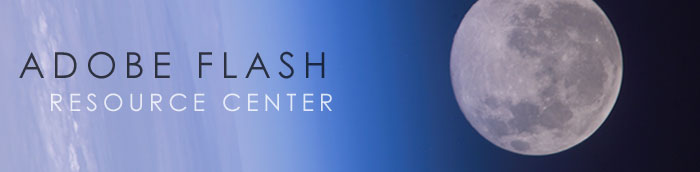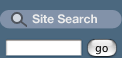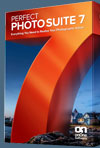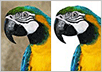![]()
![]()
![]() Buy. Download. Create. Get Flash Pro CS5 now at the Adobe Store.
Buy. Download. Create. Get Flash Pro CS5 now at the Adobe Store.
![]() Get Flash Pro, Dreamweaver, and Photoshop Extended with CS5 Web Premium.
Get Flash Pro, Dreamweaver, and Photoshop Extended with CS5 Web Premium.
![]() Get the Flash 30-day free trial on our Flash Product Review Page.
Get the Flash 30-day free trial on our Flash Product Review Page.
![]()
![]()
| Flash tutorials - section index | ||
|
|
||
![]()
Adobe Flash CS4 Video Tutorials From Total Training
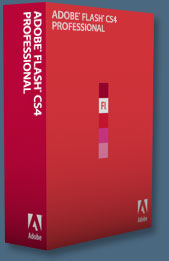 The following are High Definition Flash video tutorials courtesy of Total Training. These videos are from their just released Adobe Flash CS4 Professional: Essentials. To redeem our exclusive discount coupon, use promotion code save20pss in your shopping cart. You could save hundreds of dollars. Use this special link to see the full offer.
The following are High Definition Flash video tutorials courtesy of Total Training. These videos are from their just released Adobe Flash CS4 Professional: Essentials. To redeem our exclusive discount coupon, use promotion code save20pss in your shopping cart. You could save hundreds of dollars. Use this special link to see the full offer.
Managing Website Content With Flash CS4 (links open a new window with video)
1. Working with Layers
2. Using Bitmaps
3. Adding Text
4. Use the Shape Tools to Build a Graphic
5. Creating & Adjusting a Symbol
6. Transforming Objects with the Free Transform Tool
7. Exploring Color Types & Gradients
![]()
Free Flash CS4 Videos From lynda.com
We have some great free Flash CS4 video tutorials for you from lynda.com. Both of these are high quality videos that will show you some of the amazing new features in Adobe Flash CS4.
Free Flash CS4 Video - Understanding The New Tween Model
One of the biggest changes in Flash CS4 is the motion tween model, which speeds up the animation process by eliminating the need to create end keyframes. Todd Perkins shows you how to animate an object’s Alpha property using the motion tween’s new behavior.
Watch the Understanding The New Tween Model - Flash CS4 Video (link opens a new window)
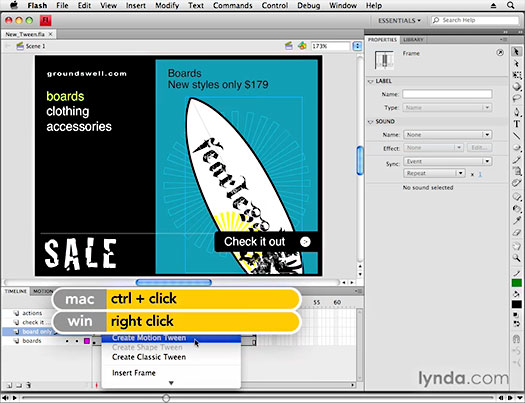
Free Flash CS4 Video - Using 3D Tools
The 3D tools in Flash CS4 allow you to mimic 3D effects with two-dimensional artwork. In this movie, Todd Perkins shows you how to move and rotate movie clips in 3 dimensional space along the X, Y and Z axes, adjust the view or camera position and change the vanishing point using the 3D Translation and 3D Rotation tools.
Watch the Using 3D Tools - Flash CS4 Video (link opens a new window)
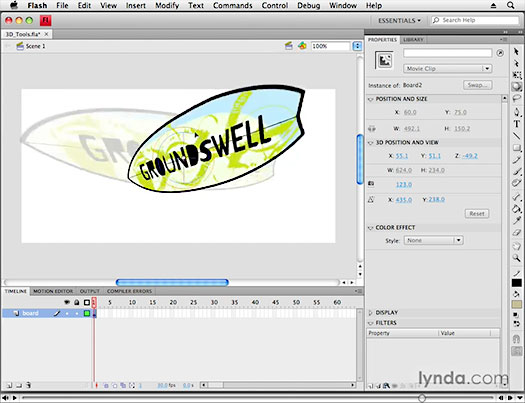
![]()
Adobe Flash Video Tutorials From Total Training
The following are High Definition Flash tutorials courtesy of Total Training. To find out more about this training series, visit Total Training's website.
• How To Add Frames In The Timeline Window
 In this video clip tutorial you will learn how to add frames to individual elements in Flash, how to insert a frame using the menu in Flash, and how to manoeuver through the timeline window.
In this video clip tutorial you will learn how to add frames to individual elements in Flash, how to insert a frame using the menu in Flash, and how to manoeuver through the timeline window.
This Flash video tutorial clip is in High Definition (HD). Benefits of HD include a 165% larger screen size for viewing on a computer monitor, crystal-clear image capture to easily read text and fine details, and higher frame rate support for smoother playback.
![]() View the How To Add Frames In The Timeline Window video clip.
View the How To Add Frames In The Timeline Window video clip.
• How To Prepare, Test And Publish A Movie
 In this video clip tutorial you will learn how to prepare items in the timeline window before publishing a movie in Flash, how to test a completed movie in Flash, and how to preview a Flash movie in a browser for final testing.
In this video clip tutorial you will learn how to prepare items in the timeline window before publishing a movie in Flash, how to test a completed movie in Flash, and how to preview a Flash movie in a browser for final testing.
This Flash video tutorial clip is in High Definition (HD). Benefits of HD include a 165% larger screen size for viewing on a computer monitor, crystal-clear image capture to easily read text and fine details, and higher frame rate support for smoother playback.
![]() View the How To Prepare, Test And Publish A Movie video clip.
View the How To Prepare, Test And Publish A Movie video clip.
• How To Set A Mute Sound Button
 In this video clip tutorial you will learn how to set a mute sound button in Flash, how to use the Behaviors Window to set common actions in Flash, and how to attach an action script to stop all sounds in Flash.
In this video clip tutorial you will learn how to set a mute sound button in Flash, how to use the Behaviors Window to set common actions in Flash, and how to attach an action script to stop all sounds in Flash.
This Flash video tutorial clip is in High Definition (HD). Benefits of HD include a 165% larger screen size for viewing on a computer monitor, crystal-clear image capture to easily read text and fine details, and higher frame rate support for smoother playback.
![]() View the How To Set A Mute Sound Button video clip.
View the How To Set A Mute Sound Button video clip.
• How To Create & Add A Simple Mask - Flash Video Tutorial
 In this video clip tutorial you will learn how to create and use a fill shape as a mask in Flash, how to preview a mask in Flash, and how to use the timeline window to animate the mask.
In this video clip tutorial you will learn how to create and use a fill shape as a mask in Flash, how to preview a mask in Flash, and how to use the timeline window to animate the mask.
This Flash video tutorial clip is in High Definition (HD). Benefits of HD include a 165% larger screen size for viewing on a computer monitor, crystal-clear image capture to easily read text and fine details, and higher frame rate support for smoother playback.
![]() View the How To Create & Add A Simple Mask video clip.
View the How To Create & Add A Simple Mask video clip.
• How To Make New Layers - Flash Video Tutorial
 In this video clip tutorial you will learn how to make a new layer in Flash, how to rename and position a new layer in Flash, and how to work with the layers menu.
In this video clip tutorial you will learn how to make a new layer in Flash, how to rename and position a new layer in Flash, and how to work with the layers menu.
This Flash video tutorial clip is in High Definition (HD). Benefits of HD include a 165% larger screen size for viewing on a computer monitor, crystal-clear image capture to easily read text and fine details, and higher frame rate support for smoother playback.
![]() View the How To Make New Layers - Flash Video Tutorial video clip.
View the How To Make New Layers - Flash Video Tutorial video clip.
• How To Import And Add Sound To A Movie
 In this video clip tutorial you will learn how to import sounds and place them in the timeline in Flash, how to preview a new imported sound in Flash, and how to add sound to a movie using the timeline window in Flash.
In this video clip tutorial you will learn how to import sounds and place them in the timeline in Flash, how to preview a new imported sound in Flash, and how to add sound to a movie using the timeline window in Flash.
This Flash video tutorial clip is in High Definition (HD). Benefits of HD include a 165% larger screen size for viewing on a computer monitor, crystal-clear image capture to easily read text and fine details, and higher frame rate support for smoother playback.
![]() View the How To Import And Add Sound To A Movie video clip.
View the How To Import And Add Sound To A Movie video clip.
• How To Work With The Size Report
 In this video clip tutorial you will learn how to work with the Generate Size Report in Flash, how to interpret the information generated in the Size Report in Flash, and how to double-check for certain elements that may create large files.
In this video clip tutorial you will learn how to work with the Generate Size Report in Flash, how to interpret the information generated in the Size Report in Flash, and how to double-check for certain elements that may create large files.
This Flash video tutorial clip is in High Definition (HD). Benefits of HD include a 165% larger screen size for viewing on a computer monitor, crystal-clear image capture to easily read text and fine details, and higher frame rate support for smoother playback.
![]() View the How To Work With The Size Report video clip.
View the How To Work With The Size Report video clip.
![]()
Adobe Flash Pro CS5 - Best Deals From Adobe
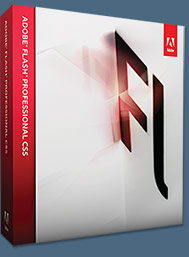 Adobe Flash Professional CS5 is the industry standard for interactive authoring and delivery of immersive experiences that present consistently across personal computers, mobile devices, and screens of virtually any size and resolution. Use Flash Professional CS5 to express your creative vision and attention to detail and design pixel-perfect interactive content with exceptional typography, flexible layouts, and incredibly smooth animation.
Adobe Flash Professional CS5 is the industry standard for interactive authoring and delivery of immersive experiences that present consistently across personal computers, mobile devices, and screens of virtually any size and resolution. Use Flash Professional CS5 to express your creative vision and attention to detail and design pixel-perfect interactive content with exceptional typography, flexible layouts, and incredibly smooth animation.
Wow your audience and produce engaging rich video content and interactivity that contains expressive, lifelike motion and animation. Import your design from Adobe Photoshop CS5 Extended, Illustrator CS5, or InDesign CS5, and then add interactivity with Flash Professional CS5 to bring your work to life. Learn more about Flash Pro CS5 Extended.
Find CS5 upgrade options and Creative Suite 5 deals at the Adobe Store. See CS5 pricing in UK currency at the Adobe UK Store. Visit the Adobe Special Offers page to find the latest deals. Save 80% on Adobe Student Editions. Try before you buy — download a free Adobe Flash Pro CS5 trial.
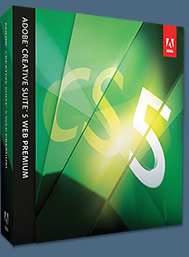 Adobe Creative Suite 5 Web Premium
Adobe Creative Suite 5 Web Premium
Adobe Creative Suite 5 Web Premium allows you to design and develop content for delivery virtually anywhere with integrated tools in the Adobe Flash Platform — Flash Catalyst CS5, Flash Professional CS5, and Flash Builder 4. Leverage dynamic application support and CSS enhancements in Adobe Dreamweaver CS5. Extend Dreamweaver capabilities through integration with Adobe BrowserLab — one of the new Adobe CS Live online services — a fast and accurate solution for cross-browser compatibility testing.
Adobe Creative Suite 5 Web Premium combines Dreamweaver CS5,
Flash Catalyst CS5,
Flash Professional CS5,
Flash Builder 4,
Photoshop CS5 Extended,
Illustrator CS5,
Acrobat 9 Pro,
Fireworks CS5,
Contribute CS5,
Bridge CS5,
and Device Central CS5. Download a free CS5 Design Premium 30 day trial.
![]()
Advanced Flash Video Tutorials From Total Training
The following are High Definition Flash tutorials courtesy of Total Training. To find out more about this training series, visit Total Training's website.
• Using Event Handlers And Layers In A Flash Movie Clip
 In this video clip tutorial you will learn how to use onEnterFrame in Flash, working with layers in a Flash movie clip, and using the Actions Panel to create a fade animation in a Flash movie clip.
In this video clip tutorial you will learn how to use onEnterFrame in Flash, working with layers in a Flash movie clip, and using the Actions Panel to create a fade animation in a Flash movie clip.
This Flash video tutorial clip is in High Definition (HD). Benefits of HD include a 165% larger screen size for viewing on a computer monitor, crystal-clear image capture to easily read text and fine details, and higher frame rate support for smoother playback.
![]() View the Using Event Handlers And Layers video clip.
View the Using Event Handlers And Layers video clip.
• How To Duplicate Multiple Graphics In A Flash Movie
 In this video clip tutorial you will learn about using Action Script to create multiple objects, learn how to use the String Function in Action Script in Flash, and learn how to create a duplicate movie statement in Flash.
In this video clip tutorial you will learn about using Action Script to create multiple objects, learn how to use the String Function in Action Script in Flash, and learn how to create a duplicate movie statement in Flash.
This Flash video tutorial clip is in High Definition (HD). Benefits of HD include a 165% larger screen size for viewing on a computer monitor, crystal-clear image capture to easily read text and fine details, and higher frame rate support for smoother playback.
![]() View the How To Duplicate Multiple Graphics video clip.
View the How To Duplicate Multiple Graphics video clip.
• How To Embed Fonts In A Flash Movie
 In this video clip tutorial you will learn about using linkage properties to embed fonts in Flash, about using the Actions Panel to work with fonts in Flash, and about setting up text fields to include fonts.
In this video clip tutorial you will learn about using linkage properties to embed fonts in Flash, about using the Actions Panel to work with fonts in Flash, and about setting up text fields to include fonts.
This Flash video tutorial clip is in High Definition (HD). Benefits of HD include a 165% larger screen size for viewing on a computer monitor, crystal-clear image capture to easily read text and fine details, and higher frame rate support for smoother playback.
![]() View the How To Embed Fonts In A Flash Movie video clip.
View the How To Embed Fonts In A Flash Movie video clip.
• How To Create A Script To Generate Thumbnails
 In this video clip tutorial you will learn how to create code to space out the thumbnails, how to create a variable to control the thumbnails, and how to create a long strip of thumbnails next to each other.
In this video clip tutorial you will learn how to create code to space out the thumbnails, how to create a variable to control the thumbnails, and how to create a long strip of thumbnails next to each other.
This Flash video tutorial clip is in High Definition (HD). Benefits of HD include a 165% larger screen size for viewing on a computer monitor, crystal-clear image capture to easily read text and fine details, and higher frame rate support for smoother playback.
![]() View the How To Create A Script To Generate Thumbnails video clip.
View the How To Create A Script To Generate Thumbnails video clip.
• Working With Text Properties In Flash
 In this video clip tutorial you will learn how to work with the text property in Flash, how to work with the Flash Help System to understand properties, and all about working with the Output Window in Flash.
In this video clip tutorial you will learn how to work with the text property in Flash, how to work with the Flash Help System to understand properties, and all about working with the Output Window in Flash.
This Flash video tutorial clip is in High Definition (HD). Benefits of HD include a 165% larger screen size for viewing on a computer monitor, crystal-clear image capture to easily read text and fine details, and higher frame rate support for smoother playback.
![]() View the Working With Text Properties In Flash video clip.
View the Working With Text Properties In Flash video clip.
![]()
![]()
Flash CS3 - 5 Free Video Clips From Total Training
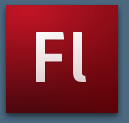 Here are 5 free video clips from the new online series from Total Training — Adobe Flash CS3 - ActionScript 3 Animation and Games with John Ulliman. John Ulliman is an authorized instructor for the Adobe Creative Suite of tools and principal of his own project development company, where he works closely with the major multimedia software companies.
Here are 5 free video clips from the new online series from Total Training — Adobe Flash CS3 - ActionScript 3 Animation and Games with John Ulliman. John Ulliman is an authorized instructor for the Adobe Creative Suite of tools and principal of his own project development company, where he works closely with the major multimedia software companies.
![]() 1. Creating a Duck Class
1. Creating a Duck Class
![]() 2. Using the Duck Class
2. Using the Duck Class
![]() 3. Set Up a Timer Animation to Make More Ducks
3. Set Up a Timer Animation to Make More Ducks
![]() 4. Incorporating Additional Duck Graphics
4. Incorporating Additional Duck Graphics
![]() 5. Adding the Duck-Hit Animation
5. Adding the Duck-Hit Animation
![]()
Free Flash Tutorials From Pixel2Life
![]() There are over 1,000 free Flash tutorials available at Pixel2Life in the following categories:
There are over 1,000 free Flash tutorials available at Pixel2Life in the following categories:
3D Effects, Actionscript, Animation and Drawing, ASP Integration, Audio, Backend Integration, Basics and Navigation Help, Dynamic Content, FlashCom Communication Server, Game Interfaces, Interactivity, Layout Design, Math and Physics, Miscellaneous, Miscellaneous Common Issues, Optimization Techniques, Projector - EXEs, Special Effects, Testing and Troubleshooting, Text Effects, Third Party Apps, Tips and Techniques, and Utilities.
Their display options are really nice as well. The default listing format is by date, starting with the latest submissions. You can use the various filters and the keyword search box to narrow down your search.
![]()
![]()
Flash Tutorials From Tutorialized
Tutorialized has over 950 free Flash tutorials. Look for tutorials in the following categories:
3D, 3rd Party Actionscripting, Animation, Audio, Backend, Dynamic Content, Games, Getting Started, Interactivity, Math Physics, Navigation, Optimization, Projector, Special Effects, Text Effects, Tips and Techniques, Tricks, Utilities, Video, and Web Design.
![]()
![]()
Free Flash Tutorials From Layers Magazine
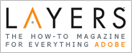 Layers Magazine consistently publishes great articles and is totally worth the subscription price. Online, the magazine offers some free Flash tutorials.
Layers Magazine consistently publishes great articles and is totally worth the subscription price. Online, the magazine offers some free Flash tutorials.
Blending and Filtering in Flash 8 Professional
If you're familiar with Photoshop or Fireworks, then you have probably worked with layer blend modes and filters. In fact, you've probably been wondering why these features weren't available in Flash. Well, the wait is over. In this tutorial you'll learn how to apply blending modes and filters to Movie clip symbols for some interesting effects.
Layers Into Flash With PSD2FLA
Generally low-wage labor is either easy but boring or difficult but fun. If you are doing something that's both easy and fun you're probably paying for the privilege. If you are doing something that's both boring and difficult you're probably moving layers from Photoshop to Flash.
Using Illustrator Symbols in Flash
Whether you create your own or use the ones included in the program, Illustrator symbols are a great source of vector art for Flash projects. In this tutorial, I'll show you how to copy an Illustrator symbol to a Flash document and edit the symbol in Flash.
Integrating Video in a Flash Movie
Want to integrate video in your Flash movie? You have two choices. You can embed the video in your Flash document, or keep progressively download it into a SWF file using from a FLV (Flash Video) file. In this tutorial you'll learn to use the Media Playback Component to display a FLV file in a Flash movie.
![]()
![]()
Adobe Site — Flash 8 Tutorials
![]() On the Flash Developer Center page you'll find an assortment of good tutorials, including the following:
On the Flash Developer Center page you'll find an assortment of good tutorials, including the following:
What's New in Flash Professional 8 - Intro
Expressiveness, video workflow, Script Assist, and more — Flash product manager Mike Downey guides you through the new features.
"I haven't been this excited about a new release of Flash since Flash 4." Those were the words of Grant Skinner, a longtime Flash developer who is among the best in the world. Grant told me this after I ran into him in front of our San Francisco office. He had been part of a small group of people advising Macromedia on very early builds of Flash Professional 8, codenamed "8ball," and Flash Player 8, codenamed "Maelstrom."Dreamweaver 8 Basics
Fireworks 8 Basics
Contribute 3 and FlashPaper 2 Basics
Macromedia Studio 8 offers an integrated workspace that allows for seamless transition between each product: Dreamweaver, Flash, Fireworks, Contribute, and FlashPaper. You will find that panels, menus, selection icons, and other user interface elements are similar across products and are easy to use. The consistent and familiar workspace helps you increase productivity while decreasing the amount of time you need to spend learning a new product.To get the most out of your Flash experience, you should understand the basic elements of the Flash workspace. This article gives you an overview of Flash files and introduces you to the most important and commonly used workspace elements, including the Stage, Property inspector, and Tools panel.
When one of your top users tells you something like that, you know your team is on track to do something wonderful. This is the type of feedback that my team and I have been receiving for nearly a year now as we've worked very hard to complete and ship the next generation of Flash.
![]() What's New in Flash Professional 8
What's New in Flash Professional 8
What's New in Flash Professional 8 - 3 Tutorials
Macromedia Flash can seem like a very complex program to learn. One reason for this seeming complexity is that you can use it for so many different things, such as cartoon animations, media players, and sophisticated software. This tutorial is suitable for you if you're opening Flash for the first time. It shows you some of the fundamental aspects of the program and how to get started using them to build a real project. You don't need to know anything about Flash or animation to complete this tutorial; in fact, you'll discover how easy it is to start using Flash to add elements to your web pages.
![]() Part 1: Building a Banner
Part 1: Building a Banner
Welcome to Part 2 of this three-part introduction to Macromedia Flash. You survived Part 1 of this tutorial, where you created, set up, and imported content into a FLA file. Because you're reading Part 2, you're probably ready to learn more about Flash. That's good because more fun ensues in this part — you will create symbols, animation, and even write some simple ActionScript to make the banner function.
![]() Part 2: Adding Symbols, Animation, and ActionScript
Part 2: Adding Symbols, Animation, and ActionScript
This is Part 3 of a three-part article on how to build a simple animated banner in Macromedia Flash and add it to a web page using Macromedia Dreamweaver. In this final part, you learn about file size, banner standards, how to set publish settings, how to add the banner to a Dreamweaver web page, and how to add Flash Player detection.
![]() Part 3: Publishing and Adding the Flash File to a Web Page
Part 3: Publishing and Adding the Flash File to a Web Page
Flash 8 Basics
This article is based on content from Exploring Studio 8, which gives an overview of Dreamweaver, Flash, Fireworks, Contribute, and FlashPaper; introduces conceptual information about web application development; and shows you how to build a simple but functional website through a series of tutorials.
To get the most out of your Flash experience, you should understand the basic elements of the Flash workspace. This article gives you an overview of Flash files and introduces you to the most important and commonly used workspace elements, including the Stage, Property inspector, and Tools panel.
![]() Flash 8 Basics
Flash 8 Basics
Flash Graphic Effects Learning Guide
Macromedia Flash 8 introduces a number of new features for producing new types of graphic effects. These new effects will change the look of much of the Flash creative work you will see because they really open up many new design possibilities for Flash projects.
Along with some of the new drawing features and video capabilities, these new graphic effects make up a category of tools promoting expressiveness — the ability to enhance the look and feel of your project. Many of these expressiveness features — in particular, the new drawing-related features — are available in both Flash Basic and Flash Professional. However, some of the new, specialized effects features are only available in the Flash Professional 8 user interface — or in both Flash Basic 8 and Flash Professional 8 when you use ActionScript code.
![]() Flash Graphic Effects Learning Guide
Flash Graphic Effects Learning Guide
Using Matrices for Transformations, Color Adjustments, and Convolution Effects in Flash
For most Flash developers, the word "matrix" evokes images of red and blue pills, computer-generated worlds, and Keanu Reeves in black leather pants. Let's try to remove ourselves from that definition — and the mental images associated with it — and answer the following question from a Flash perspective: What is the matrix, and what in the world does it have to do with Flash?
If you have a computer science degree or some type of formal programming education, the concept of matrices is likely old hat to you. However, if your education is of a somewhat less formal nature, you may feel intimidated by the whole idea. The goal of this article is to introduce you to the concept of matrices and then apply that knowledge directly to the world of Flash. Along the way, I'll provide examples of how the different matrix types can be useful to beginner and advanced Flash developers alike.
![]() Using Matrices for Transformations, Color Adjustments, and Convolution Effects in Flash
Using Matrices for Transformations, Color Adjustments, and Convolution Effects in Flash
This is a really great Flash resource, so take your time and explore!
![]()
Adobe Flash Pro CS5 - Best Deals From Adobe
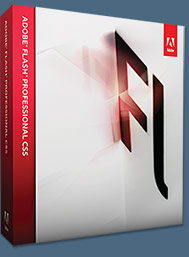 Adobe Flash Professional CS5 is the industry standard for interactive authoring and delivery of immersive experiences that present consistently across personal computers, mobile devices, and screens of virtually any size and resolution. Use Flash Professional CS5 to express your creative vision and attention to detail and design pixel-perfect interactive content with exceptional typography, flexible layouts, and incredibly smooth animation.
Adobe Flash Professional CS5 is the industry standard for interactive authoring and delivery of immersive experiences that present consistently across personal computers, mobile devices, and screens of virtually any size and resolution. Use Flash Professional CS5 to express your creative vision and attention to detail and design pixel-perfect interactive content with exceptional typography, flexible layouts, and incredibly smooth animation.
Wow your audience and produce engaging rich video content and interactivity that contains expressive, lifelike motion and animation. Import your design from Adobe Photoshop CS5 Extended, Illustrator CS5, or InDesign CS5, and then add interactivity with Flash Professional CS5 to bring your work to life. Learn more about Flash Pro CS5 Extended.
Find CS5 upgrade options and Creative Suite 5 deals at the Adobe Store. See CS5 pricing in UK currency at the Adobe UK Store. Visit the Adobe Special Offers page to find the latest deals. Save 80% on Adobe Student Editions. Try before you buy — download a free Adobe Flash Pro CS5 trial.
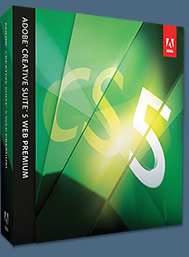 Adobe Creative Suite 5 Web Premium
Adobe Creative Suite 5 Web Premium
Adobe Creative Suite 5 Web Premium allows you to design and develop content for delivery virtually anywhere with integrated tools in the Adobe Flash Platform — Flash Catalyst CS5, Flash Professional CS5, and Flash Builder 4. Leverage dynamic application support and CSS enhancements in Adobe Dreamweaver CS5. Extend Dreamweaver capabilities through integration with Adobe BrowserLab — one of the new Adobe CS Live online services — a fast and accurate solution for cross-browser compatibility testing.
Adobe Creative Suite 5 Web Premium combines Dreamweaver CS5,
Flash Catalyst CS5,
Flash Professional CS5,
Flash Builder 4,
Photoshop CS5 Extended,
Illustrator CS5,
Acrobat 9 Pro,
Fireworks CS5,
Contribute CS5,
Bridge CS5,
and Device Central CS5. Download a free CS5 Design Premium 30 day trial.
![]()
Exclusive 15% Discount On All Topaz Plugins - Use Coupon Code PHOTOSHOPSUPPORT - Includes Bundles And Upgrades
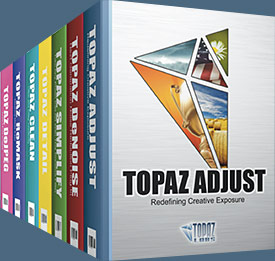 Enter our exclusive discount coupon code PHOTOSHOPSUPPORT during the checkout process at Topaz Labs for an instant 15% discount on any Topaz product, including bundles and upgrades.
Enter our exclusive discount coupon code PHOTOSHOPSUPPORT during the checkout process at Topaz Labs for an instant 15% discount on any Topaz product, including bundles and upgrades.
Topaz Labs Photoshop plug-ins are specifically designed to expand a photographer's creative toolbox by harnessing powerful image technology developments. Photographers everywhere are now taking advantage of the creative exposure effects, artistic simplification, unique edge manipulation, and top-of-the-line noise reduction offered in Topaz products. The Topaz Photoshop Plugins Bundle is a super powerful Photoshop plugins package that includes the following Topaz products:
Topaz Adjust
Deliver stunning and dynamic images with this uniquely powerful plug-in that features HDR-like abilities and enhances exposure, color and detail.
 Topaz Detail
Topaz Detail
A three-level detail adjustment plug-in that specializes in micro-contrast enhancements and sharpening with no artifacts.
Topaz ReMask
The fastest and most effective masking and extraction program with one-click mask refining.
Topaz DeNoise
Highest-quality noise reduction plug-in that removes the most noise and color noise while preserving the most image detail.
Topaz Simplify
Provides creative simplification, art effects, and line accentuation for easy one-of-a-kind art.
Topaz Clean
Take control of the detail depth of your images with extensive smoothing, texture control and edge enhancement tools.
Topaz DeJPEG
Drastically improves the quality of web images and other compressed photos.
Learn more about the Topaz Photoshop Plugins Bundle. Download a free trial version.
![]()
Exclusive onOne Software 15% Instant Discount Coupon
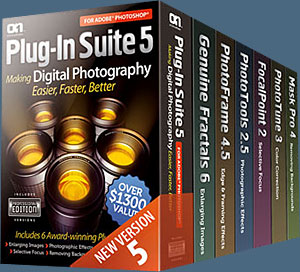 Enter our exclusive discount coupon code - PSSPPT06 - during the checkout process at onOne Software for an instant 15% discount on any onOne product. This includes Genuine Fractals and their amazing Photoshop Plug-In Suite.
Enter our exclusive discount coupon code - PSSPPT06 - during the checkout process at onOne Software for an instant 15% discount on any onOne product. This includes Genuine Fractals and their amazing Photoshop Plug-In Suite.
OnOne’s new Plug-In Suite solves six of the most frequent problems photographers will encounter in Photoshop. This suite has been granted American Photos Magazine’s Editor’s Choice award for Top Image Editing Software. The Plugin Suite includes:
Genuine Fractals Pro is renowned by both photographers and printers for its finesse at increasing images to more than ten times their original size while maintaining the sharpness and detail you started with. Think of this as the industry standard for image resizing.
Mask Pro is used to remove the tough stuff — such as hair, smoke and glass — while retaining the fine detail. You choose what colors to keep, then paint away what you don’t need.
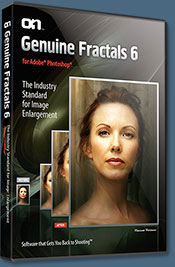 PhotoTools Pro packs hundreds of high-calibre photographic effects into one user-friendly plug-in. It’s fast and easy to use. Gives your photos that pro quality look.
PhotoTools Pro packs hundreds of high-calibre photographic effects into one user-friendly plug-in. It’s fast and easy to use. Gives your photos that pro quality look.
PhotoFrame Pro lets you enhance your pictures with hundreds of such design effects, or simply drop your image into a pre-fab layout in Photoshop, Lightroom or Aperture.
FocalPoint helps to control focus and minimize visual noise. Draw the eye to specific points in your images by using selective focus, depth-of-field and vignette effects.
PhotoTune lets you can compare images side-by-side and easily color correct and enhance them. PhotoTune optimizes the dynamic range, color and sharpness of your image without the need to know all the complicated controls in Photoshop like levels and curves.
Simply enter our exclusive discount coupon code - PSSPPT06 - during the checkout process at onOne Software for an instant 15% discount on any onOne product.
![]()
Nik Software 15% Instant Discount - Exclusive 15% Coupon
Enter our exclusive discount coupon code - NIKPSS - during the checkout process at Nik Software for an instant 15% discount on any Nik Software product. This exclusive discount coupon code can be applied to all the latest Nik Software Photoshop plugins, including Silver Efex Pro, Color Efex Pro, Viveza, Sharpener Pro, and Dfine.
Color Efex Pro
 52 photographic filters with over 250 effects for professional quality images.
Completely Original. Completely Indispensable.
52 photographic filters with over 250 effects for professional quality images.
Completely Original. Completely Indispensable.
Nik Software Color Efex Pro filters are the leading photographic filters for digital photography. The award-winning Color Efex Pro filters are widely used by many of today's professional photographers around the world to save time and get professional level results. Whether you choose the Complete Edition, Select Edition, or Standard Edition, you’ll get traditional and stylizing filters that offer virtually endless possibilities to enhance and transform images quickly and easily.
Patented U Point technology provides the ultimate control to selectively apply enhancements without the need for any complicated masks, layers or selections. Control color, light and tonality in your images and create unique enhancements with professional results. With 52 filters and over 250 effects found in Color Efex Pro, you can perform high quality retouching, color correction, and endless creative enhancements to your photographs. Download a free Trial version.
Viveza
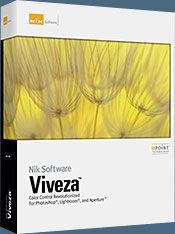 The most powerful tool to selectively control color and light in photographic images without the need for complicated selections or layer masks.
The most powerful tool to selectively control color and light in photographic images without the need for complicated selections or layer masks.
Two of the most important factors in creating great photography are color and light. Mastering the art of selectively correcting or enhancing each of these is now possible for every photographer without the need for complicated masks or selections, or expert-level knowledge of Photoshop. Integrating award-winning U Point technology, Viveza is the most powerful and precise tool available to control light and color in photographic images.
U Point powered Color Control Points, placed directly on colors or objects in an image (such as sky, skin, grass, etc.), reveal easy-to-use controls that photographers can use to quickly adjust brightness, contrast or color in a fraction of the time needed by other tools. With Viveza you’ll spend more time shooting photographs and save hours of image editing. Download a free Trial version.
Silver Efex Pro
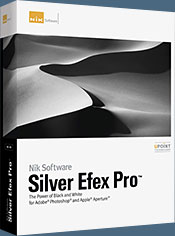 Complete power and control to create professional quality black and white images in one convenient tool.
Complete power and control to create professional quality black and white images in one convenient tool.
Silver Efex Pro from Nik Software is the most powerful tool for creating professional quality black and white images from your photographs. For the first time, all the advanced power and control required for professional results have been brought together in one convenient tool.
Featuring Nik Software’s patented U Point technology to selectively control the tonality and contrast of the image, Silver Efex Pro includes advanced imaging algorithms to protect against unwanted artifacts, a comprehensive collection of emulated black and white film types, a variable toning selector for adding traditional toning techniques, over 20 one-click preset styles, and a state-of-the-art grain reproduction engine that help produce the highest quality black and white images possible from your color images while providing more freedom to experiment. Download a free Trial version to use Silver Efex Pro.
Enter our exclusive discount coupon code - NIKPSS - during the checkout process at Nik Software for an instant 15% discount. This exclusive discount coupon code can be applied to all the latest Nik Software Photoshop plugins, including Silver Efex Pro, Color Efex Pro, Viveza, Sharpener Pro, and Dfine.
![]()
Photoshop Masking Plugin Fluid Mask - Exclusive Instant Discount
 The 4 1/2 out of 5 star review of Fluid Mask at MacWorld begins by saying that this "Photoshop plug-in takes the pain out of extracting backgrounds," and goes on to recommend the latest version, stating that "Fluid Mask is a very effective tool for separating objects from their backgrounds. It offers a variety of useful features for tackling almost any difficult image, from wispy hair to complex foliage. Online video tutorials and live training sessions help ease the learning curve."
The 4 1/2 out of 5 star review of Fluid Mask at MacWorld begins by saying that this "Photoshop plug-in takes the pain out of extracting backgrounds," and goes on to recommend the latest version, stating that "Fluid Mask is a very effective tool for separating objects from their backgrounds. It offers a variety of useful features for tackling almost any difficult image, from wispy hair to complex foliage. Online video tutorials and live training sessions help ease the learning curve."
Our friends at Vertus, the makers of Fluid Mask Photoshop Plugin, have set up a special exclusive discount for PhotoshopSupport.com. Go to our Fluid Mask page for a special, exclusive discount link.
Fluid Mask is designed for photographers, image editors, graphic designers and all those who take digital image editing seriously. In a streamlined interface and workflow, Fluid Mask instantly shows key edges in the image and provides comprehensive easy to use tools that work with difficult-to-see edges and tricky areas like trees & lattices. Fluid Mask will also preserve all-important edge information for a professional quality cut out. Go to our Fluid Mask page for more info.
![]()
lynda.com Online Training Library - View Free Video Clips
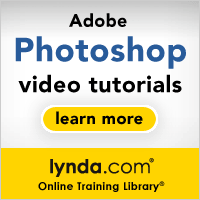 Subscriptions to the lynda.com Online Training Library provide anytime access to tens of thousands of video tutorials covering Photoshop, Illustrator, Dreamweaver, web design, digital imaging, 3D, digital video, animation, and many other topics. View free video clips.
Subscriptions to the lynda.com Online Training Library provide anytime access to tens of thousands of video tutorials covering Photoshop, Illustrator, Dreamweaver, web design, digital imaging, 3D, digital video, animation, and many other topics. View free video clips.
For less than a dollar a day, members have the opportunity to stay current and keep skills sharp, learn innovative and productive techniques, and gain confidence and marketability - all at their own pace. Premium subscriptions include instructors’ exercise files so that members can follow along with the exact examples onscreen. Customers learn at their own pace and may stop, rewind, and replay segments as often as necessary. View some free video clips (high resolution).
![]()
Did You Know You Could Create An Entire Website In Photoshop?
SiteGrinder Photoshop Plugin - Create Websites Instantly
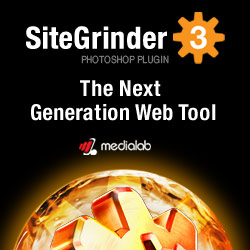 There often seems to be a strict division of labor within the world of web design and development. Creative professionals tend to stick to the Photoshop domain, while those well-versed in scripting are left to the task of implementing their work. Indeed, the two realms are quite different from each other, to which any of us even vaguely familiar with either can easily attest.
There often seems to be a strict division of labor within the world of web design and development. Creative professionals tend to stick to the Photoshop domain, while those well-versed in scripting are left to the task of implementing their work. Indeed, the two realms are quite different from each other, to which any of us even vaguely familiar with either can easily attest.
Essentially, Photoshop is a no-holds-barred design studio, offering the artist a seemingly endless array of creative options. On the other hand, HTML, CSS, Java and the like follow strict rules of engagement, requiring the developer to take any number of esoteric concerns into consideration in order to ensure that designs are properly displayed on the web.
Turn Photoshop Into A Complete Web Design Tool
SiteGrinder seeks to bridge this gap between design and development. Basically, SiteGrinder turns Photoshop into an easy-to-use and fully functional web design tool. With SiteGrinder, designers will now have the freedom to totally let their creativity loose and then, without skipping a beat, transfer their designs to the web. Bringing esthetic concerns together with more practical considerations, SiteGrinder is an amazingly powerful tool that would make a fantastic addition to any web designer's bag of tricks. Mac OS X and Windows versions of the SiteGrinder unlockable demo are available now via download.
![]()