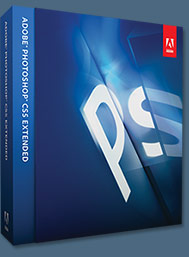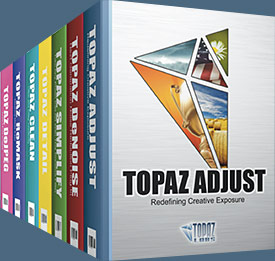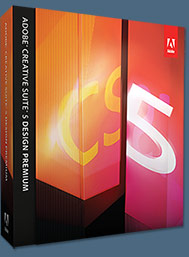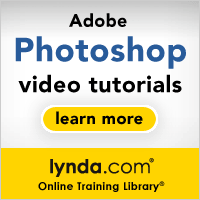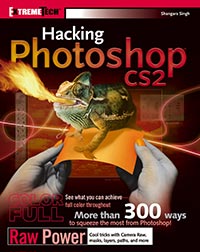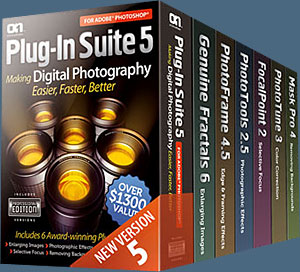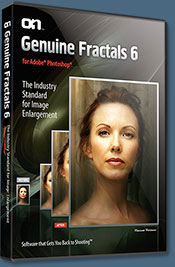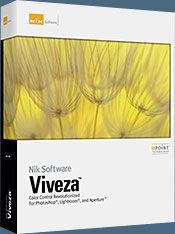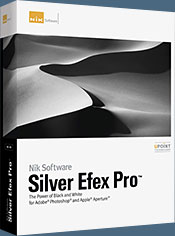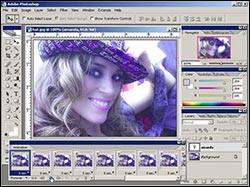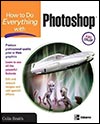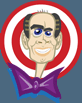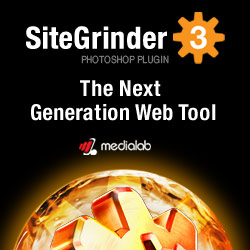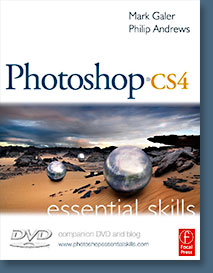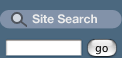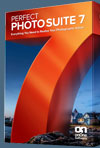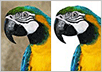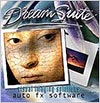Free Adobe Photoshop Tutorials For Creative Suite 2
 Our free Adobe Photoshop Tutorials have been separated into 5 collections. This page features free Photoshop Tutorials for CS2. We also have a page of free Photoshop Tutorials for CS, a page of free Photoshop Tutorials for CS3, one for the new Photoshop CS4, and one for the new Photoshop CS5. If you own Photoshop CS5 you can go through all 4 collections, but if you have an earlier version of Photoshop, the tutorials for later versions will include features you might not have. To upgrade visit the Adobe Online Store. If you are a student get super savings at the Adobe Education Store.
Our free Adobe Photoshop Tutorials have been separated into 5 collections. This page features free Photoshop Tutorials for CS2. We also have a page of free Photoshop Tutorials for CS, a page of free Photoshop Tutorials for CS3, one for the new Photoshop CS4, and one for the new Photoshop CS5. If you own Photoshop CS5 you can go through all 4 collections, but if you have an earlier version of Photoshop, the tutorials for later versions will include features you might not have. To upgrade visit the Adobe Online Store. If you are a student get super savings at the Adobe Education Store.

Tips For Working With Layers & Type In Photoshop CS2
 (From Jennifer Apple) Keeping with their proclivity for the sometimes infuriating rearrangements of menus and hotkeys from version to version, Adobe has made some changes to the Photoshop layers palette in CS2.
(From Jennifer Apple) Keeping with their proclivity for the sometimes infuriating rearrangements of menus and hotkeys from version to version, Adobe has made some changes to the Photoshop layers palette in CS2.
As I found myself running into a few walls while working on a job, I decided to share my little discoveries with everyone. Hopefully this will prevent some unnecessary headaches!
Read the Tips For Working With Layers In Photoshop CS2 tutorial.
Working With Type In Photoshop CS2
(From Jennifer Apple)  So is there really anything new to learn for when you work with type in Photoshop CS2? Actually there's quite a lot, and so I've put together a quick and easy tutorial that shows some of the new stuff you'll encounter.
So is there really anything new to learn for when you work with type in Photoshop CS2? Actually there's quite a lot, and so I've put together a quick and easy tutorial that shows some of the new stuff you'll encounter.
You'll learn now to change the size of font previews, work with the bounding box, use Smart Guides to align type layers, how to change Type Orientation from the palette, rasterize from the palette menu, and also how to use the fast Warp Text options. So have a look!
Read the Working With Type In Photoshop CS2 tutorial.

Photoshop CS5 & Photoshop CS5 Extended - Best Deals From Adobe
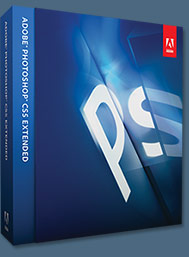 Adobe Photoshop CS5 delivers breakthrough capabilities to help you create images with impact. Refine your
images with reengineered photography tools for removing noise, adding grain, and creating high dynamic
range (HDR) images. Get precise results when making complex selections. Remove any image element and
see the space fill in almost magically. Paint with naturally textured brushstrokes and realistic color blends. Learn more about Photoshop CS5.
Adobe Photoshop CS5 delivers breakthrough capabilities to help you create images with impact. Refine your
images with reengineered photography tools for removing noise, adding grain, and creating high dynamic
range (HDR) images. Get precise results when making complex selections. Remove any image element and
see the space fill in almost magically. Paint with naturally textured brushstrokes and realistic color blends. Learn more about Photoshop CS5.
Adobe Photoshop CS5 Extended software helps you create the ultimate images
for print, the web, and video. Enjoy all the state-of-the-art editing, compositing,
and painting capabilities in industry-standard Photoshop CS5, and experience
fast performance thanks to cross-platform 64-bit support. Also create 3D extrusions
for logos, artwork, and motion graphics; edit 3D objects with advanced tools; and create and enhance motion-based content. Learn more about Photoshop CS5 Extended.
Find CS5 upgrade options and Creative Suite 5 deals at the Adobe Store. See CS5 pricing in UK currency at the Adobe UK Store. Visit the Adobe Special Offers page to find the latest deals. Save 80% on Adobe Student Editions. Try before you buy — download a free Photoshop CS5 trial.

Adobe Photoshop Lightroom 2 Available At The Adobe Store
Adobe Photoshop Lightroom 2 is the photographer's essential toolbox for managing, adjusting and presenting large volumes of digital photographs. Lightroom 2 is available now through the Adobe Store in English, French and German with the Japanese language version planned to be released at a future date. Visit the Adobe site to download a free 30 day Photoshop Lightroom trial free download. Find the latest Lightroom 2 video tutorials on our Photoshop Lightroom 2 Tutorials page.


Total training has kindly provided us with some links to clips from their brand new training videos for Photoshop CS2. Here's a taste of what their new training videos have to offer.
Exclusive 20% Discount On Select Total Training Products & Bundles
To redeem our exclusive discount coupon, use promotion code save20pss in your shopping cart. You could save hundreds of dollars. Use this special link to see the full offer.
Vanishing Point
 Vanishing Point lets you clone, paint and transform image objects while retaining visual perspective. In this clip you'll learn how to draw a grid that matches the perspective of your photograph, and how to set new source points and then clone and paint inside the grid.
Vanishing Point lets you clone, paint and transform image objects while retaining visual perspective. In this clip you'll learn how to draw a grid that matches the perspective of your photograph, and how to set new source points and then clone and paint inside the grid.
 See the Total Training CS2 "Vanishing Point Tool" video tutorial.
See the Total Training CS2 "Vanishing Point Tool" video tutorial.
Camera RAW
In this video clip you'll get a first look at the new Camera RAW features in Photoshop CS2 (Photoshop 9). Camera RAW CS2 now lets you batch process images and import images into your choice of formats, including Digital Negative (DNG). Camera RAW CS2 also allows you to make automatic adjustments to exposure, shadows, and brightness and contrast.
In this clip you'll learn how to correct a very dark image, and how to use the new Auto Correction settings in Camera RAW CS2.
 See the Total Training CS2 "Camera RAW" video tutorial.
See the Total Training CS2 "Camera RAW" video tutorial.
Image Warp
With Image Warp you can easily create packaging mock-ups or other dimensional effects by wrapping an image around any shape or stretching, curling, and bending an image.
In this clip you'll learn how to create true envelope-style distortion with installed warp presets, and how to use traditional transformation settings to create a wrapping effect.
 See the Total Training CS2 "Image Warp" video tutorial.
See the Total Training CS2 "Image Warp" video tutorial.
Adobe Bridge
Adobe Bridge is a stand-alone application, the next-generation File Browser, where you can process multiple camera RAW images at once; resize, rate, and label thumbnails; quickly review images in Slideshow mode; search metadata; and more.
In this clip you'll learn how to use the new View Controls for changing the size of thumbnails with a slider, and how to preview a variety of files, including fonts and color swatches in a document.
 See the Total Training CS2 "Adobe Bridge" video tutorial.
See the Total Training CS2 "Adobe Bridge" video tutorial.
Smart Objects
With Smart Objects you can perform nondestructive scaling, rotating, and warping of raster and vector graphics. You can even preserve the editability of high-resolution vector data from Illustrator.
In this clip you'll learn how to import a graphic and choose the Smart Object command, and how to shrink and then enlarge a graphic with no loss of detail.
 See the Total Training CS2 "Smart Objects" video tutorial.
See the Total Training CS2 "Smart Objects" video tutorial.
Smart Sharpen Filter
The new Smart Sharpen Filter lets you easily counteract common image blurring with fine correction control based on the specific blur types: motion, lens, and Gaussian.
In this clip you'll learn how to use the new Smart Sharpen Filter, and the difference between the Smart Sharpen Filter and the Unsharp Mask Filter.
 See the Total Training CS2 "Smart Sharpen Filter" video tutorial.
See the Total Training CS2 "Smart Sharpen Filter" video tutorial.
Remove Red Eye
Remove red eye from a photo with the new Photoshop CS2 one-click red-eye correction tool, which supports 16-bit images and lets you set pupil size and darkening level.
In this clip you'll learn the most common causes of red eye, how to select the Red Eye Tool from the toolbox, and how to remove red eye completely with one click from the Red Eye Tool.
 See the Total Training CS2 "Remove Red Eye" video tutorial.
See the Total Training CS2 "Remove Red Eye" video tutorial.
Shadow Highlight Filter
The Shadow/Highlight Filter lets you modify the shadows and the highlights in an image to independently reduce the contrast of an image. In this clip you'll learn how to change the default Shadows and Highlights settings to avoid flaring.
 See the Total Training CS2 "Shadow Highlight Filter" video tutorial.
See the Total Training CS2 "Shadow Highlight Filter" video tutorial.
Match Color
In this video clip you'll learn how the Match Color Command functions work so you can match the colors of one layer or image with the highlights of another layer or image.
 See the Total Training CS2 "Match Color" video tutorial.
See the Total Training CS2 "Match Color" video tutorial.

Exclusive 15% Discount On All Topaz Plugins - Use Coupon Code PHOTOSHOPSUPPORT - Includes Bundles And Upgrades
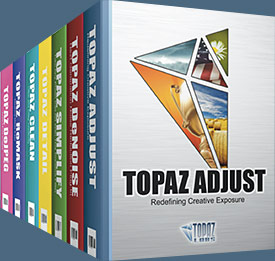 Enter our exclusive discount coupon code PHOTOSHOPSUPPORT during the checkout process at Topaz Labs for an instant 15% discount on any Topaz product, including bundles and upgrades.
Enter our exclusive discount coupon code PHOTOSHOPSUPPORT during the checkout process at Topaz Labs for an instant 15% discount on any Topaz product, including bundles and upgrades.
Topaz Labs Photoshop plug-ins are specifically designed to expand a photographer's creative toolbox by harnessing powerful image technology developments. Photographers everywhere are now taking advantage of the creative exposure effects, artistic simplification, unique edge manipulation, and top-of-the-line noise reduction offered in Topaz products. The Topaz Photoshop Plugins Bundle is a super powerful Photoshop plugins package that includes the following Topaz products:
Topaz Adjust
Deliver stunning and dynamic images with this uniquely powerful plug-in that features HDR-like abilities and enhances exposure, color and detail.
 Topaz Detail
Topaz Detail
A three-level detail adjustment plug-in that specializes in micro-contrast enhancements and sharpening with no artifacts.
Topaz ReMask
The fastest and most effective masking and extraction program with one-click mask refining.
Topaz DeNoise
Highest-quality noise reduction plug-in that removes the most noise and color noise while preserving the most image detail.
Topaz Simplify
Provides creative simplification, art effects, and line accentuation for easy one-of-a-kind art.
Topaz Clean
Take control of the detail depth of your images with extensive smoothing, texture control and edge enhancement tools.
Topaz DeJPEG
Drastically improves the quality of web images and other compressed photos.
Learn more about the Topaz Photoshop Plugins Bundle. Download a free trial version.

Adobe CS5 Upgrade Options - Upgrade From Any Suite To Any Suite
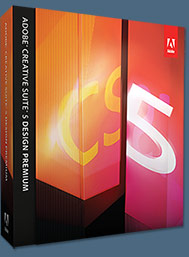 You can upgrade from any Suite to any Suite, as there are no more restrictions. Customers can upgrade to CS5 suites from up to 3 versions back.
You can upgrade from any Suite to any Suite, as there are no more restrictions. Customers can upgrade to CS5 suites from up to 3 versions back.
For example, upgrade from CS4 Web Premium to CS5 Production Premium or from CS4 Production Premium to CS5 Design Standard. Or, upgrade from Design Standard CS3 to Design Premium CS5. Customers can even step down; go from Photoshop Extended to Photoshop or from a Master Collection to another Suite.
There is tiered pricing for Suite to Suite upgrades. Upgrading from a CS4 suite to a CS5 suite costs less than upgrading from eligible older versions, such as CS2, CS3, Studio 8, & Adobe Production Studio. Please note that CS1 and Studio MX 2004 customers are no longer eligible for upgrade pricing. For full upgrade pricing on individual CS5 products visit the Adobe Store.

How To Sharpen An Image In Photoshop - Sharpening Tutorial
Our friend Mark Galer has sent us a free sample chapter on techniques to sharpen images in Photoshop from his book Photoshop CS2: Essential Skills.


Here are 4 sample clips from Advanced Adobe Photoshop CS2 hosted by Deke McClelland. In this Masters Collection Series of video-based training, host Deke McClelland provides more than 8 hours of detailed instruction for advanced Photoshop topics (see review).
Liquify Filter Warp Tool
 In this sample clip you'll learn the following:
In this sample clip you'll learn the following:
 How to work with the Liquify Filter Dialog Box.
How to work with the Liquify Filter Dialog Box.
 How to use the Liquify Filter's Warp Tool to make subtle adjustments to an image.
How to use the Liquify Filter's Warp Tool to make subtle adjustments to an image.
 See the Liquify Filter Warp Tool video tutorial.
See the Liquify Filter Warp Tool video tutorial.
Camera Raw Color Controls
In this sample clip you'll learn the following:
 How to work with the new Color Sampler Tool to set specific color sample points.
How to work with the new Color Sampler Tool to set specific color sample points.
 How to use the Temperature and Tint sliders in the Color Controls dialog box.
How to use the Temperature and Tint sliders in the Color Controls dialog box.
 See the Camera Raw Color Controls video tutorial.
See the Camera Raw Color Controls video tutorial.
Surface Blur Filter
In this sample clip you'll learn the following:
 How to use the Surface Blur Filter for photo retouching.
How to use the Surface Blur Filter for photo retouching.
 How to adjust the Threshold and Radius values to control your blur.
How to adjust the Threshold and Radius values to control your blur.
 See the Surface Blur Filter video tutorial.
See the Surface Blur Filter video tutorial.
Exposure Command — Photoshop CS2 (Photoshop 9) Video Tutorial
In this sample clip you'll learn the following:
 How to work with 32 bits of data per channel.
How to work with 32 bits of data per channel.
 How to modify the brightness and contrast of an image using the Exposure Command.
How to modify the brightness and contrast of an image using the Exposure Command.
 See the Exposure Command video tutorial.
See the Exposure Command video tutorial.


 How To Sharpen An Image In Photoshop — Advanced Sharpening Techniques
How To Sharpen An Image In Photoshop — Advanced Sharpening Techniques
 Most if not all digital images require sharpening. Most cameras or scanners can sharpen as the image is captured but the highest quality sharpening is to be found in the image editing software. The best sharpening techniques are those that prioritize the important areas for sharpening and leave the smoother areas of the image well alone, e.g. sharpening the eyes of a portrait but avoiding the skin texture. These advanced techniques are essential when sharpening images that have been scanned from film or have excessive noise, neither of which needs accentuating by the Unsharp Mask. So let the project begin.
Most if not all digital images require sharpening. Most cameras or scanners can sharpen as the image is captured but the highest quality sharpening is to be found in the image editing software. The best sharpening techniques are those that prioritize the important areas for sharpening and leave the smoother areas of the image well alone, e.g. sharpening the eyes of a portrait but avoiding the skin texture. These advanced techniques are essential when sharpening images that have been scanned from film or have excessive noise, neither of which needs accentuating by the Unsharp Mask. So let the project begin.
 Working With Shadows In Photoshop - Advanced Shadow Techniques
Working With Shadows In Photoshop - Advanced Shadow Techniques
 Learn the fine art of isolating and preserving delicate and complex shadows for transplantation to exotic new backgrounds. The flower for this tutorial was photographed on a cold winters morning in Victoria whilst the sand hails from the Great Indian Desert in Rajasthan. Unlikely bedfellows, but with a little craft the two can lie together comfortably within the same frame – but only if the subtle shadow is captured with all of its subtlety and delicately transplanted to its new home in the desert. This is how...!
Learn the fine art of isolating and preserving delicate and complex shadows for transplantation to exotic new backgrounds. The flower for this tutorial was photographed on a cold winters morning in Victoria whilst the sand hails from the Great Indian Desert in Rajasthan. Unlikely bedfellows, but with a little craft the two can lie together comfortably within the same frame – but only if the subtle shadow is captured with all of its subtlety and delicately transplanted to its new home in the desert. This is how...!


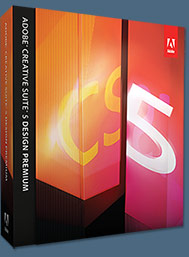 Adobe Creative Suite 5 Design Premium
Adobe Creative Suite 5 Design Premium
Adobe Creative Suite 5 Design Premium software gives you fresh new creative tools, along
with the ability to deliver ideas faster in print and create interactive content without writing
code. Plus Design Premium integrates with Adobe CS Live online services to maximize
your design time by streamlining critical nondesign tasks.
Adobe Creative Suite 5 Design Premium combines Adobe InDesign CS5, Photoshop CS5 Extended, Illustrator CS5, Flash CS5 Professional, Dreamweaver CS5, Fireworks CS5, and Acrobat Pro with additional tools and services. Download a free CS5 Design Premium 30 day trial.
Photoshop CS5 Tutorials & CS5 Resources
See our Photoshop CS5 Resource Center for Free Photoshop CS5 Tutorials, and the Free Photoshop CS5 Trial Download. See our Photoshop CS4 Resource Center for Free Photoshop CS4 Tutorials.

lynda.com Online Training Library - View Free Video Clips
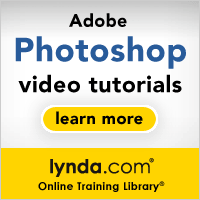 Subscriptions to the lynda.com Online Training Library provide anytime access to tens of thousands of video tutorials covering Photoshop, Illustrator, Dreamweaver, web design, digital imaging, 3D, digital video, animation, and many other topics. View free video clips.
Subscriptions to the lynda.com Online Training Library provide anytime access to tens of thousands of video tutorials covering Photoshop, Illustrator, Dreamweaver, web design, digital imaging, 3D, digital video, animation, and many other topics. View free video clips.
For less than a dollar a day, members have the opportunity to stay current and keep skills sharp, learn innovative and productive techniques, and gain confidence and marketability - all at their own pace. Premium subscriptions include instructors’ exercise files so that members can follow along with the exact examples onscreen. Customers learn at their own pace and may stop, rewind, and replay segments as often as necessary. View some free video clips (high resolution).

Adobe Photoshop Tutorials & Articles By Jennifer Farley

 Use Photoshop To Add A Title To An Image - Working WIth Text
Use Photoshop To Add A Title To An Image - Working WIth Text
There are times when you need to put a title on an image, whether for print work or for the web. Sometimes you might put it above the image, often you might place it below the image, but one way to add a nice elegant title is to actually put it in the image. In this short tutorial I’m going to use Photoshop to do just that.
 Designing With Paragraphs Of Type - Photoshop Type Tool Tips
Designing With Paragraphs Of Type - Photoshop Type Tool Tips
In Photoshop, you will often use point type - a few discrete words or lines – which are added by clicking once with the Type tool and then adding some text. Often, however, a design may call for full paragraphs of text. You can design complete paragraphs of type in Photoshop and you don’t have to switch to page-layout program to get paragraph type control. In this short Photoshop tutorial I’ll show you how to do it.
 Hand Colouring A Black And White Photo In Photoshop - Photoshop Tutorial
Hand Colouring A Black And White Photo In Photoshop - Photoshop Tutorial
You can hand colour a black and white photograph in Photoshop in a number of ways. In this tutorial, I’m looking at how to add colour by making selections and using adjustment layers. Let me preface this by saying, THIS EFFECT DOES NOT LOOK NATURAL! It will not look like a colour photograph, but is great for a retro look and can be good fun on old pictures. However, nobody will mistake it for an original colour picture.
 How To Make A Dotted Line Brush In Photoshop
How To Make A Dotted Line Brush In Photoshop
The dotted line is a very useful tool in graphic and web design for separating areas of information. If you've used Illustrator or InDesign, you'll know that it's simple to stroke a line so that it appears dotted. However, Photoshop doesn't offer this as a standard feature. I'm going to show you how you can easily create a dotted line by making a custom brush.
 Adobe Photoshop Drop Shadows - Drop Shadow Tips
Adobe Photoshop Drop Shadows - Drop Shadow Tips
It’s really easy to add a drop shadow to any object on a layer in Photoshop. Just select the layer in the Layers palette and then click on the “Add a layer style” button at the bottom of the palette and choose Drop Shadow from the drop down menu. This opens up the Layer Style dialogs box and you can choose your drop shadow settings from there. Simple.
 Working With Photoshop Blending Modes & Opacity - Photoshop Tutorial
Working With Photoshop Blending Modes & Opacity - Photoshop Tutorial
In this Photoshop tutorial, I’m taking a brief look at opacity and blending modes in Photoshop and how you can create different image effects by using them. I’m not going to look at each of the blending modes – there are 23 of them – but more an overview of how they work. When you blend layers you are changing the way pixels on the different layers mix with each other and this gives us some cool (and unusual) results. Blending modes can be a great way to compose multiple-image artwork.
 Matching Image Sizes When Dragging Between Documents
Matching Image Sizes When Dragging Between Documents
People new to image editing in Photoshop are often puzzled when they drag an image from one document window to another document and the sizes don’t match. You may have found that you have two documents which look about the same size when they are side by side, but when you drag one photo onto the first image appears really small (or really big). So what’s the story? Well, you need to look at the resolution of each image to understand why this happens.
 Using Photoshop's Art History Brush To Create A Painting Effect
Using Photoshop's Art History Brush To Create A Painting Effect
Rather than using Photoshop filters to create a watercolour or painterly effect, you can use the Art History Brush in Photoshop to create a nice looking "painting." And it will make you feel like you’re part of the process of making something because with this tool you need to make decisions about how the effect will look
 Photoshop Photo Effect - Haunted Grungy Look
Photoshop Photo Effect - Haunted Grungy Look
A very popular look I’ve noticed recently is a sort of haunted, gritty photo look. I saw an advertisement in a magazine for “House” the TV program with Hugh Laurie and it uses this effect of grittiness combined with bright coloured eyes. In this Photoshop tutorial I’m going to show you how to make something similar in Photoshop.


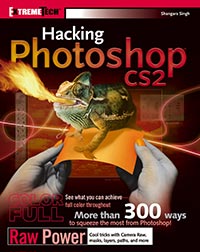 Below are links to sections of a sample chapter from the ExtremeTech book, Hacking Photoshop CS2 by Shangara Singh. We've divided "Chapter 9 Hacking Selection Masks" into the following 3 sections:
Below are links to sections of a sample chapter from the ExtremeTech book, Hacking Photoshop CS2 by Shangara Singh. We've divided "Chapter 9 Hacking Selection Masks" into the following 3 sections:
Creating And Saving Selection Masks
Selections can be created in a number of ways. They can be created from the ground up using the selection marquee or lasso tools, or with painting tools by entering Quick Mask mode, or they can be based on the luminosity or the color data in the image. They can also be created from existing paths and path components. In ImageReady, you can create selections from slices.
 Go to Creating And Saving Selection Masks
Go to Creating And Saving Selection Masks
Editing And Modifying Selection Masks
Very rarely is a new selection perfect. Invariably, you have to do some work on it before you can use it. Fortunately, after you have stored the selection in an alpha channel, you can modify it in a number of ways. You can use painting tools, transform commands, or filters to modify the alpha channel and then load it as a selection mask.
 Go to Editing And Modifying Selection Masks
Go to Editing And Modifying Selection Masks
Selection Mask Quick Hacks
The following hacks cover some of the methods most commonly used for creating selection masks. They are presented here in one place for your consumption. Feast on them from time to time when you feel hungry.
 Go to Selection Mask Quick Hacks
Go to Selection Mask Quick Hacks


Skin By Lee Varis - Photoshop Retouching - Free Sample Chapter
 Far from a manual on fashion or nude photography, Skin: The Complete Guide to Digitally Lighting, Photographing, and Retouching Faces and Bodies is a comprehensive tutorial on how to photograph all types of people: young, old, and dozens of ethnic varieties. This is a fabulous little book and we're very happy because our friends at Wiley have sent us a free sample chapter to give away. Download Beauty Retouching (PDF - 1.4 MB) and then follow the steps and watch what happens.
Far from a manual on fashion or nude photography, Skin: The Complete Guide to Digitally Lighting, Photographing, and Retouching Faces and Bodies is a comprehensive tutorial on how to photograph all types of people: young, old, and dozens of ethnic varieties. This is a fabulous little book and we're very happy because our friends at Wiley have sent us a free sample chapter to give away. Download Beauty Retouching (PDF - 1.4 MB) and then follow the steps and watch what happens.
Yes, you can become a touchup artist with no previous experience, which is just the way it should be. The book is a complete start-to-finish approach to integrating everything from posing models to shooting and retouching candid scenes. Order Skin: The Complete Guide to Digitally Lighting, Photographing, and Retouching Faces and Bodies at Amazon.com (37% discount).


Photoshop Masking Plugin Fluid Mask 3 - Price Drop And Exclusive $20 Instant Discount - Now Only $129
 The 4 1/2 out of 5 star review of Fluid Mask 3 at MacWorld begins by saying that this "Photoshop plug-in takes the pain out of extracting backgrounds," and goes on to recommend the latest version, stating that "Fluid Mask 3.0.2 is a very effective tool for separating objects from their backgrounds. It offers a variety of useful features for tackling almost any difficult image, from wispy hair to complex foliage. Online video tutorials and live training sessions help ease the learning curve."
The 4 1/2 out of 5 star review of Fluid Mask 3 at MacWorld begins by saying that this "Photoshop plug-in takes the pain out of extracting backgrounds," and goes on to recommend the latest version, stating that "Fluid Mask 3.0.2 is a very effective tool for separating objects from their backgrounds. It offers a variety of useful features for tackling almost any difficult image, from wispy hair to complex foliage. Online video tutorials and live training sessions help ease the learning curve."
Our friends at Vertus, the makers of Fluid Mask 3 Photoshop Plugin, have set up a special exclusive discount for PhotoshopSupport.com. Buy now for only $129. Just follow this discount link and instantly get $20 off your purchase of Fluid Mask 3.
Fluid Mask 3 is designed for photographers, image editors, graphic designers and all those who take digital image editing seriously. In a streamlined interface and workflow, Fluid Mask 3 instantly shows key edges in the image and provides comprehensive easy to use tools that work with difficult-to-see edges and tricky areas like trees & lattices. Fluid Mask will also preserve all-important edge information for a professional quality cut out. Simply follow this discount link and pay only $129 for Fluid Mask 3.

Exclusive onOne Software 15% Instant Discount Coupon
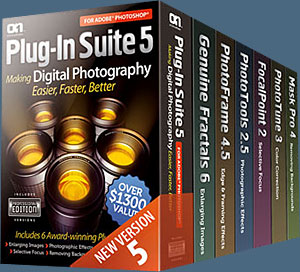 Enter our exclusive discount coupon code - PSSPPT06 - during the checkout process at onOne Software for an instant 15% discount on any onOne product. This includes Genuine Fractals and their amazing Photoshop Plug-In Suite.
Enter our exclusive discount coupon code - PSSPPT06 - during the checkout process at onOne Software for an instant 15% discount on any onOne product. This includes Genuine Fractals and their amazing Photoshop Plug-In Suite.
OnOne’s new Plug-In Suite solves six of the most frequent problems photographers will encounter in Photoshop. This suite has been granted American Photos Magazine’s Editor’s Choice award for Top Image Editing Software. The Plugin Suite includes:
Genuine Fractals Pro is renowned by both photographers and printers for its finesse at increasing images to more than ten times their original size while maintaining the sharpness and detail you started with. Think of this as the industry standard for image resizing.
Mask Pro is used to remove the tough stuff — such as hair, smoke and glass — while retaining the fine detail. You choose what colors to keep, then paint away what you don’t need.
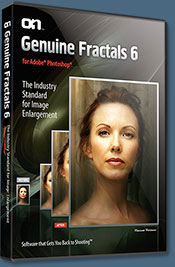 PhotoTools Pro packs hundreds of high-calibre photographic effects into one user-friendly plug-in. It’s fast and easy to use. Gives your photos that pro quality look.
PhotoTools Pro packs hundreds of high-calibre photographic effects into one user-friendly plug-in. It’s fast and easy to use. Gives your photos that pro quality look.
PhotoFrame Pro lets you enhance your pictures with hundreds of such design effects, or simply drop your image into a pre-fab layout in Photoshop, Lightroom or Aperture.
FocalPoint helps to control focus and minimize visual noise. Draw the eye to specific points in your images by using selective focus, depth-of-field and vignette effects.
PhotoTune lets you can compare images side-by-side and easily color correct and enhance them. PhotoTune optimizes the dynamic range, color and sharpness of your image without the need to know all the complicated controls in Photoshop like levels and curves.
Simply enter our exclusive discount coupon code - PSSPPT06 - during the checkout process at onOne Software for an instant 15% discount on any onOne product.

Nik Software 15% Instant Discount - Exclusive 15% Coupon
Enter our exclusive discount coupon code - NIKPSS - during the checkout process at Nik Software for an instant 15% discount on any Nik Software product. This exclusive discount coupon code can be applied to all the latest Nik Software Photoshop plugins, including Silver Efex Pro, Color Efex Pro, Viveza, Sharpener Pro, and Dfine.
Color Efex Pro
 52 photographic filters with over 250 effects for professional quality images.
Completely Original. Completely Indispensable.
52 photographic filters with over 250 effects for professional quality images.
Completely Original. Completely Indispensable.
Nik Software Color Efex Pro filters are the leading photographic filters for digital photography. The award-winning Color Efex Pro filters are widely used by many of today's professional photographers around the world to save time and get professional level results. Whether you choose the Complete Edition, Select Edition, or Standard Edition, you’ll get traditional and stylizing filters that offer virtually endless possibilities to enhance and transform images quickly and easily.
Patented U Point technology provides the ultimate control to selectively apply enhancements without the need for any complicated masks, layers or selections. Control color, light and tonality in your images and create unique enhancements with professional results. With 52 filters and over 250 effects found in Color Efex Pro, you can perform high quality retouching, color correction, and endless creative enhancements to your photographs. Download a free Trial version.
Viveza
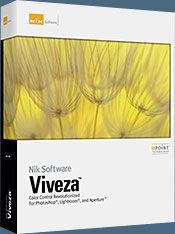 The most powerful tool to selectively control color and light in photographic images without the need for complicated selections or layer masks.
The most powerful tool to selectively control color and light in photographic images without the need for complicated selections or layer masks.
Two of the most important factors in creating great photography are color and light. Mastering the art of selectively correcting or enhancing each of these is now possible for every photographer without the need for complicated masks or selections, or expert-level knowledge of Photoshop. Integrating award-winning U Point technology, Viveza is the most powerful and precise tool available to control light and color in photographic images.
U Point powered Color Control Points, placed directly on colors or objects in an image (such as sky, skin, grass, etc.), reveal easy-to-use controls that photographers can use to quickly adjust brightness, contrast or color in a fraction of the time needed by other tools. With Viveza you’ll spend more time shooting photographs and save hours of image editing. Download a free Trial version.
Silver Efex Pro
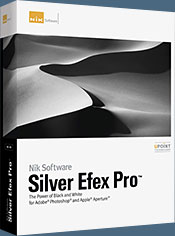 Complete power and control to create professional quality black and white images in one convenient tool.
Complete power and control to create professional quality black and white images in one convenient tool.
Silver Efex Pro from Nik Software is the most powerful tool for creating professional quality black and white images from your photographs. For the first time, all the advanced power and control required for professional results have been brought together in one convenient tool.
Featuring Nik Software’s patented U Point technology to selectively control the tonality and contrast of the image, Silver Efex Pro includes advanced imaging algorithms to protect against unwanted artifacts, a comprehensive collection of emulated black and white film types, a variable toning selector for adding traditional toning techniques, over 20 one-click preset styles, and a state-of-the-art grain reproduction engine that help produce the highest quality black and white images possible from your color images while providing more freedom to experiment. Download a free Trial version to use Silver Efex Pro.
Enter our exclusive discount coupon code - NIKPSS - during the checkout process at Nik Software for an instant 15% discount. This exclusive discount coupon code can be applied to all the latest Nik Software Photoshop plugins, including Silver Efex Pro, Color Efex Pro, Viveza, Sharpener Pro, and Dfine.


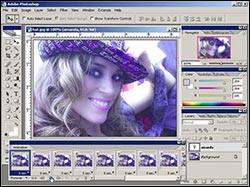 Franklin McMahon is a professional photographer/digital artist. His work has been featured numerous times on the cover of FACE (as well as several other magazines), and from browsing his online portfolio it's evident that he's done zillions of commercial and fashion projects.
Franklin McMahon is a professional photographer/digital artist. His work has been featured numerous times on the cover of FACE (as well as several other magazines), and from browsing his online portfolio it's evident that he's done zillions of commercial and fashion projects.
Although tutorials are not a featured aspect of McMahon's blogspot, he has posted some online tutorials that he produced for Creative Cow. You can access them by going to his tutorials page and scrolling through to see the videos. Here's some of what you'll find:
Free Photoshop Tutorials - CS2 Secrets - Compositing
"Here is part one of a three part series of videos I produced for Creative Cow on Photoshop called CS2 Secrets. This one covers photo compositing in Photoshop CS2 with details on the place command as well as photo merge. Some very cool techniques if you work with photos."
Free Photoshop Tutorials - CS2 Secrets - Animation
"Did you know you can do animation in Photoshop CS2? Here is part 2 of my 3 part video tutorial on Photoshop CS techniques focusing on Photoshop Animation."
Free Photoshop Tutorials - CS2 Secrets - Photo Effects
"This video tutorial centers on adding dramatic photo effects to your images, adding accents as well as highlighting different areas. Tools covered include mask mode, blur, selective blur, sharpen, dodge, burn and the fiber render engine."
Photoshop CS2 - Tools covers some of the new additions to Photoshop's toolkit, including "type previews, spot healing, red eye removal, workspace options, menu altering, web galleries, and export to video."
Photoshop CS2 - Vanishing Point is intended for slightly more proficient users, and demonstrates how to map images onto 3D planes with this awesome new tool.
Free Adobe Photoshop Video Tutorial - Layer Styles
"In this video I go over gradient and color overlay styles, and how to use them to make very dramatic photos."
Free Adobe Photoshop Video Tutorial - Fonts
"Here is a tutorial on Photoshop CS2 on how to make your text look great with kerning, double bold, faux and styles."
Free Adobe Photoshop Video Tutorial - Layout
"In this tutorial video I go over Photoshop layout design techniques such as color schemes, fonts and alignment."
In Photoshop CS2 - Adobe Bridge, McMahon goes through "sorting and arranging a photo shoot to show the new features and options in Adobe Bridge - which ships with the Adobe Creative Suite 2."



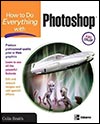 In "Using the Lens Correction Filter in Photoshop CS2" Photoshop expert Colin Smith demonstrates some of the capabilities of one of the powerful new features in Photoshop CS2. From the site:
In "Using the Lens Correction Filter in Photoshop CS2" Photoshop expert Colin Smith demonstrates some of the capabilities of one of the powerful new features in Photoshop CS2. From the site:
"The Lens Correction filter in Photoshop CS2 is truly amazing, being able to repair all kinds of distortions. Not only can it remedy the bulging created by a wide-angle lens and the weird distortion created by taking a photo too close to a subject – such as the bulging nose of a friend – but it can also straighten images taken at angles and make them appear as if they were shot straight on. To demonstrate, let’s take an image that suffers from many problems and correct it."
 Read Using the Lens Correction Filter in Photoshop CS2.
Read Using the Lens Correction Filter in Photoshop CS2.
 Adapted from How To Do Everything With Photoshop CS2 by Colin Smith.
Adapted from How To Do Everything With Photoshop CS2 by Colin Smith.
 Create An Online Portfolio Gallery With Photoshop
Create An Online Portfolio Gallery With Photoshop
 Photoshop makes it very easy to build an online portfolio. I will show you how in just a few steps and we can do it all from the File Browser in Photoshop CS or Bridge in CS2.
Photoshop makes it very easy to build an online portfolio. I will show you how in just a few steps and we can do it all from the File Browser in Photoshop CS or Bridge in CS2.
 Using Channels To Mask Out Difficult Images In Photoshop
Using Channels To Mask Out Difficult Images In Photoshop
 This tutorial will focus on using Channels to help mask out complex objects with clean edges. This technique will also save you a lot of time. We will use Alpha Channels, Quick Masks, Levels, Brushes and Color Range.
This tutorial will focus on using Channels to help mask out complex objects with clean edges. This technique will also save you a lot of time. We will use Alpha Channels, Quick Masks, Levels, Brushes and Color Range.
PhotoshopCafe.com - Colin Smith Vanishing Point Tutorial
You can also view a Quicktime Photoshop CS2 tutorial on the Vanishing Point from Colin Smith at his Photoshop Cafe site.
 View the Vanishing Point Tutorial from Colin Smith
View the Vanishing Point Tutorial from Colin Smith



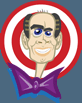 There are some good Photoshop CS2 video tutorials from Russell Brown at his Photoshop Tips and Techniques site. Also look for his special scripts for designers and photographers who are working with Adobe Bridge CS2.
There are some good Photoshop CS2 video tutorials from Russell Brown at his Photoshop Tips and Techniques site. Also look for his special scripts for designers and photographers who are working with Adobe Bridge CS2.
 CS2 Vanishing Point Tutorial (QuickTime - 18 MB)
CS2 Vanishing Point Tutorial (QuickTime - 18 MB)
Learn some great new ways to move objects in accurate perspective.
 Instant Exterior - CS2 Vanishing Point Tutorial (QuickTime - 27 MB)
Instant Exterior - CS2 Vanishing Point Tutorial (QuickTime - 27 MB)
Discover a creative way to use this new feature to update building exteriors.
 Then Suddenly, They Vanished! - CS2 Vanishing Point Tutorial (QuickTime - 16 MB)
Then Suddenly, They Vanished! - CS2 Vanishing Point Tutorial (QuickTime - 16 MB)
Learn to paint in perspective with Vanishing Point.
 CS2 Bridge Workflow (QuickTime - 46 MB - Adobe Photoshop CS2 Only)
CS2 Bridge Workflow (QuickTime - 46 MB - Adobe Photoshop CS2 Only)
Learn to take images directly from your camera and work with them in the new Adobe Bridge application.
 CS2 Camera RAW (QuickTime Tutorial - 24 MB)
CS2 Camera RAW (QuickTime Tutorial - 24 MB)
Take a close look at the new features in Adobe Camera RAW.
 CS2 Exporting RAW Images (QuickTime Tutorial - 12 MB)
CS2 Exporting RAW Images (QuickTime Tutorial - 12 MB)
This tutorial includes information on using the new Image Processor that was previously known as Dr. Brown's Image Processor.
 Open Type and Photoshop CS2 (QuickTime Tutorial - 8.9 MB)
Open Type and Photoshop CS2 (QuickTime Tutorial - 8.9 MB)
Gain fine typographic control with Illustrator CS2 and Photoshop CS2.
 Creating a Watermark Action (QuickTime Tutorial - 21 MB)
Creating a Watermark Action (QuickTime Tutorial - 21 MB)
Create an Action that will magically work on both a horizontal and vertical image.



There are 10 PDFs by Julieanne Kost & Daniel Brown that you can download from the Adobe Evangelists site that contain an enormous amount of info about Photoshop CS2.



There are 3 Photoshop CS2 tutorials available from the Adobe site. The first two are available in MOV and PDF format. It is suggested that you watch the movie for an overview, and then follow the companion Adobe PDF tutorial for step-by-step instructions.

 Perform Nondestructive Transformations
Perform Nondestructive Transformations
[MOV: 9.2 MB / PDF: 500 KB] Perform as many transformations on an image as you'd like in Photoshop CS2 without worrying about losing image quality.
 Correct Lens And Camera Angle Distortions In One Simple Process
Correct Lens And Camera Angle Distortions In One Simple Process
[MOV: 9.0 MB / PDF: 650 KB] Don't let a distorted photo spoil your project. It's easy to correct even the most extreme visual distortion with Photoshop CS2.
 Defining Perspective Planes To Redesign A Building
Defining Perspective Planes To Redesign A Building
[PDF: 270 KB] In the past, you had to stretch, skew, and transform new image elements to make them conform to the perspective of an existing photo. Now, in Photoshop CS2, the revolutionary, new Vanishing Point plug-in handles the chore of matching perspective for you.
 Adobe Bridge
Adobe Bridge
Adobe Bridge software is the new navigational control center built for Adobe Creative Suite 2 software and its components. Based on the File Browser introduced in Photoshop 7.0, Adobe Bridge goes a step further by providing centralized access to your suite project files, applications, and settings. With file organization and sharing, plus Adobe Stock Photos, at your fingertips all the time, Adobe Bridge is where you keep your ideas moving. There's a Flash movie available on the page that shows how Adobe Bridge serves as the hub for Creative Suite projects.
 Adobe Digital Imaging Solutions
Adobe Digital Imaging Solutions
Watch a Flash video featuring a group of top Photoshop experts and photographers who discuss Photoshop CS2. There are other resources on this page as well.

Did You Know You Could Create An Entire Website In Photoshop?
SiteGrinder Photoshop Plugin - Create Websites Instantly
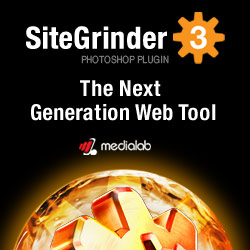 There often seems to be a strict division of labor within the world of web design and development. Creative professionals tend to stick to the Photoshop domain, while those well-versed in scripting are left to the task of implementing their work. Indeed, the two realms are quite different from each other, to which any of us even vaguely familiar with either can easily attest.
There often seems to be a strict division of labor within the world of web design and development. Creative professionals tend to stick to the Photoshop domain, while those well-versed in scripting are left to the task of implementing their work. Indeed, the two realms are quite different from each other, to which any of us even vaguely familiar with either can easily attest.
Essentially, Photoshop is a no-holds-barred design studio, offering the artist a seemingly endless array of creative options. On the other hand, HTML, CSS, Java and the like follow strict rules of engagement, requiring the developer to take any number of esoteric concerns into consideration in order to ensure that designs are properly displayed on the web.
Turn Photoshop Into A Complete Web Design Tool
SiteGrinder seeks to bridge this gap between design and development. Basically, SiteGrinder turns Photoshop into an easy-to-use and fully functional web design tool. With SiteGrinder, designers will now have the freedom to totally let their creativity loose and then, without skipping a beat, transfer their designs to the web. Bringing esthetic concerns together with more practical considerations, SiteGrinder is an amazingly powerful tool that would make a fantastic addition to any web designer's bag of tricks. Mac OS X and Windows versions of the SiteGrinder unlockable demo are available now via download.

Photoshop CS4 Essential Skills - By Mark Galer And Philip Andrews
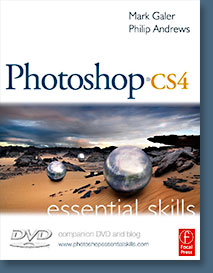 Brimming with beautiful pictures, Photoshop CS4 Essential Skills guides you through a project-based, progressive curriculum so that you can build all the essential skills to enhance photographs creatively and professionally with Photoshop CS4. If you are an aspiring professional or a student learning photography, digital imaging, or design graphics, you'll be amazed at the stunning results you can achieve. A DVD is included free.
Brimming with beautiful pictures, Photoshop CS4 Essential Skills guides you through a project-based, progressive curriculum so that you can build all the essential skills to enhance photographs creatively and professionally with Photoshop CS4. If you are an aspiring professional or a student learning photography, digital imaging, or design graphics, you'll be amazed at the stunning results you can achieve. A DVD is included free.
The Essential Skills Photography Series from Focal Press uniquely offers a structured learning experience for photographers of all ages, with both the underlying theory and loads of invaluable 'how to' and real-life practice projects - all from the most talented photography practitioners/educators in the world.
Read 2 free sample chapters:
Skin Retouching Tips In Photoshop CS4
Transforming Smart Objects In Photoshop CS4
Find more Photoshop CS4 tutorials on our Photoshop CS4 Tutorials Page.
Read 2 free sample chapters from the Adobe Photoshop CS3 version:
Adjusting Exposure in Adobe Camera Raw CS3
Photoshop CS3 Tutorial High Dynamic Range
Find More Adobe Photoshop Books at Amazon.com
Find all the latest bestselling Photoshop books at discount prices at Amazon.com.

![]()
![]()
![]() Buy. Download. Create. Get Adobe Photoshop CS5 now at the Adobe Store.
Buy. Download. Create. Get Adobe Photoshop CS5 now at the Adobe Store.![]() Find Photoshop CS5 tutorials and videos on our Photoshop CS5 Tutorials Page.
Find Photoshop CS5 tutorials and videos on our Photoshop CS5 Tutorials Page.![]()
![]()