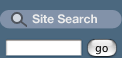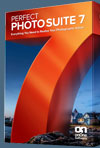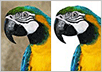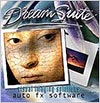![]()
![]()
![]() Photoshop for Students. Get super savings at the Adobe Academic Store.
Photoshop for Students. Get super savings at the Adobe Academic Store.
![]() How To Sharpen An Image In Adobe Photoshop - advanced sharpening tutorial.
How To Sharpen An Image In Adobe Photoshop - advanced sharpening tutorial.
![]() Buy. Download. Create. Get Photoshop now at the Adobe Store.
Buy. Download. Create. Get Photoshop now at the Adobe Store.
![]()
![]()
![]()
Absolute Beginners
![]() I'm totally new to Photoshop. Where is the best place to start?
I'm totally new to Photoshop. Where is the best place to start?
![]() Do you offer help and resources for Photoshop Elements?
Do you offer help and resources for Photoshop Elements?
General Photoshop Questions
![]() You don't have my problem covered here. Where else can I get help?
You don't have my problem covered here. Where else can I get help?
![]() What exactly does Photoshop certification entail, and what is an ACE?
What exactly does Photoshop certification entail, and what is an ACE?
Photoshop Interface
![]() Why is it that some filters are grayed out or not available?
Why is it that some filters are grayed out or not available?
![]() Can someone walk me through the Color Settings dialogue box?
Can someone walk me through the Color Settings dialogue box?
![]() How do you make the palette size default to pixels instead of inches?
How do you make the palette size default to pixels instead of inches?
![]() How do you turn the tool tips on and off?
How do you turn the tool tips on and off?
![]() Do you have any information on using a pen tablet with Photoshop?
Do you have any information on using a pen tablet with Photoshop?
Photoshop Actions, Brushes & Plugins
![]() I would like to learn about brushes. Do you have a tutorial to recommend?
I would like to learn about brushes. Do you have a tutorial to recommend?
![]() I would like to learn about plugins.
I would like to learn about plugins.
Web Graphics
![]() For web graphics should I save the files in jpg or gif format?
For web graphics should I save the files in jpg or gif format?
![]() Do web images really look different on a Mac and a Windows computer?
Do web images really look different on a Mac and a Windows computer?
![]() How do you create the favico.ico file needed for Favicons in Photoshop?
How do you create the favico.ico file needed for Favicons in Photoshop?
![]() Do you have a tutorial that shows how to build a web page in Photoshop?
Do you have a tutorial that shows how to build a web page in Photoshop?
![]() I need free photos for my website. Where can I find some?
I need free photos for my website. Where can I find some?
![]() Where can I get free fonts for use on website project?
Where can I get free fonts for use on website project?
Digital Photography
![]() Where can I find out all about digital photography?
Where can I find out all about digital photography?
![]() What causes red eye and how do I get rid of it?
What causes red eye and how do I get rid of it?
![]() I'm new to digital photography. Any tips about setting up a good workflow?
I'm new to digital photography. Any tips about setting up a good workflow?
![]() Is there a good tutorial available for digital photography for the web?
Is there a good tutorial available for digital photography for the web?
![]() I have lost all my digital photos! Help! Do you have any photo recovery solutions?
I have lost all my digital photos! Help! Do you have any photo recovery solutions?
Color Management
![]() Where can I learn about color management and monitor calibration?
Where can I learn about color management and monitor calibration?
Photoshop Tips & Techniques
![]() Do you have a tutorial that shows how to remove red eye from photographs?
Do you have a tutorial that shows how to remove red eye from photographs?
![]() Can you recommend a tutorial for colorizing a black and white image?
Can you recommend a tutorial for colorizing a black and white image?
![]() What's the best way to create a panorama from a series of images?
What's the best way to create a panorama from a series of images?
![]() What's the best way to turn a color image into black and white?
What's the best way to turn a color image into black and white?
![]() I need to do some detailed color replacement. Any tips?
I need to do some detailed color replacement. Any tips?
![]() How do I make a realistic looking planet and stars?
How do I make a realistic looking planet and stars?
![]() When I resize an image it becomes a little blurry. Is there a way to avoid this?
When I resize an image it becomes a little blurry. Is there a way to avoid this?
![]() When I use free transform, I lose the handles. Is there a way to make them visible?
When I use free transform, I lose the handles. Is there a way to make them visible?
![]()
![]()
![]()
I'm totally new to Photoshop. Where is the best place to start?
![]() It's a good idea to read the manual, or use the Photoshop online help. We also suggest you download the free PDF of Chapter One of the Photoshop CS for Windows and Macintosh: Visual QuickStart Guide. This chapter covers the basics, has notes and graphics of all the menus, a detailed explanation of the toolbox and the palettes, and also includes a mini-glossary. Study this chapter and you'll be well on your way to mastering this amazing program. Also see our Photoshop Tutorials page, especially Jennifer Apple's Photoshop tutorials.
It's a good idea to read the manual, or use the Photoshop online help. We also suggest you download the free PDF of Chapter One of the Photoshop CS for Windows and Macintosh: Visual QuickStart Guide. This chapter covers the basics, has notes and graphics of all the menus, a detailed explanation of the toolbox and the palettes, and also includes a mini-glossary. Study this chapter and you'll be well on your way to mastering this amazing program. Also see our Photoshop Tutorials page, especially Jennifer Apple's Photoshop tutorials.
Do you offer help and resources for Photoshop Elements?
![]() Yes, we have created a new section — Photoshop Elements Resource Center — with Free Photoshop Elements Tutorials, and a selection of Photoshop Elements Books.
Yes, we have created a new section — Photoshop Elements Resource Center — with Free Photoshop Elements Tutorials, and a selection of Photoshop Elements Books.
![]()
![]()
![]()
You don't have my problem covered here. Where else can I get help?
![]() The first place to look for quick help is Adobe's support page for Photoshop Top Issues. After that, join one of the Adobe Photoshop Forums. Most probably your question will have already been answered, but if it hasn't you can post your question and someone there will help you out.
The first place to look for quick help is Adobe's support page for Photoshop Top Issues. After that, join one of the Adobe Photoshop Forums. Most probably your question will have already been answered, but if it hasn't you can post your question and someone there will help you out.
What exactly does Photoshop certification entail, and what is an ACE?
![]() An Adobe Certified Expert (ACE) is an individual who is proficient in Adobe software products and demonstrated a standard of excellence in Adobe Knowledge. To become an ACE, you must pass one or more product-specific proficiency exams and agree to the ACE terms and conditions. For detailed information visit the Certification pages of the Adobe website, which includes a page with an ACE FAQ sheet.
An Adobe Certified Expert (ACE) is an individual who is proficient in Adobe software products and demonstrated a standard of excellence in Adobe Knowledge. To become an ACE, you must pass one or more product-specific proficiency exams and agree to the ACE terms and conditions. For detailed information visit the Certification pages of the Adobe website, which includes a page with an ACE FAQ sheet.
There are three levels of ACE certification: single product certification, specialist certification and master certification, which are granted after passing a product-specific proficiency exam. Certifications demonstrate breadth of knowledge in Adobe software and can reap rewards for individuals looking to showcase their Adobe skills, and businesses looking to employ highly qualified talent in their workforce. Total Training is recommended by Adobe as a training partner for ACE preparation.
![]()
![]()
![]()
Why is it that some filters are grayed out or not available?
![]() This is a common complaint and is due to the fact that certain filters will only work in 8-bit RGB color modes. So when filters are grayed out, it is usually because you are in a CMYK or LAB color mode.
This is a common complaint and is due to the fact that certain filters will only work in 8-bit RGB color modes. So when filters are grayed out, it is usually because you are in a CMYK or LAB color mode.
Can someone walk me through the Color Settings dialogue box?
![]() To understand the Photoshop Color Settings dialogue box and learn how images are affected by the various choices that are available, view our free Color Management video training tutorial.
To understand the Photoshop Color Settings dialogue box and learn how images are affected by the various choices that are available, view our free Color Management video training tutorial.
How do you make the palette size default to pixels instead of inches?
![]() Go Edit/Preferences/Units & Rulers and change the Set Units from Inches to Pixels. But to set this as the default you must make sure not to have any documents open at the time.
Go Edit/Preferences/Units & Rulers and change the Set Units from Inches to Pixels. But to set this as the default you must make sure not to have any documents open at the time.
How do you turn the tool tips on and off?
![]() The option to turn tool tips on and off is found in Preferences > General.
The option to turn tool tips on and off is found in Preferences > General.
Do you have any information on using a pen tablet with Photoshop?
![]() For information on pressure sensitive pen tablets see our Wacom pen tablet page.
For information on pressure sensitive pen tablets see our Wacom pen tablet page.
![]()
![]()
![]()
I would like to learn more about brushes. Do you have a tutorial to recommend?
![]() See our Photoshop Brushes Page that features a complete Introduction to Photoshop Brushes, with links to a series of very good tutorials.
See our Photoshop Brushes Page that features a complete Introduction to Photoshop Brushes, with links to a series of very good tutorials.
I would like to learn more about plugins.
![]() For an entire page of information about Photoshop Plugins, see our plugins page.
For an entire page of information about Photoshop Plugins, see our plugins page.
![]()
![]()
![]()
For web graphics should save the files in jpg or gif format?
![]() A general rule of thumb is to use gifs for illustrations and images that contain large areas of flat color, and to use jpgs for photographs and images with continuous tones. The jpg format has a very good compression rate, but compression reduces the quality of the image, so experiment until you have the optimal quality/file size.
A general rule of thumb is to use gifs for illustrations and images that contain large areas of flat color, and to use jpgs for photographs and images with continuous tones. The jpg format has a very good compression rate, but compression reduces the quality of the image, so experiment until you have the optimal quality/file size.
Do web images really look different on a Mac and a Windows computer?
![]() Yes. Macs use a Gamma of 1.8, while Windows machines use a Gamma of 2.2. It is recommended that Mac users change their Gamma to 2.2 when working on web projects to see how images will appear on a Windows machine. For more in-depth information on Gamma and color theory, see our Color Management section.
Yes. Macs use a Gamma of 1.8, while Windows machines use a Gamma of 2.2. It is recommended that Mac users change their Gamma to 2.2 when working on web projects to see how images will appear on a Windows machine. For more in-depth information on Gamma and color theory, see our Color Management section.
How Do You Create The Favicon.ico File Needed For Favicons In Photoshop?
![]() In our "Tutorials by Jennifer" section you'll find a tutorial that explains exactly how to make your very own Favicons in Photoshop.
In our "Tutorials by Jennifer" section you'll find a tutorial that explains exactly how to make your very own Favicons in Photoshop.
Do you have a tutorial that shows how to build a web page in Photoshop?
![]() Yes we do. See Photoshop Web Template - Web Site Design Tutorial by Jennifer Apple. This tutorial will teach you how to make a Photoshop web template and includes a finished web page with all the code and links to free resources.
Yes we do. See Photoshop Web Template - Web Site Design Tutorial by Jennifer Apple. This tutorial will teach you how to make a Photoshop web template and includes a finished web page with all the code and links to free resources.
I need free photos for my website. Where can I find some?
![]() See our Free Stock Photos Page for a list of sites where you can download free stock photos that can be used on websites.
See our Free Stock Photos Page for a list of sites where you can download free stock photos that can be used on websites.
Where can I get free fonts for use on website project?
![]() See our Free Fonts Page for a list of sites where you can download free fonts for Mac and for Windows.
See our Free Fonts Page for a list of sites where you can download free fonts for Mac and for Windows.
![]()
![]()
![]()
Where can I find out all about digital photography?
![]() Our new Digital Photography Resource Center can help yopu out. It offers digital photography news, articles, books, and a special camera raw section.
Our new Digital Photography Resource Center can help yopu out. It offers digital photography news, articles, books, and a special camera raw section.
What causes red eye and how do I get rid of it?
![]() The red color in red eye comes from light that reflects off of the retinas in our eyes. For a fuller explanation of Red Eye, read the HowStuffWorks article on Red Eye. We have a great tutorial that shows you how to remove red eye from photographs. Ian Lyons also has a good tutorial on this (with step-by-step screenshots and project images) at Computer Darkroom. Or try the tutorial at Luminous Landscape by Neil Duffin which uses channels, layers and layer masks.
The red color in red eye comes from light that reflects off of the retinas in our eyes. For a fuller explanation of Red Eye, read the HowStuffWorks article on Red Eye. We have a great tutorial that shows you how to remove red eye from photographs. Ian Lyons also has a good tutorial on this (with step-by-step screenshots and project images) at Computer Darkroom. Or try the tutorial at Luminous Landscape by Neil Duffin which uses channels, layers and layer masks.
I am just starting out with digital photography and want to know where I can learn about setting up a good workflow?
![]() Try this Step-by-Step Processing of Photographs using Photoshop from The Luminous Landscape. This is a detailed tutorial with step-by-step instructions on how to have a complete workflow, from digital camera or scan right through to print.
Try this Step-by-Step Processing of Photographs using Photoshop from The Luminous Landscape. This is a detailed tutorial with step-by-step instructions on how to have a complete workflow, from digital camera or scan right through to print.
Is there a good tutorial available for digital photography for the web?
![]() We have a great one from Mark Galer. Here is a summary:
We have a great one from Mark Galer. Here is a summary:
Working With Photoshop Preferences
OK, Mark, I figured out how to get the CD into my computer and load the program. But what about the preferences? Yikes, I’m already lost!
The great thing about Photoshop is that it comes ready to use. Don’t get hung up on trying to make decisions about all of those settings until you have been using the software for a couple of months. Nothing is going to get screwed up in the first instance just because you forgot to check the ‘beep when done’ preference.
Working With Photoshop Color Spaces
My friends keep talking about the color space they are using. I just nod my head and pretend I know what they are talking about. What is it and what do you recommend?
Space is about size. Think of color space as a box of colored pencils. sRGB is the small box of colored pencils and Adobe RGB is the medium sized box of colored pencils (not many people have need for the ‘supersize-me’ box of colored pencils called ProPhoto). Small may not sound so great but the computer monitor you are now looking at probably can’t display the extra colors that can be found in the larger box (Adobe RGB). These colors come in to play if you use an inkjet printer or a better quality photographic lab (print service provider).
Photo Optimization Tips
How do I quickly fix an image to look better?
Some people have turned editing images into a science and an art form all rolled into one, but it is possible to get some good results by just hitting a few buttons that have the word ‘Auto’ written on them. Most digital images will benefit from a couple of simple ‘quick fixes’ to optimise the color and contrast. The camera may have done a reasonable job but the chances are that Photoshop will be able to further improve the image (well that’s why you purchased the software right). If you are new to digital image-editing then Photoshop will complete these steps automatically with just a click of the mouse and do a pretty good job pretty much most of the time. Just duplicate the original image first (just in case you make a pig’s ear out of things and want to start again).
How To Crop An Image In Photoshop
How do I crop an image?
Before I tell you how, I should really answer why. With most photographers capturing images in excess of 8-Megapixels you have way more pixels than you need for most ‘normal’ everyday uses. Uploading an 8-megapixel image to an online gallery or eBay is overkill (there are only 2-megapixels on a full HD widescreen TV!). The second reason you should crop an image is ensure that it is the correct shape (there is no use giving somebody an oblong image if their one and only photo frame is square). The third reason you should crop is to improve the composition (which is another way of saying that it is a good idea to get rid of all of the uninteresting or distracting parts of the image that you don’t want people to see). You can enhance or improve the image by just cutting, or cropping, the unwanted parts of the image off. This will make people think you are a much better photographer than you really are!
Image Resolution Tips
What is resolution and which one is right?
The issue of resolution can sometimes get confusing because the same word is often applied to different aspects of photography. Imagine, for a moment, that the word ‘Device’ was the name for a camera, a computer screen and a printer. If you were having a conversation with a friend and were discussing a photographic workflow from capture to print, imagine the confusion that could occur (“which device called device are you now referring to?”). This is what currently happens when some people talk about resolution but don’t have a good understanding of when and how to use the word appropriately or clarify what they are referring to. When you talk about resolution you have to add a second word before or after the word resolution, e.g. optical resolution (of your lens), image resolution (the file), monitor resolution, printer resolution etc.
Tips For Saving Images In Photoshop
Now that I have edited my image I want to save it but there are so many options – which do you recommend?
If you open your original file, change something and then hit the ‘Save’ command in the ‘File’ menu you run the risk of writing over your original file – which is not a good idea. In a year’s time you could be editing like a professional and regret the work you carried out on the image you are working on now. It’s always good to know that the original can be edited again at some point in the future.
All About Monitor Calibration And Printing
My prints look different to the images on my screen – why?
Your monitor is only accurate if you have calibrated it using a monitor calibrator. These are relatively inexpensive devices now and are easy to use. Companies such as Gretag-Macbeth and datacolor make inexpensive units that will enable you to make sure that the colors captured by your camera are displayed accurately on your screen. When you adjust the image colors on a calibrated screen you will be confident that it actually needs adjusting. A good print service provider should now be able to provide you with prints that are very similar to the images that appear on your screen.
I have lost all my digital photos! Help! Do you have any photo recovery solutions?
![]() Our new Photo Recovery Resource Center will point you to resources for immediate digital photo recovery. These are expert solutions that we strongly recommend in the case of catastrophic events like a total hard drive crash or a corrupted media card. You'll find information on DriveSavers, an acclaimed company that specializes in safe and complete hard drive recovery, and information on PhotoRescue, which is currently the most popular and successful digital photo software available for photo recovery, and which includes the ability to undelete invisible files.
Our new Photo Recovery Resource Center will point you to resources for immediate digital photo recovery. These are expert solutions that we strongly recommend in the case of catastrophic events like a total hard drive crash or a corrupted media card. You'll find information on DriveSavers, an acclaimed company that specializes in safe and complete hard drive recovery, and information on PhotoRescue, which is currently the most popular and successful digital photo software available for photo recovery, and which includes the ability to undelete invisible files.
![]()
![]()
![]()
Where can I learn about color management and monitor calibration?
![]() We have a new section with links to color management resources, including online monitor calibration sites. See our Color Management section. If you want to understand the Photoshop color settings dialogue box and learn how images are affected by the various choices that are available, make sure to view our free Color Management video training tutorial.
We have a new section with links to color management resources, including online monitor calibration sites. See our Color Management section. If you want to understand the Photoshop color settings dialogue box and learn how images are affected by the various choices that are available, make sure to view our free Color Management video training tutorial.
![]()
![]()
![]()
Do you have a tutorial that shows how to remove red eye from photographs?
![]() Yes, we have a great tutorial that shows you how to remove red eye from photographs.
Yes, we have a great tutorial that shows you how to remove red eye from photographs.
Can you recommend a tutorial for colorizing a black and white image?
![]() Yes, try this one from our tutorials section.
Yes, try this one from our tutorials section.
What's the best way to create a panorama from a series of images?
![]() Look at Creating Color-Consistent Panoramas with Russell Brown, which offers solutions for lighting inconsistencies.
Look at Creating Color-Consistent Panoramas with Russell Brown, which offers solutions for lighting inconsistencies.
What's the best way to turn a color image into black and white?
![]() We've got a good tutorial by Ivan Raszl — "Turning Photos From Color to Stunning Black and White" — on our site. Also see our Color to Black and White tutorial.
We've got a good tutorial by Ivan Raszl — "Turning Photos From Color to Stunning Black and White" — on our site. Also see our Color to Black and White tutorial.
I need to do some detailed color replacement. Any tips?
![]() There's a good Color Replacement In Photoshop CS tutorial from Digital Media Designer. This tutorial examines the Color Replacement tool and shows techniques for colorization projects.
There's a good Color Replacement In Photoshop CS tutorial from Digital Media Designer. This tutorial examines the Color Replacement tool and shows techniques for colorization projects.
How do I make a realistic looking planet and stars?
![]() Greg Martin has some outstanding tutorials on his site. His Make A Planet tutorial steps you through making a simple, yet realistic-looking planet using Adobe Photoshop. His Make A Realistic Looking Star Field tutorial steps you through creating realistic and awe-inspiring star fields. You will not be disappointed!
Greg Martin has some outstanding tutorials on his site. His Make A Planet tutorial steps you through making a simple, yet realistic-looking planet using Adobe Photoshop. His Make A Realistic Looking Star Field tutorial steps you through creating realistic and awe-inspiring star fields. You will not be disappointed!
When I resize an image it becomes a little blurry. Is there a way to avoid this?
![]() Yes, we have a great tip in our series "Tutorials by Jennifer" that will show you how to keep your image from blurring.
Yes, we have a great tip in our series "Tutorials by Jennifer" that will show you how to keep your image from blurring.
When I use free transform, I lose the handles. Is there a way to make them visible?
![]() If you want to use free transform on a layer, but the image extends beyond the edges of your document window (and this happens frequently if your collaging different photos together), you won't be able to reach the free transform handles to scale your image down to size. Here's the hidden keyboard shortcut that lets you reach each and every handle, no matter how far the image extends outside your current canvas area. Just press Command-T (PC: Control-T) to bring up free transform, then press Command-0 (PC: Control-0), and your window will zoom exactly the right size to enable you to reach all the handles. Cool!
If you want to use free transform on a layer, but the image extends beyond the edges of your document window (and this happens frequently if your collaging different photos together), you won't be able to reach the free transform handles to scale your image down to size. Here's the hidden keyboard shortcut that lets you reach each and every handle, no matter how far the image extends outside your current canvas area. Just press Command-T (PC: Control-T) to bring up free transform, then press Command-0 (PC: Control-0), and your window will zoom exactly the right size to enable you to reach all the handles. Cool!
![]()
![]()
![]()
Photoshop CS3 Upgrade Options And Bundles From The Adobe Store
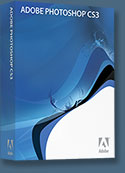 Photoshop CS3 Extended is ideal for film, video, and multimedia pros and for graphic and web designers using 3D and motion. Get the full version for US $999, or upgrade for US $349. The standard version of Photoshop CS3 is available for US $649, or as an upgrade for US $199.
Photoshop CS3 Extended is ideal for film, video, and multimedia pros and for graphic and web designers using 3D and motion. Get the full version for US $999, or upgrade for US $349. The standard version of Photoshop CS3 is available for US $649, or as an upgrade for US $199.
Photoshop Extended is also available as part of Adobe Creative Suite 3 Design Premium ($1,799/$440), which combines all-new CS3 versions of Photoshop, Flash Pro, Dreamweaver, Illustrator, InDesign and Acrobat 8 Pro. International options are available at Adobe's UK Store, Europe Store, and Australia Store.
![]()
Lightroom Special Offer - US $100 Off, AU $150 Off, UK £50 Off
 There are tons of new features in Abode Adobe Lightroom 1.0 that you won't find in the beta version. From Clone and Healing functionality to metadata browsing, you'll be able to free-up post-processing time like never before. For a limited time only, Adobe is offering Lightroom 1.0 for a special introductory price of only US $199. Also save AU $150 at the Adobe Australia Store, save £50 at the Adobe UK Store, and find special pricing at the Adobe Europe Store.
There are tons of new features in Abode Adobe Lightroom 1.0 that you won't find in the beta version. From Clone and Healing functionality to metadata browsing, you'll be able to free-up post-processing time like never before. For a limited time only, Adobe is offering Lightroom 1.0 for a special introductory price of only US $199. Also save AU $150 at the Adobe Australia Store, save £50 at the Adobe UK Store, and find special pricing at the Adobe Europe Store.
![]()
Exclusive Special Offer - Fluid Mask 2.0 - $189
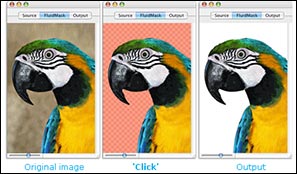 Fluid Mask 2.0 is based on breakthrough segmentation technology inspired by the way the eye, optic nerve and brain perform visual processing. When an image is loaded, Fluid Mask's segmentation engine analyses the distribution of colors, finding the natural groups within the image. Together with information calculated about edges, gradients and textures, a model is constructed which divides the images into objects.
Fluid Mask 2.0 is based on breakthrough segmentation technology inspired by the way the eye, optic nerve and brain perform visual processing. When an image is loaded, Fluid Mask's segmentation engine analyses the distribution of colors, finding the natural groups within the image. Together with information calculated about edges, gradients and textures, a model is constructed which divides the images into objects.
Vertus Software is offering Fluid Mask at the special 'friends and partner' discounted rate of just $189 - PLUS free upgrades for the next 6 months.
This is an exclusive offer to visitors of PhotoshopSupport.com. To qualify, visit the Fluid Mask Discount Price page. Find out more about Fluid Mask on our special Fluid Mask Page.
![]()
Exclusive 20% Discount On Select Total Training Products & Bundles
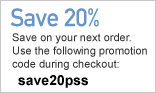 To redeem our exclusive discount coupon, use promotion code save20pss in your shopping cart. You could save hundreds of dollars. Use this special link to see the full offer.
To redeem our exclusive discount coupon, use promotion code save20pss in your shopping cart. You could save hundreds of dollars. Use this special link to see the full offer.
Total Training for Adobe Photoshop
Learn Adobe Photoshop with 21 hours of interactive Adobe Photoshop tutorials. This is training for real-world situations and includes additional tips and techniques used by the pros.
![]()
SiteGrinder 2 - Photoshop Plugin
 There often seems to be a strict division of labor within the world of web design and development. Creative professionals tend to stick to the Photoshop domain, while those well-versed in scripting are left to the task of implementing their work. Indeed, the two realms are quite different from each other, to which any of us even vaguely familiar with either can easily attest.
There often seems to be a strict division of labor within the world of web design and development. Creative professionals tend to stick to the Photoshop domain, while those well-versed in scripting are left to the task of implementing their work. Indeed, the two realms are quite different from each other, to which any of us even vaguely familiar with either can easily attest.
Essentially, Photoshop is a no-holds-barred design studio, offering the artist a seemingly endless array of creative options. On the other hand, HTML, CSS, Java and the like follow strict rules of engagement, requiring the developer to take any number of esoteric concerns into consideration in order to ensure that designs are properly displayed on the web.
Turn Photoshop Into A Complete Web Design Tool
SiteGrinder 2 seeks to bridge this gap between design and development. Basically, this program turns Photoshop into an easy-to-use and fully functional web design tool. With SiteGrinder 2, designers will now have the freedom to totally let their creativity loose and then, without skipping a beat, transfer their designs to the web. Bringing esthetic concerns together with more practical considerations, this program is an amazingly powerful tool that would make a fantastic addition to any web designer's bag of tricks.
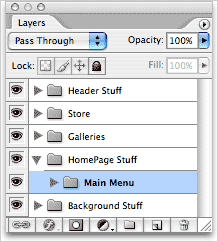 Generate Your Web Pages Directly From Photoshop
Generate Your Web Pages Directly From Photoshop
By generating web pages directly from Photoshop, you'll be able to spend much more time on the creative end of the spectrum, since you'll know right off the bat how well particular designs will translate to the web. No more going back to the Photoshop drawing board after getting a phone call from your development team, telling you that what you had envisioned doesn't have a chance of being displayed on the web. You can immediately visually and interactively test your designs, which permits you to then make changes to either esthetics or functions while it's still relatively early on in the design process.
Pricing and Availability
Mac OS X and Windows versions of the SiteGrinder unlockable demo are available now via download. SiteGrinder 2 can be ordered from Media Lab's online store.
![]()
Photoshop Book - Photoshop CS2: Essential Skills - By Mark Galer And Philip Andrews
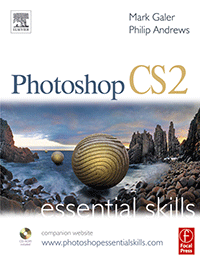 An inspirational and user-friendly guide to creative image editing, Photoshop CS2: Essential Skills provides direction for photographers and designers alike who have ventured into the realm of the 'digital darkroom.' The book offers a progressive curriculum to guide you through Photoshop with a series of clear, step-by-step projects designed to place knowledge into a practical context.
An inspirational and user-friendly guide to creative image editing, Photoshop CS2: Essential Skills provides direction for photographers and designers alike who have ventured into the realm of the 'digital darkroom.' The book offers a progressive curriculum to guide you through Photoshop with a series of clear, step-by-step projects designed to place knowledge into a practical context.
Whether you simply want to retouch an image, create a glamour makeover or create a highly sophisticated montage - this book will give you the essential skills to complete the work to a professional standard.
The accompanying CD-ROM and website, www.photoshopessentialskills.com, offer additional teaching and learning materials which form a library of indispensable supporting resources including:
• All of the images used in the text
• Over four hours of QuickTime movie tutorials to support the practical projects
• A range of presets (including layer styles, curves, shapes and gradients)
• Camera RAW files
• Free extra chapters in e-book form.
Read 2 free sample chapters:
![]() How To Sharpen An Image In Photoshop — Advanced Sharpening Techniques
How To Sharpen An Image In Photoshop — Advanced Sharpening Techniques
![]() Working With Shadows In Photoshop - Advanced Shadow Techniques
Working With Shadows In Photoshop - Advanced Shadow Techniques
Special book offer - save 34%
![]() Photoshop CS2: Essential Skills (Amazon.com - $22.74 - save 34%)
Photoshop CS2: Essential Skills (Amazon.com - $22.74 - save 34%)
![]()
![]()
|
|