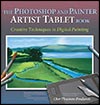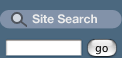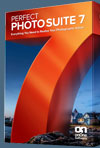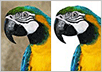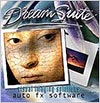Wacom Intuos 5 Pen Tablet - Multi-touch, Wireless, Heads-up Display Inspires Creative Expression
Wacom today announced the Intuos 5, the next generation lineup of pen tablets for professional photographers, designers and artists. The Intuos5, available today, comes in three models: Intuos5 touch Small ($229.95 USD), Medium ($349.95 USD) and Large ($469.95 USD).
Superior new features include multi-touch gesture support for intuitive input, an Express View display to facilitate an efficient workflow and wireless capabilities for convenience and comfort. Combined with Wacom’s renowned pen pressure and tilt sensitive pen, the state-of-the-art Intuos5 inspires creativity through an immersive experience.
With its ergonomic, ambidextrous design and bold new look, the slim-profile Intuos 5 allows creative professionals to work in complete comfort. The professional matte-black, soft-touch finish and illuminated accents reflect a modern and durable design. To meet the workflow and workspace needs of Wacom’s diverse professional customer base, Intuos5 models are being introduced in the Americas in three different sizes (small, medium and large) to accommodate creative preferences.

The addition of multi-touch to the Intuos5 provides a complementary input method to the pen that is natural to use in the creative process. One of the distinct benefits of multi-touch is its support of gestures to zoom, scroll, pan and rotate digital content, all while remaining focused on the creative process. Not only is the Intuos5 able to recognize standard Windows and Mac gestures, but customizable gestures can be created in supporting applications to make navigational input easier and stress free. For example, a customized gesture could be created to open a commonly used feature within Adobe® Photoshop.
Wacom continues to build customizable non-dominant hand controls into its professional tablets to help users streamline their workflow and be more productive. On the Intuos5, these include customizable ExpressKeys (six on small size and eight on both medium and large sizes) and one Touch Ring, with four-function toggle. These features allow users to place commonly used shortcuts and modifiers right at their fingertips, decreasing dependency on the computer keyboard while increasing productivity. The ambidextrous design allows right-handed and left-handed users to simply rotate the tablet 180 degrees for easy access to the ExpressKeys and Touch Ring.

To help users remember their application-specific ExpressKey settings, Intuos5 comes equipped with Express View, a new Heads-Up Display (HUD) feature that displays the current settings on the computer screen. Lightly resting a finger on any of the keys reveals the settings on-screen and fades within a few seconds so as not to disrupt the creative process.
For creative professionals, the Intuos5 Grip Pen remains the heart and soul of the tablet experience. The Intuos5 pen registers 2048 levels of pen pressure and up to 60 degrees of pen tilt, allowing the pen to emulate the same feel, response and effects derived from working with traditional tools such as paint brushes, markers and pens.
In addition, Intuos5 features Wacom’s proprietary Tip Sensor technology, which means that pressure-sensitive effects can start with an incredibly light touch. The Wacom pen expands the creative effects that can be achieved within software applications that support pressure and/or tilt sensitivity such as Adobe Photoshop, Adobe Illustrator, Corel Painter, Autodesk Sketchbook Pro and many more. The Grip Pen also features a pressure-sensitive eraser and two side switches that can be customized for commands such as double-click and right-click.
With the Intuos5, Wacom broadens its offering for wireless connectivity. Now, all sizes of Intuos5 can be converted to a wireless tablet by installing the Wireless Accessory kit, sold separately on Wacom’s e-store. The kit includes a rechargeable battery that charges through USB, a RF module that plugs into the tablet and a receiver that plugs into a USB port on the computer.
The Intuos5, available today, comes in three models: Intuos5 touch Small ($229.95 USD), Medium ($349.95 USD) and Large ($469.95 USD).
Wacom Inkling Digital Sketch Pen - Draw On Sketchbook Or Paper
The Inkling digital sketch pen captures a digital likeness of your work while you sketch with its ballpoint tip on any sketchbook or standard piece of paper. Designed for rough concepting and creative brainstorming, the Inkling digital sketch pen is ideal for the front end of the creative process.
In addition to capturing your sketch, stroke by stroke, Inkling allows you to create layers in digital files while you sketch on paper. Digital files are transferred to your computer using the Inkling Sketch Manager software, and later, exported to applications such as Adobe®Photoshop and Illustrator. Files can also be opened with the included Inkling Sketch Manager software to edit, delete, add layers or change file formats.

TheInkling digital sketch pen is comprised of both hardware and software components. Hardware includes the pen and a wireless receiver that captures a likeness of the sketch and stores it digitally. The ballpoint pen uses Wacom pressure-sensing technology to detect how hard the pen is being pressed to the paper while sketching. These pressure variations will appear in the digital version of your drawing.
The receiver can be clipped to the edge of standard paper or sketchbooks and the position can be adjusted for left or right handed users to provide the receiver with an uninterrupted line of sight with the pen tip. When sketching is complete, the receiver is connected to the user’s computer via USB to transfer the digital files. Files are opened with the included Inkling Sketch Manager software to manage layers or change file formats before transferring them for adjustment and editing in other creative software applications.
The Inkling Sketch Manager software is designed to help you save time by quickly preparing your files for immediate email distribution or for further development in other creative software application, such as Adobe Photoshop. In the Inkling device, you can add, delete and combine layers and then save the files in the format you need, or export the files, with layers, directly to select applications.

From the Sketch Manager Preview screen, you can see all of your sketches that are in your “My Sketches” folder. From this screen, save or open any sketch, for further adjustment, or if you forgot to add layers while you were drawing, make these changes right in Inkling Sketch Manager.
Inkling Tutorials
When the installation of the Inkling Sketch Manager software (located on the flash memory of the Inkling receiver and not on a DVD) is complete, the Installer asks if you would like to view the Inkling tutorial. We suggest that you take this opportunity to view the tutorial to acquaint yourself with the complete functionality and recommended use of the product. You can also watch the Inkling Tutorial by selecting each chapter from the menu below:
Chapter 1: Installing software (PC)
Chapter 1: Installing software (Mac)
Chapter 2: Charging Inkling
Chapter 3: Replacing the pen cartridge
Chapter 4: Setting up Inkling
Chapter 5: Using Inkling
Chapter 6: Connecting Inkling & transferring sketches
Inkling FAQ
How long does it take to charge Inkling and what is the work time?
Inkling will fully charge within 3 hours, yielding a typical work time of up to 15 hours for the pen and up to 8 hours for the receiver.
How accurate are the sketches?
In general, sketches with Inkling will be accurate to within approximately +/- 0.1 inches (+/- 2.5 mm) in the main drawing area of an A4 page, and within (approximately +/- 0.2 inches (+/- 5.0 mm) at the edges of the page.
What are the drawing sizes that Inkling supports?
The maximum size area that Inkling can record is A4 paper, 8.27” x 11.69 inches (210 x 297 mm). Inkling can be attached to a larger sized paper, but it will only record a portion of the drawing that fits within this recording area. Inkling also does not record any part of a drawing that is within approximately 0.8 inches (2.0 cm) of the receiver.
What are the factors that affect the accuracy?
Inkling uses both ultrasonic and infrared technologies that require proper conditions to operate well. The main factors that can affect the accuracy of Inkling are obstruction of the line of sight between the pen sensors and the receiver. (the pen sensors are located in the pen tip area starting just below the widest point of the pen). Very high stroke speeds, direct sunlight on the receiver, the position of the receiver, ultrasonic noise, and other “white” noise at specific frequencies can also affect performance.
What is the resolution of Inkling sketches?
The resolution of the sketches is 600 dpi.
Wacom MasterClass Video Training - 9 Free Videos - 20% Discount Code
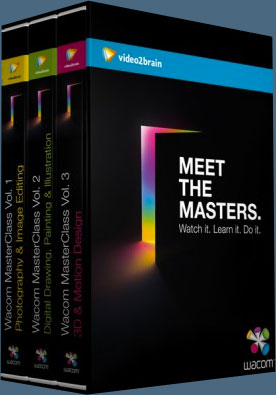 Below are 9 free videos from the Wacom MasterClass Complete Collection. If you choose to purchase this product, make sure to use our exclusive discount coupon code Wacom20 for an instant 20% discount, which brings you 10 hours of expert video training for only $79.99.
Below are 9 free videos from the Wacom MasterClass Complete Collection. If you choose to purchase this product, make sure to use our exclusive discount coupon code Wacom20 for an instant 20% discount, which brings you 10 hours of expert video training for only $79.99.
WE'VE ADED MORE FREE VIDEOS. To see all of them, visit the Wacom Training Page.
This exceptional value includes all of Volumes 1–3 of the Wacom MasterClass collection, including lessons from artists Angie Taylor, Steve Caplin, Daniel Lieske, and Uli Staiger. In addition to a basic course covering the tablet’s tools and settings, you get training on everything from beauty retouching and painting in Photoshop to drawing in Illustrator and motion design with After Effects.
Each class features lessons with picture-in-picture live footage of the artist working with their pen and tablet, enabling you to see and learn from their techniques up close.
Basic Settings - Installing Your Tablet - Installing the Wireless Tablet
In this lesson you'll see how to install the Wacom tablet Intuos4 and connect it to your computer via Bluetooth. You'll also get some tips on optimizing the battery life of your tablet.
Basic Settings - Working with Pens - Pressure Sensitivity
In this tutorial you'll learn about the pressure sensitivity of the pen and how you can adjust its settings to suit the way you work in Photoshop.
Basic Settings - Working with Pens - Fine Tuning and Tilt Sensitivity
In this video you'll see how to use the Wacom Control Panel to fine-tune the click threshold and adjust tilt sensitivity to work with the new Art Pen.
Vol.1: Beauty Retouching - Removing Skin Blemishes - Spot Healing Tool: More Blemishes
A few small scars and wrinkles detract from the model's overall appearance, so in this video we'll get rid of them using the Spot Healing tool.
Vol.2: Drawing and Painting in Photoshop - Preliminaries - Warming Up with Scribbles
In this lesson we'll do some casual scribbling to get comfortable in the workspace and warm up the creative part of the brain.
Vol.2: Creating the Planet - Creating the Planet - Refining the Clouds
We'll nondestructively refine the appearance of our clouds in this video by adding a layer mask and an adjustment layer.
Vol. 3: 3D with Photoshop Crash Course - Creating a Complex Object from a Grayscale Image
You can create a new 3D object just by painting a 2D image – Photoshop uses the luminance information to build up a great landscape-like object! You'll see how it works in this video.
Vol.3: Motion Design with After Effects Painting Techniques - Clone Tool Basics
In this tutorial you'll learn the basics of the very powerful Clone tool. We'll also look at the options for offsetting cloned pixels in time.
Vol.3: SketchBook Pro Crash Course - Setting Everything Up - Wacom Control Panel
This video looks at the Wacom Control Panel and how to set it up. You'll get some ideas of things you might want to change, like the contents of the Radial menu and the ExpressKeys.
Wacom Rolls Out All-New Line Of Bamboo Pen Tablets
Wacom has introduced an all-new lineup of Bamboo pen tablets, featuring an elegant new design and bundled software. The new Bamboo Connect, Bamboo Capture and Bamboo Create will help bring creativity to life by delivering a flexible and fun experience. (See Bamboo Comparison Chart.)
Bamboo Connect is designed for visual communicators in a home or office environment who want to express their ideas visually and collaborate with digital ink. Bamboo Capture is the ideal choice for the photo hobbyist who wants to have fun editing or retouching photos with the benefits of Wacom pen input. For the artistically inclined, Bamboo Create is the platform of choice to turn creative ideas into works of art. Bamboo Create and Bamboo Create also feature multi-touch input capabilities, giving users up to 16 touch points for gesture-based input such as scrolling, zooming and much more, depending on application support.

Featuring new sleek designs, patented pressure-sensitive pens, wireless adaptability (in Bamboo Capture and Bamboo Create only) and outstanding software bundles that are ideal for each individual use case, the updated features of the Bamboo family reflect Wacom’s commitment to creating intuitive input devices that allow people to express themselves in a natural fashion.
Bamboo’s pressure-sensitive, battery-free and cordless pen is the soul of the brand experience, delivering precise input control and a true pen-on-paper feel. Whether note-taking, editing, sketching or painting, the pen is the ideal tool to use when working with software applications, especially those creative applications that support pressure sensitivity. One can even erase mistakes with the pen’s digital eraser.
 Bamboo Create ($199.95 USD), also in stylish silver and black, provides 2X the work space than Bamboo Capture to give creative customers more freedom of movement when making broad pen, pencil or brush strokes on the tablet surface. Make a mistake? No worries. Just use the pressure-sensitive eraser on the other end of the pen to fix your error. Bamboo Create is ideal for home arts and crafts projects, photo editing as well as scrapbooking. Although larger than its tablet brethren, it is still totally portable and will fit easily into any laptop bag or backpack. Bamboo Create also supports the Bamboo wireless module and ships with Corel® Painter™ Essentials, Adobe Photoshop Elements and Autodesk Sketchbook Express for the most complete creative software application bundle in the Bamboo line.
Bamboo Create ($199.95 USD), also in stylish silver and black, provides 2X the work space than Bamboo Capture to give creative customers more freedom of movement when making broad pen, pencil or brush strokes on the tablet surface. Make a mistake? No worries. Just use the pressure-sensitive eraser on the other end of the pen to fix your error. Bamboo Create is ideal for home arts and crafts projects, photo editing as well as scrapbooking. Although larger than its tablet brethren, it is still totally portable and will fit easily into any laptop bag or backpack. Bamboo Create also supports the Bamboo wireless module and ships with Corel® Painter™ Essentials, Adobe Photoshop Elements and Autodesk Sketchbook Express for the most complete creative software application bundle in the Bamboo line.
Bamboo Connect ($79.95 USD) is a pen-only tablet and ideally suited for visual communicators who embrace pen usage for digital inking, doodling and white-boarding. The low-profile black tablet with green accents is sure to be a hit on anyone’s desk. Whether marking up a document at the office computer or sketching a new landscape project on the laptop at home, Bamboo Connect brings ideas to life with realistic pen-on-paper feel. Bamboo Connect comes with Autodesk® Sketchbook Express, a creative software application with multiple inking tools and colors for sketching and painting. In addition, Bamboo ownership turns on the digital inking functionality in the latest versions of Microsoft®’s Office® Suite to facilitate more natural collaboration.
Bamboo Capture ($99.95 USD) offers pen and multi-touch input in a single device. The silver and black accented tablet is geared to the photo enthusiast or novice designer seeking a fun way to turn ordinary photos into extraordinary ones using the pen’s 1024 levels of pressure with included software, Adobe® Photoshop® Elements and Autodesk’s Sketchbook Express. “Bamboo Capture users will enjoy the ability to alternate between pen input and multi-touch,” says Peterson. “We have significantly improved the touch experience by offering highly responsive multi-finger touch and much improved data sampling. For those that prefer to work wirelessly, Bamboo’s wireless module is available as an accessory.”
Wireless input is now available for Bamboo Capture and Bamboo Create. The plug-n-play RF module, sold as a $39 (USD) accessory on Wacom’s e-store, fits into the slot on the side of the tablet to enable wireless connectivity. The simple, no-cable module connects to any desktop or laptop for hours of wireless freedom.
Wacom Cintiq 21UX Interactive Pen Display Announced - 21-Inch Pen Display - Graphics Monitor With Digital Pen
 Today, Wacom introduces the much anticipated Cintiq 21UX, its newly-redesigned interactive pen display delivering state-of-the-art pen performance and innovative ergonomics in a color-accurate LCD display.
Today, Wacom introduces the much anticipated Cintiq 21UX, its newly-redesigned interactive pen display delivering state-of-the-art pen performance and innovative ergonomics in a color-accurate LCD display.
Designed specifically to meet the demanding needs of professional photographers, designers, artists and animators, the new Cintiq 21UX offers unparalleled creative control, comfort and productivity. The new Cintiq 21UX (DTK-2100) is priced at $1,999 USDs. (See the full the line of Wacom tablets at Amazon.com (offered at the best price). Also see Wacom tablet pens, tablet accessories, and the most popular tablets.)
The Cintiq 21UX experience starts with its amazing new pen performance, capable of capturing the slightest nuance of pen pressure against the LCD surface, as well as offering 2048 levels of pressure sensitivity. Other innovative enhancements include rear-mounted Touch Strips that are ideally placed for fingertip access while working. Each Touch Strip has an accompanying thumb-controlled Touch Strip Toggle button that controls up to four different user-assigned functions per application such as zoom, scroll, brush size adjustment and canvas rotation. In addition, the overall design has been refined and updated in an all-black color scheme, providing a sophisticated and handsome look. READ FULL STORY...
Wacom Intuos 4 Wireless Pen Tablet - Bluetooth Pen Tablet
Today, Wacom announces the Intuos4 Wireless professional pen tablet, a highly-anticipated product featuring Bluetooth wireless technology. The new Intuos4 Wireless is expected to be warmly embraced by photographers, designers and artists who seek the freedom of wireless technology as well as the control and comfort benefits inherent in Wacom’s professional line of pen tablets.

The liberating experience of being able to move about the room and work "unattached" from a computer also makes the Intuos4 Wireless an excellent tool for use at a collaborative work session or in a classroom setting such as an art class or photography seminar. In addition, the medium-sized Intuos4 Wireless fits easily into most computer laptop bags, making it a wonderful input solution for mobile creative professionals and students.
The Intuos4 and Bluetooth wireless technology is a global communications standard found in millions of computers and mobile devices that allows these devices to communicate reliably over distances of up to 33 feet. Ideal for home, office, classroom or remote-meeting use, the Intuos4 Wireless provides mobility and freedom when working with Bluetooth- enabled desktop or laptop computers. The Intuos4 Wireless features convenient USB charging directly from the computer.
The Grip Pen that comes with the Intuos4 Wireless features Wacom’s proprietary Tip Sensor technology, offering users near-zero (one gram) starting pressure for the most sensitive Intuos pen tablet performance to-date. “Now, pressure-sensitive support can start with an incredibly light touch, about one gram, emulating the same feel, response and result derived from working with traditional creative tools such as brushes, markers and pens,” said Don Varga.
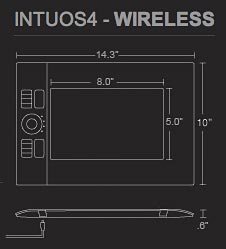 Additionally, the Intuos4 Wireless pen has 2048 levels of pressure, doubling the resolution of the pen’s pressure curve to further enhance feedback and expand creative control within software applications that support pressure sensitivity. The Grip Pen also features a pressure-sensitive eraser and two customizable side switches that can be set for commands such as double- click and right-click. The Intuos4 Wireless ships with a handy clip-on pen holder for securing the pen to the tablet when not being used.
Additionally, the Intuos4 Wireless pen has 2048 levels of pressure, doubling the resolution of the pen’s pressure curve to further enhance feedback and expand creative control within software applications that support pressure sensitivity. The Grip Pen also features a pressure-sensitive eraser and two customizable side switches that can be set for commands such as double- click and right-click. The Intuos4 Wireless ships with a handy clip-on pen holder for securing the pen to the tablet when not being used.
Whether on the road, at home or at work, the slim and ergonomic design of the Intuos4 Wireless pen tablet makes it the ideal creative instrument for working with digital content in comfort. Available in a single size (medium) only, the Intuos4 Wireless has an asymmetrical design that puts the Touch Ring and the customizable ExpressKeys™ on one side of the tablet, making them all available to the user’s non- dominant hand.
The application-specific ExpressKeys are instrumental in helping improve workflow and boosting productivity by placing commonly-used commands right at the user’s fingertips. Illuminated (OLED) displays provide helpful reminders as to the function of each ExpressKey. These settings are application-specific, and the displays will immediately update as the user changes between applications. To switch the tablet from right-handed to left-handed use, the user simply rotates the tablet 180 degrees and changes the orientation of the illuminated icons within the Wacom Tablet driver software.
The Touch Ring on the Intuos4 Wireless is capable of controlling up to four different functions in any application. A button located in the center of the ring “toggles” the ring between application-specific functions such as zoom, scroll, brush size adjustment or canvas rotation. The position of the illuminated LED located along the perimeter of the Touch Ring indicates the current function. “The Intuos4 Wireless design carries form and function to new heights,” says Varga. “Never before has a Wacom pen tablet so elegantly provided such tangible workflow, productivity and wireless freedom.”
A weighted desktop pen stand not only provides a convenient pen holder, but also functions as a handy twist-off storage compartment for pen nibs and a handy nib removal tool. Standard, felt, stroke and flex nibs ship with the Intuos4 Wireless, Wacom allowing users to simulate the feel of working with a variety of traditional art and design materials.
Available Software Purchasers of an Intuos4 Wireless pen tablet are entitled to a choice of two applications from a selection of three creative applications offered by leading software manufacturers Adobe, Autodesk and Corel. Users select their applications via broadband download. Intuos4 Wireless users will also benefit from Wacom’s powerful driver software, including radial menus for quick “penpoint” access to additional customized shortcuts.
In order to provide the best pen tablet experience possible, Wacom has created a line of accessories that includes several different types of pens. For example, the newly designed Art Pen supports the barrel rotation feature within such applications as Adobe Photoshop, Illustrator and Corel Painter 11, allowing users to create natural brush effects by rotating the pen, much like a calligraphy pen. The Intuos4 Airbrush has a similar form and wheel-based control as a traditional airbrush, providing creative, fun effects when combined with select applications.
The Intuos4 Wireless ($399 USD) is intended to begin shipping in the United States and Canada in late February or early March. The tablet is scheduled for launch in Mexico and other Latin America countries in subsequent months. See the full the line of Wacom tablets at Amazon.com (offered at the best price). Also see Wacom tablet pens, tablet accessories, and the most popular tablets.

Wacom Intuos4 Pen Tablet - Intuos 4 Pen Tablet From Wacom - New Design, New Levels Of Pressure Sensitivity
 Wacom today unveiled the long anticipated Intuos4, a revolutionary new professional pen tablet that delivers new features and unparalleled performance to photographers, designers and artists seeking optimal control and improved productivity.
Wacom today unveiled the long anticipated Intuos4, a revolutionary new professional pen tablet that delivers new features and unparalleled performance to photographers, designers and artists seeking optimal control and improved productivity.
Read our review of the just released Wacom Intuos4 by professional artist Stephanie of Obsidian Dawn fame.
Inspired by members of Wacom’s professional community, the next generation Intuos is anchored by the Intuos4’s amazing new pen performance, capable of capturing the slightest nuance of pen pressure against the tablet surface, as well as offering 2048 levels of pressure sensitivity. Other innovative product enhancements include a refined and intelligent industrial design that provides real advancements in looks, comfort and control. Specific workflow and productivity tools to savor include the customizable shortcut and modifier keys with accompanying OLED (Organic Light Emitting Diodes) displays, which allow users to see, via the displays, what the keys are currently set to.
The Intuos4 Grip Pen features Wacom’s new proprietary Tip Sensor technology, offering users near-zero (one gram) starting pressure for the most natural-feeling experience of any digital pen to date. Additionally, the Intuos4 pen delivers 2,048 levels of pressure, doubling the resolution of the pen’s pressure curve to further enhance feedback and expand the creative effects within software applications that support pressure sensitivity.
The Intuos 4 Grip Pen also features a pressure-sensitive eraser and two customizable side switches for setting commands such as double-click and right-click on the pen. For those looking for a pen with a thicker barrel, a wide-body Intuos4 replacement grip is being made available as an optional accessory.
With its ergonomic design, the ultra-slim Intuos4 pen tablet is the ideal creative instrument for working with digital content. Its new reversible (ambidextrous) design puts all of the shortcut and modifier keys in the ideal position for right-handed or left- handed users.

The ExpressKeys™ are conveniently located on one side of the tablet, making them all available to the users’ non-dominant hand.
To move from right- handed to left-handed use, simply rotate the tablet 180 degrees and change the orientation of the illuminated icons within the Wacom Tablet driver software. These application-specific ExpressKeys are instrumental in helping improve workflow and boost productivity by placing commonly used commands right at the fingertips.
The close proximity of these tools to the actual work area is efficient and comfortable and helps save valuable time by minimizing dependence on the keyboard without taking focus away from the pen hand.
New to the Intuos4 are illuminated (OLED) displays (not featured on the Intuos4 small) that provide a helpful reminder as to the current function of each ExpressKey. With past Intuos versions, users had to rely on their memory to recall the position of their specific settings. As these settings can be application specific, the displays will update immediately as the user changes between applications.
Also new to the Intuos4 is the introduction of a user-defined Touch Ring capable of controlling up to four different functions in any application. A button located in the center of the ring “toggles” the ring between functions such as zoom, scroll, brush size adjustment, canvas rotation and layer selection. One of the four LEDs located along the perimeter of the Touch Ring indicates the current function.
A new weighted pen stand not only provides a convenient pen holder, but also functions as a handy twist-off storage compartment for pen nibs and handy nib removal tool. Standard, felt, stroke and flex nibs ship with the Intuos4, allowing users to simulate working with a variety of traditional art and design materials.
If users have a task for which they prefer a mouse, the Intuos4 includes the most advanced, cordless, battery-free mouse that Wacom has ever developed. A technology upgrade in the mouse allows the cursor to move based on both the direction and orientation of the mouse, delivering smooth and accurate tracking across the tablet surface. Each of the five buttons and the scroll wheel can be customized by the user.
Intuos4 ownership entitles professionals to pick and choose valuable software titles based on individual needs. A selection of software applications from such industry leaders as Adobe, Autodesk, Corel and Nik are available to users following installation of an Intuos4 pen tablet. In addition, Intuos4 users will appreciate the significant upgrades to Wacom’s powerful, user-friendly driver software, including the introduction of radial menus for quick “penpoint” access to additional shortcuts or to launch applications.
Intuos4 owners are encouraged to take advantage of some additional tools. For example, the 6D Art Pen supports the barrel rotation feature within such applications as Adobe Photoshop, Illustrator and Corel Painter X to deliver natural brush effects, much like a calligraphy pen. The Intuos4 Airbrush offers users the ability to create and define paint patterns within certain creative programs.
The Intuos4, available on March 25, 2009, comes in four sizes to meet varying workflow and workspace requirements – small ($229 SRP), medium ($369 SRP), large ($499 SRP) and Extra Large ($789 SRP).
Amazon.com pricing:
Wacom Intuos4 Pen Tablet — Small ($229 SRP)
Wacom Intuos4 Pen Tablet — Medium ($369 SRP)
Wacom Intuos4 Pen Tablet — Large ($499 SRP)
Wacom Intuos4 Pen Tablet — Extra Large ($789 SRP).
Wacom Intuos4 Pen Tablets Overview - Intuos 4 New Features
Here are more details on the new features of the Wacom Intuos4 Pen Tablets that have just been released . 
New Photoshop Pen Tablets - Wacom Bamboo & Bamboo Fun
Wacom has introduced Bamboo, an all new family of pen tablets available in the Americas for the first time. This new family of human interface devices includes Bamboo and Bamboo Fun, two distinct pen tablets that provide a natural, personal and creative digital input experience in any home or work environment.
Bamboo Fun: Create your World
 Available to consumers immediately in two sleek sizes and four cool colors, Bamboo Fun provides all the tools needed to have fun exploring digital creativity. Ideal for digital photo enthusiasts or those just wanting to satiate their creative hunger, Bamboo Fun makes it easy to enhance photos and create artwork for scrapbooks, craft projects and slide shows.
Available to consumers immediately in two sleek sizes and four cool colors, Bamboo Fun provides all the tools needed to have fun exploring digital creativity. Ideal for digital photo enthusiasts or those just wanting to satiate their creative hunger, Bamboo Fun makes it easy to enhance photos and create artwork for scrapbooks, craft projects and slide shows.
Bamboo Fun includes valuable software applications that embrace pen support and deliver greater control when editing photos or creating works of art. These applications include Adobe Photoshop Elements 5 (Elements 4 for Mac users), which make it possible to quickly and easily edit and organize digital photos. Many of the retouching and brush strokes required in Photoshop are accomplished more accurately and rapidly with the use of a pen.
Additionally, Nik’s Color Efex ProTM 2 GE filtering software allows one to simply select and apply high-quality photographic enhancements with the stroke of a pen. For those with an artistic flair, the natural feel of the Bamboo Fun pen combined with the capabilities of Corel Painter Essentials 3, also included, makes creating great looking artwork easy and fun. When used with a Bamboo Fun pen, Painter Essentials 3 can take on the look and feel of just about any natural art tool and is perfect for creating original digital artwork from photos.
 In addition to Wacom’s patented cordless, battery-free pen, the Bamboo Fun mouse, uses the same electro-magnetic resonance technology as the pen, offering quick response times and accuracy. Because the mouse has no ball, wires or batteries, users discover a virtually maintenance free experience. When used alternately with a mouse, the Bamboo pen can effectively reduce repetitive motion and increase comfort and control. Bamboo Fun is offered in two sizes (small and medium) each in black, silver, white or blue.
In addition to Wacom’s patented cordless, battery-free pen, the Bamboo Fun mouse, uses the same electro-magnetic resonance technology as the pen, offering quick response times and accuracy. Because the mouse has no ball, wires or batteries, users discover a virtually maintenance free experience. When used alternately with a mouse, the Bamboo pen can effectively reduce repetitive motion and increase comfort and control. Bamboo Fun is offered in two sizes (small and medium) each in black, silver, white or blue.
Pricing and Availability
Available now, Bamboo is priced at $79.99 (MSRP) SPECIAL - only $59.99 at Amazon.com. Also available in September, Bamboo Fun, offered in two sizes (small, medium) costs $99.99 and $199.99 (MSRP) respectively.
See the full the line of Wacom tablets at Amazon.com (offered at the best price). Also see Wacom tablet pens, tablet accessories, and the most popular tablets.

Wacom Introduces Cintiq 12WX Interactive Pen Display
 Wacom announced today the Cintiq 12WX, a new addition to the Cintiq family that combines all the advantages and power of direct pen-on-screen input with a new low-profile, lightweight and flexible design.
Wacom announced today the Cintiq 12WX, a new addition to the Cintiq family that combines all the advantages and power of direct pen-on-screen input with a new low-profile, lightweight and flexible design.
The new Cintiq 12WX is aimed at professional creators of digital content looking to improve and streamline their workflow. Storyboarding for 2D or 3D animations, compositing for post production, designing graphics, as well as retouching photos are just a few of the many creative applications where the Cintiq excels. Read full story...
See the full the line of Wacom tablets at Amazon.com (offered at the best price). Also see Wacom tablet pens, tablet accessories, and the most popular tablets.

Photoshop CS5 & Photoshop CS5 Extended - Best Deals From Adobe
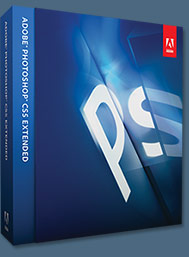 Adobe Photoshop CS5 delivers breakthrough capabilities to help you create images with impact. Refine your
images with reengineered photography tools for removing noise, adding grain, and creating high dynamic
range (HDR) images. Get precise results when making complex selections. Remove any image element and
see the space fill in almost magically. Paint with naturally textured brushstrokes and realistic color blends. Learn more about Photoshop CS5.
Adobe Photoshop CS5 delivers breakthrough capabilities to help you create images with impact. Refine your
images with reengineered photography tools for removing noise, adding grain, and creating high dynamic
range (HDR) images. Get precise results when making complex selections. Remove any image element and
see the space fill in almost magically. Paint with naturally textured brushstrokes and realistic color blends. Learn more about Photoshop CS5.
Adobe Photoshop CS5 Extended software helps you create the ultimate images
for print, the web, and video. Enjoy all the state-of-the-art editing, compositing,
and painting capabilities in industry-standard Photoshop CS5, and experience
fast performance thanks to cross-platform 64-bit support. Also create 3D extrusions
for logos, artwork, and motion graphics; edit 3D objects with advanced tools; and create and enhance motion-based content. Learn more about Photoshop CS5 Extended.
Find CS5 upgrade options and Creative Suite 5 deals at the Adobe Store. See CS5 pricing in UK currency at the Adobe UK Store. Visit the Adobe Special Offers page to find the latest deals. Save 80% on Adobe Student Editions. Try before you buy — download a free Photoshop CS5 trial.
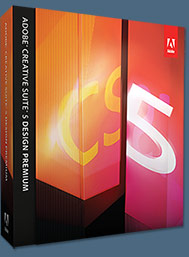 Adobe Creative Suite 5 Design Premium
Adobe Creative Suite 5 Design Premium
Adobe Creative Suite 5 Design Premium software gives you fresh new creative tools, along
with the ability to deliver ideas faster in print and create interactive content without writing
code. Plus Design Premium integrates with Adobe CS Live online services to maximize
your design time by streamlining critical nondesign tasks.
Adobe Creative Suite 5 Design Premium combines Adobe InDesign CS5, Photoshop CS5 Extended, Illustrator CS5, Flash CS5 Professional, Dreamweaver CS5, Fireworks CS5, and Acrobat Pro with additional tools and services. Download a free CS5 Design Premium 30 day trial.
Photoshop CS5 Tutorials & CS5 Resources
See our Photoshop CS5 Resource Center for Free Photoshop CS5 Tutorials, and the Free Photoshop CS5 Trial Download. See our Photoshop CS4 Resource Center for Free Photoshop CS4 Tutorials.

Wacom Intuos3 4x6 For Widescreen Users
Wacom’s patented new Wacom Intuos3 4x6 pen tablet is designed for serious photographers, designers and artists seeking optimal pen control and comfort when working with a widescreen display.
The Intuos3 4x6 joins Wacom’s Intuos3 6x11 and 12x19 models to form a complete range of professional pen tablets that feature active areas matched to the screen aspect ratio of widescreens and dual monitors.
 This latest Intuos tablet provides 20% more active area than the model it replaces (Wacom Intuos3 4x5).
This latest Intuos tablet provides 20% more active area than the model it replaces (Wacom Intuos3 4x5).
The Intuos3 4x6 comes with all the features that have made the Intuos3 line of pen tablets the de facto standard among serious photographers, designers and artists. Intuos3 turns on the full power of Photoshop, Corel Painter and over 100 other leading software applications with its intuitive controls.
Read the full press release.
See the full the line of Wacom tablets at Amazon.com (offered at the best price). Also see Wacom tablet pens, tablet accessories, and the most popular tablets.

Wacom Widescreen Pen Tablet Review
Cian Walsh has written a review of the Intuos3 widescreen. From the intro: "Having recently upgraded (or sidegraded maybe) from a laptop to a desktop based system, I was looking for something other than a mouse/trackpad for ergonomic reasons.
" My Powerbook had been a trusty companion on the road for 18 months clocking up 63,000km of use in hostels, river valleys and airport terminals. One thing that you do arguably sacrifice with a laptop is good posture. Laptops are balanced on knees, bent over in connecting lounges and typed on at awkward angles.
My Powerbook had been a trusty companion on the road for 18 months clocking up 63,000km of use in hostels, river valleys and airport terminals. One thing that you do arguably sacrifice with a laptop is good posture. Laptops are balanced on knees, bent over in connecting lounges and typed on at awkward angles.
"A mouse was only occasionally used in these scenarios as large flat surfaces were in short supply. However after a period of use, necks will start to ache and prolonged trackpad usage will be detrimental to your wrist. So to avoid this discomfort with a desktop, I decided to start using a tablet, more specifically the Wacom Intuos A5 Widescreen Tablet. How does it stack up against a trackpad or mouse?"
Read the rest of the Wacom Widescreen Pen Tablet Review.
New Wacom Intuos3 12x19 Pen Tablets Announced
Wacom Technology Corporation's new Intuos3 12x19 pen tablet is specifically designed for photographers, designers, artists and engineers who are using multiple large monitors or a large widescreen display such as the 30" Apple Cinema HD display.
Like the recently introduced Intuos3 6x11, the Intuos3 12x19 features an active area with an aspect ratio (height-to-width) that is a great match to the screen aspect ratio of either a widescreen display or standard displays used together. This provides optimal pen control and efficient use of the entire tablet. Additionally, Intuos3 12x19 users reap the benefit of a unique feature for extra-fast navigation.
Looks like another great product release from Wacom. For more info, read the full press release.
Wacom Presents World's First Wide-Format Pen Tablet - The Intuos3 6x11 Is Designed for Use With Widescreen Displays and Dual Monitors
Wacom's new Intuos 3 6x11 pen tablet is specifically designed for photographers, designers and artists who are using multiple monitors or a widescreen display like the 23" Apple Cinema HD display. The Intuos3 6x11 features an active area with an aspect ratio (height-to-width) that is a great match to the screen aspect ratio of either a widescreen display or two standard displays used together. This provides optimal pen control and efficient use of the entire tablet.
"With as much as 50% of the creative community soon using either widescreens or dual monitors, we're confident that the Intuos3 6x11 is going to be very popular," said Michael Marcum, Wacom's Director of Product Management. "The Intuos3 6x11 is really a demonstration of the importance we place on identifying emerging customer needs and providing products in a timely way to meet those needs."
 Read the full "Wacom Intuos3 6x11 Wide-Format Pen Tablet" Press Release
Read the full "Wacom Intuos3 6x11 Wide-Format Pen Tablet" Press Release
New Wacom Graphire4 Pen Tablet Is Released
Read the full Wacom Graphire4 Pen Tablet Press Release (and see a much larger photo). Buy the Wacom Graphire4 at amazon.com. See our Tips page for the new Graphire4.
The Wacom Graphire Or Intuos 3 Pen Tablet?
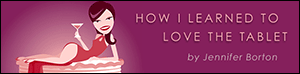 On the fence about which Wacom pen tablet to buy? Read Jennifer Borton's "How I Learned To Love The Tablet." This extensive review by a professional illustrator details how she transitioned to working with a pen tablet.
On the fence about which Wacom pen tablet to buy? Read Jennifer Borton's "How I Learned To Love The Tablet." This extensive review by a professional illustrator details how she transitioned to working with a pen tablet.
 Read Jennifer Borton's "How I Learned To Love The Tablet."
Read Jennifer Borton's "How I Learned To Love The Tablet."
Wacom Graphire Bluetooth Pen Tablet - Review
It's a real gem and a whole lot of fun to work with. Read our review.

 Advantages Of A Pen Tablet
Advantages Of A Pen Tablet
If you spend any time at all creating and working with images on a computer, a pen tablet will allow you to be much more productive. The pen's absolute positioning is also faster than a mouse, allowing you to access all areas of your screen quickly.
Natural Control
Wacom's tablets are all pressure sensitive, which means they feel the full range of pressure from the pen on the tablet. With a pressure-sensitive tool like Photoshop's Rubber Stamp or History brush you get full control. Press hard and for a more opaque clone, a fatter paintbrush, and a darker stroke. Press lighter for a transparent clone, a thin brush, and a gentle stroke of color. And an Intuos tablet can also sense the tilt of your pen.
3 Wacom Tablet Choices
Wacom makes three tablets. The most high-end is the Cintiq 21UX, which is an interactive pen display where you work directly on the screen, but it costs almost $3,000. The Graphire4 (also available as a wireless device) is an entry-level tablet. From just $99, Graphire4 is available in a choice of two sizes (4x5 and 6x8). The Intuos3 is our personal recommendation for a pen tablet. You can read a full outline of its features and benefits below.



The 3 Wacom Pen Tablets
For the budget-conscious, the Graphire3 is the best tablet to buy. It is economical and yet still a professional tool, although it will not have the higher end features of the Intuos3.
If you plan on creating print quality designs on a tablet, then you should purchase the Intuos3 as it is a more precise tool that features 1024 levels of pressure sensitivity. The Graphire3 only supports 512 levels of pressure sensitivity.
The Intuos3 also features ExpressKeys, a Touch Strip, and Tilt, which gives the tablet the unique ability to sense the angle at which you are holding the pen. Both the amount and direction of tilt are measured and communicated to Photoshop to allow your tools to behave in a natural way.
Pricing
Expect to pay between $99 - $199 for the Graphire3. See amazon.com for special prices on Graphire3 Wacom tablets. And expect to pay between $219 - $449 for the Intuos3. See amazon.com for special prices on Intuos3 Wacom tablets.
See the full the line of Wacom tablets at Amazon.com (offered at the best price). Also see Wacom tablet pens, tablet accessories, and the most popular tablets.



The Photoshop and Painter Artist Tablet Book: Creative Techniques in Digital Painting — by Cher Threinen-Pendarvis
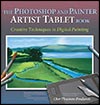 As much art book as guide, this book uses traditional drawing and painting theory exercises, coupled with real-life projects, to show readers how they can use Photoshop with pressure-sensitive tablets to draw and paint with a computer. Award-winning artist and author Cher Threinen-Pendarvis shares her own drawings and paintings with the readers, sharing her creative thought processes and composition design secrets that she uses in her own work.
As much art book as guide, this book uses traditional drawing and painting theory exercises, coupled with real-life projects, to show readers how they can use Photoshop with pressure-sensitive tablets to draw and paint with a computer. Award-winning artist and author Cher Threinen-Pendarvis shares her own drawings and paintings with the readers, sharing her creative thought processes and composition design secrets that she uses in her own work.
In this gorgeous, large format, full-color book, Cher takes readers step-by-step through a variety of projects designed to improve their drawing, composition, and conceptual thought processes while exploring different uses of the many brushes available in Photoshop. Along the way, Cher shows readers how to set up a pressure-sensitive tablet and stylus; create tonal, gestural, and contour drawings with a pressure-sensitive tablet and stylus; incorporate scanned artwork into digital paintings; use photos as a reference for the illustrations; simulate canvas and paper; create mixed media; and more.
 available at amazon.com
available at amazon.com



![]()
![]()
![]() Read Jennifer Borton's "How I Learned To Love The Tablet."
Read Jennifer Borton's "How I Learned To Love The Tablet."![]() Read our review of the just released Wacom Intuos4 by Stephanie.
Read our review of the just released Wacom Intuos4 by Stephanie.![]()
![]()
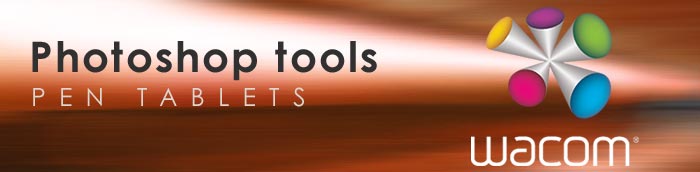




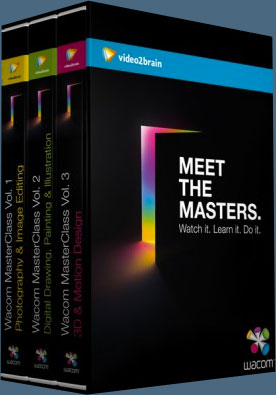




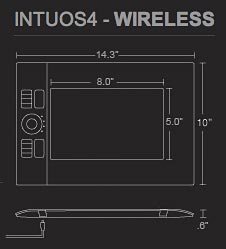




 Wacom announced today the Cintiq 12WX, a new addition to the Cintiq family that combines all the advantages and power of direct pen-on-screen input with a new low-profile, lightweight and flexible design.
Wacom announced today the Cintiq 12WX, a new addition to the Cintiq family that combines all the advantages and power of direct pen-on-screen input with a new low-profile, lightweight and flexible design. 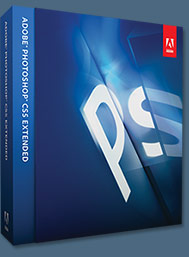
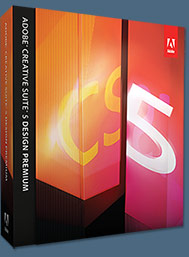

 My Powerbook had been a trusty companion on the road for 18 months clocking up 63,000km of use in hostels, river valleys and airport terminals. One thing that you do arguably sacrifice with a laptop is good posture. Laptops are balanced on knees, bent over in connecting lounges and typed on at awkward angles.
My Powerbook had been a trusty companion on the road for 18 months clocking up 63,000km of use in hostels, river valleys and airport terminals. One thing that you do arguably sacrifice with a laptop is good posture. Laptops are balanced on knees, bent over in connecting lounges and typed on at awkward angles. 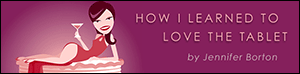
 Advantages Of A Pen Tablet
Advantages Of A Pen Tablet