The smartest and easiest way to extract data.
Secure, Compliant, and Professional PDF Software - Award-Winning.
PDFelement has won G2 Best Software Awards 2024 - Top 50 Office Products, received ISO 27001-Information Security Management certification, and is a recognized member of the PDF Association.



A fast and powerful PDF extractor for everyone.
Choose the PDFelement plan that works for you.
Digitize paper files on Windows - Create, edit, print, read, and eSign PDF documents.
Digitize paper files on Mac - Create, edit, print, read, and eSign PDF documents.
Digitize paper files on Windows, Mac, iOS, Android, and PDFelement Cloud - Create, edit, print, read, and eSign PDF documents.
- Perpetual Plan of PDFelement for Windows and Mac.
- 3-Year Plan of PDFelement for iOS, Android, and PDFelement Cloud.
Digitize paper files on Windows, Mac, iOS, Android, and PDFelement Cloud - Create, edit, print, read, and eSign PDF documents.
- 1-Year Plan of PDFelement for Windows and Mac.
- 1-Year Plan of PDFelement for iOS, Android, and PDFelement Could.
Join our social community to get more news, trends, and updates!
Extract PDF pages in only 3 steps.



FAQs about PDF data extraction.
PDFelement comes with a fast and accurate OCR feature to help you extract pages from PDF. You can extract odd, even, or all pages from PDF. Upload your PDF file on PDFelement, tap Page, and click Extract. You’ll see a pop-up dialog where you’ll select the extraction mode before clicking Ok.
Wondershare PDFelement lets you extract pages from PDF for free. Just install the app on your PC and extract any number of PDF pages. You can extract odd, even, or all PDF pages.
PDFelement is the perfect alternative to Adobe Acrobat for extracting PDF pages. Besides pages, you can also extract PDF data like forms, texts, and images. And yes, this program is a lot more beginner-friendly than Acrobat.
Simplified by AI.
Fast, easy, and affordable PDF editor. Convert, edit, sign PDFs, and more.
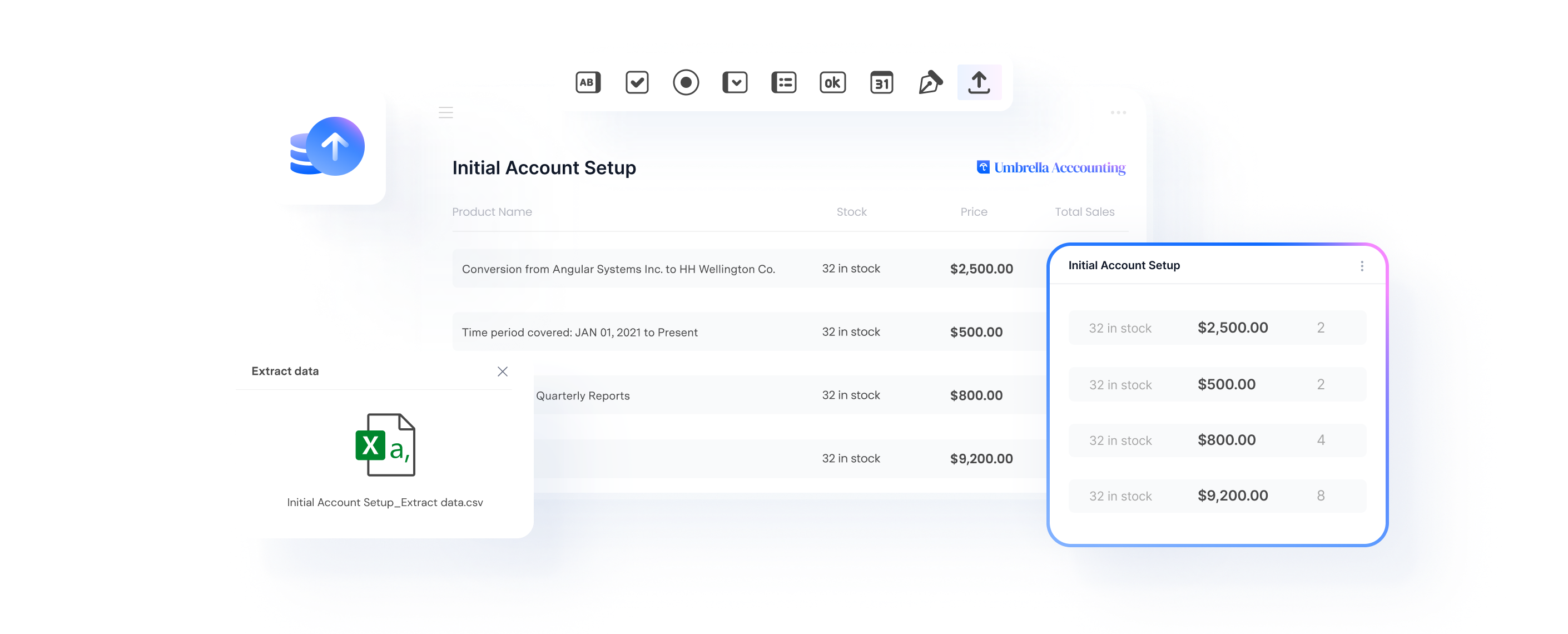





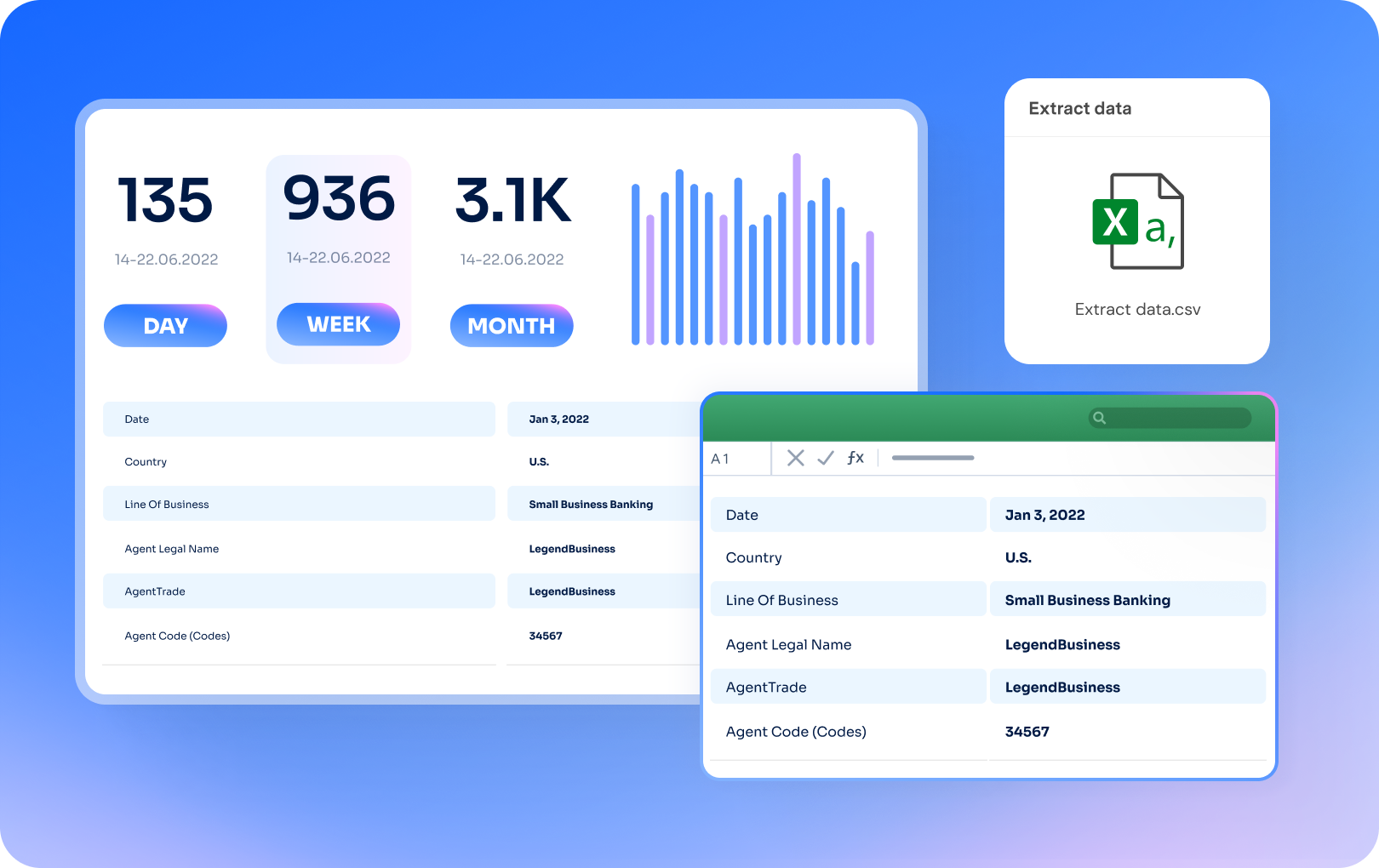
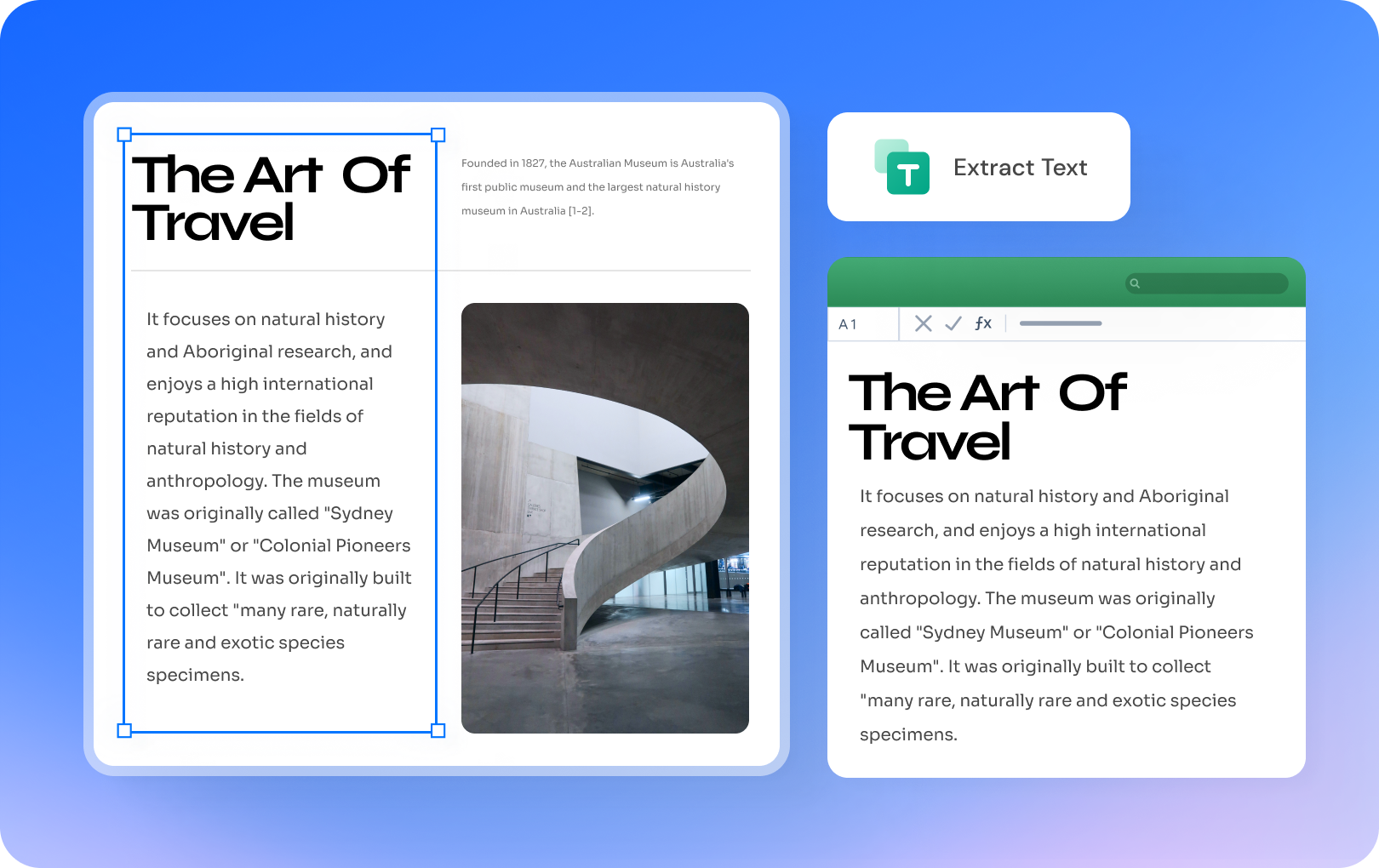
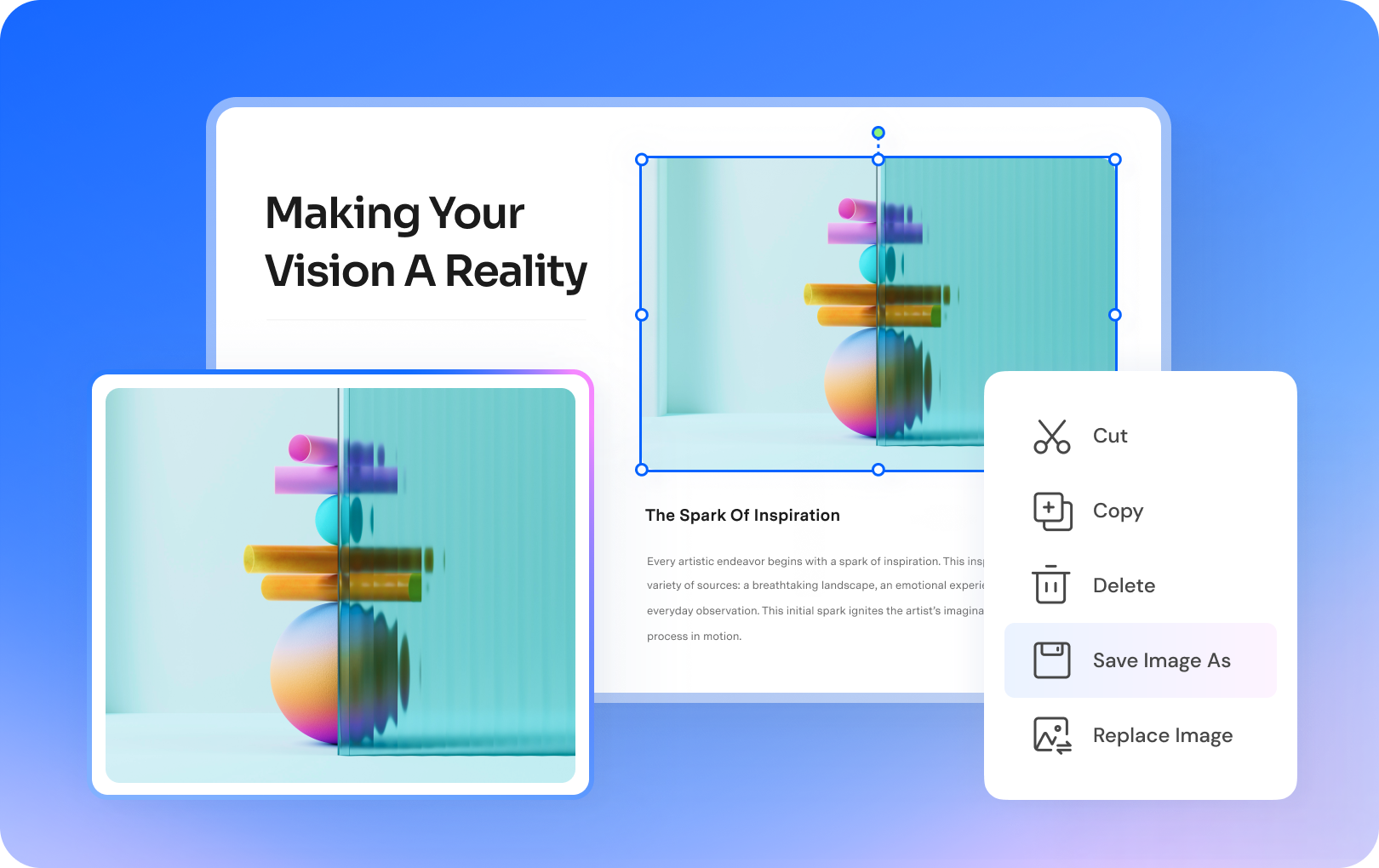
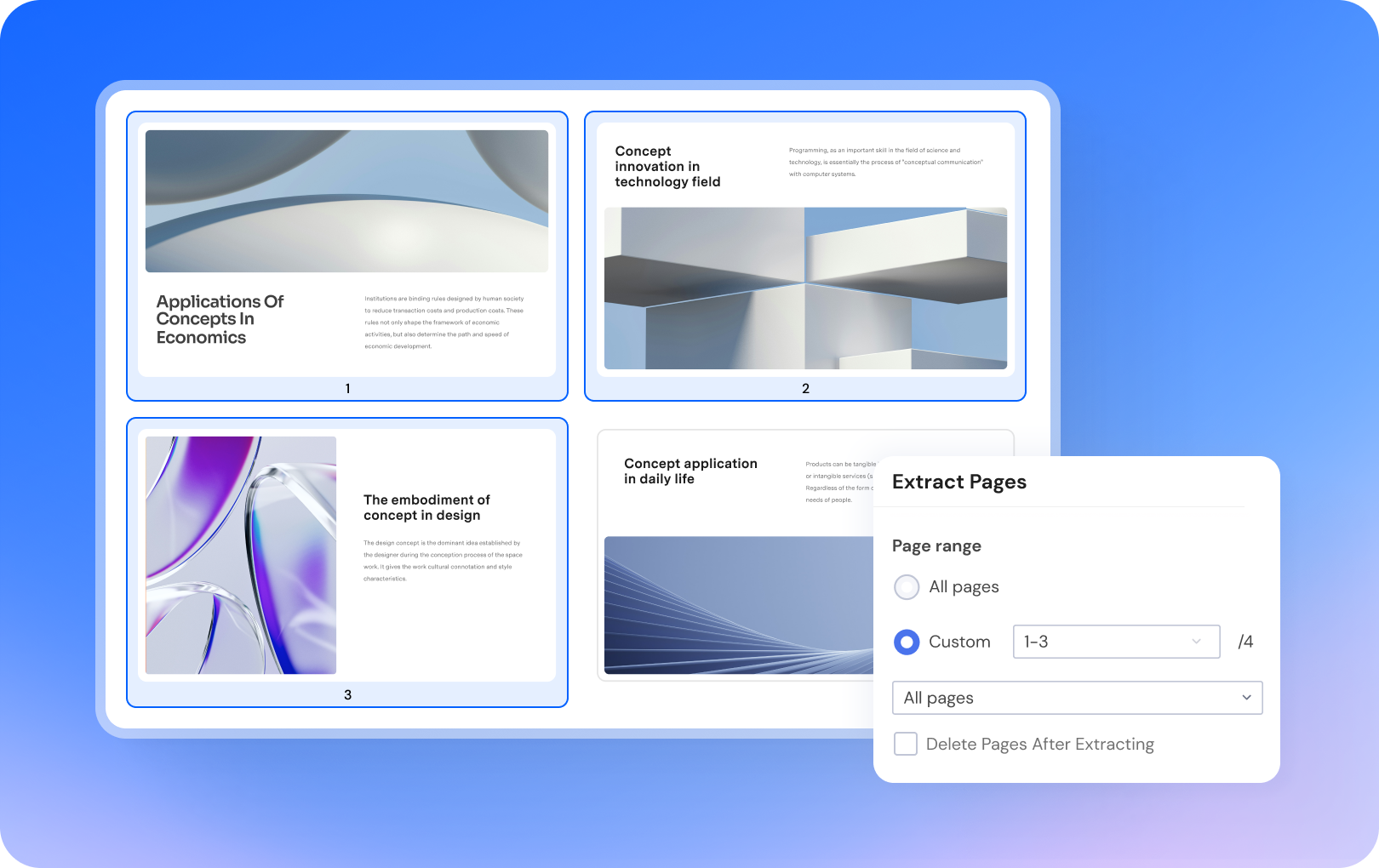
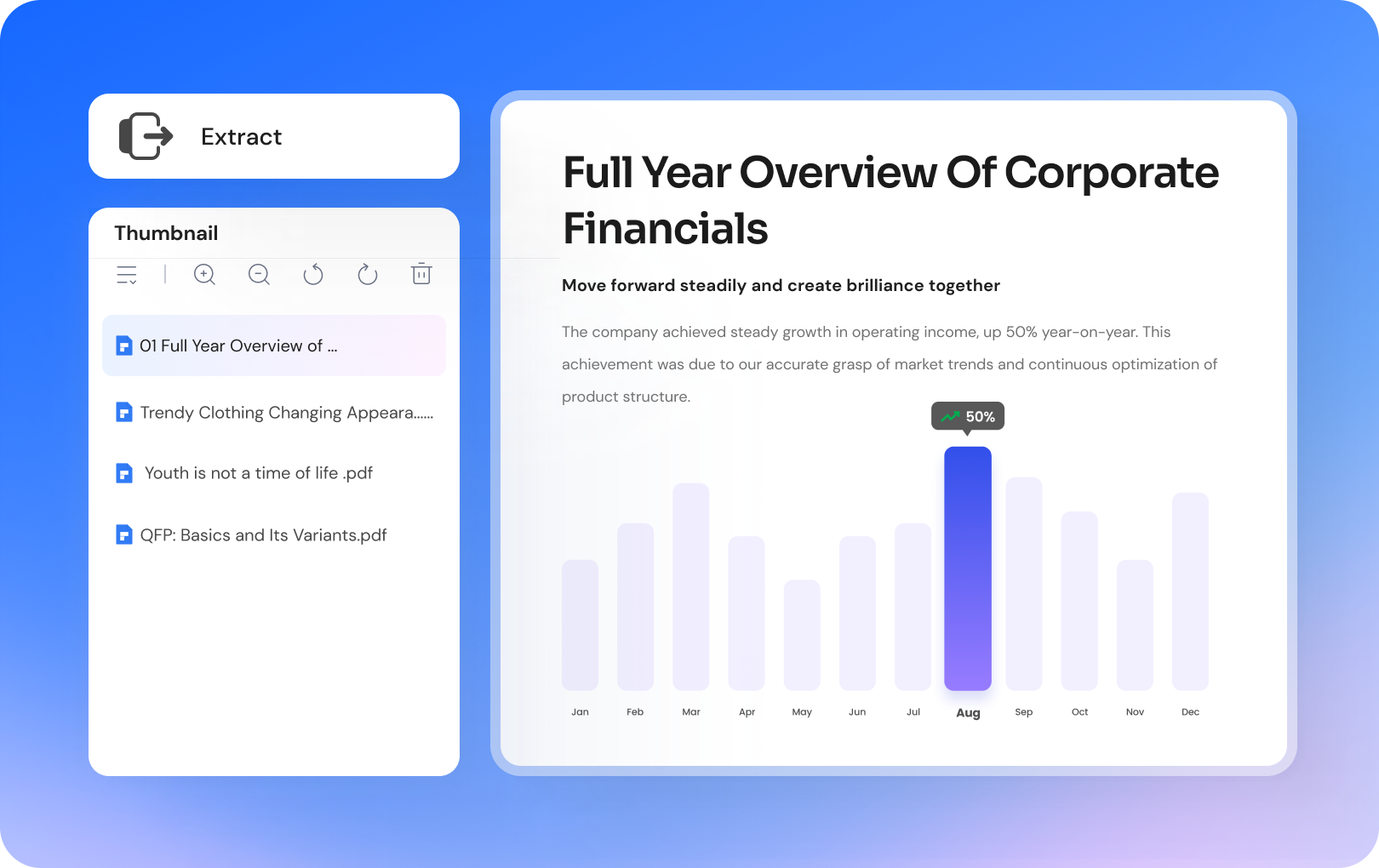
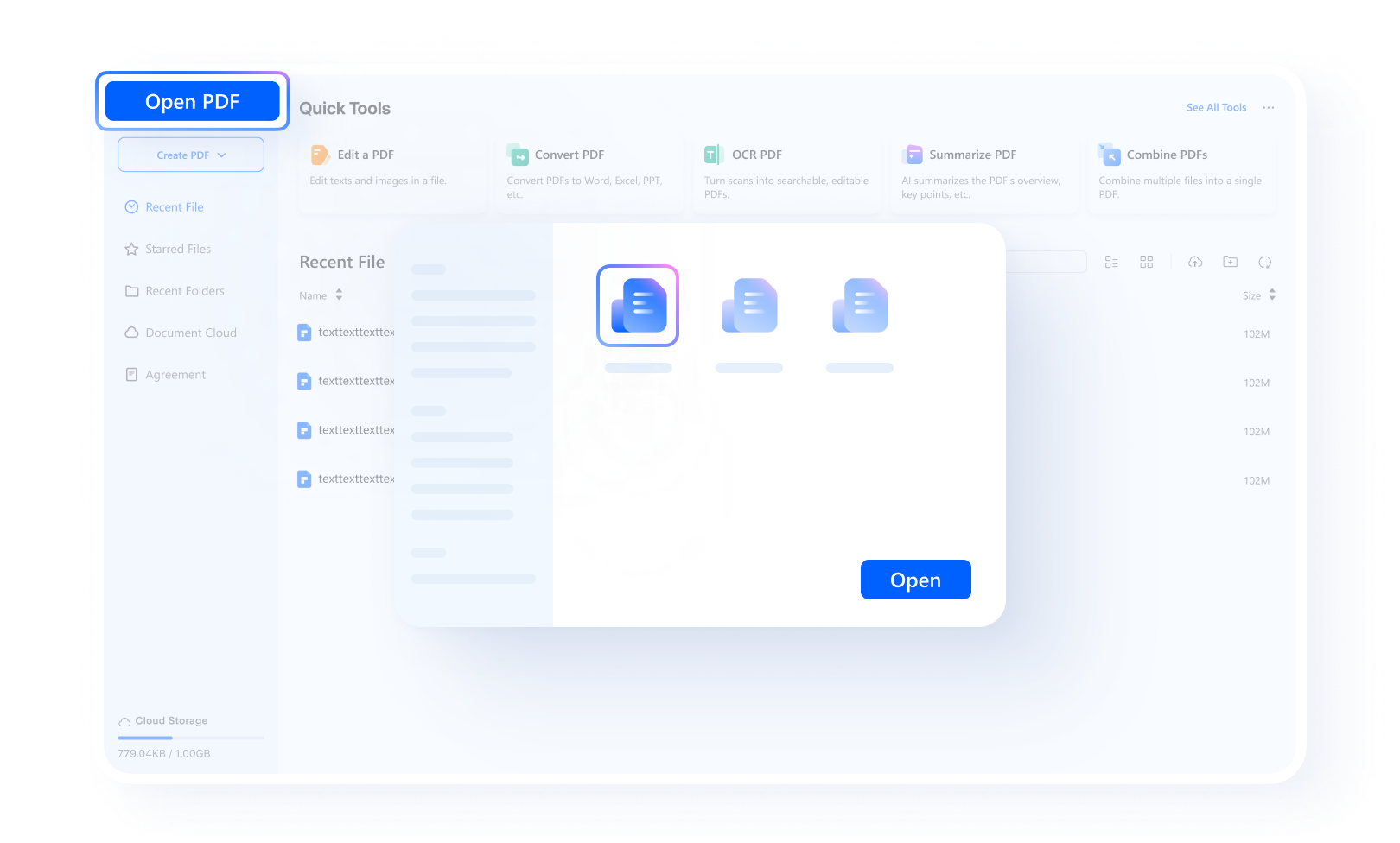
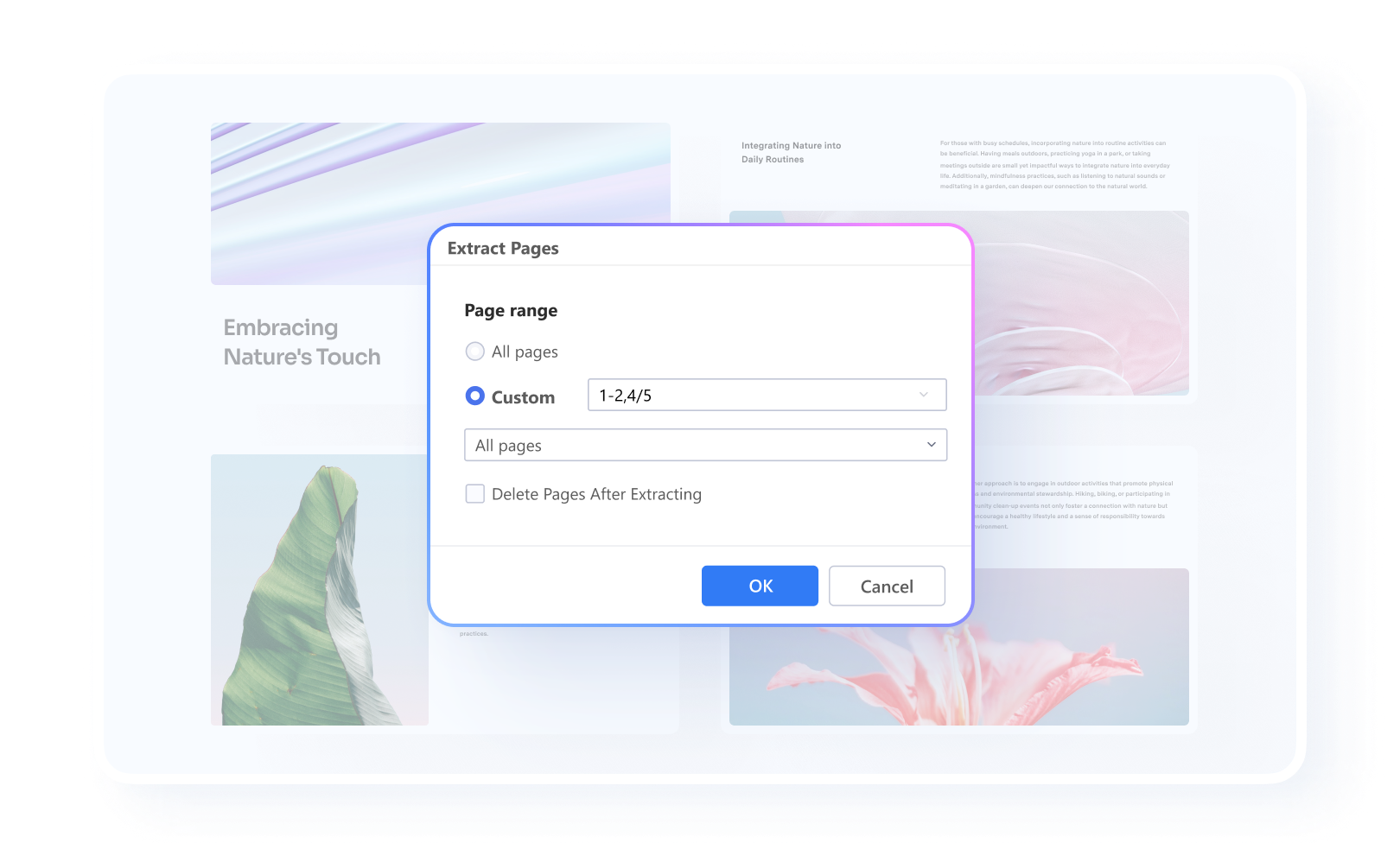
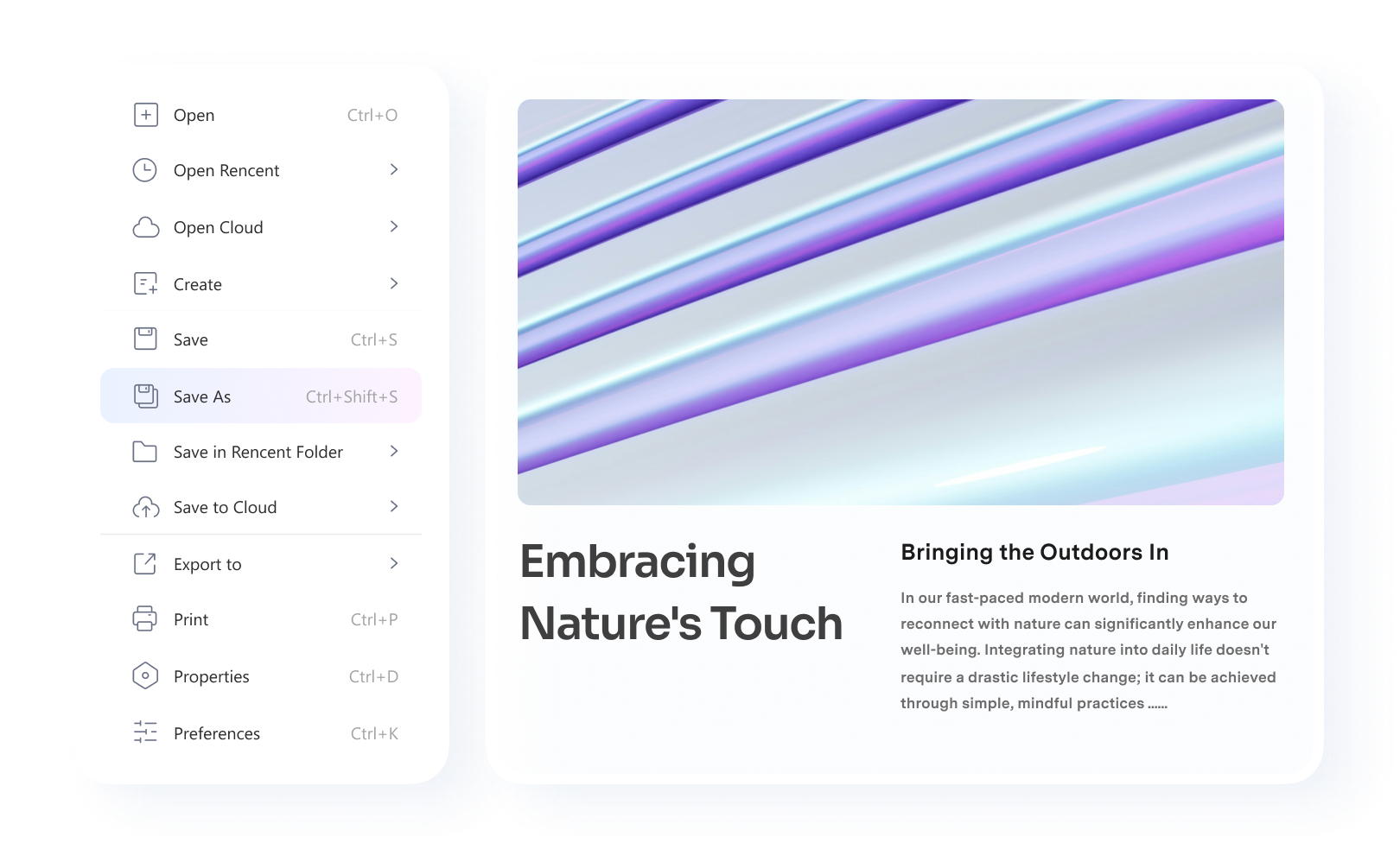



















Financial Services
I am an accountant and we are moving away from paper records to all electronic. This makes creating, combining, extracting and editing pdf files very important.
-- Joey, Accountant
Marketing
I save most of my documents and invoices as PDF so being able to extract, preview and combine pages from different documents.
-- Issac, Product Marketer
Construction
Doing invoicing and contracts, I have to Extract a single page for a physical signature, and then Insert it back into the main document.
-- Michael, Cost Engineer