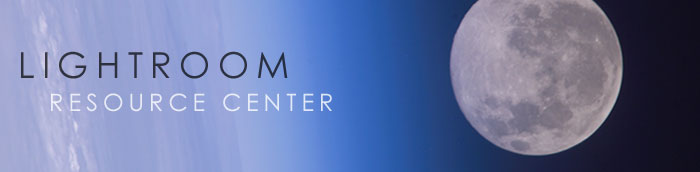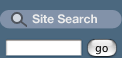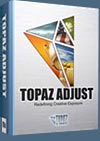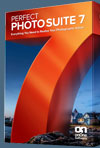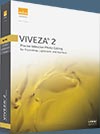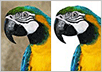![]()
![]()
![]()
![]()
Special Discount - $200 Off Full Topaz Photography Collection
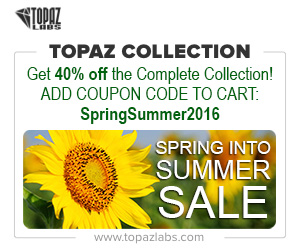 We are excited to tell you about the super Topaz Spring into Summer 2016 sale. From May 3rd through May 22nd, Topaz is offering 40% off of the full Topaz Photography Collection (that's a $200 discount). Whether you want to achieve stunning photo enhancements or apply artistic effects, this unique collection has you covered.
We are excited to tell you about the super Topaz Spring into Summer 2016 sale. From May 3rd through May 22nd, Topaz is offering 40% off of the full Topaz Photography Collection (that's a $200 discount). Whether you want to achieve stunning photo enhancements or apply artistic effects, this unique collection has you covered.
The Topaz Collection includes 17 products for only $499.99. With the 40% discount, new users can purchase the entire collection for ONLY $299.99. The savings aren’t just for new collection purchases either. Owners of the older Topaz Collections can take advantage of the savings as well! They will just need to log in to their accounts to see their unique Collection upgrade price, then apply the code for 40% additional savings. Simply use the coupon code SPRINGSUMMER2016 at the Topaz Store.
Adobe Photoshop Lightroom 4 Book: The Complete Guide for Photographer- Free Chapter PDF - Devlop Module Image Editing
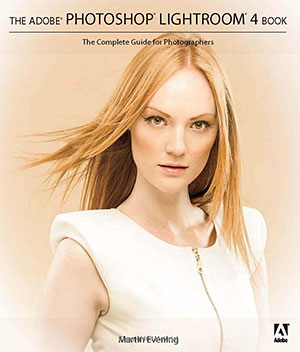 Adobe Photoshop Lightroom was designed from the ground up with digital photographers in mind, offering powerful editing features in a streamlined interface that lets photographers import, sort, and organize images.
Adobe Photoshop Lightroom was designed from the ground up with digital photographers in mind, offering powerful editing features in a streamlined interface that lets photographers import, sort, and organize images.
Adobe Photoshop Lightroom 4 Book: The Complete Guide for Photographers is a completely updated bestseller that was also written with photographers in mind. Author Martin Evening describes features in Lightroom 4 in detail from a photographer's perspective.
As an established commercial and fashion photographer, Martin knows firsthand what photographers need for an efficient workflow.
You can download a complete free chapter, Chapter 4 - Develop Module Image
Editing from the Peachpit site. From the intro:
One of the most powerful features in Lightroom is the image
processing engine and the way the image adjustment processing
is deferred until the time you choose to edit in Photoshop or
export an image. This method of image processing actually originated in the early days of computer imaging, when deferred
processing was adopted by programs such as Live Picture and
xRes as a means to speed up the image editing.
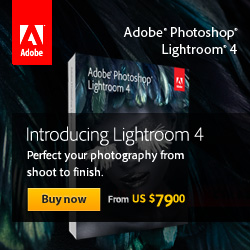 Computers were
a lot slower back then, but it was possible to manipulate large
image files in real time on relatively slow computers (with as
little as 24 MB of RAM memory) and defer the image rendering
process to the end of a photo edit session.
Computers were
a lot slower back then, but it was possible to manipulate large
image files in real time on relatively slow computers (with as
little as 24 MB of RAM memory) and defer the image rendering
process to the end of a photo edit session.
Of course, these days, you can edit large images in no time at
all in Photoshop. But one of the key advantages of Lightroom is
that you can apply a crop, spot the image, make localized adjustments, tweak the color, do some more retouching, readjust the
crop again, and so on, without ever touching the pixels in the
original photograph.
In a conventional pixel-editing workflow,
the pixels are always modified in a consecutive sequence of
steps. When you work in Lightroom, no restrictions are placed
on the order in which you do things and the edit changes you
make in the Develop module are only applied when you output
a photo as a rendered file, such as a PSD, TIFF, or JPEG.
A definitive guide to working with the image
processing controls in the Develop module.
Photoshop Lightroom 4: Public Beta
- An Overview by Mark Galer
Adobe has released Lightroom 4 beta for Windows and Mac, and it is available as a free public download from Adobe Labs. Here is an overview of Lightroom 4 from Mark Galer.
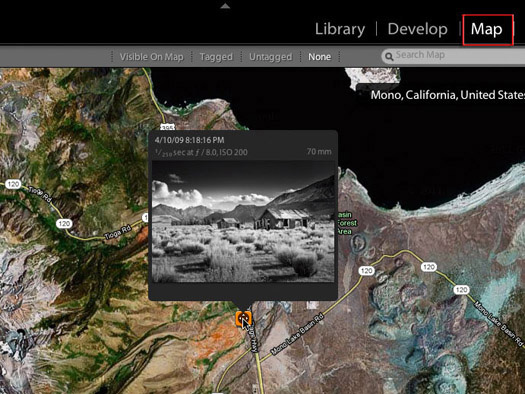
The new map module of Photoshop Lightroom 4
As a beta version of the software it is free to download and use, but the software is neither feature complete or completely stable (it will crash!). I would, however, definitely recommend it to Photographers who are desperate to see what Adobe has been working on for the last 18 months, provide feedback to Adobe about the development of Lightroom 4 and use it as a way of skilling up with the new features prior to the release of the official version later this year. It is not a replacement for your existing Lightroom 3 catalog and Adobe recommends even duplicating the images you intend to import into a new Lightroom 4 catalog that you would like to use to test-drive the software (just in case).
Free Adobe Photoshop Lightroom 3 Tutorials
The following tutorials offer some great tips and tricks for working in Lightroom 3.
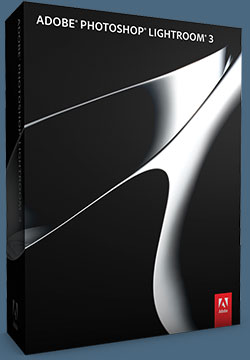 Convenient Tethered Capture In Photoshop Lightroom 3
Convenient Tethered Capture In Photoshop Lightroom 3
One of the most demanded feature additions by photographers who use Lightroom, Tethered Capture lets you connect your camera directly to your computer, so shots are instantly imported and available in Lightroom 3. A set of 26 popular Canon and Nikon camera models have already been tested and approved as compatible for the launch of Lightroom 3, and further models from different manufacturers are expected to be added to the approved list as testing is completed.
Read the full tutorial, Tethered Capture In Lightroom 3.
Exportable Video Slideshows In Lightroom 3
In addition to being able to create and present slideshows of your images in Lightroom 3, you can now turn those slideshows into high quality video files you can share anywhere. Video slideshows give you a more polished cinematic presence. And Lightroom 3 can automatically create them for you in a wide variety of preset sizes and resolutions, from files suitable for web sites and YouTube, all the way up to full-quality, 1080p HD resolution. Lightroom 3 also features one-click soundtrack sync, and simple opening and closing title-screen creation. Read the full tutorial, Creating Exportable Video Slideshows In Lightroom 3.
Import A Recent Shoot With A New Custom Preset In Lightroom 3
Performance is about more than speed of processing — it’s also about efficiency. One of the big goals in Lightroom 3 was to save photographers time by making the entire import experience simpler and faster. Read the full tutorial, Import A Recent Shoot With A New Custom Preset.
Control The Processing Of Your Exisiting Images In Lightroom 3
At the heart of Photoshop Lightroom software are algorithms that turn the raw data captured by your camera into visible images on your computer, and which also allow you to modify those images nondestructively. The same code is used to perfect TIFF, JPEG and PSD files, when you work on those kinds of images in Lightroom 3.
The fundamentals of the raw processing engine have been revisited and improved to produce even better results and the best possible image quality, but it creates a conundrum, because better may mean a different appearance in images you finalized in the original Lightroom or Lightroom 2. To prevent any unexpected changes to your pre-existing photography, Lightroom 3 introduces the concept of Process Version. Read the full tutorial,
Control The Processing Of Your Exisiting Images In Lightroom 3.

How To Create And Control Natural Grain In Lightroom 3
In this tutorial you’ll explore the new feature in Lightroom 3 that brings film grain effects to digital images. In the film era, one of the tradeoffs in shooting higher ISO film stock was that the increase in light sensitivity went hand in hand with increase in graininess of the image captured on the film.
Read the full tutorial, How To Create And Control Natural Grain In Lightroom 3.
More Flexible Watermarks In Lightroom 3
In this tutorial you’ll explore improvements to watermarking which you can use in print output, slideshows and image export. Read the full tutorial, More Flexible Watermarks In Lightroom 3.
Lens Correction In Lightroom 3
Quickly and easily perfect your images by automatically reducing lens defects like geometric distortion, chromatic aberration, and vignetting, with single-click profiles. Even images from the best lenses will be improved. In this Lightroom 3 tutorial you’ll explore new profile-based, one-click lens correction. Read the full tutorial, Lens Correction In Lightroom 3.
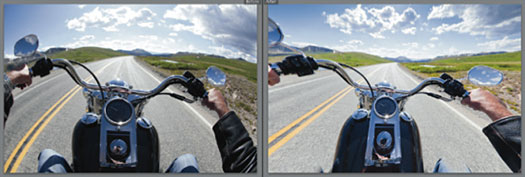
How To Achieve Lower Noise and Apply Better Sharpening In Lightroom 3
You’ve already seen how the new algorithms in Lightroom 3 improve the processing of image files. These same code engines also power improvements in core Lightroom features, and in features that are new to Lightroom 3. In particular, you can now greatly eliminate color and luminance noise in photographs without affecting edge detail, and image sharpening results are much more natural than ever before. Read the full tutorial, How To Achieve Lower Noise and Apply Better Sharpening In Lightroom 3.
How To Create Natural Vignetting In A Cropped Image In Lightroom 3
Natural lens vignetting can be a desirable effect in your photography, but cropping an image for the perfect composition could erase that style from the frame. Post-Crop Vignetting was introduced to allow photographers to recreate lens-based vignetting for a cropped image. In Lightroom 3, the feature is expanded and improved, with new styles that utilize an exposure or brightness effect, rather than simply painting black and white on the edges of images. The result is even more natural vignettes. Read the full tutorial, How To Create Natural Vignetting In A Cropped Image In Lightroom 3.
Drag And Drop Online Publish Services In Lightroom 3
In this tutorial we’ll explore a new feature of the Library that lets you share and manage images outside of Lightroom 3, as easily as you can with those within it. Lightroom 3 recognizes and supports the popularity of external image sharing and social networking websites, as well as mobile devices, with the introduction of Publish Services. Using the same process as you would to create new Collections in the Library, you can now set up direct access to websites and facilitate mobile device syncing from directly within the Library module.
Read the full tutorial, Drag And Drop Online Publish Services In Lightroom 3.

Perspective Correction In Lightroom 3
Lightroom 3 lets you easily correct keystone distortion, which occurs when you shoot at sharp angles, such as shooting up at a tall building, or shooting from way off to the side of your subject. In this Lightroom 3 tutorial you’ll explore how to work with Perspective Correction. Read the full tutorial, Perspective Correction In Lightroom 3.
Import And Organize Video Files In Lightroom 3
Many of the latest DSLR cameras now capture compelling HD video as well as still images, providing the photographer with new creative opportunities. Lightroom 3 adds the capability to import and manage video files from your cameras and devices as easily as photographs. Read the full tutorial, Import And Organize Video Files In Lightroom 3.
Multi-image Print Layouts In Lightroom 3
In this tutorial you will explore the changes to print layouts that make printing images even more efficient, faster, and intuitive.
In Lightroom 3, new custom print layouts let you simply drag, resize and orient photos in the layout grid. It’s a fast, simple process, and you can save any layout you create as a custom preset to reuse even more quickly next time. As a result, you can now print any combination of multiple images, in different sizes, on single or multiple pages. Read the full tutorial, Multi-image Print Layouts In Lightroom 3.
![]()
27 Free Lightroom Presets - Compatible With Lightroom 1, Lightroom 2, And Lightroom 3
 From the Adobe Free Plugins site comes 27 Free Lightroom Presets from Bryan Wheeler. These Presets provide you with a range of different photo processing opportunities and possibilities, from dramatic black and whites, creating a frozen appearance in your shots, to giving your images an autumn look. They were all hand-created with the Lightroom user in mind.
From the Adobe Free Plugins site comes 27 Free Lightroom Presets from Bryan Wheeler. These Presets provide you with a range of different photo processing opportunities and possibilities, from dramatic black and whites, creating a frozen appearance in your shots, to giving your images an autumn look. They were all hand-created with the Lightroom user in mind.
All of these Presets are usable in both LR 1, LR 2 and LR 3 programs.
![]()
10 Free Photoshop Lightroom 3 Video Tutorials - Julieanne Kost Lightroom 3 Training Videos
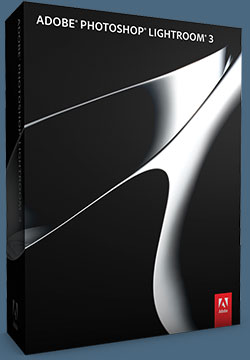 In this series of 10 free Lightroom 3 training videos, Julieanne Kost takes you through in-depth tutorials to learn about the new features, workflows and enhancements that are included with the release of Lightroom 3. Click the titles to view the videos (links open in a new window).
In this series of 10 free Lightroom 3 training videos, Julieanne Kost takes you through in-depth tutorials to learn about the new features, workflows and enhancements that are included with the release of Lightroom 3. Click the titles to view the videos (links open in a new window).
WHAT'S NEW IN LIGHTROOM 3
Digital Imaging Evangelist Julieanne Kost walks you through new features, workflows and enhancements in the latest release of Lightroom 3.
BE ORGANIZED
Discover the most efficient method for downloading images into Lightroom 3 and organizing them. Quickly import and manage your photo collection in a library that makes organizing, finding and editing your photos easy.
SELECT, RATE AND PRIORITIZE YOUR IMAGES
Find out which method of tagging images works best for the photography you do, and simplify the creation of collections of images.
LENS CORRECTION & PERSPECTIVE CORRECTION
Perfect your images by reducing lens defects like geometric distortion, chromatic aberration, and vignetting. Save time by combining crop, straighten, and perspective correction in one operation.

CREATE STUNNING IMAGES
Learn the best way to make global and local color and tonal corrections to your images and take advantage of the new world-class noise reduction capabilities in Lightroom 3.
CONVERTING IMAGES TO BLACK AND WHITE
Convert images to black and white, as well as add tonal overlays, edge effects, and film grain textures.
MOVING BETWEEN LIGHTROOM AND PHOTOSHOP
Learn how to take a single image or multiple images for editing seamlessly between Lightroom and Photoshop. Also, see how to use Photoshop tools like Photomerge, HDR pro, and the export dialog in Lightroom for exporting multiple files.
PUBLISH A SLIDESHOW
Learn how to create a slideshow by sequencing your images to tell the perfect story with music and output it to a movie.
PRINT THE PERFECT IMAGE
Learn how to use the Print module to bring your images into the spotlight and share with clients, friends or family. Also, see the new tools for making custom contact sheets and print packages.
SHARE IMAGES ON THE WEB
Learn to use the Web module to publish to the popular online photo sharing sites with Lightroom’s new Publish Services option in the Library module.
![]()
Powerful Perfect Layers 2 Plugin Now Free For Download
 Working with layers is fundamental for creative image editing and every photographer should have that ability—no matter what software tools you use. Whether you use Lightroom, Aperture, or choose to use the Free Perfect Layers 2 as a standalone application, you now have a seamless way to create layered files without Photoshop.
Working with layers is fundamental for creative image editing and every photographer should have that ability—no matter what software tools you use. Whether you use Lightroom, Aperture, or choose to use the Free Perfect Layers 2 as a standalone application, you now have a seamless way to create layered files without Photoshop.
However, if you do use Photoshop, you can open and edit Photoshop files in Perfect Layers and all Perfect Layers files can be edited in Photoshop, giving you even more flexibility in your workflow.
The power of layers gives you a starting point for creating the images you envision with easy-to-use tools designed specifically for photographers. With Free Perfect Layers 2, you can open and edit multiple files directly from Lightroom or Aperture, combine the best parts of multiple photos to balance exposure and build composites, retouch portraits and landscapes, and more—giving you endless creative options.
With Perfect Layers, you can use tools specifically designed for photographers to create the image you envision, quickly and easily without getting bogged down in tools made for graphic designers. Best of all, it seamlessly integrates into your existing workflow.
Perfect Layers brings the power and creativity of blending modes to Lightroom and Aperture. Blending layers together, especially copies of the same or similar image, is at the heart of Perfect Layers. By changing the blending modes, you can control the brightness, contrast and color of the image to dramatically alter the appearance. And, by adjusting the opacity, you can control the strength of the effect. Get amazing and highly stylized effects with simple blending modes in Perfect Layers.
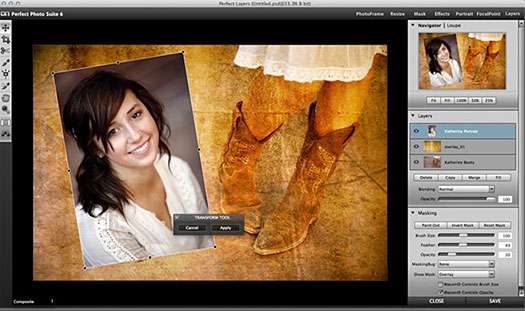
With the MaskingBug you can quickly create gradient masks for making vignettes and graduated filter effects. Both tools work together and are non-destructive and can even be re-edited with Photoshop or Photoshop Elements. (You can now download a free 30-day trial of Photoshop CS6 directly from Adobe.)
If you use Wacom pressure sensitive tablet, you can even control the brush size or opacity with how hard you press while painting.
Just dab the Retouch Brush on a blemish and its gone automatically. This is perfect for quick touch ups. The Retouch Brush removes dust spots, power lines and other distractions from your image.
Perfect Layers can create new layers, filled with a solid color. These color fill layers can be used to change the color of layers under them. These are non-destructive, re-editable adjustments. Perfect Layers includes presets that simulate common color correction and black and white conversion filters. You can also use the built-in masking tools to selectively place and control the strength of these color fill effects.
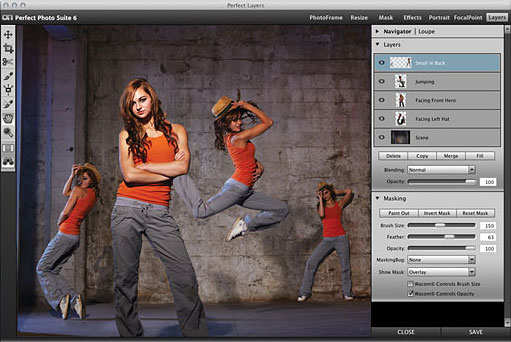
Perfect Layers contains all the controls you need to size and align your layers. Using simple tools you can easily change the order of layers, adjust and crop their size and rotation, even change their blending mode and opacity. All the adjustments you make can be readjusted easily and are non-destructive.
![]()
Exclusive onOne Software 10% Instant Discount Coupon
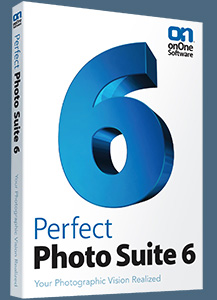 Enter our exclusive discount coupon code - PSSPPT06 - during the checkout process at onOne Software for an instant 10% discount on any onOne product. This includes Genuine Fractals and their amazing Photoshop Plug-In Suite.
Enter our exclusive discount coupon code - PSSPPT06 - during the checkout process at onOne Software for an instant 10% discount on any onOne product. This includes Genuine Fractals and their amazing Photoshop Plug-In Suite.
OnOne’s new Plug-In Suite solves six of the most frequent problems photographers will encounter in Photoshop. This suite has been granted American Photos Magazine’s Editor’s Choice award for Top Image Editing Software. The Plugin Suite includes:
Perfect Resize (formerly known as Genuine Fractals) is renowned by both photographers and printers for its finesse at increasing images to more than ten times their original size while maintaining the sharpness and detail you started with. Think of this as the industry standard for image resizing.
Perfect Layers brings a layered workflow to Photoshop Lightroom. With Perfect Layers you can create and edit multi-layered Photoshop files directly within Photoshop Lightroom or Apple Aperture. Use it to change skies, composite images and even create layouts.
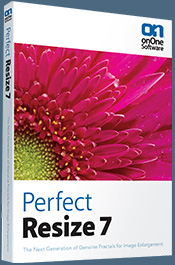 Mask Pro is used to remove the tough stuff — such as hair, smoke and glass — while retaining the fine detail. You choose what colors to keep, then paint away what you don’t need.
Mask Pro is used to remove the tough stuff — such as hair, smoke and glass — while retaining the fine detail. You choose what colors to keep, then paint away what you don’t need.
PhotoTools Pro packs hundreds of high-calibre photographic effects into one user-friendly plug-in. It’s fast and easy to use. Gives your photos that pro quality look.
PhotoFrame Pro lets you enhance your pictures with hundreds of such design effects, or simply drop your image into a pre-fab layout in Photoshop, Lightroom or Aperture.
FocalPoint helps to control focus and minimize visual noise. Draw the eye to specific points in your images by using selective focus, depth-of-field and vignette effects.
PhotoTune lets you can compare images side-by-side and easily color correct and enhance them. PhotoTune optimizes the dynamic range, color and sharpness of your image without the need to know all the complicated controls in Photoshop like levels and curves.
![]()
9 Book Excerpts - Creative Lighting Tips And Techniques
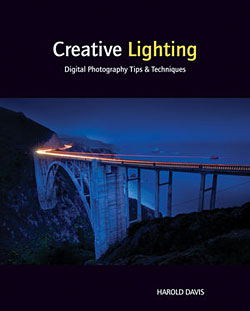 We've posted 9 free excerpts from a sample chapter from Creative Lighting: Digital Photography Tips and Techniques, and here are the links to each one:
We've posted 9 free excerpts from a sample chapter from Creative Lighting: Digital Photography Tips and Techniques, and here are the links to each one:
• Pre-Visualizing the Impact of Lighting
• White Balance And Color
• Using Exposure Controls with Lighting
• Working With The ISO
• Working With Shutter Speeds
• All About Aperture
• Using A Histogram In Photoshop
• Overexposure And Underexposure
• Understanding Exposure
Creative Lighting: Digital Photography Tips and Techniques by award-winning professional photographer Harold Davis, covers both natural light and studio lighting. However, it is not a cookbook covering studio lighting setups; nor is it a book that emphasizes the pixels over the overall visual impact that a photograph can make.
Each of the photos in Creative Lighting can be used to generate ideas for your own work — how you can use existing light, alter light, or create lighting to make spectacular photos of your own. The author includes the story behind each photo in the book, as well as full technical data about the captures.
![]()
Lightroom 3 Special Offer - Get 30% Off When Purchased With Photoshop CS5 Or CS5 Suite
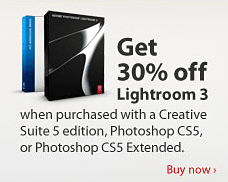
Adobe is running a special offer for purchases of Lightroom 3. You will get 30% off Lightroom 3 when purchased with a Creative Suite 5 edition, Photoshop CS5 or Photoshop CS5 Extended.
This applies to the purchase of a full or upgrade version of Adobe Photoshop Lightroom 3 software along with a full or upgrade version of Photoshop CS5, Photoshop CS5 Extended, or any Creative Suite 5 edition that includes Photoshop CS5. Customers with an earlier licensed version of Lightroom 1.x or 2.x are eligible to upgrade to any language version of Lightroom 3.
![]()
Lightroom 3 Keyboard Shortcuts - Lightroom Keyboard Shortcuts Plugin - Free Lightroom Shortcuts PDF - Complete Shortcuts Chart
![]() From Photographer's Toolbox: Keyboard Tamer is a plugin for Lightroom 3 that allows you to redefine most of Lightroom's keyboard shortcuts, and to create new shortcuts for functions that don't yet have them. This plugin will be invaluable for those who wish to streamline their workflow and make Lightroom work for them. It's also a must for those who use Lightroom in a language that's different to the expected one for their keyboard layout.
From Photographer's Toolbox: Keyboard Tamer is a plugin for Lightroom 3 that allows you to redefine most of Lightroom's keyboard shortcuts, and to create new shortcuts for functions that don't yet have them. This plugin will be invaluable for those who wish to streamline their workflow and make Lightroom work for them. It's also a must for those who use Lightroom in a language that's different to the expected one for their keyboard layout.
For example, those who run Lightroom in English on a machine with a non-U.S. keyboard will normally find that many of the shortcuts are inaccessible - with this plugin they can be redefined. This is a donationware plugin. The trial version will only allow you to change one keyboard shortcut, and donating will remove this restriction.
From Adobe: Using Photoshop Lightroom 3 Keyboard shortcuts (online help - complete Lightroom keyboard shortcut chart)
From Victoria Bampton: Adobe Lightroom 3 Keyboard Shortcuts - Free Download — I'm just finishing reformatting as Letter size, but in the meantime, here's all of the shortcuts direct from the book: Adobe Lightroom 3 Keyboard Shortcuts
Keyboard Shortcuts 2- Windows/MAC Release Version 2.0 ((pdf format, last updated 20/7/08)
Keyboard Shortcuts 1 - Windows/MAC 1.4.1 (pdf format, last updated 22/02/08)
![]()
Free Lightroom Presets - 140 Free Photoshop Lightroom Presets
 Streamline your workflow and easily add creative effects with more than 140 free Lightroom presets created by Photoshop expert Jack Davis. Go to the onOne software site to download your free Lightroom Presets.
Streamline your workflow and easily add creative effects with more than 140 free Lightroom presets created by Photoshop expert Jack Davis. Go to the onOne software site to download your free Lightroom Presets.
Perfect Presets contains three volumes of presets for use in Lightroom's Develop module. Perfect Presets were created by Photoshop Hall-of-Famer, Jack Davis and onOne Vice President of Marketing, Mike Wong. These dynamite presets expand the creative control that photographers have when processing their images.
These free presets for Photoshop Lightroom are not necessarily intended to work on every one of your images. However, all of these free Lightroom presets were designed to, at the very least, be a good starting point for you when editing your images in Lightroom. Click on one of the free presets and then feel free to make adjustments to the presets and then save your edits to the preset as your own for future use. Read more...
![]()
Adobe Photoshop Lightroom 3 Book, The: The Complete Guide for Photographers - Sample Chapters And Free Videos - Lens Correction And Noise Reduction Tutorials
 Martin Evening is a London-based advertising and fashion photographer and noted expert in both photography and digital imaging. In addition to being a bestselling author, Martin is sought after for speaking and lecturing. He also works with the Photoshop and Lightroom 3 engineering teams, consulting on new feature development and alpha and beta testing.
Martin Evening is a London-based advertising and fashion photographer and noted expert in both photography and digital imaging. In addition to being a bestselling author, Martin is sought after for speaking and lecturing. He also works with the Photoshop and Lightroom 3 engineering teams, consulting on new feature development and alpha and beta testing.
2 Free Photoshop Lightroom Videos From Martin Evening
Here are two free Adobe Photoshop Lightroom 3 video tutorials from Martin Evening.
The Adobe Photoshop Lightroom 3 Book: Noise Reduction Video
This tutorial shows some of the key benefits of working with the new improved noise reduction sliders in Lightroom 3 that are available when using Process Version 2010.
The Adobe Photoshop Lightroom 3 Book: Auto Lens Correction Video
See how Lightroom 3 allows you to apply auto lens profile corrections directly to raw and non-raw images in Lightroom.
At the Peachpit Press site you can find a sample chapter, The Lens Corrections Panel. In it Martin discusses how to use the Lens Corrections panel in Adobe Photoshop Lightroom 3, including how to correct lens vignetting and chromatic aberration. From the intro:
"Lens vignetting is a problem that’s commonly encountered with wide-angle lenses and is particularly noticeable if the subject you are photographing contains what should be an even shade of tone or color. For example, you’ll become more aware of such lens vignetting problems when you are photographing a landscape with a large expanse of clear blue sky, or you are photographing a subject against a plain, light colored backdrop. It is in these types of situations that you are more likely to notice a darkening of the image toward the corners" Read the full article, The Lens Corrections Panel.
![]()
Lightroom 3 To Photoshop CS5 HDR Pro Workflow - Video Tutorial
In this Lightroom 3 video tutorial, Terry White shows you how to go from Lightroom 3 to Photoshop CS5 and assemble an HDR image using the NEW HDR Pro feature. Then we'll return the image to Lightroom 3 for some final tweaks. Click on image below to launch video.
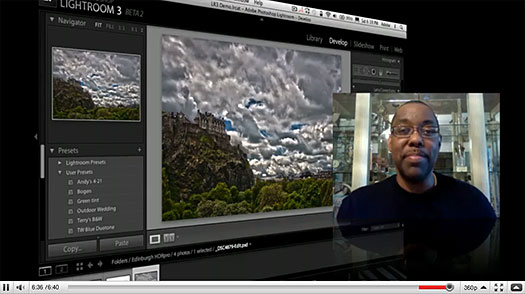
![]()
Photoshop Lightroom 3 - Best Deals From The Adobe Store
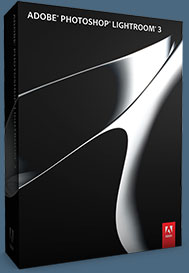 Adobe Photoshop Lightroom 3 helps you bring out the best in your
photography, whether you’re perfecting one image, searching for ten, processing
hundreds, or organizing thousands. Experiment fearlessly with state-of-the-art nondestructive editing tools, easily manage
all your images, and showcase your work in elegant print layouts, slide shows, web
galleries, and on popular photo-sharing sites. Learn more about Adobe Photoshop Lightroom 3, or try a free Lightroom 3 trial download. See our Photoshop Lightroom 3 Tutorials Page for free tips, tricks and videos.
Adobe Photoshop Lightroom 3 helps you bring out the best in your
photography, whether you’re perfecting one image, searching for ten, processing
hundreds, or organizing thousands. Experiment fearlessly with state-of-the-art nondestructive editing tools, easily manage
all your images, and showcase your work in elegant print layouts, slide shows, web
galleries, and on popular photo-sharing sites. Learn more about Adobe Photoshop Lightroom 3, or try a free Lightroom 3 trial download. See our Photoshop Lightroom 3 Tutorials Page for free tips, tricks and videos.
Photoshop Lightroom 3 includes a range of nondestructive editing features — everything from advanced exposure and color controls to superior noise reduction and sharpening. Experiment fearlessly with as many different adjustments and looks as you like. Your original images are never altered, and it’s easy to reverse your steps or save multiple versions of any photograph. Make your images as great as you imagined they could be using the leading-edge image processing tools in Adobe Photoshop Lightroom 3.
![]()
Adobe Photoshop Lightroom 3 Classroom in a Book - Free Chapters - Integrated Tethered Shooting and Manual Correction for Lens Distortion
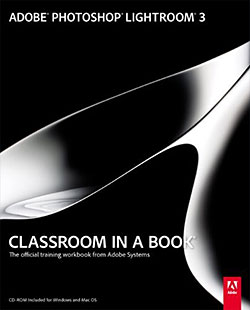 Serious digital photographers, amateur or pro, who seek the fastest, easiest, most comprehensive way to learn Adobe Photoshop Lightroom 3 choose Adobe Photoshop Lightroom 3 Classroom in a Book from the Adobe Creative Team at Adobe Press. The 10 project-based lessons in this book show readers step-by-step the key techniques for working in Photoshop Lightroom 3.
Serious digital photographers, amateur or pro, who seek the fastest, easiest, most comprehensive way to learn Adobe Photoshop Lightroom 3 choose Adobe Photoshop Lightroom 3 Classroom in a Book from the Adobe Creative Team at Adobe Press. The 10 project-based lessons in this book show readers step-by-step the key techniques for working in Photoshop Lightroom 3.
Photoshop Lightroom 3 delivers a complete workflow solution for the digital photographer. Readers learn how to manage large volumes of digital photographs, work in a non-destructive environment to allow for fearless experimentation, and perform sophisticated image processing tasks to easily produce good-looking pictures and polished presentations for both web and print. The newly expanded version of this software offers accelerated speed with refined, powerful performance.
This completely revised Photoshop Lightroom 3 cross-platform edition covers how to work in the new import interface, add audio to your slideshows, shoot tethered, use the new crop overlay tool, customize a watermark, simulate film grain in your images, utilize more options for publishing your work online, and further customize your print packages.
Two Free Excerpts — Integrated Tethered Shooting & Manual Correction for Lens Distortion
For a range of DSLR cameras including many models from Canon and Nikon, you can capture photographs directly into Lightroom 3 without the need for any third-party software. This excerpt from Adobe Photoshop Lightroom 3 Classroom in a Book, Integrated Tethered Shooting, explains how to use tethered shooting with a supported camera.
In this excerpt from Adobe Photoshop Lightroom 3 Classroom in a Book, Manual Correction for Lens Distortion, you'll see how to manually correct lens distortions such as keystone distortion and barrel distortion.
![]()
Photoshop Lightroom 2 Training Videos - Learn To Create A Web Gallery, Customize A Template And Upload Your Photo Site
![]() Total Training has given us an entire free sample chapter- Web Module - Photo Web Presentation - from their Photoshop Lightroom 2 Training Videos. Total Training for Adobe Photoshop Lightroom 2.0 will teach you to effectively manage your image library and take full control of your digital photography workflow. You will learn Lightroom's sophisticated tools for organizing, optimizing, and outputting photographs, all within a single work environment. This course will allow you to master your growing image library and to effectively optimize your photographs with non-destructive image editing techniques that provide tremendous flexibility and stunning results. You will also discover how easily you can output your images to prints, the web, or a slideshow.
Total Training has given us an entire free sample chapter- Web Module - Photo Web Presentation - from their Photoshop Lightroom 2 Training Videos. Total Training for Adobe Photoshop Lightroom 2.0 will teach you to effectively manage your image library and take full control of your digital photography workflow. You will learn Lightroom's sophisticated tools for organizing, optimizing, and outputting photographs, all within a single work environment. This course will allow you to master your growing image library and to effectively optimize your photographs with non-destructive image editing techniques that provide tremendous flexibility and stunning results. You will also discover how easily you can output your images to prints, the web, or a slideshow.
View the video tutorial Choosing A Web Gallery Engine, or click on the screenshot below.
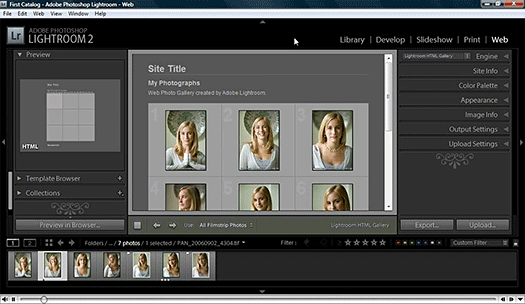
View the video tutorial Applying A Template And Customizing The Layout.
View the video tutorial Previewing, Saving, Uploading And Exporting Your Site.
Save 20% On Any Total Training DVD
Use our exclusive discount coupon code save20photosupport and save 20% off any Total Training DVD. Visit our Photoshop Support page at the Total Training site for more details.
![]()
What's New In Lightroom 3 Beta 2 - Video Tutorial
In this fourth episode in the What's New in Lightroom 3 Beta series, you'll learn about the new features that are part of the Photoshop Lightroom 3 beta 2 software - the second beta release of Lightroom 3. Julieanne Kost will walk you through the latest additional features to help you get started quickly. Click here to launch the video, or click on the image below.
Photoshop Lightroom 2 - Free Video Tutorials
Find the latest Lightroom 2 video tutorials on our Photoshop Lightroom 2 Tutorials page.
![]()
Photoshop CS5 Tutorial - Merge To HDR Pro - Photoshop CS5 Tutorial From Photoshop Pro Mark Galer
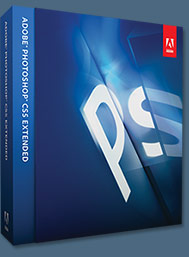 Here is our first Photoshop CS5 tutorial, New To Photoshop CS5 - Merge To HDR Pro. From the intro:
Here is our first Photoshop CS5 tutorial, New To Photoshop CS5 - Merge To HDR Pro. From the intro:
I have to admit to not being a big fan of the original Merge to HDR feature in previous versions of Photoshop and, although not a big user of plug-ins or additional image editing software, I did succumb to purchasing standalone HDR software – this has, however, all changed with Photoshop CS5.
The automated feature for creating High Dynamic Range (HDR) images in Photoshop has been given a complete overhaul for Photoshop CS5 and has been given a new name ‘Merge to HDR Pro’. The Auto Alignment, Lens Correction, Remove Ghosting and expanded controls for rebuilding detail and contrast are now so good it will firmly establish Photoshop CS5 as the software of choice for photographers interested in HDR Photography.

Read the full New To Photoshop CS5 - Merge To HDR Pro Photoshop CS5 tutorial.
![]()
LIGHTROOM 3 BETA — FREE VIDEO TUTORIALS
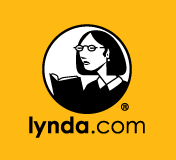 In Photoshop Lightroom 3 Beta Preview, professional photographer Chris Orwig
explains and explores Adobe Photoshop Lightroom 3 beta software for Macintosh and Windows, detailing the workflow and
presentation upgrades. Chris shows how to use the enhanced import options
and take advantage of the new publishing options to outside services like
Flickr. He works through the changes to the Develop module, such as lens
corrections and post effects, and to the Print and Web modules, including
watermarking.
In Photoshop Lightroom 3 Beta Preview, professional photographer Chris Orwig
explains and explores Adobe Photoshop Lightroom 3 beta software for Macintosh and Windows, detailing the workflow and
presentation upgrades. Chris shows how to use the enhanced import options
and take advantage of the new publishing options to outside services like
Flickr. He works through the changes to the Develop module, such as lens
corrections and post effects, and to the Print and Web modules, including
watermarking.
CLICK HERE TO SEE A FREE VIDEO.
See some more Photoshop Lightroom 3 for Mac and Windows tutorials.
![]()
Photoshop Lightroom Video Training From lynda.com
In Photoshop Lightroom Essential Training, instructor and professional photographer Chris Orwig explains how browsing, organizing, and adjusting images in Photoshop Lightroom dynamically improves photo management, processing, and presentation.
Some of the Adobe Lightroom training video tutorials from this series are available for free, as samples of the bigger package. The Lightroom training videos include the following free selections:
Introduction
Welcome
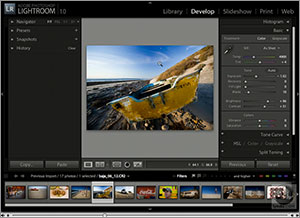 Why Use Lightroom?
Why Use Lightroom?
What Is Lightroom? Pt. 1
Strategies For Success And Links
1. Getting Started
What Is Lightroom? Pt. 2
Lightroom And History
Photographic Workflow Puzzle
2. Setting the Stage
General Preferences
External Editor Preferences
File Management Preferences
Interface Preferences
Customizing The Interface
![]()
Adobe Photoshop Lightroom Essentials From Total Training - 5 Free Video Clips
![]() Total training has released Adobe Photoshop Lightroom Essentials with Ric Kasnoff. Ric is a professional photographer with over 35 years of industry experience. He has trained thousands of photographers in seminars and workshops and has been presented with over 100 awards for his work.
Total training has released Adobe Photoshop Lightroom Essentials with Ric Kasnoff. Ric is a professional photographer with over 35 years of industry experience. He has trained thousands of photographers in seminars and workshops and has been presented with over 100 awards for his work.
Adobe Photoshop Lightroom Essentials will quickly get you up to speed, introducing you to the Lightroom Interface and workspace, showing you how to set up your preferences and personalize Lightroom to suit your workflow. You will learn how to import, store and name files using keywords and discover the many features of the Lightroom Library and how to get the most from the Develop Module. Plus, explore all of the export options available using the Slideshow, Web and Print Modules to output your images professionally. Below are some sample clips, as well as an interview with Ric.
Free sample clips from Adobe Photoshop Lightroom Essentials
Here are 5 clips from Lesson 2 - Setup and Preferences (20 min):
1. Creating & Placing a Catalog
2. Setting Preferences
3. Catalog Settings
4. Personalizing Lightroom
5. Notes on Color Management
![]()
Photoshop Lightroom Video Tutorials From Adobe - Free Training
The following are video tutorials for learning Photoshop Lightroom that you can watch on the Adobe site. We'll add new ones as they become available.
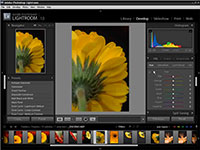 Adjust Hue And Saturation In Photoshop Lightroom
Adjust Hue And Saturation In Photoshop Lightroom
If you’re familiar with doing hue and saturation adjustments in Adobe Photoshop, you can easily transfer your knowledge to Photoshop Lightroom. But Lightroom has some neat new features that Photoshop doesn’t have. In this video tutorial, Matt Kloskowski shows you how the Auto Adjust slider in Lightroom takes all the guesswork out of hue and saturation adjustments.
Create A Web Gallery In Minutes Using Photoshop Lightroom
To beat the competition as a professional photographer, speed counts. You need to get you images to your client as quickly as possible. Use Adobe Photoshop Lightroom to create a web gallery in minutes. Learn how by watching this video tutorial.
Personalize Your Lightroom Workspace By Changing The Identity Plate
Use the Identity Plate Editor to add your name or studio’s name to the top left corner of the workspace. Watch this short video tutorial to learn more.
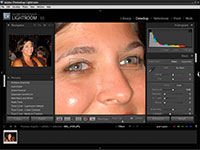 Remove Redeye With Photoshop Lightroom
Remove Redeye With Photoshop Lightroom
Redeye in photos isn't uncommon — even the best photographers encounter it. But fixing it couldn’t be easier. Adobe Photoshop Lightroom has a Redeye Removal tool lets you get rid of red eye in just a couple of clicks. You can even darken the pupils easily after removing the redeye. Watch this short video tutorial to learn how.
Fix The White Balance Of A Photo In Lightroom
In this short video tutorial, learn about the different ways you can set an image’s white balance in Lightroom.
Straighten Crooked Photos In Photoshop Lightroom
Discover another use for the Crop tool in Adobe Photoshop Lightroom. Not only can you use it to crop out a portion of an image, but you can also use it to straighten a crooked image. Matt Kloskowski will show you how.
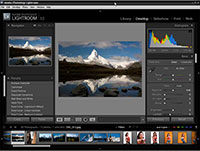 Adjust Shadows And Highlights In Photoshop Lightroom
Adjust Shadows And Highlights In Photoshop Lightroom
Learn how you can adjust the highlights and shadows in an image while making sure you maintain critical detail. Adobe Photoshop Lightroom offers a couple of tools that let you know how highlight and shadow adjustments will affect the image, including the Histogram and a clipping warning.
Adjust An Image’s Color Using The Vibrance Slider In Lightroom
If you want to adjust the colors in an image without oversaturating colors that are already saturated, use the Vibrance slider in Adobe Photoshop Lightroom. Unlike the Saturation slider, the Vibrance slider won’t affect colors that are already saturated. The Vibrance slider is a great choice for any images containing people, as it won’t affect skin tone as much as the Saturation slider will. Watch this short video tutorial to learn more.
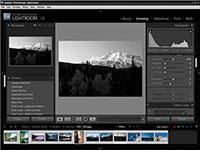 Synchronize Settings In A Group Of Photos In Photoshop Lightroom
Synchronize Settings In A Group Of Photos In Photoshop Lightroom
In this short video tutorial, see how easily you can apply the settings from one photo to one or more other photos. The Synchronize feature in Adobe Photoshop Lightroom makes this task a snap.
Use Collections To Organize Your Photos In Lightroom
Find your favorite photos quickly by scoring them and saving them as a Collection in Adobe Photoshop Lightroom. Watch this short video tutorial to see how easy it can be to find the best photos from a single shoot or number of shoots.
![]()
![]()
Exclusive 15% Discount On All Topaz Plugins - Use Coupon Code PHOTOSHOPSUPPORT - Includes Bundles And Upgrades
 Topaz Labs Photoshop plug-ins are specifically designed to expand a photographer's creative toolbox by harnessing powerful image technology developments.
Topaz Labs Photoshop plug-ins are specifically designed to expand a photographer's creative toolbox by harnessing powerful image technology developments.
Enter our exclusive discount coupon code PHOTOSHOPSUPPORT during the checkout process at Topaz Labs for an instant 15% discount on any Topaz product, including bundles and upgrades.
Photographers everywhere are now taking advantage of the creative exposure effects, artistic simplification, unique edge manipulation, and top-of-the-line noise reduction offered in Topaz products. The Topaz Photoshop Bundle includes the following Topaz plugins:
Topaz Adjust
Deliver stunning and dynamic images with this uniquely powerful plug-in that features HDR-like abilities and enhances exposure, color and detail.
 Topaz Detail
Topaz Detail
A three-level detail adjustment plug-in that specializes in micro-contrast enhancements and sharpening with no artifacts.
Topaz ReMask
The fastest and most effective masking and extraction program with one-click mask refining.
Topaz DeNoise
Highest-quality noise reduction plug-in that removes the most noise and color noise while preserving the most image detail.
Topaz Simplify
Provides creative simplification, art effects, and line accentuation for easy one-of-a-kind art.
Topaz Clean
Take control of the detail depth of your images with extensive smoothing, texture control and edge enhancement tools.
Topaz DeJPEG
Drastically improves the quality of web images and other compressed photos.
Learn more about the Topaz Photoshop Plugins Bundle. Download a free trial version.
![]()
Adobe Lightroom 2.3 And Camera RAW 5.3 Released
![]() Camera Raw 5.3 update
Camera Raw 5.3 update
This new version of the Camera Raw plug-in replaces the original one that was installed with Adobe Photoshop CS4; Adobe Photoshop Elements 7.0; and Adobe Premiere Elements 7.0 software. Visit the Camera Raw page for a complete list of supported cameras.
Lightroom 2.3 update
The Adobe Photoshop Lightroom 2.3 update includes these enhancements:
- Additional camera support for the Nikon D3X and Olympus E-30
- Includes several corrections for issues introduced by previous Lightroom 2 releases
Both updates are available for download at the Adobe Updates Page.
![]()
Adobe Photoshop Lightroom Keyboard Shortcuts
Adobe Labs has a page with a list of the Lightroom keyboard shortcut commands.
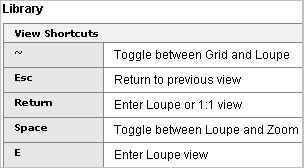 From the site: "Computer users can often be divided into two general categories - Mousers, who like to use menus and interface buttons to activate software features; and Keyboarders, who prefer to keep their fingers on the keys, and use shortcuts to activate features.
From the site: "Computer users can often be divided into two general categories - Mousers, who like to use menus and interface buttons to activate software features; and Keyboarders, who prefer to keep their fingers on the keys, and use shortcuts to activate features.
"For the Keyboarders, and those Mousers who like to keep a few favorite shortcuts in mind, here is a list of the keyboard shortcut commands found in Adobe Photoshop Lightroom beta." The Lightroom keyboard shortcuts list might have some changed or missing shortcuts, but it's probably very close to the release version.
![]()
![]()
Adobe Photoshop Lightroom - Who Needs It?
![]() If you have managed to live without Photoshop Lightroom up until now, what makes it so fantabulous/damned hot that you need to place it at the top of your software wish list? Read Adobe Photoshop Lightroom - Who Needs It? by Mark Galer for some thoughts on Lightroom's top features. From the intro:
If you have managed to live without Photoshop Lightroom up until now, what makes it so fantabulous/damned hot that you need to place it at the top of your software wish list? Read Adobe Photoshop Lightroom - Who Needs It? by Mark Galer for some thoughts on Lightroom's top features. From the intro:
Photoshop Lightroom has had somewhat of an identity crisis amongst the general population of photographers since its release in early 2007. The Adobe engineers built it to fill a gap in the Photoshop family of products (Photoshop CS3 and Photoshop Elements being the other two family members) but many amongst the photographic community have not been able to identify its primary task to make it the ‘must have’ product that Adobe hoped it would become for all digital photographers.
Adobe would like to think that no photographer could imagine living without this product, but in reality, most digital photographers have survived without it for years and question why thy need it now. Much of the confusion for many photographers exists because the feature set of each of the Photoshop products overlap, e.g. they all allow you to adjust the brightness and contrast of your image. Why buy two products when the one I have does the job nicely?
Read the rest of Adobe Photoshop Lightroom - Who Needs It?.
![]()
Photoshop Lightroom 3 - Best Deals From The Adobe Store
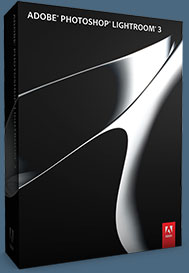 Adobe Photoshop Lightroom 3 helps you bring out the best in your
photography, whether you’re perfecting one image, searching for ten, processing
hundreds, or organizing thousands. Experiment fearlessly with state-of-the-art nondestructive editing tools, easily manage
all your images, and showcase your work in elegant print layouts, slide shows, web
galleries, and on popular photo-sharing sites. Learn more about Adobe Photoshop Lightroom 3, or try a free Lightroom 3 trial download. See our Photoshop Lightroom 3 Tutorials Page for free tips, tricks and videos.
Adobe Photoshop Lightroom 3 helps you bring out the best in your
photography, whether you’re perfecting one image, searching for ten, processing
hundreds, or organizing thousands. Experiment fearlessly with state-of-the-art nondestructive editing tools, easily manage
all your images, and showcase your work in elegant print layouts, slide shows, web
galleries, and on popular photo-sharing sites. Learn more about Adobe Photoshop Lightroom 3, or try a free Lightroom 3 trial download. See our Photoshop Lightroom 3 Tutorials Page for free tips, tricks and videos.
Photoshop Lightroom 3 includes a range of nondestructive editing features — everything from advanced exposure and color controls to superior noise reduction and sharpening. Experiment fearlessly with as many different adjustments and looks as you like. Your original images are never altered, and it’s easy to reverse your steps or save multiple versions of any photograph. Make your images as great as you imagined they could be using the leading-edge image processing tools in Adobe Photoshop Lightroom 3.
![]()
Exclusive onOne Software 10% Instant Discount Coupon
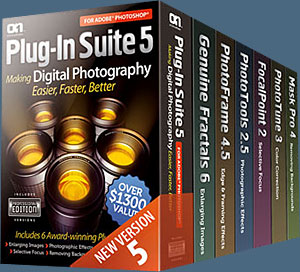 Enter our exclusive discount coupon code - PSSPPT06 - during the checkout process at onOne Software for an instant 10% discount on any onOne product. This includes Genuine Fractals and their amazing Photoshop Plug-In Suite.
Enter our exclusive discount coupon code - PSSPPT06 - during the checkout process at onOne Software for an instant 10% discount on any onOne product. This includes Genuine Fractals and their amazing Photoshop Plug-In Suite.
OnOne’s new Plug-In Suite solves six of the most frequent problems photographers will encounter in Photoshop. This suite has been granted American Photos Magazine’s Editor’s Choice award for Top Image Editing Software. The Plugin Suite includes:
Genuine Fractals Pro is renowned by both photographers and printers for its finesse at increasing images to more than ten times their original size while maintaining the sharpness and detail you started with. Think of this as the industry standard for image resizing.
Mask Pro is used to remove the tough stuff — such as hair, smoke and glass — while retaining the fine detail. You choose what colors to keep, then paint away what you don’t need.
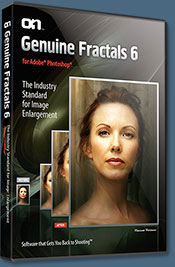 PhotoTools Pro packs hundreds of high-calibre photographic effects into one user-friendly plug-in. It’s fast and easy to use. Gives your photos that pro quality look.
PhotoTools Pro packs hundreds of high-calibre photographic effects into one user-friendly plug-in. It’s fast and easy to use. Gives your photos that pro quality look.
PhotoFrame Pro lets you enhance your pictures with hundreds of such design effects, or simply drop your image into a pre-fab layout in Photoshop, Lightroom or Aperture.
FocalPoint helps to control focus and minimize visual noise. Draw the eye to specific points in your images by using selective focus, depth-of-field and vignette effects.
PhotoTune lets you can compare images side-by-side and easily color correct and enhance them. PhotoTune optimizes the dynamic range, color and sharpness of your image without the need to know all the complicated controls in Photoshop like levels and curves.
Simply enter our exclusive discount coupon code - PSSPPT06 - during the checkout process at onOne Software for an instant 10% discount on any onOne product.
![]()
Nik Software 15% Instant Discount - Exclusive 15% Coupon
Enter our exclusive discount coupon code - NIKPSS - during the checkout process at Nik Software for an instant 15% discount on any Nik Software product. This exclusive discount coupon code can be applied to all the latest Nik Software Photoshop plugins, including Silver Efex Pro, Color Efex Pro, Viveza, Sharpener Pro, and Dfine.
Color Efex Pro
 52 photographic filters with over 250 effects for professional quality images.
Completely Original. Completely Indispensable.
52 photographic filters with over 250 effects for professional quality images.
Completely Original. Completely Indispensable.
Nik Software Color Efex Pro filters are the leading photographic filters for digital photography. The award-winning Color Efex Pro filters are widely used by many of today's professional photographers around the world to save time and get professional level results. Whether you choose the Complete Edition, Select Edition, or Standard Edition, you’ll get traditional and stylizing filters that offer virtually endless possibilities to enhance and transform images quickly and easily.
Patented U Point technology provides the ultimate control to selectively apply enhancements without the need for any complicated masks, layers or selections. Control color, light and tonality in your images and create unique enhancements with professional results. With 52 filters and over 250 effects found in Color Efex Pro, you can perform high quality retouching, color correction, and endless creative enhancements to your photographs. Download a free Trial version.
Viveza
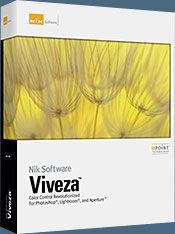 The most powerful tool to selectively control color and light in photographic images without the need for complicated selections or layer masks.
The most powerful tool to selectively control color and light in photographic images without the need for complicated selections or layer masks.
Two of the most important factors in creating great photography are color and light. Mastering the art of selectively correcting or enhancing each of these is now possible for every photographer without the need for complicated masks or selections, or expert-level knowledge of Photoshop. Integrating award-winning U Point technology, Viveza is the most powerful and precise tool available to control light and color in photographic images.
U Point powered Color Control Points, placed directly on colors or objects in an image (such as sky, skin, grass, etc.), reveal easy-to-use controls that photographers can use to quickly adjust brightness, contrast or color in a fraction of the time needed by other tools. With Viveza you’ll spend more time shooting photographs and save hours of image editing. Download a free Trial version.
Silver Efex Pro
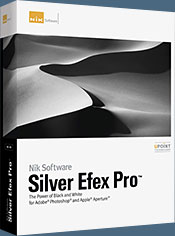 Complete power and control to create professional quality black and white images in one convenient tool.
Complete power and control to create professional quality black and white images in one convenient tool.
Silver Efex Pro from Nik Software is the most powerful tool for creating professional quality black and white images from your photographs. For the first time, all the advanced power and control required for professional results have been brought together in one convenient tool.
Featuring Nik Software’s patented U Point technology to selectively control the tonality and contrast of the image, Silver Efex Pro includes advanced imaging algorithms to protect against unwanted artifacts, a comprehensive collection of emulated black and white film types, a variable toning selector for adding traditional toning techniques, over 20 one-click preset styles, and a state-of-the-art grain reproduction engine that help produce the highest quality black and white images possible from your color images while providing more freedom to experiment. Download a free Trial version to use Silver Efex Pro.
Enter our exclusive discount coupon code - NIKPSS - during the checkout process at Nik Software for an instant 15% discount. This exclusive discount coupon code can be applied to all the latest Nik Software Photoshop plugins, including Silver Efex Pro, Color Efex Pro, Viveza, Sharpener Pro, and Dfine.
![]()
Photoshop Masking Plugin Fluid Mask - Exclusive Instant Discount
 The 4 1/2 out of 5 star review of Fluid Mask at MacWorld begins by saying that this "Photoshop plug-in takes the pain out of extracting backgrounds," and goes on to recommend the latest version, stating that "Fluid Mask is a very effective tool for separating objects from their backgrounds. It offers a variety of useful features for tackling almost any difficult image, from wispy hair to complex foliage. Online video tutorials and live training sessions help ease the learning curve."
The 4 1/2 out of 5 star review of Fluid Mask at MacWorld begins by saying that this "Photoshop plug-in takes the pain out of extracting backgrounds," and goes on to recommend the latest version, stating that "Fluid Mask is a very effective tool for separating objects from their backgrounds. It offers a variety of useful features for tackling almost any difficult image, from wispy hair to complex foliage. Online video tutorials and live training sessions help ease the learning curve."
Our friends at Vertus, the makers of Fluid Mask Photoshop Plugin, have set up a special exclusive discount for PhotoshopSupport.com. Go to our Fluid Mask page for a special, exclusive discount link.
Fluid Mask is designed for photographers, image editors, graphic designers and all those who take digital image editing seriously. In a streamlined interface and workflow, Fluid Mask instantly shows key edges in the image and provides comprehensive easy to use tools that work with difficult-to-see edges and tricky areas like trees & lattices. Fluid Mask will also preserve all-important edge information for a professional quality cut out. Go to our Fluid Mask page for more info.
![]()
lynda.com Online Training Library - View Free Video Clips
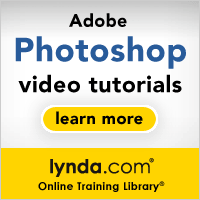 Subscriptions to the lynda.com Online Training Library provide anytime access to tens of thousands of video tutorials covering Photoshop, Illustrator, Dreamweaver, web design, digital imaging, 3D, digital video, animation, and many other topics. View free video clips.
Subscriptions to the lynda.com Online Training Library provide anytime access to tens of thousands of video tutorials covering Photoshop, Illustrator, Dreamweaver, web design, digital imaging, 3D, digital video, animation, and many other topics. View free video clips.
For less than a dollar a day, members have the opportunity to stay current and keep skills sharp, learn innovative and productive techniques, and gain confidence and marketability - all at their own pace. Premium subscriptions include instructors’ exercise files so that members can follow along with the exact examples onscreen. Customers learn at their own pace and may stop, rewind, and replay segments as often as necessary. View some free video clips (high resolution).
![]()
![]()
![]() The Photoshop Blog offers the latest Photoshop and Digital Photography news and software updates, tips and tutorials, and random thoughts from graphic artist, digital photographer and Photoshop expert Jennifer Apple. Also includes Lightroom news!
The Photoshop Blog offers the latest Photoshop and Digital Photography news and software updates, tips and tutorials, and random thoughts from graphic artist, digital photographer and Photoshop expert Jennifer Apple. Also includes Lightroom news!
![]()