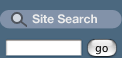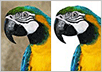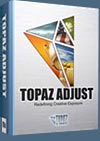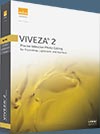![]()
![]() Try before you buy. Download any Adobe product for a free 30 day trial.
Try before you buy. Download any Adobe product for a free 30 day trial.
![]()
![]() The Photoshop Blog offers the latest Photoshop news and software updates, Photoshop tips and tutorials, and random thoughts from graphic artist and Photoshop expert Jennifer Apple.
The Photoshop Blog offers the latest Photoshop news and software updates, Photoshop tips and tutorials, and random thoughts from graphic artist and Photoshop expert Jennifer Apple.
![]()
Exporting Images from Lightroom 4 - Video Tutorial
NOVEMBER 30, 2012
In this episode of The Complete Picture, Julieanne Kost demonstrates the advantage of setting up presets in Lightroom to simultaneously export images to multiple file types, sizes, compression settings etc. You might find even find this method more powerful than Photoshop’s Image Processor (30-day free trial of Lightroom 4).
Download A 30-day Free Trial Of Any Adobe Creative Suite
 Photoshop Extended integrates the state-of-the-art editing, compositing, and graphic design capabilities of Adobe Photoshop, and features advanced tools for 3D design, image and video editing.
Photoshop Extended integrates the state-of-the-art editing, compositing, and graphic design capabilities of Adobe Photoshop, and features advanced tools for 3D design, image and video editing.
Photoshop and Photoshop Extended can be purchased as stand-alone applications, as components of the Adobe Creative Suite family, or as part of Adobe's new Creative Cloud offering. Upgrade pricing is also available to eligible customers.
Download
the 30-day Photoshop free trial, or a trial of any Adobe product, including the Master Collection. See our Photoshop CS6 Tutorials Page for a collection of free tutorials and videos. Visit the Adobe Coupons & Special Offers Page to see the latest deals from Adobe. Get up to 80% off at the Adobe Education Store.
posted by Jennifer Apple | facebook | RSS feed | bookmark | comment | twitter
![]()
How To Mimic Stormy Weather In Your Photos - Photoshop Tutorial
NOVEMBER 29, 2012
In this Photoshop tutorial by Adam Smith from Photoshop Daily, you will learn how to enhance the drama with a stormy sky in just a few simple steps. (Try a 30-day free trial of Photoshop.)
Desaturate the image
Hue/Saturation can be used to reduce the blue tones in the image and leave the sky effectively desaturated. When using Hue/ Saturation to reduce a particular colour, remember to check similar tones and reduce them. Here we desaturated the blues and the cyans.
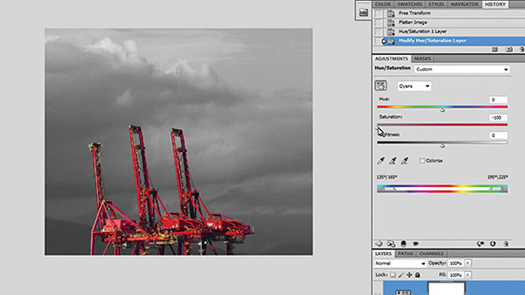
Use curves
A Curves adjustment can help to adjust the contrast in the image. Making a slight S curve deepens the blacks and brightens the whites to make the overall image punchier, which boosts the sky. While you can increase the contrast as much as you wish, don’t introduce too much clipping.
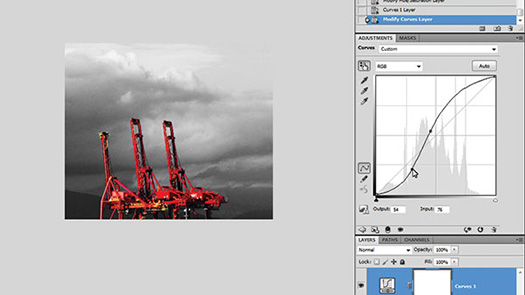
Gradient and noise
Use the Gradient tool set to Linear and the Foreground to Transparent preset set to black as the Foreground tone. This darkens corners of the image, particularly around the sky. Go to Filter>Noise>Add Noise, check Gaussian and Monochromatic and add some noise to the image.
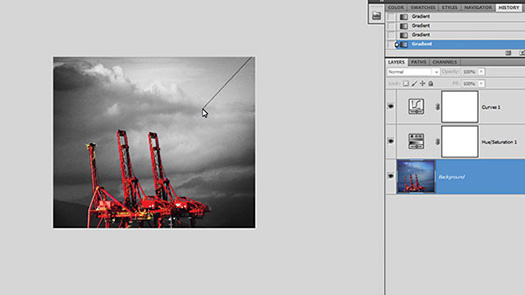
Download A 30-day Free Trial Of Any Adobe Creative Suite
 Photoshop Extended integrates the state-of-the-art editing, compositing, and graphic design capabilities of Adobe Photoshop, and features advanced tools for 3D design, image and video editing.
Photoshop Extended integrates the state-of-the-art editing, compositing, and graphic design capabilities of Adobe Photoshop, and features advanced tools for 3D design, image and video editing.
Photoshop and Photoshop Extended can be purchased as stand-alone applications, as components of the Adobe Creative Suite family, or as part of Adobe's new Creative Cloud offering. Upgrade pricing is also available to eligible customers.
Download
the 30-day Photoshop free trial, or a trial of any Adobe product, including the Master Collection. See our Photoshop CS6 Tutorials Page for a collection of free tutorials and videos. Visit the Adobe Coupons & Special Offers Page to see the latest deals from Adobe. Get up to 80% off at the Adobe Education Store.
posted by Jennifer Apple | facebook | RSS feed | bookmark | comment | twitter
![]()
Nik HDR Efex Pro 2.0 Workshop 3 Free Video Clips - 15% Off Nik Plugins
NOVEMBER 28, 2012
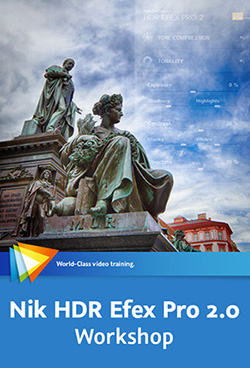 Here are 3 free video clips from Nik HDR Efex Pro 2.0 Workshop. In this workshop Tim Grey teaches you how to use Nik Software’s HDR Efex Pro 2.0 to create great high-dynamic-range images. After showing you the basics of HDR Efex Pro – including configuring the interface and settings, using presets, and evaluating your image – Tim introduces you to the various adjustment options.
Here are 3 free video clips from Nik HDR Efex Pro 2.0 Workshop. In this workshop Tim Grey teaches you how to use Nik Software’s HDR Efex Pro 2.0 to create great high-dynamic-range images. After showing you the basics of HDR Efex Pro – including configuring the interface and settings, using presets, and evaluating your image – Tim introduces you to the various adjustment options.
Follow our links and a 15% discount will be AUTOMATICALLY APPLIED to any purchase you make on NIK plugins, or use our exclusive discount coupon code - NIKPSS - during the checkout process at Nik Software for the instant 15% discount. This exclusive discount coupon code can be applied to all the latest Nik Software Photoshop plugins, including Silver Efex Pro, Color Efex Pro, Viveza, HDR Efex Pro, and The Complete Collection (big savings).
Evaluating "Before" and "After"
As you fine-tune the settings for your HDR image it is often helpful to get a "before" and "after" view of the image. This lesson will show you the various options for doing this in HDR Efex Pro.
Tone Compression Settings
The tone compression settings determine how the high dynamic range image data is mapped in the final result. In this lesson you'll see how to refine the tone compression settings for an image in HDR Efex Pro.
Applying Targeted Adjustments with Control Points
Control points are the foundation of targeted adjustments in HDR Efex Pro, and this lesson will show you how to put control points to use.
Download A 30-day Free Trial Of Any Adobe Creative Suite
 Photoshop Extended integrates the state-of-the-art editing, compositing, and graphic design capabilities of Adobe Photoshop, and features advanced tools for 3D design, image and video editing.
Photoshop Extended integrates the state-of-the-art editing, compositing, and graphic design capabilities of Adobe Photoshop, and features advanced tools for 3D design, image and video editing.
Photoshop and Photoshop Extended can be purchased as stand-alone applications, as components of the Adobe Creative Suite family, or as part of Adobe's new Creative Cloud offering. Upgrade pricing is also available to eligible customers.
Download
the 30-day Photoshop free trial, or a trial of any Adobe product, including the Master Collection. See our Photoshop CS6 Tutorials Page for a collection of free tutorials and videos. Visit the Adobe Coupons & Special Offers Page to see the latest deals from Adobe. Get up to 80% off at the Adobe Education Store.
posted by Jennifer Apple | facebook | RSS feed | bookmark | comment | twitter
![]()
Photoshop FAQ (Frequently Asked Questions) 2012 Edition
NOVEMBER 26, 2012
 Below are the questions from Jeff Tranberry's Photoshop FAQ. Go to his site to read the answers.
Below are the questions from Jeff Tranberry's Photoshop FAQ. Go to his site to read the answers.
Photoshop FAQ (Frequently Asked Questions)
Why doesn’t my version of Photoshop support my camera?
I’m having a problem while using Photoshop. How can I fix it?
I’m having a problem while downloading, installing or activating my copy of Photoshop. How can I fix it?
How do I make Photoshop run faster? How do I tune Photoshop for peak performance? What computer hardware is best for running Photoshop?
The Crop tool only crops to 1px by 1px (or a tool is misbehaving). How do I fix it?
How do I remove a background from an image?
Where did the Extract Filter go in Photoshop CS5/CS6?
Where do I get the TWAIN plug-in for scanning in Photoshop? How do I use/troubleshoot the TWAIN plug-in?
How do I combine two images?
I don’t like the grey application background. How do I see the desktop on Mac in Photoshop CS6?
I can’t see more than one image at a time. How do I disable tabbed documents?
How do I drag a layer from one document to another?
Can I exchange my Windows PC license for a Mac License (or vice versa)?
Where did the Lighting Effects filter go in Photoshop CS5?
Why does the delete key bring up the Fill dialog in Photoshop CS5/CS6?
How do I change the zoom tool back to the way it worked in previous versions?
What are the differences between Photoshop CS6 & Photoshop CS6 Extended?
How do I uninstall the Photoshop CS6 beta?
Why change the crop tool in Photoshop CS6? How can I get the old behavior back?
How do reposition the crop area after selecting the Crop tool in Photoshop CS6?
What are the JDI (Just Do It) features in Photoshop CS6?
How do I migrate my saved presets from an earlier version of Photoshop or import/export them?
Where did the “No Color Management” option go for printing in Photoshop CS5/CS6?
What happened to the automate commands Contact Sheet II, PDF Presentation and Web Photo Gallery in Photoshop?
Why doesn’t Command/Control + z undo each history step?
When I drag a layer, the whole group moves. How do I just move a layer inside a group?
Why are there white grid lines around the pixels when I zoom in really far? How do I make it go away?
Why does changing the light direction of layer styles on one layer affects EVERY LAYER with the same effect?
Why does my brush cursor looks broken at certain zoom levels in Photoshop on Windows (XP, Vista, Windows 7)?
Why should I submit a Crash Report? Does anyone read them?
Why does my image get rotated and show a compass when using the trackpad on my MacBook or while using my Magic Trackpad?
Is it safe to buy software from eBay, Amazon Marketplace, or Craigslist? How do I protect myself from hacked and counterfeit software?
Why should I create an Adobe ID to register or activate my product?
posted by Jennifer Apple | facebook | RSS feed | bookmark | comment | twitter
![]()
Adobe Lightroom For $99, All Topaz Products 50% Off
NOVEMBER 23, 2012
 Two great deals showed up today. First you can get Adobe Photoshop Lightroom 4 for only US$99 if you buy today. Use promotional code: BFDAY2012 during checkout at the Adobe Store.
Two great deals showed up today. First you can get Adobe Photoshop Lightroom 4 for only US$99 if you buy today. Use promotional code: BFDAY2012 during checkout at the Adobe Store.
Second, check the Black Friday and Cyber Monday savings at Topaz. You can get 50% off all individual products and bundles by entering the code "CyberSavings" when purchasing.
Topaz Bundle - With 10 powerful and easy-to-use programs, users can quickly enhance their images with flexible adjustments that are easy to apply and customize - and often in just 1-click. Includes: Adjust, DeNoise, ReMask, B&W Effects, Simplify, Detail, Lens Effects, Clean, InFocus and DeJPEG. Buy Now for Only $149.99.
Adjust - Make photos pop with dynamic exposure, detail & color. Buy Now for Only $24.99
DeNoise - The best high ISO noise reduction & detail recovery. Buy Now for Only $39.99
ReMask - Masking made easy with fast & easy-to-use tools. Buy Now for Only $34.99
B/W Effects - Create traditional, HDR & stylized B&W images. Buy Now for Only $29.99
Simplify - Transform any photo into an artistic work of art. Buy Now for Only $19.99
Detail - Enhance detail & sharpen with no halos or artifacts. Buy Now for Only $19.99
Lens Effects - Simulate lens, filter & camera effects. Buy Now for Only $39.99
Clean - Unique texture & edge stylization. Buy Now for Only $14.99
InFocus - Quickly capture sharpen, refine & deblur images. Buy Now for Only $34.99
Star Effects - Stunning lighting & realistic star effects. Buy Now for Only $14.99
DeJPEG - Restore optimal JPEG image integrity. Buy Now for Only $14.99
photoFXlab - The one-stop Topaz workshop. Buy Now for Only $34.99
posted by Jennifer Apple | facebook | RSS feed | bookmark | comment | twitter
![]()
Adobe Black Friday, Cyber Monday Offers - Special Preview Of Deals
NOVEMBER 22, 2012
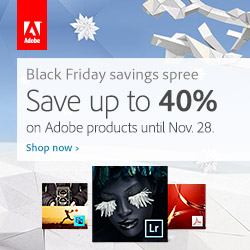 Here is a special preview of Adobe's Black Friday and Cyber Monday offers. Adobe's top selling products will be featured in the Black Friday and Cyber Monday promotions: Lightroom, Elements, and Acrobat.
Here is a special preview of Adobe's Black Friday and Cyber Monday offers. Adobe's top selling products will be featured in the Black Friday and Cyber Monday promotions: Lightroom, Elements, and Acrobat.
THE FOLLOWING LINKS WILL BRING YOU TO THE ADOBE SPECIAL OFFERS PAGE WHERE THE SPECIAL DEALS WILL BE AVAILABLE STARTING ON NOVEMBER 22.
Lightroom - Save 20% on the full version of Lightroom. North America Store / Full Version
Offer available November 22 - 28.
Save 40% off the full version of Premiere Elements. Ends Nov 28.
Save 40% off the full version of Photoshop Elements. Ends Nov 28.
Save 40% off Premiere and Photoshop Elements Bundle. Ends Nov 28.
Acrobat - Save 15% on the upgrade version of Acrobat Standard and Acrobat Pro.
North American Store Upgrade Version Offer available November 22 -28, 2012.
Download A 30-day Free Trial Of Any Adobe Creative Suite
 Photoshop Extended integrates the state-of-the-art editing, compositing, and graphic design capabilities of Adobe Photoshop, and features advanced tools for 3D design, image and video editing.
Photoshop Extended integrates the state-of-the-art editing, compositing, and graphic design capabilities of Adobe Photoshop, and features advanced tools for 3D design, image and video editing.
Photoshop and Photoshop Extended can be purchased as stand-alone applications, as components of the Adobe Creative Suite family, or as part of Adobe's new Creative Cloud offering. Upgrade pricing is also available to eligible customers.
Download
the 30-day Photoshop free trial, or a trial of any Adobe product, including the Master Collection. See our Photoshop CS6 Tutorials Page for a collection of free tutorials and videos. Visit the Adobe Coupons & Special Offers Page to see the latest deals from Adobe. Get up to 80% off at the Adobe Education Store.
posted by Jennifer Apple | facebook | RSS feed | bookmark | comment | twitter
![]()
Transforming Layers Over Time in Photoshop CS6 - Video Tutorial
NOVEMBER 21, 2012
Did you know that you can not only reposition but also transform images over time? In this episode of The Complete Picture Julieanne Kost demonstrates how easy it is using the power of Smart Objects in Photoshop CS6 (30-day free trial).
Download A 30-day Free Trial Of Any Adobe Creative Suite
 Photoshop Extended integrates the state-of-the-art editing, compositing, and graphic design capabilities of Adobe Photoshop, and features advanced tools for 3D design, image and video editing.
Photoshop Extended integrates the state-of-the-art editing, compositing, and graphic design capabilities of Adobe Photoshop, and features advanced tools for 3D design, image and video editing.
Photoshop and Photoshop Extended can be purchased as stand-alone applications, as components of the Adobe Creative Suite family, or as part of Adobe's new Creative Cloud offering. Upgrade pricing is also available to eligible customers.
Download
the 30-day Photoshop free trial, or a trial of any Adobe product, including the Master Collection. See our Photoshop CS6 Tutorials Page for a collection of free tutorials and videos. Visit the Adobe Coupons & Special Offers Page to see the latest deals from Adobe. Get up to 80% off at the Adobe Education Store.
posted by Jennifer Apple | facebook | RSS feed | bookmark | comment | twitter
![]()
Some Good Useful Photoshop Tips From Photoshop Secrets
NOVEMBER 21, 2012
I like these Super Useful Photoshop Tips from Abduzeed. From the intro: For the next few weeks we'll be posting some of the best Photoshop tips from Photoshop Secrets. Some of these tips can greatly optimize your workflow helping you work faster and more precisely. Here's one from the collection:
Open a duplicate window of your document so you can work on a detailed version
When creating icons or small assets you may want to see both the 100% view and a zoomed in view so you can edit details and see the original at the same time. You can do so by clicking Window > Arrange > New Window for [doc_name]. The shortcut you see on the image I created myself by going to Edit > Keyboard Shortcuts.
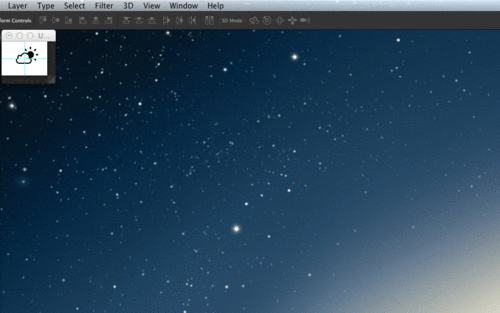
Go see all the tips from Super Useful Photoshop Tips from Abduzeed.
Download A 30-day Free Trial Of Any Adobe Creative Suite
 Photoshop Extended integrates the state-of-the-art editing, compositing, and graphic design capabilities of Adobe Photoshop, and features advanced tools for 3D design, image and video editing.
Photoshop Extended integrates the state-of-the-art editing, compositing, and graphic design capabilities of Adobe Photoshop, and features advanced tools for 3D design, image and video editing.
Photoshop and Photoshop Extended can be purchased as stand-alone applications, as components of the Adobe Creative Suite family, or as part of Adobe's new Creative Cloud offering. Upgrade pricing is also available to eligible customers.
Download
the 30-day Photoshop free trial, or a trial of any Adobe product, including the Master Collection. See our Photoshop CS6 Tutorials Page for a collection of free tutorials and videos. Visit the Adobe Coupons & Special Offers Page to see the latest deals from Adobe. Get up to 80% off at the Adobe Education Store.
posted by Jennifer Apple | facebook | RSS feed | bookmark | comment | twitter
![]()
Create A Web Badge Using Vector Shapes Photoshop CS6
NOVEMBER 20, 2012
In this tutorial from Photoshop Daily, Adam Smith shows you how to use the new vector shapes in Photoshop CS6 (free trial) to create web assets.
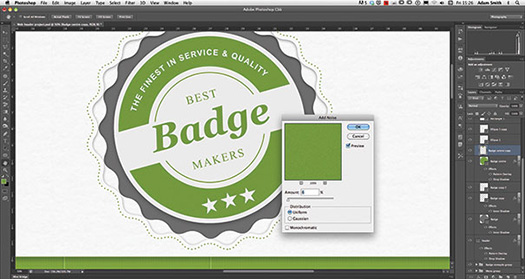
READ FULL TUTORIAL HERE...
Download A 30-day Free Trial Of Any Adobe Creative Suite
 Photoshop Extended integrates the state-of-the-art editing, compositing, and graphic design capabilities of Adobe Photoshop, and features advanced tools for 3D design, image and video editing.
Photoshop Extended integrates the state-of-the-art editing, compositing, and graphic design capabilities of Adobe Photoshop, and features advanced tools for 3D design, image and video editing.
Photoshop and Photoshop Extended can be purchased as stand-alone applications, as components of the Adobe Creative Suite family, or as part of Adobe's new Creative Cloud offering. Upgrade pricing is also available to eligible customers.
Download
the 30-day Photoshop free trial, or a trial of any Adobe product, including the Master Collection. See our Photoshop CS6 Tutorials Page for a collection of free tutorials and videos. Visit the Adobe Coupons & Special Offers Page to see the latest deals from Adobe. Get up to 80% off at the Adobe Education Store.
posted by Jennifer Apple | facebook | RSS feed | bookmark | comment | twitter
![]()
Adobe Special Offers For November - Promotions And Coupons
NOVEMBER 19, 2012
 Here are the latest software discounts and coupon codes from Adobe. Click the links to find out more.
Here are the latest software discounts and coupon codes from Adobe. Click the links to find out more.
All the CS6 tools you want — just US$19.99/mo. for the first 12 months
For a limited time, students and teachers save US$30/mo. for the first 12 months on Adobe Creative Cloud memberships. Ends November 30.
Save 40% on Creative Cloud
Save 40% on Adobe Creative Cloud membership (US$29.99 per month on an annual plan) when you switch from Final Cut Pro or Avid. Valid for commercial customers only. Offer ends Nov 30, 2012.
Considering CS6? Act before prices change.
Join Creative Cloud, featuring all CS6 tools and more, now 40% off for current Creative Suite customers. Not ready for Creative Cloud? Act soon, upgrade pricing from CS3 and CS4 ends Dec. 31, 2012.
Introducing all-new Acrobat XI
Get free shipping through November 20, 2012.
Special introductory pricing for existing CS customers
Adobe® Creative Suite® existing customers: Join Adobe Creative Cloud™ and receive special introductory pricing of US$29.99 per month for your first year of membership.
Save 30% on Production Premium
Save 30% on Adobe Creative Suite 6 Production Premium when you switch from Final Cut Pro or Avid. Valid for volume licensing and educational volume licensing customers only. Offer ends Nov 30, 2012.
Save 80% on New Adobe® LeanPrint
Dramatically reduce print costs and shrink your carbon footprint with Adobe® LeanPrint. Act fast and get 80% off before Dec 31, 2012. Offer valid for Commercial customers only.
Try Adobe Touch Apps
Purchase three or more qualifying Adobe Touch Apps and receive a free month of Adobe Creative Cloud membership. Valid for current annual subscribers to Creative Cloud.
posted by Jennifer Apple | facebook | RSS feed | bookmark | comment | twitter
![]()
Creating Parts Of A Looping Braid For An Illustrator Pattern Brush
NOVEMBER 18, 2012
In this week's Deke’s Techniques series, Deke shows you how to create an intertwined-rope pattern, then he shows you how you can use the perfectly aligned rope pattern with the Adobe Illustrator Pattern brush feature. Unlike a similar circular-stroke pattern he created a few episodes back in “Creating a currency-style emblem in Illustrator,” this approach creates a pattern that can successfully navigate 90-degree corners.
See a step-by-step version of this tutorial as well.
Download A 30-day Free Trial Of Any Adobe Creative Suite
 Photoshop Extended integrates the state-of-the-art editing, compositing, and graphic design capabilities of Adobe Photoshop, and features advanced tools for 3D design, image and video editing.
Photoshop Extended integrates the state-of-the-art editing, compositing, and graphic design capabilities of Adobe Photoshop, and features advanced tools for 3D design, image and video editing.
Photoshop and Photoshop Extended can be purchased as stand-alone applications, as components of the Adobe Creative Suite family, or as part of Adobe's new Creative Cloud offering. Upgrade pricing is also available to eligible customers.
Download
the 30-day Photoshop free trial, or a trial of any Adobe product, including the Master Collection. See our Photoshop CS6 Tutorials Page for a collection of free tutorials and videos. Visit the Adobe Coupons & Special Offers Page to see the latest deals from Adobe. Get up to 80% off at the Adobe Education Store.
posted by Jennifer Apple | facebook | RSS feed | bookmark | comment | twitter
![]()
Creating Masks To Move Over Time In Photoshop CS6
NOVEMBER 15, 2012
In this Quick Tip for Photoshop CS6 (free trial), Julieanne Kost reveals a technique to create a mask using the reflected gradient which can quickly be repositioned over time without retouching.
Download A 30-day Free Trial Of Any Adobe Creative Suite
 Photoshop Extended integrates the state-of-the-art editing, compositing, and graphic design capabilities of Adobe Photoshop, and features advanced tools for 3D design, image and video editing.
Photoshop Extended integrates the state-of-the-art editing, compositing, and graphic design capabilities of Adobe Photoshop, and features advanced tools for 3D design, image and video editing.
Photoshop and Photoshop Extended can be purchased as stand-alone applications, as components of the Adobe Creative Suite family, or as part of Adobe's new Creative Cloud offering. Upgrade pricing is also available to eligible customers.
Download
the 30-day Photoshop free trial, or a trial of any Adobe product, including the Master Collection. See our Photoshop CS6 Tutorials Page for a collection of free tutorials and videos. Visit the Adobe Coupons & Special Offers Page to see the latest deals from Adobe. Get up to 80% off at the Adobe Education Store.
posted by Jennifer Apple | facebook | RSS feed | bookmark | comment | twitter
![]()
Adobe InDesign CS6: Learn by Video -
Master the Fundamentals - 5 Free Video Clips
NOVEMBER 16, 2012
Here are 5 free clips from Adobe InDesign CS6: Learn by Video. Use discount Code “PSV2B20” for 20% off, good through Dec 12, 2012
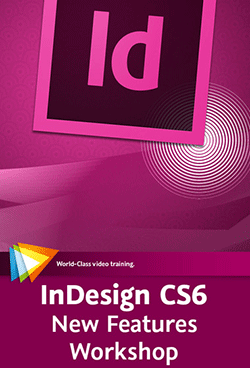 InDesign CS6 (30-day free trial) is desktop publishing software for the age of mobile, offering state-of-the-art features like Adaptive Design Tools, which let you repurpose layouts to look great on a variety of page sizes, orientations, and devices. And of course it does everything you expect InDesign to do, giving you precise control over text, images, and colors so you can create amazing designs.
InDesign CS6 (30-day free trial) is desktop publishing software for the age of mobile, offering state-of-the-art features like Adaptive Design Tools, which let you repurpose layouts to look great on a variety of page sizes, orientations, and devices. And of course it does everything you expect InDesign to do, giving you precise control over text, images, and colors so you can create amazing designs.
In this Learn by Video course (created in partnership with our friends at Peachpit Press), Adobe Certified Expert Kelly McCathran takes an in-depth look at InDesign CS6, from the very basics to advanced features like book-building and dynamic content.
Creating and Formatting Text
In this lesson you'll learn all about creating and formatting text for maximum impact as you build a postcard layout project.
Working with Graphics
In this video you'll learn how to place (or import) an image on your InDesign page and how to scale, center, and crop an image. We'll also go over the most popular image formats: PSD, AI, TIFF, and JPEG.
Working with Frames
This lesson looks at frames. Everything that is placed into InDesign ends up in a frame - you can create frames from scratch, or you can import text and images into a document and InDesign will automatically create the frame for you.
Creating Letterhead
Letterhead is fundamental for branding, and in this video we will build one from scratch, complete with guides, logo, and contact text. When we're finished, we'll save the letterhead as an InDesign template for reuse.
Building a Newsletter
A newsletter is an easy, low-cost way to reach customers and colleagues or connect with family. In this lesson we will start a newsletter with a template, auto-flow some text, semi auto-flow more text, and place images to create a clean, elegant newsletter.
Download A 30-day Free Trial Of Any Adobe Creative Suite
 Photoshop Extended integrates the state-of-the-art editing, compositing, and graphic design capabilities of Adobe Photoshop, and features advanced tools for 3D design, image and video editing.
Photoshop Extended integrates the state-of-the-art editing, compositing, and graphic design capabilities of Adobe Photoshop, and features advanced tools for 3D design, image and video editing.
Photoshop and Photoshop Extended can be purchased as stand-alone applications, as components of the Adobe Creative Suite family, or as part of Adobe's new Creative Cloud offering. Upgrade pricing is also available to eligible customers.
Download
the 30-day Photoshop free trial, or a trial of any Adobe product, including the Master Collection. See our Photoshop CS6 Tutorials Page for a collection of free tutorials and videos. Visit the Adobe Coupons & Special Offers Page to see the latest deals from Adobe. Get up to 80% off at the Adobe Education Store.
posted by Jennifer Apple | facebook | RSS feed | bookmark | comment | twitter
![]()
InDesign Video Tutorial - Placing One InDesign File Inside Another InDesign File
NOVEMBER 15, 2012
In this week's InDesign Secrets video, David Blatner explains how you place one InDesign file inside another and, perhaps more importantly, provides some reasons why you might want to exploit this feature. (Don't have InDesign CS6? Download the free trial.)
Placing an InDesign file inside of another InDesign file works much like adding any other type of file, such as a PDF. Once you use the standard File > Place command, choose your desired InDesign file and position it where you want it to appear in the layout of your original InDesign document. Just like any other placed file, the new file will appear in the Links panel, and any edits made externally to the placed InDesign file will automatically update. Accordingly, changes made will also appear with the same warnings and update ability that any placed link would display in the Links panel.
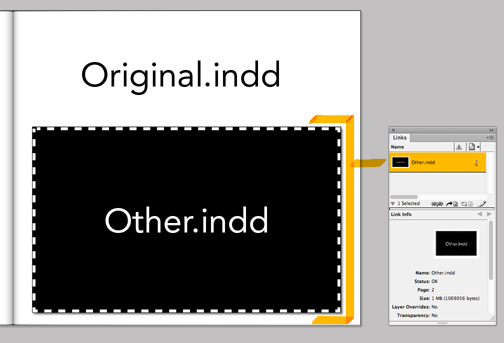
Initially, the new InDesign file behaves just like a static, uneditable PDF or picture, but you can use the Edit Original command to open the linked file in InDesign. David also has a tip in the video for downloading a free plugin that allows you to convert the placed file into its constituent objects. That way, you can change the layout and other features just like you would any other page in your document.
For members of lynda.com, David’s partner in InDesign secrecy, Anne-Marie Concepción, also has an exclusive video in our library called Creating bookmarks for PDFs, in which she explains how to create bookmarks in InDesign that will appear when your document becomes a PDF. You can get a free 7-day trial to the lynda.com Online Training Library. The trial membership entitles you to 7 days of access to all 986 courses in the lynda.com Online Training Library for free. Click sign up on the subscription plan of your choice to get started.
Download A 30-day Free Trial Of Any Adobe Creative Suite
 Photoshop Extended integrates the state-of-the-art editing, compositing, and graphic design capabilities of Adobe Photoshop, and features advanced tools for 3D design, image and video editing.
Photoshop Extended integrates the state-of-the-art editing, compositing, and graphic design capabilities of Adobe Photoshop, and features advanced tools for 3D design, image and video editing.
Photoshop and Photoshop Extended can be purchased as stand-alone applications, as components of the Adobe Creative Suite family, or as part of Adobe's new Creative Cloud offering. Upgrade pricing is also available to eligible customers.
Download
the 30-day Photoshop free trial, or a trial of any Adobe product, including the Master Collection. See our Photoshop CS6 Tutorials Page for a collection of free tutorials and videos. Visit the Adobe Coupons & Special Offers Page to see the latest deals from Adobe. Get up to 80% off at the Adobe Education Store.
posted by Jennifer Apple | facebook | RSS feed | bookmark | comment | twitter
![]()
How To Create Metal Type In Five Easy Steps - Photoshop Tutorial
NOVEMBER 14, 2012
This Photoshop tutorial from Adam Smith at Photoshop Daily will teach you how to use Photoshop to create a relastic metallic type effect.
From 2D to metallic shine
Start with your type image and duplicate this layer. With the duplicate active Cmd/Ctrl click to select the layer, then go Edit>Fill, choosing a dark grey colour. Keep the layer selection and go Edit> Stroke>Width and set 3px, Location to Inside, Opacity at 100% and Mode to Normal.
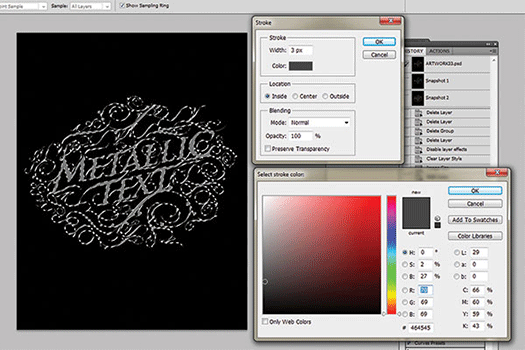
Create the metallic text effect
With the selection is still active, create a new layer named ‘White Shadow’. Next go to Select>Modify>Contract and set 2px. Fill the selection with white, then hit Cmd/Ctrl+D to deselect this. Now we need to blur the white shadow layer. Go Filter>Blur>Gaussian Blur set to 3. Change the layer mode to Overlay. Go back to the stroked layer, Ctrl/right-click on the Layers palette and duplicate the layer. Name this layer ‘Metallic’. Hit Cmd/Ctrl and left-click the Metallic layer to select it.
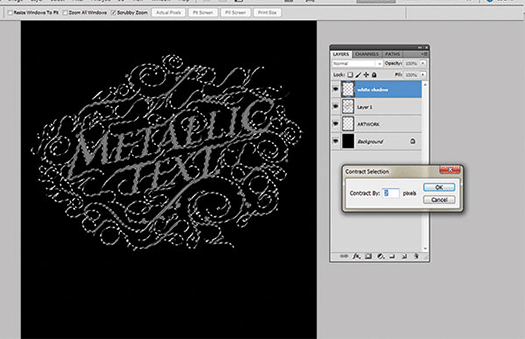
Work with channels
Now go to Channels and click Save Selection as Channel (Alpha 1). Drag the Alpha 1 layer down to the Create New Layer button to duplicate it (Alpha 1 copy). Select the Alpha 1 duplicate layer, while the layer is still selected. Apply a Gaussian Blur five times, at first with 10px then getting gradually lower. Repeat the step with 5px then 3px, 2px and 1px.
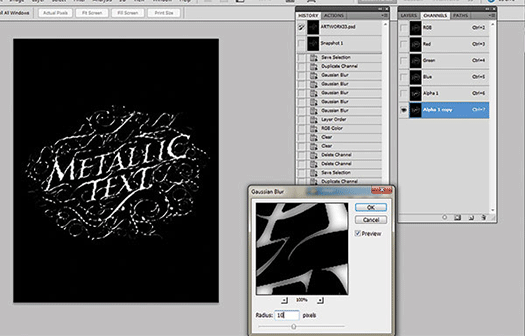
Apply lighting effects
Select the Metallic layer then apply Filter>Render>Lighting Effects with the settings shown. Name the selected Texture Channel ‘Alpha 1 copy’. Create an inverse selection of the Metallic layer, press Cmd/Ctrl-click on the Layers palette to select it then Cmd/Ctrl+Shift+I to invert. Go to Select>Modify>Feather, set Feather to 1 pixel then press Cmd/Ctrl+X to delete pixels.
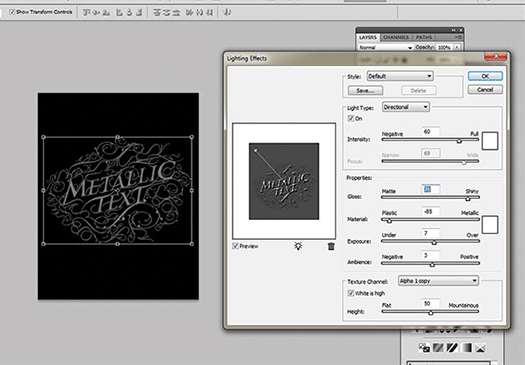
Make it shiny and Deep
Add a Curves adjustment layer, set as shown to the right. Curves enable you to make the text darker or more shiny. Add some colour and a Photo Filter>Warming Filter (85) with Density at 62%. Deactivate the Background layer and merge all visible layers (Cmd/Ctrl+Shift+E). Create a new layer, fill with solid black then set the blending mode to Soft Light with Opacity and Fill at 100%. Choose a soft round Eraser Brush set to 90px and erase the top side and the corners of the letters. Use a smaller eraser at a lower opacity on the decorative elements.

Download A 30-day Free Trial Of Any Adobe Creative Suite
 Photoshop Extended integrates the state-of-the-art editing, compositing, and graphic design capabilities of Adobe Photoshop, and features advanced tools for 3D design, image and video editing.
Photoshop Extended integrates the state-of-the-art editing, compositing, and graphic design capabilities of Adobe Photoshop, and features advanced tools for 3D design, image and video editing.
Photoshop and Photoshop Extended can be purchased as stand-alone applications, as components of the Adobe Creative Suite family, or as part of Adobe's new Creative Cloud offering. Upgrade pricing is also available to eligible customers.
Download
the 30-day Photoshop free trial, or a trial of any Adobe product, including the Master Collection. See our Photoshop CS6 Tutorials Page for a collection of free tutorials and videos. Visit the Adobe Coupons & Special Offers Page to see the latest deals from Adobe. Get up to 80% off at the Adobe Education Store.
posted by Jennifer Apple | facebook | RSS feed | bookmark | comment | twitter
![]()
InDesign CS6: New Features Workshop - Learn What's New and How It Affects You - 3 Free Videos
NOVEMBER 13, 2012
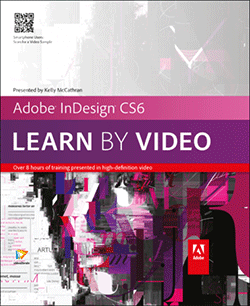 In this course, InDesign CS6: New Features Workshop, Adobe Certified Expert Kelly McCathran looks at the new and enhanced features available in Adobe InDesign CS6 (free trial) and shows you how to incorporate them into your workflow. You’ll learn how to work with linked content, Liquid Layout, Alternate Layouts, PDF forms, and more. You’ll also see how the increasing use of HTML5 and CSS3 affects your design and layout work. Use discount Code “PSV2B20” for 20% off, good through Dec 12, 2012. Here are 3 free videos from the course:
In this course, InDesign CS6: New Features Workshop, Adobe Certified Expert Kelly McCathran looks at the new and enhanced features available in Adobe InDesign CS6 (free trial) and shows you how to incorporate them into your workflow. You’ll learn how to work with linked content, Liquid Layout, Alternate Layouts, PDF forms, and more. You’ll also see how the increasing use of HTML5 and CSS3 affects your design and layout work. Use discount Code “PSV2B20” for 20% off, good through Dec 12, 2012. Here are 3 free videos from the course:
The Content Collector Tool and New Linked Content: Stories
New features in InDesign CS6 make it easy to create multiple, linked versions of the same story for use in different layouts. You'll see how it's done in this video.
Guide-based Liquid Layout Rules
Guide-based rules for Liquid Layout allow you to create guides that will preserve the relative position of page items when creating alternate layouts. When using guide-based rules it is important to create guides that cross over all important objects in the layout. In this example, there is also a black background fill on A-Master, so we need to mix the guide-based rules on the pages with object-based rules on the master.
Adding a Submit Button
In order for a filled-out PDF form to be sent back to the author (or the person who needs this information), it needs a Submit button. In this lesson we will create a button that sends the information from the form to an email address.
Download A 30-day Free Trial Of Any Adobe Creative Suite
 Photoshop Extended integrates the state-of-the-art editing, compositing, and graphic design capabilities of Adobe Photoshop, and features advanced tools for 3D design, image and video editing.
Photoshop Extended integrates the state-of-the-art editing, compositing, and graphic design capabilities of Adobe Photoshop, and features advanced tools for 3D design, image and video editing.
Photoshop and Photoshop Extended can be purchased as stand-alone applications, as components of the Adobe Creative Suite family, or as part of Adobe's new Creative Cloud offering. Upgrade pricing is also available to eligible customers.
Download
the 30-day Photoshop free trial, or a trial of any Adobe product, including the Master Collection. See our Photoshop CS6 Tutorials Page for a collection of free tutorials and videos. Visit the Adobe Coupons & Special Offers Page to see the latest deals from Adobe. Get up to 80% off at the Adobe Education Store.
posted by Jennifer Apple | facebook | RSS feed | bookmark | comment | twitter
![]()
10 Quick And Simple Retouching Tips For Photoshop
NOVEMBER 12, 2012
 Edit your photos fast with the easy to apply techniques you'll find in this Photoshop retouching tutorial from Adam Smith at Photoshop Daily:
Edit your photos fast with the easy to apply techniques you'll find in this Photoshop retouching tutorial from Adam Smith at Photoshop Daily:
Smooth skin on the fly
Duplicate your model layer, applying Filter>Noise>Median at a Radius of 3 pixels. Apply a 5-pixel Gaussian Blur, then a layer mask. Invert this and paint to it, with the brush opacity determining the effect strength.
Believable eye edits
For a natural look, duplicate your model and then apply the Patch tool under your eye, selecting the deepest line. Simply decrease the duplicate layer’s opacity to determine detail.
Soften shadows
Facial contours create shadow. Softening this will clear complexion. Apply a Curves layer, highlighting the skin. Choose Blending Options, hold Opt/Alt and drag your underlying slider all the way. Invert your mask and paint to this to reveal effects.
Hair grafting
You can easily fill gaps in hair lines, eyebrows and eyelashes by simply copy and pasting in surrounding areas, then applying a Darken blending mode to integrate. Mask treatment cleans up obvious edges.
The Healing Brush
This is your weapon of choice when replacing blemished and completely treating under eye areas. Work with the directions your skin textures to create natural yet clean looks, maintaining pore structure.
Winning smile
A straightforward effect for getting those pearly whites. Simple apply a Hue/Saturation adjustment layer set to Yellow. Set Saturation at -100, Lightness at 100. Invert your layer mask and paint to your teeth.
Boost colour
Selective Color is a great way to target specific image tones and enhance their richness. You can apply these on a layer-by-layer basis, targeting image areas with layer masks.
Warp tool
Used attentively, this Photoshop tool can amend shape and alignment of facial features such as eyebrows, nose, lips, the jaw line and contours of the face.
High impact skin gloss
Duplicate your retouched model, setting an Overlay blending mode. Apply an 8 pixels Radius High Pass. Press Cmd/Ctrl+Opt/Alt+Shift+E, applying Shadows/Highlights>Highlights Amount and Tonal Width, at 25%. Holding Opt/Alt, split your Blending Options>Blend If white slider to create effects.
Trust in Curves
To enhance localised contrast I use a combination of Curves adjustment layers and layer masks, from the traditional S-curve to Curves optimised for highlights, midtones or shadows.

Download A 30-day Free Trial Of Any Adobe Creative Suite
 Photoshop Extended integrates the state-of-the-art editing, compositing, and graphic design capabilities of Adobe Photoshop, and features advanced tools for 3D design, image and video editing.
Photoshop Extended integrates the state-of-the-art editing, compositing, and graphic design capabilities of Adobe Photoshop, and features advanced tools for 3D design, image and video editing.
Photoshop and Photoshop Extended can be purchased as stand-alone applications, as components of the Adobe Creative Suite family, or as part of Adobe's new Creative Cloud offering. Upgrade pricing is also available to eligible customers.
Download
the 30-day Photoshop free trial, or a trial of any Adobe product, including the Master Collection. See our Photoshop CS6 Tutorials Page for a collection of free tutorials and videos. Visit the Adobe Coupons & Special Offers Page to see the latest deals from Adobe. Get up to 80% off at the Adobe Education Store.
posted by Jennifer Apple | facebook | RSS feed | bookmark | comment | twitter
![]()
Aperture Book Free Chapter - What Tools Can I Use To Make My Images Better?
NOVEMBER 10, 2012
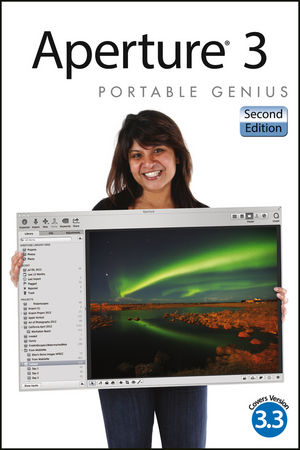 You can download chapter 6 from the Aperture 3 Portable Genius book. From the intro to Chapter 6, What Tools Can I Use to Make My Images Better?:
You can download chapter 6 from the Aperture 3 Portable Genius book. From the intro to Chapter 6, What Tools Can I Use to Make My Images Better?:
Although it’s always wise to take the time to make the best photos possible while shooting, Aperture has a lot of tools that you can use to make your images even better.
By clicking a button, setting a few sliders, or applying a few brushstrokes, you can optimize your shots and add impact without spending excessive amounts of time on your computer.
That way you can make the most of your images and still have time to go about your life!
Excerpted with permission from the publisher, Wiley, from Aperture 3 Portable Genius, 2nd Edition by Josh Anon and Ellen Anon. Copyright © 2012.
Aperture offers a full range of tools to help serious photographers organize and manipulate images and manage workflow. This little guide is packed with hip tips, secrets, and shortcuts that help you get even more functionality from the software. Find out more than you ever knew about vignetting, RAW fine-tuning, Quick Preview mode, Command Editor, and using the integrated iPhoto Browser. Learn new ways to streamline your workflow, get tips on publishing albums online or as customized photo books, and take advantage of many more Genius techniques.
Designed for the Apple enthusiast, this handy, colorful guide is packed with ingenious and innovative tips for getting the most from Aperture 3, and the latest version 3.3. Aperture 3 Portable Genius, 2nd Edition gives you the professional tips and tricks that help you squeeze all the functionality from this cool software.
posted by Jennifer Apple | facebook | RSS feed | bookmark | comment | twitter
![]()
Creating 3D Punched Letters In Illustrator - Video Tutorial And Step-by-Step
NOVEMBER 08, 2012
In this video Deke McClelland shows you how to transform plain text into punched-out 3D letters in Adobe Illustrator (free trial).
READ THE FULL STEP-BY-STEP TUTORIAL>>>
Download A 30-day Free Trial Of Any Adobe Creative Suite
 Photoshop Extended integrates the state-of-the-art editing, compositing, and graphic design capabilities of Adobe Photoshop, and features advanced tools for 3D design, image and video editing.
Photoshop Extended integrates the state-of-the-art editing, compositing, and graphic design capabilities of Adobe Photoshop, and features advanced tools for 3D design, image and video editing.
Photoshop and Photoshop Extended can be purchased as stand-alone applications, as components of the Adobe Creative Suite family, or as part of Adobe's new Creative Cloud offering. Upgrade pricing is also available to eligible customers.
Download
the 30-day Photoshop free trial, or a trial of any Adobe product, including the Master Collection. See our Photoshop CS6 Tutorials Page for a collection of free tutorials and videos. Visit the Adobe Coupons & Special Offers Page to see the latest deals from Adobe. Get up to 80% off at the Adobe Education Store.
posted by Jennifer Apple | facebook | RSS feed | bookmark | comment | twitter
![]()
Masking Video for Special Effects in Photoshop CS6 - Tutorial
NOVEMBER 07, 2012
In this episode of The Complete Picture (Masking Video for Special Effects in Photoshop CS6), Julieanne Kost demonstrates how to mask a video clip in Photoshop CS6 (free trial) to reveal motion in a selective region of the clip over time.
Download A 30-day Free Trial Of Any Adobe Creative Suite
 Photoshop Extended integrates the state-of-the-art editing, compositing, and graphic design capabilities of Adobe Photoshop, and features advanced tools for 3D design, image and video editing.
Photoshop Extended integrates the state-of-the-art editing, compositing, and graphic design capabilities of Adobe Photoshop, and features advanced tools for 3D design, image and video editing.
Photoshop and Photoshop Extended can be purchased as stand-alone applications, as components of the Adobe Creative Suite family, or as part of Adobe's new Creative Cloud offering. Upgrade pricing is also available to eligible customers.
Download
the 30-day Photoshop free trial, or a trial of any Adobe product, including the Master Collection. See our Photoshop CS6 Tutorials Page for a collection of free tutorials and videos. Visit the Adobe Coupons & Special Offers Page to see the latest deals from Adobe. Get up to 80% off at the Adobe Education Store.
posted by Jennifer Apple | facebook | RSS feed | bookmark | comment | twitter
![]()
Create The Lomo Effect In Photoshop - Using Curves To Simulate The Cross-processing Effect
NOVEMBER 06, 2012
Here's a tutorial by Adam Smith from Photoshop Daily that shows you how to create the Lumo effect in Photoshop by using curves.

READ THE FULL TUTORIAL...
Download A 30-day Free Trial Of Any Adobe Creative Suite
 Photoshop Extended integrates the state-of-the-art editing, compositing, and graphic design capabilities of Adobe Photoshop, and features advanced tools for 3D design, image and video editing.
Photoshop Extended integrates the state-of-the-art editing, compositing, and graphic design capabilities of Adobe Photoshop, and features advanced tools for 3D design, image and video editing.
Photoshop and Photoshop Extended can be purchased as stand-alone applications, as components of the Adobe Creative Suite family, or as part of Adobe's new Creative Cloud offering. Upgrade pricing is also available to eligible customers.
Download
the 30-day Photoshop free trial, or a trial of any Adobe product, including the Master Collection. See our Photoshop CS6 Tutorials Page for a collection of free tutorials and videos. Visit the Adobe Coupons & Special Offers Page to see the latest deals from Adobe. Get up to 80% off at the Adobe Education Store.
posted by Jennifer Apple | facebook | RSS feed | bookmark | comment | twitter
![]()
Master Concept Design In Photoshop - Tutorial
NOVEMBER 05, 2012
Here is a new tutorial by Adam Smith from Photoshop Daily - Master concept design. Learn how to quickly define form and base lighting using this example.
The most important brush of all
Photoshop is a great and powerful tool in the battle of creating images. Here however, we have started with the most powerful tool of all, the pencil. We were quite detailed in our pencil, giving ourselves quite a well-designed, fleshed-out starting point.

READ FULL TUTORIAL...
Download A 30-day Free Trial Of Any Adobe Creative Suite
 Photoshop Extended integrates the state-of-the-art editing, compositing, and graphic design capabilities of Adobe Photoshop, and features advanced tools for 3D design, image and video editing.
Photoshop Extended integrates the state-of-the-art editing, compositing, and graphic design capabilities of Adobe Photoshop, and features advanced tools for 3D design, image and video editing.
Photoshop and Photoshop Extended can be purchased as stand-alone applications, as components of the Adobe Creative Suite family, or as part of Adobe's new Creative Cloud offering. Upgrade pricing is also available to eligible customers.
Download
the 30-day Photoshop free trial, or a trial of any Adobe product, including the Master Collection. See our Photoshop CS6 Tutorials Page for a collection of free tutorials and videos. Visit the Adobe Coupons & Special Offers Page to see the latest deals from Adobe. Get up to 80% off at the Adobe Education Store.
posted by Jennifer Apple | facebook | RSS feed | bookmark | comment | twitter
![]()
How To Reset The Photoshop Preference File In CS6 Video Tutorial
NOVEMBER 03, 2012
In this episode of The Complete Picture, Julieanne demonstrates two methods for one of the most common trouble shooting techniques: resetting the Photoshop Preferences in Photoshop CS6 (free trial).
Download A 30-day Free Trial Of Any Adobe Creative Suite
 Photoshop Extended integrates the state-of-the-art editing, compositing, and graphic design capabilities of Adobe Photoshop, and features advanced tools for 3D design, image and video editing.
Photoshop Extended integrates the state-of-the-art editing, compositing, and graphic design capabilities of Adobe Photoshop, and features advanced tools for 3D design, image and video editing.
Photoshop and Photoshop Extended can be purchased as stand-alone applications, as components of the Adobe Creative Suite family, or as part of Adobe's new Creative Cloud offering. Upgrade pricing is also available to eligible customers.
Download
the 30-day Photoshop free trial, or a trial of any Adobe product, including the Master Collection. See our Photoshop CS6 Tutorials Page for a collection of free tutorials and videos. Visit the Adobe Coupons & Special Offers Page to see the latest deals from Adobe. Get up to 80% off at the Adobe Education Store.
posted by Jennifer Apple | facebook | RSS feed | bookmark | comment | twitter
![]()
Perfect B&W - onOne Plugin Creates Stunning Black & White Photos
NOVEMBER 01, 2012
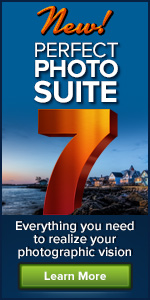 onOne Perfect B&W provides photographers with the easiest way to develop stunning black and white images, and is now included in the new Perfect Photo Suite 7 plugin bundle. If you want to buy this product alone, you have to wait until end of November. (Use our exclusive discount code PSSPPT06 to get 15% off any onOne product, including bundles and upgrades.)
onOne Perfect B&W provides photographers with the easiest way to develop stunning black and white images, and is now included in the new Perfect Photo Suite 7 plugin bundle. If you want to buy this product alone, you have to wait until end of November. (Use our exclusive discount code PSSPPT06 to get 15% off any onOne product, including bundles and upgrades.)
Perfect B&W is a brand new product that includes powerful and intuitive tools that give photographers instant results and complete creative control to replicate time-honored black and white processing techniques. With Perfect B&W, photographers can add dramatic, elegant and classic monochromatic looks to their images, and create the many moods black and white photography can evoke — resulting in beautiful and provocative imagery. Here are some of the key benefits of Perfect B&W:
Includes Search-Friendly Library of Expertly-Crafted Presets: Dramatic, romantic, elegant, vintage and classic looks may all be achieved in a single click with the more than 100 black and white presets included in Perfect B&W. Find the preset you want to use quickly with visual thumbnails in the browser or with the built-in keyword search. Tag your favorites for easy future access.
Real-Time Previews: Explore the look of different presets on your image in a browser that can be expanded to show more detail or click a preset to see it on your image on a full-screen before you apply it.

Essential Adjustment Brushes: Precisely dodge and burn, add contrast and detail, and apply selective color with a set of powerful brushes designed specifically for black and white image processing. Control how much and where you want to apply your effect with simple brush strokes. Wacom® tablet users can control brush size and strength using built-in pen pressure and sensitivity support.
Perfect Brush: Paint inside the lines with precision using the NEW edge-detecting Perfect Brush! Whether you’re painting in effects, detail, contrast, highlights or selective color, the Perfect Brush will apply adjustments smoothly to the specific area you’re working on while automatically recognizing the edges around it.
Blending Modes: Use Blending Modes to blend your black & white image with your original to achieve a unique hand-painted or grungy contrast look. Choose from a selection of 30 modes to change the brightness, contrast, and color of your image and dramatically alter its appearance.
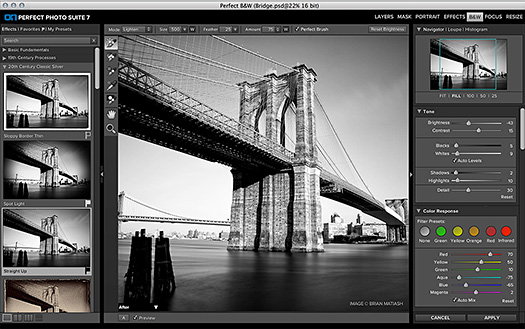
Toner Presets: Imply mood, add depth and create striking contrast within your images using the Toner Presets in Perfect B&W. Select from a collection of toners including the popular copper, cyanotype, selenium, sepia and more—or build your own.
Filter Presets: Get the effect of photographic filters after the shot. Use built-in color filter presets to enhance contrast in your images and adjust the relative brightness of the details you care about, whether it’s the sky, foliage, or people.
Tone Curve: Optimize the balance of tone and contrast in your image with the Tone Curve. Adjust your shadows, mid-tones and highlights to create the exact look you want.
Film Grain: Add the timeless look and feel of vintage film stock using our library of authentic film grain. Choose from a selection of carefully crafted film types that integrate realistic grain onto your images.
Borders, Edges and Vignettes: Accentuate your images with flexible vignettes and authentic film & darkroom edge effects of sloppy borders and print edges.
Supports Any Workflow: Integrate Perfect B&W seamlessly into your workflow no matter what tools and software you use. It works as a plug-in to Adobe® Photoshop®, Photoshop Elements, Lightroom® or Apple® Aperture® where you can send your images directly into Perfect B&W, make your adjustments, then get them right back to your photo editing workflow. You can also use Perfect B&W as a standalone application all by itself.
Download A 30-day Free Trial Of Any Adobe Creative Suite
 Photoshop Extended integrates the state-of-the-art editing, compositing, and graphic design capabilities of Adobe Photoshop, and features advanced tools for 3D design, image and video editing.
Photoshop Extended integrates the state-of-the-art editing, compositing, and graphic design capabilities of Adobe Photoshop, and features advanced tools for 3D design, image and video editing.
Photoshop and Photoshop Extended can be purchased as stand-alone applications, as components of the Adobe Creative Suite family, or as part of Adobe's new Creative Cloud offering. Upgrade pricing is also available to eligible customers.
Download
the 30-day Photoshop free trial, or a trial of any Adobe product, including the Master Collection. See our Photoshop CS6 Tutorials Page for a collection of free tutorials and videos. Visit the Adobe Coupons & Special Offers Page to see the latest deals from Adobe. Get up to 80% off at the Adobe Education Store.
posted by Jennifer Apple | facebook | RSS feed | bookmark | comment | twitter
![]()
Using Photographic Toning Gradients In Photoshop CS6
NOVEMBER 01, 2012
 This tutorial is from Adam Smith at Photoshop Daily. Photoshop CS6 has a whole host of improvements and new features, which have been celebrated and covered extensively through different media outlets. But there is also a long list of discrete yet productive features that haven’t been over sold. Photographic Toning gradients are a notable example. You can apply this new hidden feature in Photoshop CS6 (free trial) to replicate print styles.
This tutorial is from Adam Smith at Photoshop Daily. Photoshop CS6 has a whole host of improvements and new features, which have been celebrated and covered extensively through different media outlets. But there is also a long list of discrete yet productive features that haven’t been over sold. Photographic Toning gradients are a notable example. You can apply this new hidden feature in Photoshop CS6 (free trial) to replicate print styles.
Essentially Photographic Toning gradients provide a library of gradient styles, which mimic the behaviour of specific chemical treatments from the era when photos were developed in a dark room. You might be wondering what is so special about another set of gradients. If you only use them with the gradient tool, you would be rather bewildered. But these were developed with the Gradient Map adjustment layer in mind.
A Gradient Map adjustment is a clever way of re-colouring a photograph, based on the image’s luminance values. The colours at the left end of the gradient are mapped to the dark and shadow areas of the image. The hues at the right are assigned to the bright and highlight pixels in the image. This allows a high degree of control for converting to black and white, or creating duotones. Follow along and see just how useful these can be.
Find your gradients
Begin by adding a Gradient Map adjustment layer. In the Properties panel, click on the small arrow to the right of the gradient thumbnail to open up the Gradient Selection and then click on icon in the top right corner. Select Photographic Toning from the fly out list. When Photoshop prompts you to replace the current presets, choose Append.
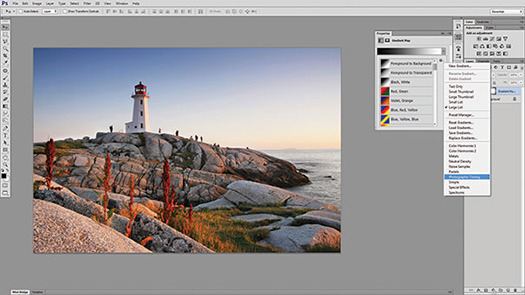
The new library
Open up the Gradient pull-down menu again to find 38 new gradients added to the list of presets. These are based on actual photographic chemical treatments. Choose the Sepia Highlights 1 preset to turn the image to black and white with only the bright areas tinted a sepia hue.
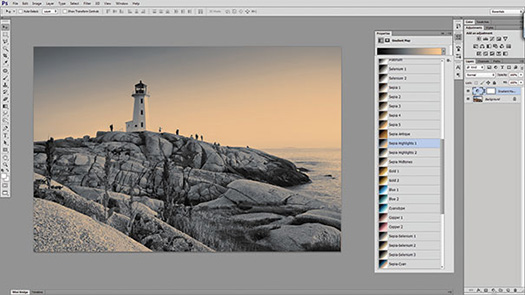
Going further
Simply mapping the new gradients creates an assortment of new, useful and interesting effects, opening up a whole library of potential. Yet that potential is multiplied by adjusting the blending mode of the Adjustment Layer. In this case, turning the blending mode to Soft Light create a warmer, high contrast appearance.
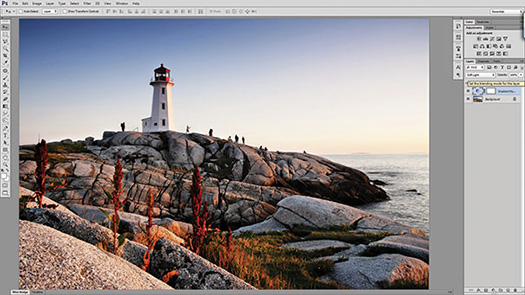
Download A 30-day Free Trial Of Any Adobe Creative Suite
 Photoshop Extended integrates the state-of-the-art editing, compositing, and graphic design capabilities of Adobe Photoshop, and features advanced tools for 3D design, image and video editing.
Photoshop Extended integrates the state-of-the-art editing, compositing, and graphic design capabilities of Adobe Photoshop, and features advanced tools for 3D design, image and video editing.
Photoshop and Photoshop Extended can be purchased as stand-alone applications, as components of the Adobe Creative Suite family, or as part of Adobe's new Creative Cloud offering. Upgrade pricing is also available to eligible customers.
Download
the 30-day Photoshop free trial, or a trial of any Adobe product, including the Master Collection. See our Photoshop CS6 Tutorials Page for a collection of free tutorials and videos. Visit the Adobe Coupons & Special Offers Page to see the latest deals from Adobe. Get up to 80% off at the Adobe Education Store.
posted by Jennifer Apple | facebook | RSS feed | bookmark | comment | twitter
![]()
onOne Ships Perfect Photo Suite 7 - 15% Exclusive Discount Code
October 30, 2012
 onOne today announced the availability of Perfect Photo Suite 7. Improved to give photographers even more ways to maximize their creativity and solve common problems in digital photography.
onOne today announced the availability of Perfect Photo Suite 7. Improved to give photographers even more ways to maximize their creativity and solve common problems in digital photography.
Exclusive Discount Code - 15% Off
Use our exclusive discount code PSSPPT06 to get 15% off any onOne product, including the new Perfect Photo Suite 7.
Perfect Photo Suite 7 provides easy-to-use and powerful tools to develop stunning black and white photographs, enhance the look and feel of images with professionally-designed effects, beautifully retouch portraits, replace unwanted backgrounds, control depth-of-field after the shot has been taken, as well as resize and prepare images for print, in robust layered file workflow—in one affordable package.
For those who have purchased Perfect Photo Suite 6 on or after August 1, 2012, onOne Software will issue a complimentary upgrade to Perfect Photo Suite 7 via download
Perfect Photo Suite 7 introduces five new products—Perfect B&W, Perfect Portrait 2, Perfect Layers 3, Perfect Effects 4 and Perfect Resize 7.5 Pro, integrated with existing favorites Perfect Mask 5.2 and FocalPoint 2.
Photographers can effortlessly move between all of the modules while editing their photos using Perfect Photo Suite 7 as a standalone application. Photographers can also use Perfect Photo Suite to extend the image editing power of Adobe Photoshop Lightroom and Apple Aperture, and as a plug-in to Adobe Photoshop and Adobe Photoshop Elements.
Perfect Photo Suite 7 features a redesigned user interface with a new browser, search functionality, and the ability to flag and access favorite effects and presets. It also includes the powerful new edge-detecting Perfect Brush, presets that give users instant results alongside manual controls that offer photographers the option to fine-tune adjustments and create the images they envision. Perfect Photo Suite 7 includes full versions of the following onOne Software products:
Perfect B&W (New!): Perfect B&W is the completely brand new module that gives photographers the easiest way to develop stunning black and white images. It includes powerful and intuitive tools that add dramatic, elegant, and classic black and white looks to images instantly and offers users complete creative control to reproduce time-honored black and white processing techniques.
Perfect Effects 4 (New!): Perfect Effects 4 extends the creative power offered by the popular PhotoTools and provides even more ways to create images with impact. Perfect Effects 4 delivers an extended library of professional photographic effects, frames and edges accessible from a flexible new browser with keyword search functionality and Favorites selection. New blending modes and paint-in brush effects offer even more creative options for how effects are combined and applied.

Perfect Portrait 2 (New!): Perfect Portrait 2 offers simply powerful portrait retouching, now improved with more accurate automated feature detection and enhancement tools to smooth skin, remove blemishes, brighten eyes and teeth, and correct skin color. Faster processing speeds also allow photographers to retouch images more quickly for simply stunning portraits.
Perfect Layers 3 (New!): Perfect Layers 3 gives photographers the ability to combine images and extend editing options in a layered file workflow without Photoshop. Users can create and edit multi-layered files with Perfect Layers directly from Lightroom, Aperture or as a standalone application. Included are new blending modes, textures, borders, PNG file support, and the powerful new edge-detecting Perfect Brush.
Perfect Resize 7.5 Pro (New!): Perfect Resize 7.5 Pro, formerly Genuine Fractals, increases image size faster than ever before and without the loss of sharpness or detail that might be normally expected. The same patented, fractal-based interpolation algorithms that were in Genuine Fractals are at the heart of Perfect Resize 7.5 Pro with several improvements. New algorithms for specific image types, built-in output presets, and the redesigned user interface, add to the power of Perfect Resize and make it even better for preparing all types of images for print. It is ideal to use with photos taken with DSLR cameras as well as snapshots taken with mobile devices.
Perfect Mask 5.2 (Improved!): High quality masks may be created quickly and easily with automated functionality and powerful tools that make selecting subjects and isolating backgrounds for removal extraordinarily accurate. The redesigned user interface allows photographers to focus on their image editing while keeping their most used tools readily accessible.
FocalPoint 2: FocalPoint 2 allows photographers to put the focus where they want after the shot. It’s the best way to add the most realistic depth of field and selective focus control to any image after it is photographed. A selection of lens presets is included to produce specific bokeh or the amount and kind of blur adjustment wanted.
Download A 30-day Free Trial Of Any Adobe Creative Suite
 Photoshop Extended integrates the state-of-the-art editing, compositing, and graphic design capabilities of Adobe Photoshop, and features advanced tools for 3D design, image and video editing.
Photoshop Extended integrates the state-of-the-art editing, compositing, and graphic design capabilities of Adobe Photoshop, and features advanced tools for 3D design, image and video editing.
Photoshop and Photoshop Extended can be purchased as stand-alone applications, as components of the Adobe Creative Suite family, or as part of Adobe's new Creative Cloud offering. Upgrade pricing is also available to eligible customers.
Download
the 30-day Photoshop free trial, or a trial of any Adobe product, including the Master Collection. See our Photoshop CS6 Tutorials Page for a collection of free tutorials and videos. Visit the Adobe Coupons & Special Offers Page to see the latest deals from Adobe. Get up to 80% off at the Adobe Education Store.
posted by Jennifer Apple | facebook | RSS feed | bookmark | comment | twitter
![]()
Using The New Layer Comps Panel In Photoshop CS6
OCTOBER 30, 2012
Here's a tutorial by Adam Smith from Photoshop Daily that deals with working with layer comps in Photoshop CS6.
The layer comps panel gives you the ability to share image stages and updates much quicker with new automated options.
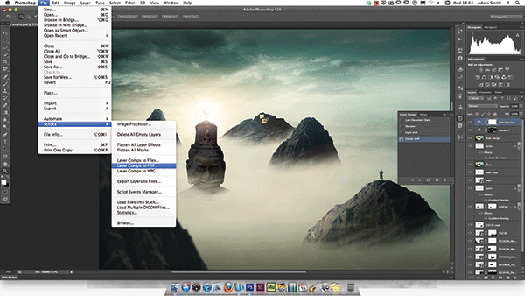
The Layer Comps panel in Photoshop is something of a hidden gem. This option might not be the most radical, but it will certainly improve the way you present your artwork and liaise with clients and other creatives. You can easily activate the feature by selecting the Window>Layer Comps menu.
The Layer Comps panel effectively enables you to take snapshots of key phases of your production in your layered images. You can then save these as presets and play them back to art directors, clients and so on, at any time needed during your creative process.
This option is an advantage for many Photoshop creatives. If you’re a retoucher you can more easily present progression without having to filter through separate or flattened layers. Web designers can now show rollover states far quicker with this option. The Layer Comps feature reduces numerous file saves as a means to share alternate image states, ultimately freeing up memory storage on your desktop computer.
This is all well and good, but what if those you share with don’t have Photoshop CS6? Adobe has thought hard about this and provided a Layer Comps to PDF option too. This will automatically save a PDF file with all your layer comps now displayed as sequenced images.
Step 01: Add a Layer Comp
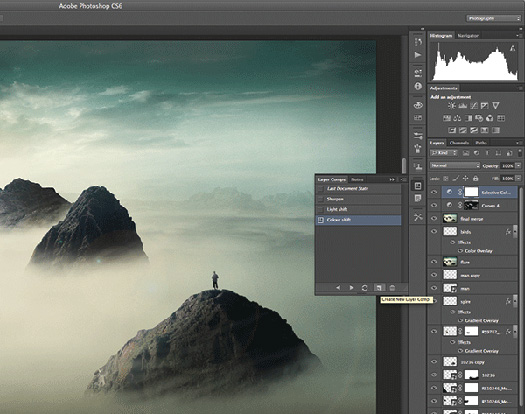
To add key stages of applications as layer comps, first make your changes then afterwards hit the Create new Layer Comp button (at the foot of Layer Comps panel). You can make further amendments, but make sure to select Update Layer Comp to make this stick.
Step 02: Make notes
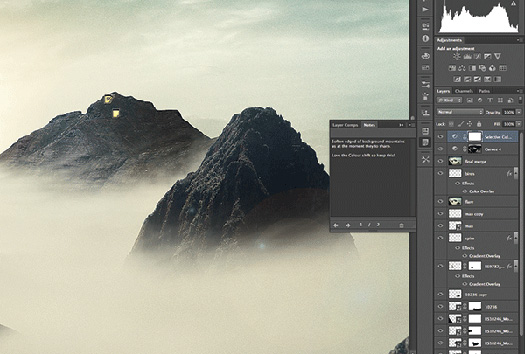
If you’re collaborating on an artwork and want to flag important changes, the Notes panel is helpfully paired with Layer Comps. Simply select the Notes tool (from the Eyedropper drop options in the Toolbar). Add to the image area you want to flag and type your suggestions.
Step 03: Save to PDF

It can be a real problem if your client or intended recipient doesn’t have a version of Photoshop. Luckily Adobe has offered ways around this issue. Simply select File>Scripts>Layer Comps to PDF. Set a destination and save out, with your layers now grouped in a PDF file.
Download A 30-day Free Trial Of Any Adobe Creative Suite
 Photoshop Extended integrates the state-of-the-art editing, compositing, and graphic design capabilities of Adobe Photoshop, and features advanced tools for 3D design, image and video editing.
Photoshop Extended integrates the state-of-the-art editing, compositing, and graphic design capabilities of Adobe Photoshop, and features advanced tools for 3D design, image and video editing.
Photoshop and Photoshop Extended can be purchased as stand-alone applications, as components of the Adobe Creative Suite family, or as part of Adobe's new Creative Cloud offering. Upgrade pricing is also available to eligible customers.
Download
the 30-day Photoshop free trial, or a trial of any Adobe product, including the Master Collection. See our Photoshop CS6 Tutorials Page for a collection of free tutorials and videos. Visit the Adobe Coupons & Special Offers Page to see the latest deals from Adobe. Get up to 80% off at the Adobe Education Store.
posted by Jennifer Apple | facebook | RSS feed | bookmark | comment | twitter
![]()
The Photoshop Blog - Earlier Posts
![]()
![]() SEE OUR OCTOBER 2012 BLOG INDEX for all the October posts on one page, or pick the individual news stories from the links below. The Photoshop Blog offers the latest Photoshop news and software updates, Photoshop tips and tutorials, and random thoughts from graphic artist and Photoshop expert Jennifer Apple.
SEE OUR OCTOBER 2012 BLOG INDEX for all the October posts on one page, or pick the individual news stories from the links below. The Photoshop Blog offers the latest Photoshop news and software updates, Photoshop tips and tutorials, and random thoughts from graphic artist and Photoshop expert Jennifer Apple.
PHOTOSHOP NEWS — OCTOBER 2012
35- onOne Ships Perfect Photo Suite 7 - 15% Exclusive Discount Code
34- Using The New Layer Comps Panel In Photoshop CS6
33- How To Create An iPad App Using InDesign CS6 Without Writing Any Code
32- How To Embed Images In InDesign So They Don't Go Missing - Video Tutorial
31- Windows 8 And Adobe Photoshop Operating System Compatibility Chart
30- Toning Black and White Photographs - Lightroom 4 Video Tutorial
29- How To Carve A Punpkin In Photoshop - Video And Step-by-Step
28- Dreamweaver CS6 Bible - Free PDF - Adding Design Features - Working With Layouts
27- Fluid Mask Special Offer $129 - Photoshop Pro Masking Plugin
26- Dreamweaver CS6 by Janine Warner - Sample - Working With Images And Multimedia
25- ColoRotate - Online Tool For Creating And Browsing Color Palettes
24- 5 Free Vectorized Tree Branch Brushes For Photoshop
23- Creating a currency-style emblem in Illustrator - Video Tutorial and Step-by-Step
22- Creating Page Layouts in Dreamweaver with CSS - Digital Classroom Sample Chapter
21- Converting Images To Black And White - Video Tutorial
20- 10 Things Beginners Want to Know How To Do In Photoshop CS6 - 40 Minute Tutorial
19- Working With The New CS6 Adaptive Wide Angle Filter
18- CS6 Tutorial - Formating Text In Photoshop CS6
17- Photoshop Creative Effects and Filters - 5 Free Video Tutorials
16- How To Work With Smart Objects In Dreamweaver And Photoshop
15- New Book Answers Questions:
How Can I Get Better Images?
What Lens Should I Buy?
14- Creating A Spirograph-style Pattern From A Single Path In Illustrator - Video
13- How To Use The Graduated Filter And Adjustment Brush In Lightroom And Camera Raw
12- How To Build A Photo Gallery Website In Dreamweaver CS6
11- The Plugin Site Release FilterHub For Photoshop
10- 2 New Lightroom 4 Plugins On Adobe Labs
09- Focus Pyramid Autofocus Lens Calibration Tool
08- Master Scripted Patterns - A Creative Photoshop CS6 Option
07- Learning Adobe Illustrator CS6 Tutorial DVD - Video Training - 14 Free Videos
06- Adobe Photoshop Elements 11 Learn by Video - 7 Free Clips
05- How To Turn A Pencil Drawing Into Ink-style Art - Photoshop Video Tutorial
04- Adobe Photoshop Lightroom Upadted To 4.2 - Now Available
03- October 2012 Newsletter
02- Mastering Color Correction in Photoshop - 5 Free Videos
01- Adobe Unveils Next Generation Acrobat XI - New Cloud Services
See Earlier Posts From The Photoshop Blog - OCTOBER 2011.
![]()
Exclusive 15% Discount On All Topaz Plugins - Use Coupon Code PHOTOSHOPSUPPORT - Includes Bundles And Upgrades
 Enter our exclusive discount coupon code PHOTOSHOPSUPPORT during the checkout process at Topaz Labs for an instant 15% discount on any Topaz product, including bundle deals and upgrades.
Enter our exclusive discount coupon code PHOTOSHOPSUPPORT during the checkout process at Topaz Labs for an instant 15% discount on any Topaz product, including bundle deals and upgrades.
Topaz Labs Photoshop plug-ins are specifically designed to expand a photographer's creative toolbox by harnessing powerful image technology developments.
Photographers everywhere are now taking advantage of the creative exposure effects, artistic simplification, unique edge manipulation, and top-of-the-line noise reduction offered in Topaz products. The Topaz Photoshop Bundle includes the following Topaz plugins:
Topaz Adjust optimizes image exposure, color, and detail strength for stunning image results.
 Topaz DeNoise offers a complete noise reduction solution that removes far more noise and preserves far more detail than other solutions.
Topaz DeNoise offers a complete noise reduction solution that removes far more noise and preserves far more detail than other solutions.
Topaz Detail gives full control over all aspects of detail manipulation and micro-contrast adjustment without creating any edge artifacts or halos.
Topaz Simplify provides creative simplification, art effects, and line accentuation for easy one-of-a-kind art.
Topaz Clean integrates unique smoothing capabilities with stylized detail manipulation to add refreshing flair to photos.
Topaz ReMask quickly creates detailed masks and extractions from even the most difficult images.
Topaz DeJPEG drastically improves the quality of web images and other compressed photos.
READ ABOUT THE TOPAZ BUNDLE OFFER.
![]()
Photoshop Masking Plugin Fluid Mask 3 - Price Drop And Exclusive $20 Instant Discount - Now Only $129
 The 4 1/2 out of 5 star review of Fluid Mask 3 at MacWorld begins by saying that this "Photoshop plug-in takes the pain out of extracting backgrounds," and goes on to recommend the latest version, stating that "Fluid Mask 3.0.2 is a very effective tool for separating objects from their backgrounds. It offers a variety of useful features for tackling almost any difficult image, from wispy hair to complex foliage. Online video tutorials and live training sessions help ease the learning curve."
The 4 1/2 out of 5 star review of Fluid Mask 3 at MacWorld begins by saying that this "Photoshop plug-in takes the pain out of extracting backgrounds," and goes on to recommend the latest version, stating that "Fluid Mask 3.0.2 is a very effective tool for separating objects from their backgrounds. It offers a variety of useful features for tackling almost any difficult image, from wispy hair to complex foliage. Online video tutorials and live training sessions help ease the learning curve."
Our friends at Vertus, the makers of Fluid Mask 3 Photoshop Plugin, have set up a special exclusive discount for PhotoshopSupport.com. Buy now for only $129. Just follow this discount link and instantly get $20 off your purchase of Fluid Mask 3.
Fluid Mask 3 is designed for photographers, image editors, graphic designers and all those who take digital image editing seriously. In a streamlined interface and workflow, Fluid Mask 3 instantly shows key edges in the image and provides comprehensive easy to use tools that work with difficult-to-see edges and tricky areas like trees & lattices. Fluid Mask will also preserve all-important edge information for a professional quality cut out. Simply follow this discount link and pay only $129 for Fluid Mask 3.
![]()