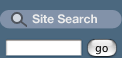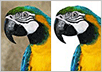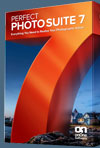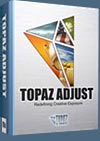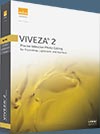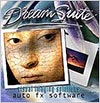![]()
![]() Try before you buy. Download any Adobe product for a free 30 day trial.
Try before you buy. Download any Adobe product for a free 30 day trial.
![]()
Welcome To The January 2012 Photoshop Newsletter
![]()
![]()
Adobe Debuts Photoshop Lightroom 4 Public Beta on Adobe Labs
Adobe has announced Adobe Photoshop Lightroom 4 beta for Windows and Mac. Available as a free public download from Adobe Labs, Lightroom is the essential digital photography workflow solution helping amateur and professional photographers quickly import, manage, enhance and showcase their images.
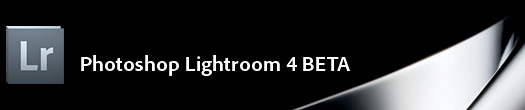
Lightroom 4 beta is a preview of new features and capabilities that will be offered in the final release of Lightroom 4, expected in early 2012. The beta features refined technology for superior shadow and highlight processing, expanded management capabilities including enhanced DSLR video support and the ability to create beautiful photo books from within Lightroom. Adobe encourages photographers to try the beta release and provide feedback to the product team.
Lightroom 4 beta is a major software update adding a broad range of new capabilities based on feedback provided by the photography community. All new basic tonal adjustment controls extract the entire dynamic range from cameras for stunning shadow details and highlights. The software features additional local adjustment controls, including Noise Reduction, Moire and White Balance.
New native video support gives photographers the capability to play, trim and extract frames from video clips shot on DSLRs, point-and-shoot cameras and smartphones. Many standard Lightroom image adjustment controls can also be applied to video clips and adjusted videos can be exported as a H.264 file or published directly to Facebook or Flickr.
Lightroom 4 beta provides photographers the tools to create impressive photo books with rich text controls and a variety of easy-to-use templates, as well as a direct link for photo book creation from within the new Book module. Also, a new intuitive Map module displays images already assigned a location, provides location tagging controls and saved locations for effortless assignment of a photographer’s common locations.
In the Develop module, the addition of soft proofing helps photographers tune images in a destination color space to ensure prints and Web content look their best. In addition, customers can now email images directly from Lightroom using an email account of their choice including Gmail, Hotmail and Yahoo! Mail.
Adobe Photoshop Lightroom 4 beta is available immediately as a free download on both Windows and Mac at labs.adobe.com/downloads.
Adobe Lightroom 4 Beta Video Tutorials - Adobe TV Videos
![]() If you want to see what's new in the just released Adobe Photoshop Lightroom 4 beta for Windows and Mac, have a look at the Lightroom 4 Beta Video Page at Adobe TV. Here are the videos that have been posted so far:
If you want to see what's new in the just released Adobe Photoshop Lightroom 4 beta for Windows and Mac, have a look at the Lightroom 4 Beta Video Page at Adobe TV. Here are the videos that have been posted so far:
INTRODUCTION TO LIGHTROOM 4 BETA - 00:01:44
Julieanne Kost discusses what will be covered in the LR4 Beta videos.
DEVELOP MODULE ADVANCEMENTS - 00:11:51
This episode covers some of Lightroom 4 Beta’s new features in the Develop Module and Basic Panel including major improvements to image processing.
SOFT PROOFING AND DNG ENHANCEMENTS - 00:13:29
Learn some of the great ways the new Lightroom 4 beta allows you to soft proof your images. Also in this episode, Julieanne covers improvements to the way Lightroom handles the Digital Negative Format.
WORKING WITH DSLR VIDEO - 00:08:40
Learn how the new Lightroom 4 Beta will work with and share video clips .
MAPPING YOUR PHOTOS - 00:04:49
Discover how the new Lightroom 4 beta allows you to sort and manage your images based on where they pictures were originally taken the new map Module makes it possible.
BOOK MODULE BASICS - 00:14:22
In this first of 3 videos, Julieanne Kost gives an overview of the new Book Module in the new Lightroom 4 Beta which allows you to layout and print book from Lightroom.
MODIFYING BOOK LAYOUTS - 00:12:55
This episode shows you how you can customize your book layout in the new Lightroom 4 Beta.
ADVANCED BOOK FEATURES - 00:10:13
This episode covers more features of the Book Module in the Lightroom 4 beta including different ways to work with captions and templates.
![]()
Nik Creative Efex Collection Plugins Bundle - 15% Off
The Creative Efex Collection Software Bundle from Nik Software is a collection of popular software plug-ins for use in Photoshop, Lightroom, or Aperture. It is compatible with Mac and Windows operating systems. The bundle includes HDR Efex Pro, Silver Efex Pro 2, and Color Efex Pro 3.0. Silver Efex Pro and Color Efex Pro are also compatible with Photoshop Elements.
Use our exclusive discount coupon code - NIKPSS - during the checkout process at Nik Software for the instant 15% discount. This exclusive discount coupon code can be applied to all the latest Nik Software Photoshop plugins, including Silver Efex Pro, Color Efex Pro, Viveza, HDR Efex Pro, and The Complete Collection (big savings).

The Creative Efex Collection is a timesaving solution for professional portrait retouching, color correction, creative enhancements, high-dynamic range imaging, fine art black and white conversion, and much more. The Creative Efex Collection enables photographers to maximize their creativity with some of the most versatile tools available.
![]()
Six Free Antique Postcard Photoshop Brushes
Bittbox has another free set of beautiful brushes: Enjoy these six hi-res (2500px) antique postcard Photoshop Brushes. This can act as templates for your design or as a way to add some age and texture to your work.

![]()
4 Free Photoshop Videos - Sharpening In Photoshop And Lightroom
 Virtually all digital images need some degree of sharpening to look their best, but it’s not always easy to find the right way to go about it. This workshop from leading Photoshop expert Tim Grey — Photoshop Sharpening Power Workshop - Maximize Sharpness and Detail in Your Images — will dispel many myths and misunderstandings about sharpening, teach you the underlying concepts involved in sharpening, show you a wide variety of methods you can use to apply sharpening, and help you determine which technique is best for a given image.
Virtually all digital images need some degree of sharpening to look their best, but it’s not always easy to find the right way to go about it. This workshop from leading Photoshop expert Tim Grey — Photoshop Sharpening Power Workshop - Maximize Sharpness and Detail in Your Images — will dispel many myths and misunderstandings about sharpening, teach you the underlying concepts involved in sharpening, show you a wide variety of methods you can use to apply sharpening, and help you determine which technique is best for a given image.
Below are links to 4 free videos from the series. If you like what you see from Video2Brain,
we've created a resource page where you can look through their courses. They have also offered us an exclusive 20% discount for PhotoshopSupport.com visitors. Simply use coupon code PSSV2B during the checkout process.
When to Sharpen Timing is important for many tasks, and sharpening is no different. In this lesson we'll address the issue of exactly when you should sharpen your images.
Output Sharpening in Lightroom In this lesson we'll explore the relatively basic options available for output sharpening in Lightroom.
Using Smart Sharpen's Advanced Mode In addition to the basic options available for the Smart Sharpen filter, there are also advanced options that enable you to mitigate the effect in the shadow or highlight areas of the image, as you'll learn in this lesson.
Nik Sharpener Pro In this lesson we'll look at the powerful and user-friendly options available in Nik Sharpener Pro.
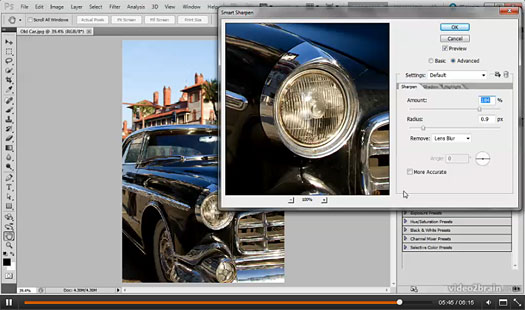
All video2brain courses include:
• Access to all course lessons as streaming video, delivered online.
• An offline version with a feature-rich user interface that you can download to your computer to learn any time you want, any where you want. This offline version also includes a bookmark feature so you can add notes to your courses and quickly return to key points in the course.
• High-quality project files so you can follow along with the trainer.
• Immersive, high-definition 1280 x 720 video.
• Learn by Video titles also include PDFs with a full-color booklet.
![]()
Media Lab Releases SiteGrinder 3.5
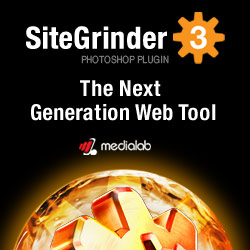 Media Lab, a provider of Photoshop plug-in website creation technologies, announced the release of a new SiteGrinder 3.5 website development plug-in for Photoshop. SiteGrinder 3.5 now writes HTML5 and CSS3 code allowing designers to take advantage of features in the latest browsers and Apple iOS devices like the iPad and iPhone.
Media Lab, a provider of Photoshop plug-in website creation technologies, announced the release of a new SiteGrinder 3.5 website development plug-in for Photoshop. SiteGrinder 3.5 now writes HTML5 and CSS3 code allowing designers to take advantage of features in the latest browsers and Apple iOS devices like the iPad and iPhone.
The Media Lab SiteGrinder 3 platform is a collection of powerful website development tools that automatically convert Photoshop PSD files into standards-compliant web pages. SiteGrinder 3.5 creates elements such as customized CSS text, web-optimized images, interactive buttons and menus, drop shadows, rounded corners, transparency, CSS animation, image galleries and much more. In addition to SiteGrinder 3's 60+ hints and already long list of capabilities, Media Lab has added many new features to SiteGrinder 3.5. The new features include:
Support for HTML5. CSS3 gallery effects. Pin elements like social media toolbars to browser edges. Simplified Headers and Footers. Specify your own CSS classes on layers. Google Font support for custom CSS typefaces on pages. Accordions for displaying a lot of information in a small space. Improved uploading to web hosts. Image buttons in forms. New hover and click behaviors. Smooth scrolling.
Requirements
SiteGinder 3.5 On the PC, SiteGrinder 3.5 is compatible with Windows XP and later, including Windows 7. It requires Photoshop 7 or later including the latest Photoshop CS5, or Photoshop Elements 6, 7, 8 and 9. On the Mac, SiteGrinder 3.5 is compatible with Mac OS X 10.1 or greater, Photoshop CS3 CS4 or CS5 (Mac OS X 10.4 or later for the Intel-based Mac), or Photoshop Elements 6, 7, 8 and 9. Visit www.medialab.com for complete details and to download your copy of SiteGrinder 3.5.
![]()
Photoshop Quick Tip - Using Notes In Photoshop
Here's a Photoshop tip by Ashley Robinson from the Topaz Blog: Now, if you’re anything like me you will recognize the following (simplified) workflow:
1. Adjustments in Photoshop
2. Take image into Topaz and add a preset
3. Tweak the sliders in Topaz to perfect the look
4. Take your image back into Photoshop and make a few more adjustments
5. Save your image
6. Wonder later on: “what presets/adjustments did I apply to this image?”

(before)

(after)
So many times you may end up with a great final image but forget the exact combination of adjustments, plug-ins, presets and other enhancements used to create that look. This is where your Photoshop Note tool comes in!
You can find this tool grouped with the Eyedropper Tool (I) in your Tool panel. Notes allow you to add written transcript to any part of your image. This is useful because you can keep track of your workflow, production notes, add comments or any other necessary and helpful information to your image.
Notes are also handy if you need to leave yourself a message about where you left off in your workflow so that when you come back to that image you know where to pick up at or if you are passing the file off to a friend or colleague. You can hide/show your notes, you can use multiple notes, apply notes to a specific part or image subject and you can edit your notes.

(your note will appear as a yellow sticky on your image)
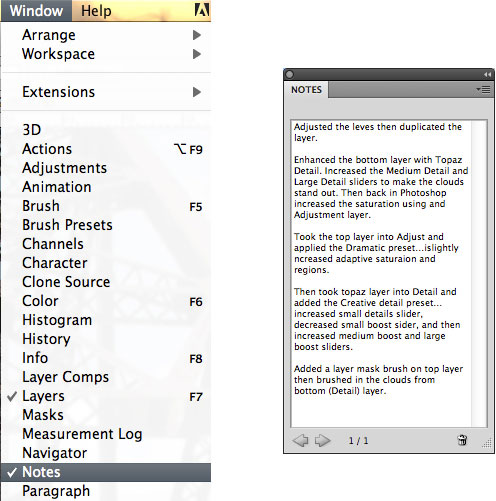
Commands for Photoshop Notes
1. Add notes
- You can add notes anywhere on your Photoshop image canvas. When you create a note, an icon appears on the image. Select the Note tool in the toolbox. (If the tool isn’t visible, hold down the Eyedropper.)
- In the Options bar, enter or specify the following as needed:
- Author Specifies the note author’s name.
- Color Selects the color for the note icon. Clicking the color box opens the Adobe Color Picker so you can select a color.
- Click where you want to place the note.
- The cursor will automatically be active
2. To Open and edit notes:
- Using the Note tool, double-click the note icon in the image. The text editing area appears in the Notes panel.
- Choose Window -> Notes to display the Notes panel, and click the back and forward arrows to toggle through all notes in the active image.
3. To Show or hide notes:
- Go to View -> Show -> Notes
4. Delete notes:
Select the Note tool, and then do either of the following:
-To delete an individual note, click it in the image, and then click the Delete Note icon in the Notes panel.
-To delete all notes, click Clear All in the options bar.
![]()
How To Create An Indiana Jones Text Effect In Photoshop
If you’re craving real Photoshop adventure, then this week’s Deke’s Techniques is just what you seek. In this free-to-all video, Deke creates a classic Indiana Jones-style logo. Start with whatever phrase you like, and use Deke’s process to transform your text into the multicolored, Saturday-matinee, cliffhanger text you see here:

Grab your bullwhip and hat and set out on the adventure Deke has in store for you this week by first downloading the “SF Fedora” font from Shy Foundry. Then, after a series of small alterations, you’ll load a special Deke-created “Indiana” gradient so that you have just the right mix of orange, yellow, and white traveling intrepidly down your text. (If you aren’t a member of lynda.com, you can still roll your own gradient based on the info in this video.) After applying a few careful transformations and a clipping mask, you’ll find that you’ve turned your ordinary text into the stuff of treasure-seeking legend.
You can get a free 7-day trial to the lynda.com Online Training Library. A credit card is required to ensure uninterrupted access to lynda.com, if you choose to remain a member after your free trial ends. There is no long-term commitment required, and you can cancel any time. After signing up for the free 7-day trial to the lynda.com Online Training Library you'll gain access to over 60,000 video tutorials instantly. Subscriptions to the lynda.com Online Training Library provide anytime access to tens of thousands of video tutorials covering Photoshop, Illustrator, Dreamweaver, web design, digital imaging, 3D, digital video, animation, and many other topics. View free video clips.
![]()
Assorted Free Textures From Bittbox
There's another collection of assorted free textures you can download from Bittbox. I especially like the woven plastic and the vintage book cover. Enjoy!

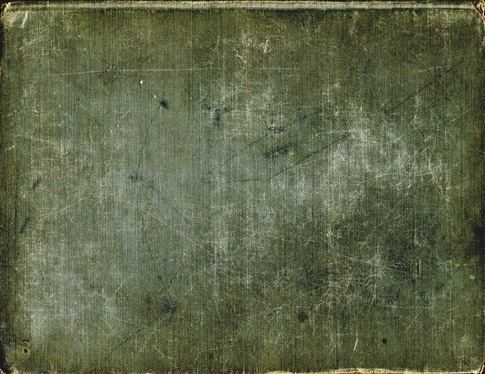
How To Download The High Res Versions
Some people have asked how to get the high res versions. Go to Bittbox, click on one of the images you like, and you'll be sent to Flickr. Once there, click again on the image you want. Now you'll be taken to a new page that will have a button that says "Actions" floating above the top left of the photo. Click on that and select "View all sizes". Again you'll be taken to a new page, and this time there will be a download option for all sizes, including the largest, full size version.
![]()
How To Create A Retro Light Leak Effect In Photoshop
Here's a free tutorial from Photoshop Daily: In this tutorial we show how to create a light leak effect in Photoshop that gives a dated, 'retro' look to the image.
Retro photo effects are huge at the moment, and luckily Photoshop makes it really easy to create authentic-looking styles that emulate traditional film effects. Here we are going to show you how easy it is to add a simple light leak effect to your images. You can download our sample image from Stock.XCHNG.


Step 1: Sharpen the image
Open your background image in Photoshop. Duplicate the Background layer and then go to Filter>Sharpen>Smart Sharpen. Set the Amount to 200% and the Radius to 5 pixels. Make sure that Remove is set to Gaussian Blur and tick More Accurate. It looks over-sharpened now, but it will help us to achieve our effect.
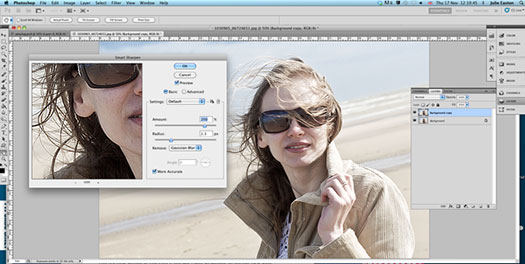
Step 2: Add some noise
To add some realistic noise to our image, we first apply a Black & White adjustment layer. Then, making sure that the mask thumbnail is selected, we go to Filter>Noise>Add Noise. Set the Amount to around 120%.
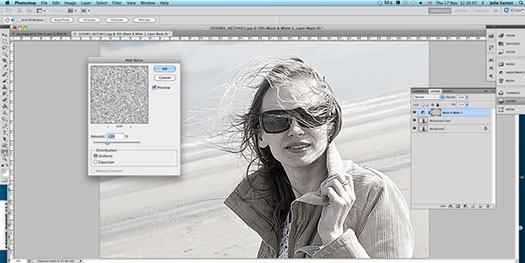
Step 3: Bring in some colour
Create a new layer at the top of your Layers stack with the blending mode set to Soft Light. Pick a soft, large brush and choose a nice pastel pink colour. Paint over the right and left of the image, moving in towards the model. Change to a green colour and paint over the middle section. You could use any colours that you like here. Lower the Opacity of the layer to suit how strong you want the effect.
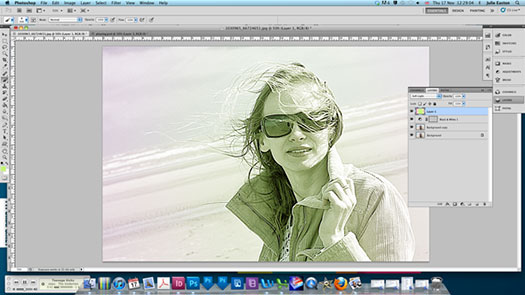
Step 4: Lens flare
We’re going to bring in a lens flare to the image. Create another new layer and fill it with black. Go to Filter>Render>Lens Flare. Set the Brightness to 100% and the Lens Type to 50-300mm Zoom, positioning it in the top right of the photo. Set the blending mode of this layer to Overlay and the Opacity to 50%.
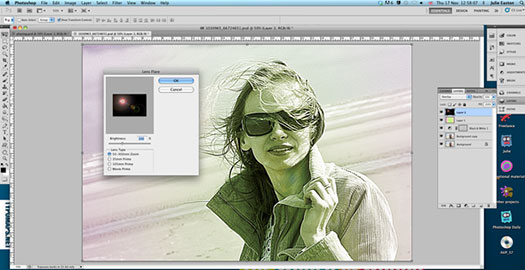
Step 5: Vignette
Finally, we are going to create a vignette to finish this piece off. First create a copy-merged version of the whole image by hitting Cmd/Ctrl+Shift+Alt/Opt+E. Now go to Filter>Lens Correction. In the Custom tab, pull the Vingette slider towards Darken to get the look you want. And we’re done!

![]()
Creating Masks Using Photoshop Quick Selection And Magic Wand Tools
If you’re trying to mask a challenging subject, Photoshop certainly has a hoard of sharply honed tools that will allow you to create the most nuanced selection imaginable. But sometimes, you just want to throw some brute Photoshop force at a project so you can get on with your busy life. In this week's free video, Deke McClelland shows you how to quickly mask this greenish-on-green hummingbird with two very blunt instruments that you don't hear Deke recommending often—the Quick Selection tool and the Magic Wand.

Deke starts by showing you how to use both of the tools to the best of their limitations, and how to incrementally save each phase of selection to a mask that serves to “collect” your progress so that you don’t undo your work. Finally, when the blunt instruments have done all they can, Deke shows you how to refine those results with the aptly named Refine Mask command. The result is this rough-hewn but ultimately useful mask:
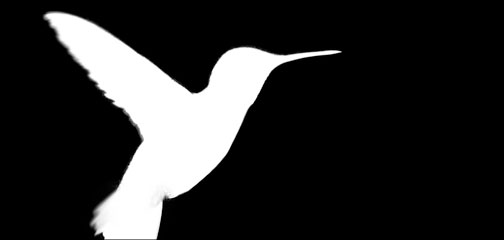
Which in turn allows you to place the hummingbird in an entirely new environment:

You can get a free 7-day trial to the lynda.com Online Training Library. A credit card is required to ensure uninterrupted access to lynda.com, if you choose to remain a member after your free trial ends. There is no long-term commitment required, and you can cancel any time. After signing up for the free 7-day trial to the lynda.com Online Training Library you'll gain access to over 60,000 video tutorials instantly. Subscriptions to the lynda.com Online Training Library provide anytime access to tens of thousands of video tutorials covering Photoshop, Illustrator, Dreamweaver, web design, digital imaging, 3D, digital video, animation, and many other topics. View free video clips.
![]()
How To Create A Stained Gass Effect In Photoshop - Video Tutorial
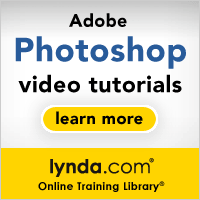 It’s not often you hear Deke advocating the use of Photoshop’s artistic filters in his in-depth training. The effects of these filters—with creatively evocative names like Watercolor, Rough Pastel, and Fresco—often fail to yield actual results that live up to the promise of their poetic names.
It’s not often you hear Deke advocating the use of Photoshop’s artistic filters in his in-depth training. The effects of these filters—with creatively evocative names like Watercolor, Rough Pastel, and Fresco—often fail to yield actual results that live up to the promise of their poetic names.
But in this week’s free Deke’s Techniques video you’ll see how to combine the Stained Glass filter with a little bit of Deke-tweak to turn last week’s delicate hummingbird project into an even more fragile stained-glass ornament, complete with the beveled lead and translucent color variations you’d find in the real thing. (Real stained glass, not real hummingbirds.)
Deke begins with the hummingbird and its companion mask that he showed you how to create in last week’s technique, Masking with Photoshop’s Quick Selection tool and Magic Wand. For reference, here’s where the project left off last week:

Deke starts by temporarily moving the mask to another layer, applying the filter, then moving the mask back to create a strong outline around the subject. Along the way, he explains why setting the Light Intensity slider to zero is the best way to go when you’re using the Stained Glass filter and how preserving the mask will allow you to refine the edges around your ornament. You’ll also see how leveraging Smart Objects, and holding your breath as you temporarily wipe out the bird altogether, will allow you to capture the outlines between your glass pieces, change them to an appropriate lead color, and apply a Bevel and Emboss effect that really sells the technique. Add a string, and you’ll have this delightful ornament hanging from your virtual window:

For lynda.com members, Deke also has an exclusive video in the Online Training Library® this week (Designing a stained-glass window) in which he makes the glass hummingbird part of a larger stained-glass project, complete with cracked glass.

With these techniques at your disposal, you’ll undoubtedly start “stained-glassifying” all kinds of festive objects in your holiday-themed creative compositions. You can get a free 7-day trial to the lynda.com Online Training Library. A credit card is required to ensure uninterrupted access to lynda.com, if you choose to remain a member after your free trial ends. There is no long-term commitment required, and you can cancel any time.
After signing up for the free 7-day trial to the lynda.com Online Training Library you'll gain access to over 60,000 video tutorials instantly. Subscriptions to the lynda.com Online Training Library provide anytime access to tens of thousands of video tutorials covering Photoshop, Illustrator, Dreamweaver, web design, digital imaging, 3D, digital video, animation, and many other topics. View free video clips.
![]()
Auto FX Photoshop Plugins - 20% Off Coupon Code - Get The Mega Bundle For Big Savings
 Our friends at Auto FX have given us an exclusive discount coupon code AUTOFX20 that will give you an instant 20% discount on any of their amazing Photoshop plugins — including their special Photoshop Plugin Bundles.
Our friends at Auto FX have given us an exclusive discount coupon code AUTOFX20 that will give you an instant 20% discount on any of their amazing Photoshop plugins — including their special Photoshop Plugin Bundles.
The Auto FX Plug-in Suite provides a comprehensive selection of visual effects from the world's premier developer of Adobe Photoshop Plug-ins. This suite of products works with Photoshop CS, CS2, CS3, CS4 and CS5. Auto FX Plug-in Suite includes 165 effect filters and thousands of instant effects to improve your images.
Purchased separately, the products in this suite are worth over $1,400. By purchasing the Plug-in Suite at the reduced bundle price of $499 you'll save $900. Then apply our coupon and receive an additional $99.80 off, bringing the final price of the bundle down to $399.20.
Simply apply coupon code AUTOFX20 during the checkout process at the Auto FX site and you'll have your amount recalculated to include the discount. Below is an overview of their Photoshop Bundle:
Create Beautiful Visual Effects with the Auto FX Plug-in Suite
Whether you're working with photos or graphics, text or logos the Plug-in Suite has something to offer. The interface features and work-flow are consistent across each product and let you get rolling along fast. Each control has full-length onscreen tool-tips to guide you along. Each effect is dynamic and does not change the original until you apply it back into Photoshop.
Mystical Focus
Mystical Focus is a collection of visual effects that apply photo-realistic depth-of-field, panning motion, soft focus, selective brush-on focus, vignettes and other creative ways to make your subject look great. Mystical Focus includes 16 impressive filters that can be combined with any other Mystical 2.0 product in this suite. Visit the Auto FX site to learn more.

Mystical Lighting & Ambiance 2.0
Mystical Lighting and Ambiance 2.0 lets you stream natural lighting, light beams, surface light, shading, shadows and atmospheric conditions such as rain, snow, haze and fog onto your scenes. The results are phenomenal and very useful for adding a realistic-touch to enhance your best photos. Visit the Auto FX site to learn more.
Mystical Tint Tone & Color 2.0
Mystical Tint Tone and Color is an amazing suite of 60 filters for enhancing the mood, color and tonal qualities in your photos. With over 300 instant brush-on / brush-off effects this product can greatly improve your work. The new portrait filters are outstanding for enhancing skin, hair, eyes, lips and facial and features. Visit the Auto FX site to learn more.
Photo/Graphic Edges 7.0
Photo/Graphic Edges 7.0 This latest version has new film-frames, grunge edges, thin borders, natural media (watercolor / acrylic / etc ...) borders along with storyboards. Includes 30 effects and thousands of styles of content. Visit the Auto FX site to learn more.
DreamSuite Series One
DreamSuite Series One Gives artists and photographers a wealth of creative choices to empower their vision. Powerful effects like Liquid Metal, Dimension X, Crease, Deckle, Photo Depth and Photo Tone help make projects super creative. Visit the Auto FX site to learn more.

DreamSuite Series Two
DreamSuite Series Two includes 14 visual effects for photographers to use for enhancing photos. Unique translucent film-frames, mesh strips, tiles, film-strips, puzzle pieces and other effects provide a fantastic resource for the designer to use. Visit the Auto FX site to learn more.
DreamSuite Gel Series
DreamSuite Gel Series allows you to brush and paint with translucent gel and crystal depth. You can easily add depth to logos, artwork and create some really cool looks with no effort. This is a fun suite of software anyone would enjoy using. Visit the Auto FX site to learn more.
AutoEye 2.0
AutoEye 2.0 lets you rebuild lost detail in digital pictures bringing back color and add incredible sharpness and definition. AutoEye also automatically removes and corrects color casts. Visit the Auto FX site to learn more.
Auto FX Plug-in Suite 1.0
This suite of software works on both Mac and Windows and includes both a stand-alone application as well as an Adobe Photoshop plug-in that works with CS, CS2, CS3, CS4 and higher. Supports Mac OS 10.4 and higher and Windows XP / Vista / Windows 7. Visit the Auto FX site to learn more and purchase Auto FX Plugin Suite.
![]()
Free Subtle Blue Grunge Textures From Bittbox
More nice textures from Bittbox: These 5 hi-res blue grunge textures are very practical and recyclable. They can work as stand-alone textures or as part of a more complex texture-build. Each one is 3000×3800. Enjoy!
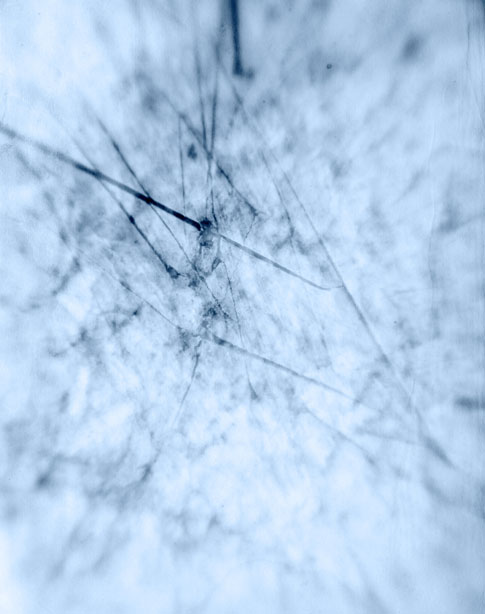
How To Download The High Res Versions
Some people have asked how to get the high res versions. Go to Bittbox, click on one of the images you like, and you'll be sent to Flickr. Once there, click again on the image you want. Now you'll be taken to a new page that will have a button that says "Actions" floating above the top left of the photo. Click on that and select "View all sizes". Again you'll be taken to a new page, and this time there will be a download option for all sizes, including the largest, full size version.
![]()
Photoshop Tips - Easy-To-Do Film Effects
Here's some great tips on how to easily achieve convincing film effects in Photoshop, from Photoshop Daily: Many effects using adjustments are geared towards simulating hyperreal styles – which are believable yet entertaining. CG is mixed with photo editing to create mock movie stills, and here’s how to get best film-like effects using a host of adjustment options.
Simply access Hue/Saturation, lowering Saturation to around -75. Next select the Exposure adjustment, increase Exposure to 1 or 2, and lower Offset and Gamma to the middle of the left slider section. Merge your layers (Cmd/Ctrl+Opt/Alt+Shift+E) and apply a strong Lens Blur filter – creating a vignette effect using an applied to layer mask. Add a traditional vignette (under the Lens Correction filter) on top, then merge all, add noise, sharpen and use Color Balance – dragging Shadows, Midtones and Highlights controls towards Cyan and Blue.
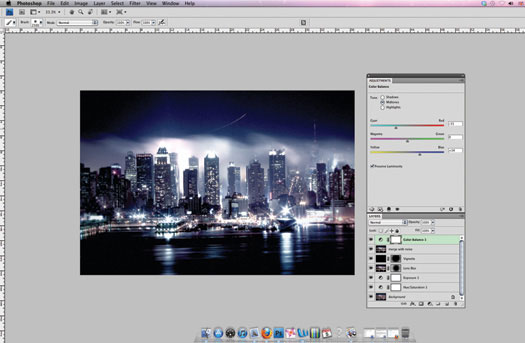
![]()
Set Of 5 Free Bokeh Brushes For Photoshop
From Bittbox: 5 versatile and re-usable bokeh brushes that will be a valued addition to your toolbox. Each brush is 2500px wide.
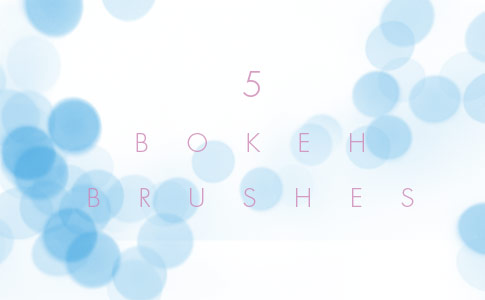
![]()
Lightroom 3.6 And Camera Raw 6.6 Now Available
Lightroom 3.6 and Camera Raw 6.6 are now available as final releases on Adobe.com and through the update mechanisms available in Photoshop CS5 and Lightroom 3. These updates include bug fixes, new camera support and new lens profiles.
![]() New Camera Support
New Camera Support
Canon PowerShot S100
Fuji FinePix X10
Leica V-LUX 3
Nikon 1 V1
Nikon 1 J1
Panasonic DMC-GX1
Ricoh GR Digital IV
Samsung NX5
Samsung NX200
Sony NEX-7
Lightroom 3.6 Bugs – Fixed
Rapid advancement through the grid can make the preview processor die
Lightroom does not write to the correct metadata fields after editing capture time
Lightroom crashes when saving keyword to file
Certain JPG files appear to unsupported or damaged upon import into Lightroom
Publish to HD fails in LR 3.5 for publish collections created in 3.3 or earlier
Entering a custom aspect ratio in Quick Develop leaves the Crop Ratio menu black
Default scrolling behavior on OSX 10.7 makes non-scrolling mousewheel actions work backwards (Mac only)
Incorrect aspect ratio displayed in menu when crop is copy/pasted or applied via Previous button in the Develop module (Mac only)
Copy/Pasted Crop Aspect Ratio lost on edit
Copy/Pasted/Previous crop loses aspect ratio lock when adjusted in the Develop module
Tethering doesn’t work with the Nikon D3x
Error thrown when exporting video from slideshow and Lightroom is running as a 32-bit application
These items have been FIXED in Camera Raw 6.6:
New camera profiles for Nikon D3, D3000, D3000s, and D700 to address issues with highlight posterization
ACR 6.5 clicking “Choose target folder button makes APD frozen (Mac only)
It’s possible that Lightroom crashes when saving keyword to file
Fuji S200 rendering highlights with green cast
Scrolling can perform too fast when using the trackpad
Snapshops don’t reset when in local corrections only with global corrections
Fixed issue red eye reduction for images converted to B & W.
Fixed issue with overcorrection of vignette.
Fixed issue with color noise reduction at extreme color temperatures.
Fixed issue with noise reduction when using local exposure adjustment.
![]()
Exclusive 15% Discount On Topaz Plugins, Bundles And Upgrades
 Enter our exclusive discount coupon code PHOTOSHOPSUPPORT during the checkout process at Topaz Labs for an instant 15% discount on any Topaz product, including bundles and upgrades.
Enter our exclusive discount coupon code PHOTOSHOPSUPPORT during the checkout process at Topaz Labs for an instant 15% discount on any Topaz product, including bundles and upgrades.
Topaz Labs Photoshop plug-ins are specifically designed to expand a photographer's creative toolbox by harnessing powerful image technology developments. Photographers everywhere are now taking advantage of the creative exposure effects, artistic simplification, unique edge manipulation, and top-of-the-line noise reduction offered in Topaz products. The Topaz Photoshop Plugins Bundle is a super powerful Photoshop plugins package that includes the following Topaz products:
Topaz Adjust
Deliver stunning and dynamic images with this uniquely powerful plug-in that features HDR-like abilities and enhances exposure, color and detail.
Topaz InFocus
 Topaz InFocus uses the latest advancements in image deconvolution technology to restore, refine and sharpen image detail.
Topaz InFocus uses the latest advancements in image deconvolution technology to restore, refine and sharpen image detail.
Topaz Detail
A three-level detail adjustment plug-in that specializes in micro-contrast enhancements and sharpening with no artifacts.
Topaz ReMask
The fastest and most effective masking and extraction program with one-click mask refining.
Topaz DeNoise
Highest-quality noise reduction plug-in that removes the most noise and color noise while preserving the most image detail.
Topaz Simplify
Provides creative simplification, art effects, and line accentuation for easy one-of-a-kind art.
Topaz Clean
Take control of the detail depth of your images with extensive smoothing, texture control and edge enhancement tools.
Topaz DeJPEG
Drastically improves the quality of web images and other compressed photos.
Learn more about the Topaz Photoshop Plugins Bundle. Download a free trial version.
![]()
Special Deals On Nik Software Photoshop Plugins - Viveza, Complete Collection - 15% DISCOUNT COUPONS
Follow the links below and the 15% discount will be AUTOMATICALLY APPLIED to any purchase you make, or use our exclusive discount coupon code - NIKPSS - during the checkout process at Nik Software for the instant 15% discount. This exclusive discount coupon code can be applied to all the latest Nik Software Photoshop plugins, including Silver Efex Pro, Color Efex Pro, Viveza, HDR Efex Pro, and The Complete Collection (big savings).
Nik Software The Complete Collection (Plugins Bundle)
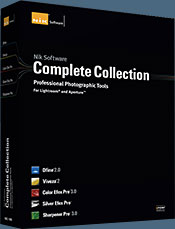 The Complete Collection includes all of Nik Software's latest award-winning plug-in software titles for Photoshop, Lightroom and Aperture including: Dfine, Viveza, HDR Efex Pro, Color Efex Pro, Silver Efex Pro, and Sharpener Pro.
The Complete Collection includes all of Nik Software's latest award-winning plug-in software titles for Photoshop, Lightroom and Aperture including: Dfine, Viveza, HDR Efex Pro, Color Efex Pro, Silver Efex Pro, and Sharpener Pro.
The Complete Collection features products with Nik Software's patented U Point® technology, giving photographers the most powerful tools for precise and natural photographic enhancements and corrections without the need for complicated selections or layer masks.
The Complete Collection is offered in two editions: (1) the Complete Collection Ultimate Edition includes support for every plug-in to work in Photoshop, Lightroom, and Aperture, and offers Color Efex Pro 3.0 to work in Capture NX 2 as well. (2) the Complete Collection for Lightroom and Aperture includes support for each plug-in to only work in Lightroom and Aperture. Click here to compare both editions
Color Efex Pro 3.0
 52 photographic filters with over 250 effects for professional quality images.
Completely Original. Completely Indispensable.
52 photographic filters with over 250 effects for professional quality images.
Completely Original. Completely Indispensable.
Nik Software Color Efex Pro 3.0 filters are the leading photographic filters for digital photography. The award-winning Color Efex Pro 3.0 filters are widely used by many of today's professional photographers around the world to save time and get professional level results. Whether you choose the Complete Edition, Select Edition, or Standard Edition, you’ll get traditional and stylizing filters that offer virtually endless possibilities to enhance and transform images quickly and easily.
Patented U Point technology provides the ultimate control to selectively apply enhancements without the need for any complicated masks, layers or selections. Control color, light and tonality in your images and create unique enhancements with professional results. With 52 filters and over 250 effects found in Color Efex Pro 3.0, you can perform high quality retouching, color correction, and endless creative enhancements to your photographs. Download a free Trial version.
Viveza
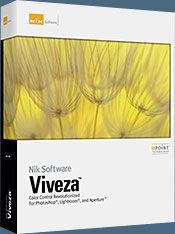 The most powerful tool to selectively control color and light in photographic images without the need for complicated selections or layer masks.
The most powerful tool to selectively control color and light in photographic images without the need for complicated selections or layer masks.
Two of the most important factors in creating great photography are color and light. Mastering the art of selectively correcting or enhancing each of these is now possible for every photographer without the need for complicated masks or selections, or expert-level knowledge of Photoshop. Integrating award-winning U Point technology, Viveza is the most powerful and precise tool available to control light and color in photographic images.
U Point powered Color Control Points, placed directly on colors or objects in an image (such as sky, skin, grass, etc.), reveal easy-to-use controls that photographers can use to quickly adjust brightness, contrast or color in a fraction of the time needed by other tools. With Viveza you’ll spend more time shooting photographs and save hours of image editing. Download a free Trial version.
Silver Efex Pro
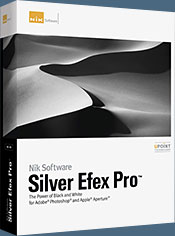 Complete power and control to create professional quality black and white images in one convenient tool.
Complete power and control to create professional quality black and white images in one convenient tool.
Silver Efex Pro from Nik Software is the most powerful tool for creating professional quality black and white images from your photographs. For the first time, all the advanced power and control required for professional results have been brought together in one convenient tool.
Featuring Nik Software’s patented U Point technology to selectively control the tonality and contrast of the image, Silver Efex Pro includes advanced imaging algorithms to protect against unwanted artifacts, a comprehensive collection of emulated black and white film types, a variable toning selector for adding traditional toning techniques, over 20 one-click preset styles, and a state-of-the-art grain reproduction engine that help produce the highest quality black and white images possible from your color images while providing more freedom to experiment. Download a free Trial version to use Silver Efex Pro.
HDR Efex Pro
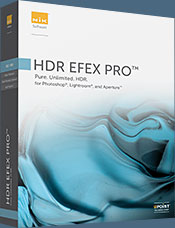 Experience the power, control, and creative expression of HDR. This all in one toolkit lets you achieve your best HDR images ever, ranging from the realistic to artistic.
Experience the power, control, and creative expression of HDR. This all in one toolkit lets you achieve your best HDR images ever, ranging from the realistic to artistic.
HDR Efex Pro is the essential new standard for creating amazingly high quality realistic to artistic HDR images with a revolutionary new all-in-one workflow. HDR Efex Pro includes a vast selection of one-click visual presets for incredibly fast results, advanced tone mapping algorithms, powerful and detailed HDR controls, and patented U Point® technology
Follow our discount coupon links, or enter our exclusive discount coupon code - NIKPSS - during the checkout process at Nik Software for the instant 15% discount. This exclusive discount coupon code can be applied to all the latest Nik Software Photoshop plugins, including Silver Efex Pro, Color Efex Pro, Viveza, HDR Efex Pro, and The Complete Collection (big savings).
![]()
Site Grinder Web Design Tool
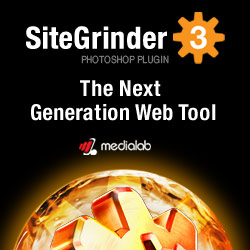 There often seems to be a strict division of labor within the world of web design and development. Creative professionals tend to stick to the Photoshop domain, while those well-versed in scripting are left to the task of implementing their work. Indeed, the two realms are quite different from each other, to which any of us even vaguely familiar with either can easily attest.
There often seems to be a strict division of labor within the world of web design and development. Creative professionals tend to stick to the Photoshop domain, while those well-versed in scripting are left to the task of implementing their work. Indeed, the two realms are quite different from each other, to which any of us even vaguely familiar with either can easily attest.
Essentially, Photoshop is a no-holds-barred design studio, offering the artist a seemingly endless array of creative options. On the other hand, HTML, CSS, Java and the like follow strict rules of engagement, requiring the developer to take any number of esoteric concerns into consideration in order to ensure that designs are properly displayed on the web.
Turn Photoshop Into A Complete Web Design Tool
SiteGrinder seeks to bridge this gap between design and development. Basically, SiteGrinder turns Photoshop into an easy-to-use and fully functional web design tool. With SiteGrinder, designers will now have the freedom to totally let their creativity loose and then, without skipping a beat, transfer their designs to the web. Bringing esthetic concerns together with more practical considerations, SiteGrinder is an amazingly powerful tool that would make a fantastic addition to any web designer's bag of tricks. Mac OS X and Windows versions of the SiteGrinder unlockable demo are available now via download.
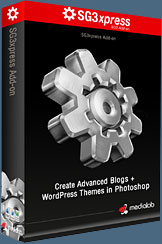 WordPress Photoshop Plug-in Creates Wordpress Blogs & Sites
WordPress Photoshop Plug-in Creates Wordpress Blogs & Sites
Designers can now create PSD to WordPress Themes in Photoshop with Media Lab's NEW SG3xpress for Wordpress Photoshop plug-in. In addition, Media Lab has released the SG3xpress Add-on for its SiteGrinder 3 for users who wish to add advanced blog and WordPress Theme-building to the already powerful SiteGrinder 3 website creation software.
If you know Photoshop then you already know enough to start creating WordPress themes and blogs for yourself and your clients. Creating a blog or a WordPress site in Photoshop is easy with SG3xpress. Now you can go directly to WordPress with your design saving even more time and money for yourself and your clients.
![]()
Photoshop Masking Plugin Fluid Mask - Exclusive Instant Discount
 The 4 1/2 out of 5 star review of Fluid Mask at MacWorld begins by saying that this "Photoshop plug-in takes the pain out of extracting backgrounds," and goes on to recommend the latest version, stating that "Fluid Mask is a very effective tool for separating objects from their backgrounds. It offers a variety of useful features for tackling almost any difficult image, from wispy hair to complex foliage. Online video tutorials and live training sessions help ease the learning curve."
The 4 1/2 out of 5 star review of Fluid Mask at MacWorld begins by saying that this "Photoshop plug-in takes the pain out of extracting backgrounds," and goes on to recommend the latest version, stating that "Fluid Mask is a very effective tool for separating objects from their backgrounds. It offers a variety of useful features for tackling almost any difficult image, from wispy hair to complex foliage. Online video tutorials and live training sessions help ease the learning curve."
Our friends at Vertus, the makers of Fluid Mask Photoshop Plugin, have set up a special exclusive discount for PhotoshopSupport.com. Go to our Fluid Mask page for a special, exclusive discount link.
Fluid Mask is designed for photographers, image editors, graphic designers and all those who take digital image editing seriously. In a streamlined interface and workflow, Fluid Mask instantly shows key edges in the image and provides comprehensive easy to use tools that work with difficult-to-see edges and tricky areas like trees & lattices. Fluid Mask will also preserve all-important edge information for a professional quality cut out. Go to our Fluid Mask page for more info.![]()
lynda.com Online Training Library - View Free Video Clips
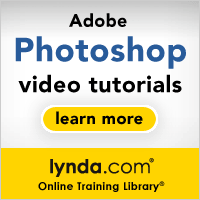 Subscriptions to the lynda.com Online Training Library provide anytime access to tens of thousands of video tutorials covering Photoshop, Illustrator, Dreamweaver, web design, digital imaging, 3D, digital video, animation, and many other topics. View free video clips.
Subscriptions to the lynda.com Online Training Library provide anytime access to tens of thousands of video tutorials covering Photoshop, Illustrator, Dreamweaver, web design, digital imaging, 3D, digital video, animation, and many other topics. View free video clips.
For less than a dollar a day, members have the opportunity to stay current and keep skills sharp, learn innovative and productive techniques, and gain confidence and marketability - all at their own pace. Premium subscriptions include instructors’ exercise files so that members can follow along with the exact examples onscreen. Customers learn at their own pace and may stop, rewind, and replay segments as often as necessary. View some free video clips (high resolution).
![]()
A Thank You To Our Friends, Partners & Sponsors!
![]() We'd like to thank our friends, partners and sponsors: Adobe, Google, Hostway, Apple, O'Reilly Media, Brusheezy, Janita, Heathrowe, The Photoshop Roadmap, Power Retouche Plugins, Wacom, onOne Software, Obsidian Dawn, BittBox.
We'd like to thank our friends, partners and sponsors: Adobe, Google, Hostway, Apple, O'Reilly Media, Brusheezy, Janita, Heathrowe, The Photoshop Roadmap, Power Retouche Plugins, Wacom, onOne Software, Obsidian Dawn, BittBox.
![]()
![]()