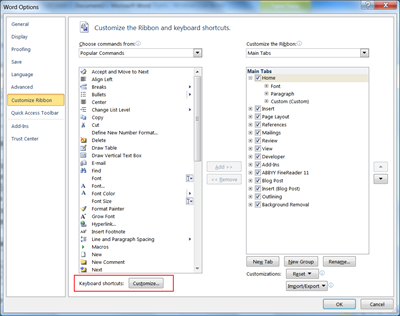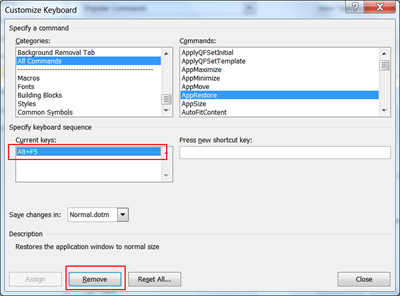Have you had events appear in your Google Calendar from people that you don't know? Anything from fraudulent requests for money to other stuff like pron. They appear without your accepting the invite, taking up space in your calendar, and you can't delete them without hitting "Decline". A real annoyance.
I recently helped a friend troubleshoot to prevent such spam event invitations showing up in her Google Calendar.
Others have already produced howtos, so I'm posting links to some pages providing the solution to stopping spam invites from appearing in your Google Calendar - the main fix being to set "Automatically add invitations to my calendar" to "No":
- with screenshot - the best one, as it has a screenshot that also mentions disabling "Show events you have declined" (ie set that to "No"), which may help
- similar advice
This way you'll still get emails of invitations, which you can choose to accept or decline (or 'maybe'), but the events won't automatically get added to your diary even before you'd chosen to take any of those actions.
But I'd add one more comment. Some people have suggested hitting "Decline" on the invites in question, to stop them from displaying in your Google Calendar, ie get rid of the spam events completely from your calendar.
My reservation about that is that it may send an email back to the spammer, so that they know that your Gmail address is active, and can keep on sending you spam calendar invitations or spam email!
When I set "Automatically add invitations…" to "No" for my friend, doing that immediately stopped the spam event from showing in her Google Calendar. And it didn't send the spammer anything to prompt them to keep pushing spam calendar invites to her!
So I'd recommend trying to disable "Automatically add.." first, before you start hitting "Decline" or "Reject" or the like on the spam event. And only if it doesn't work, consider doing that.