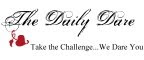My tip for today is to use a simple scrap of Whisper White and Basic Black cardstocks. I think I'll need to explain this more.....
If you've followed me for very long, you know I am photo challenged! I have done tons of research and reading on the topic but I just don't "get it". Anyway, I did read one very helpful little tip (sorry I cannot remember where) that has helped me a bunch.
I noticed that I had great difficulty photographing cards of certain color. Baja Breeze and Creamy Caramel seemed to give me trouble. I was also unable to use the tools in the photo editing software to easily correct my photos. One of my goals this year was to get faster at making/publishing my cards - Good thing too since I'll be returning to full time work soon. This little tip has saved me tons of time. OK.....here it is:
I place a little scrap of black paper and a little scrap of white paper in my light box. Simple, eh? OK, let me show you how this plays out.
I take my photo in my light box. My light box didn't come with a white background (???) so I have some pieces of white poster board in there. Remember also that almost all of my photos are taken somewhere in the middle of the night/early morning when its pitch black outside still. Oooooh, this is embarrassing but here is my original photo (NOTE: I did scale the pic down to 700 wide and add my watermark which I wouldn't have normally done).

I open my photo in my photo editing software. I use
Gimp which is free and has plenty enough features for me. I crop my photo down to just the area around the card and my white and black scraps you see there on the right. I now have this (original photo size scaled & water mark added which I wouldn't have normally done):

In GIMP, I choose Color -->Automatic -->White Balance and here is where the magic comes in.....Look what I end up with:

By having something in my photo that is pure white and something in my photo that is pure black, the software knows what I want it to do. Otherwise, it may have mistaken my ribbon as black and then adjusted all the colors incorrectly. I have found that by using this tip, I no longer have problems with Creamy Caramel and Baja Breeze. Now, all that's left is to crop out just the card, add my watermark, and I'm ready to publish! Here is the final pic:

To summarize:
- I take the photo with the black and white scraps in the light box
- I open the picture in Gimp
- I crop to just the card and the black and white scraps
- I use the Automatic White Balance Feature
- I crop to just the card
- I resize to 700 wide
- I add my watermark
- Done!
I'm sure you could just place a black and white scrap anywhere you take your photos (outside, by a window, whatever you do). Hope this helps you too.
Enjoy!
Michelle B.
"Queen of the Scene"