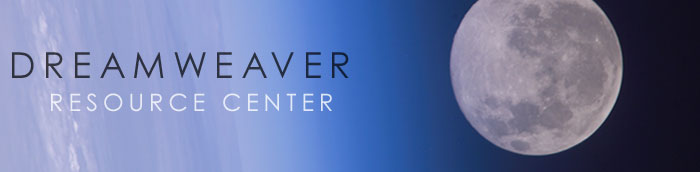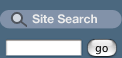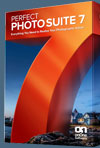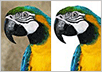![]()
![]()
![]() Buy. Download. Create. Get Dreamweaver CS5 now at the Adobe Store.
Buy. Download. Create. Get Dreamweaver CS5 now at the Adobe Store.
![]() Get Dreamweaver, Flash, Photoshop Extended with Adobe Web Premium CS5.
Get Dreamweaver, Flash, Photoshop Extended with Adobe Web Premium CS5.
![]() Try before you buy. Download any Adobe product for a free 30 day trial.
Try before you buy. Download any Adobe product for a free 30 day trial.
![]()
![]()
Dreamweaver CS3 - 5 Free Video Clips From Total Training
 Here are 5 free video clips from the new series from Total Training — Adobe Dreamweaver CS3 Advanced Training with Janine Warner. Each link will open a new window with the video.
Here are 5 free video clips from the new series from Total Training — Adobe Dreamweaver CS3 Advanced Training with Janine Warner. Each link will open a new window with the video.
![]() Explaining Dynamic Web Pages
Explaining Dynamic Web Pages
![]() Differences between Static & Dynamic Sites
Differences between Static & Dynamic Sites
![]() The Advantages of Dynamic Web Sites
The Advantages of Dynamic Web Sites
![]() Setting Up a Site in Dreamweaver
Setting Up a Site in Dreamweaver
![]() Styling a Navigation Bar with CSS
Styling a Navigation Bar with CSS
Take your web design to next level with Adobe Dreamweaver CS3: Advanced Training with Janine Warner. You'll learn tips and tricks for working with Adobe's latest award-winning design program including how to customize CSS Layouts, how to use Spry features to create drop-down navigation bars, and the basics of creating a site with ColdFusion.
Site Grinder Web Design Tool - Exclusive $100 Off - Photoshop Plugin
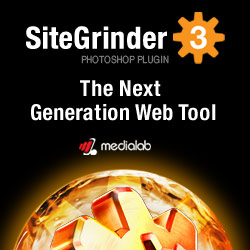 Our partners at Media Lab have given us an exclusive offer — you can purchase Site Grinder for $299, saving you $100 off the regular price. Go to the Media Lab site to find out more about Site Grinder and this special offer.
Our partners at Media Lab have given us an exclusive offer — you can purchase Site Grinder for $299, saving you $100 off the regular price. Go to the Media Lab site to find out more about Site Grinder and this special offer.
There often seems to be a strict division of labor within the world of web design and development. Creative professionals tend to stick to the Photoshop domain, while those well-versed in scripting are left to the task of implementing their work. Indeed, the two realms are quite different from each other, to which any of us even vaguely familiar with either can easily attest.
Essentially, Photoshop is a no-holds-barred design studio, offering the artist a seemingly endless array of creative options. On the other hand, HTML, CSS, Java and the like follow strict rules of engagement, requiring the developer to take any number of esoteric concerns into consideration in order to ensure that designs are properly displayed on the web.
Turn Photoshop Into A Complete Web Design Tool
SiteGrinder seeks to bridge this gap between design and development. Basically, SiteGrinder turns Photoshop into an easy-to-use and fully functional web design tool. With SiteGrinder, designers will now have the freedom to totally let their creativity loose and then, without skipping a beat, transfer their designs to the web. Bringing esthetic concerns together with more practical considerations, SiteGrinder is an amazingly powerful tool that would make a fantastic addition to any web designer's bag of tricks. Mac OS X and Windows versions of the SiteGrinder unlockable demo are available now via download.
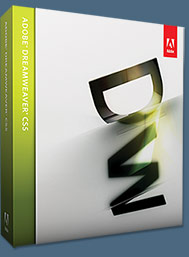 Photoshop CS3 Extended Essentials will show you how to use Adobe Photoshop CS3 proficiently from the comfort of your own home or office. Lessons are done at your own pace so you can start and stop the video segments at any time. From the basics of selecting colors and elements in photos, to the power of special effects and layering, the Photoshop CS3 tutorials in this training package cover what you need to know to become a Photoshop pro.
Photoshop CS3 Extended Essentials will show you how to use Adobe Photoshop CS3 proficiently from the comfort of your own home or office. Lessons are done at your own pace so you can start and stop the video segments at any time. From the basics of selecting colors and elements in photos, to the power of special effects and layering, the Photoshop CS3 tutorials in this training package cover what you need to know to become a Photoshop pro.
Total Training for Dreamweaver 8
Macromedia Dreamweaver 8 training to learn how to efficiently layout, develop and maintain standards-based websites. Dreamweaver tutorials teach you with tips and tricks that can only be learned from an expert user of the software.
Total Training for Flash Professional 8
Learn inside tips for the most useful tools and features of Macromedia Flash Professional 8. Watch Flash tutorials on how to create better designs and author interactive content rich with video, graphics, and animation.
Dreamweaver Video Tutorials From Total Training
The following are High Definition Dreamweaver tutorials courtesy of Total Training. To find out more about this training series, see our Total Training For Macromedia Dreamweaver 8 page, read our interview with host Janine Warner, and our review of Total Training For Dreamweaver 8.
• Dreamweaver's Photoshop Settings
 If you want to be able to edit an image in gif or jpeg format after you've inserted it into your Dreamweaver pages and have Dreamweaver launch Photoshop instead of the default Fireworks, this tutorial will show you how to change the settings to make Photoshop the primary default image editor.
If you want to be able to edit an image in gif or jpeg format after you've inserted it into your Dreamweaver pages and have Dreamweaver launch Photoshop instead of the default Fireworks, this tutorial will show you how to change the settings to make Photoshop the primary default image editor.
This is our very first clip in High Definition (HD). Benefits of HD include a 165% larger screen size for viewing on a computer monitor, crystal-clear image capture to easily read text and fine details, and higher frame rate support for smoother playback.
![]() View the Dreamweaver's Photoshop Settings video clip.
View the Dreamweaver's Photoshop Settings video clip.
• How To Create Rollovers in Dreamweaver
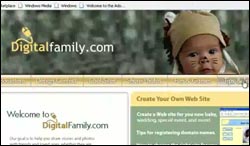 Rollovers are an incredibly popular feature on the web and this tutorial walks you through the process of implementing them into your site using Dreamweaver.
Rollovers are an incredibly popular feature on the web and this tutorial walks you through the process of implementing them into your site using Dreamweaver.
You'll learn how to use the Insert Rollover Image tool in Dreamweaver, how to work with the Preload Rollover Image and Alt Text options, and how to set the Link Page for your rollovers.
![]() View the How To Create Rollovers in Dreamweaver video clip.
View the How To Create Rollovers in Dreamweaver video clip.
• Using Tables & Frames In Dreamweaver
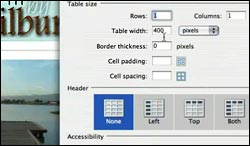 Sometimes photos do not line up properly when they are inserted into a design using frames. That's when you can use tables to make things look just right.
Sometimes photos do not line up properly when they are inserted into a design using frames. That's when you can use tables to make things look just right.
In this video clip tutorial you will learn how to center an image using a table in Dreamweaver, how to use options to create the table's size and border thickness, and how to further adjust the table to fit the design.
![]() View the Using Tables & Frames In Dreamweaver video clip.
View the Using Tables & Frames In Dreamweaver video clip.
• Using Search & Replace In Dreamweaver
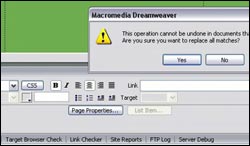 HTML editors excel in being able to perform site-wide changes. This is one of the most important things to learn when starting to design sites.
HTML editors excel in being able to perform site-wide changes. This is one of the most important things to learn when starting to design sites.
In this video clip tutorial you will learn how to use search and replace to make global changes in Dreamweaver, how to use options to search through the source code, or the text, or a specific tag, and how to close the Reports Dialog and the Panel Group.
![]() View the Using Search & Replace In Dreamweaver video clip.
View the Using Search & Replace In Dreamweaver video clip.
• Make Radio Buttons & Dropdown List Menus In Dreamweaver
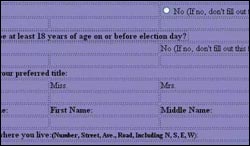 Whenever you encounter a form on a website you'll often notice dropdown menus and radio buttons. But how do you code these into a page? In Dreamweaver it's a very simple process.
Whenever you encounter a form on a website you'll often notice dropdown menus and radio buttons. But how do you code these into a page? In Dreamweaver it's a very simple process.
In this video clip tutorial you will learn how to create Radio Buttons in Dreamweaver, how to use the Property Inspector to select your options, and how to make a Pull-down or List Menu in Dreamweaver.
![]() View the Make Radio Buttons & Dropdown List Menus In Dreamweaver video clip.
View the Make Radio Buttons & Dropdown List Menus In Dreamweaver video clip.
• Using The Assets Panel In Dreamweaver
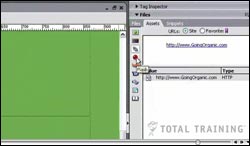 The Assets Panel lets you manage many of Dreamweaver's most powerful features. The Assets Panel is where you will be dragging and dropping your files directly into your web pages.
The Assets Panel lets you manage many of Dreamweaver's most powerful features. The Assets Panel is where you will be dragging and dropping your files directly into your web pages.
In this video clip tutorial you will learn how to use the Assets Panel to preview and insert images in Dreamweaver, how to use the Assets Panel to apply colors in Dreamweaver, and how to use the Assets Panel to create links in Dreamweaver.
![]() View the Using The Assets Panel In Dreamweaver video clip.
View the Using The Assets Panel In Dreamweaver video clip.
• Jump Links And Anchors In Dreamweaver
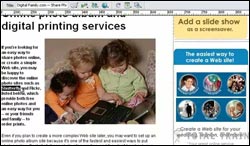 Jump links are links on the top of a web page that when clicked will bring you down to another area of the same page, and this is done with the use of anchors.
Jump links are links on the top of a web page that when clicked will bring you down to another area of the same page, and this is done with the use of anchors.
In this video clip tutorial you will learn how to create jump links in Dreamweaver, how to create anchors on a web page that you've created in Dreamweaver, and how to use the Hyperlink Option.
![]() View the Jump Links And Anchors In Dreamweaver video clip.
View the Jump Links And Anchors In Dreamweaver video clip.
![]()
Advanced Dreamweaver Video Tutorials From Total Training
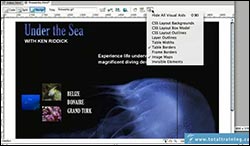
The following are High Definition Dreamweaver tutorials courtesy of Total Training. To find out more about this training series, see our Total Training For Macromedia Dreamweaver 8 page, read our interview with host Janine Warner, and our review of Total Training For Dreamweaver 8.
How To Align Images And How To Use Alt Text In Links Using Dreamweaver
In this sample video clip tutorial you will learn the following:
![]() How to make an image align left or right using CSS in Dreamweaver.
How to make an image align left or right using CSS in Dreamweaver.
![]() How to include alt text in your graphics using Dreamweaver.
How to include alt text in your graphics using Dreamweaver.
![]() How to preview your work in a web browser.
How to preview your work in a web browser.
![]() View the How To Align Images And How To Use Alt Text In Links video clip.
View the How To Align Images And How To Use Alt Text In Links video clip.
How To Insert A Background Image In Dreamweaver
In this sample video clip tutorial you will learn the following:
![]() How to select tables in Dreamweaver
How to select tables in Dreamweaver
![]() How to use the property inspector to center and work with tables.
How to use the property inspector to center and work with tables.
![]() How to get a background image inside a table in Dreamweaver.
How to get a background image inside a table in Dreamweaver.
![]() How to use the split view to work directly inside the HTML code in Dreamweaver.
How to use the split view to work directly inside the HTML code in Dreamweaver.
![]() View the How To Insert A Background Image In Dreamweaver video clip.
View the How To Insert A Background Image In Dreamweaver video clip.
Working With CSS And External Style Sheets In Dreamweaver
In this sample video clip tutorial you will learn the following:
![]() How to change options so that your CSS files open in Dreamweaver.
How to change options so that your CSS files open in Dreamweaver.
![]() How to use the Layers Category to give you the option to nest layers.
How to use the Layers Category to give you the option to nest layers.
![]() How to add more options to your properties panel in Dreamweaver.
How to add more options to your properties panel in Dreamweaver.
![]() View the Working With CSS And External Style Sheets In Dreamweaver video clip.
View the Working With CSS And External Style Sheets In Dreamweaver video clip.
How To Use The Window Size Option In Dreamweaver
In this sample video clip tutorial you will learn the following:
![]() How to set your screen size for your Dreamweaver site design.
How to set your screen size for your Dreamweaver site design.
![]() How to change the screen size to Dreamweaver presets.
How to change the screen size to Dreamweaver presets.
![]() How to resize the Dreamweaver work area to get rid of grayed out options.
How to resize the Dreamweaver work area to get rid of grayed out options.
![]() View the How To Use The Window Size Option In Dreamweaver video clip.
View the How To Use The Window Size Option In Dreamweaver video clip.
Working With Tables And Cells In Dreamweaver
In this sample video clip tutorial you will learn the following:
![]() How to split cells and create more columns in Dreamweaver.
How to split cells and create more columns in Dreamweaver.
![]() How to split the screen to read through the Dreamweaver code.
How to split the screen to read through the Dreamweaver code.
![]() How to use the property inspector to control your cells and tables.
How to use the property inspector to control your cells and tables.
![]() View the Working With Tables And Cells In Dreamweaver video clip.
View the Working With Tables And Cells In Dreamweaver video clip.
![]()
Dreamweaver CS5 - Best Deals From Adobe
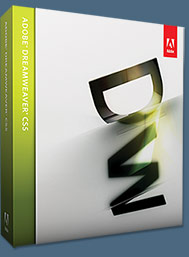 Adobe Dreamweaver CS5 software enables you to develop with PHP-based content management systems such as WordPress, Joomla!, or Drupal; design with powerful CSS inspection tools; and test your web pages across browsers with Adobe BrowserLab, a new Adobe CS Live online service. Dreamweaver CS5 makes it easy to design, develop, and maintain standards-based websites and applications. Learn more about Dreamweaver CS5.
Adobe Dreamweaver CS5 software enables you to develop with PHP-based content management systems such as WordPress, Joomla!, or Drupal; design with powerful CSS inspection tools; and test your web pages across browsers with Adobe BrowserLab, a new Adobe CS Live online service. Dreamweaver CS5 makes it easy to design, develop, and maintain standards-based websites and applications. Learn more about Dreamweaver CS5.
Also consider getting Dreamweaver CS5 as part of Adobe Creative Suite 5 Web Premium software — the comprehensive toolkit for creating a full range of digital experiences — now with Adobe Flash Catalyst CS5 and Flash Builder 4. Upgraders, here's your chance to ramp up to the integrated power of Creative Suite 5 from a previous version of Dreamweaver at a huge savings.
Find CS5 upgrade options and Creative Suite 5 deals at the Adobe Store. See CS5 pricing in UK currency at the Adobe UK Store. Visit the Adobe Special Offers page to find the latest deals. Save 80% on Adobe Student Editions. Try before you buy — download a free Dreamweaver CS5 trial.
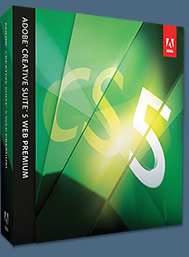 Adobe Creative Suite 5 Web Premium
Adobe Creative Suite 5 Web Premium
Adobe Creative Suite 5 Web Premium allows you to design and develop content for delivery virtually anywhere with integrated tools in the Adobe Flash Platform — Flash Catalyst CS5, Flash Professional CS5, and Flash Builder 4. Leverage dynamic application support and CSS enhancements in Adobe Dreamweaver CS5. Extend Dreamweaver capabilities through integration with Adobe BrowserLab — one of the new Adobe CS Live online services — a fast and accurate solution for cross-browser compatibility testing.
Adobe Creative Suite 5 Web Premium combines Dreamweaver CS5,
Flash Catalyst CS5,
Flash Professional CS5,
Flash Builder 4,
Photoshop CS5 Extended,
Illustrator CS5,
Acrobat 9 Pro,
Fireworks CS5,
Contribute CS5,
Bridge CS5,
and Device Central CS5. Download a free CS5 Design Premium 30 day trial.
Adobe Dreamweaver CS5 Tutorials & Resources
See our Dreamweaver CS5 Resource Center for free Dreamweaver CS5 Tutorials & Videos, and the free Dreamweaver CS5 30-day trial download.
![]()
Exclusive 15% Discount On All Topaz Plugins - Use Coupon Code PHOTOSHOPSUPPORT - Includes Bundles And Upgrades
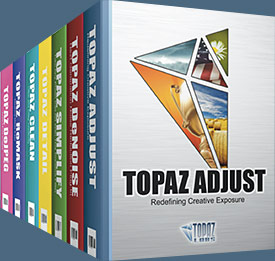 Enter our exclusive discount coupon code PHOTOSHOPSUPPORT during the checkout process at Topaz Labs for an instant 15% discount on any Topaz product, including bundles and upgrades.
Enter our exclusive discount coupon code PHOTOSHOPSUPPORT during the checkout process at Topaz Labs for an instant 15% discount on any Topaz product, including bundles and upgrades.
Topaz Labs Photoshop plug-ins are specifically designed to expand a photographer's creative toolbox by harnessing powerful image technology developments. Photographers everywhere are now taking advantage of the creative exposure effects, artistic simplification, unique edge manipulation, and top-of-the-line noise reduction offered in Topaz products. The Topaz Photoshop Plugins Bundle is a super powerful Photoshop plugins package that includes the following Topaz products:
Topaz Adjust
Deliver stunning and dynamic images with this uniquely powerful plug-in that features HDR-like abilities and enhances exposure, color and detail.
 Topaz Detail
Topaz Detail
A three-level detail adjustment plug-in that specializes in micro-contrast enhancements and sharpening with no artifacts.
Topaz ReMask
The fastest and most effective masking and extraction program with one-click mask refining.
Topaz DeNoise
Highest-quality noise reduction plug-in that removes the most noise and color noise while preserving the most image detail.
Topaz Simplify
Provides creative simplification, art effects, and line accentuation for easy one-of-a-kind art.
Topaz Clean
Take control of the detail depth of your images with extensive smoothing, texture control and edge enhancement tools.
Topaz DeJPEG
Drastically improves the quality of web images and other compressed photos.
Learn more about the Topaz Photoshop Plugins Bundle. Download a free trial version.
![]()
Exclusive onOne Software 15% Instant Discount Coupon
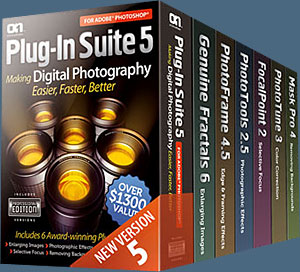 Enter our exclusive discount coupon code - PSSPPT06 - during the checkout process at onOne Software for an instant 15% discount on any onOne product. This includes Genuine Fractals and their amazing Photoshop Plug-In Suite.
Enter our exclusive discount coupon code - PSSPPT06 - during the checkout process at onOne Software for an instant 15% discount on any onOne product. This includes Genuine Fractals and their amazing Photoshop Plug-In Suite.
OnOne’s new Plug-In Suite solves six of the most frequent problems photographers will encounter in Photoshop. This suite has been granted American Photos Magazine’s Editor’s Choice award for Top Image Editing Software. The Plugin Suite includes:
Genuine Fractals Pro is renowned by both photographers and printers for its finesse at increasing images to more than ten times their original size while maintaining the sharpness and detail you started with. Think of this as the industry standard for image resizing.
Mask Pro is used to remove the tough stuff — such as hair, smoke and glass — while retaining the fine detail. You choose what colors to keep, then paint away what you don’t need.
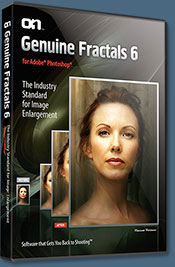 PhotoTools Pro packs hundreds of high-calibre photographic effects into one user-friendly plug-in. It’s fast and easy to use. Gives your photos that pro quality look.
PhotoTools Pro packs hundreds of high-calibre photographic effects into one user-friendly plug-in. It’s fast and easy to use. Gives your photos that pro quality look.
PhotoFrame Pro lets you enhance your pictures with hundreds of such design effects, or simply drop your image into a pre-fab layout in Photoshop, Lightroom or Aperture.
FocalPoint helps to control focus and minimize visual noise. Draw the eye to specific points in your images by using selective focus, depth-of-field and vignette effects.
PhotoTune lets you can compare images side-by-side and easily color correct and enhance them. PhotoTune optimizes the dynamic range, color and sharpness of your image without the need to know all the complicated controls in Photoshop like levels and curves.
Simply enter our exclusive discount coupon code - PSSPPT06 - during the checkout process at onOne Software for an instant 15% discount on any onOne product.
![]()
Nik Software 15% Instant Discount - Exclusive 15% Coupon
Enter our exclusive discount coupon code - NIKPSS - during the checkout process at Nik Software for an instant 15% discount on any Nik Software product. This exclusive discount coupon code can be applied to all the latest Nik Software Photoshop plugins, including Silver Efex Pro, Color Efex Pro, Viveza, Sharpener Pro, and Dfine.
Color Efex Pro
 52 photographic filters with over 250 effects for professional quality images.
Completely Original. Completely Indispensable.
52 photographic filters with over 250 effects for professional quality images.
Completely Original. Completely Indispensable.
Nik Software Color Efex Pro filters are the leading photographic filters for digital photography. The award-winning Color Efex Pro filters are widely used by many of today's professional photographers around the world to save time and get professional level results. Whether you choose the Complete Edition, Select Edition, or Standard Edition, you’ll get traditional and stylizing filters that offer virtually endless possibilities to enhance and transform images quickly and easily.
Patented U Point technology provides the ultimate control to selectively apply enhancements without the need for any complicated masks, layers or selections. Control color, light and tonality in your images and create unique enhancements with professional results. With 52 filters and over 250 effects found in Color Efex Pro, you can perform high quality retouching, color correction, and endless creative enhancements to your photographs. Download a free Trial version.
Viveza
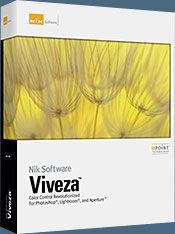 The most powerful tool to selectively control color and light in photographic images without the need for complicated selections or layer masks.
The most powerful tool to selectively control color and light in photographic images without the need for complicated selections or layer masks.
Two of the most important factors in creating great photography are color and light. Mastering the art of selectively correcting or enhancing each of these is now possible for every photographer without the need for complicated masks or selections, or expert-level knowledge of Photoshop. Integrating award-winning U Point technology, Viveza is the most powerful and precise tool available to control light and color in photographic images.
U Point powered Color Control Points, placed directly on colors or objects in an image (such as sky, skin, grass, etc.), reveal easy-to-use controls that photographers can use to quickly adjust brightness, contrast or color in a fraction of the time needed by other tools. With Viveza you’ll spend more time shooting photographs and save hours of image editing. Download a free Trial version.
Silver Efex Pro
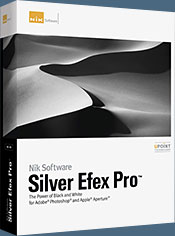 Complete power and control to create professional quality black and white images in one convenient tool.
Complete power and control to create professional quality black and white images in one convenient tool.
Silver Efex Pro from Nik Software is the most powerful tool for creating professional quality black and white images from your photographs. For the first time, all the advanced power and control required for professional results have been brought together in one convenient tool.
Featuring Nik Software’s patented U Point technology to selectively control the tonality and contrast of the image, Silver Efex Pro includes advanced imaging algorithms to protect against unwanted artifacts, a comprehensive collection of emulated black and white film types, a variable toning selector for adding traditional toning techniques, over 20 one-click preset styles, and a state-of-the-art grain reproduction engine that help produce the highest quality black and white images possible from your color images while providing more freedom to experiment. Download a free Trial version to use Silver Efex Pro.
Enter our exclusive discount coupon code - NIKPSS - during the checkout process at Nik Software for an instant 15% discount. This exclusive discount coupon code can be applied to all the latest Nik Software Photoshop plugins, including Silver Efex Pro, Color Efex Pro, Viveza, Sharpener Pro, and Dfine.
![]()
Photoshop Masking Plugin Fluid Mask - Exclusive Instant Discount
 The 4 1/2 out of 5 star review of Fluid Mask at MacWorld begins by saying that this "Photoshop plug-in takes the pain out of extracting backgrounds," and goes on to recommend the latest version, stating that "Fluid Mask is a very effective tool for separating objects from their backgrounds. It offers a variety of useful features for tackling almost any difficult image, from wispy hair to complex foliage. Online video tutorials and live training sessions help ease the learning curve."
The 4 1/2 out of 5 star review of Fluid Mask at MacWorld begins by saying that this "Photoshop plug-in takes the pain out of extracting backgrounds," and goes on to recommend the latest version, stating that "Fluid Mask is a very effective tool for separating objects from their backgrounds. It offers a variety of useful features for tackling almost any difficult image, from wispy hair to complex foliage. Online video tutorials and live training sessions help ease the learning curve."
Our friends at Vertus, the makers of Fluid Mask Photoshop Plugin, have set up a special exclusive discount for PhotoshopSupport.com. Go to our Fluid Mask page for a special, exclusive discount link.
Fluid Mask is designed for photographers, image editors, graphic designers and all those who take digital image editing seriously. In a streamlined interface and workflow, Fluid Mask instantly shows key edges in the image and provides comprehensive easy to use tools that work with difficult-to-see edges and tricky areas like trees & lattices. Fluid Mask will also preserve all-important edge information for a professional quality cut out. Go to our Fluid Mask page for more info.
![]()
lynda.com Online Training Library - View Free Video Clips
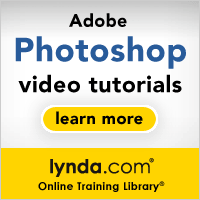 Subscriptions to the lynda.com Online Training Library provide anytime access to tens of thousands of video tutorials covering Photoshop, Illustrator, Dreamweaver, web design, digital imaging, 3D, digital video, animation, and many other topics. View free video clips.
Subscriptions to the lynda.com Online Training Library provide anytime access to tens of thousands of video tutorials covering Photoshop, Illustrator, Dreamweaver, web design, digital imaging, 3D, digital video, animation, and many other topics. View free video clips.
For less than a dollar a day, members have the opportunity to stay current and keep skills sharp, learn innovative and productive techniques, and gain confidence and marketability - all at their own pace. Premium subscriptions include instructors’ exercise files so that members can follow along with the exact examples onscreen. Customers learn at their own pace and may stop, rewind, and replay segments as often as necessary. View some free video clips (high resolution).
![]()
![]()
![]()
|
|