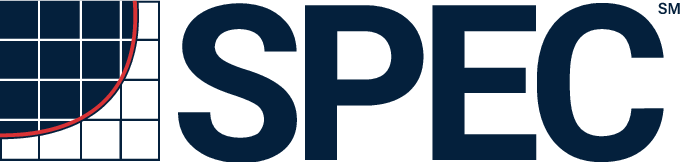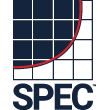|
SPECapcTM for Solidworks™ 2017 run rules
SPECapc for Solidworks 2017 is performance evaluation software for vendors and users of computing systems running Solidworks 2017 CAD/CAM software on Microsoft Windows 10 64-bit platforms.
The benchmark consists of nine graphics tests and two CPU tests. The graphics-oriented tests use three Solidworks view settings -- RealView, Ambient Occlusion and shadows -- in combination with shaded and shaded-with-edges display styles. Two CPU tests within the benchmark perform tessellation and PhotoView360 rendering. The benchmark features 10 models, with the largest containing 4.75 million triangles.
Features exercised in the SPECapc for Solidworks 2017 benchmark include Order Independent Transparency (OIT), a modern methodology for quickly displaying transparency, and Full-Scene Anti-Aliasing (FSAA) for higher-quality visuals. The benchmark can be run with either the default anti-aliasing method (edges/sketches only) or with FSAA.
Benchmark system requirements
- Dassault Systèmes Solidworks 2017 Service Pack 5 or greater, full licenses or trial version. Enablement for Solidworks graphics hardware-dependent features such as RealView and OIT are baked in the application and support for new graphics hardware is added via Solidworks service packs. For this reason, SPECapc has deviated from its norm of requiring a specific service pack when running the benchmark. Please be aware that performance may differ between service packs so the best comparison is with the same version of service packs.
- Microsoft Windows 10 64-bit
- Windows display scaling set to 100%
- Minimum 1920 x 1080 display resolution
- Minimum 8GB of system memory
- Graphics hardware that fully supports Solidworks and RealView, Ambient Occlusion and OIT. Solidworks 2017 does not support OIT for all graphics hardware, and will instead use an older style transparency. Non-compliant results should not be compared to compliant results.
Benchmark Initialization Requirements
- Start Solidworks 2017.
- Open any model.
- Right-click on the menu bar and unselect all menu bars that are selected, commonly Assembly, Sketch and Task Pane.

- Select Tools -> Options and click the Reset button to set the application settings to their default.

- Select “Reset all options” when prompted

- Select Tools -> Add-Ins… and select “PhotoView 360” with Start Up and then “OK”

- Select Photoview 360 -> Options…

- Make sure that your settings match the defaults shown below. As long as the pull down below Output image size reports “Use Solidworks View”, it is possible that the size reported below varies since it depends on the display resolution.

- Exit Solidworks. If prompted to save the file, select “Don’t Save” so you don’t modify the model, only the application settings.
- If the PhotoView 360 options do not match those shown in step 8, or to ensure the default options are set,
- Open regedit.exe from Start and type“regedit.exe” in the search window.
- Remove the folder HKEY_CURRENT_USER\Software\SolidWorks\SOLIDWORKS 2017\PhotoView\Options.
After exiting regedit, reopen SolidWorks and return to step 6 to verify the default setting.
Benchmark Execution
- Set display resolution to a minimum of 1920 x 1080.
- Reboot the benchmark system.
- From the Start menu, select
Start -> SPECapc -> SPECapc SolidWorks 2017
This will bring up the benchmark interface and allow the user to select the anti-aliasing setting with which the benchmark will be run.

- If submitting results to SPEC, click on the “Submission Info” link in the bottom right-hand corner of the benchmark interface to enter all information in this form BEFORE running the benchmark.

- As the benchmark runs, do not interact with the system.
- Ensure that nothing is obscuring the Solidworks window, including taskbar, application pop-ups, and other applications.
Benchmark Results
- When the benchmark is complete, the results will be displayed, filename apcSwResults.html, in a folder named results_[FSAA|NOAA}_<timestamp in form YYYYMMDDTHHMM>, located in the benchmark install location, along with screen grabs and additional details from the benchmark run.
- The Solidworks feature of Order Independent Transparency (OIT) for use in transparency is required for the benchmark, so ideally one should visually verify that it is supported before running the benchmark. OIT is a modern graphics methodology for quickly displaying transparency. Solidworks does not support all graphics hardware to use OIT. The benchmark is not able to automatically determine if OIT is enabled, so the user must visually confirm. To do this, either run the benchmark and compare the snapshots afterwards, or open the teapot model before running the benchmark.
- Open SolidWorks with the teapot.sldprt model at the default location
C:\SPEC\SPECapc\SolidWorks2017\SW2017Models\TeapotOIT\
OR run the benchmark where the teapot snapshot will be located in the default location
C:\SPEC\SPECapc\SolidWorks2017\results_[FSAA|NOAA}_timestamp\snapshots\
- Compare the location of the shapes inside the teapot to the reference image, OIT_On_Teapot.png, at the default location
C:\SPEC\SPECapc\SolidWorks2017\SW2017Models\TeapotOIT\
- If OIT is enabled, the sphere and torus will appear inside the purple squiggly shape. As the teapot is rotated, the object should appear in the same relative location to each other, i.e. the sphere will always appear inside the purple squiggly shape.
Note: Some of the snapshots captured in this benchmark might show visual artifacts from ambient occlusion rendering. This does not indicate problems in running the tests and will not affect performance results.

Benchmark Results Submission
To submit benchmark results for review by SPEC and after acceptance, to be posted on www.spec.org, a benchmark package must be prepared to be uploaded to SPEC.
The submission must include all directory and files located in the results folder. The results folder is created by the benchmark with the following naming convention:” results_”[FSAA|NOAA}”_”YYYYMMDD”T”HHMM.
The submission zip file name must contain apc_solidworks2017, contain all lower-case letters and not contain “.” except prior to the zip file extension. The initial file version is v0. Resubmitted files must increment the version number. Example: <company>_apc_solidworks2017_v0.zip
The submission must include a run with FSAA disable, and may optionally include a run with FSAA enabled.
Posted SPECapc for Solidworks 2017 results
|