我们热爱故事。讲故事以及进行其他形式的创意写作 既具有挑战性又回报丰厚从空白页面制作自己的故事, 但有时可能会令人望而生畏,甚至有点不知所措。人造 生成式 AI 模型可以成为一个很好的工具, 创建您自己的叙事内容
本教程介绍了如何将 Wordcraft、 一款由 Google 人与 AI 研究团队开发的 AI 赋能的故事撰写工具 团队。此 Web 应用使用的是 Gemini 可帮助您通过构思想法、撰写部分内容,逐步构建故事的 API 您的故事,以及修改内容以添加更多细节。您可以修改 Wordcraft 更贴近您自己的写作风格,并开发新的写作控件 更好地支持您的工作流程
通过视频简要了解项目以及如何扩展项目(包括数据洞见) 敬请查看 AI 撰写助理 - 使用 Google AI 进行构建。 否则,您可以按照说明开始扩展项目 。
项目设置
以下说明会引导您完成 Wordcraft 项目的设置流程, 开发和测试。你需要安装必备软件,克隆 从代码库中创建项目,运行配置安装, 设置一些环境变量您可以通过运行项目来测试设置 。
安装必备项
Wordcraft 项目使用 Node 和 npm 来管理 打包并运行应用以下是安装说明 运行 25 万个 Pod
如需安装所需的软件,请执行以下操作:
- 按照
nodenpm安装说明 平台
克隆并配置项目
下载项目代码并使用 npm 安装命令下载
所需的依赖项并配置项目。您需要
git 源代码控制软件,用于检索项目
源代码。
如需下载并配置项目代码,请执行以下操作:
- 使用以下命令克隆 git 代码库。
git clone https://github.com/PAIR-code/wordcraft
- 进入 Wordcraft 项目根目录。
cd wordcraft/
- 运行安装命令,以下载依赖项并配置项目:
npm install
设置环境变量
设置允许 Wordcraft 代码所需的环境变量 项目,具体来说就是一个 Google Gemini API 密钥。通过 以下安装说明适用于 Linux 主机。
如需设置环境变量,请执行以下操作:
- 获取 Google Gemini API 密钥并复制密钥字符串。
- 进入 Wordcraft 项目根目录。
cd wordcraft/
- 将 API 密钥设置为环境变量。在 Linux 主机上,使用
touch .env echo "API_KEY="<YOUR_API_KEY>"" > .env
测试您的设置
现在,您应该可以通过在 设备。此步骤为可选步骤,但建议执行。

如需测试安装和设置,请执行以下操作:
- 进入 Wordcraft 项目根目录。
cd wordcraft/
- 在开发模式下通过它运行项目:
npm run dev
- 在网络浏览器中,导航到 Wordcraft 界面。通过
特定地址显示在上一个命令的输出中,例如:
http://localhost:3000/
修改提示示例文本
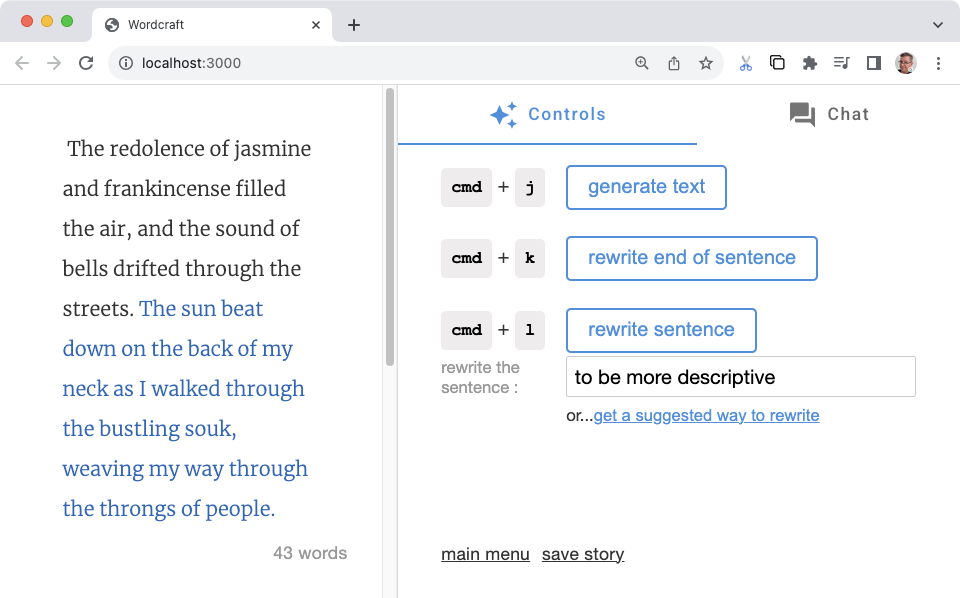 Wordcraft 使用一组示例为 AI 生成模型创建提示,
每项写作辅助操作,例如开始新故事和生成
text 命令。这些示例将指导生成模型为
通过修改操作的示例,您可以更改
采用不同的写作模式或风格。这种方法
让 Wordcraft 随心所欲地书写。
Wordcraft 使用一组示例为 AI 生成模型创建提示,
每项写作辅助操作,例如开始新故事和生成
text 命令。这些示例将指导生成模型为
通过修改操作的示例,您可以更改
采用不同的写作模式或风格。这种方法
让 Wordcraft 随心所欲地书写。
以下示例展示了对 Google Cloud 控制台中的 new_story 示例的修改
文字手工艺。这一修改的目的是引导 AI 生成模型
采用内部独白方法撰写故事介绍,风格独树一帜
更适合悬疑小说。通过撰写一些相关示例,
你可以让生成模型跟随
模式,但会针对不同的主题生成简介。
如需在 Wordcraft 中修改新故事示例,请执行以下操作:
- 打开
wordcraft/app/context/json/new_story.json文件。 - 修改示例,同时保持 JSON 的整体结构
文件。这是一个对悬疑剧情简介的修改示例
内部独白的风格
[ { "topic": "scientist disappears and their research into a new technology is gone", "target": "I got the call from the chief early Tuesday morning, before I'd even had a second sip of coffee. Terrible timing. Something about a researcher disappearing from the local university. Unusual for the research lab to ask for assistance, so I headed over to main lab building." }, { "topic": "a young woman wakes up with no memory", "target": "An unfamiliar ceiling with harsh, white lights greeted my eyes as I opened them. I looked around. White walls, medical equipment, a hospital? Wait. Where am I? How did I get here?!" }, { "topic": "old man tries to recall an important task as his memories gradually fade away", "target": "What was I supposed to do today? Feels like it was important. I stared into the kitchen cabinet full of mismatched mugs, mirroring my own confusion. What was it? Like someone is...in danger? A chill shot down my spine, but the details skittered off and hid in some dark corner of my head." }, { "topic": "billionaire is found dead in a hotel room", "target": "People meet their end every day, some naturally, some unnaturally. After 17 years of working as a homicide detective in Seattle, I'd seen a lot more of the unnatural variety than most. Comes with the job, along with a hard-learned sense of what side of the line any given incident sat on. This...was murder." }, { "topic": "retired covert operative gets dragged back into an old mission", "target": "Steam rose gently off the cup of Earl Grey sitting in front of me as I sat at the cafe, pedestrians and light traffic rolling by. The city was slowly waking up around me and my perfect Paris morning routine was shaping up nicely. Then I noticed that old familiar and unwelcome tingling on the back of my neck. I was being watched." } ] - 将更改保存到“new_story.json”文件。
如需测试修改后的新故事操作,请执行以下操作:
- 进入 Wordcraft 项目根目录。
cd wordcraft/
- 在开发模式下运行项目。如果它已在运行,您可以
您需要停止应用并重启。
npm run dev
- 在网络浏览器中,导航到 Wordcraft 界面。通过
特定地址显示在上一个命令的输出中,例如:
http://localhost:3000/
- 前往 Wordcraft 的主菜单,然后选择 Start a New Story。
- 更新新的故事提示或将其更改为所需内容,然后选择 开始新故事。
您可以使用此
分析法。尝试通过更新
wordcraft/app/context/json/ 目录中。
创建新的书写控件
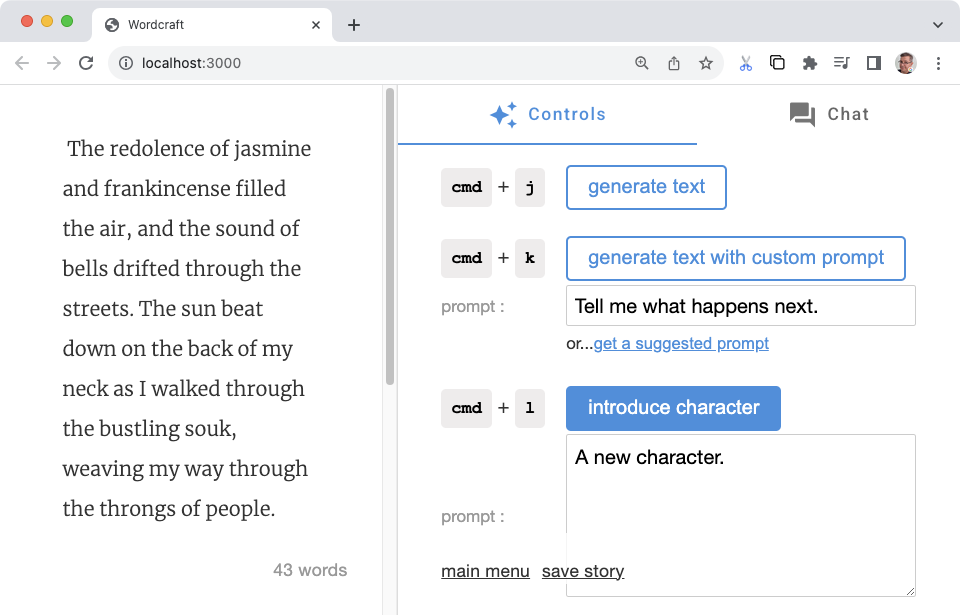 Wordcraft 应用经过扩展设计,让您可以添加新内容
帮助您为您提供帮助的控件,类似于生成文本或重写句子
按钮。因此,
修改代码要稍微麻烦一些,
Wordcraft 可完美契合您的工作流程和目标。
Wordcraft 应用经过扩展设计,让您可以添加新内容
帮助您为您提供帮助的控件,类似于生成文本或重写句子
按钮。因此,
修改代码要稍微麻烦一些,
Wordcraft 可完美契合您的工作流程和目标。
以下示例修改为针对以下各项创建新的字符控件: 文字手工艺。你可以用它向故事中介绍一个新角色 该角色的属性的说明。此控件的基础 与其他 Wordcraft 控件(例如开始新故事控件)相同 。创建一个 JSON 文件,并通过几个示例说明 字符。其余更改添加了 AI 提示管理功能。
创建示例
写几个示例,说明您希望生成模型如何引入 字符。例如,您是想像讲述者那样描述它们,还是 你想通过主要角色的经历介绍他们吗?通过 以下示例使用了后一种方法,即引入 调整主角的视角您可以使用新的 JSON 来添加这些示例 文件:
要为新控件添加示例,请执行以下操作:
- 创建一个
wordcraft/app/context/json/new_character.json文件。 - 在 JSON 文件中创建示例。在此示例中,每个样本
character说明字段,用于表示提示 以及显示预期输出的target字段。[ { "character": "A character who is helpful and modest.", "target": "\"You lost, buddy?\" came a voice from behind me. Turning, I discovered a man dressed in a simple but presentable outfit. Small signs of age and loose threads hinted that these clothes, and the man himself, had seen better days." }, { "character": "A character who is attractive and devious.", "target": "Stepping out of the alley a little too quickly, I collided with something solidly muscular and surprisingly delicately scented. \"Sorry.\" I managed, regaining my balance. \"Easy there, buddy, you're gonna hurt yourself,\" came the reply from a man with an almost feline grace, further reinforced by a stare that reminded me of a hunting cat assessing its potential prey." }, { "character": "A character who is old and hesitant.", "target": "\"Excuse me. Do you know the way to the train station from here?\" I looked up from my phone to see a elderly woman in a threadbare coat, purse clutched with two hands in front of her. \"I-I'm supposed to meet my nephew there. Do... do you think you can help me?\"" }, { "character": "A character who is intelligent and aloof.", "target": "Bookish. That was my immediate reaction to this person I now saw in front of me. \"You're finally here. Did you read the notes I sent you?\" The voice sat squarely in between feminine and masculine intonation. \"No, of course you didn't.\" Dismissing my answer before I'd even formulated one. Annoyance immediately flushed through me." }, { "character": "A character who is clumsy and energetic.", "target": "\"Whoa!\" was the only warning I had before someone slammed into my back, almost knocking me off my feet. \"I'm so sorry! WOOO! These skates are a RUSH!\" The apology came from a rather loud redhead wearing rollerblades, dark glasses and a very beefy-looking pair of headphones. That explained the volume of the apology." } ] - 保存对
new_character.json文件所做的更改。
创建示例后,修改 app/context/schema.ts 和 index.ts
文件以反映这个新字符控件的提示内容。
如需将示例添加到 schema.ts 文件中,请执行以下操作:
- 修改
wordcraft/app/context/schema.ts文件以包含新的 字符示例数据结构。export const newStorySchema = z.object({ topic: z.string(), target: z.string(), }); // add the following: export const newCharacterSchema = z.object({ character: z.string(), target: z.string(), });
定义与这些新示例关联的操作类型。这种新的 可帮助将提示示例与界面和提示 您将在后续步骤中修改这些代码
创建新的操作类型
- 修改
wordcraft/app/core/shared/types.ts文件以添加新的 字符操作类型。export const enum OperationType { ... NEW_CHARACTER = 'NEW_CHARACTER', // add to list of types ... }
如需在 index.ts 文件中注册示例,请执行以下操作:
- 在
wordcraft/app/context/index.ts文件中,导入新架构。import { continueSchema, ... newCharacterSchema // add new schema } from './schema'; - 将新的 JSON 文件作为
newCharacterJson导入。import newCharacterJson from './json/new_character.json';
- 在应用上下文中注册新的字符示例内容。
export class WordcraftContext { constructor() { ... this.registerExamples( OperationType.NEW_CHARACTER, newCharacterSchema, newCharacterJson ); ... } - 导出
NewCharacterExample类型。export type NewCharacterExample = z.infer<typeof newCharacterSchema>;
构建界面
创建并注册内容生成示例后,您可以 为新控件创建界面本次培训的大部分工作 阶段就是创建一个新的操作类,然后使用 Wordcraft 应用的主要代码。
如需创建新操作,请执行以下操作:
- 在
wordcraft/app/core/operations/目录中,创建一个 使用某个现有操作类作为新操作类 模板。对于新角色控件,你可以new_story_operation.ts类,并将其重命名为new_character_operation.ts。 - 为该类命名,并指定控件何时在
通过定义至少一个
OperationSite值来自定义界面。export class NewCharacterOperation extends ChoiceOperation { static override isAvailable(operationSite: OperationSite) { return ( operationSite === OperationSite.END_OF_SECTION || operationSite === OperationSite.EMPTY_SECTION ); } - 设置操作的
id。static override id = OperationType.NEW_CHARACTER;
- 更新
get和run函数以反映 架构参数的值。此代码用于处理获取提示文本的操作 以用于 AI 提示。private get character(): string { return NewCharacterOperation.controls.character.value; } async run() { const params = { character: this.character }; const choices = await this.getModel().newCharacter(params); this.setChoices(choices); } - 更新界面文本和说明。
static override getButtonLabel() { return 'introduce character'; } static override getDescription() { return 'Introduce a new character at the cursor.'; } static override controls = { character: new TextareaControl({ prefix: 'prompt', description: 'A prompt to introduce a new character.', value: 'A new character.', }), };
如需在 Wordcraft 应用中注册新操作,请执行以下操作:
- 在
wordcraft/app/core/operations/index.ts文件中,添加 导入以进行新操作。import {NewCharacterOperation} from './new_character_operation'; - 在同一个
index.ts文件中,为NewCharacterOperation类。export { ... NewCharacterOperation, // add this class ... }; - 在
wordcraft/app/main.ts文件中,注册新的 操作。const operationsService = wordcraftCore.getService(OperationsService); operationsService.registerOperations( ... Operations.NewCharacterOperation, // add new operation ... );
创建提示处理
作为创建新控件的最后一个阶段,您需要创建
负责为 AI 生成模型生成提示,并处理回答。
这项工作的主要部分是在 Vertex AI Workbench 中
wordcraft/app/models/gemini/prompts/ 目录,用于从用户处获取输入
并组合出要传递给生成模型的提示。
如需为提示参数定义接口,请执行以下操作:
- 在
wordcraft/app/core/shared/interfaces.ts文件中,添加 界面,了解新的操作提示参数。export interface NewCharacterPromptParams { character: string; }
要为新操作定义提示处理程序,请执行以下操作:
- 在
wordcraft/app/models/gemini/prompts/目录中,创建 使用某个现有操作类作为 模板。对于新角色控件,你可以new_story.ts类,并将其重命名为new_character.ts作为起点。 - 定义提示处理程序函数,并导入
NewCharacterExample类。import { NewCharacterPromptParams } from '@core/shared/interfaces'; import { NewCharacterExample, WordcraftContext } from '../../../context'; import { OperationType } from '@core/shared/types'; import { GeminiModel } from '..'; export function makePromptHandler(model: GeminiModel, context: WordcraftContext) { ... } - 构建一个
generatePrompt()函数来获取以下对象的界面输入: AI 模型提示。function generatePrompt(character: string) { const prefix = "Here's a character description: "; const suffix = "Introduce this character in the story."; if (character.trim() === '') { return 'Introduce a new character to the story.'; } else { return `${prefix}${model.wrap(character)}\n${suffix}`; } } - 创建一个
getPromptContext()函数来组建用户 界面输入与示例响应,并构建完整的提示。function getPromptContext() { const examples = context.getExampleData( OperationType.NEW_CHARACTER ); let promptContext = model.getPromptPreamble(); examples.forEach((example) => { const { character, target } = example; const prompt = generatePrompt(character); promptContext += `${prompt} ${model.wrap(target)}\n\n`; }); return promptContext; }
如需集成新的字符提示处理程序,请执行以下操作:
- 在
wordcraft/app/models/gemini/index.ts文件中,导入 提示处理程序。import {makePromptHandler as newCharacter} from './prompts/new_character'; - 为
newCharacter提示添加替换定义 处理程序。override newCharacter = this.makePromptHandler(newCharacter);
如需使用模型定义注册提示参数,请执行以下操作:
- 在
wordcraft/app/models/model.ts文件中,添加对 新的NewCharacterPromptParams接口。import { ... NewCharacterPromptParams, ... } from '@core/shared/interfaces'; - 将
newCharacter提示参数添加到模型类。async newCharacter(params: NewCharacterPromptParams): Promise<ModelResults> { throw new Error('Not yet implemented'); }
测试新的写入控件
您的新控件应已准备好在 Wordcraft 界面中进行测试。请确保 检查代码是否存在编译错误,然后再继续。
如需测试新的字符控件,请执行以下操作:
- 进入 Wordcraft 项目根目录。
cd wordcraft/
- 在开发模式下运行项目:
npm run dev
- 在网络浏览器中,导航到 Wordcraft 界面。通过
特定地址显示在上一个命令的输出中,例如:
http://localhost:3000/
- 在 Wordcraft 应用中,创建新故事或打开现有故事。
- 在故事编辑区域中,将光标移至故事末尾。在 介绍角色控件 。
- 在介绍字符字段中,输入 选择一个新角色,然后选择介绍角色按钮。
其他资源
有关 Wordcraft 项目的详情,请参阅代码 代码库。您可以查看 本教程中介绍的更改 拉取请求。
生产应用
如果您打算为广大受众群体部署自定义版《Wordcraft》, 请注意,使用 Google Gemini API 可能会受到速率限制 其他 使用限制。 如果您在考虑使用 Gemini API 构建正式版应用,比如 文档代理,请查看 Google Cloud Vertex AI 以提高应用的可伸缩性和可靠性。

