How to Remove Filmora Watermark
Aug 26, 2024• Proven solutions
When it comes to video editing, Filmora is your best bet. It is a great software that content creators and YouTube vloggers trust the most for making their videos look more pleasing. With Filmora, you can trim, cut, combine, add eye-catching effects, and perform many other functions.
However, there appears to be a Filmora watermark on editing videos in the free version. And, the only way to remove it is by subscribing to the paid version.
But, here, we will teach you how to remove the Filmora watermark without even subscribing. Let's dive in.
Part 1: How to Remove Filmora Watermark for Free 2024?
1. Remove Watermark from Video with Filmora
Most of the professional creators have already bought the premium version of Filmora to enjoy all the features. But they must have tried the trial version of Filmora at some point in their journey.
If you are a newbie in the video editing world and don't know how to get a free trial version of Filmora without a watermark, follow the steps below to get rid of the watermark after editing.
Note: The method mentioned in this part may not be available on some Filmora versions. If you find it doesn't work, please contact us.
Step 1: Open the Previous Project
Launch the Filmora application on your PC or Mac, here I’m using Windows as an example. In the start interface, you will see the recent project library, click any of them to open the previous project with a watermark.

Note: If your video has a Filmora watermark, you should open the project to remove the watermark. Importing the video to Filmora again won’t remove the watermark.
Step 2: Log in WSID Account
Since you have signed up for the WSID and redeemed the free access to Filmora, it’s time to sign in to your account on Filmora. Now click on the Log into Wondershare ID from the Help menu. If you are running Filmora V10.5.5 and later versions, you can click the Login button on the upper right corner directly. Next, enter your email under the Email tab and then press the Next option. After that, enter your password under the Password tab and click on the Login option.

Step 3: Export Video
After activating your trial version, you can enjoy the features of the premium version of Filmora. If you don’t want to edit anymore in this project, click the Export button. You can now export the video.
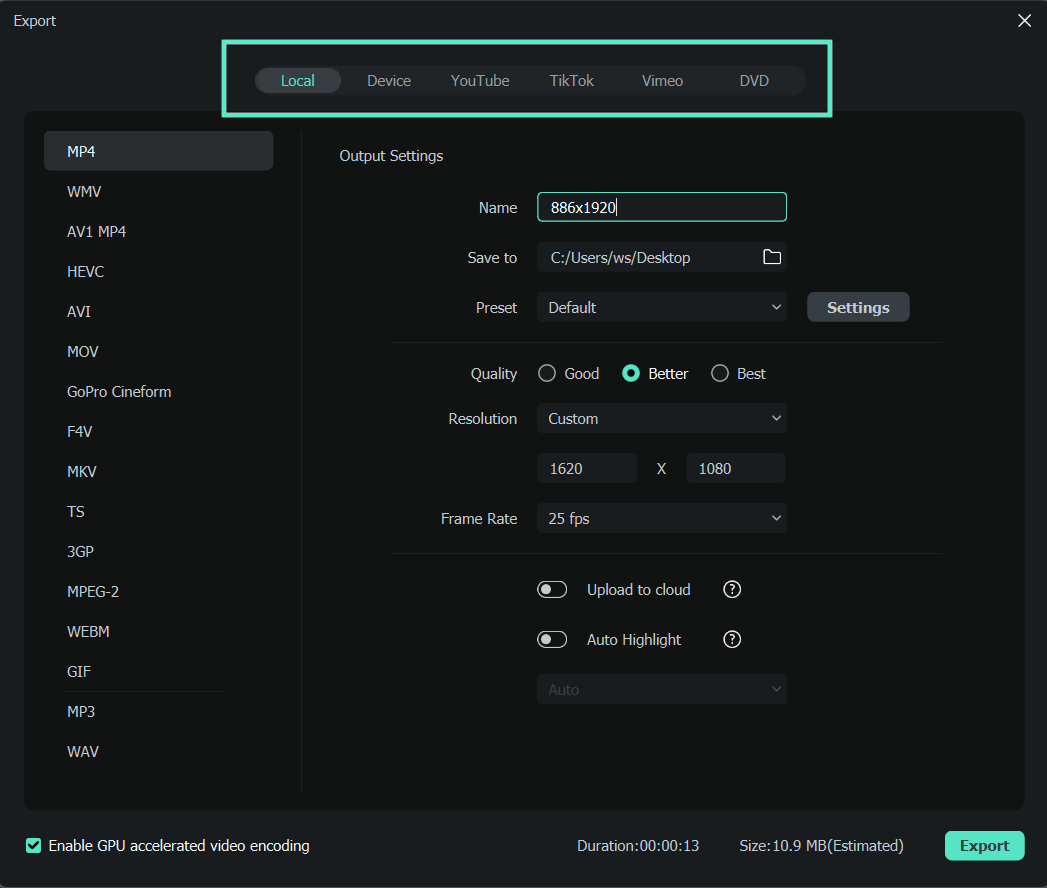
Note: If you have moved or deleted some files for this video project, you may need to locate the missing files again. Click the Locate Selected button to import the missing files.
To improve your video editing and create a more stunning video, you can use the package Filmora & Filmstock video templates”, click the image below to see how to make your storytelling more engaging.
2. Remove Watermark from Video with Apowersoft
Apowersoft comes with different features to make your videos look awesome. It’s a free online tool that serves multiple purposes. Contrarily, you can also download the app on your PC to work without the internet. So, for example, you can record screens, convert videos, and do a lot of valuable stuff. Apowersoft also allows you to remove watermarks from video.
So, if you want to remove the watermark online with Apowersoft, go to the website and click on the blue area. Upload the video and select the watermarked area. The removal process will begin shortly.

However, make sure that your video file has one of the following supported formats, including MP4, FLV, MKV, MOV, WEBM, WMV, 3GP, ASF, AVI, MPG, MPEG, and TS. And in case you find any complications uploading the video online, click on the “Download App” button to install Apowersoft in your system. Doing so will help you work smoothly.

A cross-platform tool for making videos anywhere for all creators!
Why your video editing isn't good enough? How about some creative inspo?
- 100 Million+ Users
- 150+ Countries and Regions
- 4 Million+ Social Media Followers
- 5 Million+ Stock Media for Use
Part 2: Where to Buy Filmora to Remove Watermark?
In the above parts, we have discussed the methods to remove the Filmora watermark for free via earning points to redeem the free access. However, free trials always come with a specific number of limitations. Since you are a content creator, you want to use all the features to make your content look more attractive and pleasing. For that, you have to purchase Wondershare Filmora.

Although if you are not aware of how to remove the Filmora watermark by purchasing, then we have got you covered. We have listed a stepwise technique you can follow to purchase the premium version of Filmora.
Step 1: Click on Purchase
Launch Filmora on your PC and log into your WSID by click on the Login button. If you have not purchased the subscription, you will see the Purchase option in the top right corner. Click on it to buy the full version.
Step 2: Select the Suitable Plan
A window with three different plans offered by the developers will appear. Select the plan that seems suitable and fitting to you and click on the Buy Now option below that plan.
Click here to view our pricing plans.
Step 3: Fill the Form
After selecting the plan, a form will appear, which requires logging in to your WSID. In the left panel, you will see the product you have chosen, select your payment method and fill the form with the correct information. After filling the form, click on the Security Checkout button.
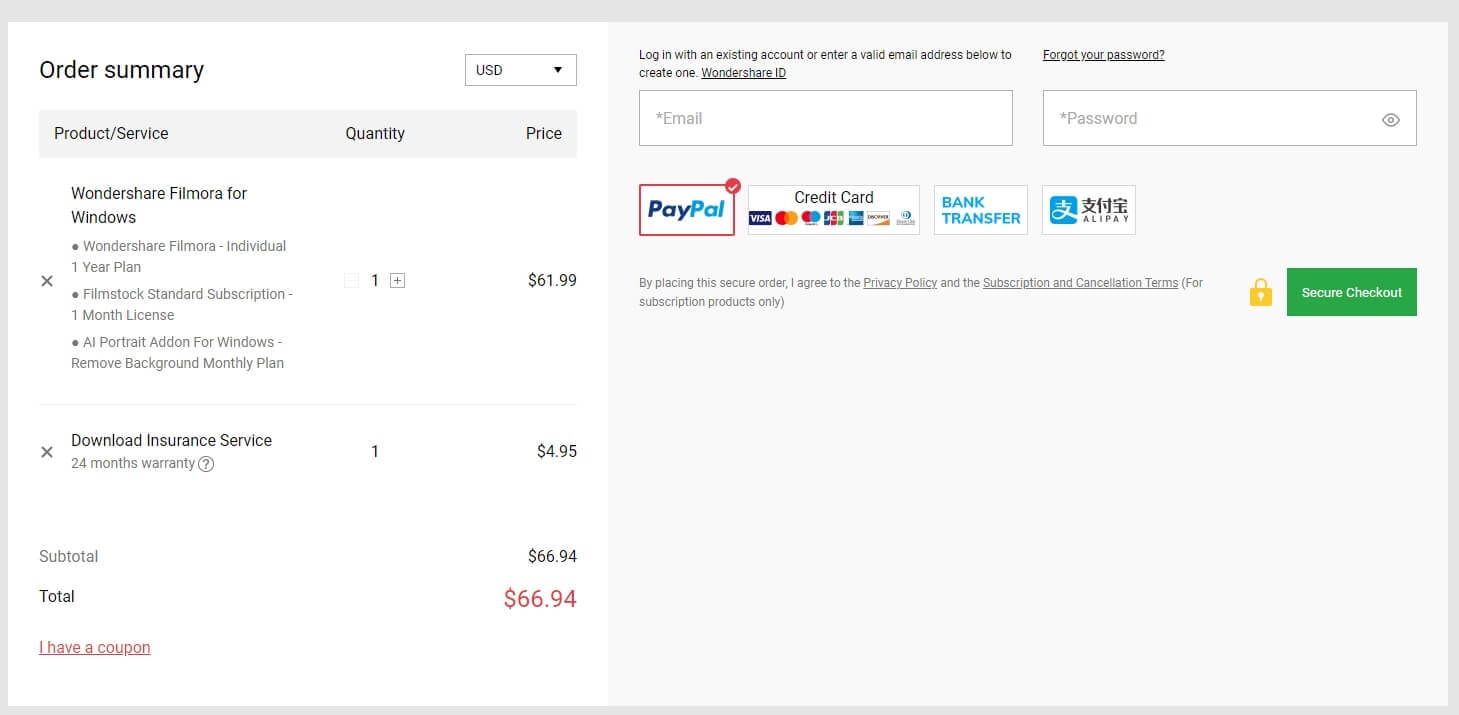
After purchasing the Filmora plan, go to Filmora again and refresh your account information. And then you will the Purchase button is gone, and there will be no watermark after exporting the video from Filmora.
Conclusion
Although a free version of Wondershare Filmora Video Editor has several valuable features, it comes with multiple limitations, such as a watermark. You can avoid those watermarks for free and also by purchasing the premium version. But most people do not know how they can remove the watermarks. To help them, we came up with three different stepwise methods to remove the Filmora watermark. Choose the technique that seems suitable to you and start editing!
Confused about what chroma key software to use? Here is a complete guide on how to select the ideal green screen video editor with key features that suit your needs, meet your budget, and deliver the best results for your video projects.
by Richard Bennett Aug 23, 2024 11:11 AM
Should you use Camtasia or OBS Studio? Explore this ultimate OBS Studio vs. Camtasia comparison and discover a new alternative.
by Richard Bennett Aug 23, 2024 10:59 AM
If you want to give video content creation a try, you need the right tools for the job. Check out this thorough comparison between Camtasia vs Movavi and find the tool for you.
by Richard Bennett Aug 23, 2024 10:59 AM




 Secure Download
Secure Download