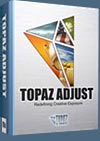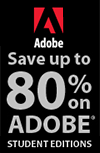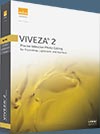![]()
![]()
![]() Try a 30-day free trial of Photoshop or any Adobe Creative Suite product.
Try a 30-day free trial of Photoshop or any Adobe Creative Suite product.
![]()
![]()
Using The Repousse Tool In Photoshop - Step-by-Step Tutorial
FEBRUARY 12, 2013
 From Photoshop Daily: Create 3D type in Photoshop using Repousse. The Repoussé Tool is super-effective at producing 3D lettering. We’ll show you how to operate options and mimics the look of glossy helium balloons. The bloated effect produced by the Inflate option within Repoussé, combined with the advanced reflections the 3D system enables, work together perfectly to achieve this cool effect.
From Photoshop Daily: Create 3D type in Photoshop using Repousse. The Repoussé Tool is super-effective at producing 3D lettering. We’ll show you how to operate options and mimics the look of glossy helium balloons. The bloated effect produced by the Inflate option within Repoussé, combined with the advanced reflections the 3D system enables, work together perfectly to achieve this cool effect.
The end result is something that couldn’t be achieved at the same level of refinement without using this Photoshop 3D option set. A decent level of understanding of Photoshop’s basic functions, such as layers and selections will also be needed to complete this tutorial.
Make our type
The first step is very important and involves getting the basic letters right. You need to choose a font that suits being made into 3D balloon shapes. The letters should have a decent amount of curvature – you don’t want them looking overly angular. You’ll actually only be dealing with the front of the letters, no extruded sides, so the letters need to be substantial. Here we have used a font called EFF Albert (www.buyfonts.com) and have made the word pretty big.
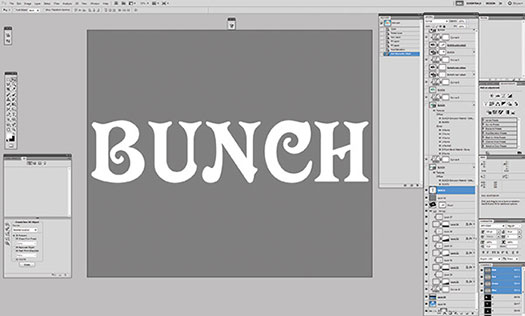
Repoussé option
Turn flat lettering into 3D shapes by using the 3D menu, choosing Repoussé, then Text Layer. Set the Depth of Extrude to 0, Inflate Strength and Angle to 0.4, at 90 degrees respectively. Also set the Mesh Quality to Best since you’re dealing with curved shapes. For the material set the colour to grey and use the lighting to add colour. Change the colours of the lights in the 3D panel to what looks good, here a mixture of greens and blues. Also put up the gloss and shine values to get a plastic look.
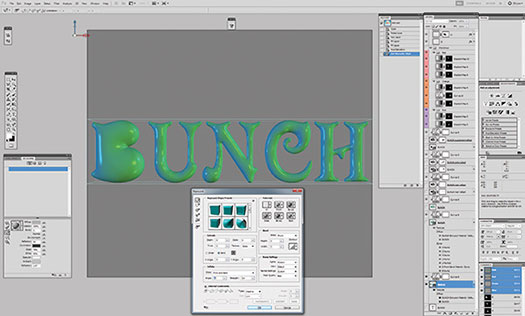
Arrange the letters
You’ll need to move the letters around while keeping them in the same 3D layer so that they interact via reflections and shadows. To do this choose 3D>Repoussé>Split Repoussé Meshes. In the 3D panel you can then select Filter by: Meshes to see the letters have been separated. Selecting each letter individually, move them into place using the Mesh Transform tools (not the Object Transform tools). Spend some time getting the positioning right as once you progress it will become difficult to remove them.
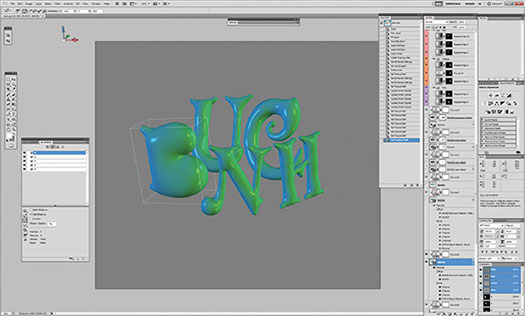
Create creases
To add the little dimples with helium balloon surfaces use bumps maps. Here, black represents low areas and white represents high. Since you’ve split the meshes you have to treat letters individually. For each letter create an image that is basically just the flat letter in white and draw in small shapes in black that will become the dimples. Load these with the Edit the bump texture option in the 3D Material panel, adjusting the value to whatever looks best. The U Scale in the Edit Properties of the map might need to be adjusted so that the map aligns with the letters properly. This value depends on the size of the word – we’ve set it at 5.
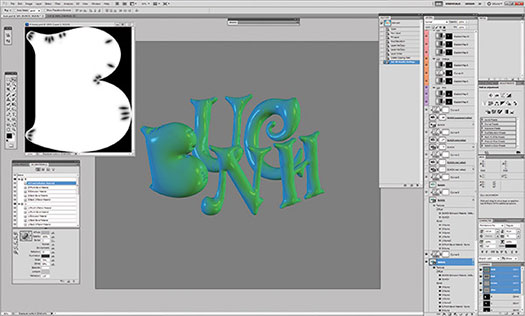
Render your 3D
Up until now you’ll have been working with the 3D render settings quality set to Interactive. This is fast but not suitable for the final image. You need to set the quality to Ray Traced Final. This will produce the correct reflections, anti-aliasing the letters. The process of rendering can take quite a while depending on how big your scene and how fast your computer is, up to hours at a time. You’ll see blue squares appear over your image while rendering, which will disappear when the process has finished.

Reflections
What you achieve is letters that reflect each other, but nothing else, making it look like they’re sitting in a vacuum. You need to add an texture to the material, and environmental HDR image types are best as these give a full 360-degree image to reflect. To have better control of the reflections you’ll add them on their own layers. Duplicate the letters layer, setting their material’s Diffuse colour to black, adding environment texture. Reduce Gloss and Shine to 0 and set Reflection up to 85%. Change the blending mode of the layer to Screen.
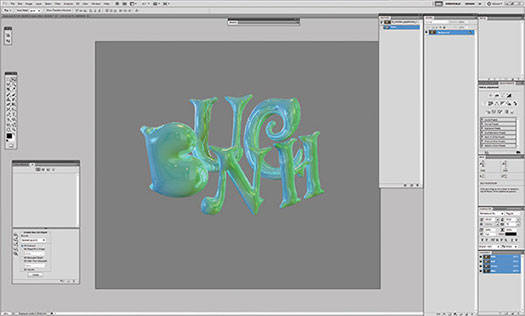
Reflection falloff
To affect the relative strengths of the reflection in different parts of the letters you can use texture, just like the bump map. Here white represents reflection and black vice-versa. A map like this that creates stronger reflections at the edge looks more like shiny plastic in the real world. You can produce a map like this by simply using a copy of the original flat text layer, adding an Inner Glow Layer Style (fx). For better results, using Gaussian Blur to repeatedly blur two tones together produces a smoother result.
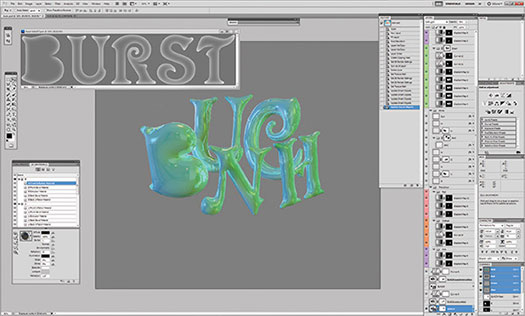
Layer the reflections
Adding further reflections can create a richer effect, simply duplicate the reflection layer you just created and change the environmental texture. Choose one that complements the existing reflections, setting the blending mode to Soft Light. Keeping the blending mode as Screen would simply increase the brightness too much and you’d lose all your detail. You can further control the blending of reflection layers by using the Blend If controls from the Layer Style panel (fx). By blending away the darker tones you can prevent the reflections becoming too heavy.
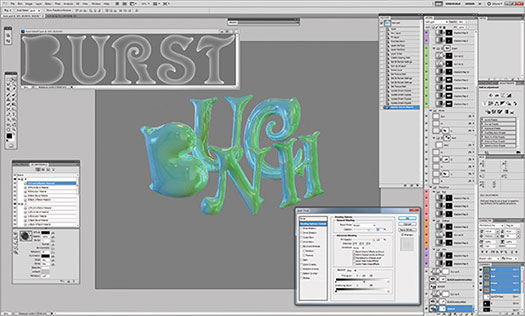
Change colours
Having the balloons all the same colour is a bit boring so you should use adjustment layers to fix this. Gradient map layers set to a Soft Light blending mode are a good way to achieve effects. For more radical recolouring, away from the green we’ve used, start off with a Gradient map with a Normal blending mode. Layering more adjustment layers on top, you can control the exact balance of colours and light on each letter. Using contrasting tones for neighbouring letters helps increase legibility.

TIP
To produce selections of individual letters, you can turn off the visibilities of the meshes you don’t want selected. This can be done in the Filter: By Meshes section in the 3D panel. Once this is done you can Cmd/Ctrl-click on the layer’s thumbnail. You now have a selection based on the letter or letters that are still visible.
Creative Cloud Discount - Adobe Creative Cloud 40% Off Discount
 Current Creative Suite users - Save 40% off the first year on Adobe Creative Cloud.
Offer available to all registered users of individual products and suites, CS3 or later. Not available for education or volume licensing customers.
Current Creative Suite users - Save 40% off the first year on Adobe Creative Cloud.
Offer available to all registered users of individual products and suites, CS3 or later. Not available for education or volume licensing customers.
With Adobe Creative Cloud, a simple monthly membership gives you the entire collection of CS6 tools and more. Love print? Interested in websites and iPad apps? Ready to edit video? You can do it all. Plus, Creative Cloud members automatically get access to new products and exclusive updates as soon as they’re released. And, with cloud storage and the ability to sync to any device, your files are always right where you need them. Creative Cloud is available for individuals or teams.
posted by Jennifer Apple | facebook | RSS feed | bookmark | comment | twitter
![]()
onOne Software For Digital Photographers – Exclusive 15% Discount
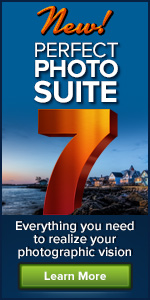 onOne Software is the fastest and easiest way to make your images extraordinary. They work everywhere – with Photoshop, Lightroom, Aperture, and as standalone applications. Use discount code PSSPPT06 to get 15% off any onOne product.
onOne Software is the fastest and easiest way to make your images extraordinary. They work everywhere – with Photoshop, Lightroom, Aperture, and as standalone applications. Use discount code PSSPPT06 to get 15% off any onOne product.
Perfect Photo Suite
- Everything You Need to Realize Your Photographic Vision
- Seven integrated products for your photography workflow
- Perfect Effects: Create images with impact
- Perfect Portrait: Simply powerful retouching
- Perfect Resize (Genuine Fractals): Enlarge images for print
- Perfect Layers: The power of layers without Photoshop
- Perfect Mask: The essential cut-out tool
- FocalPoint: Put the focus where you want
- PhotoFrame: Borders, backgrounds, textures and adornments
Perfect Effects - Add popular HDR and retro looks
Perfect Portrait - Automatic skin smoothing and blemish removal
Perfect Mask - Easily cut around the tough stuff like hair, glass, and tree branches
Perfect Resize - Enlarge mobile phone to DSLR images up to 1000%
FocalPoint - Create the look of fast, expensive lenses instantly
PhotoFrame - Complete library of more than 1000 professional design elements
Perfect Layers - Extend the image editing power of Lightroom & Aperture
![]()
Special Deals On Nik Software Photoshop Plugins - Viveza, Complete Collection - 15% DISCOUNT COUPONS
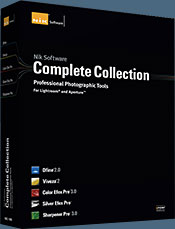 Follow the links below and a 15% discount will be AUTOMATICALLY APPLIED to any purchase you make, or use our exclusive discount coupon code - NIKPSS - during the checkout process at Nik Software for the instant 15% discount. This exclusive discount coupon code can be applied to all the latest Nik Software Photoshop plugins, including Silver Efex Pro, Color Efex Pro, Viveza, HDR Efex Pro, and The Complete Collection (big savings).
Follow the links below and a 15% discount will be AUTOMATICALLY APPLIED to any purchase you make, or use our exclusive discount coupon code - NIKPSS - during the checkout process at Nik Software for the instant 15% discount. This exclusive discount coupon code can be applied to all the latest Nik Software Photoshop plugins, including Silver Efex Pro, Color Efex Pro, Viveza, HDR Efex Pro, and The Complete Collection (big savings).
The Complete Collection features products with Nik Software's patented U Point® technology, giving photographers the most powerful tools for precise and natural photographic enhancements and corrections without the need for complicated selections or layer masks.
The Complete Collection is offered in two editions: (1) the Complete Collection Ultimate Edition includes support for every plug-in to work in Photoshop, Lightroom, and Aperture, and offers Color Efex Pro 3.0 to work in Capture NX 2 as well. (2) the Complete Collection for Lightroom and Aperture includes support for each plug-in to only work in Lightroom and Aperture. Click here to compare both editions
Color Efex Pro
 52 photographic filters with over 250 effects for professional quality images.
Completely Original. Completely Indispensable.
52 photographic filters with over 250 effects for professional quality images.
Completely Original. Completely Indispensable.
Nik Software Color Efex Pro 3.0 filters are the leading photographic filters for digital photography. The award-winning Color Efex Pro 3.0 filters are widely used by many of today's professional photographers around the world to save time and get professional level results. Whether you choose the Complete Edition, Select Edition, or Standard Edition, you’ll get traditional and stylizing filters that offer virtually endless possibilities to enhance and transform images quickly and easily.
Patented U Point technology provides the ultimate control to selectively apply enhancements without the need for any complicated masks, layers or selections. Control color, light and tonality in your images and create unique enhancements with professional results. With 52 filters and over 250 effects found in Color Efex Pro 3.0, you can perform high quality retouching, color correction, and endless creative enhancements to your photographs. Download a free Trial version.
Viveza
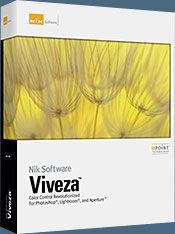 The most powerful tool to selectively control color and light in photographic images without the need for complicated selections or layer masks.
The most powerful tool to selectively control color and light in photographic images without the need for complicated selections or layer masks.
Two of the most important factors in creating great photography are color and light. Mastering the art of selectively correcting or enhancing each of these is now possible for every photographer without the need for complicated masks or selections, or expert-level knowledge of Photoshop. Integrating award-winning U Point technology, Viveza is the most powerful and precise tool available to control light and color in photographic images.
U Point powered Color Control Points, placed directly on colors or objects in an image (such as sky, skin, grass, etc.), reveal easy-to-use controls that photographers can use to quickly adjust brightness, contrast or color in a fraction of the time needed by other tools. With Viveza you’ll spend more time shooting photographs and save hours of image editing. Download a free Trial version.
Silver Efex Pro
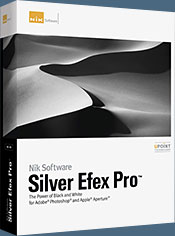 Complete power and control to create professional quality black and white images in one convenient tool.
Complete power and control to create professional quality black and white images in one convenient tool.
Silver Efex Pro from Nik Software is the most powerful tool for creating professional quality black and white images from your photographs. For the first time, all the advanced power and control required for professional results have been brought together in one convenient tool.
Featuring Nik Software’s patented U Point technology to selectively control the tonality and contrast of the image, Silver Efex Pro includes advanced imaging algorithms to protect against unwanted artifacts, a comprehensive collection of emulated black and white film types, a variable toning selector for adding traditional toning techniques, over 20 one-click preset styles, and a state-of-the-art grain reproduction engine that help produce the highest quality black and white images possible from your color images while providing more freedom to experiment. Download a free Trial version to use Silver Efex Pro.
HDR Efex Pro
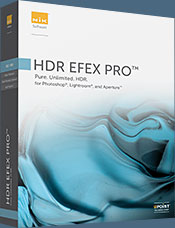 Experience the power, control, and creative expression of HDR. This all in one toolkit lets you achieve your best HDR images ever, ranging from the realistic to artistic.
Experience the power, control, and creative expression of HDR. This all in one toolkit lets you achieve your best HDR images ever, ranging from the realistic to artistic.
HDR Efex Pro is the essential new standard for creating amazingly high quality realistic to artistic HDR images with a revolutionary new all-in-one workflow. HDR Efex Pro includes a vast selection of one-click visual presets for incredibly fast results, advanced tone mapping algorithms, powerful and detailed HDR controls, and patented U Point® technology
Follow our discount coupon links, or enter our exclusive discount coupon code - NIKPSS - during the checkout process at Nik Software for the instant 15% discount. This exclusive discount coupon code can be applied to all the latest Nik Software Photoshop plugins, including Silver Efex Pro, Color Efex Pro, Viveza, HDR Efex Pro, and The Complete Collection (big savings).
![]()
Exclusive 15% Discount On Topaz Plugins, Bundles And Upgrades
 Enter our exclusive discount coupon code PHOTOSHOPSUPPORT during the checkout process at Topaz Labs for an instant 15% discount on any Topaz product, including bundles and upgrades.
Enter our exclusive discount coupon code PHOTOSHOPSUPPORT during the checkout process at Topaz Labs for an instant 15% discount on any Topaz product, including bundles and upgrades.
Topaz Labs Photoshop plug-ins are specifically designed to expand a photographer's creative toolbox by harnessing powerful image technology developments. Photographers everywhere are now taking advantage of the creative exposure effects, artistic simplification, unique edge manipulation, and top-of-the-line noise reduction offered in Topaz products. The Topaz Photoshop Plugins Bundle is a super powerful Photoshop plugins package that includes the following Topaz products:
Topaz Adjust
Deliver stunning and dynamic images with this uniquely powerful plug-in that features HDR-like abilities and enhances exposure, color and detail.
Topaz InFocus
 Topaz InFocus uses the latest advancements in image deconvolution technology to restore, refine and sharpen image detail.
Topaz InFocus uses the latest advancements in image deconvolution technology to restore, refine and sharpen image detail.
Topaz Detail
A three-level detail adjustment plug-in that specializes in micro-contrast enhancements and sharpening with no artifacts.
Topaz ReMask
The fastest and most effective masking and extraction program with one-click mask refining.
Topaz DeNoise
Highest-quality noise reduction plug-in that removes the most noise and color noise while preserving the most image detail.
Topaz Simplify
Provides creative simplification, art effects, and line accentuation for easy one-of-a-kind art.
Topaz Clean
Take control of the detail depth of your images with extensive smoothing, texture control and edge enhancement tools.
Topaz DeJPEG
Drastically improves the quality of web images and other compressed photos.
Learn more about the Topaz Photoshop Plugins Bundle. Download a free trial version.
![]()
Site Grinder Web Design Tool
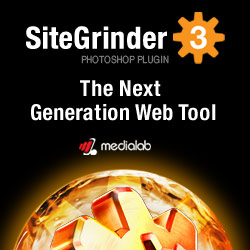 There often seems to be a strict division of labor within the world of web design and development. Creative professionals tend to stick to the Photoshop domain, while those well-versed in scripting are left to the task of implementing their work. Indeed, the two realms are quite different from each other, to which any of us even vaguely familiar with either can easily attest.
There often seems to be a strict division of labor within the world of web design and development. Creative professionals tend to stick to the Photoshop domain, while those well-versed in scripting are left to the task of implementing their work. Indeed, the two realms are quite different from each other, to which any of us even vaguely familiar with either can easily attest.
Essentially, Photoshop is a no-holds-barred design studio, offering the artist a seemingly endless array of creative options. On the other hand, HTML, CSS, Java and the like follow strict rules of engagement, requiring the developer to take any number of esoteric concerns into consideration in order to ensure that designs are properly displayed on the web.
Turn Photoshop Into A Complete Web Design Tool
SiteGrinder seeks to bridge this gap between design and development. Basically, SiteGrinder turns Photoshop into an easy-to-use and fully functional web design tool. With SiteGrinder, designers will now have the freedom to totally let their creativity loose and then, without skipping a beat, transfer their designs to the web. Bringing esthetic concerns together with more practical considerations, SiteGrinder is an amazingly powerful tool that would make a fantastic addition to any web designer's bag of tricks. Mac OS X and Windows versions of the SiteGrinder unlockable demo are available now via download.
![]()
lynda.com Online Training Library - View Free Video Clips
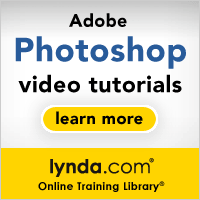 Subscriptions to the lynda.com Online Training Library provide anytime access to tens of thousands of video tutorials covering Photoshop, Illustrator, Dreamweaver, web design, digital imaging, 3D, digital video, animation, and many other topics. View free video clips.
Subscriptions to the lynda.com Online Training Library provide anytime access to tens of thousands of video tutorials covering Photoshop, Illustrator, Dreamweaver, web design, digital imaging, 3D, digital video, animation, and many other topics. View free video clips.
For less than a dollar a day, members have the opportunity to stay current and keep skills sharp, learn innovative and productive techniques, and gain confidence and marketability - all at their own pace. Premium subscriptions include instructors’ exercise files so that members can follow along with the exact examples onscreen. Customers learn at their own pace and may stop, rewind, and replay segments as often as necessary. View some free video clips (high resolution).
![]()