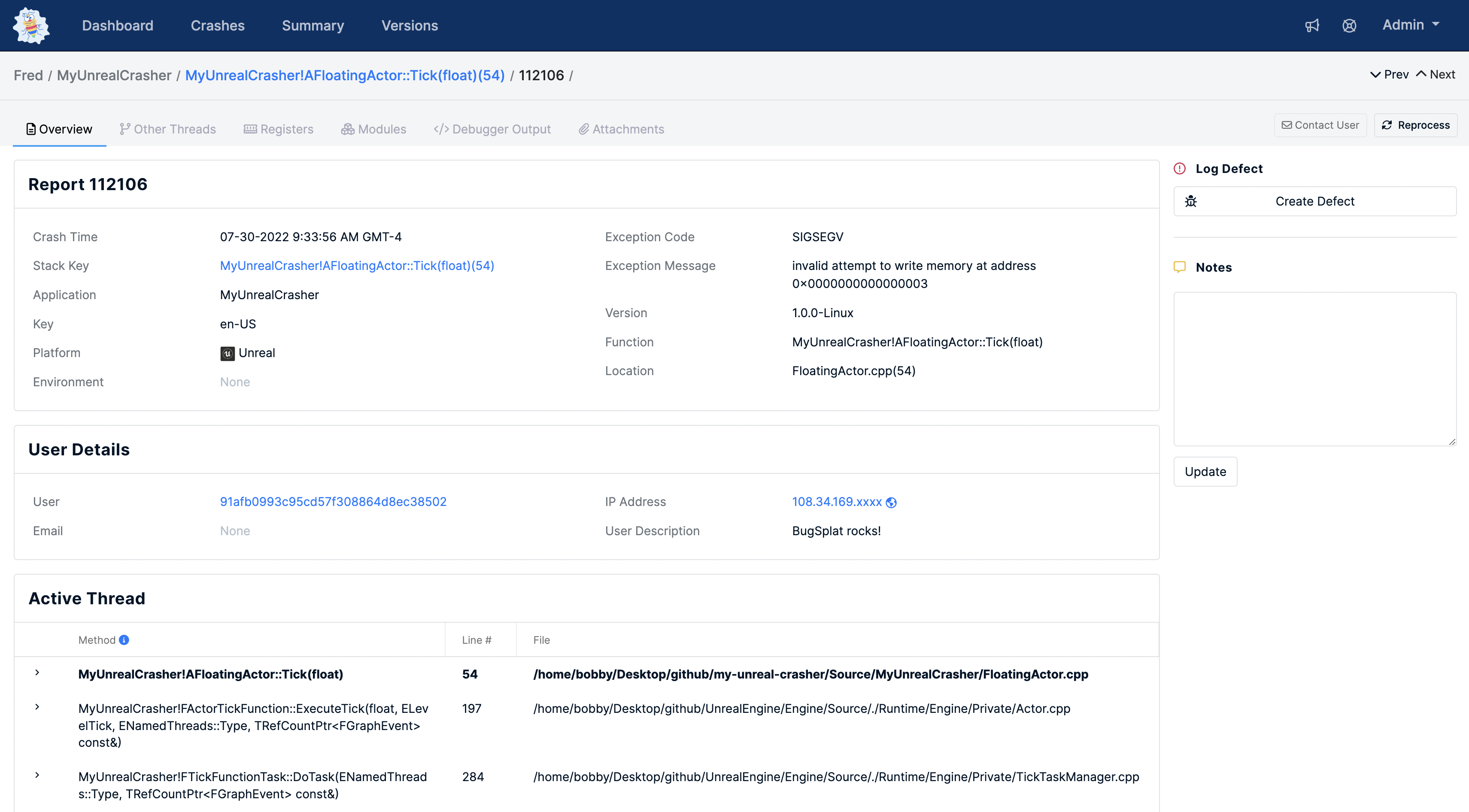MyUnrealCrasher is an Unreal Engine 5 project for testing BugSplat crash reporting. This repo has been pre-configured with the BugSplat-Unreal editor plugin that allows you to configure crash reporting with only a few keystrokes.
Before diving into this sample, please complete the following tasks:
- Sign Up as a new BugSplat user
- Complete the Welcome workflow and make a note of your BugSplat database
- Generate a Client ID and Client Secret for symbol uploads on the Integrations page
The following guide assumes your project is targeting Windows, but these steps are applicable to other Desktop platforms as well. On Mobile platforms the BugSplat plugin will automatically configure crash reporting and symbol uploads.
- Before you clone this repo make sure you have git-lfs installed.
- Clone this repo and the associated submodules. It's important that this repo is cloned with the
--recurse-submodulesflag so that the bugsplat-unreal plugin is also downloaded:
git clone https://github.com/BugSplat-Git/my-unreal-crasher --recurse-submodules- Double click the
MyUnrealCrasher.uprojectfile to open the project in the Unreal Editor. Depending on the Unreal Engine version you have installed you may need to Generate Visual Studio project files and build the plug-in from source. - Once the project has been opened, click
Edit > Project Settingsand scroll to theBugSplatsection underPlugins. - Fill in the values for
Database,Application,Version,Client ID, andClient Secret
- Click
Add Symbol Uploads - Package your project to upload symbols to BugSplat
- In the
BugSplatsection ofProject SettingsclickUpdate Game INI - Select the directory that contains the
WindowsorWindowsNoEditorfolder
- Ensure that
Enable automatic symbol uploadsandEnable crash reportingare both checked - Package your project to upload symbols to BugSplat
Run your packaged game to generate a crash report. Navigate to the Crashes page and click the link in the ID column to view the details of your crash
If you did everything correctly your result should look something like this