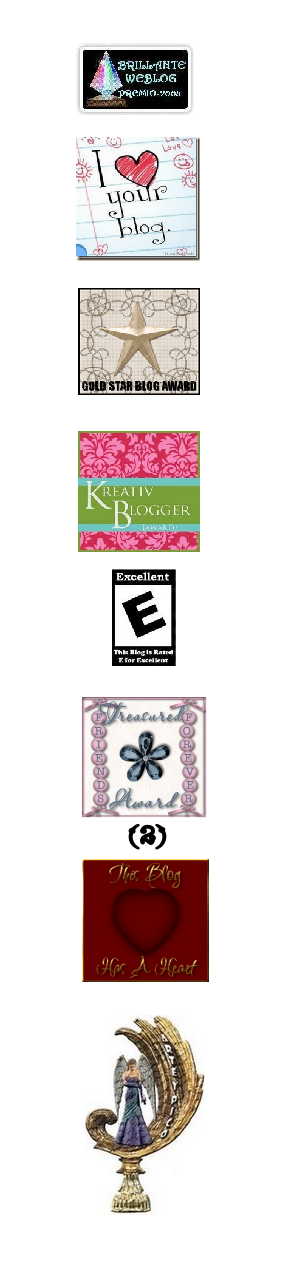Here is the third in a series of overlays that I have offered since last year. Here are the Tropical Overlays.
Here is the third in a series of overlays that I have offered since last year. Here are the Tropical Overlays.
With this particular overlay set I have shown a brighter image than what the overlay really is so that you can see it better.
If you want the overlay to be brighter (more like a regular photo) then in Paint Shop Pro just go to the Layers Palette and over on the far right you will see the word Normal. (You may have to grab the palette divider in the middle and pull it to the left a little.) You should see an arrow next to Normal.
The drop down menu gives you many choices here and you would just chose Darken and that will change the intensity of the overlay.
But if you choose to use the overlay as slightly transparent then experement with different solid color backgrounds to get the effect on the picture you want.
These overlays are not 12 x 12 so you can actually "frame" them by using a solid color background and make the overlay not reach to the corners of the layout. This gives the look of a frame around the overlay.
As you can see, there are many, many different "looks" you can accomplish by just playing around with all the buttons and menus in your photo program.
 There is a special bonus in today's Fall Overlays download. I have included the .jpgs of the overlays so you have the origianl photo and the overlay. The photos are featured in the preview so you can get a better idea of the coloring.
There is a special bonus in today's Fall Overlays download. I have included the .jpgs of the overlays so you have the origianl photo and the overlay. The photos are featured in the preview so you can get a better idea of the coloring.