You've built a list of contacts and other data that you want to use for a Word mail merge. If your data source is an existing Excel spreadsheet, then you just need to prepare the data for a mail merge. But if your data source is a tab delimited (.txt) or a comma-separated value (.csv) file, you first need to import the data into Excel, and then prepare it for a mail merge.
Step 1: Set up your data source in Excel
If you're using an Excel spreadsheet as your data source for a mail merge in Word, skip this step. If the data source is a .txt or a .csv file, use the Text Import Wizard to set up your data in Excel.
After you successfully import a .txt or .csv file, go to Step 2.
-
Open Excel.
-
Go to Data > From Text/CSV.

-
Choose the .txt or .csv file you want, and then select Import.
-
In the preview window, select Transform Data.
-
Select the ZIP, Postal Code, or other column to format.
-
Go to Transform > Data Type: and select Text.

-
Select Replace current.
-
Repeat steps 5 - 7 as needed.
-
Select Close & Load.
-
Go to File > Save as and save as with a different name.
-
Open Excel.
-
Excel 2016 Go to Data > Get External Data > From Text.

-
Choose the .txt or .csv file you want, and then select Import.
-
In the Text Import Wizard, in the Original data type pane, choose Delimited.

-
Select My data has headers above the Preview pane if the file has headers, and then choose Next.
-
In the Delimiters pane, select the check box that matches the delimiter (such as a Tab or Comma) the data uses, and then choose Next.

-
Under Data preview, choose the column that contains ZIP Codes or postal codes, and under Column data format, choose Text.

Note: Each time you apply a data format—General, Text, or Date—to a column, the name of the format appears in the table header for that column.
-
Repeat step 7 as necessary, choosing the column you want to change and the data format you want to apply.
-
Choose Finish.
-
In the Import Data dialog box, accept the default setting of Existing worksheet and the cell address, and then choose OK.

Caution: The cell address in the Import Data dialog box shows the currently selected cell. Data is imported beginning with the named cell address.
-
Save your spreadsheet with a new file name.
Step 2: Prepare your data source
In your Excel data source that you'll use for a mailing list in a Word mail merge, make sure you format columns of numeric data correctly. Format a column with numbers, for example, to match a specific category such as currency.
If you choose percentage as a category, be aware that the percentage format will multiply the cell value by 100. Format a column of percentages as text if you want to avoid that multiplication factor.
ZIP Codes or postal codes needs to be formatted as text to preserve the data during a mail merge. If not done when imported, format it now. Leading zeros—for example, 00399—in codes are dropped during a mail merge if they're not formatted as text.
-
Choose the column that contains the ZIP Codes, postal codes, or other data to be formatted.
-
Go to Home, and in the Number group, select the Number Format box down arrow, and then choose an option in the list (such as Text).

Make sure you add the appropriate symbol before or after a merge field. For example, here's how the currency and percentage values look if you omit symbols.

If you include the symbols, the numbers make more sense.

In your mail merge document, you add the symbols before or after the merge fields like this:

An essential step in a Word mail merge process is setting up and preparing a data source. You can use an existing Excel data source or build a new one by importing a tab-delimited (.txt) or comma-separated value (.csv) file. After you've set up and prepared your data source, you can perform a mail merge by using Dynamic Data Exchange (DDE) with the Step-by-Step Mail Merge Wizard or by using a manual mail merge method.
If you're not using an existing Excel data source for your mail merge, you can use a contact list or an address book in a .txt or .csv file. The Text Import Wizard guides you through the steps to get data that's in a .txt or .csv file into Excel.
-
Open Excel.
-
On the Data tab, choose From Text/CSV.
-
Choose the .txt or .csv file you want, and then choose Import.
-
In the Text Import Wizard, in the Original data type pane, choose Delimited.

-
Select the My data has headers check box above the Preview pane if the file you're importing has headers, and then choose Next.
-
In the Delimiters pane, select the check box that matches the delimiter (such as a Tab or Comma) your data uses, and then choose Next.

Tip: The Data preview pane shows what the results will look like in a table format.
-
Under Data preview, choose the column that contains ZIP Codes or postal codes, and under Column data format, choose Text.

Notes:
-
The available formats are General, Text, and Date. Each time you apply a data format to a column, the name of the format appears in the table header for that column.
-
A column that contains numerical data such as a percentage or a currency value, for example, can only be formatted after the file is imported. See the "Format numerical data in Excel" subsection that follows for more information.
-
Repeat step 7 as necessary, choosing the column you want to change and the data format you want to apply.
-
Choose Finish.
-
In the Import Data dialog box, accept the default setting of Existing worksheet and the cell address, and then choose OK.

Caution: The cell address in the Import Data dialog box shows the currently selected cell. Data is imported beginning with the named cell address.
-
When done, save your data source with a new file name.
Format numerical data in Excel
Format any numerical data like percentages or currency values in any new or existing data source in Excel that you intend to use in a Word mail merge. To preserve numeric data you've formatted as a percentage or as currency during a mail merge, follow the instructions in the "Step 2: Use Dynamic Data Exchange (DDE) for a mail merge" section.
In your Excel data source that you'll use for a mailing list in a Word mail merge, make sure you format columns of numeric data correctly. Format a column with numbers, for example, to match a specific category such as currency.
-
Open your Excel data source.
-
Choose a column that you want to format.
-
On the Home tab, in the Number group, choose the Number Format (General) box down arrow, and then choose an option in the list.

-
Repeat steps 2 and 3 as necessary.
-
When done, choose Save.
When you have an Excel data source that contains formatted numbers like percentages and currency values, some of the numeric data may not retain its formatting during a mail merge. You'll get the mail merge results you want and can preserve the format of your numeric data in Excel by using DDE.

-
Open Word, choose File > Options > Advanced.
-
Under General, select the Confirm file format conversion on open check box.

-
Choose OK.
-
On the Mailings tab, choose Start Mail Merge > Step by Step Mail Merge Wizard.

-
In the Mail Merge pane, under Select recipients, choose Use an existing list.

-
Under Use an existing list, choose Browse, and then open your formatted spreadsheet.
-
In the Confirm Data Source dialog box, select the Show all check box, and choose MS Excel Worksheets via DDE (*.xls) > OK.

-
In the Microsoft Excel dialog box, choose Entire Spreadsheet > OK.

-
When the Mail Merge Recipients dialog box opens, choose OK.

-
Continue with your letter, email message, label, or envelope merge.
Tip: You can prevent being prompted by Word every time you open a data file. After you connect to your mailing list, go to File > Options > Advanced. Under General, clear the Confirm file format conversion on open check box.
If you've built a contact list in an Excel spreadsheet, it's important to format any zip codes or postal codes as text to avoid losing data. If you're importing into a new spreadsheet any contacts from either a text (.txt) or a comma-separated value (.csv) file, the Text Import Wizard can help you import and format your data.
Step 1: Set up your data source in Excel
If you're already using an Excel spreadsheet as your data source for a mail merge in Word, go to Step 2 in this topic. If the data source is a .txt or a .csv file that contains your Gmail contacts, for example, use the Text Import Wizard to set up your data inExcel.
-
Open Excel, and on the Data tab, choose From Text.

-
Choose the .csv or .txt file you want, and then choose Get Data.
-
In the Text Import Wizard, choose Next.
-
In Delimiters, check the box that matches the delimiter that separates each element of your data (such as a tab or comma). Then choose Next.
Tip: The Preview of selected data pane shows you what the results will look like in a table format.

-
In Preview of selected data, choose the column that containing the zip codes or postal codes. Then, in Column data format, choose Text.

-
Repeat step 5 as necessary, choosing the column you want to change and the data format you want to apply.
Note: Each time you apply a data format to a column, the name of the format appears in the table header for that column.
-
Click Finish.
-
In the Import Data dialog box, choose where you want Excel to put your data, and then click OK.
Note: Save your spreadsheet with a new file name.
Step 2: Format numerical data in Excel spreadsheet
To ensure your zip code or postal code pass through a mail merge without losing any zeros, format the column containing those codes as text.
-
Open your spreadsheet and select the column that contains the zip codes or postal codes.
-
On the Home tab, in the Format box, choose Text.

Now, you can use this data for a mail merge.






 or Decrease Decimal
or Decrease Decimal  .
. or Decrease Decimal
or Decrease Decimal  to set the number of decimal places.
to set the number of decimal places.




 ) in the preview grid
) in the preview grid






























