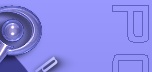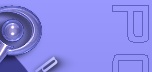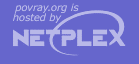|
This pane contains settings for the POV-Ray application features like the speed it will render, or the render
engine core being used.
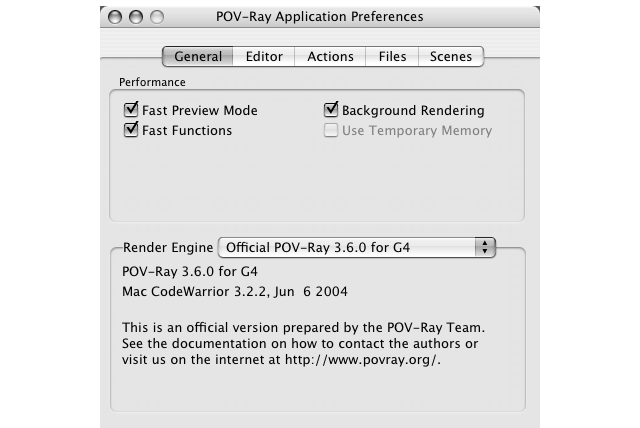
If fast Preview Mode is enabled, the preview window will only be updated for each line that has been rendered. If
it is off, the preview window will show each pixel being rendered, which will slow down rendering of very simple scene
(that take just a few secvonds to render) as the overhead of drawing each pixel in particular on Mac OS X is
significant.
For scenes that take several hours to render this option makes no significant difference. Expect rendering to take
an addition ten to twenty seconds (depending of preview image size) regardless of scene complexity if Fast Preview
Mode is turned off.
Enable this option to turn on the POV-Ray Mac just-in-time compiler for the "function" keyword. It turns
equations in functions to native PowerPC code executed directly instead of interpreting the equations. This will for
example increase rendering speed of isosurfaces. However, certain statistics will not be gathered if Fast Functions is
enabled and the just-in-time compilation does slow down parsing a tiny bit and does increase memory consumption.
4.5.1.1.3 Background Rendering
By default POV-ray rendering takes place in the background (in a separate thread) and as such leaves the user
interface of POV-Ray responsive. However, especially on Mac OS 8 and 9 on slow Macs with little memory and virtual
memory enabled, tuurning this option off may increase rendering speed. However, disabling Background Rendering will
make POV-Ray less responsive and on Mac OS X it may appear as if it has crashed due to Mac OS X automatically
disabling window updates of unresponsive applications. On Mac OS 8 and 9 the whole system will be slow in responding
when Background Rendering is disabled!
4.5.1.1.4 Use Temporary Memory
On Mac OS 8 and9 each application has a limited amount of memory assigned to it. Enable this option such that wehn
rendering POV-Ray will aquire additional memory from the operating system when rendering, regardless of the
application memory size you set for the POV-Ray application.
On Mac OS X applications may always use all available memory and as such, this option is disabled
when running on Mac OS X!
The popup menu allows you to select which renderer will be used to render your images. You may select different
versions optimised for different processors. Versions that cannot run on your system are shown, but cannot be
selected.
Further, this menu may contain render engines of unofficial versions or custom compiles of POV-Ray that you
installed by copying them into the "POV-Ray Cores" folder inside the POV-Ray application folder. Note that
this folder will only be searched when you start the POV-Ray applications, and if you added or removed render engines
from the folder, you will need to restart the POV-Ray application in order to see those changes!
|