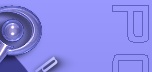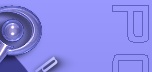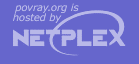|
Particles of media are normally distributed in constant density throughout the media. However the density
statement allows you to vary the density across space using any of POV-Ray's pattern functions such as those used in
textures. If no density statement is given then the density remains a constant value of 1.0 throughout
the media. More than one density may be specified per media statement. See "Multiple
Density vs. Multiple Media". The syntax for density is:
DENSITY:
density
{
[DENSITY_IDENTIFIER]
[DENSITY_TYPE]
[DENSITY_MODIFIER...]
}
DENSITY_TYPE:
PATTERN_TYPE | COLOR
DENSITY_MODIFIER:
PATTERN_MODIFIER | DENSITY_LIST | color_map { COLOR_MAP_BODY } |
colour_map { COLOR_MAP_BODY } | density_map { DENSITY_MAP_BODY }
The density statement may begin with an optional density identifier. All subsequent values modify the
defaults or the values in the identifier. The next item is a pattern type. This is any one of POV-Ray's pattern
functions such as bozo, wood,
gradient, waves, etc. Of
particular usefulness are the spherical, planar,
cylindrical, and boxed
patterns which were previously available only for use with our discontinued halo feature. All patterns
return a value from 0.0 to 1.0. This value is interpreted as the density of the media at that particular point. See
"Patterns" for details on particular pattern types. Although a
solid COLOR pattern is legal, in general it is used only when the density statement is inside a density_map.
2.6.2.3.1 General Density Modifiers
A density statement may be modified by any of the general pattern modifiers such as transformations, turbulence
and warp. See "Pattern Modifiers" for details. In addition there are
several density-specific modifiers which can be used.
2.6.2.3.2 Density with color_map
Typically a media uses just one constant color throughout. Even if you vary the density, it is usually
just one color which is specified by the absorption, emission, or scattering
keywords. However when using emission to simulate fire or explosions, the center of the flame (high
density area) is typically brighter and white or yellow. The outer edge of the flame (less density) fades to orange,
red, or in some cases deep blue. To model the density-dependent change in color which is visible, you may specify a
color_map. The pattern function returns a value from 0.0 to 1.0 and the value is passed to the color map to
compute what color or blend of colors is used. See "Color Maps"
for details on how pattern values work with color_map. This resulting color is multiplied by the
absorption, emission and scattering color. Currently there is no way to specify
different color maps for each media type within the same media statement.
Consider this example:
media{
emission 0.75
scattering {1, 0.5}
density { spherical
color_map {
[0.0 rgb <0,0,0.5>]
[0.5 rgb <0.8, 0.8, 0.4>]
[1.0 rgb <1,1,1>]
}
}
}
The color map ranges from white at density 1.0 to bright yellow at density 0.5 to deep blue at density 0. Assume we
sample a point at density 0.5. The emission is 0.75*<0.8,0.8,0.4> or <0.6,0.6,0.3>. Similarly the
scattering color is 0.5*<0.8,0.8,0.4> or <0.4,0.4,0.2>.
For block pattern types checker, hexagon, and brick you may specify a
color list such as this:
density{
checker
density {rgb<1,0,0>}
density {rgb<0,0,0>}
}
See "Color List Pigments" which describes how pigment
uses a color list. The same principles apply when using them with density.
2.6.2.3.3 Density Maps and Density Lists
In addition to specifying blended colors with a color map you may create a blend of densities using a density_map.
The syntax for a density map is identical to a color map except you specify a density in each map entry (and not a
color).
The syntax for density_map is as follows:
DENSITY_MAP:
density_map { DENSITY_MAP_BODY }
DENSITY_MAP_BODY:
DENSITY_MAP_IDENTIFIER | DENSITY_MAP_ENTRY...
DENSITY_MAP_ENTRY:
[ Value DENSITY_BODY ]
Where Value is a float value between 0.0 and 1.0 inclusive and each DENSITY_BODY is
anything which can be inside a density{...} statement. The density keyword and {}
braces need not be specified.
Note: the [] brackets are part of the actual DENSITY_MAP_ENTRY.
They are not notational symbols denoting optional parts. The brackets surround each entry in the density map.
There may be from 2 to 256 entries in the map.
Density maps may be nested to any level of complexity you desire. The densities in a map may have color maps or
density maps or any type of density you want.
Entire densities may also be used with the block patterns such as checker, hexagon and brick.
For example...
density {
checker
density { Flame scale .8 }
density { Fire scale .5 }
}
Note: in the case of block patterns the density wrapping is required
around the density information.
A density map is also used with the average density type. See "Average"
for details.
You may declare and use density map identifiers but the only way to declare a density block pattern list is to
declare a density identifier for the entire density.
2.6.2.3.4 Multiple Density vs. Multiple Media
It is possible to have more than one media specified per object and it is legal to have more than one density
per media. The effects are quite different. Consider this example:
object {
MyObject
pigment { rgbf 1 }
interior {
media {
density { Some_Density }
density { Another_Density }
}
}
}
As the media is sampled, calculations are performed for each density pattern at each sample point. The resulting
samples are multiplied together. Suppose one density returned rgb<.8,.8,.4> and the other returned rgb<.25,.25,0>.
The resulting color is rgb<.2,.2,0>.
Note: in areas where one density returns zero, it will wipe out the other density.
The end result is that only density areas which overlap will be visible. This is similar to a CSG intersection
operation. Now consider
object {
MyObject
pigment { rgbf 1 }
interior {
media {
density { Some_Density }
}
media {
density { Another_Density }
}
}
}
In this case each media is computed independently. The resulting colors are added together. Suppose one density and
media returned rgb<.8,.8,.4> and the other returned rgb<.25,.25,0>. The
resulting color is rgb<1.05,1.05,.4>. The end result is that density areas which overlap will be
especially bright and all areas will be visible. This is similar to a CSG union
operation. See the sample scene scenes\interior\media\media4.pov for an example which illustrates this.
More about "wood"
More about "gradient"
More about "Pattern Modifiers"
More about "CSG"
|