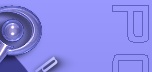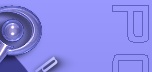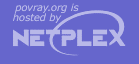|
Text output is an important way that POV-Ray keeps you informed about what it is going to do, what it is doing and
what it did. The program splits its text messages into 7 separate streams. Some versions of POV-Ray color-codes the
various types of text. Some versions allow you to scroll back several pages of messages. All versions allow you to
turn some of these text streams off/on or to direct a copy of the text output to one or several files. This section
details the options which give you control over text output.
There are seven distinct text streams that POV-Ray uses for output. On some versions each stream is designated by a
particular color. Text from these streams are displayed whenever it is appropriate so there is often an intermixing of
the text. The distinction is only important if you choose to turn some of the streams off or to direct some of the
streams to text files. On some systems you may be able to review the streams separately in their own scroll-back
buffer.
Here is a description of each stream.
Banner: This stream displays the program's sign-on banner, copyright, contributor's list, and
some help screens. It cannot be turned off or directed to a file because most of this text is displayed before any
options or switches are read. Therefore you cannot use an option or switch to control it. There are switches which
display the help screens. They are covered in section "Help Screen
Switches".
Debug: This stream displays debugging messages. It was primarily designed for developers but this
and other streams may also be used by the user to display messages from within their scene files. See section
"Text Message Streams" for details on this feature. This stream may be turned off and/or directed to a text
file.
Fatal: This stream displays fatal error messages. After displaying this text, POV-Ray will
terminate. When the error is a scene parsing error, you may be shown several lines of scene text that leads up to the
error. This stream may be turned off and/or directed to a text file.
Render: This stream displays information about what options you have specified to render the
scene. It includes feedback on all of the major options such as scene name, resolution, animation settings,
anti-aliasing and others. This stream may be turned off and/or directed to a text file.
Statistics: This stream displays statistics after a frame is rendered. It includes information
about the number of rays traced, the length of time of the processing and other information. This stream may be turned
off and/or directed to a text file.
Status: This stream displays one-line status messages that explain what POV-Ray is doing at the
moment. On some systems this stream is displayed on a status line at the bottom of the screen. This stream cannot be
directed to a file because there is generally no need to. The text displayed by the Verbose option or +V
switch is output to this stream so that part of the status stream may be turned off.
Warning: This stream displays warning messages during the parsing of scene files and other
warnings. Despite the warning, POV-Ray can continue to render the scene. You will be informed if POV-Ray has made any
assumptions about your scene so that it can proceed. In general any time you see a warning, you should also assume
that this means that future versions of POV-Ray will not allow the warned action. Therefore you should attempt to
eliminate warning messages so your scene will be able to run in future versions of POV-Ray. This stream may be turned
off and/or directed to a text file.
2.1.2.7.2 Console Text Output
Debug_Console=bool
|
Turn console display of debug info text on/off
|
+GD
|
Same as Debug_Console=On
|
-GD
|
Same as Debug_Console=Off
|
Fatal_Console=bool
|
Turn console display of fatal error text on/off
|
+GF
|
Same as Fatal_Console=On
|
-GF
|
Same as Fatal_Console=Off
|
Render_Console=bool
|
Turn console display of render info text on/off
|
+GR
|
Same as Render_Console=On
|
-GR
|
Same as Render_Console=Off
|
Statistic_Console=bool
|
Turn console display of statistic text on/off
|
+GS
|
Same as Statistic_Console=On
|
-GS
|
Same as Statistic_Console=Off
|
Warning_Console=bool
|
Turn console display of warning text on/off
|
+GW
|
Same as Warning_Console=On
|
-GW
|
Same as Warning_Console=Off
|
All_Console=bool
|
Turn on/off all debug, fatal, render, statistic and warning text to console.
|
+GA
|
Same as All_Console=On
|
-GA
|
Same as All_Console=Off
|
You may suppress the output to the console of the debug, fatal, render, statistic or warning text streams. For
example the Statistic_Console=off option or the -GS switch can turn off the statistic
stream. Using on or +GS you may turn it on again. You may also turn all five of these
streams on or off at once using the All_Console option or +GA switch.
Note: that these options take effect immediately when specified. Obviously any error
or warning messages that might occur before the option is read are not be affected.
2.1.2.7.3 Directing Text Streams to Files
Debug_File=true
|
Echo debug info text to DEBUG.OUT
|
Debug_File=false
|
Turn off file output of debug info
|
Debug_File=file
|
Echo debug info text to file
|
+GDfile
|
Both Debug_Console=On, Debug_File=file
|
-GDfile
|
Both Debug_Console=Off, Debug_File=file
|
Fatal_File=true
|
Echo fatal text to FATAL.OUT
|
Fatal_File=false
|
Turn off file output of fatal
|
Fatal_File=file
|
Echo fatal info text to file
|
+GFfile
|
Both Fatal_Console=On, Fatal_File=file
|
-GFfile
|
Both Fatal_Console=Off, Fatal_File=file
|
Render_File=true
|
Echo render info text to RENDER.OUT
|
Render_File=false
|
Turn off file output of render info
|
Render_File=file
|
Echo render info text to file
|
+GRfile
|
Both Render_Console=On, Render_File=file
|
-GRfile
|
Both Render_Console=Off, Render_File=file
|
Statistic_File=true
|
Echo statistic text to STATS.OUT
|
Statistic_File=false
|
Turn off file output of statistics
|
Statistic_File=file
|
Echo statistic text to file
|
+GSfile
|
Both Statistic_Console=On, Statistic_File=file
|
-GSfile
|
Both Statistic_Console=Off, Statistic_File=file
|
Warning_File=true
|
Echo warning info text to WARNING.OUT
|
Warning_File=false
|
Turn off file output of warning info
|
Warning_File=file
|
Echo warning info text to file
|
+GWfile
|
Both Warning_Console=On, Warning_File=file
|
-GWfile
|
Both Warning_Console=Off, Warning_File=file
|
All_File=true
|
Echo all debug, fatal, render, statistic, and warning text to ALLTEXT.OUT
|
All_File=false
|
Turn off file output of all debug, fatal, render, statistic, and warning text.
|
All_File=file
|
Echo all debug, fatal, render, statistic, and warning text to file
|
+GAfile
|
Both All_Console=On, All_File=file
|
-GAfile
|
Both All_Console=Off, All_File=file
|
You may direct a copy of the text streams to a text file for the debug, fatal, render, statistic, or warning text
streams. For example the Statistic_File=s option or the +GSs switch. If
the string s is true or any of the other valid true strings then that stream is
redirected to a file with a default name. Valid true values are true, yes, on
or 1. If the value is false the direction to a text file is turned off. Valid false
values are false, no, off or 0. Any other string specified turns
on file output and the string is interpreted as the output file name.
Similarly you may specify such a true, false or file name string after a switch such as +GSfile.
You may also direct all five streams to the same file using the All_File option or +GA
switch. You may not specify the same file for two or more streams because POV-Ray will fail when it tries to open or
close the same file twice.
Note: that these options take effect immediately when specified. Obviously any error
or warning messages that might occur before the option is read will not be affected.
Warning_Level=n
|
Allows you to turn off classes of warnings.
|
+WLn
|
Same as Warning_Level=n
|
Level 0 turns off all warnings. Level 5 turns off all language version related warnings. The default is level 10
and it enables all warnings. All other levels are reserved and should not be specified.
2.1.2.7.5 Help Screen Switches
-?
|
Show help screen 0 if this is the only switch
|
Note: there are no INI style equivalents to these options.
After displaying the help screens, POV-Ray terminates. Because some operating systems do not permit a question mark
as a command line switch you may also use the +H switch.
Note: this switch is also used to specify the height of the image in pixels.
Therefore the +H switch is only interpreted as a help switch if it is the only switch on the command
line.
Graphical interface versions of POV-Ray such as Mac or Windows have extensive online help.
|