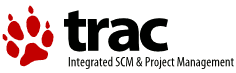| 1 | <HTML><HEAD><TITLE>Using FrameWork and TextEdit</TITLE></HEAD>
|
|---|
| 2 | <BODY>
|
|---|
| 3 | <H1>Using FrameWork and TextEdit</H1>
|
|---|
| 4 | <HR>
|
|---|
| 5 |
|
|---|
| 6 | In this document we use the <CODE>FrameWork</CODE> and <CODE>TextEdit</CODE>
|
|---|
| 7 | modules to create a simple text editor. The functionality
|
|---|
| 8 | of the editor is very basic: you can open multiple files, type text and use
|
|---|
| 9 | cut/copy/paste. The main intention is to explain the use of FrameWork, really. <p>
|
|---|
| 10 |
|
|---|
| 11 | <H2>FrameWork</H2>
|
|---|
| 12 |
|
|---|
| 13 | The FrameWork module provides you with a skeleton application. It declares a
|
|---|
| 14 | number of classes suitable for subclassing in your application, thereby
|
|---|
| 15 | releaving you of the burden of doing all event handling, etc. yourself. For a
|
|---|
| 16 | real understanding you will have to browse the source. Here is a short overview
|
|---|
| 17 | of the classes and what functionality they provide.
|
|---|
| 18 |
|
|---|
| 19 | <dl>
|
|---|
| 20 | <dt> <CODE>Application</CODE>
|
|---|
| 21 | <dd>
|
|---|
| 22 | This is the toplevel class you will override. It maintains the menu bar and contains
|
|---|
| 23 | the main event handling code. Normal use is to override the <code>__init__</code> routine
|
|---|
| 24 | to do your own initializations and override <code>makeusermenus</code> to create your menus
|
|---|
| 25 | (your menu callback routines may be here too, but this is by no means necessary).
|
|---|
| 26 | The event handling code can be overridden at various levels, from very low-level (the
|
|---|
| 27 | <code>dispatch</code> method) to intermedeate level (<code>do_keyDown</code>, for instance)
|
|---|
| 28 | to high-level (<code>do_key</code>). The application class knows about the <code>Window</code>
|
|---|
| 29 | objects you create, and will forward events to the appropriate window (So, normally you
|
|---|
| 30 | would have a <code>do_key</code> method in your window object, not your application object).
|
|---|
| 31 |
|
|---|
| 32 | <dt> <CODE>MenuBar</CODE>, <CODE>Menu</CODE> and <CODE>MenuItem</CODE>
|
|---|
| 33 | <dd>
|
|---|
| 34 | These classes (and a few friends like <CODE>SubMenu</CODE>) handle your menus. You would not
|
|---|
| 35 | normally override them but use them as-is. The idiom for creating menus is a bit strange,
|
|---|
| 36 | see the test code at the bottom of FrameWork for sample use. The apple menu is handled for you
|
|---|
| 37 | by <CODE>MenuBar</CODE> and <CODE>Application</CODE>.
|
|---|
| 38 |
|
|---|
| 39 | <dt> <CODE>Window</CODE>
|
|---|
| 40 | <dd>
|
|---|
| 41 | The basic window. Again, a class that you normally subclass in your application, possibly
|
|---|
| 42 | multiple times if you have different types of windows. The init call instantiates the data
|
|---|
| 43 | structure but actually opening the window is delayed until you call <code>open</code>. Your
|
|---|
| 44 | open method should call <code>do_postopen</code> to let the base class handle linking in to
|
|---|
| 45 | the application object. Similarly with <code>close</code> and <code>do_postclose</code>. The
|
|---|
| 46 | rest of the code is mainly event-oriented: you override <code>do_postresize</code>,
|
|---|
| 47 | <code>do_contentclick</code>, <code>do_update</code>, <code>do_activate</code>
|
|---|
| 48 | and <code>do_key</code> to "do your thing". When these methods are called the relevant environment
|
|---|
| 49 | has been setup (like <code>BeginDrawing</code> has been called for updates, etc).
|
|---|
| 50 |
|
|---|
| 51 | <dt> <CODE>windowbounds</CODE>
|
|---|
| 52 | <dd>
|
|---|
| 53 | Not a class but a function: you pass it a width and height and it will return you a rectangle
|
|---|
| 54 | you can use to create your window. It will take care of staggering windows and it will try
|
|---|
| 55 | to fit the window on the screen (but the resulting rect will <em>always</em> have the size you
|
|---|
| 56 | specify).
|
|---|
| 57 |
|
|---|
| 58 | <dt> <CODE>ControlsWindow</CODE>
|
|---|
| 59 | <dd>
|
|---|
| 60 | A subclass of Window which automatically handles drawing and clicking for controls. You override
|
|---|
| 61 | the same methods as for Window (if you need to: control-related things are done automatically) and
|
|---|
| 62 | <code>do_controlhit</code>.
|
|---|
| 63 |
|
|---|
| 64 | <dt> <CODE>ScrolledWindow</CODE>
|
|---|
| 65 | <dd>
|
|---|
| 66 | A subclass of ControlsWindow, a window with optional scrollbars. If you override <code>do_activate</code>
|
|---|
| 67 | or <code>do_postresize</code> you must call the ScrolledWindow methods at the end of your override.
|
|---|
| 68 | You call <code>scrollbars</code> to enable/disable scrollbars and <code>updatescrollbars</code> to
|
|---|
| 69 | update them. You provide <code>getscrollbarvalues</code> to return the current x/y values (a helper
|
|---|
| 70 | method <code>scalebarvalues</code> is available) and <code>scrollbarcallback</code> to update your
|
|---|
| 71 | display after the user has used the scrollbars.
|
|---|
| 72 |
|
|---|
| 73 | <dt> <CODE>DialogWindow</CODE>
|
|---|
| 74 | <dd>
|
|---|
| 75 | A modeless dialog window initialized from a DLOG resource. See the
|
|---|
| 76 | <A HREF="example2.html">second Interslip example</A> for its useage.
|
|---|
| 77 | </dl>
|
|---|
| 78 |
|
|---|
| 79 | <H2>A sample text editor</H2>
|
|---|
| 80 |
|
|---|
| 81 | Let us have a look at <A HREF="textedit/ped.py">ped.py</A> (in the Demo:textedit folder), the Pathetic
|
|---|
| 82 | EDitor. It has multiple windows, cut/copy/paste and keyboard input, but that is about all. It looks
|
|---|
| 83 | as if you can resize the window but it does not work. Still, it serves as an example.
|
|---|
| 84 |
|
|---|
| 85 | Ped creates two classes, <code>TEWindow</code> and <code>Ped</code>. Let us start with the latter one,
|
|---|
| 86 | which is a subclass of <code>FrameWork.Application</code> and our main application. The init function
|
|---|
| 87 | has little to do aside from the standard init: it remembers a window sequence number (for untitled windows),
|
|---|
| 88 | and sets things up for menu disable to work. Remember, the <code>makeusermenus</code> is called
|
|---|
| 89 | automatically. <p>
|
|---|
| 90 |
|
|---|
| 91 | <code>Makeusermenus</code> creates the <code>File</code> and <code>Edit</code> menus. It also initializes
|
|---|
| 92 | a couple of lists that are used later to correctly enable and disable menu items (and complete menus) depending
|
|---|
| 93 | on whether a window is open, text is selected, etc. The callback functions for the menu items are
|
|---|
| 94 | all methods of this class. <p>
|
|---|
| 95 |
|
|---|
| 96 | <code>Updatemenubar</code> handles greying out (and re-enabling) of menu items depending on whether there
|
|---|
| 97 | is a current window and its state. <p>
|
|---|
| 98 |
|
|---|
| 99 | The rest of the methods are all callbacks and simple to understand. They check whether there is an active
|
|---|
| 100 | window (and complain loudly if there is none: the corresponding menu entry should have been disabled
|
|---|
| 101 | in that case!) and call the appropriate window method. Only the <code>_open</code> method (the common code
|
|---|
| 102 | for <code>Open</code> and <code>New</code>) deserves some mention. It instantiates a <code>TEWindow</code>
|
|---|
| 103 | object and opens it with the title, filename and contents of the file to edit. Note that FrameWork takes
|
|---|
| 104 | care of remembering the window object. A minor note on opening the file in binary mode: this is because
|
|---|
| 105 | TextEdit expects MacOS style carriage-return terminated lines, not python/unix/C style newline-terminated
|
|---|
| 106 | lines. <p>
|
|---|
| 107 |
|
|---|
| 108 | Oh yes: the <code>quit</code> callback does a little magic too. It closes all windows, and only if this
|
|---|
| 109 | succeeds it actually quits. This gives the user a chance to cancel the operation if some files are unsaved.
|
|---|
| 110 | <p>
|
|---|
| 111 |
|
|---|
| 112 | Lastly, there is the <code>idle</code> method, called by the Application base class when no event
|
|---|
| 113 | is available. It is forwarded to the active window, so it can blink the text caret. <p>
|
|---|
| 114 |
|
|---|
| 115 | The <code>TEWindow</code> object handles a single window. Due to this structuring it is absolutely no
|
|---|
| 116 | problem to have multiple windows open at the same time (although a real application should exercise care when
|
|---|
| 117 | two windows refer to the same document). TEWindow uses the standard init code inherited from
|
|---|
| 118 | <code>ScrolledWindow</code>, and sets itself up at the time of the <code>open</code> call. It obtains screen
|
|---|
| 119 | coordinates, opens the window, creates rectangles for TextEdit to work in (the magical number <code>15</code>
|
|---|
| 120 | here is the size of a normal scroll bar: unfortunately there is no symbolic constant for it),
|
|---|
| 121 | creates the TextEdit object and initializes it with our data. Finally, the scroll bars are created (the
|
|---|
| 122 | initial values will be obtained automatically through <code>getscrollbarvalues</code>) and we activate
|
|---|
| 123 | ourselves (this is unfortunately not done automatically by the MacOS event handling code). <p>
|
|---|
| 124 |
|
|---|
| 125 | <code>Do_idle</code> simply calls the TextEdit routine that blinks the cursor. <code>Getscrollbarvalues</code>
|
|---|
| 126 | returns the current X and Y scrollbar values, scaled to <code>0..32767</code>. For X we return <code>None</code>,
|
|---|
| 127 | which means "no scrollbar, please", for Y we use the scaler provided by <code>ScrolledWindow</code>. <p>
|
|---|
| 128 |
|
|---|
| 129 | <code>Scrollbar_callback</code> is called when the user uses the scrollbar. It is passed a string <code>'x'</code>
|
|---|
| 130 | or <code>'y'</code>, one of <code>'set', '-', '--', '+', '++'</code> and (for <code>set</code>) an absolute
|
|---|
| 131 | value. Note that the sign of the value passed to <code>TEPinScroll</code> is counter-intuitive. <p>
|
|---|
| 132 |
|
|---|
| 133 | <code>do_activate</code> (de)activates the scrollbars and calls the relevant TextEdit routine. Moreover, it
|
|---|
| 134 | tells the application object if we are now the active window, and updates the menubar. The next few methods
|
|---|
| 135 | are update and menu callbacks, and pretty straightforward. Note that <code>do_close</code> can
|
|---|
| 136 | return without closing the window (if the document is changed and the users cancels out of the operation).
|
|---|
| 137 | Also note the "magic" in <code>menu_save_as</code>
|
|---|
| 138 | that set the correct window title. <p>
|
|---|
| 139 |
|
|---|
| 140 | Things get moderately interesting again at the cut/copy/paste handling, since the TextEdit scrap is
|
|---|
| 141 | separate from the desktop scrap. For that reason there are various calls to routines that move the scrap
|
|---|
| 142 | back and forth. <code>Have_selection</code> is called by the menubar update code to determine whether cut and
|
|---|
| 143 | copy should be enabled. <p>
|
|---|
| 144 |
|
|---|
| 145 | Understanding the main program is left as an exercise to the reader. <p>
|
|---|
| 146 |
|
|---|
| 147 | <hr>
|
|---|
| 148 | That's all for this example, you could now continue with the <A HREF="waste.html">next example</A>, where we use WASTE, a more-or-less
|
|---|
| 149 | TextEdit compatible library with more functionality, to rebuild our editor. Or you can
|
|---|
| 150 | return to the <A HREF="index.html">table of contents</A> to pick another topic. <p>
|
|---|