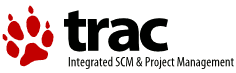| 1 | \chapter{Using Python on a Macintosh \label{using}}
|
|---|
| 2 | \sectionauthor{Bob Savage}{bobsavage@mac.com}
|
|---|
| 3 |
|
|---|
| 4 | Python on a Macintosh running Mac OS X is in principle very similar to
|
|---|
| 5 | Python on any other \UNIX platform, but there are a number of additional
|
|---|
| 6 | features such as the IDE and the Package Manager that are worth pointing out.
|
|---|
| 7 |
|
|---|
| 8 | Python on Mac OS 9 or earlier can be quite different from Python on
|
|---|
| 9 | \UNIX{} or Windows, but is beyond the scope of this manual, as that platform
|
|---|
| 10 | is no longer supported, starting with Python 2.4. See
|
|---|
| 11 | \url{http://www.cwi.nl/\textasciitilde jack/macpython} for installers
|
|---|
| 12 | for the latest 2.3 release for Mac OS 9 and related documentation.
|
|---|
| 13 |
|
|---|
| 14 | \section{Getting and Installing MacPython \label{getting-OSX}}
|
|---|
| 15 |
|
|---|
| 16 | Mac OS X 10.3 comes with Python 2.3 pre-installed by Apple.
|
|---|
| 17 | This installation does not come with the IDE and other additions, however,
|
|---|
| 18 | so to get these you need to install the \program{MacPython for Panther additions}
|
|---|
| 19 | from the MacPython website, \url{http://www.cwi.nl/\textasciitilde jack/macpython}.
|
|---|
| 20 |
|
|---|
| 21 | For MacPython 2.4, or for any MacPython on earlier releases of Mac OS X,
|
|---|
| 22 | you need to install a full distribution from the same website.
|
|---|
| 23 |
|
|---|
| 24 | What you get after installing is a number of things:
|
|---|
| 25 |
|
|---|
| 26 | \begin{itemize}
|
|---|
| 27 | \item A \file{MacPython-2.3} folder in your \file{Applications}
|
|---|
| 28 | folder. In here you find the PythonIDE Integrated Development Environment;
|
|---|
| 29 | PythonLauncher, which handles double-clicking Python scripts from
|
|---|
| 30 | the Finder; and the Package Manager.
|
|---|
| 31 |
|
|---|
| 32 | \item A fairly standard \UNIX{} commandline Python interpreter in
|
|---|
| 33 | \file{/usr/local/bin/python}, but without the usual
|
|---|
| 34 | \file{/usr/local/lib/python}.
|
|---|
| 35 |
|
|---|
| 36 | \item A framework \file{/Library/Frameworks/Python.framework}, where
|
|---|
| 37 | all the action really is, but which you usually do not have to be aware of.
|
|---|
| 38 | \end{itemize}
|
|---|
| 39 |
|
|---|
| 40 | To uninstall MacPython you can simply remove these three things.
|
|---|
| 41 |
|
|---|
| 42 | If you use the ``additions'' installer to install on top of an existing
|
|---|
| 43 | Apple-Python you will not get the framework and the commandline interpreter,
|
|---|
| 44 | as they have been installed by Apple already, in
|
|---|
| 45 | \file{/System/Library/Frameworks/Python.framework} and
|
|---|
| 46 | \file{/usr/bin/python}, respectively. You should in principle never modify
|
|---|
| 47 | or delete these, as they are Apple-controlled and may be used by Apple- or
|
|---|
| 48 | third-party software.
|
|---|
| 49 |
|
|---|
| 50 | PythonIDE contains an Apple Help Viewer book called "MacPython Help"
|
|---|
| 51 | which you can access through its help menu. If you are completely new to
|
|---|
| 52 | Python you should start reading the IDE introduction in that document.
|
|---|
| 53 |
|
|---|
| 54 | If you are familiar with Python on other \UNIX{} platforms you should
|
|---|
| 55 | read the section on running Python scripts from the \UNIX{} shell.
|
|---|
| 56 |
|
|---|
| 57 | \subsection{How to run a Python script}
|
|---|
| 58 |
|
|---|
| 59 | Your best way to get started with Python on Mac OS X is through the PythonIDE
|
|---|
| 60 | integrated development environment, see section \ref{IDE} and use the Help
|
|---|
| 61 | menu when the IDE is running.
|
|---|
| 62 |
|
|---|
| 63 | If you want to run Python scripts from the Terminal window command line
|
|---|
| 64 | or from the Finder you first need an editor to create your script.
|
|---|
| 65 | Mac OS X comes with a number of standard \UNIX{} command line editors,
|
|---|
| 66 | \program{vim} and \program{emacs} among them. If you want a more Mac-like
|
|---|
| 67 | editor \program{BBEdit} or \program{TextWrangler} from Bare Bones Software
|
|---|
| 68 | (see \url{http://www.barebones.com/products/bbedit/index.shtml}) are
|
|---|
| 69 | good choices. \program{AppleWorks} or any other
|
|---|
| 70 | word processor that can save files in ASCII is also a possibility, including
|
|---|
| 71 | \program{TextEdit} which is included with OS X.
|
|---|
| 72 |
|
|---|
| 73 | To run your script from the Terminal window you must make sure that
|
|---|
| 74 | \file{/usr/local/bin} is in your shell search path.
|
|---|
| 75 |
|
|---|
| 76 | To run your script from the Finder you have two options:
|
|---|
| 77 | \begin{itemize}
|
|---|
| 78 | \item Drag it to \program{PythonLauncher}
|
|---|
| 79 | \item Select \program{PythonLauncher} as the default application
|
|---|
| 80 | to open your script (or any .py script) through the finder Info window
|
|---|
| 81 | and double-click it.
|
|---|
| 82 | \end{itemize}
|
|---|
| 83 |
|
|---|
| 84 | PythonLauncher has various preferences to control how your script is launched.
|
|---|
| 85 | Option-dragging allows you to change these for one invocation, or use its
|
|---|
| 86 | Preferences menu to change things globally.
|
|---|
| 87 |
|
|---|
| 88 | \subsection{Running scripts with a GUI \label{osx-gui-scripts}}
|
|---|
| 89 |
|
|---|
| 90 | There is one Mac OS X quirk that you need to be aware of: programs
|
|---|
| 91 | that talk to the Aqua window manager (in other words, anything that has a GUI)
|
|---|
| 92 | need to be run in a special way. Use \program{pythonw} instead of \program{python}
|
|---|
| 93 | to start such scripts.
|
|---|
| 94 |
|
|---|
| 95 | \subsection{configuration}
|
|---|
| 96 |
|
|---|
| 97 | MacPython honours all standard \UNIX{} environment variables such as
|
|---|
| 98 | \envvar{PYTHONPATH}, but setting these variables for programs started
|
|---|
| 99 | from the Finder is non-standard
|
|---|
| 100 | as the Finder does not read your \file{.profile} or \file{.cshrc} at startup.
|
|---|
| 101 | You need to create a file \file{\textasciitilde /.MacOSX/environment.plist}.
|
|---|
| 102 | See Apple's Technical Document QA1067 for details.
|
|---|
| 103 |
|
|---|
| 104 | Installing additional Python packages is most easily done through the
|
|---|
| 105 | Package Manager, see the MacPython Help Book for details.
|
|---|
| 106 |
|
|---|
| 107 |
|
|---|
| 108 | \section{The IDE\label{IDE}}
|
|---|
| 109 |
|
|---|
| 110 | The \program{Python IDE} (Integrated Development Environment) is a
|
|---|
| 111 | separate application that acts as a text editor for your Python code,
|
|---|
| 112 | a class browser, a graphical debugger, and more.
|
|---|
| 113 |
|
|---|
| 114 | The online Python Help contains a quick walkthrough of the IDE that
|
|---|
| 115 | shows the major features and how to use them.
|
|---|
| 116 |
|
|---|
| 117 | \subsection{Using the ``Python Interactive'' window}
|
|---|
| 118 |
|
|---|
| 119 | Use this window like you would use a normal \UNIX{} command line
|
|---|
| 120 | interpreter.
|
|---|
| 121 |
|
|---|
| 122 | \subsection{Writing a Python Script \label{IDEwrite}}
|
|---|
| 123 |
|
|---|
| 124 | In addition to using the \program{Python IDE} interactively, you can
|
|---|
| 125 | also type out a complete Python program, saving it incrementally, and
|
|---|
| 126 | execute it or smaller selections of it.
|
|---|
| 127 |
|
|---|
| 128 | You can create a new script, open a previously saved script, and save
|
|---|
| 129 | your currently open script by selecting the appropriate item in the
|
|---|
| 130 | ``File'' menu. Dropping a Python script onto the
|
|---|
| 131 | \program{Python IDE} will open it for editing.
|
|---|
| 132 |
|
|---|
| 133 | When the \program{Python IDE} saves a script, it uses the creator code
|
|---|
| 134 | settings which are available by clicking on the small black triangle
|
|---|
| 135 | on the top right of the document window, and selecting ``save
|
|---|
| 136 | options''. The default is to save the file with the \program{Python
|
|---|
| 137 | IDE} as the creator, this means that you can open the file for editing
|
|---|
| 138 | by simply double-clicking on its icon. You might want to change this
|
|---|
| 139 | behaviour so that it will be opened by the
|
|---|
| 140 | \program{PythonLauncher}, and run. To do this simply choose
|
|---|
| 141 | ``PythonLauncher'' from the ``save options''. Note that these
|
|---|
| 142 | options are associated with the \emph{file} not the application.
|
|---|
| 143 |
|
|---|
| 144 |
|
|---|
| 145 | \subsection{Executing a script from within the IDE
|
|---|
| 146 | \label{IDEexecution}}
|
|---|
| 147 |
|
|---|
| 148 | You can run the script in the frontmost window of the \program{Python
|
|---|
| 149 | IDE} by hitting the run all button. You should be aware, however that
|
|---|
| 150 | if you use the Python convention \samp{if __name__ == "__main__":} the
|
|---|
| 151 | script will \emph{not} be ``__main__'' by default. To get that
|
|---|
| 152 | behaviour you must select the ``Run as __main__'' option from the
|
|---|
| 153 | small black triangle on the top right of the document window. Note
|
|---|
| 154 | that this option is associated with the \emph{file} not the
|
|---|
| 155 | application. It \emph{will} stay active after a save, however; to shut
|
|---|
| 156 | this feature off simply select it again.
|
|---|
| 157 |
|
|---|
| 158 |
|
|---|
| 159 | \subsection{``Save as'' versus ``Save as Applet''
|
|---|
| 160 | \label{IDEapplet}}
|
|---|
| 161 |
|
|---|
| 162 | When you are done writing your Python script you have the option of
|
|---|
| 163 | saving it as an ``applet'' (by selecting ``Save as applet'' from the
|
|---|
| 164 | ``File'' menu). This has a significant advantage in that you can drop
|
|---|
| 165 | files or folders onto it, to pass them to the applet the way
|
|---|
| 166 | command-line users would type them onto the command-line to pass them
|
|---|
| 167 | as arguments to the script. However, you should make sure to save the
|
|---|
| 168 | applet as a separate file, do not overwrite the script you are
|
|---|
| 169 | writing, because you will not be able to edit it again.
|
|---|
| 170 |
|
|---|
| 171 | Accessing the items passed to the applet via ``drag-and-drop'' is done
|
|---|
| 172 | using the standard \member{sys.argv} mechanism. See the general
|
|---|
| 173 | documentation for more
|
|---|
| 174 | % need to link to the appropriate place in non-Mac docs
|
|---|
| 175 |
|
|---|
| 176 | Note that saving a script as an applet will not make it runnable on a
|
|---|
| 177 | system without a Python installation.
|
|---|
| 178 |
|
|---|
| 179 | %\subsection{Debugger}
|
|---|
| 180 | % **NEED INFO HERE**
|
|---|
| 181 |
|
|---|
| 182 | %\subsection{Module Browser}
|
|---|
| 183 | % **NEED INFO HERE**
|
|---|
| 184 |
|
|---|
| 185 | %\subsection{Profiler}
|
|---|
| 186 | % **NEED INFO HERE**
|
|---|
| 187 | % end IDE
|
|---|
| 188 |
|
|---|
| 189 | %\subsection{The ``Scripts'' menu}
|
|---|
| 190 | % **NEED INFO HERE**
|
|---|
| 191 |
|
|---|
| 192 | \section{The Package Manager}
|
|---|
| 193 |
|
|---|
| 194 | Historically MacPython came with a number of useful extension packages
|
|---|
| 195 | included, because most Macintosh users do not have access to a development
|
|---|
| 196 | environment and C compiler. For Mac OS X that bundling is no longer done,
|
|---|
| 197 | but a new mechanism has been made available to allow easy access to
|
|---|
| 198 | extension packages.
|
|---|
| 199 |
|
|---|
| 200 | The Python Package Manager helps you installing additional packages
|
|---|
| 201 | that enhance Python. It determines the exact MacOS version and Python
|
|---|
| 202 | version you have and uses that information to download a database that
|
|---|
| 203 | has packages that are tested and tried on that combination. In other
|
|---|
| 204 | words: if something is in your Package Manager window but does not work
|
|---|
| 205 | you are free to blame the database maintainer.
|
|---|
| 206 |
|
|---|
| 207 | PackageManager then checks which of the packages you have installed and
|
|---|
| 208 | which ones are not. This should also work when you have installed packages
|
|---|
| 209 | outside of PackageManager. You can select packages and install them,
|
|---|
| 210 | and PackageManager will work out the requirements and install these too.
|
|---|
| 211 |
|
|---|
| 212 | Often PackageManager will list a package in two flavors: binary and
|
|---|
| 213 | source. Binary should always work, source will only work if you have
|
|---|
| 214 | installed the Apple Developer Tools. PackageManager will warn you about
|
|---|
| 215 | this, and also about other external dependencies.
|
|---|
| 216 |
|
|---|
| 217 | PackageManager is available as a separate application and also as a
|
|---|
| 218 | function of the IDE, through the File->Package Manager menu entry.
|
|---|