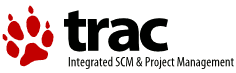| 1 | \documentclass{howto}
|
|---|
| 2 | \usepackage{distutils}
|
|---|
| 3 |
|
|---|
| 4 | % TODO:
|
|---|
| 5 | % Fill in XXX comments
|
|---|
| 6 |
|
|---|
| 7 | \title{Installing Python Modules}
|
|---|
| 8 |
|
|---|
| 9 | % The audience for this document includes people who don't know anything
|
|---|
| 10 | % about Python and aren't about to learn the language just in order to
|
|---|
| 11 | % install and maintain it for their users, i.e. system administrators.
|
|---|
| 12 | % Thus, I have to be sure to explain the basics at some point:
|
|---|
| 13 | % sys.path and PYTHONPATH at least. Should probably give pointers to
|
|---|
| 14 | % other docs on "import site", PYTHONSTARTUP, PYTHONHOME, etc.
|
|---|
| 15 | %
|
|---|
| 16 | % Finally, it might be useful to include all the material from my "Care
|
|---|
| 17 | % and Feeding of a Python Installation" talk in here somewhere. Yow!
|
|---|
| 18 |
|
|---|
| 19 | \input{boilerplate}
|
|---|
| 20 |
|
|---|
| 21 | \author{Greg Ward}
|
|---|
| 22 | \authoraddress{
|
|---|
| 23 | \strong{Python Software Foundation}\\
|
|---|
| 24 | Email: \email{distutils-sig@python.org}
|
|---|
| 25 | }
|
|---|
| 26 |
|
|---|
| 27 | \makeindex
|
|---|
| 28 |
|
|---|
| 29 | \begin{document}
|
|---|
| 30 |
|
|---|
| 31 | \maketitle
|
|---|
| 32 |
|
|---|
| 33 | \begin{abstract}
|
|---|
| 34 | \noindent
|
|---|
| 35 | This document describes the Python Distribution Utilities
|
|---|
| 36 | (``Distutils'') from the end-user's point-of-view, describing how to
|
|---|
| 37 | extend the capabilities of a standard Python installation by building
|
|---|
| 38 | and installing third-party Python modules and extensions.
|
|---|
| 39 | \end{abstract}
|
|---|
| 40 |
|
|---|
| 41 | %\begin{abstract}
|
|---|
| 42 | %\noindent
|
|---|
| 43 | %Abstract this!
|
|---|
| 44 | %\end{abstract}
|
|---|
| 45 |
|
|---|
| 46 |
|
|---|
| 47 | % The ugly "%begin{latexonly}" pseudo-environment suppresses the table
|
|---|
| 48 | % of contents for HTML generation.
|
|---|
| 49 | %
|
|---|
| 50 | %begin{latexonly}
|
|---|
| 51 | \tableofcontents
|
|---|
| 52 | %end{latexonly}
|
|---|
| 53 |
|
|---|
| 54 |
|
|---|
| 55 | \section{Introduction}
|
|---|
| 56 | \label{intro}
|
|---|
| 57 |
|
|---|
| 58 | Although Python's extensive standard library covers many programming
|
|---|
| 59 | needs, there often comes a time when you need to add some new
|
|---|
| 60 | functionality to your Python installation in the form of third-party
|
|---|
| 61 | modules. This might be necessary to support your own programming, or to
|
|---|
| 62 | support an application that you want to use and that happens to be
|
|---|
| 63 | written in Python.
|
|---|
| 64 |
|
|---|
| 65 | In the past, there has been little support for adding third-party
|
|---|
| 66 | modules to an existing Python installation. With the introduction of
|
|---|
| 67 | the Python Distribution Utilities (Distutils for short) in Python 2.0,
|
|---|
| 68 | this changed.
|
|---|
| 69 |
|
|---|
| 70 | This document is aimed primarily at the people who need to install
|
|---|
| 71 | third-party Python modules: end-users and system administrators who just
|
|---|
| 72 | need to get some Python application running, and existing Python
|
|---|
| 73 | programmers who want to add some new goodies to their toolbox. You
|
|---|
| 74 | don't need to know Python to read this document; there will be some
|
|---|
| 75 | brief forays into using Python's interactive mode to explore your
|
|---|
| 76 | installation, but that's it. If you're looking for information on how
|
|---|
| 77 | to distribute your own Python modules so that others may use them, see
|
|---|
| 78 | the \citetitle[../dist/dist.html]{Distributing Python Modules} manual.
|
|---|
| 79 |
|
|---|
| 80 |
|
|---|
| 81 | \subsection{Best case: trivial installation}
|
|---|
| 82 | \label{trivial-install}
|
|---|
| 83 |
|
|---|
| 84 | In the best case, someone will have prepared a special version of the
|
|---|
| 85 | module distribution you want to install that is targeted specifically at
|
|---|
| 86 | your platform and is installed just like any other software on your
|
|---|
| 87 | platform. For example, the module developer might make an executable
|
|---|
| 88 | installer available for Windows users, an RPM package for users of
|
|---|
| 89 | RPM-based Linux systems (Red Hat, SuSE, Mandrake, and many others), a
|
|---|
| 90 | Debian package for users of Debian-based Linux systems, and so forth.
|
|---|
| 91 |
|
|---|
| 92 | In that case, you would download the installer appropriate to your
|
|---|
| 93 | platform and do the obvious thing with it: run it if it's an executable
|
|---|
| 94 | installer, \code{rpm --install} it if it's an RPM, etc. You don't need
|
|---|
| 95 | to run Python or a setup script, you don't need to compile
|
|---|
| 96 | anything---you might not even need to read any instructions (although
|
|---|
| 97 | it's always a good idea to do so anyways).
|
|---|
| 98 |
|
|---|
| 99 | Of course, things will not always be that easy. You might be interested
|
|---|
| 100 | in a module distribution that doesn't have an easy-to-use installer for
|
|---|
| 101 | your platform. In that case, you'll have to start with the source
|
|---|
| 102 | distribution released by the module's author/maintainer. Installing
|
|---|
| 103 | from a source distribution is not too hard, as long as the modules are
|
|---|
| 104 | packaged in the standard way. The bulk of this document is about
|
|---|
| 105 | building and installing modules from standard source distributions.
|
|---|
| 106 |
|
|---|
| 107 |
|
|---|
| 108 | \subsection{The new standard: Distutils}
|
|---|
| 109 | \label{new-standard}
|
|---|
| 110 |
|
|---|
| 111 | If you download a module source distribution, you can tell pretty
|
|---|
| 112 | quickly if it was packaged and distributed in the standard way, i.e.
|
|---|
| 113 | using the Distutils. First, the distribution's name and version number
|
|---|
| 114 | will be featured prominently in the name of the downloaded archive, e.g.
|
|---|
| 115 | \file{foo-1.0.tar.gz} or \file{widget-0.9.7.zip}. Next, the archive
|
|---|
| 116 | will unpack into a similarly-named directory: \file{foo-1.0} or
|
|---|
| 117 | \file{widget-0.9.7}. Additionally, the distribution will contain a
|
|---|
| 118 | setup script \file{setup.py}, and a file named \file{README.txt} or possibly
|
|---|
| 119 | just \file{README}, which should explain that building and installing the
|
|---|
| 120 | module distribution is a simple matter of running
|
|---|
| 121 |
|
|---|
| 122 | \begin{verbatim}
|
|---|
| 123 | python setup.py install
|
|---|
| 124 | \end{verbatim}
|
|---|
| 125 |
|
|---|
| 126 | If all these things are true, then you already know how to build and
|
|---|
| 127 | install the modules you've just downloaded: Run the command above.
|
|---|
| 128 | Unless you need to install things in a non-standard way or customize the
|
|---|
| 129 | build process, you don't really need this manual. Or rather, the above
|
|---|
| 130 | command is everything you need to get out of this manual.
|
|---|
| 131 |
|
|---|
| 132 |
|
|---|
| 133 | \section{Standard Build and Install}
|
|---|
| 134 | \label{standard-install}
|
|---|
| 135 |
|
|---|
| 136 | As described in section~\ref{new-standard}, building and installing
|
|---|
| 137 | a module distribution using the Distutils is usually one simple command:
|
|---|
| 138 |
|
|---|
| 139 | \begin{verbatim}
|
|---|
| 140 | python setup.py install
|
|---|
| 141 | \end{verbatim}
|
|---|
| 142 |
|
|---|
| 143 | On \UNIX, you'd run this command from a shell prompt; on Windows, you
|
|---|
| 144 | have to open a command prompt window (``DOS box'') and do it there; on
|
|---|
| 145 | Mac OS X, you open a \command{Terminal} window to get a shell prompt.
|
|---|
| 146 |
|
|---|
| 147 |
|
|---|
| 148 | \subsection{Platform variations}
|
|---|
| 149 | \label{platform-variations}
|
|---|
| 150 |
|
|---|
| 151 | You should always run the setup command from the distribution root
|
|---|
| 152 | directory, i.e. the top-level subdirectory that the module source
|
|---|
| 153 | distribution unpacks into. For example, if you've just downloaded a
|
|---|
| 154 | module source distribution \file{foo-1.0.tar.gz} onto a
|
|---|
| 155 | \UNIX{} system, the normal thing to do is:
|
|---|
| 156 |
|
|---|
| 157 | \begin{verbatim}
|
|---|
| 158 | gunzip -c foo-1.0.tar.gz | tar xf - # unpacks into directory foo-1.0
|
|---|
| 159 | cd foo-1.0
|
|---|
| 160 | python setup.py install
|
|---|
| 161 | \end{verbatim}
|
|---|
| 162 |
|
|---|
| 163 | On Windows, you'd probably download \file{foo-1.0.zip}. If you
|
|---|
| 164 | downloaded the archive file to \file{C:\textbackslash{}Temp}, then it
|
|---|
| 165 | would unpack into \file{C:\textbackslash{}Temp\textbackslash{}foo-1.0};
|
|---|
| 166 | you can use either a archive manipulator with a graphical user interface
|
|---|
| 167 | (such as WinZip) or a command-line tool (such as \program{unzip} or
|
|---|
| 168 | \program{pkunzip}) to unpack the archive. Then, open a command prompt
|
|---|
| 169 | window (``DOS box''), and run:
|
|---|
| 170 |
|
|---|
| 171 | \begin{verbatim}
|
|---|
| 172 | cd c:\Temp\foo-1.0
|
|---|
| 173 | python setup.py install
|
|---|
| 174 | \end{verbatim}
|
|---|
| 175 |
|
|---|
| 176 | \subsection{Splitting the job up}
|
|---|
| 177 | \label{splitting-up}
|
|---|
| 178 |
|
|---|
| 179 | Running \code{setup.py install} builds and installs all modules in one
|
|---|
| 180 | run. If you prefer to work incrementally---especially useful if you
|
|---|
| 181 | want to customize the build process, or if things are going wrong---you
|
|---|
| 182 | can use the setup script to do one thing at a time. This is
|
|---|
| 183 | particularly helpful when the build and install will be done by
|
|---|
| 184 | different users---for example, you might want to build a module distribution
|
|---|
| 185 | and hand it off to a system administrator for installation (or do it
|
|---|
| 186 | yourself, with super-user privileges).
|
|---|
| 187 |
|
|---|
| 188 | For example, you can build everything in one step, and then install
|
|---|
| 189 | everything in a second step, by invoking the setup script twice:
|
|---|
| 190 |
|
|---|
| 191 | \begin{verbatim}
|
|---|
| 192 | python setup.py build
|
|---|
| 193 | python setup.py install
|
|---|
| 194 | \end{verbatim}
|
|---|
| 195 |
|
|---|
| 196 | If you do this, you will notice that running the \command{install}
|
|---|
| 197 | command first runs the \command{build} command, which---in this
|
|---|
| 198 | case---quickly notices that it has nothing to do, since everything in
|
|---|
| 199 | the \file{build} directory is up-to-date.
|
|---|
| 200 |
|
|---|
| 201 | You may not need this ability to break things down often if all you do
|
|---|
| 202 | is install modules downloaded off the 'net, but it's very handy for more
|
|---|
| 203 | advanced tasks. If you get into distributing your own Python modules
|
|---|
| 204 | and extensions, you'll run lots of individual Distutils commands on
|
|---|
| 205 | their own.
|
|---|
| 206 |
|
|---|
| 207 |
|
|---|
| 208 | \subsection{How building works}
|
|---|
| 209 | \label{how-build-works}
|
|---|
| 210 |
|
|---|
| 211 | As implied above, the \command{build} command is responsible for putting
|
|---|
| 212 | the files to install into a \emph{build directory}. By default, this is
|
|---|
| 213 | \file{build} under the distribution root; if you're excessively
|
|---|
| 214 | concerned with speed, or want to keep the source tree pristine, you can
|
|---|
| 215 | change the build directory with the \longprogramopt{build-base} option.
|
|---|
| 216 | For example:
|
|---|
| 217 |
|
|---|
| 218 | \begin{verbatim}
|
|---|
| 219 | python setup.py build --build-base=/tmp/pybuild/foo-1.0
|
|---|
| 220 | \end{verbatim}
|
|---|
| 221 |
|
|---|
| 222 | (Or you could do this permanently with a directive in your system or
|
|---|
| 223 | personal Distutils configuration file; see
|
|---|
| 224 | section~\ref{config-files}.) Normally, this isn't necessary.
|
|---|
| 225 |
|
|---|
| 226 | The default layout for the build tree is as follows:
|
|---|
| 227 |
|
|---|
| 228 | \begin{verbatim}
|
|---|
| 229 | --- build/ --- lib/
|
|---|
| 230 | or
|
|---|
| 231 | --- build/ --- lib.<plat>/
|
|---|
| 232 | temp.<plat>/
|
|---|
| 233 | \end{verbatim}
|
|---|
| 234 |
|
|---|
| 235 | where \code{<plat>} expands to a brief description of the current
|
|---|
| 236 | OS/hardware platform and Python version. The first form, with just a
|
|---|
| 237 | \file{lib} directory, is used for ``pure module distributions''---that
|
|---|
| 238 | is, module distributions that include only pure Python modules. If a
|
|---|
| 239 | module distribution contains any extensions (modules written in C/\Cpp),
|
|---|
| 240 | then the second form, with two \code{<plat>} directories, is used. In
|
|---|
| 241 | that case, the \file{temp.\filevar{plat}} directory holds temporary
|
|---|
| 242 | files generated by the compile/link process that don't actually get
|
|---|
| 243 | installed. In either case, the \file{lib} (or
|
|---|
| 244 | \file{lib.\filevar{plat}}) directory contains all Python modules (pure
|
|---|
| 245 | Python and extensions) that will be installed.
|
|---|
| 246 |
|
|---|
| 247 | In the future, more directories will be added to handle Python scripts,
|
|---|
| 248 | documentation, binary executables, and whatever else is needed to handle
|
|---|
| 249 | the job of installing Python modules and applications.
|
|---|
| 250 |
|
|---|
| 251 |
|
|---|
| 252 | \subsection{How installation works}
|
|---|
| 253 | \label{how-install-works}
|
|---|
| 254 |
|
|---|
| 255 | After the \command{build} command runs (whether you run it explicitly,
|
|---|
| 256 | or the \command{install} command does it for you), the work of the
|
|---|
| 257 | \command{install} command is relatively simple: all it has to do is copy
|
|---|
| 258 | everything under \file{build/lib} (or \file{build/lib.\filevar{plat}})
|
|---|
| 259 | to your chosen installation directory.
|
|---|
| 260 |
|
|---|
| 261 | If you don't choose an installation directory---i.e., if you just run
|
|---|
| 262 | \code{setup.py install}---then the \command{install} command installs to
|
|---|
| 263 | the standard location for third-party Python modules. This location
|
|---|
| 264 | varies by platform and by how you built/installed Python itself. On
|
|---|
| 265 | \UNIX{} (and Mac OS X, which is also \UNIX-based),
|
|---|
| 266 | it also depends on whether the module distribution
|
|---|
| 267 | being installed is pure Python or contains extensions (``non-pure''):
|
|---|
| 268 | \begin{tableiv}{l|l|l|c}{textrm}%
|
|---|
| 269 | {Platform}{Standard installation location}{Default value}{Notes}
|
|---|
| 270 | \lineiv{\UNIX{} (pure)}
|
|---|
| 271 | {\filenq{\filevar{prefix}/lib/python\shortversion/site-packages}}
|
|---|
| 272 | {\filenq{/usr/local/lib/python\shortversion/site-packages}}
|
|---|
| 273 | {(1)}
|
|---|
| 274 | \lineiv{\UNIX{} (non-pure)}
|
|---|
| 275 | {\filenq{\filevar{exec-prefix}/lib/python\shortversion/site-packages}}
|
|---|
| 276 | {\filenq{/usr/local/lib/python\shortversion/site-packages}}
|
|---|
| 277 | {(1)}
|
|---|
| 278 | \lineiv{Windows}
|
|---|
| 279 | {\filenq{\filevar{prefix}}}
|
|---|
| 280 | {\filenq{C:\textbackslash{}Python}}
|
|---|
| 281 | {(2)}
|
|---|
| 282 | \end{tableiv}
|
|---|
| 283 |
|
|---|
| 284 | \noindent Notes:
|
|---|
| 285 | \begin{description}
|
|---|
| 286 | \item[(1)] Most Linux distributions include Python as a standard part of
|
|---|
| 287 | the system, so \filevar{prefix} and \filevar{exec-prefix} are usually
|
|---|
| 288 | both \file{/usr} on Linux. If you build Python yourself on Linux (or
|
|---|
| 289 | any \UNIX-like system), the default \filevar{prefix} and
|
|---|
| 290 | \filevar{exec-prefix} are \file{/usr/local}.
|
|---|
| 291 | \item[(2)] The default installation directory on Windows was
|
|---|
| 292 | \file{C:\textbackslash{}Program Files\textbackslash{}Python} under
|
|---|
| 293 | Python 1.6a1, 1.5.2, and earlier.
|
|---|
| 294 | \end{description}
|
|---|
| 295 |
|
|---|
| 296 | \filevar{prefix} and \filevar{exec-prefix} stand for the directories
|
|---|
| 297 | that Python is installed to, and where it finds its libraries at
|
|---|
| 298 | run-time. They are always the same under Windows, and very
|
|---|
| 299 | often the same under \UNIX and Mac OS X. You can find out what your Python
|
|---|
| 300 | installation uses for \filevar{prefix} and \filevar{exec-prefix} by
|
|---|
| 301 | running Python in interactive mode and typing a few simple commands.
|
|---|
| 302 | Under \UNIX, just type \code{python} at the shell prompt. Under
|
|---|
| 303 | Windows, choose \menuselection{Start \sub Programs \sub Python
|
|---|
| 304 | \shortversion \sub Python (command line)}.
|
|---|
| 305 | Once the interpreter is started, you type Python code at the
|
|---|
| 306 | prompt. For example, on my Linux system, I type the three Python
|
|---|
| 307 | statements shown below, and get the output as shown, to find out my
|
|---|
| 308 | \filevar{prefix} and \filevar{exec-prefix}:
|
|---|
| 309 |
|
|---|
| 310 | \begin{verbatim}
|
|---|
| 311 | Python 2.4 (#26, Aug 7 2004, 17:19:02)
|
|---|
| 312 | Type "help", "copyright", "credits" or "license" for more information.
|
|---|
| 313 | >>> import sys
|
|---|
| 314 | >>> sys.prefix
|
|---|
| 315 | '/usr'
|
|---|
| 316 | >>> sys.exec_prefix
|
|---|
| 317 | '/usr'
|
|---|
| 318 | \end{verbatim}
|
|---|
| 319 |
|
|---|
| 320 | If you don't want to install modules to the standard location, or if you
|
|---|
| 321 | don't have permission to write there, then you need to read about
|
|---|
| 322 | alternate installations in section~\ref{alt-install}. If you want to
|
|---|
| 323 | customize your installation directories more heavily, see
|
|---|
| 324 | section~\ref{custom-install} on custom installations.
|
|---|
| 325 |
|
|---|
| 326 |
|
|---|
| 327 | % This rather nasty macro is used to generate the tables that describe
|
|---|
| 328 | % each installation scheme. It's nasty because it takes two arguments
|
|---|
| 329 | % for each "slot" in an installation scheme, there will soon be more
|
|---|
| 330 | % than five of these slots, and TeX has a limit of 10 arguments to a
|
|---|
| 331 | % macro. Uh-oh.
|
|---|
| 332 |
|
|---|
| 333 | \newcommand{\installscheme}[8]
|
|---|
| 334 | {\begin{tableiii}{l|l|l}{textrm}
|
|---|
| 335 | {Type of file}
|
|---|
| 336 | {Installation Directory}
|
|---|
| 337 | {Override option}
|
|---|
| 338 | \lineiii{pure module distribution}
|
|---|
| 339 | {\filevar{#1}\filenq{#2}}
|
|---|
| 340 | {\longprogramopt{install-purelib}}
|
|---|
| 341 | \lineiii{non-pure module distribution}
|
|---|
| 342 | {\filevar{#3}\filenq{#4}}
|
|---|
| 343 | {\longprogramopt{install-platlib}}
|
|---|
| 344 | \lineiii{scripts}
|
|---|
| 345 | {\filevar{#5}\filenq{#6}}
|
|---|
| 346 | {\longprogramopt{install-scripts}}
|
|---|
| 347 | \lineiii{data}
|
|---|
| 348 | {\filevar{#7}\filenq{#8}}
|
|---|
| 349 | {\longprogramopt{install-data}}
|
|---|
| 350 | \end{tableiii}}
|
|---|
| 351 |
|
|---|
| 352 |
|
|---|
| 353 | \section{Alternate Installation}
|
|---|
| 354 | \label{alt-install}
|
|---|
| 355 |
|
|---|
| 356 | Often, it is necessary or desirable to install modules to a location
|
|---|
| 357 | other than the standard location for third-party Python modules. For
|
|---|
| 358 | example, on a \UNIX{} system you might not have permission to write to the
|
|---|
| 359 | standard third-party module directory. Or you might wish to try out a
|
|---|
| 360 | module before making it a standard part of your local Python
|
|---|
| 361 | installation. This is especially true when upgrading a distribution
|
|---|
| 362 | already present: you want to make sure your existing base of scripts
|
|---|
| 363 | still works with the new version before actually upgrading.
|
|---|
| 364 |
|
|---|
| 365 | The Distutils \command{install} command is designed to make installing
|
|---|
| 366 | module distributions to an alternate location simple and painless. The
|
|---|
| 367 | basic idea is that you supply a base directory for the installation, and
|
|---|
| 368 | the \command{install} command picks a set of directories (called an
|
|---|
| 369 | \emph{installation scheme}) under this base directory in which to
|
|---|
| 370 | install files. The details differ across platforms, so read whichever
|
|---|
| 371 | of the following sections applies to you.
|
|---|
| 372 |
|
|---|
| 373 |
|
|---|
| 374 | \subsection{Alternate installation: the home scheme}
|
|---|
| 375 | \label{alt-install-prefix}
|
|---|
| 376 |
|
|---|
| 377 | The idea behind the ``home scheme'' is that you build and maintain a
|
|---|
| 378 | personal stash of Python modules. This scheme's name is derived from
|
|---|
| 379 | the idea of a ``home'' directory on \UNIX, since it's not unusual for
|
|---|
| 380 | a \UNIX{} user to make their home directory have a layout similar to
|
|---|
| 381 | \file{/usr/} or \file{/usr/local/}. This scheme can be used by
|
|---|
| 382 | anyone, regardless of the operating system their installing for.
|
|---|
| 383 |
|
|---|
| 384 | Installing a new module distribution is as simple as
|
|---|
| 385 |
|
|---|
| 386 | \begin{verbatim}
|
|---|
| 387 | python setup.py install --home=<dir>
|
|---|
| 388 | \end{verbatim}
|
|---|
| 389 |
|
|---|
| 390 | where you can supply any directory you like for the
|
|---|
| 391 | \longprogramopt{home} option. On \UNIX, lazy typists can just type a
|
|---|
| 392 | tilde (\code{\textasciitilde}); the \command{install} command will
|
|---|
| 393 | expand this to your home directory:
|
|---|
| 394 |
|
|---|
| 395 | \begin{verbatim}
|
|---|
| 396 | python setup.py install --home=~
|
|---|
| 397 | \end{verbatim}
|
|---|
| 398 |
|
|---|
| 399 | The \longprogramopt{home} option defines the installation base
|
|---|
| 400 | directory. Files are installed to the following directories under the
|
|---|
| 401 | installation base as follows:
|
|---|
| 402 | \installscheme{home}{/lib/python}
|
|---|
| 403 | {home}{/lib/python}
|
|---|
| 404 | {home}{/bin}
|
|---|
| 405 | {home}{/share}
|
|---|
| 406 |
|
|---|
| 407 |
|
|---|
| 408 | \versionchanged[The \longprogramopt{home} option used to be supported
|
|---|
| 409 | only on \UNIX]{2.4}
|
|---|
| 410 |
|
|---|
| 411 |
|
|---|
| 412 | \subsection{Alternate installation: \UNIX{} (the prefix scheme)}
|
|---|
| 413 | \label{alt-install-home}
|
|---|
| 414 |
|
|---|
| 415 | The ``prefix scheme'' is useful when you wish to use one Python
|
|---|
| 416 | installation to perform the build/install (i.e., to run the setup
|
|---|
| 417 | script), but install modules into the third-party module directory of a
|
|---|
| 418 | different Python installation (or something that looks like a different
|
|---|
| 419 | Python installation). If this sounds a trifle unusual, it is---that's
|
|---|
| 420 | why the ``home scheme'' comes first. However, there are at least two
|
|---|
| 421 | known cases where the prefix scheme will be useful.
|
|---|
| 422 |
|
|---|
| 423 | First, consider that many Linux distributions put Python in \file{/usr},
|
|---|
| 424 | rather than the more traditional \file{/usr/local}. This is entirely
|
|---|
| 425 | appropriate, since in those cases Python is part of ``the system''
|
|---|
| 426 | rather than a local add-on. However, if you are installing Python
|
|---|
| 427 | modules from source, you probably want them to go in
|
|---|
| 428 | \file{/usr/local/lib/python2.\filevar{X}} rather than
|
|---|
| 429 | \file{/usr/lib/python2.\filevar{X}}. This can be done with
|
|---|
| 430 |
|
|---|
| 431 | \begin{verbatim}
|
|---|
| 432 | /usr/bin/python setup.py install --prefix=/usr/local
|
|---|
| 433 | \end{verbatim}
|
|---|
| 434 |
|
|---|
| 435 | Another possibility is a network filesystem where the name used to write
|
|---|
| 436 | to a remote directory is different from the name used to read it: for
|
|---|
| 437 | example, the Python interpreter accessed as \file{/usr/local/bin/python}
|
|---|
| 438 | might search for modules in \file{/usr/local/lib/python2.\filevar{X}},
|
|---|
| 439 | but those modules would have to be installed to, say,
|
|---|
| 440 | \file{/mnt/\filevar{@server}/export/lib/python2.\filevar{X}}. This
|
|---|
| 441 | could be done with
|
|---|
| 442 |
|
|---|
| 443 | \begin{verbatim}
|
|---|
| 444 | /usr/local/bin/python setup.py install --prefix=/mnt/@server/export
|
|---|
| 445 | \end{verbatim}
|
|---|
| 446 |
|
|---|
| 447 | In either case, the \longprogramopt{prefix} option defines the
|
|---|
| 448 | installation base, and the \longprogramopt{exec-prefix} option defines
|
|---|
| 449 | the platform-specific installation base, which is used for
|
|---|
| 450 | platform-specific files. (Currently, this just means non-pure module
|
|---|
| 451 | distributions, but could be expanded to C libraries, binary executables,
|
|---|
| 452 | etc.) If \longprogramopt{exec-prefix} is not supplied, it defaults to
|
|---|
| 453 | \longprogramopt{prefix}. Files are installed as follows:
|
|---|
| 454 |
|
|---|
| 455 | \installscheme{prefix}{/lib/python2.\filevar{X}/site-packages}
|
|---|
| 456 | {exec-prefix}{/lib/python2.\filevar{X}/site-packages}
|
|---|
| 457 | {prefix}{/bin}
|
|---|
| 458 | {prefix}{/share}
|
|---|
| 459 |
|
|---|
| 460 | There is no requirement that \longprogramopt{prefix} or
|
|---|
| 461 | \longprogramopt{exec-prefix} actually point to an alternate Python
|
|---|
| 462 | installation; if the directories listed above do not already exist, they
|
|---|
| 463 | are created at installation time.
|
|---|
| 464 |
|
|---|
| 465 | Incidentally, the real reason the prefix scheme is important is simply
|
|---|
| 466 | that a standard \UNIX{} installation uses the prefix scheme, but with
|
|---|
| 467 | \longprogramopt{prefix} and \longprogramopt{exec-prefix} supplied by
|
|---|
| 468 | Python itself as \code{sys.prefix} and \code{sys.exec\_prefix}. Thus,
|
|---|
| 469 | you might think you'll never use the prefix scheme, but every time you
|
|---|
| 470 | run \code{python setup.py install} without any other options, you're
|
|---|
| 471 | using it.
|
|---|
| 472 |
|
|---|
| 473 | Note that installing extensions to an alternate Python installation has
|
|---|
| 474 | no effect on how those extensions are built: in particular, the Python
|
|---|
| 475 | header files (\file{Python.h} and friends) installed with the Python
|
|---|
| 476 | interpreter used to run the setup script will be used in compiling
|
|---|
| 477 | extensions. It is your responsibility to ensure that the interpreter
|
|---|
| 478 | used to run extensions installed in this way is compatible with the
|
|---|
| 479 | interpreter used to build them. The best way to do this is to ensure
|
|---|
| 480 | that the two interpreters are the same version of Python (possibly
|
|---|
| 481 | different builds, or possibly copies of the same build). (Of course, if
|
|---|
| 482 | your \longprogramopt{prefix} and \longprogramopt{exec-prefix} don't even
|
|---|
| 483 | point to an alternate Python installation, this is immaterial.)
|
|---|
| 484 |
|
|---|
| 485 |
|
|---|
| 486 | \subsection{Alternate installation: Windows (the prefix scheme)}
|
|---|
| 487 | \label{alt-install-windows}
|
|---|
| 488 |
|
|---|
| 489 | Windows has no concept of a user's home directory, and since the
|
|---|
| 490 | standard Python installation under Windows is simpler than under
|
|---|
| 491 | \UNIX, the \longprogramopt{prefix} option has traditionally been used
|
|---|
| 492 | to install additional packages in separate locations on Windows.
|
|---|
| 493 |
|
|---|
| 494 | \begin{verbatim}
|
|---|
| 495 | python setup.py install --prefix="\Temp\Python"
|
|---|
| 496 | \end{verbatim}
|
|---|
| 497 |
|
|---|
| 498 | to install modules to the
|
|---|
| 499 | \file{\textbackslash{}Temp\textbackslash{}Python} directory on the
|
|---|
| 500 | current drive.
|
|---|
| 501 |
|
|---|
| 502 | The installation base is defined by the \longprogramopt{prefix} option;
|
|---|
| 503 | the \longprogramopt{exec-prefix} option is not supported under Windows.
|
|---|
| 504 | Files are installed as follows:
|
|---|
| 505 | \installscheme{prefix}{}
|
|---|
| 506 | {prefix}{}
|
|---|
| 507 | {prefix}{\textbackslash{}Scripts}
|
|---|
| 508 | {prefix}{\textbackslash{}Data}
|
|---|
| 509 |
|
|---|
| 510 |
|
|---|
| 511 |
|
|---|
| 512 | \section{Custom Installation}
|
|---|
| 513 | \label{custom-install}
|
|---|
| 514 |
|
|---|
| 515 | Sometimes, the alternate installation schemes described in
|
|---|
| 516 | section~\ref{alt-install} just don't do what you want. You might
|
|---|
| 517 | want to tweak just one or two directories while keeping everything under
|
|---|
| 518 | the same base directory, or you might want to completely redefine the
|
|---|
| 519 | installation scheme. In either case, you're creating a \emph{custom
|
|---|
| 520 | installation scheme}.
|
|---|
| 521 |
|
|---|
| 522 | You probably noticed the column of ``override options'' in the tables
|
|---|
| 523 | describing the alternate installation schemes above. Those options are
|
|---|
| 524 | how you define a custom installation scheme. These override options can
|
|---|
| 525 | be relative, absolute, or explicitly defined in terms of one of the
|
|---|
| 526 | installation base directories. (There are two installation base
|
|---|
| 527 | directories, and they are normally the same---they only differ when you
|
|---|
| 528 | use the \UNIX{} ``prefix scheme'' and supply different
|
|---|
| 529 | \longprogramopt{prefix} and \longprogramopt{exec-prefix} options.)
|
|---|
| 530 |
|
|---|
| 531 | For example, say you're installing a module distribution to your home
|
|---|
| 532 | directory under \UNIX---but you want scripts to go in
|
|---|
| 533 | \file{\textasciitilde/scripts} rather than \file{\textasciitilde/bin}.
|
|---|
| 534 | As you might expect, you can override this directory with the
|
|---|
| 535 | \longprogramopt{install-scripts} option; in this case, it makes most
|
|---|
| 536 | sense to supply a relative path, which will be interpreted relative to
|
|---|
| 537 | the installation base directory (your home directory, in this case):
|
|---|
| 538 |
|
|---|
| 539 | \begin{verbatim}
|
|---|
| 540 | python setup.py install --home=~ --install-scripts=scripts
|
|---|
| 541 | \end{verbatim}
|
|---|
| 542 |
|
|---|
| 543 | Another \UNIX{} example: suppose your Python installation was built and
|
|---|
| 544 | installed with a prefix of \file{/usr/local/python}, so under a standard
|
|---|
| 545 | installation scripts will wind up in \file{/usr/local/python/bin}. If
|
|---|
| 546 | you want them in \file{/usr/local/bin} instead, you would supply this
|
|---|
| 547 | absolute directory for the \longprogramopt{install-scripts} option:
|
|---|
| 548 |
|
|---|
| 549 | \begin{verbatim}
|
|---|
| 550 | python setup.py install --install-scripts=/usr/local/bin
|
|---|
| 551 | \end{verbatim}
|
|---|
| 552 |
|
|---|
| 553 | (This performs an installation using the ``prefix scheme,'' where the
|
|---|
| 554 | prefix is whatever your Python interpreter was installed with---
|
|---|
| 555 | \file{/usr/local/python} in this case.)
|
|---|
| 556 |
|
|---|
| 557 | If you maintain Python on Windows, you might want third-party modules to
|
|---|
| 558 | live in a subdirectory of \filevar{prefix}, rather than right in
|
|---|
| 559 | \filevar{prefix} itself. This is almost as easy as customizing the
|
|---|
| 560 | script installation directory---you just have to remember that there are
|
|---|
| 561 | two types of modules to worry about, pure modules and non-pure modules
|
|---|
| 562 | (i.e., modules from a non-pure distribution). For example:
|
|---|
| 563 |
|
|---|
| 564 | \begin{verbatim}
|
|---|
| 565 | python setup.py install --install-purelib=Site --install-platlib=Site
|
|---|
| 566 | \end{verbatim}
|
|---|
| 567 |
|
|---|
| 568 | The specified installation directories are relative to
|
|---|
| 569 | \filevar{prefix}. Of course, you also have to ensure that these
|
|---|
| 570 | directories are in Python's module search path, such as by putting a
|
|---|
| 571 | \file{.pth} file in \filevar{prefix}. See section~\ref{search-path}
|
|---|
| 572 | to find out how to modify Python's search path.
|
|---|
| 573 |
|
|---|
| 574 | If you want to define an entire installation scheme, you just have to
|
|---|
| 575 | supply all of the installation directory options. The recommended way
|
|---|
| 576 | to do this is to supply relative paths; for example, if you want to
|
|---|
| 577 | maintain all Python module-related files under \file{python} in your
|
|---|
| 578 | home directory, and you want a separate directory for each platform that
|
|---|
| 579 | you use your home directory from, you might define the following
|
|---|
| 580 | installation scheme:
|
|---|
| 581 |
|
|---|
| 582 | \begin{verbatim}
|
|---|
| 583 | python setup.py install --home=~ \
|
|---|
| 584 | --install-purelib=python/lib \
|
|---|
| 585 | --install-platlib=python/lib.$PLAT \
|
|---|
| 586 | --install-scripts=python/scripts
|
|---|
| 587 | --install-data=python/data
|
|---|
| 588 | \end{verbatim}
|
|---|
| 589 | % $ % -- bow to font-lock
|
|---|
| 590 |
|
|---|
| 591 | or, equivalently,
|
|---|
| 592 |
|
|---|
| 593 | \begin{verbatim}
|
|---|
| 594 | python setup.py install --home=~/python \
|
|---|
| 595 | --install-purelib=lib \
|
|---|
| 596 | --install-platlib='lib.$PLAT' \
|
|---|
| 597 | --install-scripts=scripts
|
|---|
| 598 | --install-data=data
|
|---|
| 599 | \end{verbatim}
|
|---|
| 600 | % $ % -- bow to font-lock
|
|---|
| 601 |
|
|---|
| 602 | \code{\$PLAT} is not (necessarily) an environment variable---it will be
|
|---|
| 603 | expanded by the Distutils as it parses your command line options, just
|
|---|
| 604 | as it does when parsing your configuration file(s).
|
|---|
| 605 |
|
|---|
| 606 | Obviously, specifying the entire installation scheme every time you
|
|---|
| 607 | install a new module distribution would be very tedious. Thus, you can
|
|---|
| 608 | put these options into your Distutils config file (see
|
|---|
| 609 | section~\ref{config-files}):
|
|---|
| 610 |
|
|---|
| 611 | \begin{verbatim}
|
|---|
| 612 | [install]
|
|---|
| 613 | install-base=$HOME
|
|---|
| 614 | install-purelib=python/lib
|
|---|
| 615 | install-platlib=python/lib.$PLAT
|
|---|
| 616 | install-scripts=python/scripts
|
|---|
| 617 | install-data=python/data
|
|---|
| 618 | \end{verbatim}
|
|---|
| 619 |
|
|---|
| 620 | or, equivalently,
|
|---|
| 621 |
|
|---|
| 622 | \begin{verbatim}
|
|---|
| 623 | [install]
|
|---|
| 624 | install-base=$HOME/python
|
|---|
| 625 | install-purelib=lib
|
|---|
| 626 | install-platlib=lib.$PLAT
|
|---|
| 627 | install-scripts=scripts
|
|---|
| 628 | install-data=data
|
|---|
| 629 | \end{verbatim}
|
|---|
| 630 |
|
|---|
| 631 | Note that these two are \emph{not} equivalent if you supply a different
|
|---|
| 632 | installation base directory when you run the setup script. For example,
|
|---|
| 633 |
|
|---|
| 634 | \begin{verbatim}
|
|---|
| 635 | python setup.py --install-base=/tmp
|
|---|
| 636 | \end{verbatim}
|
|---|
| 637 |
|
|---|
| 638 | would install pure modules to \filevar{/tmp/python/lib} in the first
|
|---|
| 639 | case, and to \filevar{/tmp/lib} in the second case. (For the second
|
|---|
| 640 | case, you probably want to supply an installation base of
|
|---|
| 641 | \file{/tmp/python}.)
|
|---|
| 642 |
|
|---|
| 643 | You probably noticed the use of \code{\$HOME} and \code{\$PLAT} in the
|
|---|
| 644 | sample configuration file input. These are Distutils configuration
|
|---|
| 645 | variables, which bear a strong resemblance to environment variables.
|
|---|
| 646 | In fact, you can use environment variables in config files on
|
|---|
| 647 | platforms that have such a notion but the Distutils additionally
|
|---|
| 648 | define a few extra variables that may not be in your environment, such
|
|---|
| 649 | as \code{\$PLAT}. (And of course, on systems that don't have
|
|---|
| 650 | environment variables, such as Mac OS 9, the configuration
|
|---|
| 651 | variables supplied by the Distutils are the only ones you can use.)
|
|---|
| 652 | See section~\ref{config-files} for details.
|
|---|
| 653 |
|
|---|
| 654 | % XXX need some Windows examples---when would custom
|
|---|
| 655 | % installation schemes be needed on those platforms?
|
|---|
| 656 |
|
|---|
| 657 |
|
|---|
| 658 | % XXX I'm not sure where this section should go.
|
|---|
| 659 | \subsection{Modifying Python's Search Path}
|
|---|
| 660 | \label{search-path}
|
|---|
| 661 |
|
|---|
| 662 | When the Python interpreter executes an \keyword{import} statement, it
|
|---|
| 663 | searches for both Python code and extension modules along a search
|
|---|
| 664 | path. A default value for the path is configured into the Python
|
|---|
| 665 | binary when the interpreter is built. You can determine the path by
|
|---|
| 666 | importing the \module{sys} module and printing the value of
|
|---|
| 667 | \code{sys.path}.
|
|---|
| 668 |
|
|---|
| 669 | \begin{verbatim}
|
|---|
| 670 | $ python
|
|---|
| 671 | Python 2.2 (#11, Oct 3 2002, 13:31:27)
|
|---|
| 672 | [GCC 2.96 20000731 (Red Hat Linux 7.3 2.96-112)] on linux2
|
|---|
| 673 | Type ``help'', ``copyright'', ``credits'' or ``license'' for more information.
|
|---|
| 674 | >>> import sys
|
|---|
| 675 | >>> sys.path
|
|---|
| 676 | ['', '/usr/local/lib/python2.3', '/usr/local/lib/python2.3/plat-linux2',
|
|---|
| 677 | '/usr/local/lib/python2.3/lib-tk', '/usr/local/lib/python2.3/lib-dynload',
|
|---|
| 678 | '/usr/local/lib/python2.3/site-packages']
|
|---|
| 679 | >>>
|
|---|
| 680 | \end{verbatim} % $ <-- bow to font-lock
|
|---|
| 681 |
|
|---|
| 682 | The null string in \code{sys.path} represents the current working
|
|---|
| 683 | directory.
|
|---|
| 684 |
|
|---|
| 685 | The expected convention for locally installed packages is to put them
|
|---|
| 686 | in the \file{.../site-packages/} directory, but you may want to
|
|---|
| 687 | install Python modules into some arbitrary directory. For example,
|
|---|
| 688 | your site may have a convention of keeping all software related to the
|
|---|
| 689 | web server under \file{/www}. Add-on Python modules might then belong
|
|---|
| 690 | in \file{/www/python}, and in order to import them, this directory
|
|---|
| 691 | must be added to \code{sys.path}. There are several different ways to
|
|---|
| 692 | add the directory.
|
|---|
| 693 |
|
|---|
| 694 | The most convenient way is to add a path configuration file to a
|
|---|
| 695 | directory that's already on Python's path, usually to the
|
|---|
| 696 | \file{.../site-packages/} directory. Path configuration files have an
|
|---|
| 697 | extension of \file{.pth}, and each line must contain a single path
|
|---|
| 698 | that will be appended to \code{sys.path}. (Because the new paths are
|
|---|
| 699 | appended to \code{sys.path}, modules in the added directories will not
|
|---|
| 700 | override standard modules. This means you can't use this mechanism
|
|---|
| 701 | for installing fixed versions of standard modules.)
|
|---|
| 702 |
|
|---|
| 703 | Paths can be absolute or relative, in which case they're relative to
|
|---|
| 704 | the directory containing the \file{.pth} file. Any directories added
|
|---|
| 705 | to the search path will be scanned in turn for \file{.pth} files. See
|
|---|
| 706 | \citetitle[http://www.python.org/dev/doc/devel/lib/module-site.html]
|
|---|
| 707 | {site module documentation} for more information.
|
|---|
| 708 |
|
|---|
| 709 | A slightly less convenient way is to edit the \file{site.py} file in
|
|---|
| 710 | Python's standard library, and modify \code{sys.path}. \file{site.py}
|
|---|
| 711 | is automatically imported when the Python interpreter is executed,
|
|---|
| 712 | unless the \programopt{-S} switch is supplied to suppress this
|
|---|
| 713 | behaviour. So you could simply edit \file{site.py} and add two lines to it:
|
|---|
| 714 |
|
|---|
| 715 | \begin{verbatim}
|
|---|
| 716 | import sys
|
|---|
| 717 | sys.path.append('/www/python/')
|
|---|
| 718 | \end{verbatim}
|
|---|
| 719 |
|
|---|
| 720 | However, if you reinstall the same major version of Python (perhaps
|
|---|
| 721 | when upgrading from 2.2 to 2.2.2, for example) \file{site.py} will be
|
|---|
| 722 | overwritten by the stock version. You'd have to remember that it was
|
|---|
| 723 | modified and save a copy before doing the installation.
|
|---|
| 724 |
|
|---|
| 725 | There are two environment variables that can modify \code{sys.path}.
|
|---|
| 726 | \envvar{PYTHONHOME} sets an alternate value for the prefix of the
|
|---|
| 727 | Python installation. For example, if \envvar{PYTHONHOME} is set to
|
|---|
| 728 | \samp{/www/python}, the search path will be set to \code{['',
|
|---|
| 729 | '/www/python/lib/python\shortversion/',
|
|---|
| 730 | '/www/python/lib/python\shortversion/plat-linux2', ...]}.
|
|---|
| 731 |
|
|---|
| 732 | The \envvar{PYTHONPATH} variable can be set to a list of paths that
|
|---|
| 733 | will be added to the beginning of \code{sys.path}. For example, if
|
|---|
| 734 | \envvar{PYTHONPATH} is set to \samp{/www/python:/opt/py}, the search
|
|---|
| 735 | path will begin with \code{['/www/python', '/opt/py']}. (Note that
|
|---|
| 736 | directories must exist in order to be added to \code{sys.path}; the
|
|---|
| 737 | \module{site} module removes paths that don't exist.)
|
|---|
| 738 |
|
|---|
| 739 | Finally, \code{sys.path} is just a regular Python list, so any Python
|
|---|
| 740 | application can modify it by adding or removing entries.
|
|---|
| 741 |
|
|---|
| 742 |
|
|---|
| 743 | \section{Distutils Configuration Files}
|
|---|
| 744 | \label{config-files}
|
|---|
| 745 |
|
|---|
| 746 | As mentioned above, you can use Distutils configuration files to record
|
|---|
| 747 | personal or site preferences for any Distutils options. That is, any
|
|---|
| 748 | option to any command can be stored in one of two or three (depending on
|
|---|
| 749 | your platform) configuration files, which will be consulted before the
|
|---|
| 750 | command-line is parsed. This means that configuration files will
|
|---|
| 751 | override default values, and the command-line will in turn override
|
|---|
| 752 | configuration files. Furthermore, if multiple configuration files
|
|---|
| 753 | apply, values from ``earlier'' files are overridden by ``later'' files.
|
|---|
| 754 |
|
|---|
| 755 |
|
|---|
| 756 | \subsection{Location and names of config files}
|
|---|
| 757 | \label{config-filenames}
|
|---|
| 758 |
|
|---|
| 759 | The names and locations of the configuration files vary slightly across
|
|---|
| 760 | platforms. On \UNIX{} and Mac OS X, the three configuration files (in
|
|---|
| 761 | the order they are processed) are:
|
|---|
| 762 | \begin{tableiii}{l|l|c}{textrm}
|
|---|
| 763 | {Type of file}{Location and filename}{Notes}
|
|---|
| 764 | \lineiii{system}{\filenq{\filevar{prefix}/lib/python\filevar{ver}/distutils/distutils.cfg}}{(1)}
|
|---|
| 765 | \lineiii{personal}{\filenq{\$HOME/.pydistutils.cfg}}{(2)}
|
|---|
| 766 | \lineiii{local}{\filenq{setup.cfg}}{(3)}
|
|---|
| 767 | \end{tableiii}
|
|---|
| 768 |
|
|---|
| 769 | And on Windows, the configuration files are:
|
|---|
| 770 | \begin{tableiii}{l|l|c}{textrm}
|
|---|
| 771 | {Type of file}{Location and filename}{Notes}
|
|---|
| 772 | \lineiii{system}{\filenq{\filevar{prefix}\textbackslash{}Lib\textbackslash{}distutils\textbackslash{}distutils.cfg}}{(4)}
|
|---|
| 773 | \lineiii{personal}{\filenq{\%HOME\%\textbackslash{}pydistutils.cfg}}{(5)}
|
|---|
| 774 | \lineiii{local}{\filenq{setup.cfg}}{(3)}
|
|---|
| 775 | \end{tableiii}
|
|---|
| 776 |
|
|---|
| 777 | \noindent Notes:
|
|---|
| 778 | \begin{description}
|
|---|
| 779 | \item[(1)] Strictly speaking, the system-wide configuration file lives
|
|---|
| 780 | in the directory where the Distutils are installed; under Python 1.6
|
|---|
| 781 | and later on \UNIX, this is as shown. For Python 1.5.2, the Distutils
|
|---|
| 782 | will normally be installed to
|
|---|
| 783 | \file{\filevar{prefix}/lib/python1.5/site-packages/distutils},
|
|---|
| 784 | so the system configuration file should be put there under Python
|
|---|
| 785 | 1.5.2.
|
|---|
| 786 | \item[(2)] On \UNIX, if the \envvar{HOME} environment variable is not
|
|---|
| 787 | defined, the user's home directory will be determined with the
|
|---|
| 788 | \function{getpwuid()} function from the standard
|
|---|
| 789 | \ulink{\module{pwd}}{../lib/module-pwd.html} module.
|
|---|
| 790 | \item[(3)] I.e., in the current directory (usually the location of the
|
|---|
| 791 | setup script).
|
|---|
| 792 | \item[(4)] (See also note (1).) Under Python 1.6 and later, Python's
|
|---|
| 793 | default ``installation prefix'' is \file{C:\textbackslash{}Python}, so
|
|---|
| 794 | the system configuration file is normally
|
|---|
| 795 | \file{C:\textbackslash{}Python\textbackslash{}Lib\textbackslash{}distutils\textbackslash{}distutils.cfg}.
|
|---|
| 796 | Under Python 1.5.2, the default prefix was
|
|---|
| 797 | \file{C:\textbackslash{}Program~Files\textbackslash{}Python}, and the
|
|---|
| 798 | Distutils were not part of the standard library---so the system
|
|---|
| 799 | configuration file would be
|
|---|
| 800 | \file{C:\textbackslash{}Program~Files\textbackslash{}Python\textbackslash{}distutils\textbackslash{}distutils.cfg}
|
|---|
| 801 | in a standard Python 1.5.2 installation under Windows.
|
|---|
| 802 | \item[(5)] On Windows, if the \envvar{HOME} environment variable is not
|
|---|
| 803 | defined, no personal configuration file will be found or used. (In
|
|---|
| 804 | other words, the Distutils make no attempt to guess your home
|
|---|
| 805 | directory on Windows.)
|
|---|
| 806 | \end{description}
|
|---|
| 807 |
|
|---|
| 808 |
|
|---|
| 809 | \subsection{Syntax of config files}
|
|---|
| 810 | \label{config-syntax}
|
|---|
| 811 |
|
|---|
| 812 | The Distutils configuration files all have the same syntax. The config
|
|---|
| 813 | files are grouped into sections. There is one section for each Distutils
|
|---|
| 814 | command, plus a \code{global} section for global options that affect
|
|---|
| 815 | every command. Each section consists of one option per line, specified
|
|---|
| 816 | as \code{option=value}.
|
|---|
| 817 |
|
|---|
| 818 | For example, the following is a complete config file that just forces
|
|---|
| 819 | all commands to run quietly by default:
|
|---|
| 820 |
|
|---|
| 821 | \begin{verbatim}
|
|---|
| 822 | [global]
|
|---|
| 823 | verbose=0
|
|---|
| 824 | \end{verbatim}
|
|---|
| 825 |
|
|---|
| 826 | If this is installed as the system config file, it will affect all
|
|---|
| 827 | processing of any Python module distribution by any user on the current
|
|---|
| 828 | system. If it is installed as your personal config file (on systems
|
|---|
| 829 | that support them), it will affect only module distributions processed
|
|---|
| 830 | by you. And if it is used as the \file{setup.cfg} for a particular
|
|---|
| 831 | module distribution, it affects only that distribution.
|
|---|
| 832 |
|
|---|
| 833 | You could override the default ``build base'' directory and make the
|
|---|
| 834 | \command{build*} commands always forcibly rebuild all files with the
|
|---|
| 835 | following:
|
|---|
| 836 |
|
|---|
| 837 | \begin{verbatim}
|
|---|
| 838 | [build]
|
|---|
| 839 | build-base=blib
|
|---|
| 840 | force=1
|
|---|
| 841 | \end{verbatim}
|
|---|
| 842 |
|
|---|
| 843 | which corresponds to the command-line arguments
|
|---|
| 844 |
|
|---|
| 845 | \begin{verbatim}
|
|---|
| 846 | python setup.py build --build-base=blib --force
|
|---|
| 847 | \end{verbatim}
|
|---|
| 848 |
|
|---|
| 849 | except that including the \command{build} command on the command-line
|
|---|
| 850 | means that command will be run. Including a particular command in
|
|---|
| 851 | config files has no such implication; it only means that if the command
|
|---|
| 852 | is run, the options in the config file will apply. (Or if other
|
|---|
| 853 | commands that derive values from it are run, they will use the values in
|
|---|
| 854 | the config file.)
|
|---|
| 855 |
|
|---|
| 856 | You can find out the complete list of options for any command using the
|
|---|
| 857 | \longprogramopt{help} option, e.g.:
|
|---|
| 858 |
|
|---|
| 859 | \begin{verbatim}
|
|---|
| 860 | python setup.py build --help
|
|---|
| 861 | \end{verbatim}
|
|---|
| 862 |
|
|---|
| 863 | and you can find out the complete list of global options by using
|
|---|
| 864 | \longprogramopt{help} without a command:
|
|---|
| 865 |
|
|---|
| 866 | \begin{verbatim}
|
|---|
| 867 | python setup.py --help
|
|---|
| 868 | \end{verbatim}
|
|---|
| 869 |
|
|---|
| 870 | See also the ``Reference'' section of the ``Distributing Python
|
|---|
| 871 | Modules'' manual.
|
|---|
| 872 |
|
|---|
| 873 | \section{Building Extensions: Tips and Tricks}
|
|---|
| 874 | \label{building-ext}
|
|---|
| 875 |
|
|---|
| 876 | Whenever possible, the Distutils try to use the configuration
|
|---|
| 877 | information made available by the Python interpreter used to run the
|
|---|
| 878 | \file{setup.py} script. For example, the same compiler and linker
|
|---|
| 879 | flags used to compile Python will also be used for compiling
|
|---|
| 880 | extensions. Usually this will work well, but in complicated
|
|---|
| 881 | situations this might be inappropriate. This section discusses how to
|
|---|
| 882 | override the usual Distutils behaviour.
|
|---|
| 883 |
|
|---|
| 884 | \subsection{Tweaking compiler/linker flags}
|
|---|
| 885 | \label{tweak-flags}
|
|---|
| 886 |
|
|---|
| 887 | Compiling a Python extension written in C or \Cpp{} will sometimes
|
|---|
| 888 | require specifying custom flags for the compiler and linker in order
|
|---|
| 889 | to use a particular library or produce a special kind of object code.
|
|---|
| 890 | This is especially true if the extension hasn't been tested on your
|
|---|
| 891 | platform, or if you're trying to cross-compile Python.
|
|---|
| 892 |
|
|---|
| 893 | In the most general case, the extension author might have foreseen
|
|---|
| 894 | that compiling the extensions would be complicated, and provided a
|
|---|
| 895 | \file{Setup} file for you to edit. This will likely only be done if
|
|---|
| 896 | the module distribution contains many separate extension modules, or
|
|---|
| 897 | if they often require elaborate sets of compiler flags in order to work.
|
|---|
| 898 |
|
|---|
| 899 | A \file{Setup} file, if present, is parsed in order to get a list of
|
|---|
| 900 | extensions to build. Each line in a \file{Setup} describes a single
|
|---|
| 901 | module. Lines have the following structure:
|
|---|
| 902 |
|
|---|
| 903 | \begin{alltt}
|
|---|
| 904 | \var{module} ... [\var{sourcefile} ...] [\var{cpparg} ...] [\var{library} ...]
|
|---|
| 905 | \end{alltt}
|
|---|
| 906 |
|
|---|
| 907 | Let's examine each of the fields in turn.
|
|---|
| 908 |
|
|---|
| 909 | \begin{itemize}
|
|---|
| 910 |
|
|---|
| 911 | \item \var{module} is the name of the extension module to be built,
|
|---|
| 912 | and should be a valid Python identifier. You can't just change
|
|---|
| 913 | this in order to rename a module (edits to the source code would
|
|---|
| 914 | also be needed), so this should be left alone.
|
|---|
| 915 |
|
|---|
| 916 | \item \var{sourcefile} is anything that's likely to be a source code
|
|---|
| 917 | file, at least judging by the filename. Filenames ending in
|
|---|
| 918 | \file{.c} are assumed to be written in C, filenames ending in
|
|---|
| 919 | \file{.C}, \file{.cc}, and \file{.c++} are assumed to be
|
|---|
| 920 | \Cpp, and filenames ending in \file{.m} or \file{.mm} are
|
|---|
| 921 | assumed to be in Objective C.
|
|---|
| 922 |
|
|---|
| 923 | \item \var{cpparg} is an argument for the C preprocessor,
|
|---|
| 924 | and is anything starting with \programopt{-I}, \programopt{-D},
|
|---|
| 925 | \programopt{-U} or \programopt{-C}.
|
|---|
| 926 |
|
|---|
| 927 | \item \var{library} is anything ending in \file{.a} or beginning with
|
|---|
| 928 | \programopt{-l} or \programopt{-L}.
|
|---|
| 929 | \end{itemize}
|
|---|
| 930 |
|
|---|
| 931 | If a particular platform requires a special library on your platform,
|
|---|
| 932 | you can add it by editing the \file{Setup} file and running
|
|---|
| 933 | \code{python setup.py build}. For example, if the module defined by the line
|
|---|
| 934 |
|
|---|
| 935 | \begin{verbatim}
|
|---|
| 936 | foo foomodule.c
|
|---|
| 937 | \end{verbatim}
|
|---|
| 938 |
|
|---|
| 939 | must be linked with the math library \file{libm.a} on your platform,
|
|---|
| 940 | simply add \programopt{-lm} to the line:
|
|---|
| 941 |
|
|---|
| 942 | \begin{verbatim}
|
|---|
| 943 | foo foomodule.c -lm
|
|---|
| 944 | \end{verbatim}
|
|---|
| 945 |
|
|---|
| 946 | Arbitrary switches intended for the compiler or the linker can be
|
|---|
| 947 | supplied with the \programopt{-Xcompiler} \var{arg} and
|
|---|
| 948 | \programopt{-Xlinker} \var{arg} options:
|
|---|
| 949 |
|
|---|
| 950 | \begin{verbatim}
|
|---|
| 951 | foo foomodule.c -Xcompiler -o32 -Xlinker -shared -lm
|
|---|
| 952 | \end{verbatim}
|
|---|
| 953 |
|
|---|
| 954 | The next option after \programopt{-Xcompiler} and
|
|---|
| 955 | \programopt{-Xlinker} will be appended to the proper command line, so
|
|---|
| 956 | in the above example the compiler will be passed the \programopt{-o32}
|
|---|
| 957 | option, and the linker will be passed \programopt{-shared}. If a
|
|---|
| 958 | compiler option requires an argument, you'll have to supply multiple
|
|---|
| 959 | \programopt{-Xcompiler} options; for example, to pass \code{-x c++} the
|
|---|
| 960 | \file{Setup} file would have to contain
|
|---|
| 961 | \code{-Xcompiler -x -Xcompiler c++}.
|
|---|
| 962 |
|
|---|
| 963 | Compiler flags can also be supplied through setting the
|
|---|
| 964 | \envvar{CFLAGS} environment variable. If set, the contents of
|
|---|
| 965 | \envvar{CFLAGS} will be added to the compiler flags specified in the
|
|---|
| 966 | \file{Setup} file.
|
|---|
| 967 |
|
|---|
| 968 |
|
|---|
| 969 | \subsection{Using non-Microsoft compilers on Windows \label{non-ms-compilers}}
|
|---|
| 970 | \sectionauthor{Rene Liebscher}{R.Liebscher@gmx.de}
|
|---|
| 971 |
|
|---|
| 972 | \subsubsection{Borland \Cpp}
|
|---|
| 973 |
|
|---|
| 974 | This subsection describes the necessary steps to use Distutils with the
|
|---|
| 975 | Borland \Cpp{} compiler version 5.5.
|
|---|
| 976 | %Should we mention that users have to create cfg-files for the compiler?
|
|---|
| 977 | %see also http://community.borland.com/article/0,1410,21205,00.html
|
|---|
| 978 |
|
|---|
| 979 | First you have to know that Borland's object file format (OMF) is
|
|---|
| 980 | different from the format used by the Python version you can download
|
|---|
| 981 | from the Python or ActiveState Web site. (Python is built with
|
|---|
| 982 | Microsoft Visual \Cpp, which uses COFF as the object file format.)
|
|---|
| 983 | For this reason you have to convert Python's library
|
|---|
| 984 | \file{python25.lib} into the Borland format. You can do this as
|
|---|
| 985 | follows:
|
|---|
| 986 |
|
|---|
| 987 | \begin{verbatim}
|
|---|
| 988 | coff2omf python25.lib python25_bcpp.lib
|
|---|
| 989 | \end{verbatim}
|
|---|
| 990 |
|
|---|
| 991 | The \file{coff2omf} program comes with the Borland compiler. The file
|
|---|
| 992 | \file{python25.lib} is in the \file{Libs} directory of your Python
|
|---|
| 993 | installation. If your extension uses other libraries (zlib,...) you
|
|---|
| 994 | have to convert them too.
|
|---|
| 995 |
|
|---|
| 996 | The converted files have to reside in the same directories as the
|
|---|
| 997 | normal libraries.
|
|---|
| 998 |
|
|---|
| 999 | How does Distutils manage to use these libraries with their changed
|
|---|
| 1000 | names? If the extension needs a library (eg. \file{foo}) Distutils
|
|---|
| 1001 | checks first if it finds a library with suffix \file{_bcpp}
|
|---|
| 1002 | (eg. \file{foo_bcpp.lib}) and then uses this library. In the case it
|
|---|
| 1003 | doesn't find such a special library it uses the default name
|
|---|
| 1004 | (\file{foo.lib}.)\footnote{This also means you could replace all
|
|---|
| 1005 | existing COFF-libraries with OMF-libraries of the same name.}
|
|---|
| 1006 |
|
|---|
| 1007 | To let Distutils compile your extension with Borland \Cpp{} you now have
|
|---|
| 1008 | to type:
|
|---|
| 1009 |
|
|---|
| 1010 | \begin{verbatim}
|
|---|
| 1011 | python setup.py build --compiler=bcpp
|
|---|
| 1012 | \end{verbatim}
|
|---|
| 1013 |
|
|---|
| 1014 | If you want to use the Borland \Cpp{} compiler as the default, you
|
|---|
| 1015 | could specify this in your personal or system-wide configuration file
|
|---|
| 1016 | for Distutils (see section~\ref{config-files}.)
|
|---|
| 1017 |
|
|---|
| 1018 | \begin{seealso}
|
|---|
| 1019 | \seetitle[http://www.borland.com/bcppbuilder/freecompiler/]
|
|---|
| 1020 | {\Cpp{}Builder Compiler}
|
|---|
| 1021 | {Information about the free \Cpp{} compiler from Borland,
|
|---|
| 1022 | including links to the download pages.}
|
|---|
| 1023 |
|
|---|
| 1024 | \seetitle[http://www.cyberus.ca/\~{}g_will/pyExtenDL.shtml]
|
|---|
| 1025 | {Creating Python Extensions Using Borland's Free Compiler}
|
|---|
| 1026 | {Document describing how to use Borland's free command-line \Cpp
|
|---|
| 1027 | compiler to build Python.}
|
|---|
| 1028 | \end{seealso}
|
|---|
| 1029 |
|
|---|
| 1030 |
|
|---|
| 1031 | \subsubsection{GNU C / Cygwin / MinGW}
|
|---|
| 1032 |
|
|---|
| 1033 | These instructions only apply if you're using a version of Python prior
|
|---|
| 1034 | to 2.4.1 with a MinGW prior to 3.0.0 (with binutils-2.13.90-20030111-1).
|
|---|
| 1035 |
|
|---|
| 1036 | This section describes the necessary steps to use Distutils with the
|
|---|
| 1037 | GNU C/\Cpp{} compilers in their Cygwin and MinGW
|
|---|
| 1038 | distributions.\footnote{Check
|
|---|
| 1039 | \url{http://sources.redhat.com/cygwin/} and
|
|---|
| 1040 | \url{http://www.mingw.org/} for more information}
|
|---|
| 1041 | For a Python interpreter that was built with Cygwin, everything should
|
|---|
| 1042 | work without any of these following steps.
|
|---|
| 1043 |
|
|---|
| 1044 | These compilers require some special libraries.
|
|---|
| 1045 | This task is more complex than for Borland's \Cpp, because there is no
|
|---|
| 1046 | program to convert the library.
|
|---|
| 1047 | % I don't understand what the next line means. --amk
|
|---|
| 1048 | % (inclusive the references on data structures.)
|
|---|
| 1049 |
|
|---|
| 1050 | First you have to create a list of symbols which the Python DLL exports.
|
|---|
| 1051 | (You can find a good program for this task at
|
|---|
| 1052 | \url{http://starship.python.net/crew/kernr/mingw32/Notes.html}, see at
|
|---|
| 1053 | PExports 0.42h there.)
|
|---|
| 1054 |
|
|---|
| 1055 | \begin{verbatim}
|
|---|
| 1056 | pexports python25.dll >python25.def
|
|---|
| 1057 | \end{verbatim}
|
|---|
| 1058 |
|
|---|
| 1059 | The location of an installed \file{python25.dll} will depend on the
|
|---|
| 1060 | installation options and the version and language of Windows. In a
|
|---|
| 1061 | ``just for me'' installation, it will appear in the root of the
|
|---|
| 1062 | installation directory. In a shared installation, it will be located
|
|---|
| 1063 | in the system directory.
|
|---|
| 1064 |
|
|---|
| 1065 | Then you can create from these information an import library for gcc.
|
|---|
| 1066 |
|
|---|
| 1067 | \begin{verbatim}
|
|---|
| 1068 | /cygwin/bin/dlltool --dllname python25.dll --def python25.def --output-lib libpython25.a
|
|---|
| 1069 | \end{verbatim}
|
|---|
| 1070 |
|
|---|
| 1071 | The resulting library has to be placed in the same directory as
|
|---|
| 1072 | \file{python25.lib}. (Should be the \file{libs} directory under your
|
|---|
| 1073 | Python installation directory.)
|
|---|
| 1074 |
|
|---|
| 1075 | If your extension uses other libraries (zlib,...) you might
|
|---|
| 1076 | have to convert them too.
|
|---|
| 1077 | The converted files have to reside in the same directories as the normal
|
|---|
| 1078 | libraries do.
|
|---|
| 1079 |
|
|---|
| 1080 | To let Distutils compile your extension with Cygwin you now have to type
|
|---|
| 1081 |
|
|---|
| 1082 | \begin{verbatim}
|
|---|
| 1083 | python setup.py build --compiler=cygwin
|
|---|
| 1084 | \end{verbatim}
|
|---|
| 1085 |
|
|---|
| 1086 | and for Cygwin in no-cygwin mode\footnote{Then you have no
|
|---|
| 1087 | \POSIX{} emulation available, but you also don't need
|
|---|
| 1088 | \file{cygwin1.dll}.} or for MinGW type:
|
|---|
| 1089 |
|
|---|
| 1090 | \begin{verbatim}
|
|---|
| 1091 | python setup.py build --compiler=mingw32
|
|---|
| 1092 | \end{verbatim}
|
|---|
| 1093 |
|
|---|
| 1094 | If you want to use any of these options/compilers as default, you should
|
|---|
| 1095 | consider to write it in your personal or system-wide configuration file
|
|---|
| 1096 | for Distutils (see section~\ref{config-files}.)
|
|---|
| 1097 |
|
|---|
| 1098 | \begin{seealso}
|
|---|
| 1099 | \seetitle[http://www.zope.org/Members/als/tips/win32_mingw_modules]
|
|---|
| 1100 | {Building Python modules on MS Windows platform with MinGW}
|
|---|
| 1101 | {Information about building the required libraries for the MinGW
|
|---|
| 1102 | environment.}
|
|---|
| 1103 |
|
|---|
| 1104 | \seeurl{http://pyopengl.sourceforge.net/ftp/win32-stuff/}
|
|---|
| 1105 | {Converted import libraries in Cygwin/MinGW and Borland format,
|
|---|
| 1106 | and a script to create the registry entries needed for Distutils
|
|---|
| 1107 | to locate the built Python.}
|
|---|
| 1108 | \end{seealso}
|
|---|
| 1109 |
|
|---|
| 1110 |
|
|---|
| 1111 |
|
|---|
| 1112 | \end{document}
|
|---|