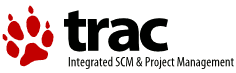| 1 | \input texinfo.tex @c -*-texinfo-*-
|
|---|
| 2 | @c We must \input texinfo.tex instead of texinfo, otherwise make
|
|---|
| 3 | @c distcheck in the Texinfo distribution fails, because the texinfo Info
|
|---|
| 4 | @c file is made first, and texi2dvi must include . first in the path.
|
|---|
| 5 | @comment %**start of header
|
|---|
| 6 | @setfilename info.info
|
|---|
| 7 | @settitle Info
|
|---|
| 8 | @syncodeindex fn cp
|
|---|
| 9 | @syncodeindex vr cp
|
|---|
| 10 | @syncodeindex ky cp
|
|---|
| 11 | @comment %**end of header
|
|---|
| 12 |
|
|---|
| 13 | @copying
|
|---|
| 14 | This file describes how to use Info, the on-line, menu-driven GNU
|
|---|
| 15 | documentation system.
|
|---|
| 16 |
|
|---|
| 17 | Copyright (C) 1989, 1992, 1996, 1997, 1998, 1999, 2000, 2001, 2002, 2003, 2004
|
|---|
| 18 | Free Software Foundation, Inc.
|
|---|
| 19 |
|
|---|
| 20 | @quotation
|
|---|
| 21 | Permission is granted to copy, distribute and/or modify this document
|
|---|
| 22 | under the terms of the GNU Free Documentation License, Version 1.1 or
|
|---|
| 23 | any later version published by the Free Software Foundation; with no
|
|---|
| 24 | Invariant Sections, with the Front-Cover texts being ``A GNU
|
|---|
| 25 | Manual'', and with the Back-Cover Texts as in (a) below. A copy of the
|
|---|
| 26 | license is included in the section entitled ``GNU Free Documentation
|
|---|
| 27 | License'' in the Emacs manual.
|
|---|
| 28 |
|
|---|
| 29 | (a) The FSF's Back-Cover Text is: ``You have freedom to copy and modify
|
|---|
| 30 | this GNU Manual, like GNU software. Copies published by the Free
|
|---|
| 31 | Software Foundation raise funds for GNU development.''
|
|---|
| 32 |
|
|---|
| 33 | This document is part of a collection distributed under the GNU Free
|
|---|
| 34 | Documentation License. If you want to distribute this document
|
|---|
| 35 | separately from the collection, you can do so by adding a copy of the
|
|---|
| 36 | license to the document, as described in section 6 of the license.
|
|---|
| 37 | @end quotation
|
|---|
| 38 | @end copying
|
|---|
| 39 |
|
|---|
| 40 | @dircategory Texinfo documentation system
|
|---|
| 41 | @direntry
|
|---|
| 42 | * Info: (info). How to use the documentation browsing system.
|
|---|
| 43 | @end direntry
|
|---|
| 44 |
|
|---|
| 45 | @titlepage
|
|---|
| 46 | @title Info
|
|---|
| 47 | @subtitle The online, hyper-text GNU documentation system
|
|---|
| 48 | @author Brian Fox
|
|---|
| 49 | @author and the GNU Texinfo community
|
|---|
| 50 | @page
|
|---|
| 51 | @vskip 0pt plus 1filll
|
|---|
| 52 | @insertcopying
|
|---|
| 53 | @end titlepage
|
|---|
| 54 |
|
|---|
| 55 | @contents
|
|---|
| 56 |
|
|---|
| 57 | @ifnottex
|
|---|
| 58 | @node Top
|
|---|
| 59 | @top Info: An Introduction
|
|---|
| 60 |
|
|---|
| 61 | The GNU Project distributes most of its on-line manuals in the
|
|---|
| 62 | @dfn{Info format}, which you read using an @dfn{Info reader}. You are
|
|---|
| 63 | probably using an Info reader to read this now.
|
|---|
| 64 |
|
|---|
| 65 | There are two primary Info readers: @code{info}, a stand-alone program
|
|---|
| 66 | designed just to read Info files, and the @code{info} package in GNU
|
|---|
| 67 | Emacs, a general-purpose editor. At present, only the Emacs reader
|
|---|
| 68 | supports using a mouse.
|
|---|
| 69 |
|
|---|
| 70 | @ifinfo
|
|---|
| 71 | If you are new to the Info reader and want to learn how to use it,
|
|---|
| 72 | type the command @kbd{h} now. It brings you to a programmed
|
|---|
| 73 | instruction sequence.
|
|---|
| 74 |
|
|---|
| 75 | To read about expert-level Info commands, type @kbd{n} twice. This
|
|---|
| 76 | brings you to @cite{Info for Experts}, skipping over the `Getting
|
|---|
| 77 | Started' chapter.
|
|---|
| 78 | @end ifinfo
|
|---|
| 79 | @end ifnottex
|
|---|
| 80 |
|
|---|
| 81 | @menu
|
|---|
| 82 | * Getting Started:: Getting started using an Info reader.
|
|---|
| 83 | * Expert Info:: Info commands for experts.
|
|---|
| 84 | * Creating an Info File:: How to make your own Info file.
|
|---|
| 85 | * Index:: An index of topics, commands, and variables.
|
|---|
| 86 | @end menu
|
|---|
| 87 |
|
|---|
| 88 | @node Getting Started, Expert Info, Top, Top
|
|---|
| 89 | @comment node-name, next, previous, up
|
|---|
| 90 | @chapter Getting Started
|
|---|
| 91 |
|
|---|
| 92 | This first part of this Info manual describes how to get around inside
|
|---|
| 93 | of Info. The second part of the manual describes various advanced
|
|---|
| 94 | Info commands, and how to write an Info as distinct from a Texinfo
|
|---|
| 95 | file. The third part briefly explains how to generate Info files from
|
|---|
| 96 | Texinfo files.
|
|---|
| 97 |
|
|---|
| 98 | @ifnotinfo
|
|---|
| 99 | This manual is primarily designed for browsing with an Info reader
|
|---|
| 100 | program on a computer, so that you can try Info commands while reading
|
|---|
| 101 | about them. Reading it on paper or with an HTML browser is less
|
|---|
| 102 | effective, since you must take it on faith that the commands described
|
|---|
| 103 | really do what the manual says. By all means go through this manual
|
|---|
| 104 | now that you have it; but please try going through the on-line version
|
|---|
| 105 | as well.
|
|---|
| 106 |
|
|---|
| 107 | @cindex Info reader, how to invoke
|
|---|
| 108 | @cindex entering Info
|
|---|
| 109 | There are two ways of looking at the online version of this manual:
|
|---|
| 110 |
|
|---|
| 111 | @enumerate
|
|---|
| 112 | @item
|
|---|
| 113 | Type @code{info} at your shell's command line. This approach uses a
|
|---|
| 114 | stand-alone program designed just to read Info files.
|
|---|
| 115 |
|
|---|
| 116 | @item
|
|---|
| 117 | Type @code{emacs} at the command line; then type @kbd{C-h i}
|
|---|
| 118 | (@kbd{Control-h}, followed by @kbd{i}). This approach uses the Info
|
|---|
| 119 | mode of the Emacs editor.
|
|---|
| 120 | @end enumerate
|
|---|
| 121 |
|
|---|
| 122 | In either case, then type @kbd{mInfo} (just the letters), followed by
|
|---|
| 123 | @key{RET}---the ``Return'' or ``Enter'' key. At this point, you should
|
|---|
| 124 | be ready to follow the instructions in this manual as you read them on
|
|---|
| 125 | the screen.
|
|---|
| 126 | @c FIXME! (pesch@cygnus.com, 14 dec 1992)
|
|---|
| 127 | @c Is it worth worrying about what-if the beginner goes to somebody
|
|---|
| 128 | @c else's Emacs session, which already has an Info running in the middle
|
|---|
| 129 | @c of something---in which case these simple instructions won't work?
|
|---|
| 130 | @end ifnotinfo
|
|---|
| 131 |
|
|---|
| 132 | @menu
|
|---|
| 133 | * Help-Small-Screen:: Starting Info on a Small Screen.
|
|---|
| 134 | * Help:: How to use Info.
|
|---|
| 135 | * Help-P:: Returning to the Previous node.
|
|---|
| 136 | * Help-^L:: The Space, DEL, B and ^L commands.
|
|---|
| 137 | * Help-Inv:: Invisible text in Emacs Info.
|
|---|
| 138 | * Help-M:: Menus.
|
|---|
| 139 | * Help-Xref:: Following cross-references.
|
|---|
| 140 | * Help-Int:: Some intermediate Info commands.
|
|---|
| 141 | * Help-Q:: Quitting Info.
|
|---|
| 142 | @end menu
|
|---|
| 143 |
|
|---|
| 144 | @node Help-Small-Screen
|
|---|
| 145 | @section Starting Info on a Small Screen
|
|---|
| 146 |
|
|---|
| 147 | @ifnotinfo
|
|---|
| 148 | (In Info, you only see this section if your terminal has a small
|
|---|
| 149 | number of lines; most readers pass by it without seeing it.)
|
|---|
| 150 | @end ifnotinfo
|
|---|
| 151 |
|
|---|
| 152 | @cindex small screen, moving around
|
|---|
| 153 | Since your terminal has a relatively small number of lines on its
|
|---|
| 154 | screen, it is necessary to give you special advice at the beginning.
|
|---|
| 155 |
|
|---|
| 156 | If you see the text @samp{--All----} near the bottom right corner
|
|---|
| 157 | of the screen, it means the entire text you are looking at fits on the
|
|---|
| 158 | screen. If you see @samp{--Top----} instead, it means that there is
|
|---|
| 159 | more text below that does not fit. To move forward through the text
|
|---|
| 160 | and see another screen full, press @key{SPC}, the Space bar. To move
|
|---|
| 161 | back up, press the key labeled @samp{Backspace} or @samp{DEL} (on some
|
|---|
| 162 | keyboards, this key might be labeled @samp{Delete}).
|
|---|
| 163 |
|
|---|
| 164 | @ifinfo
|
|---|
| 165 | Here are 40 lines of junk, so you can try @key{SPC} and @key{DEL} and
|
|---|
| 166 | see what they do. At the end are instructions of what you should do
|
|---|
| 167 | next.
|
|---|
| 168 |
|
|---|
| 169 | @format
|
|---|
| 170 | This is line 20
|
|---|
| 171 | This is line 21
|
|---|
| 172 | This is line 22
|
|---|
| 173 | This is line 23
|
|---|
| 174 | This is line 24
|
|---|
| 175 | This is line 25
|
|---|
| 176 | This is line 26
|
|---|
| 177 | This is line 27
|
|---|
| 178 | This is line 28
|
|---|
| 179 | This is line 29
|
|---|
| 180 | This is line 30
|
|---|
| 181 | This is line 31
|
|---|
| 182 | This is line 32
|
|---|
| 183 | This is line 33
|
|---|
| 184 | This is line 34
|
|---|
| 185 | This is line 35
|
|---|
| 186 | This is line 36
|
|---|
| 187 | This is line 37
|
|---|
| 188 | This is line 38
|
|---|
| 189 | This is line 39
|
|---|
| 190 | This is line 40
|
|---|
| 191 | This is line 41
|
|---|
| 192 | This is line 42
|
|---|
| 193 | This is line 43
|
|---|
| 194 | This is line 44
|
|---|
| 195 | This is line 45
|
|---|
| 196 | This is line 46
|
|---|
| 197 | This is line 47
|
|---|
| 198 | This is line 48
|
|---|
| 199 | This is line 49
|
|---|
| 200 | This is line 50
|
|---|
| 201 | This is line 51
|
|---|
| 202 | This is line 52
|
|---|
| 203 | This is line 53
|
|---|
| 204 | This is line 54
|
|---|
| 205 | This is line 55
|
|---|
| 206 | This is line 56
|
|---|
| 207 | This is line 57
|
|---|
| 208 | This is line 58
|
|---|
| 209 | This is line 59
|
|---|
| 210 | @end format
|
|---|
| 211 |
|
|---|
| 212 | If you have managed to get here, go back to the beginning with
|
|---|
| 213 | @kbd{DEL} (or @key{BACKSPACE}), and come back here again, then you
|
|---|
| 214 | understand the about the @samp{Space} and @samp{Backspace} keys. So
|
|---|
| 215 | now type an @kbd{n}---just one character; don't type the quotes and
|
|---|
| 216 | don't type the Return key afterward---to get to the normal start of
|
|---|
| 217 | the course.
|
|---|
| 218 | @end ifinfo
|
|---|
| 219 |
|
|---|
| 220 | @node Help, Help-P, Help-Small-Screen, Getting Started
|
|---|
| 221 | @comment node-name, next, previous, up
|
|---|
| 222 | @section How to use Info
|
|---|
| 223 |
|
|---|
| 224 | You are talking to the program Info, for reading documentation.
|
|---|
| 225 |
|
|---|
| 226 | There are two ways to use Info: from within Emacs or as a
|
|---|
| 227 | stand-alone reader that you can invoke from a shell using the command
|
|---|
| 228 | @command{info}.
|
|---|
| 229 |
|
|---|
| 230 | @cindex node, in Info documents
|
|---|
| 231 | Right now you are looking at one @dfn{Node} of Information.
|
|---|
| 232 | A node contains text describing a specific topic at a specific
|
|---|
| 233 | level of detail. This node's topic is ``how to use Info''. The mode
|
|---|
| 234 | line says that this is node @samp{Help} in the file @file{info}.
|
|---|
| 235 |
|
|---|
| 236 | @cindex header of Info node
|
|---|
| 237 | The top line of a node is its @dfn{header}. This node's header
|
|---|
| 238 | (look at it now) says that the @samp{Next} node after this one is the
|
|---|
| 239 | node called @samp{Help-P}. An advanced Info command lets you go to
|
|---|
| 240 | any node whose name you know. In the stand-alone Info reader program,
|
|---|
| 241 | the header line shows the names of this node and the info file as
|
|---|
| 242 | well. In Emacs, the header line is duplicated in a special typeface,
|
|---|
| 243 | and the duplicate remains at the top of the window all the time even
|
|---|
| 244 | if you scroll through the node.
|
|---|
| 245 |
|
|---|
| 246 | Besides a @samp{Next}, a node can have a @samp{Previous} link, or an
|
|---|
| 247 | @samp{Up} link, or both. As you can see, this node has all of these
|
|---|
| 248 | links.
|
|---|
| 249 |
|
|---|
| 250 | @kindex n @r{(Info mode)}
|
|---|
| 251 | Now it is time to move on to the @samp{Next} node, named @samp{Help-P}.
|
|---|
| 252 |
|
|---|
| 253 | @format
|
|---|
| 254 | >> Type @kbd{n} to move there. Type just one character;
|
|---|
| 255 | do not type the quotes and do not type a @key{RET} afterward.
|
|---|
| 256 | @end format
|
|---|
| 257 |
|
|---|
| 258 | @noindent
|
|---|
| 259 | @samp{>>} in the margin means it is really time to try a command.
|
|---|
| 260 |
|
|---|
| 261 | @format
|
|---|
| 262 | >> If you are in Emacs and have a mouse, and if you already practiced
|
|---|
| 263 | typing @kbd{n} to get to the next node, click now with the middle
|
|---|
| 264 | mouse button on the @samp{Next} link to do the same ``the mouse way''.
|
|---|
| 265 | @end format
|
|---|
| 266 |
|
|---|
| 267 | @node Help-P, Help-^L, Help, Getting Started
|
|---|
| 268 | @comment node-name, next, previous, up
|
|---|
| 269 | @section Returning to the Previous node
|
|---|
| 270 |
|
|---|
| 271 | @kindex p @r{(Info mode)}
|
|---|
| 272 | This node is called @samp{Help-P}. The @samp{Previous} node, as you see,
|
|---|
| 273 | is @samp{Help}, which is the one you just came from using the @kbd{n}
|
|---|
| 274 | command. Another @kbd{n} command now would take you to the next
|
|---|
| 275 | node, @samp{Help-^L}.
|
|---|
| 276 |
|
|---|
| 277 | @format
|
|---|
| 278 | >> But do not type @kbd{n} yet. First, try the @kbd{p} command, or
|
|---|
| 279 | (in Emacs) click the middle mouse button on the @samp{Prev} link.
|
|---|
| 280 | That takes you to the @samp{Previous} node. Then use @kbd{n} to
|
|---|
| 281 | return here.
|
|---|
| 282 | @end format
|
|---|
| 283 |
|
|---|
| 284 | If you read this in Emacs, you will see an @samp{Info} item in the
|
|---|
| 285 | menu bar, close to its right edge. Clicking the mouse on the
|
|---|
| 286 | @samp{Info} menu-bar item opens a menu of commands which include
|
|---|
| 287 | @samp{Next} and @samp{Prev} (and also some others which you didn't yet
|
|---|
| 288 | learn about).
|
|---|
| 289 |
|
|---|
| 290 | This all probably seems insultingly simple so far, but @emph{please
|
|---|
| 291 | don't} start skimming. Things will get complicated soon enough!
|
|---|
| 292 | Also, please do not try a new command until you are told it is time
|
|---|
| 293 | to. You could make Info skip past an important warning that was
|
|---|
| 294 | coming up.
|
|---|
| 295 |
|
|---|
| 296 | @format
|
|---|
| 297 | >> Now do an @kbd{n}, or (in Emacs) click the middle mouse button on
|
|---|
| 298 | the @samp{Next} link, to get to the node @samp{Help-^L} and learn more.
|
|---|
| 299 | @end format
|
|---|
| 300 |
|
|---|
| 301 | @node Help-^L, Help-Inv, Help-P, Getting Started
|
|---|
| 302 | @comment node-name, next, previous, up
|
|---|
| 303 | @section The Space, DEL, B and ^L commands
|
|---|
| 304 |
|
|---|
| 305 | This node's mode line tells you that you are now at node
|
|---|
| 306 | @samp{Help-^L}, and the header line tells you that @kbd{p} would get
|
|---|
| 307 | you back to @samp{Help-P}. The node's title is highlighted and may be
|
|---|
| 308 | underlined as well; it says what the node is about.
|
|---|
| 309 |
|
|---|
| 310 | This is a big node and it does not all fit on your display screen.
|
|---|
| 311 | You can tell that there is more that is not visible because you
|
|---|
| 312 | can see the string @samp{--Top-----} rather than @samp{--All----} near
|
|---|
| 313 | the bottom right corner of the screen.
|
|---|
| 314 |
|
|---|
| 315 | @kindex SPC @r{(Info mode)}
|
|---|
| 316 | @kindex DEL @r{(Info mode)}
|
|---|
| 317 | @kindex BACKSPACE @r{(Info mode)}
|
|---|
| 318 | @findex Info-scroll-up
|
|---|
| 319 | @findex Info-scroll-down
|
|---|
| 320 | The @key{SPC}, @key{BACKSPACE} (or @key{DEL})@footnote{The key which
|
|---|
| 321 | we call ``Backspace or DEL'' in this manual is labeled differently on
|
|---|
| 322 | different keyboards. Look for a key which is a little ways above the
|
|---|
| 323 | @key{ENTER} or @key{RET} key and which you normally use outside Emacs
|
|---|
| 324 | to erase the character before the cursor, i.e.@: the character you
|
|---|
| 325 | typed last. It might be labeled @samp{Backspace} or @samp{<-} or
|
|---|
| 326 | @samp{DEL}, or sometimes @samp{Delete}.} and @kbd{b} commands exist to
|
|---|
| 327 | allow you to ``move around'' in a node that does not all fit on the
|
|---|
| 328 | screen at once. @key{SPC} moves forward, to show what was below the
|
|---|
| 329 | bottom of the screen. @key{DEL} or @key{BACKSPACE} moves backward, to
|
|---|
| 330 | show what was above the top of the screen (there is not anything above
|
|---|
| 331 | the top until you have typed some spaces).
|
|---|
| 332 |
|
|---|
| 333 | @format
|
|---|
| 334 | >> Now try typing a @key{SPC} (afterward, type a @key{BACKSPACE} to
|
|---|
| 335 | return here).
|
|---|
| 336 | @end format
|
|---|
| 337 |
|
|---|
| 338 | When you type the @key{SPC}, the two lines that were at the bottom of
|
|---|
| 339 | the screen appear at the top, followed by more lines. @key{DEL} or
|
|---|
| 340 | @key{BACKSPACE} takes the two lines from the top and moves them to the
|
|---|
| 341 | bottom, @emph{usually}, but if there are not a full screen's worth of
|
|---|
| 342 | lines above them they may not make it all the way to the bottom.
|
|---|
| 343 |
|
|---|
| 344 | If you are reading this in Emacs, note that the header line is
|
|---|
| 345 | always visible, never scrolling off the display. That way, you can
|
|---|
| 346 | always see the @samp{Next}, @samp{Prev}, and @samp{Up} links, and you
|
|---|
| 347 | can conveniently go to one of these links at any time by
|
|---|
| 348 | clicking the middle mouse button on the link.
|
|---|
| 349 |
|
|---|
| 350 | @cindex reading Info documents top to bottom
|
|---|
| 351 | @cindex Info documents as tutorials
|
|---|
| 352 | @key{SPC} and @key{DEL} not only move forward and backward through
|
|---|
| 353 | the current node. They also move between nodes. @key{SPC} at the end
|
|---|
| 354 | of a node moves to the next node; @key{DEL} (or @key{BACKSPACE}) at
|
|---|
| 355 | the beginning of a node moves to the previous node. In effect, these
|
|---|
| 356 | commands scroll through all the nodes in an Info file as a single
|
|---|
| 357 | logical sequence. You can read an entire manual top to bottom by just
|
|---|
| 358 | typing @key{SPC}, and move backward through the entire manual from
|
|---|
| 359 | bottom to top by typing @key{DEL} (or @key{BACKSPACE}).
|
|---|
| 360 |
|
|---|
| 361 | In this sequence, a node's subnodes appear following their parent.
|
|---|
| 362 | If a node has a menu, @key{SPC} takes you into the subnodes listed in
|
|---|
| 363 | the menu, one by one. Once you reach the end of a node, and have seen
|
|---|
| 364 | all of its subnodes, @key{SPC} takes you to the next node or to the
|
|---|
| 365 | parent's next node.
|
|---|
| 366 |
|
|---|
| 367 | @kindex PAGEUP @r{(Info mode)}
|
|---|
| 368 | @kindex PAGEDOWN @r{(Info mode)}
|
|---|
| 369 | Many keyboards nowadays have two scroll keys labeled @samp{PageUp}
|
|---|
| 370 | and @samp{PageDown} (or maybe @samp{Prior} and @samp{Next}). If your
|
|---|
| 371 | keyboard has these keys, you can use them to move forward and backward
|
|---|
| 372 | through the text of one node, like @key{SPC} and @key{BACKSPACE} (or
|
|---|
| 373 | @key{DEL}). However, @key{PAGEUP} and @key{PAGEDOWN} keys never
|
|---|
| 374 | scroll beyond the beginning or the end of the current node.
|
|---|
| 375 |
|
|---|
| 376 | @kindex C-l @r{(Info mode)}
|
|---|
| 377 | If your screen is ever garbaged, you can tell Info to display it
|
|---|
| 378 | again by typing @kbd{C-l} (@kbd{Control-L}---that is, hold down
|
|---|
| 379 | @key{CTRL} and type @kbd{L} or @kbd{l}).
|
|---|
| 380 |
|
|---|
| 381 | @format
|
|---|
| 382 | >> Type @kbd{C-l} now.
|
|---|
| 383 | @end format
|
|---|
| 384 |
|
|---|
| 385 | @kindex b @r{(Info mode)}
|
|---|
| 386 | To move back to the beginning of the node you are on, you can type
|
|---|
| 387 | the @key{BACKSPACE} key (or @key{DEL}) many times. You can also type
|
|---|
| 388 | @kbd{b} just once. @kbd{b} stands for ``beginning.''
|
|---|
| 389 |
|
|---|
| 390 | @format
|
|---|
| 391 | >> Try that now. (We have put in enough verbiage to push this past
|
|---|
| 392 | the first screenful, but screens are so big nowadays that perhaps it
|
|---|
| 393 | isn't enough. You may need to shrink your Emacs or Info window.)
|
|---|
| 394 | Then come back, by typing @key{SPC} one or more times.
|
|---|
| 395 | @end format
|
|---|
| 396 |
|
|---|
| 397 | If your screen is very tall, all of this node might fit at once. In
|
|---|
| 398 | that case, @kbd{b} won't do anything. But you could observe the
|
|---|
| 399 | effect of the @kbd{b} key if you use a smaller window.
|
|---|
| 400 |
|
|---|
| 401 | @kindex ? @r{(Info mode)}
|
|---|
| 402 | @findex Info-summary
|
|---|
| 403 | You have just learned a considerable number of commands. If you
|
|---|
| 404 | want to use one but have trouble remembering which, you should type
|
|---|
| 405 | a @kbd{?} (in Emacs it runs the @code{Info-summary} command) which
|
|---|
| 406 | displays a brief list of commands. When you are finished looking at
|
|---|
| 407 | the list, make it go away by typing a @key{SPC} repeatedly.
|
|---|
| 408 |
|
|---|
| 409 | @format
|
|---|
| 410 | >> Type a @key{?} now. Press @key{SPC} to see consecutive screenfuls of
|
|---|
| 411 | the list until finished. Then type @key{SPC} several times. If
|
|---|
| 412 | you are using Emacs, the help will then go away automatically.
|
|---|
| 413 | @end format
|
|---|
| 414 |
|
|---|
| 415 | (If you are using the stand-alone Info reader, type @kbd{C-x 0} to
|
|---|
| 416 | return here, that is---press and hold @key{CTRL}, type an @kbd{x},
|
|---|
| 417 | then release @key{CTRL} and @kbd{x}, and press @kbd{0}; that's a zero,
|
|---|
| 418 | not the letter ``o''.)
|
|---|
| 419 |
|
|---|
| 420 | From now on, you will encounter large nodes without warning, and
|
|---|
| 421 | will be expected to know how to use @key{SPC} and @key{BACKSPACE} to
|
|---|
| 422 | move around in them without being told. Since not all terminals have
|
|---|
| 423 | the same size screen, it would be impossible to warn you anyway.
|
|---|
| 424 |
|
|---|
| 425 | @format
|
|---|
| 426 | >> Now type @kbd{n}, or click the middle mouse button on the @samp{Next} link,
|
|---|
| 427 | to visit the next node.
|
|---|
| 428 | @end format
|
|---|
| 429 |
|
|---|
| 430 | @node Help-Inv, Help-M, Help-^L, Getting Started
|
|---|
| 431 | @comment node-name, next, previous, up
|
|---|
| 432 | @section Invisible text in Emacs Info
|
|---|
| 433 |
|
|---|
| 434 | Before discussing menus, we need to make some remarks that are only
|
|---|
| 435 | relevant to users reading Info using Emacs. Users of the stand-alone
|
|---|
| 436 | version can skip this node by typing @kbd{]} now.
|
|---|
| 437 |
|
|---|
| 438 | @cindex invisible text in Emacs
|
|---|
| 439 | In Emacs, certain text that appears in the stand-alone version is
|
|---|
| 440 | normally hidden, technically because it has the @samp{invisibility}
|
|---|
| 441 | property. Invisible text is really a part of the text. It becomes
|
|---|
| 442 | visible (by default) after killing and yanking, it appears in printed
|
|---|
| 443 | output, it gets saved to file just like any other text, and so on.
|
|---|
| 444 | Thus it is useful to know it is there.
|
|---|
| 445 |
|
|---|
| 446 | @findex visible-mode
|
|---|
| 447 | You can make invisible text visible by using the command @kbd{M-x
|
|---|
| 448 | visible-mode}. Visible mode is a minor mode, so using the command a
|
|---|
| 449 | second time will make the text invisible again. Watch the effects of
|
|---|
| 450 | the command on the ``menu'' below and the top line of this node.
|
|---|
| 451 |
|
|---|
| 452 | If you prefer to @emph{always} see the invisible text, you can set
|
|---|
| 453 | @code{Info-hide-note-references} to @code{nil}. Enabling Visible mode
|
|---|
| 454 | permanently is not a real alternative, because Emacs Info also uses
|
|---|
| 455 | (although less extensively) another text property that can change the
|
|---|
| 456 | text being displayed, the @samp{display} property. Only the
|
|---|
| 457 | invisibility property is affected by Visible mode. When, in this
|
|---|
| 458 | tutorial, we refer to the @samp{Emacs} behavior, we mean the
|
|---|
| 459 | @emph{default} Emacs behavior.
|
|---|
| 460 |
|
|---|
| 461 | Now type @kbd{]}, to learn about the @kbd{]} and @kbd{[} commands.
|
|---|
| 462 |
|
|---|
| 463 | @menu
|
|---|
| 464 | * ]: Help-]. Node telling about ].
|
|---|
| 465 | * stuff: Help-]. Same node.
|
|---|
| 466 | * Help-]:: Yet again, same node.
|
|---|
| 467 | @end menu
|
|---|
| 468 |
|
|---|
| 469 | @node Help-], , , Help-Inv
|
|---|
| 470 | @subsection The @kbd{]} and @kbd{[} commands
|
|---|
| 471 |
|
|---|
| 472 | If you type @kbd{n} now, you get an error message saying that this
|
|---|
| 473 | node has no next node. Similarly, if you type @kbd{p}, the error
|
|---|
| 474 | message tells you that there is no previous node. (The exact message
|
|---|
| 475 | depends on the Info reader you use.) This is because @kbd{n} and
|
|---|
| 476 | @kbd{p} carry you to the next and previous node @emph{at the same
|
|---|
| 477 | level}. The present node is contained in a menu (see next) of the
|
|---|
| 478 | node you came from, and hence is considered to be at a lower level.
|
|---|
| 479 | It is the only node in the previous node's menu (even though it was
|
|---|
| 480 | listed three times). Hence it has no next or previous node that
|
|---|
| 481 | @kbd{n} or @kbd{p} could move to.
|
|---|
| 482 |
|
|---|
| 483 | If you systematically move through a manual by typing @kbd{n}, you run
|
|---|
| 484 | the risk of skipping many nodes. You do not run this risk if you
|
|---|
| 485 | systematically use @kbd{@key{SPC}}, because, when you scroll to the
|
|---|
| 486 | bottom of a node and type another @kbd{@key{SPC}}, then this carries
|
|---|
| 487 | you to the following node in the manual @emph{regardless of level}.
|
|---|
| 488 | If you immediately want to go to that node, without having to scroll
|
|---|
| 489 | to the bottom of the screen first, you can type @kbd{]}.
|
|---|
| 490 |
|
|---|
| 491 | Similarly, @kbd{@key{BACKSPACE}} carries you to the preceding node
|
|---|
| 492 | regardless of level, after you scrolled to the beginning of the
|
|---|
| 493 | present node. If you want to go to the preceding node immediately,
|
|---|
| 494 | you can type @kbd{[}.
|
|---|
| 495 |
|
|---|
| 496 | For instance, typing this sequence will come back here in three steps:
|
|---|
| 497 | @kbd{[ n [}. To do the same backward, type @kbd{] p ]}.
|
|---|
| 498 |
|
|---|
| 499 | Now type @kbd{]} to go to the next node and learn about menus.
|
|---|
| 500 |
|
|---|
| 501 | @node Help-M, Help-Xref, Help-Inv, Getting Started
|
|---|
| 502 | @comment node-name, next, previous, up
|
|---|
| 503 | @section Menus and the @kbd{m} command
|
|---|
| 504 |
|
|---|
| 505 | @cindex menus in an Info document
|
|---|
| 506 | @cindex Info menus
|
|---|
| 507 | With only the @kbd{n} (next), @kbd{p} (previous), @kbd{@key{SPC}},
|
|---|
| 508 | @kbd{@key{BACKSPACE}}, @kbd{]} and @kbd{[} commands for moving between
|
|---|
| 509 | nodes, nodes are restricted to a linear sequence. Menus allow a
|
|---|
| 510 | branching structure. A menu is a list of other nodes you can move to.
|
|---|
| 511 | It is actually just part of the text of the node formatted specially
|
|---|
| 512 | so that Info can interpret it. The beginning of a menu is always
|
|---|
| 513 | identified by a line which starts with @w{@samp{* Menu:}}. A node
|
|---|
| 514 | contains a menu if and only if it has a line in it which starts that
|
|---|
| 515 | way. The only menu you can use at any moment is the one in the node
|
|---|
| 516 | you are in. To use a menu in any other node, you must move to that
|
|---|
| 517 | node first.
|
|---|
| 518 |
|
|---|
| 519 | After the start of the menu, each line that starts with a @samp{*}
|
|---|
| 520 | identifies one subtopic. The line usually contains a brief name for
|
|---|
| 521 | the subtopic (followed by a @samp{:}, normally hidden in Emacs), the
|
|---|
| 522 | name of the node that talks about that subtopic (again, normally
|
|---|
| 523 | hidden in Emacs), and optionally some further description of the
|
|---|
| 524 | subtopic. Lines in the menu that do not start with a @samp{*} have no
|
|---|
| 525 | special meaning---they are only for the human reader's benefit and do
|
|---|
| 526 | not define additional subtopics. Here is an example:
|
|---|
| 527 |
|
|---|
| 528 | @example
|
|---|
| 529 | * Foo: Node about FOO. This tells about FOO.
|
|---|
| 530 | @end example
|
|---|
| 531 |
|
|---|
| 532 | The subtopic name is Foo, and the node describing it is @samp{Node
|
|---|
| 533 | about FOO}. The rest of the line is just for the reader's
|
|---|
| 534 | Information. [[ But this line is not a real menu item, simply because
|
|---|
| 535 | there is no line above it which starts with @w{@samp{* Menu:}}. Also,
|
|---|
| 536 | in a real menu item, the @samp{*} would appear at the very start of
|
|---|
| 537 | the line. This is why the ``normally hidden'' text in Emacs, namely
|
|---|
| 538 | @samp{: Node about FOO.}, is actually visible in this example, even
|
|---|
| 539 | when Visible mode is off.]]
|
|---|
| 540 |
|
|---|
| 541 | When you use a menu to go to another node (in a way that will be
|
|---|
| 542 | described soon), what you specify is the subtopic name, the first
|
|---|
| 543 | thing in the menu line. Info uses it to find the menu line, extracts
|
|---|
| 544 | the node name from it, and goes to that node. The reason that there
|
|---|
| 545 | is both a subtopic name and a node name is that the node name must be
|
|---|
| 546 | meaningful to the computer and may therefore have to be ugly looking.
|
|---|
| 547 | The subtopic name can be chosen just to be convenient for the user to
|
|---|
| 548 | specify. Often the node name is convenient for the user to specify
|
|---|
| 549 | and so both it and the subtopic name are the same. There is an
|
|---|
| 550 | abbreviation for this:
|
|---|
| 551 |
|
|---|
| 552 | @example
|
|---|
| 553 | * Foo:: This tells about FOO.
|
|---|
| 554 | @end example
|
|---|
| 555 |
|
|---|
| 556 | @noindent
|
|---|
| 557 | This means that the subtopic name and node name are the same; they are
|
|---|
| 558 | both @samp{Foo}. (The @samp{::} is normally hidden in Emacs.)
|
|---|
| 559 |
|
|---|
| 560 | @format
|
|---|
| 561 | >> Now use @key{SPC} to find the menu in this node, then come back to
|
|---|
| 562 | the front with a @kbd{b} and some @key{SPC}s. As you see, a menu is
|
|---|
| 563 | actually visible in its node. If you cannot find a menu in a node
|
|---|
| 564 | by looking at it, then the node does not have a menu and the
|
|---|
| 565 | @kbd{m} command is not available.
|
|---|
| 566 | @end format
|
|---|
| 567 |
|
|---|
| 568 | If you keep typing @key{SPC} once the menu appears on the screen, it
|
|---|
| 569 | will move to another node (the first one in the menu). If that
|
|---|
| 570 | happens, type @key{BACKSPACE} to come back.
|
|---|
| 571 |
|
|---|
| 572 | @kindex m @r{(Info mode)}
|
|---|
| 573 | The command to go to one of the subnodes is @kbd{m}. This is very
|
|---|
| 574 | different from the commands you have used: it is a command that
|
|---|
| 575 | prompts you for more input.
|
|---|
| 576 |
|
|---|
| 577 | The Info commands you know do not need additional input; when you
|
|---|
| 578 | type one of them, Info processes it instantly and then is ready for
|
|---|
| 579 | another command. The @kbd{m} command is different: it needs to know
|
|---|
| 580 | the @dfn{name of the subtopic}. Once you have typed @kbd{m}, Info
|
|---|
| 581 | tries to read the subtopic name.
|
|---|
| 582 |
|
|---|
| 583 | Now, in the stand-alone Info, look for the line containing many
|
|---|
| 584 | dashes near the bottom of the screen. (This is the stand-alone
|
|---|
| 585 | equivalent for the mode line in Emacs.) There is one more line
|
|---|
| 586 | beneath that one, but usually it is blank. (In Emacs, this is the
|
|---|
| 587 | echo area.) When it is blank, Info is ready for a command, such as
|
|---|
| 588 | @kbd{n} or @kbd{b} or @key{SPC} or @kbd{m}. If that line contains
|
|---|
| 589 | text ending in a colon, it means Info is reading more input for the
|
|---|
| 590 | last command. You can't type an Info command then, because Info is
|
|---|
| 591 | trying to read input, not commands. You must either give the input
|
|---|
| 592 | and finish the command you started, or type @kbd{Control-g} to cancel
|
|---|
| 593 | the command. When you have done one of those things, the input entry
|
|---|
| 594 | line becomes blank again. Then you can type Info commands again.
|
|---|
| 595 |
|
|---|
| 596 | @findex Info-menu
|
|---|
| 597 | The command to go to a subnode via a menu is @kbd{m}. After you type
|
|---|
| 598 | the @kbd{m}, the line at the bottom of the screen says @samp{Menu item: }.
|
|---|
| 599 | You must then type the name of the subtopic you want, and end it with
|
|---|
| 600 | a @key{RET}. In Emacs, @kbd{m} runs the command @code{Info-menu}.
|
|---|
| 601 |
|
|---|
| 602 | @cindex abbreviating Info subnodes
|
|---|
| 603 | You can abbreviate the subtopic name. If the abbreviation is not
|
|---|
| 604 | unique, the first matching subtopic is chosen. Some menus put
|
|---|
| 605 | the shortest possible abbreviation for each subtopic name in capital
|
|---|
| 606 | letters, so you can see how much you need to type. It does not
|
|---|
| 607 | matter whether you use upper case or lower case when you type the
|
|---|
| 608 | subtopic. You should not put any spaces at the end, or inside of the
|
|---|
| 609 | item name, except for one space where a space appears in the item in
|
|---|
| 610 | the menu.
|
|---|
| 611 |
|
|---|
| 612 | @cindex completion of Info node names
|
|---|
| 613 | You can also use the @dfn{completion} feature to help enter the
|
|---|
| 614 | subtopic name. If you type the @key{TAB} key after entering part of a
|
|---|
| 615 | name, it will fill in more of the name---as much as Info can deduce
|
|---|
| 616 | from the part you have entered.
|
|---|
| 617 |
|
|---|
| 618 | If you move the cursor to one of the menu subtopic lines, then you do
|
|---|
| 619 | not need to type the argument: you just type a @key{RET}, and it
|
|---|
| 620 | stands for the subtopic of the line you are on. You can also click
|
|---|
| 621 | the middle mouse button directly on the subtopic line to go there.
|
|---|
| 622 |
|
|---|
| 623 | Here is a menu to give you a chance to practice. This menu gives you
|
|---|
| 624 | three ways of going to one place, Help-FOO:
|
|---|
| 625 |
|
|---|
| 626 | @menu
|
|---|
| 627 | * Foo: Help-FOO. A node you can visit for fun.
|
|---|
| 628 | * Bar: Help-FOO. We have made two ways to get to the same place.
|
|---|
| 629 | * Help-FOO:: And yet another!
|
|---|
| 630 | @end menu
|
|---|
| 631 |
|
|---|
| 632 | (Turn Visible mode on if you are using Emacs.)
|
|---|
| 633 |
|
|---|
| 634 | @format
|
|---|
| 635 | >> Now type just an @kbd{m} and see what happens:
|
|---|
| 636 | @end format
|
|---|
| 637 |
|
|---|
| 638 | Now you are ``inside'' an @kbd{m} command. Commands cannot be used
|
|---|
| 639 | now; the next thing you will type must be the name of a subtopic.
|
|---|
| 640 |
|
|---|
| 641 | You can change your mind about doing the @kbd{m} by typing
|
|---|
| 642 | @kbd{Control-g}.
|
|---|
| 643 |
|
|---|
| 644 | @format
|
|---|
| 645 | >> Try that now; notice the bottom line clear.
|
|---|
| 646 | @end format
|
|---|
| 647 |
|
|---|
| 648 | @format
|
|---|
| 649 | >> Then type another @kbd{m}.
|
|---|
| 650 | @end format
|
|---|
| 651 |
|
|---|
| 652 | @format
|
|---|
| 653 | >> Now type @kbd{BAR}, the item name. Do not type @key{RET} yet.
|
|---|
| 654 | @end format
|
|---|
| 655 |
|
|---|
| 656 | While you are typing the item name, you can use the @key{DEL} (or
|
|---|
| 657 | @key{BACKSPACE}) key to cancel one character at a time if you make a
|
|---|
| 658 | mistake.
|
|---|
| 659 |
|
|---|
| 660 | @format
|
|---|
| 661 | >> Press @key{DEL} to cancel the @samp{R}. You could type another @kbd{R}
|
|---|
| 662 | to replace it. But you do not have to, since @samp{BA} is a valid
|
|---|
| 663 | abbreviation.
|
|---|
| 664 | @end format
|
|---|
| 665 |
|
|---|
| 666 | @format
|
|---|
| 667 | >> Now you are ready to go. Type a @key{RET}.
|
|---|
| 668 | @end format
|
|---|
| 669 |
|
|---|
| 670 | After visiting @samp{Help-FOO}, you should return here.
|
|---|
| 671 |
|
|---|
| 672 | Another way to move to the menu subtopic lines and between them is
|
|---|
| 673 | to type @key{TAB}. Each time you type a @key{TAB}, you move to the
|
|---|
| 674 | next subtopic line. To move to a previous subtopic line, type
|
|---|
| 675 | @kbd{M-@key{TAB}}---that is, press and hold the @key{META} key and then
|
|---|
| 676 | press @key{TAB}. (On some keyboards, the @key{META} key might be labeled
|
|---|
| 677 | @samp{Alt}.)
|
|---|
| 678 |
|
|---|
| 679 | Once you move cursor to a subtopic line, press @key{RET} to go to
|
|---|
| 680 | that subtopic's node.
|
|---|
| 681 |
|
|---|
| 682 | @cindex mouse support in Info mode
|
|---|
| 683 | @kindex Mouse-2 @r{(Info mode)}
|
|---|
| 684 | If your terminal supports a mouse, you have yet another way of going
|
|---|
| 685 | to a subtopic. Move your mouse pointer to the subtopic line,
|
|---|
| 686 | somewhere between the beginning @samp{*} and the colon @samp{:} which
|
|---|
| 687 | ends the subtopic's brief name. You will see the subtopic's name
|
|---|
| 688 | change its appearance (usually, its background color will change), and
|
|---|
| 689 | the shape of the mouse pointer will change if your platform supports
|
|---|
| 690 | that. After a while, if you leave the mouse on that spot, a small
|
|---|
| 691 | window will pop up, saying ``Mouse-2: go to that node'', or the same
|
|---|
| 692 | message may appear at the bottom of the screen.
|
|---|
| 693 |
|
|---|
| 694 | @kbd{Mouse-2} is the second button of your mouse counting from the
|
|---|
| 695 | left---the middle button on a 3-button mouse. (On a 2-button mouse,
|
|---|
| 696 | you may have to press both buttons together to ``press the middle
|
|---|
| 697 | button''.) The message tells you pressing @kbd{Mouse-2} with the
|
|---|
| 698 | current position of the mouse pointer (on subtopic in the menu) will
|
|---|
| 699 | go to that subtopic.
|
|---|
| 700 |
|
|---|
| 701 | @findex Info-mouse-follow-nearest-node
|
|---|
| 702 | More generally, @kbd{Mouse-2} in an Info buffer finds the nearest
|
|---|
| 703 | link to another node and goes there. For example, near a cross
|
|---|
| 704 | reference it acts like @kbd{f}, in a menu it acts like @kbd{m}, on the
|
|---|
| 705 | node's header line it acts like @kbd{n}, @kbd{p}, or @kbd{u}, etc. At
|
|---|
| 706 | end of the node's text @kbd{Mouse-2} moves to the next node, or up if
|
|---|
| 707 | there's no next node.
|
|---|
| 708 |
|
|---|
| 709 | @format
|
|---|
| 710 | >> Type @kbd{n} to see more commands.
|
|---|
| 711 | @end format
|
|---|
| 712 |
|
|---|
| 713 | @node Help-FOO, , , Help-M
|
|---|
| 714 | @subsection The @kbd{u} command
|
|---|
| 715 |
|
|---|
| 716 | Congratulations! This is the node @samp{Help-FOO}. It has an @samp{Up}
|
|---|
| 717 | pointer @samp{Help-M}, the node you just came from via the @kbd{m}
|
|---|
| 718 | command. This is the usual convention---the nodes you reach from a menu
|
|---|
| 719 | have @samp{Up} nodes that lead back to the menu. Menus move Down in the
|
|---|
| 720 | tree, and @samp{Up} moves Up. @samp{Previous}, on the other hand, is
|
|---|
| 721 | usually used to ``stay on the same level but go backwards''.
|
|---|
| 722 |
|
|---|
| 723 | @kindex u @r{(Info mode)}
|
|---|
| 724 | @findex Info-up
|
|---|
| 725 | You can go back to the node @samp{Help-M} by typing the command
|
|---|
| 726 | @kbd{u} for ``Up'' (the Emacs command run by @kbd{u} is
|
|---|
| 727 | @code{Info-up}). That puts you at the @emph{front} of the node---to
|
|---|
| 728 | get back to where you were reading you have to type some @key{SPC}s.
|
|---|
| 729 | (Some Info readers, such as the one built into Emacs, put you at the
|
|---|
| 730 | same place where you were reading in @samp{Help-M}.)
|
|---|
| 731 |
|
|---|
| 732 | Another way to go Up is to click @kbd{Mouse-2} on the @samp{Up}
|
|---|
| 733 | pointer shown in the header line (provided that you have a mouse).
|
|---|
| 734 |
|
|---|
| 735 | @format
|
|---|
| 736 | >> Now type @kbd{u} to move back up to @samp{Help-M}.
|
|---|
| 737 | @end format
|
|---|
| 738 |
|
|---|
| 739 | @node Help-Xref, Help-Int, Help-M, Getting Started
|
|---|
| 740 | @comment node-name, next, previous, up
|
|---|
| 741 | @section Following Cross-References
|
|---|
| 742 |
|
|---|
| 743 | @cindex cross references in Info documents
|
|---|
| 744 | In Info documentation, you will see many @dfn{cross references}.
|
|---|
| 745 | Cross references look like this: @xref{Help-Cross, Cross}. That text
|
|---|
| 746 | is a real, live cross reference, whose name is @samp{Cross} and which
|
|---|
| 747 | points to the node named @samp{Help-Cross}. (The node name is hidden
|
|---|
| 748 | in Emacs. Do @kbd{M-x visible-mode} to show or hide it.)
|
|---|
| 749 |
|
|---|
| 750 | @kindex f @r{(Info mode)}
|
|---|
| 751 | @findex Info-follow-reference
|
|---|
| 752 | There are two ways to follow a cross reference. You can move the
|
|---|
| 753 | cursor to it and press @key{RET}, just as in a menu. @key{RET}
|
|---|
| 754 | follows the cross reference that the cursor is on. Or you can type
|
|---|
| 755 | @kbd{f} and then specify the name of the cross reference (in this
|
|---|
| 756 | case, @samp{Cross}) as an argument. In Emacs Info, @kbd{f} runs
|
|---|
| 757 | @code{Info-follow-reference},
|
|---|
| 758 |
|
|---|
| 759 | In the @kbd{f} command, you select the cross reference with its
|
|---|
| 760 | name, so it does not matter where the cursor was. If the cursor is on
|
|---|
| 761 | or near a cross reference, @kbd{f} suggests that reference name in
|
|---|
| 762 | parentheses as the default; typing @key{RET} will follow that
|
|---|
| 763 | reference. However, if you type a different reference name, @kbd{f}
|
|---|
| 764 | will follow the other reference which has that name.
|
|---|
| 765 |
|
|---|
| 766 | @format
|
|---|
| 767 | >> Type @kbd{f}, followed by @kbd{Cross}, and then @key{RET}.
|
|---|
| 768 | @end format
|
|---|
| 769 |
|
|---|
| 770 | As you enter the reference name, you can use the @key{DEL} (or
|
|---|
| 771 | @key{BACKSPACE}) key to edit your input. If you change your mind
|
|---|
| 772 | about following any reference, you can use @kbd{Control-g} to cancel
|
|---|
| 773 | the command. Completion is available in the @kbd{f} command; you can
|
|---|
| 774 | complete among all the cross reference names in the current node by
|
|---|
| 775 | typing a @key{TAB}.
|
|---|
| 776 |
|
|---|
| 777 | To get a list of all the cross references in the current node, you
|
|---|
| 778 | can type @kbd{?} after an @kbd{f}. The @kbd{f} continues to await a
|
|---|
| 779 | cross reference name even after displaying the list, so if you don't
|
|---|
| 780 | actually want to follow a reference, you should type a @kbd{Control-g}
|
|---|
| 781 | to cancel the @kbd{f}.
|
|---|
| 782 |
|
|---|
| 783 | @format
|
|---|
| 784 | >> Type @kbd{f?} to get a list of the cross references in this node. Then
|
|---|
| 785 | type a @kbd{Control-g} and see how the @samp{f} gives up.
|
|---|
| 786 | @end format
|
|---|
| 787 |
|
|---|
| 788 | The @key{TAB} and @kbd{M-@key{TAB}} key, which move between menu
|
|---|
| 789 | items in a menu, also move between cross references outside of menus.
|
|---|
| 790 |
|
|---|
| 791 | Sometimes a cross reference (or a node) can lead to another file (in
|
|---|
| 792 | other words another ``manual''), or, on occasion, even a file on a
|
|---|
| 793 | remote machine (although Info files distributed with Emacs or the
|
|---|
| 794 | stand-alone Info avoid using remote links). Such a cross reference
|
|---|
| 795 | looks like this: @xref{Top,, Overview of Texinfo, texinfo, Texinfo:
|
|---|
| 796 | The GNU Documentation Format}. (After following this link, type
|
|---|
| 797 | @kbd{l} to get back to this node.) Here the name @samp{texinfo}
|
|---|
| 798 | between parentheses (shown in the stand-alone version) refers to the
|
|---|
| 799 | file name. This file name appears in cross references and node names
|
|---|
| 800 | if it differs from the current file. In Emacs, the file name is
|
|---|
| 801 | hidden (along with other text). (Use @kbd{M-x visible-mode} to show
|
|---|
| 802 | or hide it.)
|
|---|
| 803 |
|
|---|
| 804 | The remainder of this node applies only to the Emacs version. If
|
|---|
| 805 | you use the stand-alone version, you can type @kbd{n} immediately.
|
|---|
| 806 |
|
|---|
| 807 | To some users, switching manuals is a much bigger switch than
|
|---|
| 808 | switching sections. These users like to know that they are going to
|
|---|
| 809 | be switching to another manual (and which one) before actually doing
|
|---|
| 810 | so, especially given that, if one does not notice, Info commands like
|
|---|
| 811 | @kbd{t} (see the next node) can have confusing results.
|
|---|
| 812 |
|
|---|
| 813 | If you put your mouse over the cross reference and if the cross
|
|---|
| 814 | reference leads to a different manual, then the information appearing
|
|---|
| 815 | in a separate box (tool tip) or in the echo area, will mention the
|
|---|
| 816 | file the cross reference will carry you to (between parentheses).
|
|---|
| 817 | This is also true for menu subtopic names. If you have a mouse, just
|
|---|
| 818 | leave it over the @samp{Overview} cross reference above and watch what
|
|---|
| 819 | happens.
|
|---|
| 820 |
|
|---|
| 821 | If you always like to have that information available without having
|
|---|
| 822 | to move your mouse over the cross reference, set
|
|---|
| 823 | @code{Info-hide-note-references} to a value other than t (@pxref{Emacs
|
|---|
| 824 | Info Variables}). You might also want to do that if you have a lot of
|
|---|
| 825 | cross references to files on remote machines and have non-permanent or
|
|---|
| 826 | slow access, since otherwise you might not be able to distinguish
|
|---|
| 827 | between local and remote links.
|
|---|
| 828 |
|
|---|
| 829 | @format
|
|---|
| 830 | >> Now type @kbd{n} to learn more commands.
|
|---|
| 831 | @end format
|
|---|
| 832 |
|
|---|
| 833 | @node Help-Int, Help-Q, Help-Xref, Getting Started
|
|---|
| 834 | @comment node-name, next, previous, up
|
|---|
| 835 | @section Some intermediate Info commands
|
|---|
| 836 |
|
|---|
| 837 | The introductory course is almost over; please continue
|
|---|
| 838 | a little longer to learn some intermediate-level commands.
|
|---|
| 839 |
|
|---|
| 840 | Most Info files have an index, which is actually a large node
|
|---|
| 841 | containing little but a menu. The menu has one menu item for each
|
|---|
| 842 | topic listed in the index. (As a special feature, menus for indices
|
|---|
| 843 | may also include the line number within the node of the index entry.
|
|---|
| 844 | This allows Info readers to go to the exact line of an entry, not just
|
|---|
| 845 | the start of the containing node.)
|
|---|
| 846 |
|
|---|
| 847 | You can get to the index from the main menu of the file with the
|
|---|
| 848 | @kbd{m} command; then you can use the @kbd{m} command again in the
|
|---|
| 849 | index node to go to the node that describes the topic you want.
|
|---|
| 850 |
|
|---|
| 851 | There is also a short-cut Info command, @kbd{i}, which does all of
|
|---|
| 852 | that for you. It searches the index for a given topic (a string) and
|
|---|
| 853 | goes to the node which is listed in the index for that topic.
|
|---|
| 854 | @xref{Info Search}, for a full explanation.
|
|---|
| 855 |
|
|---|
| 856 | @kindex l @r{(Info mode)}
|
|---|
| 857 | @findex Info-last
|
|---|
| 858 | @cindex going back in Info mode
|
|---|
| 859 | If you have been moving around to different nodes and wish to
|
|---|
| 860 | retrace your steps, the @kbd{l} command (@kbd{l} for @dfn{last}) will
|
|---|
| 861 | do that, one node-step at a time. As you move from node to node, Info
|
|---|
| 862 | records the nodes where you have been in a special history list. The
|
|---|
| 863 | @kbd{l} command revisits nodes in the history list; each successive
|
|---|
| 864 | @kbd{l} command moves one step back through the history.
|
|---|
| 865 |
|
|---|
| 866 | In Emacs, @kbd{l} runs the command @code{Info-last}.
|
|---|
| 867 |
|
|---|
| 868 | @format
|
|---|
| 869 | >> Try typing @kbd{p p n} and then three @kbd{l}'s, pausing in between
|
|---|
| 870 | to see what each @kbd{l} does. You should wind up right back here.
|
|---|
| 871 | @end format
|
|---|
| 872 |
|
|---|
| 873 | Note the difference between @kbd{l} and @kbd{p}: @kbd{l} moves to
|
|---|
| 874 | where @emph{you} last were, whereas @kbd{p} always moves to the node
|
|---|
| 875 | which the header says is the @samp{Previous} node (from this node, the
|
|---|
| 876 | @samp{Prev} link leads to @samp{Help-Xref}).
|
|---|
| 877 |
|
|---|
| 878 | @kindex d @r{(Info mode)}
|
|---|
| 879 | @findex Info-directory
|
|---|
| 880 | @cindex go to Directory node
|
|---|
| 881 | The @kbd{d} command (@code{Info-directory} in Emacs) gets you
|
|---|
| 882 | instantly to the Directory node. This node, which is the first one
|
|---|
| 883 | you saw when you entered Info, has a menu which leads (directly or
|
|---|
| 884 | indirectly, through other menus), to all the nodes that exist. The
|
|---|
| 885 | Directory node lists all the manuals and other Info documents that
|
|---|
| 886 | are, or could be, installed on your system.
|
|---|
| 887 |
|
|---|
| 888 | @format
|
|---|
| 889 | >> Try doing a @kbd{d}, then do an @kbd{l} to return here (yes,
|
|---|
| 890 | @emph{do} return).
|
|---|
| 891 | @end format
|
|---|
| 892 |
|
|---|
| 893 | @kindex t @r{(Info mode)}
|
|---|
| 894 | @findex Info-top-node
|
|---|
| 895 | @cindex go to Top node
|
|---|
| 896 | The @kbd{t} command moves to the @samp{Top} node of the manual.
|
|---|
| 897 | This is useful if you want to browse the manual's main menu, or select
|
|---|
| 898 | some specific top-level menu item. The Emacs command run by @kbd{t}
|
|---|
| 899 | is @code{Info-top-node}.
|
|---|
| 900 |
|
|---|
| 901 | Clicking @kbd{Mouse-2} on or near a cross reference also follows the
|
|---|
| 902 | reference. You can see that the cross reference is mouse-sensitive by
|
|---|
| 903 | moving the mouse pointer to the reference and watching how the
|
|---|
| 904 | underlying text and the mouse pointer change in response.
|
|---|
| 905 |
|
|---|
| 906 | @format
|
|---|
| 907 | >> Now type @kbd{n} to see the last node of the course.
|
|---|
| 908 | @end format
|
|---|
| 909 |
|
|---|
| 910 | @xref{Expert Info}, for more advanced Info features.
|
|---|
| 911 |
|
|---|
| 912 | @c If a menu appears at the end of this node, remove it.
|
|---|
| 913 | @c It is an accident of the menu updating command.
|
|---|
| 914 |
|
|---|
| 915 | @node Expert Info
|
|---|
| 916 | @chapter Info for Experts
|
|---|
| 917 |
|
|---|
| 918 | This chapter describes various Info commands for experts. (If you
|
|---|
| 919 | are using a stand-alone Info reader, there are additional commands
|
|---|
| 920 | specific to it, which are documented in several chapters of @ref{Top,,
|
|---|
| 921 | GNU Info, info-stnd, GNU Info}.)
|
|---|
| 922 |
|
|---|
| 923 | This chapter also explains how to write an Info as distinct from a
|
|---|
| 924 | Texinfo file. (However, in most cases, writing a Texinfo file is
|
|---|
| 925 | better, since you can use it to make a printed manual or produce other
|
|---|
| 926 | formats, such as HTML and DocBook, as well as for generating Info
|
|---|
| 927 | files.) @xref{Top,, Overview of Texinfo, texinfo, Texinfo: The GNU
|
|---|
| 928 | Documentation Format}.
|
|---|
| 929 |
|
|---|
| 930 | @menu
|
|---|
| 931 | * Advanced:: Advanced Info commands: g, e, and 1 - 9.
|
|---|
| 932 | * Info Search:: How to search Info documents for specific subjects.
|
|---|
| 933 | * Add:: Describes how to add new nodes to the hierarchy.
|
|---|
| 934 | Also tells what nodes look like.
|
|---|
| 935 | * Menus:: How to add to or create menus in Info nodes.
|
|---|
| 936 | * Cross-refs:: How to add cross-references to Info nodes.
|
|---|
| 937 | * Tags:: How to make tags tables for Info files.
|
|---|
| 938 | * Checking:: Checking an Info File
|
|---|
| 939 | * Emacs Info Variables:: Variables modifying the behavior of Emacs Info.
|
|---|
| 940 | @end menu
|
|---|
| 941 |
|
|---|
| 942 | @node Advanced, Info Search, , Expert Info
|
|---|
| 943 | @comment node-name, next, previous, up
|
|---|
| 944 | @section Advanced Info Commands
|
|---|
| 945 |
|
|---|
| 946 | Here are some more Info commands that make it easier to move around.
|
|---|
| 947 |
|
|---|
| 948 | @subheading @kbd{g} goes to a node by name
|
|---|
| 949 |
|
|---|
| 950 | @kindex g @r{(Info mode)}
|
|---|
| 951 | @findex Info-goto-node
|
|---|
| 952 | @cindex go to a node by name
|
|---|
| 953 | If you know a node's name, you can go there by typing @kbd{g}, the
|
|---|
| 954 | name, and @key{RET}. Thus, @kbd{gTop@key{RET}} would go to the node
|
|---|
| 955 | called @samp{Top} in this file. (This is equivalent to @kbd{t}, see
|
|---|
| 956 | @ref{Help-Int}.) @kbd{gAdvanced@key{RET}} would come back here.
|
|---|
| 957 | @kbd{g} in Emacs runs the command @code{Info-goto-node}.
|
|---|
| 958 |
|
|---|
| 959 | Unlike @kbd{m}, @kbd{g} does not allow the use of abbreviations.
|
|---|
| 960 | But it does allow completion, so you can type @key{TAB} to complete a
|
|---|
| 961 | partial node name.
|
|---|
| 962 |
|
|---|
| 963 | @cindex go to another Info file
|
|---|
| 964 | To go to a node in another file, you can include the file name in the
|
|---|
| 965 | node name by putting it at the front, in parentheses. Thus,
|
|---|
| 966 | @kbd{g(dir)Top@key{RET}} would go to the Info Directory node, which is
|
|---|
| 967 | the node @samp{Top} in the Info file @file{dir}. Likewise,
|
|---|
| 968 | @kbd{g(emacs)Top@key{RET}} goes to the top node of the Emacs manual.
|
|---|
| 969 |
|
|---|
| 970 | The node name @samp{*} specifies the whole file. So you can look at
|
|---|
| 971 | all of the current file by typing @kbd{g*@key{RET}} or all of any
|
|---|
| 972 | other file with @kbd{g(@var{filename})@key{RET}}.
|
|---|
| 973 |
|
|---|
| 974 | @subheading @kbd{1}--@kbd{9} choose a menu subtopic by its number
|
|---|
| 975 |
|
|---|
| 976 | @kindex 1 @r{through} 9 @r{(Info mode)}
|
|---|
| 977 | @findex Info-nth-menu-item
|
|---|
| 978 | @cindex select @var{n}'th menu item
|
|---|
| 979 | If you begrudge each character of type-in which your system requires,
|
|---|
| 980 | you might like to use the commands @kbd{1}, @kbd{2}, @kbd{3}, @kbd{4},
|
|---|
| 981 | @dots{}, @kbd{9}. They are short for the @kbd{m} command together
|
|---|
| 982 | with a name of a menu subtopic. @kbd{1} goes through the first item
|
|---|
| 983 | in the current node's menu; @kbd{2} goes through the second item, etc.
|
|---|
| 984 | In the stand-alone reader, @kbd{0} goes through the last menu item;
|
|---|
| 985 | this is so you need not count how many entries are there. In Emacs,
|
|---|
| 986 | the digit keys run the command @code{Info-nth-menu-item}.
|
|---|
| 987 |
|
|---|
| 988 | If your display supports multiple fonts, colors or underlining, and
|
|---|
| 989 | you are using Emacs' Info mode to read Info files, the third, sixth
|
|---|
| 990 | and ninth menu items have a @samp{*} that stands out, either in color
|
|---|
| 991 | or in some other attribute, such as underline; this makes it easy to
|
|---|
| 992 | see at a glance which number to use for an item.
|
|---|
| 993 |
|
|---|
| 994 | Some terminals don't support either multiple fonts, colors or
|
|---|
| 995 | underlining. If you need to actually count items, it is better to use
|
|---|
| 996 | @kbd{m} instead, and specify the name, or use @key{TAB} to quickly
|
|---|
| 997 | move between menu items.
|
|---|
| 998 |
|
|---|
| 999 | @subheading @kbd{e} makes Info document editable
|
|---|
| 1000 |
|
|---|
| 1001 | @kindex e @r{(Info mode)}
|
|---|
| 1002 | @findex Info-edit
|
|---|
| 1003 | @cindex edit Info document
|
|---|
| 1004 | The Info command @kbd{e} changes from Info mode to an ordinary
|
|---|
| 1005 | Emacs editing mode, so that you can edit the text of the current node.
|
|---|
| 1006 | Type @kbd{C-c C-c} to switch back to Info. The @kbd{e} command is allowed
|
|---|
| 1007 | only if the variable @code{Info-enable-edit} is non-@code{nil}.
|
|---|
| 1008 |
|
|---|
| 1009 | The @kbd{e} command only works in Emacs, where it runs the command
|
|---|
| 1010 | @code{Info-edit}. The stand-alone Info reader doesn't allow you to
|
|---|
| 1011 | edit the Info file, so typing @kbd{e} there goes to the end of the
|
|---|
| 1012 | current node.
|
|---|
| 1013 |
|
|---|
| 1014 | @subheading @kbd{M-n} creates a new independent Info buffer in Emacs
|
|---|
| 1015 |
|
|---|
| 1016 | @kindex M-n @r{(Info mode)}
|
|---|
| 1017 | @findex clone-buffer
|
|---|
| 1018 | @cindex multiple Info buffers
|
|---|
| 1019 | If you are reading Info in Emacs, you can select a new independent
|
|---|
| 1020 | Info buffer in another window by typing @kbd{M-n}. The new buffer
|
|---|
| 1021 | starts out as an exact copy of the old one, but you will be able to
|
|---|
| 1022 | move independently between nodes in the two buffers. (In Info mode,
|
|---|
| 1023 | @kbd{M-n} runs the Emacs command @code{clone-buffer}.)
|
|---|
| 1024 |
|
|---|
| 1025 | In Emacs Info, you can also produce new Info buffers by giving a
|
|---|
| 1026 | numeric prefix argument to the @kbd{m} and @kbd{g} commands. @kbd{C-u
|
|---|
| 1027 | m} and @kbd{C-u g} go to a new node in exactly the same way that
|
|---|
| 1028 | @kbd{m} and @kbd{g} do, but they do so in a new Info buffer which they
|
|---|
| 1029 | select in another window.
|
|---|
| 1030 |
|
|---|
| 1031 | @node Info Search, Add, Advanced, Expert Info
|
|---|
| 1032 | @comment node-name, next, previous, up
|
|---|
| 1033 | @section How to search Info documents for specific subjects
|
|---|
| 1034 |
|
|---|
| 1035 | @cindex searching Info documents
|
|---|
| 1036 | @cindex Info document as a reference
|
|---|
| 1037 | The commands which move between and inside nodes allow you to read
|
|---|
| 1038 | the entire manual or its large portions. But what if you need to find
|
|---|
| 1039 | some information in the manual as fast as you can, and you don't know
|
|---|
| 1040 | or don't remember in what node to look for it? This need arises when
|
|---|
| 1041 | you use a manual as a @dfn{reference}, or when it is impractical to
|
|---|
| 1042 | read the entire manual before you start using the programs it
|
|---|
| 1043 | describes.
|
|---|
| 1044 |
|
|---|
| 1045 | Info has powerful searching facilities that let you find things
|
|---|
| 1046 | quickly. You can search either the manual indices or its text.
|
|---|
| 1047 |
|
|---|
| 1048 | @kindex i @r{(Info mode)}
|
|---|
| 1049 | @findex Info-index
|
|---|
| 1050 | Since most subjects related to what the manual describes should be
|
|---|
| 1051 | indexed, you should try the index search first. The @kbd{i} command
|
|---|
| 1052 | prompts you for a subject and then looks up that subject in the
|
|---|
| 1053 | indices. If it finds an index entry with the subject you typed, it
|
|---|
| 1054 | goes to the node to which that index entry points. You should browse
|
|---|
| 1055 | through that node to see whether the issue you are looking for is
|
|---|
| 1056 | described there. If it isn't, type @kbd{,} one or more times to go
|
|---|
| 1057 | through additional index entries which match your subject.
|
|---|
| 1058 |
|
|---|
| 1059 | The @kbd{i} command finds all index entries which include the string
|
|---|
| 1060 | you typed @emph{as a substring}. For each match, Info shows in the
|
|---|
| 1061 | echo area the full index entry it found. Often, the text of the full
|
|---|
| 1062 | index entry already gives you enough information to decide whether it
|
|---|
| 1063 | is relevant to what you are looking for, so we recommend that you read
|
|---|
| 1064 | what Info shows in the echo area before looking at the node it
|
|---|
| 1065 | displays.
|
|---|
| 1066 |
|
|---|
| 1067 | Since @kbd{i} looks for a substring, you can search for subjects even
|
|---|
| 1068 | if you are not sure how they are spelled in the index. For example,
|
|---|
| 1069 | suppose you want to find something that is pertinent to commands which
|
|---|
| 1070 | complete partial input (e.g., when you type @key{TAB}). If you want
|
|---|
| 1071 | to catch index entries that refer to ``complete'', ``completion'', and
|
|---|
| 1072 | ``completing'', you could type @kbd{icomplet@key{RET}}.
|
|---|
| 1073 |
|
|---|
| 1074 | Info documents which describe programs should index the commands,
|
|---|
| 1075 | options, and key sequences that the program provides. If you are
|
|---|
| 1076 | looking for a description of a command, an option, or a key, just type
|
|---|
| 1077 | their names when @kbd{i} prompts you for a topic. For example, if you
|
|---|
| 1078 | want to read the description of what the @kbd{C-f} key does, type
|
|---|
| 1079 | @kbd{i C - f @key{RET}}. Here @kbd{C-f} are 3 literal characters
|
|---|
| 1080 | @samp{C}, @samp{-}, and @samp{f}, not the ``Control-f'' command key
|
|---|
| 1081 | you type inside Emacs to run the command bound to @kbd{C-f}.
|
|---|
| 1082 |
|
|---|
| 1083 | In Emacs, @kbd{i} runs the command @code{Info-index}.
|
|---|
| 1084 |
|
|---|
| 1085 | @findex info-apropos
|
|---|
| 1086 | If you don't know what manual documents something, try the @kbd{M-x
|
|---|
| 1087 | info-apropos} command. It prompts for a string and then looks up that
|
|---|
| 1088 | string in all the indices of all the Info documents installed on your
|
|---|
| 1089 | system.
|
|---|
| 1090 |
|
|---|
| 1091 | @kindex s @r{(Info mode)}
|
|---|
| 1092 | @findex Info-search
|
|---|
| 1093 | The @kbd{s} command allows you to search a whole file for a string.
|
|---|
| 1094 | It switches to the next node if and when that is necessary. You
|
|---|
| 1095 | type @kbd{s} followed by the string to search for, terminated by
|
|---|
| 1096 | @key{RET}. To search for the same string again, just @kbd{s} followed
|
|---|
| 1097 | by @key{RET} will do. The file's nodes are scanned in the order
|
|---|
| 1098 | they are in in the file, which has no necessary relationship to the
|
|---|
| 1099 | order that they may be in the tree structure of menus and @samp{next}
|
|---|
| 1100 | pointers. But normally the two orders are not very different. In any
|
|---|
| 1101 | case, you can always do a @kbd{b} to find out what node you have
|
|---|
| 1102 | reached, if the header is not visible (this can happen, because @kbd{s}
|
|---|
| 1103 | puts your cursor at the occurrence of the string, not at the beginning
|
|---|
| 1104 | of the node).
|
|---|
| 1105 |
|
|---|
| 1106 | @kindex M-s @r{(Info mode)}
|
|---|
| 1107 | In Emacs, @kbd{Meta-s} is equivalent to @kbd{s}. That is for
|
|---|
| 1108 | compatibility with other GNU packages that use @kbd{M-s} for a similar
|
|---|
| 1109 | kind of search command. Both @kbd{s} and @kbd{M-s} run in Emacs the
|
|---|
| 1110 | command @code{Info-search}.
|
|---|
| 1111 |
|
|---|
| 1112 |
|
|---|
| 1113 | @node Add, Menus, Info Search, Expert Info
|
|---|
| 1114 | @comment node-name, next, previous, up
|
|---|
| 1115 | @section Adding a new node to Info
|
|---|
| 1116 |
|
|---|
| 1117 | To add a new topic to the list in the Info directory, you must:
|
|---|
| 1118 |
|
|---|
| 1119 | @enumerate
|
|---|
| 1120 | @item
|
|---|
| 1121 | Create some nodes, in some file, to document that topic.
|
|---|
| 1122 | @item
|
|---|
| 1123 | Put that topic in the menu in the directory. @xref{Menus, Menu}.
|
|---|
| 1124 | @end enumerate
|
|---|
| 1125 |
|
|---|
| 1126 | Usually, the way to create the nodes is with Texinfo (@pxref{Top,,
|
|---|
| 1127 | Overview of Texinfo, texinfo, Texinfo: The GNU Documentation Format});
|
|---|
| 1128 | this has the advantage that you can also make a printed manual or HTML
|
|---|
| 1129 | from them. You would use the @samp{@@dircategory} and
|
|---|
| 1130 | @samp{@@direntry} commands to put the manual into the Info directory.
|
|---|
| 1131 | However, if you want to edit an Info file manually and install it
|
|---|
| 1132 | manually, here is how.
|
|---|
| 1133 |
|
|---|
| 1134 | @cindex node delimiters
|
|---|
| 1135 | The new node can live in an existing documentation file, or in a new
|
|---|
| 1136 | one. It must have a @samp{^_} character before it (invisible to the
|
|---|
| 1137 | user; this node has one but you cannot see it), and it ends with either
|
|---|
| 1138 | a @samp{^_}, a @samp{^L} (``formfeed''), or the end of file.@footnote{If
|
|---|
| 1139 | you put in a @samp{^L} to end a new node, be sure that there is a
|
|---|
| 1140 | @samp{^_} after it to start the next one, since @samp{^L} cannot
|
|---|
| 1141 | @emph{start} a node. Also, a nicer way to make a node boundary be a
|
|---|
| 1142 | page boundary as well is to put a @samp{^L} @emph{right after} the
|
|---|
| 1143 | @samp{^_}.}
|
|---|
| 1144 |
|
|---|
| 1145 | The @samp{^_} starting a node must be followed by a newline or a
|
|---|
| 1146 | @samp{^L} newline, after which comes the node's header line. The
|
|---|
| 1147 | header line must give the node's name (by which Info finds it), and
|
|---|
| 1148 | state the names of the @samp{Next}, @samp{Previous}, and @samp{Up}
|
|---|
| 1149 | nodes (if there are any). As you can see, this node's @samp{Up} node
|
|---|
| 1150 | is the node @samp{Expert Info}. The @samp{Next} node is @samp{Menus}.
|
|---|
| 1151 |
|
|---|
| 1152 | @cindex node header line format
|
|---|
| 1153 | @cindex format of node headers
|
|---|
| 1154 | The keywords @dfn{Node}, @dfn{Next}, @dfn{Previous}, and @dfn{Up}
|
|---|
| 1155 | may appear in any order, anywhere in the header line, but the
|
|---|
| 1156 | recommended order is the one in this sentence. Each keyword must be
|
|---|
| 1157 | followed by a colon, spaces and tabs, and then the appropriate name.
|
|---|
| 1158 | The name may be terminated with a tab, a comma, or a newline. A space
|
|---|
| 1159 | does not end it; node names may contain spaces. The case of letters
|
|---|
| 1160 | in the names is insignificant.
|
|---|
| 1161 |
|
|---|
| 1162 | @cindex node name format
|
|---|
| 1163 | @cindex Directory node
|
|---|
| 1164 | A node name has two forms. A node in the current file is named by
|
|---|
| 1165 | what appears after the @samp{Node: } in that node's first line. For
|
|---|
| 1166 | example, this node's name is @samp{Add}. A node in another file is
|
|---|
| 1167 | named by @samp{(@var{filename})@var{node-within-file}}, as in
|
|---|
| 1168 | @samp{(info)Add} for this node. If the file name starts with ``./'',
|
|---|
| 1169 | then it is relative to the current directory; otherwise, it is
|
|---|
| 1170 | relative starting from the standard directory for Info files of your
|
|---|
| 1171 | site. The name @samp{(@var{filename})Top} can be abbreviated to just
|
|---|
| 1172 | @samp{(@var{filename})}. By convention, the name @samp{Top} is used
|
|---|
| 1173 | for the ``highest'' node in any single file---the node whose @samp{Up}
|
|---|
| 1174 | points out of the file. The @samp{Directory} node is @file{(dir)}, it
|
|---|
| 1175 | points to a file @file{dir} which holds a large menu listing all the
|
|---|
| 1176 | Info documents installed on your site. The @samp{Top} node of a
|
|---|
| 1177 | document file listed in the @samp{Directory} should have an @samp{Up:
|
|---|
| 1178 | (dir)} in it.
|
|---|
| 1179 |
|
|---|
| 1180 | @cindex unstructured documents
|
|---|
| 1181 | The node name @kbd{*} is special: it refers to the entire file.
|
|---|
| 1182 | Thus, @kbd{g*} shows you the whole current file. The use of the
|
|---|
| 1183 | node @kbd{*} is to make it possible to make old-fashioned,
|
|---|
| 1184 | unstructured files into nodes of the tree.
|
|---|
| 1185 |
|
|---|
| 1186 | The @samp{Node:} name, in which a node states its own name, must not
|
|---|
| 1187 | contain a file name, since when Info searches for a node, it does not
|
|---|
| 1188 | expect a file name to be there. The @samp{Next}, @samp{Previous} and
|
|---|
| 1189 | @samp{Up} names may contain them. In this node, since the @samp{Up}
|
|---|
| 1190 | node is in the same file, it was not necessary to use one.
|
|---|
| 1191 |
|
|---|
| 1192 | Note that the nodes in this file have a file name in the header
|
|---|
| 1193 | line. The file names are ignored by Info, but they serve as comments
|
|---|
| 1194 | to help identify the node for the user.
|
|---|
| 1195 |
|
|---|
| 1196 | @node Menus, Cross-refs, Add, Expert Info
|
|---|
| 1197 | @comment node-name, next, previous, up
|
|---|
| 1198 | @section How to Create Menus
|
|---|
| 1199 |
|
|---|
| 1200 | Any node in the Info hierarchy may have a @dfn{menu}---a list of subnodes.
|
|---|
| 1201 | The @kbd{m} command searches the current node's menu for the topic which it
|
|---|
| 1202 | reads from the terminal.
|
|---|
| 1203 |
|
|---|
| 1204 | @cindex menu and menu entry format
|
|---|
| 1205 | A menu begins with a line starting with @w{@samp{* Menu:}}. The
|
|---|
| 1206 | rest of the line is a comment. After the starting line, every line
|
|---|
| 1207 | that begins with a @samp{* } lists a single topic. The name of the
|
|---|
| 1208 | topic---what the user must type at the @kbd{m}'s command prompt to
|
|---|
| 1209 | select this topic---comes right after the star and space, and is
|
|---|
| 1210 | followed by a colon, spaces and tabs, and the name of the node which
|
|---|
| 1211 | discusses that topic. The node name, like node names following
|
|---|
| 1212 | @samp{Next}, @samp{Previous} and @samp{Up}, may be terminated with a
|
|---|
| 1213 | tab, comma, or newline; it may also be terminated with a period.
|
|---|
| 1214 |
|
|---|
| 1215 | If the node name and topic name are the same, then rather than
|
|---|
| 1216 | giving the name twice, the abbreviation @samp{* @var{name}::} may be
|
|---|
| 1217 | used (and should be used, whenever possible, as it reduces the visual
|
|---|
| 1218 | clutter in the menu).
|
|---|
| 1219 |
|
|---|
| 1220 | It is considerate to choose the topic names so that they differ
|
|---|
| 1221 | from each other very near the beginning---this allows the user to type
|
|---|
| 1222 | short abbreviations. In a long menu, it is a good idea to capitalize
|
|---|
| 1223 | the beginning of each item name which is the minimum acceptable
|
|---|
| 1224 | abbreviation for it (a long menu is more than 5 or so entries).
|
|---|
| 1225 |
|
|---|
| 1226 | The nodes listed in a node's menu are called its ``subnodes'', and it
|
|---|
| 1227 | is their ``superior''. They should each have an @samp{Up:} pointing at
|
|---|
| 1228 | the superior. It is often useful to arrange all or most of the subnodes
|
|---|
| 1229 | in a sequence of @samp{Next} and @samp{Previous} pointers so that
|
|---|
| 1230 | someone who wants to see them all need not keep revisiting the Menu.
|
|---|
| 1231 |
|
|---|
| 1232 | The Info Directory is simply the menu of the node @samp{(dir)Top}---that
|
|---|
| 1233 | is, node @samp{Top} in file @file{.../info/dir}. You can put new entries
|
|---|
| 1234 | in that menu just like any other menu. The Info Directory is @emph{not} the
|
|---|
| 1235 | same as the file directory called @file{info}. It happens that many of
|
|---|
| 1236 | Info's files live in that file directory, but they do not have to; and
|
|---|
| 1237 | files in that directory are not automatically listed in the Info
|
|---|
| 1238 | Directory node.
|
|---|
| 1239 |
|
|---|
| 1240 | Also, although the Info node graph is claimed to be a ``hierarchy'',
|
|---|
| 1241 | in fact it can be @emph{any} directed graph. Shared structures and
|
|---|
| 1242 | pointer cycles are perfectly possible, and can be used if they are
|
|---|
| 1243 | appropriate to the meaning to be expressed. There is no need for all
|
|---|
| 1244 | the nodes in a file to form a connected structure. In fact, this file
|
|---|
| 1245 | has two connected components. You are in one of them, which is under
|
|---|
| 1246 | the node @samp{Top}; the other contains the node @samp{Help} which the
|
|---|
| 1247 | @kbd{h} command goes to. In fact, since there is no garbage
|
|---|
| 1248 | collector, nothing terrible happens if a substructure is not pointed
|
|---|
| 1249 | to, but such a substructure is rather useless since nobody can
|
|---|
| 1250 | ever find out that it exists.
|
|---|
| 1251 |
|
|---|
| 1252 | @node Cross-refs, Tags, Menus, Expert Info
|
|---|
| 1253 | @comment node-name, next, previous, up
|
|---|
| 1254 | @section Creating Cross References
|
|---|
| 1255 |
|
|---|
| 1256 | @cindex cross reference format
|
|---|
| 1257 | A cross reference can be placed anywhere in the text, unlike a menu
|
|---|
| 1258 | item which must go at the front of a line. A cross reference looks
|
|---|
| 1259 | like a menu item except that it has @samp{*note} instead of @samp{*}.
|
|---|
| 1260 | It @emph{cannot} be terminated by a @samp{)}, because @samp{)}'s are
|
|---|
| 1261 | so often part of node names. If you wish to enclose a cross reference
|
|---|
| 1262 | in parentheses, terminate it with a period first. Here are two
|
|---|
| 1263 | examples of cross references pointers:
|
|---|
| 1264 |
|
|---|
| 1265 | @example
|
|---|
| 1266 | *Note details: commands. (See *note 3: Full Proof.)
|
|---|
| 1267 | @end example
|
|---|
| 1268 |
|
|---|
| 1269 | @noindent
|
|---|
| 1270 | @emph{These are just examples.} The places they ``lead to'' do not
|
|---|
| 1271 | really exist!
|
|---|
| 1272 |
|
|---|
| 1273 | @menu
|
|---|
| 1274 | * Help-Cross:: Target of a cross-reference.
|
|---|
| 1275 | @end menu
|
|---|
| 1276 |
|
|---|
| 1277 |
|
|---|
| 1278 | @node Help-Cross, , , Cross-refs
|
|---|
| 1279 | @subsection The node reached by the cross reference in Info
|
|---|
| 1280 |
|
|---|
| 1281 | This is the node reached by the cross reference named @samp{Cross}.
|
|---|
| 1282 |
|
|---|
| 1283 | While this node is specifically intended to be reached by a cross
|
|---|
| 1284 | reference, most cross references lead to nodes that ``belong''
|
|---|
| 1285 | someplace else far away in the structure of an Info document. So you
|
|---|
| 1286 | cannot expect this node to have a @samp{Next}, @samp{Previous} or
|
|---|
| 1287 | @samp{Up} links pointing back to where you came from. In general, the
|
|---|
| 1288 | @kbd{l} (el) command is the only way to get back there.
|
|---|
| 1289 |
|
|---|
| 1290 | @format
|
|---|
| 1291 | >> Type @kbd{l} to return to the node where the cross reference was.
|
|---|
| 1292 | @end format
|
|---|
| 1293 |
|
|---|
| 1294 | @node Help-Q, , Help-Int, Getting Started
|
|---|
| 1295 | @comment node-name, next, previous, up
|
|---|
| 1296 | @section Quitting Info
|
|---|
| 1297 |
|
|---|
| 1298 | @kindex q @r{(Info mode)}
|
|---|
| 1299 | @findex Info-exit
|
|---|
| 1300 | @cindex quitting Info mode
|
|---|
| 1301 | To get out of Info, back to what you were doing before, type @kbd{q}
|
|---|
| 1302 | for @dfn{Quit}. This runs @code{Info-exit} in Emacs.
|
|---|
| 1303 |
|
|---|
| 1304 | This is the end of the basic course on using Info. You have learned
|
|---|
| 1305 | how to move in an Info document, and how to follow menus and cross
|
|---|
| 1306 | references. This makes you ready for reading manuals top to bottom,
|
|---|
| 1307 | as new users should do when they learn a new package.
|
|---|
| 1308 |
|
|---|
| 1309 | Another set of Info commands is useful when you need to find
|
|---|
| 1310 | something quickly in a manual---that is, when you need to use a manual
|
|---|
| 1311 | as a reference rather than as a tutorial. We urge you to learn
|
|---|
| 1312 | these search commands as well. If you want to do that now, follow this
|
|---|
| 1313 | cross reference to @ref{Info Search}.
|
|---|
| 1314 |
|
|---|
| 1315 | Yet another set of commands are meant for experienced users; you can
|
|---|
| 1316 | find them by looking in the Directory node for documentation on Info.
|
|---|
| 1317 | Finding them will be a good exercise in using Info in the usual
|
|---|
| 1318 | manner.
|
|---|
| 1319 |
|
|---|
| 1320 | @format
|
|---|
| 1321 | >> Type @kbd{d} to go to the Info directory node; then type
|
|---|
| 1322 | @kbd{mInfo} and Return, to get to the node about Info and
|
|---|
| 1323 | see what other help is available.
|
|---|
| 1324 | @end format
|
|---|
| 1325 |
|
|---|
| 1326 |
|
|---|
| 1327 | @node Tags, Checking, Cross-refs, Expert Info
|
|---|
| 1328 | @comment node-name, next, previous, up
|
|---|
| 1329 | @section Tags Tables for Info Files
|
|---|
| 1330 |
|
|---|
| 1331 | @cindex tags tables in info files
|
|---|
| 1332 | You can speed up the access to nodes of a large Info file by giving
|
|---|
| 1333 | it a tags table. Unlike the tags table for a program, the tags table for
|
|---|
| 1334 | an Info file lives inside the file itself and is used
|
|---|
| 1335 | automatically whenever Info reads in the file.
|
|---|
| 1336 |
|
|---|
| 1337 | @findex Info-tagify
|
|---|
| 1338 | To make a tags table, go to a node in the file using Emacs Info mode and type
|
|---|
| 1339 | @kbd{M-x Info-tagify}. Then you must use @kbd{C-x C-s} to save the
|
|---|
| 1340 | file. Info files produced by the @code{makeinfo} command that is part
|
|---|
| 1341 | of the Texinfo package always have tags tables to begin with.
|
|---|
| 1342 |
|
|---|
| 1343 | @cindex stale tags tables
|
|---|
| 1344 | @cindex update Info tags table
|
|---|
| 1345 | Once the Info file has a tags table, you must make certain it is up
|
|---|
| 1346 | to date. If you edit an Info file directly (as opposed to editing its
|
|---|
| 1347 | Texinfo source), and, as a result of deletion of text, any node moves back
|
|---|
| 1348 | more than a thousand characters in the file from the position
|
|---|
| 1349 | recorded in the tags table, Info will no longer be able to find that
|
|---|
| 1350 | node. To update the tags table, use the @code{Info-tagify} command
|
|---|
| 1351 | again.
|
|---|
| 1352 |
|
|---|
| 1353 | An Info file tags table appears at the end of the file and looks like
|
|---|
| 1354 | this:
|
|---|
| 1355 |
|
|---|
| 1356 | @example
|
|---|
| 1357 | ^_^L
|
|---|
| 1358 | Tag Table:
|
|---|
| 1359 | File: info, Node: Cross-refs^?21419
|
|---|
| 1360 | File: info, Node: Tags^?22145
|
|---|
| 1361 | ^_
|
|---|
| 1362 | End Tag Table
|
|---|
| 1363 | @end example
|
|---|
| 1364 |
|
|---|
| 1365 | @noindent
|
|---|
| 1366 | Note that it contains one line per node, and this line contains
|
|---|
| 1367 | the beginning of the node's header (ending just after the node name),
|
|---|
| 1368 | a @samp{DEL} character, and the character position in the file of the
|
|---|
| 1369 | beginning of the node.
|
|---|
| 1370 |
|
|---|
| 1371 |
|
|---|
| 1372 | @node Checking, Emacs Info Variables, Tags, Expert Info
|
|---|
| 1373 | @section Checking an Info File
|
|---|
| 1374 |
|
|---|
| 1375 | When creating an Info file, it is easy to forget the name of a node when
|
|---|
| 1376 | you are making a pointer to it from another node. If you put in the
|
|---|
| 1377 | wrong name for a node, this is not detected until someone tries to go
|
|---|
| 1378 | through the pointer using Info. Verification of the Info file is an
|
|---|
| 1379 | automatic process which checks all pointers to nodes and reports any
|
|---|
| 1380 | pointers which are invalid. Every @samp{Next}, @samp{Previous}, and
|
|---|
| 1381 | @samp{Up} is checked, as is every menu item and every cross reference. In
|
|---|
| 1382 | addition, any @samp{Next} which does not have a @samp{Previous} pointing
|
|---|
| 1383 | back is reported. Only pointers within the file are checked, because
|
|---|
| 1384 | checking pointers to other files would be terribly slow. But those are
|
|---|
| 1385 | usually few.
|
|---|
| 1386 |
|
|---|
| 1387 | @findex Info-validate
|
|---|
| 1388 | To check an Info file, do @kbd{M-x Info-validate} while looking at any
|
|---|
| 1389 | node of the file with Emacs Info mode.
|
|---|
| 1390 |
|
|---|
| 1391 | @node Emacs Info Variables, , Checking, Expert Info
|
|---|
| 1392 | @section Emacs Info-mode Variables
|
|---|
| 1393 |
|
|---|
| 1394 | The following variables may modify the behavior of Info-mode in Emacs;
|
|---|
| 1395 | you may wish to set one or several of these variables interactively, or
|
|---|
| 1396 | in your @file{~/.emacs} init file. @xref{Examining, Examining and Setting
|
|---|
| 1397 | Variables, Examining and Setting Variables, emacs, The GNU Emacs
|
|---|
| 1398 | Manual}. The stand-alone Info reader program has its own set of
|
|---|
| 1399 | variables, described in @ref{Variables,, Manipulating Variables,
|
|---|
| 1400 | info-stnd, GNU Info}.
|
|---|
| 1401 |
|
|---|
| 1402 | @vtable @code
|
|---|
| 1403 | @item Info-directory-list
|
|---|
| 1404 | The list of directories to search for Info files. Each element is a
|
|---|
| 1405 | string (directory name) or @code{nil} (try default directory). If not
|
|---|
| 1406 | initialized Info uses the environment variable @env{INFOPATH} to
|
|---|
| 1407 | initialize it, or @code{Info-default-directory-list} if there is no
|
|---|
| 1408 | @env{INFOPATH} variable in the environment.
|
|---|
| 1409 |
|
|---|
| 1410 | If you wish to customize the Info directory search list for both Emacs
|
|---|
| 1411 | info and stand-alone Info, it is best to set the @env{INFOPATH}
|
|---|
| 1412 | environment variable, since that applies to both programs.
|
|---|
| 1413 |
|
|---|
| 1414 | @item Info-additional-directory-list
|
|---|
| 1415 | A list of additional directories to search for Info documentation files.
|
|---|
| 1416 | These directories are not searched for merging the @file{dir} file.
|
|---|
| 1417 |
|
|---|
| 1418 | @item Info-fontify
|
|---|
| 1419 | When set to a non-@code{nil} value, enables highlighting of Info
|
|---|
| 1420 | files. The default is @code{t}. You can change how the highlighting
|
|---|
| 1421 | looks by customizing the faces @code{info-node}, @code{info-xref},
|
|---|
| 1422 | @code{info-header-xref}, @code{info-header-node}, @code{info-menu-5},
|
|---|
| 1423 | @code{info-menu-header}, and @code{info-title-@var{n}-face} (where
|
|---|
| 1424 | @var{n} is the level of the section, a number between 1 and 4). To
|
|---|
| 1425 | customize a face, type @kbd{M-x customize-face @key{RET} @var{face}
|
|---|
| 1426 | @key{RET}}, where @var{face} is one of the face names listed here.
|
|---|
| 1427 |
|
|---|
| 1428 | @item Info-use-header-line
|
|---|
| 1429 | If non-@code{nil}, Emacs puts in the Info buffer a header line showing
|
|---|
| 1430 | the @samp{Next}, @samp{Prev}, and @samp{Up} links. A header line does
|
|---|
| 1431 | not scroll with the rest of the buffer, making these links always
|
|---|
| 1432 | visible.
|
|---|
| 1433 |
|
|---|
| 1434 | @item Info-hide-note-references
|
|---|
| 1435 | As explained in earlier nodes, the Emacs version of Info normally
|
|---|
| 1436 | hides some text in menus and cross-references. You can completely
|
|---|
| 1437 | disable this feature, by setting this option to @code{nil}. Setting
|
|---|
| 1438 | it to a value that is neither @code{nil} nor @code{t} produces an
|
|---|
| 1439 | intermediate behavior, hiding a limited amount of text, but showing
|
|---|
| 1440 | all text that could potentially be useful.
|
|---|
| 1441 |
|
|---|
| 1442 | @item Info-scroll-prefer-subnodes
|
|---|
| 1443 | If set to a non-@code{nil} value, @key{SPC} and @key{BACKSPACE} (or
|
|---|
| 1444 | @key{DEL}) keys in a menu visit subnodes of the current node before
|
|---|
| 1445 | scrolling to its end or beginning, respectively. For example, if the
|
|---|
| 1446 | node's menu appears on the screen, the next @key{SPC} moves to a
|
|---|
| 1447 | subnode indicated by the following menu item. Setting this option to
|
|---|
| 1448 | @code{nil} results in behavior similar to the stand-alone Info reader
|
|---|
| 1449 | program, which visits the first subnode from the menu only when you
|
|---|
| 1450 | hit the end of the current node. The default is @code{nil}.
|
|---|
| 1451 |
|
|---|
| 1452 | @item Info-enable-active-nodes
|
|---|
| 1453 | When set to a non-@code{nil} value, allows Info to execute Lisp code
|
|---|
| 1454 | associated with nodes. The Lisp code is executed when the node is
|
|---|
| 1455 | selected. The Lisp code to be executed should follow the node
|
|---|
| 1456 | delimiter (the @samp{DEL} character) and an @samp{execute: } tag, like
|
|---|
| 1457 | this:
|
|---|
| 1458 |
|
|---|
| 1459 | @example
|
|---|
| 1460 | ^_execute: (message "This is an active node!")
|
|---|
| 1461 | @end example
|
|---|
| 1462 |
|
|---|
| 1463 | @item Info-enable-edit
|
|---|
| 1464 | Set to @code{nil}, disables the @samp{e} (@code{Info-edit}) command. A
|
|---|
| 1465 | non-@code{nil} value enables it. @xref{Add, Edit}.
|
|---|
| 1466 | @end vtable
|
|---|
| 1467 |
|
|---|
| 1468 |
|
|---|
| 1469 | @node Creating an Info File
|
|---|
| 1470 | @chapter Creating an Info File from a Texinfo File
|
|---|
| 1471 |
|
|---|
| 1472 | @code{makeinfo} is a utility that converts a Texinfo file into an Info
|
|---|
| 1473 | file; @code{texinfo-format-region} and @code{texinfo-format-buffer} are
|
|---|
| 1474 | GNU Emacs functions that do the same.
|
|---|
| 1475 |
|
|---|
| 1476 | @xref{Top,, Overview of Texinfo, texinfo, Texinfo: The GNU
|
|---|
| 1477 | Documentation Format}, to learn how to write a Texinfo file.
|
|---|
| 1478 |
|
|---|
| 1479 | @xref{Creating an Info File,,, texinfo, Texinfo: The GNU Documentation
|
|---|
| 1480 | Format}, to learn how to create an Info file from a Texinfo file.
|
|---|
| 1481 |
|
|---|
| 1482 | @xref{Installing an Info File,,, texinfo, Texinfo: The GNU
|
|---|
| 1483 | Documentation Format}, to learn how to install an Info file after you
|
|---|
| 1484 | have created one.
|
|---|
| 1485 |
|
|---|
| 1486 | @node Index
|
|---|
| 1487 | @unnumbered Index
|
|---|
| 1488 |
|
|---|
| 1489 | This is an alphabetical listing of all the commands, variables, and
|
|---|
| 1490 | topics discussed in this document.
|
|---|
| 1491 |
|
|---|
| 1492 | @printindex cp
|
|---|
| 1493 |
|
|---|
| 1494 | @bye
|
|---|
| 1495 |
|
|---|
| 1496 | @ignore
|
|---|
| 1497 | arch-tag: 965c1638-01d6-4156-9227-b10418b9d8e8
|
|---|
| 1498 | @end ignore
|
|---|