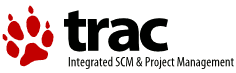| 1 | <!DOCTYPE HTML PUBLIC "-//W3C//DTD HTML 4.0//EN">
|
|---|
| 2 | <html>
|
|---|
| 3 | <head>
|
|---|
| 4 | <meta HTTP-EQUIV="Content-Type" CONTENT="text/html;CHARSET=iso-8859-1">
|
|---|
| 5 | <meta name="keywords" content="Virtual Screen, Open Source, Software" />
|
|---|
| 6 | <meta name="description" content="Mouse and Keyboard Sharing" />
|
|---|
| 7 | <link rel="stylesheet" type="text/css" href="synergy.css" media="screen" />
|
|---|
| 8 | <title>Synergy User Guide</title>
|
|---|
| 9 | </head>
|
|---|
| 10 | <body class="main">
|
|---|
| 11 | <p>
|
|---|
| 12 | </p><h3>Running Synergy</h3><p>
|
|---|
| 13 | </p><p>
|
|---|
| 14 | Synergy lets you use one keyboard and mouse across multiple computers.
|
|---|
| 15 | To do so it requires that all the computers are connected to each other
|
|---|
| 16 | via TCP/IP networking. Most systems come with this installed.
|
|---|
| 17 | </p><p>
|
|---|
| 18 | </p><h4>Step 1 - Choose a server</h4><p>
|
|---|
| 19 | </p><p>
|
|---|
| 20 | The first step is to pick which keyboard and mouse you want to share.
|
|---|
| 21 | The computer with that keyboard and mouse is called the "primary
|
|---|
| 22 | screen" and it runs the synergy server. All of the other computers
|
|---|
| 23 | are "secondary screens" and run the synergy client.
|
|---|
| 24 | </p><p>
|
|---|
| 25 | </p><h4>Step 2 - Install the software</h4><p>
|
|---|
| 26 | </p><p>
|
|---|
| 27 | Second, you install the software. Choose the appropriate package
|
|---|
| 28 | and install it. For example, on Windows you would run
|
|---|
| 29 | <span class="code">SynergyInstaller</span>. You must install the
|
|---|
| 30 | software on all the computers that will share the mouse and keyboard
|
|---|
| 31 | (clients and server). On OS X you'll just have a folder with some
|
|---|
| 32 | documentation and two programs. You can put this folder anywhere.
|
|---|
| 33 | </p><p>
|
|---|
| 34 | </p><h4>Step 3 - Configure and start the server</h4><p>
|
|---|
| 35 | </p><p>
|
|---|
| 36 | Next you configure the server. You'll tell synergy the name of
|
|---|
| 37 | the primary and secondary screens, which screens are next to which,
|
|---|
| 38 | and choose desired options. On Windows there's a dialog box for
|
|---|
| 39 | setting the configuration. On other systems you'll create a simple
|
|---|
| 40 | text file.
|
|---|
| 41 | </p><p>
|
|---|
| 42 | <a name="asymmetric"></a>
|
|---|
| 43 | Note that when you tell synergy that screen <span class="code">A</span>
|
|---|
| 44 | is to the left of screen <span class="code">B</span> this does <b>not</b>
|
|---|
| 45 | imply that <span class="code">B</span> is to the right of
|
|---|
| 46 | <span class="code">A</span>. You must explicitly indicate both
|
|---|
| 47 | relations. If you don't do both then when you're running synergy you'll
|
|---|
| 48 | find you're unable to leave one of the screens.
|
|---|
| 49 | </p><p>
|
|---|
| 50 | <b>Windows</b><br>
|
|---|
| 51 | On Windows run synergy by double clicking on the
|
|---|
| 52 | <span class="code">synergy</span> file. This brings up a dialog.
|
|---|
| 53 | Configure the server:
|
|---|
| 54 | <ul>
|
|---|
| 55 | <li>Click the <span class="code">Share this computer's keyboard and mouse (server)</span> radio button
|
|---|
| 56 | <li>Click the <span class="code">Screens & Links Configure...</span> button
|
|---|
| 57 | <li>Click the <span class="code">+</span> button to add the server to the
|
|---|
| 58 | <span class="code">Screens</span> list
|
|---|
| 59 | <ul>
|
|---|
| 60 | <li>Enter the name of server (the computer's name is the recommended name)
|
|---|
| 61 | <li>Optionally enter other names the server is known by
|
|---|
| 62 | <li>Click <span class="code">OK</span>
|
|---|
| 63 | </ul>
|
|---|
| 64 | <li>Use the <span class="code">+</span> button to add your other computers
|
|---|
| 65 | <ul>
|
|---|
| 66 | <li>Using a computer's name as its screen name is recommended
|
|---|
| 67 | <li>Choose desired screen options on the <span class="code">Add Screen</span> dialog
|
|---|
| 68 | </ul>
|
|---|
| 69 | <li>Use the controls under <span class="code">Links</span> to link screens together
|
|---|
| 70 | <ul>
|
|---|
| 71 | <li>Click (once) on the server's name in the <span class="code">Screens</span> list
|
|---|
| 72 | <li>Choose the screen to the left of the server; use <span class="code">---</span>
|
|---|
| 73 | if there is no screen to the left of the server
|
|---|
| 74 | <li>Choose the screens to the right, above and below the server
|
|---|
| 75 | <li>Repeat the above steps for all the other screens
|
|---|
| 76 | </ul>
|
|---|
| 77 | <li>Click <span class="code">OK</span> to close the <span class="code">Screens & Links</span> dialog
|
|---|
| 78 | <li>Use <span class="code">Options...</span> to set desired options
|
|---|
| 79 | <li>If the server's screen name is not the server's computer name:
|
|---|
| 80 | <ul>
|
|---|
| 81 | <li>Click <span class="code">Advanced...</span>
|
|---|
| 82 | <li>Enter the server's screen name next to
|
|---|
| 83 | <span class="code">Screen Name</span>
|
|---|
| 84 | <li>Click <span class="code">OK</span>
|
|---|
| 85 | </ul>
|
|---|
| 86 | </ul>
|
|---|
| 87 | </p><p>
|
|---|
| 88 | Now click <span class="code">Test</span>. The server will start and
|
|---|
| 89 | you'll see a console window with log messages telling you about synergy's
|
|---|
| 90 | progress. If an error occurs you'll get one or more dialog boxes telling
|
|---|
| 91 | you what the errors are; read the errors to determine the problem then
|
|---|
| 92 | correct them and try <span class="code">Test</span> again. See Step 5
|
|---|
| 93 | for typical errors.
|
|---|
| 94 | </p><p>
|
|---|
| 95 | <b>Unix or Mac OS X</b><br>
|
|---|
| 96 | Create a text file named <span class="code">synergy.conf</span> with the
|
|---|
| 97 | following:
|
|---|
| 98 | <pre>
|
|---|
| 99 | section: screens
|
|---|
| 100 | <span class="arg">screen1</span>:
|
|---|
| 101 | <span class="arg">screen2</span>:
|
|---|
| 102 | end
|
|---|
| 103 | section: links
|
|---|
| 104 | <span class="arg">screen1</span>:
|
|---|
| 105 | right = <span class="arg">screen2</span>
|
|---|
| 106 | <span class="arg">screen2</span>:
|
|---|
| 107 | left = <span class="arg">screen1</span>
|
|---|
| 108 | end
|
|---|
| 109 | </pre>
|
|---|
| 110 | Replace each occurrence of <span class="arg">screen1</span> with the host name
|
|---|
| 111 | of the primary screen computer (as reported by the
|
|---|
| 112 | <span class="code">hostname</span> program) and <span class="arg">screen2</span>
|
|---|
| 113 | with the host name of a secondary screen computer. In the above example,
|
|---|
| 114 | <span class="arg">screen2</span> is to the right of
|
|---|
| 115 | <span class="arg">screen1</span> and <span class="arg">screen1</span> is to the
|
|---|
| 116 | left of <span class="arg">screen2</span>. If necessary you should replace
|
|---|
| 117 | <span class="code">right</span> and <span class="code">left</span> with
|
|---|
| 118 | <span class="code">left</span>, <span class="code">right</span>,
|
|---|
| 119 | <span class="code">up</span>, or <span class="code">down</span>. If you
|
|---|
| 120 | have more than two computers you can add those too: add each computer's host
|
|---|
| 121 | name in the <span class="code">screens</span> section and add the
|
|---|
| 122 | appropriate links. See the <a href="configuration.html">configuration
|
|---|
| 123 | guide</a> for more configuration possibilities.
|
|---|
| 124 | </p><p>
|
|---|
| 125 | Now start the server. Normally synergy wants to run "in the background."
|
|---|
| 126 | It detaches from the terminal and doesn't have a visible window, effectively
|
|---|
| 127 | disappearing from view. Until you're sure your configuration works, you
|
|---|
| 128 | should start synergy "in the foreground" using the <span class="code">-f</span>
|
|---|
| 129 | command line option.
|
|---|
| 130 | </p><p>
|
|---|
| 131 | On unix type the command below in a shell. If synergys is not in your
|
|---|
| 132 | PATH then use the full pathname.
|
|---|
| 133 | <pre>
|
|---|
| 134 | synergys -f --config synergy.conf
|
|---|
| 135 | </pre>
|
|---|
| 136 | On OS X open Terminal in the Utilities folder in the Applications folder.
|
|---|
| 137 | Drag the synergys program from the synergy folder onto the Terminal window.
|
|---|
| 138 | The path to the synergys program will appear. Add the following to the
|
|---|
| 139 | same line, type a space at the end of the line but don't press enter:
|
|---|
| 140 | <pre>
|
|---|
| 141 | -f --config
|
|---|
| 142 | </pre>
|
|---|
| 143 | Now drag the synergy.conf file onto the Terminal window and press enter.
|
|---|
| 144 | Check the reported messages for errors. Use ctrl+c to stop synergy if
|
|---|
| 145 | it didn't stop automatically, correct any problems, and start it again.
|
|---|
| 146 | </p><p>
|
|---|
| 147 | </p><h4>Step 4 - Start the clients</h4><p>
|
|---|
| 148 | </p><p>
|
|---|
| 149 | Next you start the client on each computer that will share the server's
|
|---|
| 150 | keyboard and mouse.
|
|---|
| 151 | </p><p>
|
|---|
| 152 | <b>Windows</b><br>
|
|---|
| 153 | On Windows run synergy by double clicking on the
|
|---|
| 154 | <span class="code">synergy</span> file. This brings up a dialog.
|
|---|
| 155 | Configure the client:
|
|---|
| 156 | <ul>
|
|---|
| 157 | <li>Click the <span class="code">Use another computer's shared keyboard and mouse (client)</span> radio button
|
|---|
| 158 | <li>Enter the server's computer name next to <span class="code">Other Computer's Host Name</span>
|
|---|
| 159 | <ul>
|
|---|
| 160 | <li>This is not the server's screen name, unless you made that the
|
|---|
| 161 | server's host name as recommended
|
|---|
| 162 | </ul>
|
|---|
| 163 | <li>If the client's screen name is not the client's computer name:
|
|---|
| 164 | <ul>
|
|---|
| 165 | <li>Click <span class="code">Advanced...</span>
|
|---|
| 166 | <li>Enter the client's screen name next to <span class="code">Screen Name</span>
|
|---|
| 167 | <li>Click <span class="code">OK</span>
|
|---|
| 168 | </ul>
|
|---|
| 169 | </ul>
|
|---|
| 170 | </p><p>
|
|---|
| 171 | Now click <span class="code">Test</span>.
|
|---|
| 172 | </p><p>
|
|---|
| 173 | <b>Unix or Mac OS X</b><br>
|
|---|
| 174 | To start a client on unix, enter the following:
|
|---|
| 175 | <pre>
|
|---|
| 176 | synergyc -f <span class="arg">server-host-name</span>
|
|---|
| 177 | </pre>
|
|---|
| 178 | where <span class="arg">server-host-name</span> is replaced by the host
|
|---|
| 179 | name of the computer running the synergy server. If synergyc is not in
|
|---|
| 180 | your PATH then use the full pathname.
|
|---|
| 181 | </p><p>
|
|---|
| 182 | On OS X open Terminal in the Utilities folder in the Applications folder.
|
|---|
| 183 | Drag the synergyc program from the synergy folder onto the Terminal window.
|
|---|
| 184 | The path to the synergys program will appear. Add the following to the
|
|---|
| 185 | same line and press enter:
|
|---|
| 186 | <pre>
|
|---|
| 187 | -f <span class="arg">server-host-name</span>
|
|---|
| 188 | </pre>
|
|---|
| 189 | </p><p>
|
|---|
| 190 | When you added the client to the server's configuration you chose a
|
|---|
| 191 | name for the client. If that name was not client's host name then
|
|---|
| 192 | you must tell the client the name you used. Instead of the above
|
|---|
| 193 | command use this instead:
|
|---|
| 194 | <pre>
|
|---|
| 195 | synergyc -f --name <span class="arg">name</span> <span class="arg">server-host-name</span>
|
|---|
| 196 | </pre>
|
|---|
| 197 | where <span class="arg">name</span> is the name for the client in
|
|---|
| 198 | the server's configuration. (On OS X drag the synergyc program to the
|
|---|
| 199 | Terminal window rather than typing synergyc.)
|
|---|
| 200 | </p><p>
|
|---|
| 201 | </p><h4>Step 5 - Test</h4><p>
|
|---|
| 202 | </p><p>
|
|---|
| 203 | Clients should immediately report a successful connection or one or
|
|---|
| 204 | more error messages. Some typical problems and possible solutions are
|
|---|
| 205 | below. See the <a href="trouble.html">troubleshooting</a> and the
|
|---|
| 206 | <a href="faq.html">FAQ</a> pages for more help.
|
|---|
| 207 | <ul>
|
|---|
| 208 | <li>failed to open screen (X11 only)
|
|---|
| 209 | </p><p>
|
|---|
| 210 | Check permission to open the X display;<br>
|
|---|
| 211 | check that the DISPLAY environment variable is set<br>
|
|---|
| 212 | use the <span class="code">--display</span> command line option.
|
|---|
| 213 | </p><p>
|
|---|
| 214 | <li>address already in use
|
|---|
| 215 | </p><p>
|
|---|
| 216 | Another program (maybe another copy of synergy) is using the synergy port;
|
|---|
| 217 | stop the other program or choose a different port in the
|
|---|
| 218 | <span class="code">Advanced...</span> dialog. If you change the port
|
|---|
| 219 | you must make the same change on all of the clients, too.
|
|---|
| 220 | </p><p>
|
|---|
| 221 | <li>connection forcefully rejected
|
|---|
| 222 | </p><p>
|
|---|
| 223 | The synergy client successfully contacted the server but synergy wasn't
|
|---|
| 224 | running or it's running on a different port. You may also see this if
|
|---|
| 225 | there's a firewall blocking the host or port. Make sure synergy is
|
|---|
| 226 | running on the server and check for a firewall.
|
|---|
| 227 | </p><p>
|
|---|
| 228 | <li>already connected
|
|---|
| 229 | </p><p>
|
|---|
| 230 | Check that the synergy client isn't already running.
|
|---|
| 231 | </p><p>
|
|---|
| 232 | <li>refused client
|
|---|
| 233 | </p><p>
|
|---|
| 234 | Add the client to the server's configuration file.
|
|---|
| 235 | </p><p>
|
|---|
| 236 | <li>connection timed out
|
|---|
| 237 | </p><p>
|
|---|
| 238 | Check that <span class="arg">server-host-name</span> is correct.<br>
|
|---|
| 239 | Check that you don't have a firewall blocking the server or synergy port.
|
|---|
| 240 | </p><p>
|
|---|
| 241 | <li>connection failed
|
|---|
| 242 | </p><p>
|
|---|
| 243 | Check that <span class="arg">server-host-name</span> is correct.
|
|---|
| 244 | </p><p>
|
|---|
| 245 | </ul>
|
|---|
| 246 | If you get the error "<span class="code">Xlib: No protocol specified</span>"
|
|---|
| 247 | you're probably running synergy as root while logged in as another user.
|
|---|
| 248 | X11 may prevent this for security reasons. Either run synergy as the same
|
|---|
| 249 | user that's logged in or (not recommended) use
|
|---|
| 250 | <nobr>"<span class="code">xhost +</span>"</nobr> to allow anyone to connect
|
|---|
| 251 | to the display.
|
|---|
| 252 | </p><p>
|
|---|
| 253 | When successful you should be able to move the mouse off the appropriate
|
|---|
| 254 | edges of your server's screen and have it appear on a client screen.
|
|---|
| 255 | Try to move the mouse to each screen and check all the configured links.
|
|---|
| 256 | Check the mouse buttons and wheel and try the keyboard on each client.
|
|---|
| 257 | You can also cut-and-paste text, HTML, and images across computers (HTML
|
|---|
| 258 | and images are not supported on OS X yet).
|
|---|
| 259 | </p><p>
|
|---|
| 260 | </p><h4>Step 6 - Run</h4><p>
|
|---|
| 261 | </p><p>
|
|---|
| 262 | Once everything works correctly, stop all the clients then the server.
|
|---|
| 263 | Then start the server with the <span class="code">Start</span> button
|
|---|
| 264 | on Windows and without the <span class="code">-f</span> option on Unix
|
|---|
| 265 | and Mac OS X. Finally start the clients similarly. On Windows before
|
|---|
| 266 | clicking <span class="code">Start</span> you may want to set the
|
|---|
| 267 | <span class="code">Logging Level</span> to
|
|---|
| 268 | <span class="code">Warning</span> so the logging window doesn't pop
|
|---|
| 269 | up (because you currently can't close it, just minimize it).
|
|---|
| 270 | </p><p>
|
|---|
| 271 | You can also configure synergy to start automatically when your computer
|
|---|
| 272 | starts or when you log in. See the <a href="autostart.html">autostart
|
|---|
| 273 | guide</a> for more information.
|
|---|
| 274 | </p><p>
|
|---|
| 275 | </p><h4><a name="options"></a>Command Line Options Guide</h4><p>
|
|---|
| 276 | </p><p>
|
|---|
| 277 | <b><a name="commonOptions"></a>Common Command Line Options</b><br>
|
|---|
| 278 | The following options are supported by <span class="code">synergys</span>
|
|---|
| 279 | and <span class="code">synergyc</span>.
|
|---|
| 280 | <table>
|
|---|
| 281 | <tr>
|
|---|
| 282 | <td> </td><td><span class="code">-d,</span></td>
|
|---|
| 283 | <td><span class="code">--debug <span class="arg">level</span></span></td>
|
|---|
| 284 | <td> </td><td>use debugging level <span class="arg">level</span></td>
|
|---|
| 285 | </tr>
|
|---|
| 286 | <tr>
|
|---|
| 287 | <td> </td><td><span class="code"></span></td>
|
|---|
| 288 | <td><span class="code">--daemon</span></td>
|
|---|
| 289 | <td></td><td>run as a daemon (Unix) or background (Windows)</td>
|
|---|
| 290 | </tr>
|
|---|
| 291 | <tr>
|
|---|
| 292 | <td> </td><td><span class="code">-f,</span></td>
|
|---|
| 293 | <td><span class="code">--no-daemon</span></td>
|
|---|
| 294 | <td></td><td>run in the foreground</td>
|
|---|
| 295 | </tr>
|
|---|
| 296 | <tr>
|
|---|
| 297 | <td> </td><td><span class="code"> </span></td>
|
|---|
| 298 | <td><span class="code">--display <span class="arg">display</span></span></td>
|
|---|
| 299 | <td> </td><td>connect to X server at <span class="arg">display</span> (X11 only)</td>
|
|---|
| 300 | </tr>
|
|---|
| 301 | <tr>
|
|---|
| 302 | <td> </td><td><span class="code">-n,</span></td>
|
|---|
| 303 | <td><span class="code">--name <span class="arg">name</span></span></td>
|
|---|
| 304 | <td></td><td>use <span class="arg">name</span> instead of the hostname</td>
|
|---|
| 305 | </tr>
|
|---|
| 306 | <tr>
|
|---|
| 307 | <td> </td><td><span class="code"></span></td>
|
|---|
| 308 | <td><span class="code">--restart</span></td>
|
|---|
| 309 | <td></td><td>automatically restart on failures</td>
|
|---|
| 310 | </tr>
|
|---|
| 311 | <tr>
|
|---|
| 312 | <td> </td><td><span class="code">-1,</span></td>
|
|---|
| 313 | <td><span class="code">--no-restart</span></td>
|
|---|
| 314 | <td></td><td>do not restart on failure</td>
|
|---|
| 315 | </tr>
|
|---|
| 316 | <tr>
|
|---|
| 317 | <td> </td><td><span class="code">-h,</span></td>
|
|---|
| 318 | <td><span class="code">--help</span></td>
|
|---|
| 319 | <td></td><td>print help and exit</td>
|
|---|
| 320 | </tr>
|
|---|
| 321 | <tr>
|
|---|
| 322 | <td> </td><td><span class="code"></span></td>
|
|---|
| 323 | <td><span class="code">--version</span></td>
|
|---|
| 324 | <td></td><td>print version information and exit</td>
|
|---|
| 325 | </tr>
|
|---|
| 326 | </table>
|
|---|
| 327 | </p><p>
|
|---|
| 328 | Debug levels are from highest to lowest: <span class="code">FATAL</span>,
|
|---|
| 329 | <span class="code">ERROR</span>, <span class="code">WARNING</span>,
|
|---|
| 330 | <span class="code">NOTE</span>, <span class="code">INFO</span>,
|
|---|
| 331 | <span class="code">DEBUG</span>, <span class="code">DEBUG1</span>, and
|
|---|
| 332 | <span class="code">DEBUG2</span>. Only messages at or above the given
|
|---|
| 333 | level are logged. Messages are logged to a terminal window when
|
|---|
| 334 | running in the foreground. Unix logs messages to syslog when running
|
|---|
| 335 | as a daemon. The Windows NT family logs messages to the event log
|
|---|
| 336 | when running as a service. The Windows 95 family shows FATAL log
|
|---|
| 337 | messages in a message box and others in a terminal window when running
|
|---|
| 338 | as a service.
|
|---|
| 339 | </p><p>
|
|---|
| 340 | The <span class="code">--name</span> option lets the client or server
|
|---|
| 341 | use a name other than its hostname for its screen. This name is used
|
|---|
| 342 | when checking the configuration.
|
|---|
| 343 | </p><p>
|
|---|
| 344 | Neither the client nor server will automatically restart if an error
|
|---|
| 345 | occurs that is sure to happen every time. For example, the server
|
|---|
| 346 | will exit immediately if it can't find itself in the configuration.
|
|---|
| 347 | On X11 both the client and server will also terminate if the
|
|---|
| 348 | connection to the X server is lost (usually because it died).
|
|---|
| 349 | </p><p>
|
|---|
| 350 | <b>Server Command Line Options</b><br>
|
|---|
| 351 | </p><p>
|
|---|
| 352 | <pre>
|
|---|
| 353 | synergys [options]
|
|---|
| 354 | </pre>
|
|---|
| 355 | The server accepts the <a href="#commonOptions">common options</a> and:
|
|---|
| 356 | </p><p>
|
|---|
| 357 | <table>
|
|---|
| 358 | <tr>
|
|---|
| 359 | <td> </td><td><span class="code">-a,</span></td>
|
|---|
| 360 | <td><span class="code">--address <span class="arg">address</span></span></td>
|
|---|
| 361 | <td> </td><td>listen for connections on address <span class="arg">address</span></td>
|
|---|
| 362 | </tr>
|
|---|
| 363 | <tr>
|
|---|
| 364 | <td> </td><td><span class="code">-c,</span></td>
|
|---|
| 365 | <td><span class="code">--config <span class="arg">pathname</span></span></td>
|
|---|
| 366 | <td> </td><td>read configuration from <span class="arg">pathname</span></td>
|
|---|
| 367 | </tr>
|
|---|
| 368 | </table>
|
|---|
| 369 | </p><p>
|
|---|
| 370 | <span class="arg">address</span> has one of the following forms:
|
|---|
| 371 | <pre>
|
|---|
| 372 | <span class="arg">hostname</span>
|
|---|
| 373 | :<span class="arg">port</span>
|
|---|
| 374 | <span class="arg">hostname</span>:<span class="arg">port</span>
|
|---|
| 375 | </pre>
|
|---|
| 376 | <span class="arg">hostname</span> is a hostname or IP address of a network
|
|---|
| 377 | interface on the server system (e.g. <span class="code">somehost</span>
|
|---|
| 378 | or <span class="code">192.168.1.100</span>). <span class="arg">port</span>
|
|---|
| 379 | is a port number from 1 to 65535. <span class="arg">hostname</span> defaults to
|
|---|
| 380 | the system's hostname and <span class="arg">port</span> defaults to 24800.
|
|---|
| 381 | </p><p>
|
|---|
| 382 | <b>Client Command Line Options</b><br>
|
|---|
| 383 | </p><p>
|
|---|
| 384 | <pre>
|
|---|
| 385 | synergyc [options] <span class="arg">address</span>[:<span class="arg">port</span>]
|
|---|
| 386 | </pre>
|
|---|
| 387 | <span class="arg">address</span> is the hostname or IP address of
|
|---|
| 388 | the server and <span class="arg">port</span> is the optional network
|
|---|
| 389 | port on the server to connect to. The client accepts the
|
|---|
| 390 | <a href="#commonOptions">common options</a>.
|
|---|
| 391 | </p>
|
|---|
| 392 | </body>
|
|---|
| 393 |
|
|---|
| 394 | </html>
|
|---|