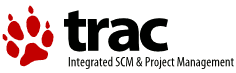| 1 | <!DOCTYPE HTML PUBLIC "-//W3C//DTD HTML 4.0//EN">
|
|---|
| 2 | <html>
|
|---|
| 3 | <head>
|
|---|
| 4 | <meta HTTP-EQUIV="Content-Type" CONTENT="text/html;CHARSET=iso-8859-1">
|
|---|
| 5 | <meta name="keywords" content="Virtual Screen, Open Source, Software" />
|
|---|
| 6 | <meta name="description" content="Mouse and Keyboard Sharing" />
|
|---|
| 7 | <link rel="stylesheet" type="text/css" href="synergy.css" media="screen" />
|
|---|
| 8 | <title>Synergy Configuration Guide</title>
|
|---|
| 9 | </head>
|
|---|
| 10 | <body class="main">
|
|---|
| 11 | <p>
|
|---|
| 12 | </p><h3>Synergy Configuration File Format</h3><p>
|
|---|
| 13 | </p><p>
|
|---|
| 14 | The synergy server requires configuration. It will try certain
|
|---|
| 15 | pathnames to load the configuration file if you don't specify a
|
|---|
| 16 | path using the <span class="code">--config</span> command line
|
|---|
| 17 | option. <span class="code">synergys --help</span> reports those
|
|---|
| 18 | pathnames.
|
|---|
| 19 | </p><p>
|
|---|
| 20 | The configuration file is a plain text file. Use any text editor
|
|---|
| 21 | to create the configuration file. The file is broken into sections
|
|---|
| 22 | and each section has the form:
|
|---|
| 23 | <span class="codeblock">
|
|---|
| 24 | section: <span class="arg">name</span>
|
|---|
| 25 | <span class="arg">args</span>
|
|---|
| 26 | end
|
|---|
| 27 | </span>
|
|---|
| 28 | Comments are introduced by <span class="code">#</span> and continue to
|
|---|
| 29 | the end of the line. <span class="arg">name</span> must be one of the
|
|---|
| 30 | following:
|
|---|
| 31 | <ul class="code">
|
|---|
| 32 | <li>screens
|
|---|
| 33 | <li>aliases
|
|---|
| 34 | <li>links
|
|---|
| 35 | <li>options
|
|---|
| 36 | </ul>
|
|---|
| 37 | See below for further explanation of each section type. The
|
|---|
| 38 | configuration file is case-sensitive so <span class="code">Section</span>,
|
|---|
| 39 | <span class="code">SECTION</span>, and <span class="code">section</span>
|
|---|
| 40 | are all different and only the last is valid. Screen names are the
|
|---|
| 41 | exception; screen names are case-insensitive.
|
|---|
| 42 | </p><p>
|
|---|
| 43 | The file is parsed top to bottom and names cannot be used before
|
|---|
| 44 | they've been defined in the <span class="code">screens</span> or
|
|---|
| 45 | <span class="code">aliases</span> sections. So the
|
|---|
| 46 | <span class="code">links</span> and <span class="code">aliases</span>
|
|---|
| 47 | must appear after the <span class="code">screens</span> and links
|
|---|
| 48 | cannot refer to aliases unless the <span class="code">aliases</span>
|
|---|
| 49 | appear before the <span class="code">links</span>.
|
|---|
| 50 | </p><p>
|
|---|
| 51 | </p><h4>screens</h4><p>
|
|---|
| 52 | </p><p>
|
|---|
| 53 | <span class="arg">args</span> is a list of screen names, one name per
|
|---|
| 54 | line, each followed by a colon. Names are arbitrary strings but they
|
|---|
| 55 | must be unique. The hostname of each computer is recommended. (This
|
|---|
| 56 | is the computer's network name on win32 and the name reported by the
|
|---|
| 57 | program <span class="code">hostname</span> on Unix and OS X. Note
|
|---|
| 58 | that OS X may append <span class="code">.local</span> to the name you
|
|---|
| 59 | gave your computer; e.g. <span class="code">somehost.local</span>.)
|
|---|
| 60 | There must be a screen name for the server and each client. Each
|
|---|
| 61 | screen can specify a number of options. Options have the form
|
|---|
| 62 | <span class="code"><span class="arg">name</span> =
|
|---|
| 63 | <span class="arg">value</span></span> and are listed one per line
|
|---|
| 64 | after the screen name.
|
|---|
| 65 | </p><p>
|
|---|
| 66 | Example:
|
|---|
| 67 | <span class="codeblock">
|
|---|
| 68 | section: screens
|
|---|
| 69 | moe:
|
|---|
| 70 | larry:
|
|---|
| 71 | halfDuplexCapsLock = true
|
|---|
| 72 | halfDuplexNumLock = true
|
|---|
| 73 | curly:
|
|---|
| 74 | meta = alt
|
|---|
| 75 | end
|
|---|
| 76 | </span>
|
|---|
| 77 | This declares three screens named <span class="code">moe</span>,
|
|---|
| 78 | <span class="code">larry</span>, and <span class="code">curly</span>.
|
|---|
| 79 | Screen <span class="code">larry</span> has half-duplex Caps Lock and
|
|---|
| 80 | Num Lock keys (see below) and screen <span class="code">curly</span>
|
|---|
| 81 | converts the meta modifier key to the alt modifier key.
|
|---|
| 82 | </p><p>
|
|---|
| 83 | A screen can have the following options:
|
|---|
| 84 | <ul>
|
|---|
| 85 | <li><span class="code">halfDuplexCapsLock = {true|false}</span>
|
|---|
| 86 | </p><p>
|
|---|
| 87 | This computer has a Caps Lock key that doesn't report a
|
|---|
| 88 | press and a release event when the user presses it but
|
|---|
| 89 | instead reports a press event when it's turned on and a
|
|---|
| 90 | release event when it's turned off. If Caps Lock acts
|
|---|
| 91 | strangely on all screens then you may need to set this
|
|---|
| 92 | option to <span class="code">true</span>
|
|---|
| 93 | on the server screen. If it acts strangely on one
|
|---|
| 94 | screen then that screen may need the option set to
|
|---|
| 95 | <span class="code">true</span>.
|
|---|
| 96 | </p><p>
|
|---|
| 97 | <li><span class="code">halfDuplexNumLock = {true|false}</span>
|
|---|
| 98 | </p><p>
|
|---|
| 99 | This is identical to <span class="code">halfDuplexCapsLock</span>
|
|---|
| 100 | except it applies to the Num Lock key.
|
|---|
| 101 | </p><p>
|
|---|
| 102 | <li><span class="code">halfDuplexScrollLock = {true|false}</span>
|
|---|
| 103 | </p><p>
|
|---|
| 104 | This is identical to <span class="code">halfDuplexCapsLock</span>
|
|---|
| 105 | except it applies to the Scroll Lock key. Note that, by default,
|
|---|
| 106 | synergy uses Scroll Lock to keep the cursor on the current screen. That
|
|---|
| 107 | is, when Scroll Lock is toggled on, the cursor is locked to the screen
|
|---|
| 108 | that it's currently on. You can use that to prevent accidental switching.
|
|---|
| 109 | You can also configure other hot keys to do that; see <a href="#lockCursor">
|
|---|
| 110 | lockCursorToScreen</a>.
|
|---|
| 111 | </p><p>
|
|---|
| 112 | <li><span class="code">switchCorners = <corners></span>
|
|---|
| 113 | </p><p>
|
|---|
| 114 | See <a href="#corners">switchCorners</a> below.
|
|---|
| 115 | </p><p>
|
|---|
| 116 | <li><span class="code">switchCornerSize = N</span>
|
|---|
| 117 | </p><p>
|
|---|
| 118 | See <a href="#cornerSize">switchCornerSize</a> below.
|
|---|
| 119 | </p><p>
|
|---|
| 120 | <li><span class="code">xtestIsXineramaUnaware = {true|false}</span>
|
|---|
| 121 | </p><p>
|
|---|
| 122 | This option works around a bug in the XTest extension
|
|---|
| 123 | when used in combination with Xinerama. It affects
|
|---|
| 124 | X11 clients only. Not all versions of the XTest
|
|---|
| 125 | extension are aware of the Xinerama extension. As a
|
|---|
| 126 | result, they do not move the mouse correctly when
|
|---|
| 127 | using multiple Xinerama screens. This option is
|
|---|
| 128 | currently <span class="code">true</span> by default. If
|
|---|
| 129 | you know your XTest extension is Xinerama aware then set
|
|---|
| 130 | this option to <span class="code">false</span>.
|
|---|
| 131 | </p><p>
|
|---|
| 132 | <li><span class="code">shift = {shift|ctrl|alt|meta|super|none}<br>
|
|---|
| 133 | ctrl = {shift|ctrl|alt|meta|super|none}<br>
|
|---|
| 134 | alt = {shift|ctrl|alt|meta|super|none}<br>
|
|---|
| 135 | meta = {shift|ctrl|alt|meta|super|none}<br>
|
|---|
| 136 | super = {shift|ctrl|alt|meta|super|none}</span>
|
|---|
| 137 | </p><p>
|
|---|
| 138 | Map a modifier key pressed on the server's keyboard to
|
|---|
| 139 | a different modifier on this client. This option only
|
|---|
| 140 | has an effect on a client screen; it's accepted and
|
|---|
| 141 | ignored on the server screen.
|
|---|
| 142 | </p><p>
|
|---|
| 143 | You can map, say, the shift key to shift (the default),
|
|---|
| 144 | ctrl, alt, meta, super or nothing. Normally, you
|
|---|
| 145 | wouldn't remap shift or ctrl. You might, however, have
|
|---|
| 146 | an X11 server with meta bound to the Alt keys. To use
|
|---|
| 147 | this server effectively with a windows client, which
|
|---|
| 148 | doesn't use meta but uses alt extensively, you'll want
|
|---|
| 149 | the windows client to map meta to alt (using
|
|---|
| 150 | <span class="code">meta = alt</span>).
|
|---|
| 151 | </p><p>
|
|---|
| 152 | </ul>
|
|---|
| 153 | </p><p>
|
|---|
| 154 | </p><a name="aliases"></a><h4>aliases</h4><p>
|
|---|
| 155 | </p><p>
|
|---|
| 156 | <span class="arg">args</span> is a list of screen names just like
|
|---|
| 157 | in the <span class="code">screens</span> section except each screen
|
|---|
| 158 | is followed by a list of aliases, one per line, <b>not</b> followed
|
|---|
| 159 | by a colon. An alias is a screen name and must be unique. During
|
|---|
| 160 | screen name lookup each alias is equivalent to the screen name it
|
|---|
| 161 | aliases. So a client can connect using its canonical screen name
|
|---|
| 162 | or any of its aliases.
|
|---|
| 163 | </p><p>
|
|---|
| 164 | Example:
|
|---|
| 165 | <span class="codeblock">
|
|---|
| 166 | section: aliases
|
|---|
| 167 | larry:
|
|---|
| 168 | larry.stooges.com
|
|---|
| 169 | curly:
|
|---|
| 170 | shemp
|
|---|
| 171 | end
|
|---|
| 172 | </span>
|
|---|
| 173 | Screen <span class="code">larry</span> is also known as
|
|---|
| 174 | <span class="code">larry.stooges.com</span> and can connect as
|
|---|
| 175 | either name. Screen <span class="code">curly</span> is also
|
|---|
| 176 | known as <span class="code">shemp</span> (hey, it's just an example).
|
|---|
| 177 | </p><p>
|
|---|
| 178 | </p><h4>links</h4><p>
|
|---|
| 179 | </p><p>
|
|---|
| 180 | <span class="arg">args</span> is a list of screen names just like
|
|---|
| 181 | in the <span class="code">screens</span> section except each screen
|
|---|
| 182 | is followed by a list of links, one per line. Each link has the
|
|---|
| 183 | form <span class="code">{left|right|up|down}[<range>]</span> =
|
|---|
| 184 | <span class="code">name[<range>]</span>. A link indicates which
|
|---|
| 185 | screen is adjacent in the given direction.
|
|---|
| 186 | </p><p>
|
|---|
| 187 | Each side of a link can specify a range which defines a portion
|
|---|
| 188 | of an edge. A range on the direction is the portion of edge you can
|
|---|
| 189 | leave from while a range on the screen is the portion of edge you'll
|
|---|
| 190 | enter into. Ranges are optional and default to the entire edge. All
|
|---|
| 191 | ranges on a particular direction of a particular screen must not
|
|---|
| 192 | overlap.
|
|---|
| 193 | </p><p>
|
|---|
| 194 | A <range> is written as <span class="code">(<start>,<end>)</span>.
|
|---|
| 195 | Both <span class="code">start</span> and <span class="code">end</span>
|
|---|
| 196 | are percentages in the range 0 to 100, inclusive. The start must be
|
|---|
| 197 | less than the end. 0 is the left or top of an edge and 100 is the
|
|---|
| 198 | right or bottom.
|
|---|
| 199 | </p><p>
|
|---|
| 200 | Example:
|
|---|
| 201 | <span class="codeblock">
|
|---|
| 202 | section: links
|
|---|
| 203 | moe:
|
|---|
| 204 | right = larry
|
|---|
| 205 | up(50,100) = curly(0,50)
|
|---|
| 206 | larry:
|
|---|
| 207 | left = moe
|
|---|
| 208 | up(0,50) = curly(50,100)
|
|---|
| 209 | curly:
|
|---|
| 210 | down(0,50) = moe
|
|---|
| 211 | down(50,100) = larry(0,50)
|
|---|
| 212 | end
|
|---|
| 213 | </span>
|
|---|
| 214 | This indicates that screen <span class="code">larry</span> is to
|
|---|
| 215 | the right of screen <span class="code">moe</span> (so moving the
|
|---|
| 216 | cursor off the right edge of <span class="code">moe</span> would
|
|---|
| 217 | make it appear at the left edge of <span class="code">larry</span>),
|
|---|
| 218 | the left half of
|
|---|
| 219 | <span class="code">curly</span> is above the right half of
|
|---|
| 220 | <span class="code">moe</span>,
|
|---|
| 221 | <span class="code">moe</span> is to the left of
|
|---|
| 222 | <span class="code">larry</span> (edges are not necessarily symmetric
|
|---|
| 223 | so you have to provide both directions), the right half of
|
|---|
| 224 | <span class="code">curly</span> is above the left half of
|
|---|
| 225 | <span class="code">larry</span>, all of <span class="code">moe</span>
|
|---|
| 226 | is below the left half of <span class="code">curly</span>, and the
|
|---|
| 227 | left half of <span class="code">larry</span> is below the right half of
|
|---|
| 228 | <span class="code">curly</span>.
|
|---|
| 229 | </p><p>
|
|---|
| 230 | <a name="asymmetric"></a>Note that links do not have to be
|
|---|
| 231 | symmetrical; for instance, here the edge between
|
|---|
| 232 | <span class="code">moe</span> and <span class="code">curly</span>
|
|---|
| 233 | maps to different ranges depending on if you're going up or down.
|
|---|
| 234 | In fact links don't have to be bidirectional. You can configure
|
|---|
| 235 | the right of <span class="code">moe</span> to go to
|
|---|
| 236 | <span class="code">larry</span> without a link from the left of
|
|---|
| 237 | <span class="code">larry</span> to <span class="code">moe</span>.
|
|---|
| 238 | It's possible to configure a screen with no outgoing links; the
|
|---|
| 239 | cursor will get stuck on that screen unless you have a hot key
|
|---|
| 240 | configured to switch off of that screen.
|
|---|
| 241 | </p><p>
|
|---|
| 242 | </p><h4>options</h4><p>
|
|---|
| 243 | </p><p>
|
|---|
| 244 | <span class="arg">args</span> is a list of lines of the form
|
|---|
| 245 | <span class="code">name = value</span>. These set the global
|
|---|
| 246 | options.
|
|---|
| 247 | </p><p>
|
|---|
| 248 | Example:
|
|---|
| 249 | <span class="codeblock">
|
|---|
| 250 | section: options
|
|---|
| 251 | heartbeat = 5000
|
|---|
| 252 | switchDelay = 500
|
|---|
| 253 | end
|
|---|
| 254 | </span>
|
|---|
| 255 | </p><p>
|
|---|
| 256 | You can use the following options:
|
|---|
| 257 | <ul>
|
|---|
| 258 | <li><span class="code">heartbeat = N</span>
|
|---|
| 259 | </p><p>
|
|---|
| 260 | The server will expect each client to send a message no
|
|---|
| 261 | less than every <span class="code">N</span> milliseconds.
|
|---|
| 262 | If no message arrives from a client within
|
|---|
| 263 | <span class="code">3N</span> seconds the server forces that
|
|---|
| 264 | client to disconnect.
|
|---|
| 265 | </p><p>
|
|---|
| 266 | If synergy fails to detect clients disconnecting while
|
|---|
| 267 | the server is sleeping or vice versa, try using this
|
|---|
| 268 | option.
|
|---|
| 269 | </p><p>
|
|---|
| 270 | <li><span class="code"><a name="corners"></a>switchCorners = <corners></span>
|
|---|
| 271 | </p><p>
|
|---|
| 272 | Synergy won't switch screens when the mouse reaches the edge of
|
|---|
| 273 | the screen if it's in a listed corner. The size of all corners
|
|---|
| 274 | is given by the <span class="code">switchCornerSize</span>
|
|---|
| 275 | option.
|
|---|
| 276 | </p><p>
|
|---|
| 277 | Corners are specified by a list using the following names:
|
|---|
| 278 | <ul>
|
|---|
| 279 | <li><span class="code">none</span> -- no corners
|
|---|
| 280 | <li><span class="code">top-left</span> -- the top left corner
|
|---|
| 281 | <li><span class="code">top-right</span> -- the top right corner
|
|---|
| 282 | <li><span class="code">bottom-left</span> -- the bottom left corner
|
|---|
| 283 | <li><span class="code">bottom-right</span> -- the bottom right corner
|
|---|
| 284 | <li><span class="code">left</span> -- top and bottom left corners
|
|---|
| 285 | <li><span class="code">right</span> -- top and bottom right corners
|
|---|
| 286 | <li><span class="code">top</span> -- left and right top corners
|
|---|
| 287 | <li><span class="code">bottom</span> -- left and right bottom corners
|
|---|
| 288 | <li><span class="code">all</span> -- all corners
|
|---|
| 289 | </ul>
|
|---|
| 290 | </p><p>
|
|---|
| 291 | The first name in the list is one of the above names and defines
|
|---|
| 292 | the initial set of corners. Subsequent names are prefixed with
|
|---|
| 293 | + or - to add the corner to or remove the corner from the set,
|
|---|
| 294 | respectively. For example:
|
|---|
| 295 | </p><p>
|
|---|
| 296 | <span class="code">
|
|---|
| 297 | all -left +top-left
|
|---|
| 298 | </span>
|
|---|
| 299 | </p><p>
|
|---|
| 300 | starts will all corners, removes the left corners (top and bottom)
|
|---|
| 301 | then adds the top-left back in, resulting in the top-left,
|
|---|
| 302 | bottom-left and bottom-right corners.
|
|---|
| 303 | </p><p>
|
|---|
| 304 | <li><span class="code"><a name="cornerSize"></a>switchCornerSize = N</span>
|
|---|
| 305 | </p><p>
|
|---|
| 306 | Sets the size of all corners in pixels. The cursor must be within
|
|---|
| 307 | <span class="code">N</span> pixels of the corner to be considered
|
|---|
| 308 | to be in the corner.
|
|---|
| 309 | </p><p>
|
|---|
| 310 | <li><span class="code">switchDelay = N</span>
|
|---|
| 311 | </p><p>
|
|---|
| 312 | Synergy won't switch screens when the mouse reaches the
|
|---|
| 313 | edge of a screen unless it stays on the edge for
|
|---|
| 314 | <span class="code">N</span>
|
|---|
| 315 | milliseconds. This helps prevent unintentional
|
|---|
| 316 | switching when working near the edge of a screen.
|
|---|
| 317 | </p><p>
|
|---|
| 318 | <li><span class="code">switchDoubleTap = N</span>
|
|---|
| 319 | </p><p>
|
|---|
| 320 | Synergy won't switch screens when the mouse reaches the
|
|---|
| 321 | edge of a screen unless it's moved away from the edge
|
|---|
| 322 | and then back to the edge within <span class="code">N</span>
|
|---|
| 323 | milliseconds. With
|
|---|
| 324 | the option you have to quickly tap the edge twice to
|
|---|
| 325 | switch. This helps prevent unintentional switching
|
|---|
| 326 | when working near the edge of a screen.
|
|---|
| 327 | </p><p>
|
|---|
| 328 | <li><span class="code">screenSaverSync = {true|false}</span>
|
|---|
| 329 | </p><p>
|
|---|
| 330 | If set to <span class="code">false</span> then synergy
|
|---|
| 331 | won't synchronize screen savers. Client screen savers
|
|---|
| 332 | will start according to their individual configurations.
|
|---|
| 333 | The server screen saver won't start if there is input,
|
|---|
| 334 | even if that input is directed toward a client screen.
|
|---|
| 335 | </p><p>
|
|---|
| 336 | <li><span class="code">relativeMouseMoves = {true|false}</span>
|
|---|
| 337 | </p><p>
|
|---|
| 338 | If set to <span class="code">true</span> then secondary
|
|---|
| 339 | screens move the mouse using relative rather than absolute
|
|---|
| 340 | mouse moves when and only when the cursor is locked to the
|
|---|
| 341 | screen (by Scroll Lock or a <a href="#lockCursor">configured
|
|---|
| 342 | hot key</a>).
|
|---|
| 343 | This is intended to make synergy work better with certain
|
|---|
| 344 | games. If set to <span class="code">false</span> or not
|
|---|
| 345 | set then all mouse moves are absolute.
|
|---|
| 346 | </p><p>
|
|---|
| 347 | <li><span class="code">keystroke(<span class="arg">key</span>) = <span class="arg">actions</span></span>
|
|---|
| 348 | </p><p>
|
|---|
| 349 | Binds the key combination <span class="arg">key</span> to the
|
|---|
| 350 | given <span class="arg">actions</span>. <span class="arg">key</span>
|
|---|
| 351 | is an optional list of modifiers (<span class="code">shift</span>,
|
|---|
| 352 | <span class="code">control</span>, <span class="code">alt</span>,
|
|---|
| 353 | <span class="code">meta</span> or <span class="code">super</span>)
|
|---|
| 354 | optionally followed by a character or a key name, all separated by
|
|---|
| 355 | <span class="code">+</span> (plus signs). You must have either
|
|---|
| 356 | modifiers or a character/key name or both. See below for
|
|---|
| 357 | <a href="#keynames">valid key names</a>.
|
|---|
| 358 | </p><p>
|
|---|
| 359 | Actions are described <a href="#actions">below</a>.
|
|---|
| 360 | </p><p>
|
|---|
| 361 | Keyboard hot keys are handled while the cursor is on the primary
|
|---|
| 362 | screen and secondary screens. Separate actions can be assigned
|
|---|
| 363 | to press and release.
|
|---|
| 364 | </p><p>
|
|---|
| 365 | <li><span class="code">mousebutton(<span class="arg">button</span>) = <span class="arg">actions</span></span>
|
|---|
| 366 | </p><p>
|
|---|
| 367 | Binds the modifier and mouse button combination
|
|---|
| 368 | <span class="arg">button</span> to the given
|
|---|
| 369 | <span class="arg">actions</span>. <span class="arg">button</span>
|
|---|
| 370 | is an optional list of modifiers (<span class="code">shift</span>,
|
|---|
| 371 | <span class="code">control</span>, <span class="code">alt</span>,
|
|---|
| 372 | <span class="code">meta</span> or <span class="code">super</span>)
|
|---|
| 373 | followed by a button number. The primary button (the
|
|---|
| 374 | left button for right handed users) is button 1, the middle button
|
|---|
| 375 | is 2, etc.
|
|---|
| 376 | </p><p>
|
|---|
| 377 | Actions are described <a href="#actions">below</a>.
|
|---|
| 378 | </p><p>
|
|---|
| 379 | Mouse button actions are not handled while the cursor is on the
|
|---|
| 380 | primary screen. You cannot use these to perform an action while
|
|---|
| 381 | on the primary screen. Separate actions can be assigned to press
|
|---|
| 382 | and release.
|
|---|
| 383 | </p><p>
|
|---|
| 384 | </ul>
|
|---|
| 385 | You can use both the <span class="code">switchDelay</span> and
|
|---|
| 386 | <span class="code">switchDoubleTap</span> options at the same
|
|---|
| 387 | time. Synergy will switch when either requirement is satisfied.
|
|---|
| 388 | </p><p>
|
|---|
| 389 | <a name="actions">Actions</a> are two lists of individual actions separated
|
|---|
| 390 | by commas. The two lists are separated by a semicolon. Either list can be
|
|---|
| 391 | empty and if the second list is empty then the semicolon is optional. The
|
|---|
| 392 | first list lists actions to take when the condition becomes true (e.g. the
|
|---|
| 393 | hot key or mouse button is pressed) and the second lists actions to take
|
|---|
| 394 | when the condition becomes false (e.g. the hot key or button is released).
|
|---|
| 395 | The condition becoming true is called activation and becoming false is
|
|---|
| 396 | called deactivation.
|
|---|
| 397 | Allowed individual actions are:
|
|---|
| 398 | <ul>
|
|---|
| 399 | <li><span class="code">keystroke(<span class="arg">key</span>[,<span class="arg">screens</span>])</span>
|
|---|
| 400 | <li><span class="code">keyDown(<span class="arg">key</span>[,<span class="arg">screens</span>])</span>
|
|---|
| 401 | <li><span class="code">keyUp(<span class="arg">key</span>[,<span class="arg">screens</span>])</span>
|
|---|
| 402 | </p><p>
|
|---|
| 403 | Synthesizes the modifiers and key given in <span class="arg">key</span>
|
|---|
| 404 | which has the same form as described in the
|
|---|
| 405 | <span class="code">keystroke</span> option. If given,
|
|---|
| 406 | <span class="arg">screens</span> lists the screen or screens to
|
|---|
| 407 | direct the event to, regardless of the active screen. If not
|
|---|
| 408 | given then the event is directed to the active screen only.
|
|---|
| 409 | </p><p>
|
|---|
| 410 | <span class="code">keyDown</span> synthesizes a key press and
|
|---|
| 411 | <span class="code">keyUp</span> synthesizes a key release.
|
|---|
| 412 | <span class="code">keystroke</span> synthesizes a key press on
|
|---|
| 413 | activation and a release on deactivation and is equivalent to
|
|---|
| 414 | a <span class="code">keyDown</span> on activation and
|
|---|
| 415 | <span class="code">keyUp</span> on deactivation.
|
|---|
| 416 | </p><p>
|
|---|
| 417 | <span class="arg">screens</span> is either <span class="code">*</span>
|
|---|
| 418 | to indicate all screens or a colon (:) separated list of screen
|
|---|
| 419 | names. (Note that the screen name must have already been encountered
|
|---|
| 420 | in the configuration file so you'll probably want to put actions at
|
|---|
| 421 | the bottom of the file.)
|
|---|
| 422 | </p><p>
|
|---|
| 423 | <li><span class="code">mousebutton(<span class="arg">button</span>)</span>
|
|---|
| 424 | <li><span class="code">mouseDown(<span class="arg">button</span>)</span>
|
|---|
| 425 | <li><span class="code">mouseUp(<span class="arg">button</span>)</span>
|
|---|
| 426 | </p><p>
|
|---|
| 427 | Synthesizes the modifiers and mouse button given in
|
|---|
| 428 | <span class="arg">button</span>
|
|---|
| 429 | which has the same form as described in the
|
|---|
| 430 | <span class="code">mousebutton</span> option.
|
|---|
| 431 | </p><p>
|
|---|
| 432 | <span class="code">mouseDown</span> synthesizes a mouse press and
|
|---|
| 433 | <span class="code">mouseUp</span> synthesizes a mouse release.
|
|---|
| 434 | <span class="code">mousebutton</span> synthesizes a mouse press on
|
|---|
| 435 | activation and a release on deactivation and is equivalent to
|
|---|
| 436 | a <span class="code">mouseDown</span> on activation and
|
|---|
| 437 | <span class="code">mouseUp</span> on deactivation.
|
|---|
| 438 | </p><p>
|
|---|
| 439 | <li><a name="lockCursor"></a><span class="code">lockCursorToScreen(<span class="arg">mode</span>)</span>
|
|---|
| 440 | </p><p>
|
|---|
| 441 | Locks the cursor to or unlocks the cursor from the active screen.
|
|---|
| 442 | <span class="arg">mode</span> can be <span class="code">off</span>
|
|---|
| 443 | to unlock the cursor, <span class="code">on</span> to lock the
|
|---|
| 444 | cursor, or <span class="code">toggle</span> to toggle the current
|
|---|
| 445 | state. The default is <span class="code">toggle</span>. If the
|
|---|
| 446 | configuration has no <span class="code">lockCursorToScreen</span>
|
|---|
| 447 | action and Scroll Lock is not used as a hot key then Scroll Lock
|
|---|
| 448 | toggles cursor locking.
|
|---|
| 449 | </p><p>
|
|---|
| 450 | <li><span class="code">switchToScreen(<span class="arg">screen</span>)</span>
|
|---|
| 451 | </p><p>
|
|---|
| 452 | Jump to screen with name or alias <span class="arg">screen</span>.
|
|---|
| 453 | </p><p>
|
|---|
| 454 | <li><span class="code">switchInDirection(<span class="arg">dir</span>)</span>
|
|---|
| 455 | </p><p>
|
|---|
| 456 | Switch to the screen in the direction <span class="arg">dir</span>,
|
|---|
| 457 | which may be one of <span class="code">left</span>,
|
|---|
| 458 | <span class="code">right</span>, <span class="code">up</span> or
|
|---|
| 459 | <span class="code">down</span>.
|
|---|
| 460 | </p><p>
|
|---|
| 461 | </ul>
|
|---|
| 462 | </p><p>
|
|---|
| 463 | Examples:
|
|---|
| 464 | <ul>
|
|---|
| 465 | <li><span class="code">keystroke(alt+left) = switchInDirection(left)</span>
|
|---|
| 466 | </p><p>
|
|---|
| 467 | Switches to the screen to left when the left arrow key is pressed
|
|---|
| 468 | in combination with the Alt key.
|
|---|
| 469 | </p><p>
|
|---|
| 470 | <li><span class="code">keystroke(shift+control+alt+super) = switchToScreen(moe)</span>
|
|---|
| 471 | </p><p>
|
|---|
| 472 | Switches to screen <span class="code">moe</span> when all of the
|
|---|
| 473 | Shift, Control, Alt, and Super modifier keys are pressed together.
|
|---|
| 474 | </p><p>
|
|---|
| 475 | <li><span class="code">keystroke(alt+f1) = ; lockCursorToScreen(toggle)</span>
|
|---|
| 476 | </p><p>
|
|---|
| 477 | Toggles locking the cursor to the screen when Alt+F1 is released.
|
|---|
| 478 | </p><p>
|
|---|
| 479 | <li><span class="code">mousebutton(2) = mouseDown(control+1) ; mouseUp(control+1)</span>
|
|---|
| 480 | </p><p>
|
|---|
| 481 | While on a secondary screen clicking the middle mouse button will
|
|---|
| 482 | become a Control click of the primary button.
|
|---|
| 483 | </p><p>
|
|---|
| 484 | <li><span class="code">keystroke(super+f1) = keystroke(super+L,larry), keystroke(control+alt+delete,curly)</span>
|
|---|
| 485 | </p><p>
|
|---|
| 486 | Pressing Super+F1 (on any screen) will synthesize Super+L on screen
|
|---|
| 487 | <span class="code">larry</span> and Control+Alt+Delete on screen
|
|---|
| 488 | <span class="code">curly</span>.
|
|---|
| 489 | </p><p>
|
|---|
| 490 | </ul></span>
|
|---|
| 491 | </p><p>
|
|---|
| 492 | <a name="keynames">Valid key names</a> are:
|
|---|
| 493 | <span class="code"><ul>
|
|---|
| 494 | <li>AppMail
|
|---|
| 495 | <li>AppMedia
|
|---|
| 496 | <li>AppUser1
|
|---|
| 497 | <li>AppUser2
|
|---|
| 498 | <li>AudioDown
|
|---|
| 499 | <li>AudioMute
|
|---|
| 500 | <li>AudioNext
|
|---|
| 501 | <li>AudioPlay
|
|---|
| 502 | <li>AudioPrev
|
|---|
| 503 | <li>AudioStop
|
|---|
| 504 | <li>AudioUp
|
|---|
| 505 | <li>BackSpace
|
|---|
| 506 | <li>Begin
|
|---|
| 507 | <li>Break
|
|---|
| 508 | <li>Cancel
|
|---|
| 509 | <li>CapsLock
|
|---|
| 510 | <li>Clear
|
|---|
| 511 | <li>Delete
|
|---|
| 512 | <li>Down
|
|---|
| 513 | <li>Eject
|
|---|
| 514 | <li>End
|
|---|
| 515 | <li>Escape
|
|---|
| 516 | <li>Execute
|
|---|
| 517 | <li>F1
|
|---|
| 518 | <li>F2
|
|---|
| 519 | <li>F3
|
|---|
| 520 | <li>F4
|
|---|
| 521 | <li>F5
|
|---|
| 522 | <li>F6
|
|---|
| 523 | <li>F7
|
|---|
| 524 | <li>F8
|
|---|
| 525 | <li>F9
|
|---|
| 526 | <li>F10
|
|---|
| 527 | <li>F11
|
|---|
| 528 | <li>F12
|
|---|
| 529 | <li>F13
|
|---|
| 530 | <li>F14
|
|---|
| 531 | <li>F15
|
|---|
| 532 | <li>F16
|
|---|
| 533 | <li>F17
|
|---|
| 534 | <li>F18
|
|---|
| 535 | <li>F19
|
|---|
| 536 | <li>F20
|
|---|
| 537 | <li>F21
|
|---|
| 538 | <li>F22
|
|---|
| 539 | <li>F23
|
|---|
| 540 | <li>F24
|
|---|
| 541 | <li>F25
|
|---|
| 542 | <li>F26
|
|---|
| 543 | <li>F27
|
|---|
| 544 | <li>F28
|
|---|
| 545 | <li>F29
|
|---|
| 546 | <li>F30
|
|---|
| 547 | <li>F31
|
|---|
| 548 | <li>F32
|
|---|
| 549 | <li>F33
|
|---|
| 550 | <li>F34
|
|---|
| 551 | <li>F35
|
|---|
| 552 | <li>Find
|
|---|
| 553 | <li>Help
|
|---|
| 554 | <li>Home
|
|---|
| 555 | <li>Insert
|
|---|
| 556 | <li>KP_0
|
|---|
| 557 | <li>KP_1
|
|---|
| 558 | <li>KP_2
|
|---|
| 559 | <li>KP_3
|
|---|
| 560 | <li>KP_4
|
|---|
| 561 | <li>KP_5
|
|---|
| 562 | <li>KP_6
|
|---|
| 563 | <li>KP_7
|
|---|
| 564 | <li>KP_8
|
|---|
| 565 | <li>KP_9
|
|---|
| 566 | <li>KP_Add
|
|---|
| 567 | <li>KP_Begin
|
|---|
| 568 | <li>KP_Decimal
|
|---|
| 569 | <li>KP_Delete
|
|---|
| 570 | <li>KP_Divide
|
|---|
| 571 | <li>KP_Down
|
|---|
| 572 | <li>KP_End
|
|---|
| 573 | <li>KP_Enter
|
|---|
| 574 | <li>KP_Equal
|
|---|
| 575 | <li>KP_F1
|
|---|
| 576 | <li>KP_F2
|
|---|
| 577 | <li>KP_F3
|
|---|
| 578 | <li>KP_F4
|
|---|
| 579 | <li>KP_Home
|
|---|
| 580 | <li>KP_Insert
|
|---|
| 581 | <li>KP_Left
|
|---|
| 582 | <li>KP_Multiply
|
|---|
| 583 | <li>KP_PageDown
|
|---|
| 584 | <li>KP_PageUp
|
|---|
| 585 | <li>KP_Right
|
|---|
| 586 | <li>KP_Separator
|
|---|
| 587 | <li>KP_Space
|
|---|
| 588 | <li>KP_Subtract
|
|---|
| 589 | <li>KP_Tab
|
|---|
| 590 | <li>KP_Up
|
|---|
| 591 | <li>Left
|
|---|
| 592 | <li>LeftTab
|
|---|
| 593 | <li>Linefeed
|
|---|
| 594 | <li>Menu
|
|---|
| 595 | <li>NumLock
|
|---|
| 596 | <li>PageDown
|
|---|
| 597 | <li>PageUp
|
|---|
| 598 | <li>Pause
|
|---|
| 599 | <li>Print
|
|---|
| 600 | <li>Redo
|
|---|
| 601 | <li>Return
|
|---|
| 602 | <li>Right
|
|---|
| 603 | <li>ScrollLock
|
|---|
| 604 | <li>Select
|
|---|
| 605 | <li>Sleep
|
|---|
| 606 | <li>Space
|
|---|
| 607 | <li>SysReq
|
|---|
| 608 | <li>Tab
|
|---|
| 609 | <li>Undo
|
|---|
| 610 | <li>Up
|
|---|
| 611 | <li>WWWBack
|
|---|
| 612 | <li>WWWFavorites
|
|---|
| 613 | <li>WWWForward
|
|---|
| 614 | <li>WWWHome
|
|---|
| 615 | <li>WWWRefresh
|
|---|
| 616 | <li>WWWSearch
|
|---|
| 617 | <li>WWWStop
|
|---|
| 618 | <li>Space
|
|---|
| 619 | <li>Exclaim
|
|---|
| 620 | <li>DoubleQuote
|
|---|
| 621 | <li>Number
|
|---|
| 622 | <li>Dollar
|
|---|
| 623 | <li>Percent
|
|---|
| 624 | <li>Ampersand
|
|---|
| 625 | <li>Apostrophe
|
|---|
| 626 | <li>ParenthesisL
|
|---|
| 627 | <li>ParenthesisR
|
|---|
| 628 | <li>Asterisk
|
|---|
| 629 | <li>Plus
|
|---|
| 630 | <li>Comma
|
|---|
| 631 | <li>Minus
|
|---|
| 632 | <li>Period
|
|---|
| 633 | <li>Slash
|
|---|
| 634 | <li>Colon
|
|---|
| 635 | <li>Semicolon
|
|---|
| 636 | <li>Less
|
|---|
| 637 | <li>Equal
|
|---|
| 638 | <li>Greater
|
|---|
| 639 | <li>Question
|
|---|
| 640 | <li>At
|
|---|
| 641 | <li>BracketL
|
|---|
| 642 | <li>Backslash
|
|---|
| 643 | <li>BracketR
|
|---|
| 644 | <li>Circumflex
|
|---|
| 645 | <li>Underscore
|
|---|
| 646 | <li>Grave
|
|---|
| 647 | <li>BraceL
|
|---|
| 648 | <li>Bar
|
|---|
| 649 | <li>BraceR
|
|---|
| 650 | <li>Tilde
|
|---|
| 651 | </ul></span>
|
|---|
| 652 | Additionally, a name of the form <span class="code">\uXXXX</span> where
|
|---|
| 653 | <span class="code">XXXX</span> is a hexadecimal number is interpreted as
|
|---|
| 654 | a unicode character code.
|
|---|
| 655 | Key and modifier names are case-insensitive. Keys that don't exist on
|
|---|
| 656 | the keyboard or in the default keyboard layout will not work.
|
|---|
| 657 | </p>
|
|---|
| 658 | </body>
|
|---|
| 659 |
|
|---|
| 660 | </html>
|
|---|