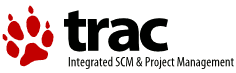| 1 | <!DOCTYPE HTML PUBLIC "-//W3C//DTD HTML 4.0//EN">
|
|---|
| 2 | <html>
|
|---|
| 3 | <head>
|
|---|
| 4 | <meta HTTP-EQUIV="Content-Type" CONTENT="text/html;CHARSET=iso-8859-1">
|
|---|
| 5 | <meta name="keywords" content="Virtual Screen, Open Source, Software" />
|
|---|
| 6 | <meta name="description" content="Mouse and Keyboard Sharing" />
|
|---|
| 7 | <link rel="stylesheet" type="text/css" href="synergy.css" media="screen" />
|
|---|
| 8 | <title>Synergy Autostart Guide</title>
|
|---|
| 9 | </head>
|
|---|
| 10 | <body class="main">
|
|---|
| 11 | <p>
|
|---|
| 12 | </p><h3>Starting synergy automatically</h3><p>
|
|---|
| 13 | </p><p>
|
|---|
| 14 | You can configure synergy to start automatically when the computer
|
|---|
| 15 | starts or when you log in. The steps to do that are different on
|
|---|
| 16 | each platform. Note that changing these configurations doesn't
|
|---|
| 17 | actually start or stop synergy. The changes take effect the next
|
|---|
| 18 | time you start your computer or log in.
|
|---|
| 19 | </p><p>
|
|---|
| 20 | </p><h4>Windows</h4><p>
|
|---|
| 21 | </p><p>
|
|---|
| 22 | Start synergy and click the <span class="code">Configure...</span> button
|
|---|
| 23 | by the text <span class="code">Automatic Startup</span>. The
|
|---|
| 24 | <span class="code">Auto Start</span> dialog will pop up.
|
|---|
| 25 | If an error occurs then correct the problem and click
|
|---|
| 26 | <span class="code">Configure</span> again.
|
|---|
| 27 | </p><p>
|
|---|
| 28 | On the <span class="code">Auto Start</span> dialog you'll configure
|
|---|
| 29 | synergy to start or not start automatically when the computer starts
|
|---|
| 30 | or when you log in. You need Administrator access rights to start
|
|---|
| 31 | synergy automatically when the computer starts. The dialog will let
|
|---|
| 32 | you know if you have sufficient permission.
|
|---|
| 33 | </p><p>
|
|---|
| 34 | If synergy is already configured to automatically start then there
|
|---|
| 35 | will be two <span class="code">Uninstall</span> buttons, at most one
|
|---|
| 36 | of which is enabled. Click the enabled button, if any, to tell
|
|---|
| 37 | synergy to not start automatically.
|
|---|
| 38 | </p><p>
|
|---|
| 39 | If synergy is not configured to start automatically then there will
|
|---|
| 40 | be two <span class="code">Install</span> buttons. If you have
|
|---|
| 41 | sufficient permission to have synergy start automatically when the
|
|---|
| 42 | computer does then the <span class="code">Install</span> button in the
|
|---|
| 43 | <span class="code">When Computer Starts</span> box will be enabled.
|
|---|
| 44 | Click it to have synergy start for all users when the computer starts.
|
|---|
| 45 | In this case, synergy will be available during the login screen.
|
|---|
| 46 | Otherwise, click the <span class="code">Install</span> button in the
|
|---|
| 47 | <span class="code">When You Log In</span> box to have synergy
|
|---|
| 48 | automatically start when you log in.
|
|---|
| 49 | </p><p>
|
|---|
| 50 | </p><h4>Unix</h4><p>
|
|---|
| 51 | </p><p>
|
|---|
| 52 | Synergy requires an X server. That means a server must be
|
|---|
| 53 | running and synergy must be authorized to connect to that server.
|
|---|
| 54 | It's best to have the display manager start synergy. You'll need
|
|---|
| 55 | the necessary (probably root) permission to modify the display
|
|---|
| 56 | manager configuration files. If you don't have that permission
|
|---|
| 57 | you can start synergy after logging in via the
|
|---|
| 58 | <span class="code">.xsession</span> file.
|
|---|
| 59 | </p><p>
|
|---|
| 60 | Typically, you need to edit three script files. The first file
|
|---|
| 61 | will start synergy before a user logs in, the second will kill
|
|---|
| 62 | that copy of synergy, and the third will start it again after
|
|---|
| 63 | the user logs in.
|
|---|
| 64 | </p><p>
|
|---|
| 65 | The contents of the scripts varies greatly between systems so
|
|---|
| 66 | there's no one definite place where you should insert your edits.
|
|---|
| 67 | However, these scripts often exit before reaching the bottom so
|
|---|
| 68 | put the edits near the top of the script.
|
|---|
| 69 | </p><p>
|
|---|
| 70 | The location and names of these files depend on the operating
|
|---|
| 71 | system and display manager you're using. A good guess for the
|
|---|
| 72 | location is <span class="code">/etc/X11</span>. If you use kdm
|
|---|
| 73 | then try looking in <span class="code">/etc/kde3</span> or
|
|---|
| 74 | <span class="code">/usr/kde/<span class="arg">version</span>/share/config</span>.
|
|---|
| 75 | Typical file names are:
|
|---|
| 76 | </p><p>
|
|---|
| 77 | <span class="code">
|
|---|
| 78 | <table>
|
|---|
| 79 | <tr><td> </td> <td> </td> <td>xdm</td> <td> </td> <td>kdm</td> <td> </td> <td>gdm</td></tr>
|
|---|
| 80 | <tr><td>1</td> <td></td> <td>xdm/Xsetup</td> <td></td> <td>kdm/Xsetup</td> <td></td> <td>gdm/Init/Default (*)</td></tr>
|
|---|
| 81 | <tr><td>2</td> <td></td> <td>xdm/Xstartup</td> <td></td> <td>kdm/Xstartup</td> <td></td> <td>gdm/PostLogin/Default (*)</td></tr>
|
|---|
| 82 | <tr><td>3</td> <td></td> <td>xdm/Xsession</td> <td></td> <td>kdm/Xsession</td> <td></td> <td>gdm/Sessions/Default (*, **)</td></tr>
|
|---|
| 83 | </table>
|
|---|
| 84 | </span>
|
|---|
| 85 | </p><p>
|
|---|
| 86 | *) The <span class="code">Default</span> file is used if no other
|
|---|
| 87 | suitable file is found. <span class="code">gdm</span> will try
|
|---|
| 88 | <span class="arg">displayname</span> (e.g. <span class="code">:0</span>)
|
|---|
| 89 | and <span class="arg">hostname</span> (e.g. <span class="code">somehost</span>),
|
|---|
| 90 | in that order, before and instead of <span class="code">Default</span>.
|
|---|
| 91 | <br>
|
|---|
| 92 | **) gdm may use <span class="code">gdm/Xsession</span>,
|
|---|
| 93 | <span class="code">xdm/Xsession</span> or
|
|---|
| 94 | <span class="code">dm/Xsession</span> if
|
|---|
| 95 | <span class="code">gdm/Sessions/Default</span> doesn't exist.
|
|---|
| 96 | </p><p>
|
|---|
| 97 | For a synergy client, add the following to the first file:
|
|---|
| 98 | <span class="codeblock">
|
|---|
| 99 | /usr/bin/killall synergyc
|
|---|
| 100 | sleep 1
|
|---|
| 101 | /usr/bin/synergyc [<options>] <span class="arg">synergy-server-hostname</span>
|
|---|
| 102 | </span>
|
|---|
| 103 | Of course, the path to synergyc depends on where you installed it
|
|---|
| 104 | so adjust as necessary.
|
|---|
| 105 | </p><p>
|
|---|
| 106 | Add to the second file:
|
|---|
| 107 | <span class="codeblock">
|
|---|
| 108 | /usr/bin/killall synergyc
|
|---|
| 109 | sleep 1
|
|---|
| 110 | </span>
|
|---|
| 111 | </p><p>
|
|---|
| 112 | And to the third file:
|
|---|
| 113 | <span class="codeblock">
|
|---|
| 114 | /usr/bin/killall synergyc
|
|---|
| 115 | sleep 1
|
|---|
| 116 | /usr/bin/synergyc <span class="arg">[<options>]</span> <span class="arg">synergy-server-hostname</span>
|
|---|
| 117 | </span>
|
|---|
| 118 | Note that <a href="running.html#options"><span class="arg"><options></span></a>
|
|---|
| 119 | must not include
|
|---|
| 120 | <span class="code">-f</span> or <span class="code">--no-daemon</span> or
|
|---|
| 121 | the script will never exit and you won't be able to log in.
|
|---|
| 122 | </p><p>
|
|---|
| 123 | The changes are the same for the synergy server except replace
|
|---|
| 124 | <span class="code">synergyc</span> with <span class="code">synergys</span>
|
|---|
| 125 | and use the appropriate synergys <a href="running.html#options">command
|
|---|
| 126 | line options</a>. Note that the
|
|---|
| 127 | first script is run as root so synergys will look for the configuration
|
|---|
| 128 | file in root's home directory then in <span class="code">/etc</span>.
|
|---|
| 129 | Make sure it exists in one of those places or use the
|
|---|
| 130 | <span class="code">--config <span class="arg">config-pathname</span></span>
|
|---|
| 131 | option to specify its location.
|
|---|
| 132 | </p><p>
|
|---|
| 133 | Note that some display managers (xdm and kdm, but not gdm) grab
|
|---|
| 134 | the keyboard and do not release it until the user logs in for
|
|---|
| 135 | security reasons. This prevents a synergy server from sharing
|
|---|
| 136 | the mouse and keyboard until the user logs in. It doesn't
|
|---|
| 137 | prevent a synergy client from synthesizing mouse and keyboard
|
|---|
| 138 | input, though.
|
|---|
| 139 | </p><p>
|
|---|
| 140 | If you're configuring synergy to start only after you log in then edit
|
|---|
| 141 | your <span class="code">.xsession</span> file. Add just what you
|
|---|
| 142 | would add to the third file above.
|
|---|
| 143 | </p><p>
|
|---|
| 144 | </p><h4>Mac OS X</h4><p>
|
|---|
| 145 | </p><p>
|
|---|
| 146 | [By Tor Slettnes]
|
|---|
| 147 | </p><p>
|
|---|
| 148 | There are three different ways to automatically start Synergy
|
|---|
| 149 | (client or server) on Mac OS X:
|
|---|
| 150 | </p><p>
|
|---|
| 151 | <ol>
|
|---|
| 152 | <li>
|
|---|
| 153 | The first method involves creating a <span class="code">StartupItem</span>
|
|---|
| 154 | at the system level, which is executed when the machine starts up
|
|---|
| 155 | or shuts down. This script will run in the background, and
|
|---|
| 156 | relaunch synergy as needed.
|
|---|
| 157 | </p><p>
|
|---|
| 158 | <dl>
|
|---|
| 159 | <dt><b>Pros:</b></dt>
|
|---|
| 160 | <dd>
|
|---|
| 161 | Synergy is persistent, so this allows for a multi-user
|
|---|
| 162 | setup and interactive logins.
|
|---|
| 163 | </dd>
|
|---|
| 164 | <dt><b>Cons:</b></dt>
|
|---|
| 165 | <dd>
|
|---|
| 166 | The synergy process does not have access to the clipboard
|
|---|
| 167 | of the logged-in user.
|
|---|
| 168 | </dd>
|
|---|
| 169 | </dl>
|
|---|
| 170 | </li>
|
|---|
| 171 | </p><p>
|
|---|
| 172 | <li>
|
|---|
| 173 | The second method will launch Synergy from the
|
|---|
| 174 | <span class="code">LoginWindow</span> application, once a particular
|
|---|
| 175 | user has logged in.
|
|---|
| 176 | </p><p>
|
|---|
| 177 | <dl>
|
|---|
| 178 | <dt><b>Pros:</b></dt>
|
|---|
| 179 | <dd>
|
|---|
| 180 | The synergy process inherits the
|
|---|
| 181 | <span class="code">$SECURITYSESSIONID</span> environment variable,
|
|---|
| 182 | and therefore copy/paste works.
|
|---|
| 183 | </dd>
|
|---|
| 184 | <dt><b>Cons:</b></dt>
|
|---|
| 185 | <dd>
|
|---|
| 186 | Once the user logs out, synergy dies, and no remote
|
|---|
| 187 | control is possible.
|
|---|
| 188 | </dd>
|
|---|
| 189 | </dl>
|
|---|
| 190 | </li>
|
|---|
| 191 | </p><p>
|
|---|
| 192 | <li>
|
|---|
| 193 | The third method is to launch a startup script from the
|
|---|
| 194 | "Startup Items" tab under System Preferences -> Accounts.
|
|---|
| 195 | </p><p>
|
|---|
| 196 | <dl>
|
|---|
| 197 | <dt><b>Pros:</b></dt>
|
|---|
| 198 | <dd>
|
|---|
| 199 | Does not require root (Administrator) access
|
|---|
| 200 | </dd>
|
|---|
| 201 | <dt><b>Cons:</b></dt>
|
|---|
| 202 | <dd>
|
|---|
| 203 | Once the user logs out, synergy dies, and no remote
|
|---|
| 204 | control is possible.
|
|---|
| 205 | </dd>
|
|---|
| 206 | </dl>
|
|---|
| 207 | </li>
|
|---|
| 208 | </ol>
|
|---|
| 209 | </p><p>
|
|---|
| 210 | The text below describes how to implement a Synergy client using
|
|---|
| 211 | the first two methods simultaneously. This way, Synergy is
|
|---|
| 212 | always running, and the clipboard is available when someone is
|
|---|
| 213 | logged in. A Mac OS X Synergy server setup will be quite similar.
|
|---|
| 214 | </p><p>
|
|---|
| 215 | <b>1. Create a System Level Startup Item</b>
|
|---|
| 216 | </p><p>
|
|---|
| 217 | <ul>
|
|---|
| 218 | <li>
|
|---|
| 219 | Open a <span class="code">Terminal</span> window, and become root:
|
|---|
| 220 | <span class="userinput">
|
|---|
| 221 | $ sudo su -
|
|---|
| 222 | </span>
|
|---|
| 223 | </li>
|
|---|
| 224 | <li>
|
|---|
| 225 | Create a folder for this item:
|
|---|
| 226 | <span class="userinput">
|
|---|
| 227 | # mkdir -p /Library/StartupItems/Synergy
|
|---|
| 228 | </span>
|
|---|
| 229 | </li>
|
|---|
| 230 | <li>
|
|---|
| 231 | In this folder, create a new script file by the same name as
|
|---|
| 232 | the directory itself, <span class="code">Synergy</span>. This script
|
|---|
| 233 | should contain the following text:
|
|---|
| 234 | </p><p>
|
|---|
| 235 | <span class="codeblock">
|
|---|
| 236 | #!/bin/sh
|
|---|
| 237 | . /etc/rc.common
|
|---|
| 238 |
|
|---|
| 239 | run=(/usr/local/bin/synergyc -n $(hostname -s) -1 -f <span class="arg">synergy-server</span>)
|
|---|
| 240 |
|
|---|
| 241 | KeepAlive ()
|
|---|
| 242 | {
|
|---|
| 243 | proc=${1##*/}
|
|---|
| 244 |
|
|---|
| 245 | while [ -x "$1" ]
|
|---|
| 246 | do
|
|---|
| 247 | if ! ps axco command | grep -q "^${proc}\$"
|
|---|
| 248 | then
|
|---|
| 249 | "$@"
|
|---|
| 250 | fi
|
|---|
| 251 |
|
|---|
| 252 | sleep 3
|
|---|
| 253 | done
|
|---|
| 254 | }
|
|---|
| 255 |
|
|---|
| 256 | StartService ()
|
|---|
| 257 | {
|
|---|
| 258 | ConsoleMessage "Starting Synergy"
|
|---|
| 259 | KeepAlive "${run[@]}" &
|
|---|
| 260 | }
|
|---|
| 261 |
|
|---|
| 262 | StopService ()
|
|---|
| 263 | {
|
|---|
| 264 | return 0
|
|---|
| 265 | }
|
|---|
| 266 |
|
|---|
| 267 | RestartService ()
|
|---|
| 268 | {
|
|---|
| 269 | return 0
|
|---|
| 270 | }
|
|---|
| 271 |
|
|---|
| 272 | RunService "$1"
|
|---|
| 273 | </span>
|
|---|
| 274 | </p><p>
|
|---|
| 275 | However, replace <span class="arg">synergy-server</span> with the actual
|
|---|
| 276 | name or IP address of your Synergy server.
|
|---|
| 277 | </p><p>
|
|---|
| 278 | Note that this scripts takes care <em>not</em> to start
|
|---|
| 279 | Synergy if another instance is currently running. This
|
|---|
| 280 | allows it to run in the background even when synergy is also
|
|---|
| 281 | started independently, e.g. from the <span class="code">LoginWindow</span>
|
|---|
| 282 | application as described below.
|
|---|
| 283 | </li>
|
|---|
| 284 | <li>
|
|---|
| 285 | Make this script executable:
|
|---|
| 286 | <span class="userinput">
|
|---|
| 287 | # chmod 755 /Library/StartupItems/Synergy/Synergy
|
|---|
| 288 | </span>
|
|---|
| 289 | </li>
|
|---|
| 290 | <li>
|
|---|
| 291 | In the same folder, create a file named
|
|---|
| 292 | <span class="code">StartupParameters.plist</span> containing:
|
|---|
| 293 | </p><p>
|
|---|
| 294 | <span class="codeblock">
|
|---|
| 295 | {
|
|---|
| 296 | Description = "Synergy Client";
|
|---|
| 297 | Provides = ("Synergy");
|
|---|
| 298 | Requires = ("Network");
|
|---|
| 299 | OrderPreference = "None";
|
|---|
| 300 | }
|
|---|
| 301 | </span>
|
|---|
| 302 | </li>
|
|---|
| 303 | </ul>
|
|---|
| 304 | </p><p>
|
|---|
| 305 | That's it! If you want to test this setup, you can run the
|
|---|
| 306 | startup script as follows:
|
|---|
| 307 | </p><p>
|
|---|
| 308 | <span class="userinput">
|
|---|
| 309 | # /Library/StartupItems/Synergy/Synergy start
|
|---|
| 310 | </span>
|
|---|
| 311 | </p><p>
|
|---|
| 312 | Any errors, as well as output from Synergy, will be shown in
|
|---|
| 313 | your terminal window.
|
|---|
| 314 | </p><p>
|
|---|
| 315 | Next time you reboot, Synergy should start automatically.
|
|---|
| 316 | </p><p>
|
|---|
| 317 | <b>2. Run Synergy When a User Logs In</b>
|
|---|
| 318 | </p><p>
|
|---|
| 319 | Each time a user successfully logs in via the console, the
|
|---|
| 320 | <span class="code">LoginWindow</span> application creates a unique session
|
|---|
| 321 | cookie and stores it in the environment variable
|
|---|
| 322 | <span class="code">$SECURITYSESSIONID</span>. For copy and paste operations
|
|---|
| 323 | to work, Synergy needs access to this environment variable. In
|
|---|
| 324 | other words, Synergy needs to be launched (directly or
|
|---|
| 325 | indirectly) via the <span class="code">LoginWindow</span> application.
|
|---|
| 326 | </p><p>
|
|---|
| 327 | However, in order to kill any synergy processes started at the
|
|---|
| 328 | system level (as described above), we need root access. Thus,
|
|---|
| 329 | launching Synergy within the User's environment (e.g. via the
|
|---|
| 330 | Startup Items tab in System Preferences -> Accounts) is not an
|
|---|
| 331 | option that work in conjunction with the method above.
|
|---|
| 332 | </p><p>
|
|---|
| 333 | Fortunately, the <span class="code">LoginWindow</span> application provides
|
|---|
| 334 | a "hook" for running a custom program (as root, with the username provided as
|
|---|
| 335 | the first and only argument) once a user has authenticated, but
|
|---|
| 336 | before the user is logged in.
|
|---|
| 337 | </p><p>
|
|---|
| 338 | Unfortunately, only one such hook is available. If you have
|
|---|
| 339 | already installed a Login Hook, you may need to add the text
|
|---|
| 340 | from below to your existing script, rather than creating a new
|
|---|
| 341 | one.
|
|---|
| 342 | </p><p>
|
|---|
| 343 | <ul>
|
|---|
| 344 | <li>
|
|---|
| 345 | Launch a Terminal window, and become root:
|
|---|
| 346 | <span class="userinput">
|
|---|
| 347 | $ sudo su -
|
|---|
| 348 | </span>
|
|---|
| 349 | </li>
|
|---|
| 350 | </p><p>
|
|---|
| 351 | <li>
|
|---|
| 352 | Find out if a LoginHook already exists:
|
|---|
| 353 | <span class="userinput">
|
|---|
| 354 | # defaults read com.apple.loginwindow LoginHook
|
|---|
| 355 | </span>
|
|---|
| 356 | This will either show the full path to a script or
|
|---|
| 357 | executable file, or the text:
|
|---|
| 358 | <span class="userinput">
|
|---|
| 359 | The domain/default pair of (com.apple.loginwindow, LoginHook) does not exist
|
|---|
| 360 | </span>
|
|---|
| 361 | In the former case, you need to modify your existing script,
|
|---|
| 362 | and/or create a "superscript" which in turn calls your
|
|---|
| 363 | existing script plus the one we will create here.
|
|---|
| 364 | </p><p>
|
|---|
| 365 | The rest of this text assumes that this item did not already
|
|---|
| 366 | exist, and that we will create a new script.
|
|---|
| 367 | </li>
|
|---|
| 368 | <li>
|
|---|
| 369 | Create a folder in which we will store our custom startup
|
|---|
| 370 | script:
|
|---|
| 371 | <span class="userinput">
|
|---|
| 372 | # mkdir -p /Library/LoginWindow
|
|---|
| 373 | </span>
|
|---|
| 374 | </li>
|
|---|
| 375 | <li>
|
|---|
| 376 | In this folder, create a new script file (let's name it
|
|---|
| 377 | <span class="code">LoginHook.sh</span>), containing the following text:
|
|---|
| 378 | </p><p>
|
|---|
| 379 | <span class="codeblock">
|
|---|
| 380 | #!/bin/sh
|
|---|
| 381 | prog=(/usr/local/bin/synergyc -n $(hostname -s) <span class="arg">ip-address-of-server</span>)
|
|---|
| 382 |
|
|---|
| 383 | ### Stop any currently running Synergy client
|
|---|
| 384 | killall ${prog[0]##*/}
|
|---|
| 385 |
|
|---|
| 386 | ### Start the new client
|
|---|
| 387 | exec "${prog[@]}"
|
|---|
| 388 | </span>
|
|---|
| 389 | </li>
|
|---|
| 390 | <li>
|
|---|
| 391 | Make this script executable:
|
|---|
| 392 | <span class="userinput">
|
|---|
| 393 | # chmod 755 /Library/LoginWindow/LoginHook.sh
|
|---|
| 394 | </span>
|
|---|
| 395 | </li>
|
|---|
| 396 | <li>
|
|---|
| 397 | Create a login hook to call the script you just created:
|
|---|
| 398 | <span class="userinput">
|
|---|
| 399 | # defaults write com.apple.loginwindow LoginHook /Library/LoginWindow/LoginHook.sh
|
|---|
| 400 | </span>
|
|---|
| 401 | </li>
|
|---|
| 402 | </ul>
|
|---|
| 403 | </p><p>
|
|---|
| 404 | More information on setting up login hooks can be found at
|
|---|
| 405 | <a target="_top" href="http://docs.info.apple.com/article.html?artnum=301446">Apple</a>.
|
|---|
| 406 | </p><p>
|
|---|
| 407 | When running the Synergy client, you may need to use the IP
|
|---|
| 408 | address of the Synergy server rather than its host name.
|
|---|
| 409 | Specifically, unless you have listed the server in your
|
|---|
| 410 | local <span class="code">/etc/hosts</span> file or in your local NetInfo
|
|---|
| 411 | database, name services (i.e. DNS) may not yet be available by the
|
|---|
| 412 | time you log in after power-up. <span class="code">synergyc</span> will
|
|---|
| 413 | quit if it cannot resolve the server name.
|
|---|
| 414 | </p><p>
|
|---|
| 415 | (This is not an issue with the previous method, because the
|
|---|
| 416 | <span class="code">StartupParameters.plist</span> file specifies that this
|
|---|
| 417 | script should not be run until "network" is available).
|
|---|
| 418 | </p><p>
|
|---|
| 419 | <b>3. Good Luck!</b>
|
|---|
| 420 | </p><p>
|
|---|
| 421 | Remember to look in your system log on both your server and your
|
|---|
| 422 | client(s) for clues to any problems you may have
|
|---|
| 423 | (<span class="code">/var/log/system.log</span> on your OS X box, typically
|
|---|
| 424 | <span class="code">/var/log/syslog</span> on Linux boxes).
|
|---|
| 425 | </p>
|
|---|
| 426 | </body>
|
|---|
| 427 |
|
|---|
| 428 | </html>
|
|---|