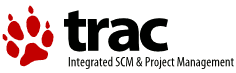| 1 | #VERSION
|
|---|
| 2 | This is Version 00.90.00 of the demo package.
|
|---|
| 3 | #MENUKEYS
|
|---|
| 4 | In a menu you can use the following Keys in the whole application:
|
|---|
| 5 |
|
|---|
| 6 | - CTRL-X eXit the menu
|
|---|
| 7 | - CTRL-N Go to next item
|
|---|
| 8 | - CTRL-P Go to previous item
|
|---|
| 9 | - CTRL-U Scroll up one line
|
|---|
| 10 | - CTRL-D Scroll down one line
|
|---|
| 11 | - CTRL-F Scroll down one page
|
|---|
| 12 | - PAGE DOWN Scroll down one page
|
|---|
| 13 | - PAGE UP Scroll back one page
|
|---|
| 14 | - CTRL-B Scroll back one page
|
|---|
| 15 | - CTRL-Y Clear pattern
|
|---|
| 16 | - CTRL-H Delete last character from pattern
|
|---|
| 17 | - Backspace Delete last character from pattern
|
|---|
| 18 | - CTRL-A Next pattern match
|
|---|
| 19 | - CTRL-E Previous pattern match
|
|---|
| 20 | - CTRL-T Toggle item in a multi-selection menu
|
|---|
| 21 | - CR or LF Select an item
|
|---|
| 22 | - HOME Key Go to the first item
|
|---|
| 23 | - F3 Quit the menu
|
|---|
| 24 | - Cursor Down Down one item
|
|---|
| 25 | - Cursor Up Up one item
|
|---|
| 26 | - Cursor Left Left one item
|
|---|
| 27 | - Cursor Right Right one item
|
|---|
| 28 | - END Key Go to last item
|
|---|
| 29 | #FORMKEYS
|
|---|
| 30 | - CTRL-X eXit the form
|
|---|
| 31 | - CTRL-F Go forward to the next field
|
|---|
| 32 | - CTRL-B Go backward to the previous field
|
|---|
| 33 | - CTRL-L Go to the field left of the current one
|
|---|
| 34 | - CTRL-R Go to the field right of the current one
|
|---|
| 35 | - CTRL-U Go to the field above the current one
|
|---|
| 36 | - CTRL-D Go to the field below the current one
|
|---|
| 37 |
|
|---|
| 38 | - CTRL-W Go to the next word in the field
|
|---|
| 39 | - CTRL-T Go to the previous word in the field
|
|---|
| 40 |
|
|---|
| 41 | - CTRL-A Go to the beginning of the field
|
|---|
| 42 | - CTRL-E Go to the end of the field
|
|---|
| 43 |
|
|---|
| 44 | - CTRL-I Insert a blank character at the current position
|
|---|
| 45 | - CTRL-O Insert a line
|
|---|
| 46 | - CTRL-V Delete a character
|
|---|
| 47 | - CTRL-H Delete previous character
|
|---|
| 48 | - CTRL-Y Delete a line
|
|---|
| 49 | - CTRL-G Delete a word
|
|---|
| 50 | - CTRL-K Clear to end of field
|
|---|
| 51 |
|
|---|
| 52 | - CTRL-N Next choice in a choice field (Enumerations etc.)
|
|---|
| 53 | - CTRL-P Previous choice in a choice field.
|
|---|
| 54 | #HELP
|
|---|
| 55 | #HELPKEYS
|
|---|
| 56 | You may scroll with the Cursor Up/Down Keys.
|
|---|
| 57 | You may leave the help with the Function Key labelled 'Quit'.
|
|---|
| 58 | #INHELP
|
|---|
| 59 | You are already in the help system.
|
|---|
| 60 | You may leave the help with the Function Key labelled 'Quit'.
|
|---|
| 61 | #MAIN
|
|---|
| 62 | This is the main menu of the sample program for the ncurses Ada95
|
|---|
| 63 | binding. The main intention of the demo is not to demonstate or
|
|---|
| 64 | test all the features of ncurses and it's subsystems, but to provide
|
|---|
| 65 | to you some sample code how to use the binding with Ada95.
|
|---|
| 66 |
|
|---|
| 67 | You may select this options:
|
|---|
| 68 |
|
|---|
| 69 | * Look at some ncurses core functions
|
|---|
| 70 | * Look at some features of the menu subsystem
|
|---|
| 71 | * Look at some features of the form subsystem
|
|---|
| 72 | * Look at the output of the Ada.Text_IO like functions
|
|---|
| 73 | for ncurses.
|
|---|
| 74 |
|
|---|
| 75 | #MAINPAD
|
|---|
| 76 | You may press at any place in this demo CTRL-C. This will give you a command
|
|---|
| 77 | window. You can just type in the Label-String of a function key, then this
|
|---|
| 78 | key will be simulated. This should help you to run the application even if
|
|---|
| 79 | you run it on a terminal with no or only a few function keys. With CTRL-N
|
|---|
| 80 | and CTRL-P you may browse through the possible values in the command window.
|
|---|
| 81 | #MENU00
|
|---|
| 82 | Here we give you a selection of various menu demonstrations.
|
|---|
| 83 | #MENU-PAD00
|
|---|
| 84 | This menu itself is a demo for a single valued, 1-column menu with
|
|---|
| 85 | descriptions for the items, a marker and a padding character between
|
|---|
| 86 | the item name and the description.
|
|---|
| 87 | #MENU01
|
|---|
| 88 | This is a demo of the some of the menu layout options. One of them
|
|---|
| 89 | is the spacing functionality. Just press the Key labelled "Flip" to
|
|---|
| 90 | flip between the non-spaced and a spaced version of the menu. Please
|
|---|
| 91 | note that this functionality is unique for ncurses and is not found
|
|---|
| 92 | in the SVr4 menu implementation.
|
|---|
| 93 |
|
|---|
| 94 | This is a menu that sometimes doesn't fit into it's window and
|
|---|
| 95 | therefore it becomes a scroll menu.
|
|---|
| 96 |
|
|---|
| 97 | You can also see here very nicely the pattern matching functionality
|
|---|
| 98 | of menus. Type for example a 'J' and you will be positioned to the
|
|---|
| 99 | next item after the current starting with a 'J'. Any more characters
|
|---|
| 100 | you type in make the pattern more specific. With CTRL-A and CTRL-Z
|
|---|
| 101 | (for more details press the Key labelled "Keys") you can browse
|
|---|
| 102 | through all the items matching the pattern.
|
|---|
| 103 |
|
|---|
| 104 | You may change the format of the menu. Just press one of the keys
|
|---|
| 105 | labelled "4x1", "4x2" or "4x3" to get a menu with that many rows
|
|---|
| 106 | and columns.
|
|---|
| 107 |
|
|---|
| 108 | With the Keys "O-Row" or "O-Col" (they occupy the same label and
|
|---|
| 109 | switch on selection) you can change the major order scheme for
|
|---|
| 110 | the menu. If "O-Col" is visible, the menu is currently major
|
|---|
| 111 | ordered by rows, you can switch to major column order by pressing
|
|---|
| 112 | the key. If "O-Row" is visible, it's just the reverse situation.
|
|---|
| 113 | This Key is not visible in "4x1" layout mode, because in this case
|
|---|
| 114 | the functionality makes no sense.
|
|---|
| 115 |
|
|---|
| 116 | With the Keys "Multi" or "Singl" (they occupy the same label and
|
|---|
| 117 | switch on selection) you can change whether or not the menu allows
|
|---|
| 118 | multiple or only single selection.
|
|---|
| 119 |
|
|---|
| 120 | With the Keys "+Desc" or "-Desc" (they occupy the same label and
|
|---|
| 121 | switch on selection) you can change whether or not the descriptions
|
|---|
| 122 | for each item should be displayed. Please not that this key is
|
|---|
| 123 | not visible in the "4x3" layout mode, because in this case the
|
|---|
| 124 | menu wouldn't fit on a typicall 80x24 screen.
|
|---|
| 125 |
|
|---|
| 126 | With the Keys "Disab" or "Enab" (they occupy the same label and
|
|---|
| 127 | switch on selection) you can dis- or enable the selectability of
|
|---|
| 128 | the month with 31 days.
|
|---|
| 129 | #MENU-PAD01
|
|---|
| 130 | You may press "Flip" to see the effect of ncurses unique menu-spacing.
|
|---|
| 131 | The Keys "4x1", "4x2" and "4x3" will change the format of the menu.
|
|---|
| 132 | Please note that this is a scrolling menu. You may also play with the
|
|---|
| 133 | pattern matching functionality or try to change the format of the menu.
|
|---|
| 134 | For more details press the Key labelled "Help".
|
|---|
| 135 | #FORM00
|
|---|
| 136 | This is a demo of the forms package.
|
|---|
| 137 | #FORM-PAD00
|
|---|
| 138 | Please note that this demo is far from being complete. It really shows
|
|---|
| 139 | only a small part of the functionality of the forms package. Let's hope
|
|---|
| 140 | the next version will have a richer demo (You wan't to contribute ?).
|
|---|
| 141 | #NOTIMPL
|
|---|
| 142 | Sorry this functionality of the demo is not implemented at the moment.
|
|---|
| 143 | Remember this is a freeware project, so I can use only my very rare
|
|---|
| 144 | free time to continue coding. If you would like to contribute, you
|
|---|
| 145 | are very welcome !
|
|---|
| 146 | #CURSES00
|
|---|
| 147 | This is a menu where you can select some different demos of the ncurses
|
|---|
| 148 | functionality.
|
|---|
| 149 | #CURSES-PAD00
|
|---|
| 150 | Please note that this demo is far from being complete. It really shows
|
|---|
| 151 | only a small part of the functionality of the curses package. Let's hope
|
|---|
| 152 | the next version will have a richer demo (You wan't to contribute ?).
|
|---|
| 153 | #MOUSEKEYS
|
|---|
| 154 | In this demo you may use this keys:
|
|---|
| 155 |
|
|---|
| 156 | - Key labelled "Help" to get a help
|
|---|
| 157 | - Key labelled "Keys" is what you are reading now
|
|---|
| 158 | - Key labelled "Quit" to leave the demo
|
|---|
| 159 |
|
|---|
| 160 | You may click the mouse buttons at any location at the screen and look
|
|---|
| 161 | at the protocol window !
|
|---|
| 162 | #MOUSE00
|
|---|
| 163 | A rather simple use of a mouse as demo. It's there just to test the
|
|---|
| 164 | code and to provide the sample source.
|
|---|
| 165 |
|
|---|
| 166 | It might be of interest, that the output into the protocol window is
|
|---|
| 167 | done by the (n)curses Text_IO subpackages. Especially the output of
|
|---|
| 168 | the button and state names is done by Ads's enumeration IO, which
|
|---|
| 169 | allows you to print the names of enumeration literals. That's really
|
|---|
| 170 | nice.
|
|---|
| 171 | #MOUSE-PAD00
|
|---|
| 172 | This is a very simple demo of the mouse features of ncurses. It's there
|
|---|
| 173 | just to test whether or not the generated code for the binding really
|
|---|
| 174 | works on the different architectures (seems so).
|
|---|
| 175 | #ATTRIBDEMO
|
|---|
| 176 | Again this is a more than simple demo and just here to give you the
|
|---|
| 177 | sourcecode.
|
|---|
| 178 | #ATTRIBKEYS
|
|---|
| 179 | You may press one of the three well known standard keys of this demo.
|
|---|
| 180 | #ATTRIB-PAD00
|
|---|
| 181 | Again this is a more than simple demo and just here to give you the
|
|---|
| 182 | sourcecode. Feel free to contribute more.
|
|---|
| 183 | #TEXTIO
|
|---|
| 184 | #TEXTIOKEYS
|
|---|
| 185 | #TEXTIO-PAD00
|
|---|
| 186 | #END
|
|---|