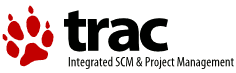| 1 | This is ../../findutils/doc/find.info, produced by makeinfo version 4.8
|
|---|
| 2 | from ../../findutils/doc/find.texi.
|
|---|
| 3 |
|
|---|
| 4 | INFO-DIR-SECTION Basics
|
|---|
| 5 | START-INFO-DIR-ENTRY
|
|---|
| 6 | * Finding files: (find). Operating on files matching certain criteria.
|
|---|
| 7 | END-INFO-DIR-ENTRY
|
|---|
| 8 |
|
|---|
| 9 | INFO-DIR-SECTION Individual utilities
|
|---|
| 10 | START-INFO-DIR-ENTRY
|
|---|
| 11 | * find: (find)Invoking find. Finding and acting on files.
|
|---|
| 12 | * locate: (find)Invoking locate. Finding files in a database.
|
|---|
| 13 | * updatedb: (find)Invoking updatedb. Building the locate database.
|
|---|
| 14 | * xargs: (find)Invoking xargs. Operating on many files.
|
|---|
| 15 | END-INFO-DIR-ENTRY
|
|---|
| 16 |
|
|---|
| 17 | This file documents the GNU utilities for finding files that match
|
|---|
| 18 | certain criteria and performing various operations on them.
|
|---|
| 19 |
|
|---|
| 20 | Copyright (C) 1994, 1996, 1998, 2000, 2001, 2003, 2004, 2005 Free
|
|---|
| 21 | Software Foundation, Inc.
|
|---|
| 22 |
|
|---|
| 23 | Permission is granted to make and distribute verbatim copies of this
|
|---|
| 24 | manual provided the copyright notice and this permission notice are
|
|---|
| 25 | preserved on all copies.
|
|---|
| 26 |
|
|---|
| 27 | Permission is granted to copy and distribute modified versions of
|
|---|
| 28 | this manual under the conditions for verbatim copying, provided that the
|
|---|
| 29 | entire resulting derived work is distributed under the terms of a
|
|---|
| 30 | permission notice identical to this one.
|
|---|
| 31 |
|
|---|
| 32 | Permission is granted to copy and distribute translations of this
|
|---|
| 33 | manual into another language, under the above conditions for modified
|
|---|
| 34 | versions, except that this permission notice may be stated in a
|
|---|
| 35 | translation approved by the Foundation.
|
|---|
| 36 |
|
|---|
| 37 |
|
|---|
| 38 | File: find.info, Node: Top, Next: Introduction, Up: (dir)
|
|---|
| 39 |
|
|---|
| 40 | This file documents the GNU utilities for finding files that match
|
|---|
| 41 | certain criteria and performing various actions on them.
|
|---|
| 42 |
|
|---|
| 43 | This is edition 4.3.2, for `find' version 4.3.2.
|
|---|
| 44 |
|
|---|
| 45 | * Menu:
|
|---|
| 46 |
|
|---|
| 47 | * Introduction:: Summary of the tasks this manual describes.
|
|---|
| 48 | * Finding Files:: Finding files that match certain criteria.
|
|---|
| 49 | * Actions:: Doing things to files you have found.
|
|---|
| 50 | * Databases:: Maintaining file name databases.
|
|---|
| 51 | * File Permissions:: How to control access to files.
|
|---|
| 52 | * Reference:: Summary of how to invoke the programs.
|
|---|
| 53 | * Common Tasks:: Solutions to common real-world problems.
|
|---|
| 54 | * Worked Examples:: Examples demonstrating more complex points.
|
|---|
| 55 | * Security Considerations:: Security issues relating to findutils.
|
|---|
| 56 | * Error Messages:: Explanations of some messages you might see.
|
|---|
| 57 | * Primary Index:: The components of `find' expressions.
|
|---|
| 58 |
|
|---|
| 59 |
|
|---|
| 60 | File: find.info, Node: Introduction, Next: Finding Files, Prev: Top, Up: Top
|
|---|
| 61 |
|
|---|
| 62 | 1 Introduction
|
|---|
| 63 | **************
|
|---|
| 64 |
|
|---|
| 65 | This manual shows how to find files that meet criteria you specify, and
|
|---|
| 66 | how to perform various actions on the files that you find. The
|
|---|
| 67 | principal programs that you use to perform these tasks are `find',
|
|---|
| 68 | `locate', and `xargs'. Some of the examples in this manual use
|
|---|
| 69 | capabilities specific to the GNU versions of those programs.
|
|---|
| 70 |
|
|---|
| 71 | GNU `find' was originally written by Eric Decker, with enhancements
|
|---|
| 72 | by David MacKenzie, Jay Plett, and Tim Wood. GNU `xargs' was
|
|---|
| 73 | originally written by Mike Rendell, with enhancements by David
|
|---|
| 74 | MacKenzie. GNU `locate' and its associated utilities were originally
|
|---|
| 75 | written by James Woods, with enhancements by David MacKenzie. The idea
|
|---|
| 76 | for `find -print0' and `xargs -0' came from Dan Bernstein. The current
|
|---|
| 77 | maintainer of GNU findutils (and this manual) is James Youngman. Many
|
|---|
| 78 | other people have contributed bug fixes, small improvements, and
|
|---|
| 79 | helpful suggestions. Thanks!
|
|---|
| 80 |
|
|---|
| 81 | To report a bug in GNU findutils, please use the form on the Savannah
|
|---|
| 82 | web site at `http://savannah.gnu.org/bugs/?group=findutils'. Reporting
|
|---|
| 83 | bugs this way means that you will then be able to track progress in
|
|---|
| 84 | fixing the problem.
|
|---|
| 85 |
|
|---|
| 86 | If you don't have web access, you can also just send mail to the
|
|---|
| 87 | mailing list. The mailing list <bug-findutils@gnu.org> carries
|
|---|
| 88 | discussion of bugs in findutils, questions and answers about the
|
|---|
| 89 | software and discussion of the development of the programs. To join
|
|---|
| 90 | the list, send email to <bug-findutils-request@gnu.org>.
|
|---|
| 91 |
|
|---|
| 92 | Please read any relevant sections of this manual before asking for
|
|---|
| 93 | help on the mailing list. You may also find it helpful to read the
|
|---|
| 94 | NON-BUGS section of the `find' manual page.
|
|---|
| 95 |
|
|---|
| 96 | If you ask for help on the mailing list, people will be able to help
|
|---|
| 97 | you much more effectively if you include the following things:
|
|---|
| 98 |
|
|---|
| 99 | * The version of the software you are running. You can find this
|
|---|
| 100 | out by running `locate --version'.
|
|---|
| 101 |
|
|---|
| 102 | * What you were trying to do
|
|---|
| 103 |
|
|---|
| 104 | * The _exact_ command line you used
|
|---|
| 105 |
|
|---|
| 106 | * The _exact_ output you got (if this is very long, try to find a
|
|---|
| 107 | smaller example which exhibits the same problem)
|
|---|
| 108 |
|
|---|
| 109 | * The output you expected to get
|
|---|
| 110 |
|
|---|
| 111 | * Menu:
|
|---|
| 112 |
|
|---|
| 113 | * Scope::
|
|---|
| 114 | * Overview::
|
|---|
| 115 | * find Expressions::
|
|---|
| 116 |
|
|---|
| 117 |
|
|---|
| 118 | File: find.info, Node: Scope, Next: Overview, Up: Introduction
|
|---|
| 119 |
|
|---|
| 120 | 1.1 Scope
|
|---|
| 121 | =========
|
|---|
| 122 |
|
|---|
| 123 | For brevity, the word "file" in this manual means a regular file, a
|
|---|
| 124 | directory, a symbolic link, or any other kind of node that has a
|
|---|
| 125 | directory entry. A directory entry is also called a "file name". A
|
|---|
| 126 | file name may contain some, all, or none of the directories in a path
|
|---|
| 127 | that leads to the file. These are all examples of what this manual
|
|---|
| 128 | calls "file names":
|
|---|
| 129 |
|
|---|
| 130 | parser.c
|
|---|
| 131 | README
|
|---|
| 132 | ./budget/may-94.sc
|
|---|
| 133 | fred/.cshrc
|
|---|
| 134 | /usr/local/include/termcap.h
|
|---|
| 135 |
|
|---|
| 136 | A "directory tree" is a directory and the files it contains, all of
|
|---|
| 137 | its subdirectories and the files they contain, etc. It can also be a
|
|---|
| 138 | single non-directory file.
|
|---|
| 139 |
|
|---|
| 140 | These programs enable you to find the files in one or more directory
|
|---|
| 141 | trees that:
|
|---|
| 142 |
|
|---|
| 143 | * have names that contain certain text or match a certain pattern;
|
|---|
| 144 |
|
|---|
| 145 | * are links to certain files;
|
|---|
| 146 |
|
|---|
| 147 | * were last used during a certain period of time;
|
|---|
| 148 |
|
|---|
| 149 | * are within a certain size range;
|
|---|
| 150 |
|
|---|
| 151 | * are of a certain type (regular file, directory, symbolic link,
|
|---|
| 152 | etc.);
|
|---|
| 153 |
|
|---|
| 154 | * are owned by a certain user or group;
|
|---|
| 155 |
|
|---|
| 156 | * have certain access permissions or special mode bits;
|
|---|
| 157 |
|
|---|
| 158 | * contain text that matches a certain pattern;
|
|---|
| 159 |
|
|---|
| 160 | * are within a certain depth in the directory tree;
|
|---|
| 161 |
|
|---|
| 162 | * or some combination of the above.
|
|---|
| 163 |
|
|---|
| 164 | Once you have found the files you're looking for (or files that are
|
|---|
| 165 | potentially the ones you're looking for), you can do more to them than
|
|---|
| 166 | simply list their names. You can get any combination of the files'
|
|---|
| 167 | attributes, or process the files in many ways, either individually or
|
|---|
| 168 | in groups of various sizes. Actions that you might want to perform on
|
|---|
| 169 | the files you have found include, but are not limited to:
|
|---|
| 170 |
|
|---|
| 171 | * view or edit
|
|---|
| 172 |
|
|---|
| 173 | * store in an archive
|
|---|
| 174 |
|
|---|
| 175 | * remove or rename
|
|---|
| 176 |
|
|---|
| 177 | * change access permissions
|
|---|
| 178 |
|
|---|
| 179 | * classify into groups
|
|---|
| 180 |
|
|---|
| 181 | This manual describes how to perform each of those tasks, and more.
|
|---|
| 182 |
|
|---|
| 183 |
|
|---|
| 184 | File: find.info, Node: Overview, Next: find Expressions, Prev: Scope, Up: Introduction
|
|---|
| 185 |
|
|---|
| 186 | 1.2 Overview
|
|---|
| 187 | ============
|
|---|
| 188 |
|
|---|
| 189 | The principal programs used for making lists of files that match given
|
|---|
| 190 | criteria and running commands on them are `find', `locate', and
|
|---|
| 191 | `xargs'. An additional command, `updatedb', is used by system
|
|---|
| 192 | administrators to create databases for `locate' to use.
|
|---|
| 193 |
|
|---|
| 194 | `find' searches for files in a directory hierarchy and prints
|
|---|
| 195 | information about the files it found. It is run like this:
|
|---|
| 196 |
|
|---|
| 197 | find [FILE...] [EXPRESSION]
|
|---|
| 198 |
|
|---|
| 199 | Here is a typical use of `find'. This example prints the names of all
|
|---|
| 200 | files in the directory tree rooted in `/usr/src' whose name ends with
|
|---|
| 201 | `.c' and that are larger than 100 Kilobytes.
|
|---|
| 202 | find /usr/src -name '*.c' -size +100k -print
|
|---|
| 203 |
|
|---|
| 204 | Notice that the wildcard must be enclosed in quotes in order to
|
|---|
| 205 | protect it from expansion by the shell.
|
|---|
| 206 |
|
|---|
| 207 | `locate' searches special file name databases for file names that
|
|---|
| 208 | match patterns. The system administrator runs the `updatedb' program
|
|---|
| 209 | to create the databases. `locate' is run like this:
|
|---|
| 210 |
|
|---|
| 211 | locate [OPTION...] PATTERN...
|
|---|
| 212 |
|
|---|
| 213 | This example prints the names of all files in the default file name
|
|---|
| 214 | database whose name ends with `Makefile' or `makefile'. Which file
|
|---|
| 215 | names are stored in the database depends on how the system
|
|---|
| 216 | administrator ran `updatedb'.
|
|---|
| 217 | locate '*[Mm]akefile'
|
|---|
| 218 |
|
|---|
| 219 | The name `xargs', pronounced EX-args, means "combine arguments."
|
|---|
| 220 | `xargs' builds and executes command lines by gathering together
|
|---|
| 221 | arguments it reads on the standard input. Most often, these arguments
|
|---|
| 222 | are lists of file names generated by `find'. `xargs' is run like this:
|
|---|
| 223 |
|
|---|
| 224 | xargs [OPTION...] [COMMAND [INITIAL-ARGUMENTS]]
|
|---|
| 225 |
|
|---|
| 226 | The following command searches the files listed in the file `file-list'
|
|---|
| 227 | and prints all of the lines in them that contain the word `typedef'.
|
|---|
| 228 | xargs grep typedef < file-list
|
|---|
| 229 |
|
|---|
| 230 |
|
|---|
| 231 | File: find.info, Node: find Expressions, Prev: Overview, Up: Introduction
|
|---|
| 232 |
|
|---|
| 233 | 1.3 `find' Expressions
|
|---|
| 234 | ======================
|
|---|
| 235 |
|
|---|
| 236 | The expression that `find' uses to select files consists of one or more
|
|---|
| 237 | "primaries", each of which is a separate command line argument to
|
|---|
| 238 | `find'. `find' evaluates the expression each time it processes a file.
|
|---|
| 239 | An expression can contain any of the following types of primaries:
|
|---|
| 240 |
|
|---|
| 241 | "options"
|
|---|
| 242 | affect overall operation rather than the processing of a specific
|
|---|
| 243 | file;
|
|---|
| 244 |
|
|---|
| 245 | "tests"
|
|---|
| 246 | return a true or false value, depending on the file's attributes;
|
|---|
| 247 |
|
|---|
| 248 | "actions"
|
|---|
| 249 | have side effects and return a true or false value; and
|
|---|
| 250 |
|
|---|
| 251 | "operators"
|
|---|
| 252 | connect the other arguments and affect when and whether they are
|
|---|
| 253 | evaluated.
|
|---|
| 254 |
|
|---|
| 255 | You can omit the operator between two primaries; it defaults to
|
|---|
| 256 | `-and'. *Note Combining Primaries With Operators::, for ways to
|
|---|
| 257 | connect primaries into more complex expressions. If the expression
|
|---|
| 258 | contains no actions other than `-prune', `-print' is performed on all
|
|---|
| 259 | files for which the entire expression is true (*note Print File Name::).
|
|---|
| 260 |
|
|---|
| 261 | Options take effect immediately, rather than being evaluated for each
|
|---|
| 262 | file when their place in the expression is reached. Therefore, for
|
|---|
| 263 | clarity, it is best to place them at the beginning of the expression.
|
|---|
| 264 | There are two exceptions to this; `-daystart' and `-follow' have
|
|---|
| 265 | different effects depending on where in the command line they appear.
|
|---|
| 266 | This can be confusing, so it's best to keep them at the beginning, too.
|
|---|
| 267 |
|
|---|
| 268 | Many of the primaries take arguments, which immediately follow them
|
|---|
| 269 | in the next command line argument to `find'. Some arguments are file
|
|---|
| 270 | names, patterns, or other strings; others are numbers. Numeric
|
|---|
| 271 | arguments can be specified as
|
|---|
| 272 |
|
|---|
| 273 | `+N'
|
|---|
| 274 | for greater than N,
|
|---|
| 275 |
|
|---|
| 276 | `-N'
|
|---|
| 277 | for less than N,
|
|---|
| 278 |
|
|---|
| 279 | `N'
|
|---|
| 280 | for exactly N.
|
|---|
| 281 |
|
|---|
| 282 |
|
|---|
| 283 | File: find.info, Node: Finding Files, Next: Actions, Prev: Introduction, Up: Top
|
|---|
| 284 |
|
|---|
| 285 | 2 Finding Files
|
|---|
| 286 | ***************
|
|---|
| 287 |
|
|---|
| 288 | By default, `find' prints to the standard output the names of the files
|
|---|
| 289 | that match the given criteria. *Note Actions::, for how to get more
|
|---|
| 290 | information about the matching files.
|
|---|
| 291 |
|
|---|
| 292 | * Menu:
|
|---|
| 293 |
|
|---|
| 294 | * Name::
|
|---|
| 295 | * Links::
|
|---|
| 296 | * Time::
|
|---|
| 297 | * Size::
|
|---|
| 298 | * Type::
|
|---|
| 299 | * Owner::
|
|---|
| 300 | * Mode Bits::
|
|---|
| 301 | * Contents::
|
|---|
| 302 | * Directories::
|
|---|
| 303 | * Filesystems::
|
|---|
| 304 | * Combining Primaries With Operators::
|
|---|
| 305 |
|
|---|
| 306 |
|
|---|
| 307 | File: find.info, Node: Name, Next: Links, Up: Finding Files
|
|---|
| 308 |
|
|---|
| 309 | 2.1 Name
|
|---|
| 310 | ========
|
|---|
| 311 |
|
|---|
| 312 | Here are ways to search for files whose name matches a certain pattern.
|
|---|
| 313 | *Note Shell Pattern Matching::, for a description of the PATTERN
|
|---|
| 314 | arguments to these tests.
|
|---|
| 315 |
|
|---|
| 316 | Each of these tests has a case-sensitive version and a
|
|---|
| 317 | case-insensitive version, whose name begins with `i'. In a
|
|---|
| 318 | case-insensitive comparison, the patterns `fo*' and `F??' match the
|
|---|
| 319 | file names `Foo', `FOO', `foo', `fOo', etc.
|
|---|
| 320 |
|
|---|
| 321 | * Menu:
|
|---|
| 322 |
|
|---|
| 323 | * Base Name Patterns::
|
|---|
| 324 | * Full Name Patterns::
|
|---|
| 325 | * Fast Full Name Search::
|
|---|
| 326 | * Shell Pattern Matching:: Wildcards used by these programs.
|
|---|
| 327 |
|
|---|
| 328 |
|
|---|
| 329 | File: find.info, Node: Base Name Patterns, Next: Full Name Patterns, Up: Name
|
|---|
| 330 |
|
|---|
| 331 | 2.1.1 Base Name Patterns
|
|---|
| 332 | ------------------------
|
|---|
| 333 |
|
|---|
| 334 | -- Test: -name pattern
|
|---|
| 335 | -- Test: -iname pattern
|
|---|
| 336 | True if the base of the file name (the path with the leading
|
|---|
| 337 | directories removed) matches shell pattern PATTERN. For `-iname',
|
|---|
| 338 | the match is case-insensitive.(1) To ignore a whole directory
|
|---|
| 339 | tree, use `-prune' (*note Directories::). As an example, to find
|
|---|
| 340 | Texinfo source files in `/usr/local/doc':
|
|---|
| 341 |
|
|---|
| 342 | find /usr/local/doc -name '*.texi'
|
|---|
| 343 |
|
|---|
| 344 | Notice that the wildcard must be enclosed in quotes in order to
|
|---|
| 345 | protect it from expansion by the shell.
|
|---|
| 346 |
|
|---|
| 347 | As of findutils version 4.2.2, patterns for `-name' and `-iname'
|
|---|
| 348 | will match a file name with a leading `.'. For example the
|
|---|
| 349 | command `find /tmp -name \*bar' will match the file
|
|---|
| 350 | `/tmp/.foobar'. Braces within the pattern (`{}') are not
|
|---|
| 351 | considered to be special (that is, `find . -name 'foo{1,2}''
|
|---|
| 352 | matches a file named `foo{1,2}', not the files `foo1' and `foo2'.
|
|---|
| 353 |
|
|---|
| 354 | ---------- Footnotes ----------
|
|---|
| 355 |
|
|---|
| 356 | (1) Because we need to perform case-insensitive matching, the GNU
|
|---|
| 357 | fnmatch implementation is always used; if the C library includes the GNU
|
|---|
| 358 | implementation, we use that and otherwise we use the one from gnulib
|
|---|
| 359 |
|
|---|
| 360 |
|
|---|
| 361 | File: find.info, Node: Full Name Patterns, Next: Fast Full Name Search, Prev: Base Name Patterns, Up: Name
|
|---|
| 362 |
|
|---|
| 363 | 2.1.2 Full Name Patterns
|
|---|
| 364 | ------------------------
|
|---|
| 365 |
|
|---|
| 366 | -- Test: -wholename pattern
|
|---|
| 367 | -- Test: -iwholename pattern
|
|---|
| 368 | True if the entire file name, starting with the command line
|
|---|
| 369 | argument under which the file was found, matches shell pattern
|
|---|
| 370 | PATTERN. For `-iwholename', the match is case-insensitive. To
|
|---|
| 371 | ignore a whole directory tree, use `-prune' rather than checking
|
|---|
| 372 | every file in the tree (*note Directories::). The "entire file
|
|---|
| 373 | name" as used by `find' starts with the starting-point specified
|
|---|
| 374 | on the command line, and is not converted to an absolute pathname,
|
|---|
| 375 | so for example `cd /; find tmp -wholename /tmp' will never match
|
|---|
| 376 | anything.
|
|---|
| 377 |
|
|---|
| 378 | -- Test: -path pattern
|
|---|
| 379 | -- Test: -ipath pattern
|
|---|
| 380 | These tests are deprecated, but work as for `-wholename' and
|
|---|
| 381 | `-iwholename', respectively. The `-ipath' test is a GNU
|
|---|
| 382 | extension, but `-path' is also provided by HP-UX `find'.
|
|---|
| 383 |
|
|---|
| 384 | -- Test: -regex expr
|
|---|
| 385 | -- Test: -iregex expr
|
|---|
| 386 | True if the entire file name matches regular expression EXPR.
|
|---|
| 387 | This is a match on the whole path, not a search. For example, to
|
|---|
| 388 | match a file named `./fubar3', you can use the regular expression
|
|---|
| 389 | `.*bar.' or `.*b.*3', but not `f.*r3'. *Note Syntax of Regular
|
|---|
| 390 | Expressions: (emacs)Regexps, for a description of the syntax of
|
|---|
| 391 | regular expressions. For `-iregex', the match is
|
|---|
| 392 | case-insensitive. There are several varieties of regular
|
|---|
| 393 | expressions; by default this test uses POSIX basic regular
|
|---|
| 394 | expressions, but this can be changed with the option `-regextype'.
|
|---|
| 395 |
|
|---|
| 396 | -- Option: -regextype name
|
|---|
| 397 | This option controls the variety of regular expression syntax
|
|---|
| 398 | understood by the `-regex' and `-iregex' tests. This option is
|
|---|
| 399 | positional; that is, it only affects regular expressions which
|
|---|
| 400 | occur later in the command line. If this option is not given, GNU
|
|---|
| 401 | Emacs regular expressions are assumed. Currently-implemented types
|
|---|
| 402 | are
|
|---|
| 403 |
|
|---|
| 404 | `emacs'
|
|---|
| 405 | Regular expressions compatible with GNU Emacs; this is also
|
|---|
| 406 | the default behaviour if this option is not used.
|
|---|
| 407 |
|
|---|
| 408 | `posix-awk'
|
|---|
| 409 | Regular expressions compatible with the POSIX awk command
|
|---|
| 410 | (not GNU awk)
|
|---|
| 411 |
|
|---|
| 412 | `posix-basic'
|
|---|
| 413 | POSIX Basic Regular Expressions.
|
|---|
| 414 |
|
|---|
| 415 | `posix-egrep'
|
|---|
| 416 | Regular expressions compatible with the POSIX egrep command
|
|---|
| 417 |
|
|---|
| 418 | `posix-extended'
|
|---|
| 419 | POSIX Extended Regular Expressions
|
|---|
| 420 |
|
|---|
| 421 | *Note Regular Expressions:: for more information on the regular
|
|---|
| 422 | expression dialects understood by GNU findutils.
|
|---|
| 423 |
|
|---|
| 424 |
|
|---|
| 425 |
|
|---|
| 426 | File: find.info, Node: Fast Full Name Search, Next: Shell Pattern Matching, Prev: Full Name Patterns, Up: Name
|
|---|
| 427 |
|
|---|
| 428 | 2.1.3 Fast Full Name Search
|
|---|
| 429 | ---------------------------
|
|---|
| 430 |
|
|---|
| 431 | To search for files by name without having to actually scan the
|
|---|
| 432 | directories on the disk (which can be slow), you can use the `locate'
|
|---|
| 433 | program. For each shell pattern you give it, `locate' searches one or
|
|---|
| 434 | more databases of file names and displays the file names that contain
|
|---|
| 435 | the pattern. *Note Shell Pattern Matching::, for details about shell
|
|---|
| 436 | patterns.
|
|---|
| 437 |
|
|---|
| 438 | If a pattern is a plain string--it contains no
|
|---|
| 439 | metacharacters--`locate' displays all file names in the database that
|
|---|
| 440 | contain that string. If a pattern contains metacharacters, `locate'
|
|---|
| 441 | only displays file names that match the pattern exactly. As a result,
|
|---|
| 442 | patterns that contain metacharacters should usually begin with a `*',
|
|---|
| 443 | and will most often end with one as well. The exceptions are patterns
|
|---|
| 444 | that are intended to explicitly match the beginning or end of a file
|
|---|
| 445 | name.
|
|---|
| 446 |
|
|---|
| 447 | If you only want `locate' to match against the last component of the
|
|---|
| 448 | file names (the "base name" of the files) you can use the `--basename'
|
|---|
| 449 | option. The opposite behaviour is the default, but can be selected
|
|---|
| 450 | explicitly by using the option `--wholename'.
|
|---|
| 451 |
|
|---|
| 452 | The command
|
|---|
| 453 | locate PATTERN
|
|---|
| 454 |
|
|---|
| 455 | is almost equivalent to
|
|---|
| 456 | find DIRECTORIES -name PATTERN
|
|---|
| 457 |
|
|---|
| 458 | where DIRECTORIES are the directories for which the file name
|
|---|
| 459 | databases contain information. The differences are that the `locate'
|
|---|
| 460 | information might be out of date, and that `locate' handles wildcards
|
|---|
| 461 | in the pattern slightly differently than `find' (*note Shell Pattern
|
|---|
| 462 | Matching::).
|
|---|
| 463 |
|
|---|
| 464 | The file name databases contain lists of files that were on the
|
|---|
| 465 | system when the databases were last updated. The system administrator
|
|---|
| 466 | can choose the file name of the default database, the frequency with
|
|---|
| 467 | which the databases are updated, and the directories for which they
|
|---|
| 468 | contain entries.
|
|---|
| 469 |
|
|---|
| 470 | Here is how to select which file name databases `locate' searches.
|
|---|
| 471 | The default is system-dependent.
|
|---|
| 472 |
|
|---|
| 473 | `--database=PATH'
|
|---|
| 474 | `-d PATH'
|
|---|
| 475 | Instead of searching the default file name database, search the
|
|---|
| 476 | file name databases in PATH, which is a colon-separated list of
|
|---|
| 477 | database file names. You can also use the environment variable
|
|---|
| 478 | `LOCATE_PATH' to set the list of database files to search. The
|
|---|
| 479 | option overrides the environment variable if both are used.
|
|---|
| 480 |
|
|---|
| 481 |
|
|---|
| 482 | File: find.info, Node: Shell Pattern Matching, Prev: Fast Full Name Search, Up: Name
|
|---|
| 483 |
|
|---|
| 484 | 2.1.4 Shell Pattern Matching
|
|---|
| 485 | ----------------------------
|
|---|
| 486 |
|
|---|
| 487 | `find' and `locate' can compare file names, or parts of file names, to
|
|---|
| 488 | shell patterns. A "shell pattern" is a string that may contain the
|
|---|
| 489 | following special characters, which are known as "wildcards" or
|
|---|
| 490 | "metacharacters".
|
|---|
| 491 |
|
|---|
| 492 | You must quote patterns that contain metacharacters to prevent the
|
|---|
| 493 | shell from expanding them itself. Double and single quotes both work;
|
|---|
| 494 | so does escaping with a backslash.
|
|---|
| 495 |
|
|---|
| 496 | `*'
|
|---|
| 497 | Matches any zero or more characters.
|
|---|
| 498 |
|
|---|
| 499 | `?'
|
|---|
| 500 | Matches any one character.
|
|---|
| 501 |
|
|---|
| 502 | `[STRING]'
|
|---|
| 503 | Matches exactly one character that is a member of the string
|
|---|
| 504 | STRING. This is called a "character class". As a shorthand,
|
|---|
| 505 | STRING may contain ranges, which consist of two characters with a
|
|---|
| 506 | dash between them. For example, the class `[a-z0-9_]' matches a
|
|---|
| 507 | lowercase letter, a number, or an underscore. You can negate a
|
|---|
| 508 | class by placing a `!' or `^' immediately after the opening
|
|---|
| 509 | bracket. Thus, `[^A-Z@]' matches any character except an
|
|---|
| 510 | uppercase letter or an at sign.
|
|---|
| 511 |
|
|---|
| 512 | `\'
|
|---|
| 513 | Removes the special meaning of the character that follows it. This
|
|---|
| 514 | works even in character classes.
|
|---|
| 515 |
|
|---|
| 516 | In the `find' tests that do shell pattern matching (`-name',
|
|---|
| 517 | `-wholename', etc.), wildcards in the pattern will match a `.' at the
|
|---|
| 518 | beginning of a file name. This is also the case for `locate'. Thus,
|
|---|
| 519 | `find -name '*macs'' will match a file named `.emacs', as will `locate
|
|---|
| 520 | '*macs''.
|
|---|
| 521 |
|
|---|
| 522 | Slash characters have no special significance in the shell pattern
|
|---|
| 523 | matching that `find' and `locate' do, unlike in the shell, in which
|
|---|
| 524 | wildcards do not match them. Therefore, a pattern `foo*bar' can match
|
|---|
| 525 | a file name `foo3/bar', and a pattern `./sr*sc' can match a file name
|
|---|
| 526 | `./src/misc'.
|
|---|
| 527 |
|
|---|
| 528 | If you want to locate some files with the `locate' command but don't
|
|---|
| 529 | need to see the full list you can use the `--limit' option to see just
|
|---|
| 530 | a small number of results, or the `--count' option to display only the
|
|---|
| 531 | total number of matches.
|
|---|
| 532 |
|
|---|
| 533 |
|
|---|
| 534 | File: find.info, Node: Links, Next: Time, Prev: Name, Up: Finding Files
|
|---|
| 535 |
|
|---|
| 536 | 2.2 Links
|
|---|
| 537 | =========
|
|---|
| 538 |
|
|---|
| 539 | There are two ways that files can be linked together. "Symbolic links"
|
|---|
| 540 | are a special type of file whose contents are a portion of the name of
|
|---|
| 541 | another file. "Hard links" are multiple directory entries for one
|
|---|
| 542 | file; the file names all have the same index node ("inode") number on
|
|---|
| 543 | the disk.
|
|---|
| 544 |
|
|---|
| 545 | * Menu:
|
|---|
| 546 |
|
|---|
| 547 | * Symbolic Links::
|
|---|
| 548 | * Hard Links::
|
|---|
| 549 |
|
|---|
| 550 |
|
|---|
| 551 | File: find.info, Node: Symbolic Links, Next: Hard Links, Up: Links
|
|---|
| 552 |
|
|---|
| 553 | 2.2.1 Symbolic Links
|
|---|
| 554 | --------------------
|
|---|
| 555 |
|
|---|
| 556 | Symbolic links are names that reference other files. GNU `find' will
|
|---|
| 557 | handle symbolic links in one of two ways; firstly, it can dereference
|
|---|
| 558 | the links for you - this means that if it comes across a symbolic link,
|
|---|
| 559 | it examines the file that the link points to, in order to see if it
|
|---|
| 560 | matches the criteria you have specified. Secondly, it can check the
|
|---|
| 561 | link itself in case you might be looking for the actual link. If the
|
|---|
| 562 | file that the symbolic link points to is also within the directory
|
|---|
| 563 | hierarchy you are searching with the `find' command, you may not see a
|
|---|
| 564 | great deal of difference between these two alternatives.
|
|---|
| 565 |
|
|---|
| 566 | By default, `find' examines symbolic links themselves when it finds
|
|---|
| 567 | them (and, if it later comes across the linked-to file, it will examine
|
|---|
| 568 | that, too). If you would prefer `find' to dereference the links and
|
|---|
| 569 | examine the file that each link points to, specify the `-L' option to
|
|---|
| 570 | `find'. You can explicitly specify the default behaviour by using the
|
|---|
| 571 | `-P' option. The `-H' option is a half-way-between option which
|
|---|
| 572 | ensures that any symbolic links listed on the command line are
|
|---|
| 573 | dereferenced, but other symbolic links are not.
|
|---|
| 574 |
|
|---|
| 575 | Symbolic links are different to "hard links" in the sense that you
|
|---|
| 576 | need permission to search the directories in the the linked-to file
|
|---|
| 577 | name to dereference the link. This can mean that even if you specify
|
|---|
| 578 | the `-L' option, `find' may not be able to determine the properties of
|
|---|
| 579 | the file that the link points to (because you don't have sufficient
|
|---|
| 580 | permission). In this situation, `find' uses the properties of the link
|
|---|
| 581 | itself. This also occurs if a symbolic link exists but points to a
|
|---|
| 582 | file that is missing.
|
|---|
| 583 |
|
|---|
| 584 | The options controlling the behaviour of `find' with respect to
|
|---|
| 585 | links are as follows :-
|
|---|
| 586 |
|
|---|
| 587 | `-P'
|
|---|
| 588 | `find' does not dereference symbolic links at all. This is the
|
|---|
| 589 | default behaviour. This option must be specified before any of the
|
|---|
| 590 | file names on the command line.
|
|---|
| 591 |
|
|---|
| 592 | `-H'
|
|---|
| 593 | `find' does not dereference symbolic links (except in the case of
|
|---|
| 594 | file names on the command line, which are dereferenced). If a
|
|---|
| 595 | symbolic link cannot be dereferenced, the information for the
|
|---|
| 596 | symbolic link itself is used. This option must be specified
|
|---|
| 597 | before any of the file names on the command line.
|
|---|
| 598 |
|
|---|
| 599 | `-L'
|
|---|
| 600 | `find' dereferences symbolic links where possible, and where this
|
|---|
| 601 | is not possible it uses the properties of the symbolic link itself.
|
|---|
| 602 | This option must be specified before any of the file names on the
|
|---|
| 603 | command line. Use of this option also implies the same behaviour
|
|---|
| 604 | as the `-noleaf' option. If you later use the `-H' or `-P'
|
|---|
| 605 | options, this does not turn off `-noleaf'.
|
|---|
| 606 |
|
|---|
| 607 | `-follow'
|
|---|
| 608 | This option forms part of the "expression" and must be specified
|
|---|
| 609 | after the file names, but it is otherwise equivalent to `-L'. The
|
|---|
| 610 | `-follow' option affects only those tests which appear after it on
|
|---|
| 611 | the command line. This option is deprecated. Where possible, you
|
|---|
| 612 | should use `-L' instead.
|
|---|
| 613 |
|
|---|
| 614 | The following differences in behavior occur when the `-L' option is
|
|---|
| 615 | used:
|
|---|
| 616 |
|
|---|
| 617 | * `find' follows symbolic links to directories when searching
|
|---|
| 618 | directory trees.
|
|---|
| 619 |
|
|---|
| 620 | * `-lname' and `-ilname' always return false (unless they happen to
|
|---|
| 621 | match broken symbolic links).
|
|---|
| 622 |
|
|---|
| 623 | * `-type' reports the types of the files that symbolic links point
|
|---|
| 624 | to. This means that in combination with `-L', `-type l' will be
|
|---|
| 625 | true only for broken symbolic links. To check for symbolic links
|
|---|
| 626 | when `-L' has been specified, use `-xtype l'.
|
|---|
| 627 |
|
|---|
| 628 | * Implies `-noleaf' (*note Directories::).
|
|---|
| 629 |
|
|---|
| 630 | If the `-L' option or the `-H' option is used, the file names used
|
|---|
| 631 | as arguments to `-newer', `-anewer', and `-cnewer' are dereferenced and
|
|---|
| 632 | the timestamp from the pointed-to file is used instead (if possible -
|
|---|
| 633 | otherwise the timestamp from the symbolic link is used).
|
|---|
| 634 |
|
|---|
| 635 | -- Test: -lname pattern
|
|---|
| 636 | -- Test: -ilname pattern
|
|---|
| 637 | True if the file is a symbolic link whose contents match shell
|
|---|
| 638 | pattern PATTERN. For `-ilname', the match is case-insensitive.
|
|---|
| 639 | *Note Shell Pattern Matching::, for details about the PATTERN
|
|---|
| 640 | argument. If the `-L' option is in effect, this test will always
|
|---|
| 641 | return false for symbolic links unless they are broken. So, to
|
|---|
| 642 | list any symbolic links to `sysdep.c' in the current directory and
|
|---|
| 643 | its subdirectories, you can do:
|
|---|
| 644 |
|
|---|
| 645 | find . -lname '*sysdep.c'
|
|---|
| 646 |
|
|---|
| 647 |
|
|---|
| 648 | File: find.info, Node: Hard Links, Prev: Symbolic Links, Up: Links
|
|---|
| 649 |
|
|---|
| 650 | 2.2.2 Hard Links
|
|---|
| 651 | ----------------
|
|---|
| 652 |
|
|---|
| 653 | Hard links allow more than one name to refer to the same file. To find
|
|---|
| 654 | all the names which refer to the same file as NAME, use `-samefile
|
|---|
| 655 | NAME'. If you are not using the `-L' option, you can confine your
|
|---|
| 656 | search to one filesystem using the `-xdev' option. This is useful
|
|---|
| 657 | because hard links cannot point outside a single filesystem, so this
|
|---|
| 658 | can cut down on needless searching.
|
|---|
| 659 |
|
|---|
| 660 | If the `-L' option is in effect, and NAME is in fact a symbolic
|
|---|
| 661 | link, the symbolic link will be dereferenced. Hence you are searching
|
|---|
| 662 | for other links (hard or symbolic) to the file pointed to by NAME. If
|
|---|
| 663 | `-L' is in effect but NAME is not itself a symbolic link, other
|
|---|
| 664 | symbolic links to the file NAME will be matched.
|
|---|
| 665 |
|
|---|
| 666 | You can also search for files by inode number. This can occasionally
|
|---|
| 667 | be useful in diagnosing problems with filesystems for example, because
|
|---|
| 668 | `fsck' tends to print inode numbers. Inode numbers also occasionally
|
|---|
| 669 | turn up in log messages for some types of software, and are used to
|
|---|
| 670 | support the `ftok()' library function.
|
|---|
| 671 |
|
|---|
| 672 | You can learn a file's inode number and the number of links to it by
|
|---|
| 673 | running `ls -li' or `find -ls'.
|
|---|
| 674 |
|
|---|
| 675 | You can search for hard links to inode number NUM by using `-inum
|
|---|
| 676 | NUM'. If there are any filesystem mount points below the directory
|
|---|
| 677 | where you are starting the search, use the `-xdev' option unless you
|
|---|
| 678 | are also using the `-L' option. Using `-xdev' this saves needless
|
|---|
| 679 | searching, since hard links to a file must be on the same filesystem.
|
|---|
| 680 | *Note Filesystems::.
|
|---|
| 681 |
|
|---|
| 682 | -- Test: -samefile NAME
|
|---|
| 683 | File is a hard link to the same inode as NAME. If the `-L' option
|
|---|
| 684 | is in effect, symbolic links to the same file as NAME points to
|
|---|
| 685 | are also matched.
|
|---|
| 686 |
|
|---|
| 687 | -- Test: -inum n
|
|---|
| 688 | File has inode number N. The `+' and `-' qualifiers also work,
|
|---|
| 689 | though these are rarely useful. Much of the time it is easier to
|
|---|
| 690 | use `-samefile' rather than this option.
|
|---|
| 691 |
|
|---|
| 692 | You can also search for files that have a certain number of links,
|
|---|
| 693 | with `-links'. Directories normally have at least two hard links;
|
|---|
| 694 | their `.' entry is the second one. If they have subdirectories, each
|
|---|
| 695 | of those also has a hard link called `..' to its parent directory. The
|
|---|
| 696 | `.' and `..' directory entries are not normally searched unless they
|
|---|
| 697 | are mentioned on the `find' command line.
|
|---|
| 698 |
|
|---|
| 699 | -- Test: -links n
|
|---|
| 700 | File has N hard links.
|
|---|
| 701 |
|
|---|
| 702 | -- Test: -links +n
|
|---|
| 703 | File has more than N hard links.
|
|---|
| 704 |
|
|---|
| 705 | -- Test: -links -n
|
|---|
| 706 | File has fewer than N hard links.
|
|---|
| 707 |
|
|---|
| 708 |
|
|---|
| 709 | File: find.info, Node: Time, Next: Size, Prev: Links, Up: Finding Files
|
|---|
| 710 |
|
|---|
| 711 | 2.3 Time
|
|---|
| 712 | ========
|
|---|
| 713 |
|
|---|
| 714 | Each file has three time stamps, which record the last time that
|
|---|
| 715 | certain operations were performed on the file:
|
|---|
| 716 |
|
|---|
| 717 | 1. access (read the file's contents)
|
|---|
| 718 |
|
|---|
| 719 | 2. change the status (modify the file or its attributes)
|
|---|
| 720 |
|
|---|
| 721 | 3. modify (change the file's contents)
|
|---|
| 722 |
|
|---|
| 723 | There is no timestamp that indicates when a file was _created_.
|
|---|
| 724 |
|
|---|
| 725 | You can search for files whose time stamps are within a certain age
|
|---|
| 726 | range, or compare them to other time stamps.
|
|---|
| 727 |
|
|---|
| 728 | * Menu:
|
|---|
| 729 |
|
|---|
| 730 | * Age Ranges::
|
|---|
| 731 | * Comparing Timestamps::
|
|---|
| 732 |
|
|---|
| 733 |
|
|---|
| 734 | File: find.info, Node: Age Ranges, Next: Comparing Timestamps, Up: Time
|
|---|
| 735 |
|
|---|
| 736 | 2.3.1 Age Ranges
|
|---|
| 737 | ----------------
|
|---|
| 738 |
|
|---|
| 739 | These tests are mainly useful with ranges (`+N' and `-N').
|
|---|
| 740 |
|
|---|
| 741 | -- Test: -atime n
|
|---|
| 742 | -- Test: -ctime n
|
|---|
| 743 | -- Test: -mtime n
|
|---|
| 744 | True if the file was last accessed (or its status changed, or it
|
|---|
| 745 | was modified) N*24 hours ago. The number of 24-hour periods since
|
|---|
| 746 | the file's timestamp is always rounded down; therefore 0 means
|
|---|
| 747 | "less than 24 hours ago", 1 means "between 24 and 48 hours ago",
|
|---|
| 748 | and so forth.
|
|---|
| 749 |
|
|---|
| 750 | -- Test: -amin n
|
|---|
| 751 | -- Test: -cmin n
|
|---|
| 752 | -- Test: -mmin n
|
|---|
| 753 | True if the file was last accessed (or its status changed, or it
|
|---|
| 754 | was modified) N minutes ago. These tests provide finer granularity
|
|---|
| 755 | of measurement than `-atime' et al., but rounding is done in a
|
|---|
| 756 | similar way. For example, to list files in `/u/bill' that were
|
|---|
| 757 | last read from 2 to 6 minutes ago:
|
|---|
| 758 |
|
|---|
| 759 | find /u/bill -amin +2 -amin -6
|
|---|
| 760 |
|
|---|
| 761 | -- Option: -daystart
|
|---|
| 762 | Measure times from the beginning of today rather than from 24 hours
|
|---|
| 763 | ago. So, to list the regular files in your home directory that
|
|---|
| 764 | were modified yesterday, do
|
|---|
| 765 |
|
|---|
| 766 | find ~ -daystart -type f -mtime 1
|
|---|
| 767 |
|
|---|
| 768 | The `-daystart' option is unlike most other options in that it has
|
|---|
| 769 | an effect on the way that other tests are performed. The affected
|
|---|
| 770 | tests are `-amin', `-cmin', `-mmin', `-atime', `-ctime' and
|
|---|
| 771 | `-mtime'. The `-daystart' option only affects the behaviour of
|
|---|
| 772 | any tests which appear after it on the command line.
|
|---|
| 773 |
|
|---|
| 774 |
|
|---|
| 775 | File: find.info, Node: Comparing Timestamps, Prev: Age Ranges, Up: Time
|
|---|
| 776 |
|
|---|
| 777 | 2.3.2 Comparing Timestamps
|
|---|
| 778 | --------------------------
|
|---|
| 779 |
|
|---|
| 780 | As an alternative to comparing timestamps to the current time, you can
|
|---|
| 781 | compare them to another file's timestamp. That file's timestamp could
|
|---|
| 782 | be updated by another program when some event occurs. Or you could set
|
|---|
| 783 | it to a particular fixed date using the `touch' command. For example,
|
|---|
| 784 | to list files in `/usr' modified after February 1 of the current year:
|
|---|
| 785 |
|
|---|
| 786 | touch -t 02010000 /tmp/stamp$$
|
|---|
| 787 | find /usr -newer /tmp/stamp$$
|
|---|
| 788 | rm -f /tmp/stamp$$
|
|---|
| 789 |
|
|---|
| 790 | -- Test: -anewer file
|
|---|
| 791 | -- Test: -cnewer file
|
|---|
| 792 | -- Test: -newer file
|
|---|
| 793 | True if the file was last accessed (or its status changed, or it
|
|---|
| 794 | was modified) more recently than FILE was modified. These tests
|
|---|
| 795 | are affected by `-follow' only if `-follow' comes before them on
|
|---|
| 796 | the command line. *Note Symbolic Links::, for more information on
|
|---|
| 797 | `-follow'. As an example, to list any files modified since
|
|---|
| 798 | `/bin/sh' was last modified:
|
|---|
| 799 |
|
|---|
| 800 | find . -newer /bin/sh
|
|---|
| 801 |
|
|---|
| 802 | -- Test: -used n
|
|---|
| 803 | True if the file was last accessed N days after its status was
|
|---|
| 804 | last changed. Useful for finding files that are not being used,
|
|---|
| 805 | and could perhaps be archived or removed to save disk space.
|
|---|
| 806 |
|
|---|
| 807 |
|
|---|
| 808 | File: find.info, Node: Size, Next: Type, Prev: Time, Up: Finding Files
|
|---|
| 809 |
|
|---|
| 810 | 2.4 Size
|
|---|
| 811 | ========
|
|---|
| 812 |
|
|---|
| 813 | -- Test: -size n[bckwMG]
|
|---|
| 814 | True if the file uses N units of space, rounding up. The units
|
|---|
| 815 | are 512-byte blocks by default, but they can be changed by adding a
|
|---|
| 816 | one-character suffix to N:
|
|---|
| 817 |
|
|---|
| 818 | `b'
|
|---|
| 819 | 512-byte blocks (never 1024)
|
|---|
| 820 |
|
|---|
| 821 | `c'
|
|---|
| 822 | bytes
|
|---|
| 823 |
|
|---|
| 824 | `k'
|
|---|
| 825 | kilobytes (1024 bytes)
|
|---|
| 826 |
|
|---|
| 827 | `w'
|
|---|
| 828 | 2-byte words
|
|---|
| 829 |
|
|---|
| 830 | `M'
|
|---|
| 831 | Megabytes (units of 1048576 bytes)
|
|---|
| 832 |
|
|---|
| 833 | `G'
|
|---|
| 834 | Gigabytes (units of 1073741824 bytes)
|
|---|
| 835 |
|
|---|
| 836 | The `b' suffix always considers blocks to be 512 bytes. This is
|
|---|
| 837 | not affected by the setting (or non-setting) of the POSIXLY_CORRECT
|
|---|
| 838 | environment variable. This behaviour is different to the
|
|---|
| 839 | behaviour of the `-ls' action). If you want to use 1024-byte
|
|---|
| 840 | units, use the `k' suffix instead.
|
|---|
| 841 |
|
|---|
| 842 | The number can be prefixed with a `+' or a `-'. A plus sign
|
|---|
| 843 | indicates that the test should succeed if the file uses at least N
|
|---|
| 844 | units of storage (a common use of this test) and a minus sign
|
|---|
| 845 | indicates that the test should succeed if the file uses less than
|
|---|
| 846 | N units of storage. There is no `=' prefix, because that's the
|
|---|
| 847 | default anyway.
|
|---|
| 848 |
|
|---|
| 849 | The size does not count indirect blocks, but it does count blocks
|
|---|
| 850 | in sparse files that are not actually allocated. In other words,
|
|---|
| 851 | it's consistent with the result you get for `ls -l' or `wc -c'.
|
|---|
| 852 | This handling of sparse files differs from the output of the `%k'
|
|---|
| 853 | and `%b' format specifiers for the `-printf' predicate.
|
|---|
| 854 |
|
|---|
| 855 |
|
|---|
| 856 | -- Test: -empty
|
|---|
| 857 | True if the file is empty and is either a regular file or a
|
|---|
| 858 | directory. This might help determine good candidates for
|
|---|
| 859 | deletion. This test is useful with `-depth' (*note Directories::)
|
|---|
| 860 | and `-delete' (*note Single File::).
|
|---|
| 861 |
|
|---|
| 862 |
|
|---|
| 863 | File: find.info, Node: Type, Next: Owner, Prev: Size, Up: Finding Files
|
|---|
| 864 |
|
|---|
| 865 | 2.5 Type
|
|---|
| 866 | ========
|
|---|
| 867 |
|
|---|
| 868 | -- Test: -type c
|
|---|
| 869 | True if the file is of type C:
|
|---|
| 870 |
|
|---|
| 871 | `b'
|
|---|
| 872 | block (buffered) special
|
|---|
| 873 |
|
|---|
| 874 | `c'
|
|---|
| 875 | character (unbuffered) special
|
|---|
| 876 |
|
|---|
| 877 | `d'
|
|---|
| 878 | directory
|
|---|
| 879 |
|
|---|
| 880 | `p'
|
|---|
| 881 | named pipe (FIFO)
|
|---|
| 882 |
|
|---|
| 883 | `f'
|
|---|
| 884 | regular file
|
|---|
| 885 |
|
|---|
| 886 | `l'
|
|---|
| 887 | symbolic link; if `-L' is in effect, this is true only for
|
|---|
| 888 | broken symbolic links. If you want to search for symbolic
|
|---|
| 889 | links when `-L' is in effect, use `-xtype' instead of `-type'.
|
|---|
| 890 |
|
|---|
| 891 | `s'
|
|---|
| 892 | socket
|
|---|
| 893 |
|
|---|
| 894 | `D'
|
|---|
| 895 | door (Solaris)
|
|---|
| 896 |
|
|---|
| 897 | -- Test: -xtype c
|
|---|
| 898 | This test behaves the same as `-type' unless the file is a
|
|---|
| 899 | symbolic link. If the file is a symbolic link, the result is as
|
|---|
| 900 | follows (in the table below, `X' should be understood to represent
|
|---|
| 901 | any letter except `l'):
|
|---|
| 902 |
|
|---|
| 903 | ``-P -xtype l''
|
|---|
| 904 | True if the symbolic link is broken
|
|---|
| 905 |
|
|---|
| 906 | ``-P -xtype X''
|
|---|
| 907 | True if the (ultimate) target file is of type `X'.
|
|---|
| 908 |
|
|---|
| 909 | ``-L -xtype l''
|
|---|
| 910 | Always true
|
|---|
| 911 |
|
|---|
| 912 | ``-L -xtype X''
|
|---|
| 913 | False unless the symbolic link is broken
|
|---|
| 914 |
|
|---|
| 915 | In other words, for symbolic links, `-xtype' checks the type of
|
|---|
| 916 | the file that `-type' does not check.
|
|---|
| 917 |
|
|---|
| 918 | The `-H' option also affects the behaviour of `-xtype'. When `-H'
|
|---|
| 919 | is in effect, `-xtype' behaves as if `-L' had been specified when
|
|---|
| 920 | examining files listed on the command line, and as if `-P' had
|
|---|
| 921 | been specified otherwise. If neither `-H' nor `-L' was specified,
|
|---|
| 922 | `-xtype' behaves as if `-P' had been specified.
|
|---|
| 923 |
|
|---|
| 924 | *Note Symbolic Links::, for more information on `-follow' and `-L'.
|
|---|
| 925 |
|
|---|
| 926 |
|
|---|
| 927 | File: find.info, Node: Owner, Next: Mode Bits, Prev: Type, Up: Finding Files
|
|---|
| 928 |
|
|---|
| 929 | 2.6 Owner
|
|---|
| 930 | =========
|
|---|
| 931 |
|
|---|
| 932 | -- Test: -user uname
|
|---|
| 933 | -- Test: -group gname
|
|---|
| 934 | True if the file is owned by user UNAME (belongs to group GNAME).
|
|---|
| 935 | A numeric ID is allowed.
|
|---|
| 936 |
|
|---|
| 937 | -- Test: -uid n
|
|---|
| 938 | -- Test: -gid n
|
|---|
| 939 | True if the file's numeric user ID (group ID) is N. These tests
|
|---|
| 940 | support ranges (`+N' and `-N'), unlike `-user' and `-group'.
|
|---|
| 941 |
|
|---|
| 942 | -- Test: -nouser
|
|---|
| 943 | -- Test: -nogroup
|
|---|
| 944 | True if no user corresponds to the file's numeric user ID (no group
|
|---|
| 945 | corresponds to the numeric group ID). These cases usually mean
|
|---|
| 946 | that the files belonged to users who have since been removed from
|
|---|
| 947 | the system. You probably should change the ownership of such
|
|---|
| 948 | files to an existing user or group, using the `chown' or `chgrp'
|
|---|
| 949 | program.
|
|---|
| 950 |
|
|---|
| 951 |
|
|---|
| 952 | File: find.info, Node: Mode Bits, Next: Contents, Prev: Owner, Up: Finding Files
|
|---|
| 953 |
|
|---|
| 954 | 2.7 File Mode Bits
|
|---|
| 955 | ==================
|
|---|
| 956 |
|
|---|
| 957 | *Note File Permissions::, for information on how file mode bits are
|
|---|
| 958 | structured and how to specify them.
|
|---|
| 959 |
|
|---|
| 960 | Four tests determine what users can do with files. These are
|
|---|
| 961 | `-readable', `-writable', `-executable' and `-perm'. The first three
|
|---|
| 962 | tests ask the operating system if the current user can perform the
|
|---|
| 963 | relevant operation on a file, while `-perm' just examines the file's
|
|---|
| 964 | mode. The file mode may give a misleading impression of what the user
|
|---|
| 965 | can actually do, because the file may have an access control list, or
|
|---|
| 966 | exist on a read-only filesystem, for example. Of these four tests
|
|---|
| 967 | though, only `-perm' is specified by the POSIX standard.
|
|---|
| 968 |
|
|---|
| 969 | The `-readable', `-writable' and `-executable' tests are implemented
|
|---|
| 970 | via the `access' system call. This is implemented within the operating
|
|---|
| 971 | system itself. If the file being considered is on an NFS filesystem,
|
|---|
| 972 | the remote system may allow or forbid read or write operations for
|
|---|
| 973 | reasons of which the NFS client cannot take account. This includes
|
|---|
| 974 | user-ID mapping, either in the general sense or the more restricted
|
|---|
| 975 | sense in which remote superusers are treated by the NFS server as if
|
|---|
| 976 | they are the local user `nobody' on the NFS server.
|
|---|
| 977 |
|
|---|
| 978 | None of the tests in this section should be used to verify that a
|
|---|
| 979 | user is authorised to perform any operation (on the file being tested or
|
|---|
| 980 | any other file) because of the possibility of a race condition. That
|
|---|
| 981 | is, the situation may change between the test and an action being taken
|
|---|
| 982 | on the basis of the result of that test.
|
|---|
| 983 |
|
|---|
| 984 | -- Test: -readable
|
|---|
| 985 | True if the file can be read by the invoking user.
|
|---|
| 986 |
|
|---|
| 987 | -- Test: -writable
|
|---|
| 988 | True if the file can be written by the invoking user. This is an
|
|---|
| 989 | in-principle check, and other things may prevent a successful write
|
|---|
| 990 | operation; for example, the filesystem might be full.
|
|---|
| 991 |
|
|---|
| 992 | -- Test: -executable
|
|---|
| 993 | True if the file can be executed/searched by the invoking user.
|
|---|
| 994 |
|
|---|
| 995 | -- Test: -perm pmode
|
|---|
| 996 | True if the file's mode bits match PMODE, which can be either a
|
|---|
| 997 | symbolic or numeric MODE (*note File Permissions::) optionally
|
|---|
| 998 | prefixed by `-' or `/'.
|
|---|
| 999 |
|
|---|
| 1000 | A PMODE that starts with neither `-' nor `/' matches if MODE
|
|---|
| 1001 | exactly matches the file mode bits.
|
|---|
| 1002 |
|
|---|
| 1003 | A PMODE that starts with `-' matches if _all_ the file mode bits
|
|---|
| 1004 | set in MODE are set for the file; bits not set in MODE are ignored.
|
|---|
| 1005 |
|
|---|
| 1006 | A PMODE that starts with `/' matches if _any_ of the file mode
|
|---|
| 1007 | bits set in MODE are set for the file; bits not set in MODE are
|
|---|
| 1008 | ignored. This is a GNU extension.
|
|---|
| 1009 |
|
|---|
| 1010 | If you don't use the `/' or `-' form with a symbolic mode string,
|
|---|
| 1011 | you may have to specify a rather complex mode string. For example
|
|---|
| 1012 | `-perm g=w' will only match files that have mode 0020 (that is,
|
|---|
| 1013 | ones for which group write permission is the only file mode bit
|
|---|
| 1014 | set). It is more likely that you will want to use the `/' or `-'
|
|---|
| 1015 | forms, for example `-perm -g=w', which matches any file with group
|
|---|
| 1016 | write permission.
|
|---|
| 1017 |
|
|---|
| 1018 | `-perm 664'
|
|---|
| 1019 | Match files that have read and write permission for their
|
|---|
| 1020 | owner, and group, but that the rest of the world can read but
|
|---|
| 1021 | not write to. Do not match files that meet these criteria
|
|---|
| 1022 | but have other file mode bits set (for example if someone can
|
|---|
| 1023 | execute/search the file).
|
|---|
| 1024 |
|
|---|
| 1025 | `-perm -664'
|
|---|
| 1026 | Match files that have read and write permission for their
|
|---|
| 1027 | owner, and group, but that the rest of the world can read but
|
|---|
| 1028 | not write to, without regard to the presence of any extra
|
|---|
| 1029 | file mode bits (for example the executable bit). This matchs
|
|---|
| 1030 | a file with mode 0777, for example.
|
|---|
| 1031 |
|
|---|
| 1032 | `-perm /222'
|
|---|
| 1033 | Match files that are writable by somebody (their owner, or
|
|---|
| 1034 | their group, or anybody else).
|
|---|
| 1035 |
|
|---|
| 1036 | `-perm /022'
|
|---|
| 1037 | Match files that are writable by either their owner or their
|
|---|
| 1038 | group. The files don't have to be writable by both the owner
|
|---|
| 1039 | and group to be matched; either will do.
|
|---|
| 1040 |
|
|---|
| 1041 | `-perm /g+w,o+w'
|
|---|
| 1042 | As above.
|
|---|
| 1043 |
|
|---|
| 1044 | `-perm /g=w,o=w'
|
|---|
| 1045 | As above.
|
|---|
| 1046 |
|
|---|
| 1047 | `-perm -022'
|
|---|
| 1048 | Match files that are writable by both their owner and their
|
|---|
| 1049 | group.
|
|---|
| 1050 |
|
|---|
| 1051 | `-perm -444 -perm /222 ! -perm /111'
|
|---|
| 1052 | Match files that are readable for everybody, have at least one
|
|---|
| 1053 | write bit set (i.e. somebody can write to them), but that
|
|---|
| 1054 | cannot be executed/searched by anybody. Note that in some
|
|---|
| 1055 | shells the `!' must be escaped;.
|
|---|
| 1056 |
|
|---|
| 1057 | `-perm -a+r -perm /a+w ! -perm /a+x'
|
|---|
| 1058 | As above.
|
|---|
| 1059 |
|
|---|
| 1060 | `-perm -g+w,o+w'
|
|---|
| 1061 | As above.
|
|---|
| 1062 |
|
|---|
| 1063 | Warning: If you specify `-perm /000' or `-perm /mode' where
|
|---|
| 1064 | the symbolic mode `mode' has no bits set, the test currently
|
|---|
| 1065 | matches no files. This differs from the behaviour of `-perm
|
|---|
| 1066 | -000', which matches all files. The behaviour of `-perm
|
|---|
| 1067 | /000' will be changed to be consistent with the behaviour of
|
|---|
| 1068 | `-perm -000'. The change will probably be made in early 2006.
|
|---|
| 1069 |
|
|---|
| 1070 |
|
|---|
| 1071 |
|
|---|
| 1072 | File: find.info, Node: Contents, Next: Directories, Prev: Mode Bits, Up: Finding Files
|
|---|
| 1073 |
|
|---|
| 1074 | 2.8 Contents
|
|---|
| 1075 | ============
|
|---|
| 1076 |
|
|---|
| 1077 | To search for files based on their contents, you can use the `grep'
|
|---|
| 1078 | program. For example, to find out which C source files in the current
|
|---|
| 1079 | directory contain the string `thing', you can do:
|
|---|
| 1080 |
|
|---|
| 1081 | grep -l thing *.[ch]
|
|---|
| 1082 |
|
|---|
| 1083 | If you also want to search for the string in files in subdirectories,
|
|---|
| 1084 | you can combine `grep' with `find' and `xargs', like this:
|
|---|
| 1085 |
|
|---|
| 1086 | find . -name '*.[ch]' | xargs grep -l thing
|
|---|
| 1087 |
|
|---|
| 1088 | The `-l' option causes `grep' to print only the names of files that
|
|---|
| 1089 | contain the string, rather than the lines that contain it. The string
|
|---|
| 1090 | argument (`thing') is actually a regular expression, so it can contain
|
|---|
| 1091 | metacharacters. This method can be refined a little by using the `-r'
|
|---|
| 1092 | option to make `xargs' not run `grep' if `find' produces no output, and
|
|---|
| 1093 | using the `find' action `-print0' and the `xargs' option `-0' to avoid
|
|---|
| 1094 | misinterpreting files whose names contain spaces:
|
|---|
| 1095 |
|
|---|
| 1096 | find . -name '*.[ch]' -print0 | xargs -r -0 grep -l thing
|
|---|
| 1097 |
|
|---|
| 1098 | For a fuller treatment of finding files whose contents match a
|
|---|
| 1099 | pattern, see the manual page for `grep'.
|
|---|
| 1100 |
|
|---|
| 1101 |
|
|---|
| 1102 | File: find.info, Node: Directories, Next: Filesystems, Prev: Contents, Up: Finding Files
|
|---|
| 1103 |
|
|---|
| 1104 | 2.9 Directories
|
|---|
| 1105 | ===============
|
|---|
| 1106 |
|
|---|
| 1107 | Here is how to control which directories `find' searches, and how it
|
|---|
| 1108 | searches them. These two options allow you to process a horizontal
|
|---|
| 1109 | slice of a directory tree.
|
|---|
| 1110 |
|
|---|
| 1111 | -- Option: -maxdepth levels
|
|---|
| 1112 | Descend at most LEVELS (a non-negative integer) levels of
|
|---|
| 1113 | directories below the command line arguments. `-maxdepth 0' means
|
|---|
| 1114 | only apply the tests and actions to the command line arguments.
|
|---|
| 1115 |
|
|---|
| 1116 | -- Option: -mindepth levels
|
|---|
| 1117 | Do not apply any tests or actions at levels less than LEVELS (a
|
|---|
| 1118 | non-negative integer). `-mindepth 1' means process all files
|
|---|
| 1119 | except the command line arguments.
|
|---|
| 1120 |
|
|---|
| 1121 | -- Option: -depth
|
|---|
| 1122 | Process each directory's contents before the directory itself.
|
|---|
| 1123 | Doing this is a good idea when producing lists of files to archive
|
|---|
| 1124 | with `cpio' or `tar'. If a directory does not have write
|
|---|
| 1125 | permission for its owner, its contents can still be restored from
|
|---|
| 1126 | the archive since the directory's permissions are restored after
|
|---|
| 1127 | its contents.
|
|---|
| 1128 |
|
|---|
| 1129 | -- Option: -d
|
|---|
| 1130 | This is a deprecated synonym for `-depth', for compatibility with
|
|---|
| 1131 | Mac OS X, FreeBSD and OpenBSD. The `-depth' option is a POSIX
|
|---|
| 1132 | feature, so it is better to use that.
|
|---|
| 1133 |
|
|---|
| 1134 | -- Action: -prune
|
|---|
| 1135 | If the file is a directory, do not descend into it. The result is
|
|---|
| 1136 | true. For example, to skip the directory `src/emacs' and all
|
|---|
| 1137 | files and directories under it, and print the names of the other
|
|---|
| 1138 | files found:
|
|---|
| 1139 |
|
|---|
| 1140 | find . -wholename './src/emacs' -prune -o -print
|
|---|
| 1141 |
|
|---|
| 1142 | The above command will not print `./src/emacs' among its list of
|
|---|
| 1143 | results. This however is not due to the effect of the `-prune'
|
|---|
| 1144 | action (which only prevents further descent, it doesn't make sure
|
|---|
| 1145 | we ignore that item). Instead, this effect is due to the use of
|
|---|
| 1146 | `-o'. Since the left hand side of the "or" condition has
|
|---|
| 1147 | succeeded for `./src/emacs', it is not necessary to evaluate the
|
|---|
| 1148 | right-hand-side (`-print') at all for this particular file. If
|
|---|
| 1149 | you wanted to print that directory name you could use either an
|
|---|
| 1150 | extra `-print' action:
|
|---|
| 1151 |
|
|---|
| 1152 | find . -wholename './src/emacs' -prune -print -o -print
|
|---|
| 1153 |
|
|---|
| 1154 | or use the comma operator:
|
|---|
| 1155 |
|
|---|
| 1156 | find . -wholename './src/emacs' -prune , -print
|
|---|
| 1157 |
|
|---|
| 1158 | If the `-depth' option is in effect, the subdirectories will have
|
|---|
| 1159 | already been visited in any case. Hence `-prune' has no effect
|
|---|
| 1160 | and returns false.
|
|---|
| 1161 |
|
|---|
| 1162 | -- Action: -quit
|
|---|
| 1163 | Exit immediately (with return value zero if no errors have
|
|---|
| 1164 | occurred). No child processes will be left running, but no more
|
|---|
| 1165 | files specified on the command line will be processed. For
|
|---|
| 1166 | example, `find /tmp/foo /tmp/bar -print -quit' will print only
|
|---|
| 1167 | `/tmp/foo'. Any command lines which have been built by `-exec ...
|
|---|
| 1168 | \+' or `-execdir ... \+' are invoked before the program is
|
|---|
| 1169 | executed.
|
|---|
| 1170 |
|
|---|
| 1171 | -- Option: -noleaf
|
|---|
| 1172 | Do not optimize by assuming that directories contain 2 fewer
|
|---|
| 1173 | subdirectories than their hard link count. This option is needed
|
|---|
| 1174 | when searching filesystems that do not follow the Unix
|
|---|
| 1175 | directory-link convention, such as CD-ROM or MS-DOS filesystems or
|
|---|
| 1176 | AFS volume mount points. Each directory on a normal Unix
|
|---|
| 1177 | filesystem has at least 2 hard links: its name and its `.' entry.
|
|---|
| 1178 | Additionally, its subdirectories (if any) each have a `..' entry
|
|---|
| 1179 | linked to that directory. When `find' is examining a directory,
|
|---|
| 1180 | after it has statted 2 fewer subdirectories than the directory's
|
|---|
| 1181 | link count, it knows that the rest of the entries in the directory
|
|---|
| 1182 | are non-directories ("leaf" files in the directory tree). If only
|
|---|
| 1183 | the files' names need to be examined, there is no need to stat
|
|---|
| 1184 | them; this gives a significant increase in search speed.
|
|---|
| 1185 |
|
|---|
| 1186 | -- Option: -ignore_readdir_race
|
|---|
| 1187 | If a file disappears after its name has been read from a directory
|
|---|
| 1188 | but before `find' gets around to examining the file with `stat',
|
|---|
| 1189 | don't issue an error message. If you don't specify this option, an
|
|---|
| 1190 | error message will be issued. This option can be useful in system
|
|---|
| 1191 | scripts (cron scripts, for example) that examine areas of the
|
|---|
| 1192 | filesystem that change frequently (mail queues, temporary
|
|---|
| 1193 | directories, and so forth), because this scenario is common for
|
|---|
| 1194 | those sorts of directories. Completely silencing error messages
|
|---|
| 1195 | from `find' is undesirable, so this option neatly solves the
|
|---|
| 1196 | problem. There is no way to search one part of the filesystem
|
|---|
| 1197 | with this option on and part of it with this option off, though.
|
|---|
| 1198 | When this option is turned on and find discovers that one of the
|
|---|
| 1199 | start-point files specified on the command line does not exist, no
|
|---|
| 1200 | error message will be issued.
|
|---|
| 1201 |
|
|---|
| 1202 |
|
|---|
| 1203 | -- Option: -noignore_readdir_race
|
|---|
| 1204 | This option reverses the effect of the `-ignore_readdir_race'
|
|---|
| 1205 | option.
|
|---|
| 1206 |
|
|---|
| 1207 |
|
|---|
| 1208 | File: find.info, Node: Filesystems, Next: Combining Primaries With Operators, Prev: Directories, Up: Finding Files
|
|---|
| 1209 |
|
|---|
| 1210 | 2.10 Filesystems
|
|---|
| 1211 | ================
|
|---|
| 1212 |
|
|---|
| 1213 | A "filesystem" is a section of a disk, either on the local host or
|
|---|
| 1214 | mounted from a remote host over a network. Searching network
|
|---|
| 1215 | filesystems can be slow, so it is common to make `find' avoid them.
|
|---|
| 1216 |
|
|---|
| 1217 | There are two ways to avoid searching certain filesystems. One way
|
|---|
| 1218 | is to tell `find' to only search one filesystem:
|
|---|
| 1219 |
|
|---|
| 1220 | -- Option: -xdev
|
|---|
| 1221 | -- Option: -mount
|
|---|
| 1222 | Don't descend directories on other filesystems. These options are
|
|---|
| 1223 | synonyms.
|
|---|
| 1224 |
|
|---|
| 1225 | The other way is to check the type of filesystem each file is on, and
|
|---|
| 1226 | not descend directories that are on undesirable filesystem types:
|
|---|
| 1227 |
|
|---|
| 1228 | -- Test: -fstype type
|
|---|
| 1229 | True if the file is on a filesystem of type TYPE. The valid
|
|---|
| 1230 | filesystem types vary among different versions of Unix; an
|
|---|
| 1231 | incomplete list of filesystem types that are accepted on some
|
|---|
| 1232 | version of Unix or another is:
|
|---|
| 1233 | ext2 ext3 proc sysfs ufs 4.2 4.3 nfs tmp mfs S51K S52K
|
|---|
| 1234 | You can use `-printf' with the `%F' directive to see the types of
|
|---|
| 1235 | your filesystems. The `%D' directive shows the device number.
|
|---|
| 1236 | *Note Print File Information::. `-fstype' is usually used with
|
|---|
| 1237 | `-prune' to avoid searching remote filesystems (*note
|
|---|
| 1238 | Directories::).
|
|---|
| 1239 |
|
|---|
| 1240 |
|
|---|
| 1241 | File: find.info, Node: Combining Primaries With Operators, Prev: Filesystems, Up: Finding Files
|
|---|
| 1242 |
|
|---|
| 1243 | 2.11 Combining Primaries With Operators
|
|---|
| 1244 | =======================================
|
|---|
| 1245 |
|
|---|
| 1246 | Operators build a complex expression from tests and actions. The
|
|---|
| 1247 | operators are, in order of decreasing precedence:
|
|---|
| 1248 |
|
|---|
| 1249 | `( EXPR )'
|
|---|
| 1250 | Force precedence. True if EXPR is true.
|
|---|
| 1251 |
|
|---|
| 1252 | `! EXPR'
|
|---|
| 1253 | `-not EXPR'
|
|---|
| 1254 | True if EXPR is false. In some shells, it is necessary to protect
|
|---|
| 1255 | the `!' from shell interpretation by quoting it.
|
|---|
| 1256 |
|
|---|
| 1257 | `EXPR1 EXPR2'
|
|---|
| 1258 | `EXPR1 -a EXPR2'
|
|---|
| 1259 | `EXPR1 -and EXPR2'
|
|---|
| 1260 | And; EXPR2 is not evaluated if EXPR1 is false.
|
|---|
| 1261 |
|
|---|
| 1262 | `EXPR1 -o EXPR2'
|
|---|
| 1263 | `EXPR1 -or EXPR2'
|
|---|
| 1264 | Or; EXPR2 is not evaluated if EXPR1 is true.
|
|---|
| 1265 |
|
|---|
| 1266 | `EXPR1 , EXPR2'
|
|---|
| 1267 | List; both EXPR1 and EXPR2 are always evaluated. True if EXPR2 is
|
|---|
| 1268 | true. The value of EXPR1 is discarded. This operator lets you do
|
|---|
| 1269 | multiple independent operations on one traversal, without
|
|---|
| 1270 | depending on whether other operations succeeded. The two
|
|---|
| 1271 | operations EXPR1 and EXPR2 are not always fully independent, since
|
|---|
| 1272 | EXPR1 might have side effects like touching or deleting files, or
|
|---|
| 1273 | it might use `-prune' which would also affect EXPR2.
|
|---|
| 1274 |
|
|---|
| 1275 | `find' searches the directory tree rooted at each file name by
|
|---|
| 1276 | evaluating the expression from left to right, according to the rules of
|
|---|
| 1277 | precedence, until the outcome is known (the left hand side is false for
|
|---|
| 1278 | `-and', true for `-or'), at which point `find' moves on to the next
|
|---|
| 1279 | file name.
|
|---|
| 1280 |
|
|---|
| 1281 | There are two other tests that can be useful in complex expressions:
|
|---|
| 1282 |
|
|---|
| 1283 | -- Test: -true
|
|---|
| 1284 | Always true.
|
|---|
| 1285 |
|
|---|
| 1286 | -- Test: -false
|
|---|
| 1287 | Always false.
|
|---|
| 1288 |
|
|---|
| 1289 |
|
|---|
| 1290 | File: find.info, Node: Actions, Next: Databases, Prev: Finding Files, Up: Top
|
|---|
| 1291 |
|
|---|
| 1292 | 3 Actions
|
|---|
| 1293 | *********
|
|---|
| 1294 |
|
|---|
| 1295 | There are several ways you can print information about the files that
|
|---|
| 1296 | match the criteria you gave in the `find' expression. You can print
|
|---|
| 1297 | the information either to the standard output or to a file that you
|
|---|
| 1298 | name. You can also execute commands that have the file names as
|
|---|
| 1299 | arguments. You can use those commands as further filters to select
|
|---|
| 1300 | files.
|
|---|
| 1301 |
|
|---|
| 1302 | * Menu:
|
|---|
| 1303 |
|
|---|
| 1304 | * Print File Name::
|
|---|
| 1305 | * Print File Information::
|
|---|
| 1306 | * Run Commands::
|
|---|
| 1307 | * Delete Files::
|
|---|
| 1308 | * Adding Tests::
|
|---|
| 1309 |
|
|---|
| 1310 |
|
|---|
| 1311 | File: find.info, Node: Print File Name, Next: Print File Information, Up: Actions
|
|---|
| 1312 |
|
|---|
| 1313 | 3.1 Print File Name
|
|---|
| 1314 | ===================
|
|---|
| 1315 |
|
|---|
| 1316 | -- Action: -print
|
|---|
| 1317 | True; print the entire file name on the standard output, followed
|
|---|
| 1318 | by a newline. If there is the faintest possibility that one of
|
|---|
| 1319 | the files for which you are searching might contain a newline, you
|
|---|
| 1320 | should use `-print0' instead.
|
|---|
| 1321 |
|
|---|
| 1322 | -- Action: -fprint file
|
|---|
| 1323 | True; print the entire file name into file FILE, followed by a
|
|---|
| 1324 | newline. If FILE does not exist when `find' is run, it is
|
|---|
| 1325 | created; if it does exist, it is truncated to 0 bytes. The named
|
|---|
| 1326 | output file is always created, even if no output is sent to it.
|
|---|
| 1327 | The file names `/dev/stdout' and `/dev/stderr' are handled
|
|---|
| 1328 | specially; they refer to the standard output and standard error
|
|---|
| 1329 | output, respectively.
|
|---|
| 1330 |
|
|---|
| 1331 | If there is the faintest possibility that one of the files for
|
|---|
| 1332 | which you are searching might contain a newline, you should use
|
|---|
| 1333 | `-fprint0' instead.
|
|---|
| 1334 |
|
|---|
| 1335 |
|
|---|
| 1336 | File: find.info, Node: Print File Information, Next: Run Commands, Prev: Print File Name, Up: Actions
|
|---|
| 1337 |
|
|---|
| 1338 | 3.2 Print File Information
|
|---|
| 1339 | ==========================
|
|---|
| 1340 |
|
|---|
| 1341 | -- Action: -ls
|
|---|
| 1342 | True; list the current file in `ls -dils' format on the standard
|
|---|
| 1343 | output. The output looks like this:
|
|---|
| 1344 |
|
|---|
| 1345 | 204744 17 -rw-r--r-- 1 djm staff 17337 Nov 2 1992 ./lwall-quotes
|
|---|
| 1346 |
|
|---|
| 1347 | The fields are:
|
|---|
| 1348 |
|
|---|
| 1349 | 1. The inode number of the file. *Note Hard Links::, for how to
|
|---|
| 1350 | find files based on their inode number.
|
|---|
| 1351 |
|
|---|
| 1352 | 2. the number of blocks in the file. The block counts are of 1K
|
|---|
| 1353 | blocks, unless the environment variable `POSIXLY_CORRECT' is
|
|---|
| 1354 | set, in which case 512-byte blocks are used. *Note Size::,
|
|---|
| 1355 | for how to find files based on their size.
|
|---|
| 1356 |
|
|---|
| 1357 | 3. The file's type and file mode bits. The type is shown as a
|
|---|
| 1358 | dash for a regular file; for other file types, a letter like
|
|---|
| 1359 | for `-type' is used (*note Type::). The file mode bits are
|
|---|
| 1360 | read, write, and execute/search for the file's owner, its
|
|---|
| 1361 | group, and other users, respectively; a dash means the
|
|---|
| 1362 | permission is not granted. *Note File Permissions::, for
|
|---|
| 1363 | more details about file permissions. *Note Mode Bits::, for
|
|---|
| 1364 | how to find files based on their file mode bits.
|
|---|
| 1365 |
|
|---|
| 1366 | 4. The number of hard links to the file.
|
|---|
| 1367 |
|
|---|
| 1368 | 5. The user who owns the file.
|
|---|
| 1369 |
|
|---|
| 1370 | 6. The file's group.
|
|---|
| 1371 |
|
|---|
| 1372 | 7. The file's size in bytes.
|
|---|
| 1373 |
|
|---|
| 1374 | 8. The date the file was last modified.
|
|---|
| 1375 |
|
|---|
| 1376 | 9. The file's name. `-ls' quotes non-printable characters in the
|
|---|
| 1377 | file names using C-like backslash escapes. This may change
|
|---|
| 1378 | soon, as the treatment of unprintable characters is
|
|---|
| 1379 | harmonised for `-ls', `-fls', `-print', `-fprint', `-printf'
|
|---|
| 1380 | and `-fprintf'.
|
|---|
| 1381 |
|
|---|
| 1382 | -- Action: -fls file
|
|---|
| 1383 | True; like `-ls' but write to FILE like `-fprint' (*note Print
|
|---|
| 1384 | File Name::). The named output file is always created, even if no
|
|---|
| 1385 | output is sent to it.
|
|---|
| 1386 |
|
|---|
| 1387 | -- Action: -printf format
|
|---|
| 1388 | True; print FORMAT on the standard output, interpreting `\'
|
|---|
| 1389 | escapes and `%' directives. Field widths and precisions can be
|
|---|
| 1390 | specified as with the `printf' C function. Format flags (like `#'
|
|---|
| 1391 | for example) may not work as you expect because many of the
|
|---|
| 1392 | fields, even numeric ones, are printed with %s. Numeric flags
|
|---|
| 1393 | which are affected in this way include G, U, b, D, k and n. This
|
|---|
| 1394 | difference in behaviour means though that the format flag `-' will
|
|---|
| 1395 | work; it forces left-alignment of the field. Unlike `-print',
|
|---|
| 1396 | `-printf' does not add a newline at the end of the string. If you
|
|---|
| 1397 | want a newline at the end of the string, add a `\n'.
|
|---|
| 1398 |
|
|---|
| 1399 | -- Action: -fprintf file format
|
|---|
| 1400 | True; like `-printf' but write to FILE like `-fprint' (*note Print
|
|---|
| 1401 | File Name::). The output file is always created, even if no
|
|---|
| 1402 | output is ever sent to it.
|
|---|
| 1403 |
|
|---|
| 1404 | * Menu:
|
|---|
| 1405 |
|
|---|
| 1406 | * Escapes::
|
|---|
| 1407 | * Format Directives::
|
|---|
| 1408 | * Time Formats::
|
|---|
| 1409 |
|
|---|
| 1410 |
|
|---|
| 1411 | File: find.info, Node: Escapes, Next: Format Directives, Up: Print File Information
|
|---|
| 1412 |
|
|---|
| 1413 | 3.2.1 Escapes
|
|---|
| 1414 | -------------
|
|---|
| 1415 |
|
|---|
| 1416 | The escapes that `-printf' and `-fprintf' recognise are:
|
|---|
| 1417 |
|
|---|
| 1418 | `\a'
|
|---|
| 1419 | Alarm bell.
|
|---|
| 1420 |
|
|---|
| 1421 | `\b'
|
|---|
| 1422 | Backspace.
|
|---|
| 1423 |
|
|---|
| 1424 | `\c'
|
|---|
| 1425 | Stop printing from this format immediately and flush the output.
|
|---|
| 1426 |
|
|---|
| 1427 | `\f'
|
|---|
| 1428 | Form feed.
|
|---|
| 1429 |
|
|---|
| 1430 | `\n'
|
|---|
| 1431 | Newline.
|
|---|
| 1432 |
|
|---|
| 1433 | `\r'
|
|---|
| 1434 | Carriage return.
|
|---|
| 1435 |
|
|---|
| 1436 | `\t'
|
|---|
| 1437 | Horizontal tab.
|
|---|
| 1438 |
|
|---|
| 1439 | `\v'
|
|---|
| 1440 | Vertical tab.
|
|---|
| 1441 |
|
|---|
| 1442 | `\\'
|
|---|
| 1443 | A literal backslash (`\').
|
|---|
| 1444 |
|
|---|
| 1445 | `\0'
|
|---|
| 1446 | ASCII NUL.
|
|---|
| 1447 |
|
|---|
| 1448 | `\NNN'
|
|---|
| 1449 | The character whose ASCII code is NNN (octal).
|
|---|
| 1450 |
|
|---|
| 1451 | A `\' character followed by any other character is treated as an
|
|---|
| 1452 | ordinary character, so they both are printed, and a warning message is
|
|---|
| 1453 | printed to the standard error output (because it was probably a typo).
|
|---|
| 1454 |
|
|---|
| 1455 |
|
|---|
| 1456 | File: find.info, Node: Format Directives, Next: Time Formats, Prev: Escapes, Up: Print File Information
|
|---|
| 1457 |
|
|---|
| 1458 | 3.2.2 Format Directives
|
|---|
| 1459 | -----------------------
|
|---|
| 1460 |
|
|---|
| 1461 | `-printf' and `-fprintf' support the following format directives to
|
|---|
| 1462 | print information about the file being processed. The C `printf'
|
|---|
| 1463 | function, field width and precision specifiers are supported, as
|
|---|
| 1464 | applied to string (%s) types. That is, you can specify "minimum field
|
|---|
| 1465 | width"."maximum field width" for each directive. Format flags (like
|
|---|
| 1466 | `#' for example) may not work as you expect because many of the fields,
|
|---|
| 1467 | even numeric ones, are printed with %s. The format flag `-' does work;
|
|---|
| 1468 | it forces left-alignment of the field.
|
|---|
| 1469 |
|
|---|
| 1470 | `%%' is a literal percent sign. A `%' character followed by an
|
|---|
| 1471 | unrecognised character (i.e. not a known directive or `printf' field
|
|---|
| 1472 | width and precision specifier), is discarded (but the unrecognised
|
|---|
| 1473 | character is printed), and a warning message is printed to the standard
|
|---|
| 1474 | error output (because it was probably a typo). Don't rely on this
|
|---|
| 1475 | behaviour, because other directives may be added in the future.
|
|---|
| 1476 |
|
|---|
| 1477 | A `%' at the end of the format argument causes undefined behaviour
|
|---|
| 1478 | since there is no following character. In some locales, it may hide
|
|---|
| 1479 | your door keys, while in others it may remove the final page from the
|
|---|
| 1480 | novel you are reading.
|
|---|
| 1481 |
|
|---|
| 1482 | * Menu:
|
|---|
| 1483 |
|
|---|
| 1484 | * Name Directives::
|
|---|
| 1485 | * Ownership Directives::
|
|---|
| 1486 | * Size Directives::
|
|---|
| 1487 | * Location Directives::
|
|---|
| 1488 | * Time Directives::
|
|---|
| 1489 | * Formatting Flags::
|
|---|
| 1490 |
|
|---|
| 1491 |
|
|---|
| 1492 | File: find.info, Node: Name Directives, Next: Ownership Directives, Up: Format Directives
|
|---|
| 1493 |
|
|---|
| 1494 | 3.2.2.1 Name Directives
|
|---|
| 1495 | .......................
|
|---|
| 1496 |
|
|---|
| 1497 | `%p'
|
|---|
| 1498 | File's name (not the absolute path name, but the name of the file
|
|---|
| 1499 | as it was encountered by `find' - that is, as a relative path from
|
|---|
| 1500 | one of the starting points).
|
|---|
| 1501 |
|
|---|
| 1502 | `%f'
|
|---|
| 1503 | File's name with any leading directories removed (only the last
|
|---|
| 1504 | element).
|
|---|
| 1505 |
|
|---|
| 1506 | `%h'
|
|---|
| 1507 | Leading directories of file's name (all but the last element and
|
|---|
| 1508 | the slash before it). If the file's name contains no slashes (for
|
|---|
| 1509 | example because it was named on the command line and is in the
|
|---|
| 1510 | current working directory), then "%h" expands to ".". This
|
|---|
| 1511 | prevents "%h/%f" expanding to "/foo", which would be surprising
|
|---|
| 1512 | and probably not desirable.
|
|---|
| 1513 |
|
|---|
| 1514 | `%P'
|
|---|
| 1515 | File's name with the name of the command line argument under which
|
|---|
| 1516 | it was found removed from the beginning.
|
|---|
| 1517 |
|
|---|
| 1518 | `%H'
|
|---|
| 1519 | Command line argument under which file was found.
|
|---|
| 1520 |
|
|---|
| 1521 |
|
|---|
| 1522 | File: find.info, Node: Ownership Directives, Next: Size Directives, Prev: Name Directives, Up: Format Directives
|
|---|
| 1523 |
|
|---|
| 1524 | 3.2.2.2 Ownership Directives
|
|---|
| 1525 | ............................
|
|---|
| 1526 |
|
|---|
| 1527 | `%g'
|
|---|
| 1528 | File's group name, or numeric group ID if the group has no name.
|
|---|
| 1529 |
|
|---|
| 1530 | `%G'
|
|---|
| 1531 | File's numeric group ID.
|
|---|
| 1532 |
|
|---|
| 1533 | `%u'
|
|---|
| 1534 | File's user name, or numeric user ID if the user has no name.
|
|---|
| 1535 |
|
|---|
| 1536 | `%U'
|
|---|
| 1537 | File's numeric user ID.
|
|---|
| 1538 |
|
|---|
| 1539 | `%m'
|
|---|
| 1540 | File's mode bits (in octal). If you always want to have a leading
|
|---|
| 1541 | zero on the number, use the '#' format flag, for example '%#m'.
|
|---|
| 1542 |
|
|---|
| 1543 | The file mode bit numbers used are the traditional Unix numbers,
|
|---|
| 1544 | which will be as expected on most systems, but if your system's
|
|---|
| 1545 | file mode bit layout differs from the traditional Unix semantics,
|
|---|
| 1546 | you will see a difference between the mode as printed by `%m' and
|
|---|
| 1547 | the mode as it appears in `struct stat'.
|
|---|
| 1548 |
|
|---|
| 1549 | `%M'
|
|---|
| 1550 | File's type and mode bits (in symbolic form, as for `ls'). This
|
|---|
| 1551 | directive is supported in findutils 4.2.5 and later.
|
|---|
| 1552 |
|
|---|
| 1553 |
|
|---|
| 1554 | File: find.info, Node: Size Directives, Next: Location Directives, Prev: Ownership Directives, Up: Format Directives
|
|---|
| 1555 |
|
|---|
| 1556 | 3.2.2.3 Size Directives
|
|---|
| 1557 | .......................
|
|---|
| 1558 |
|
|---|
| 1559 | `%k'
|
|---|
| 1560 | The amount of disk space used for this file in 1K blocks. Since
|
|---|
| 1561 | disk space is allocated in multiples of the filesystem block size
|
|---|
| 1562 | this is usually greater than %s/1024, but it can also be smaller
|
|---|
| 1563 | if the file is a sparse file (that is, it has "holes").
|
|---|
| 1564 |
|
|---|
| 1565 | `%b'
|
|---|
| 1566 | The amount of disk space used for this file in 512-byte blocks.
|
|---|
| 1567 | Since disk space is allocated in multiples of the filesystem block
|
|---|
| 1568 | size this is usually greater than %s/1024, but it can also be
|
|---|
| 1569 | smaller if the file is a sparse file (that is, it has "holes").
|
|---|
| 1570 |
|
|---|
| 1571 | `%s'
|
|---|
| 1572 | File's size in bytes.
|
|---|
| 1573 |
|
|---|
| 1574 |
|
|---|
| 1575 | File: find.info, Node: Location Directives, Next: Time Directives, Prev: Size Directives, Up: Format Directives
|
|---|
| 1576 |
|
|---|
| 1577 | 3.2.2.4 Location Directives
|
|---|
| 1578 | ...........................
|
|---|
| 1579 |
|
|---|
| 1580 | `%d'
|
|---|
| 1581 | File's depth in the directory tree (depth below a file named on the
|
|---|
| 1582 | command line, not depth below the root directory). Files named on
|
|---|
| 1583 | the command line have a depth of 0. Subdirectories immediately
|
|---|
| 1584 | below them have a depth of 1, and so on.
|
|---|
| 1585 |
|
|---|
| 1586 | `%D'
|
|---|
| 1587 | The device number on which the file exists (the `st_dev' field of
|
|---|
| 1588 | `struct stat'), in decimal.
|
|---|
| 1589 |
|
|---|
| 1590 | `%F'
|
|---|
| 1591 | Type of the filesystem the file is on; this value can be used for
|
|---|
| 1592 | `-fstype' (*note Directories::).
|
|---|
| 1593 |
|
|---|
| 1594 | `%l'
|
|---|
| 1595 | Object of symbolic link (empty string if file is not a symbolic
|
|---|
| 1596 | link).
|
|---|
| 1597 |
|
|---|
| 1598 | `%i'
|
|---|
| 1599 | File's inode number (in decimal).
|
|---|
| 1600 |
|
|---|
| 1601 | `%n'
|
|---|
| 1602 | Number of hard links to file.
|
|---|
| 1603 |
|
|---|
| 1604 | `%y'
|
|---|
| 1605 | Type of the file as used with `-type'. If the file is a symbolic
|
|---|
| 1606 | link, `l' will be printed.
|
|---|
| 1607 |
|
|---|
| 1608 | `%Y'
|
|---|
| 1609 | Type of the file as used with `-type'. If the file is a symbolic
|
|---|
| 1610 | link, it is dereferenced. If the file is a broken symbolic link,
|
|---|
| 1611 | `N' is printed.
|
|---|
| 1612 |
|
|---|
| 1613 |
|
|---|
| 1614 |
|
|---|
| 1615 | File: find.info, Node: Time Directives, Next: Formatting Flags, Prev: Location Directives, Up: Format Directives
|
|---|
| 1616 |
|
|---|
| 1617 | 3.2.2.5 Time Directives
|
|---|
| 1618 | .......................
|
|---|
| 1619 |
|
|---|
| 1620 | Some of these directives use the C `ctime' function. Its output
|
|---|
| 1621 | depends on the current locale, but it typically looks like
|
|---|
| 1622 |
|
|---|
| 1623 | Wed Nov 2 00:42:36 1994
|
|---|
| 1624 |
|
|---|
| 1625 | `%a'
|
|---|
| 1626 | File's last access time in the format returned by the C `ctime'
|
|---|
| 1627 | function.
|
|---|
| 1628 |
|
|---|
| 1629 | `%AK'
|
|---|
| 1630 | File's last access time in the format specified by K (*note Time
|
|---|
| 1631 | Formats::).
|
|---|
| 1632 |
|
|---|
| 1633 | `%c'
|
|---|
| 1634 | File's last status change time in the format returned by the C
|
|---|
| 1635 | `ctime' function.
|
|---|
| 1636 |
|
|---|
| 1637 | `%CK'
|
|---|
| 1638 | File's last status change time in the format specified by K (*note
|
|---|
| 1639 | Time Formats::).
|
|---|
| 1640 |
|
|---|
| 1641 | `%t'
|
|---|
| 1642 | File's last modification time in the format returned by the C
|
|---|
| 1643 | `ctime' function.
|
|---|
| 1644 |
|
|---|
| 1645 | `%TK'
|
|---|
| 1646 | File's last modification time in the format specified by K (*note
|
|---|
| 1647 | Time Formats::).
|
|---|
| 1648 |
|
|---|
| 1649 |
|
|---|
| 1650 | File: find.info, Node: Time Formats, Prev: Format Directives, Up: Print File Information
|
|---|
| 1651 |
|
|---|
| 1652 | 3.2.3 Time Formats
|
|---|
| 1653 | ------------------
|
|---|
| 1654 |
|
|---|
| 1655 | Below are the formats for the directives `%A', `%C', and `%T', which
|
|---|
| 1656 | print the file's timestamps. Some of these formats might not be
|
|---|
| 1657 | available on all systems, due to differences in the C `strftime'
|
|---|
| 1658 | function between systems.
|
|---|
| 1659 |
|
|---|
| 1660 | * Menu:
|
|---|
| 1661 |
|
|---|
| 1662 | * Time Components::
|
|---|
| 1663 | * Date Components::
|
|---|
| 1664 | * Combined Time Formats::
|
|---|
| 1665 |
|
|---|
| 1666 |
|
|---|
| 1667 | File: find.info, Node: Time Components, Next: Date Components, Up: Time Formats
|
|---|
| 1668 |
|
|---|
| 1669 | 3.2.3.1 Time Components
|
|---|
| 1670 | .......................
|
|---|
| 1671 |
|
|---|
| 1672 | The following format directives print single components of the time.
|
|---|
| 1673 |
|
|---|
| 1674 | `H'
|
|---|
| 1675 | hour (00..23)
|
|---|
| 1676 |
|
|---|
| 1677 | `I'
|
|---|
| 1678 | hour (01..12)
|
|---|
| 1679 |
|
|---|
| 1680 | `k'
|
|---|
| 1681 | hour ( 0..23)
|
|---|
| 1682 |
|
|---|
| 1683 | `l'
|
|---|
| 1684 | hour ( 1..12)
|
|---|
| 1685 |
|
|---|
| 1686 | `p'
|
|---|
| 1687 | locale's AM or PM
|
|---|
| 1688 |
|
|---|
| 1689 | `Z'
|
|---|
| 1690 | time zone (e.g., EDT), or nothing if no time zone is determinable
|
|---|
| 1691 |
|
|---|
| 1692 | `M'
|
|---|
| 1693 | minute (00..59)
|
|---|
| 1694 |
|
|---|
| 1695 | `S'
|
|---|
| 1696 | second (00..61)
|
|---|
| 1697 |
|
|---|
| 1698 | `@'
|
|---|
| 1699 | seconds since Jan. 1, 1970, 00:00 GMT.
|
|---|
| 1700 |
|
|---|
| 1701 |
|
|---|
| 1702 | File: find.info, Node: Date Components, Next: Combined Time Formats, Prev: Time Components, Up: Time Formats
|
|---|
| 1703 |
|
|---|
| 1704 | 3.2.3.2 Date Components
|
|---|
| 1705 | .......................
|
|---|
| 1706 |
|
|---|
| 1707 | The following format directives print single components of the date.
|
|---|
| 1708 |
|
|---|
| 1709 | `a'
|
|---|
| 1710 | locale's abbreviated weekday name (Sun..Sat)
|
|---|
| 1711 |
|
|---|
| 1712 | `A'
|
|---|
| 1713 | locale's full weekday name, variable length (Sunday..Saturday)
|
|---|
| 1714 |
|
|---|
| 1715 | `b'
|
|---|
| 1716 | `h'
|
|---|
| 1717 | locale's abbreviated month name (Jan..Dec)
|
|---|
| 1718 |
|
|---|
| 1719 | `B'
|
|---|
| 1720 | locale's full month name, variable length (January..December)
|
|---|
| 1721 |
|
|---|
| 1722 | `m'
|
|---|
| 1723 | month (01..12)
|
|---|
| 1724 |
|
|---|
| 1725 | `d'
|
|---|
| 1726 | day of month (01..31)
|
|---|
| 1727 |
|
|---|
| 1728 | `w'
|
|---|
| 1729 | day of week (0..6)
|
|---|
| 1730 |
|
|---|
| 1731 | `j'
|
|---|
| 1732 | day of year (001..366)
|
|---|
| 1733 |
|
|---|
| 1734 | `U'
|
|---|
| 1735 | week number of year with Sunday as first day of week (00..53)
|
|---|
| 1736 |
|
|---|
| 1737 | `W'
|
|---|
| 1738 | week number of year with Monday as first day of week (00..53)
|
|---|
| 1739 |
|
|---|
| 1740 | `Y'
|
|---|
| 1741 | year (1970...)
|
|---|
| 1742 |
|
|---|
| 1743 | `y'
|
|---|
| 1744 | last two digits of year (00..99)
|
|---|
| 1745 |
|
|---|
| 1746 |
|
|---|
| 1747 | File: find.info, Node: Combined Time Formats, Prev: Date Components, Up: Time Formats
|
|---|
| 1748 |
|
|---|
| 1749 | 3.2.3.3 Combined Time Formats
|
|---|
| 1750 | .............................
|
|---|
| 1751 |
|
|---|
| 1752 | The following format directives print combinations of time and date
|
|---|
| 1753 | components.
|
|---|
| 1754 |
|
|---|
| 1755 | `r'
|
|---|
| 1756 | time, 12-hour (hh:mm:ss [AP]M)
|
|---|
| 1757 |
|
|---|
| 1758 | `T'
|
|---|
| 1759 | time, 24-hour (hh:mm:ss)
|
|---|
| 1760 |
|
|---|
| 1761 | `X'
|
|---|
| 1762 | locale's time representation (H:M:S)
|
|---|
| 1763 |
|
|---|
| 1764 | `c'
|
|---|
| 1765 | locale's date and time (Sat Nov 04 12:02:33 EST 1989)
|
|---|
| 1766 |
|
|---|
| 1767 | `D'
|
|---|
| 1768 | date (mm/dd/yy)
|
|---|
| 1769 |
|
|---|
| 1770 | `x'
|
|---|
| 1771 | locale's date representation (mm/dd/yy)
|
|---|
| 1772 |
|
|---|
| 1773 | `+'
|
|---|
| 1774 | Date and time, separated by '+', for example `2004-04-28+22:22:05'.
|
|---|
| 1775 | The time is given in the current timezone (which may be affected by
|
|---|
| 1776 | setting the TZ environment variable). This is a GNU extension.
|
|---|
| 1777 |
|
|---|
| 1778 |
|
|---|
| 1779 | File: find.info, Node: Formatting Flags, Prev: Time Directives, Up: Format Directives
|
|---|
| 1780 |
|
|---|
| 1781 | 3.2.3.4 Formatting Flags
|
|---|
| 1782 | ........................
|
|---|
| 1783 |
|
|---|
| 1784 | The `%m' and `%d' directives support the `#', `0' and `+' flags, but
|
|---|
| 1785 | the other directives do not, even if they print numbers. Numeric
|
|---|
| 1786 | directives that do not support these flags include
|
|---|
| 1787 |
|
|---|
| 1788 | `G', `U', `b', `D', `k' and `n'.
|
|---|
| 1789 |
|
|---|
| 1790 | All fields support the format flag `-', which makes fields
|
|---|
| 1791 | left-aligned. That is, if the field width is greater than the actual
|
|---|
| 1792 | contents of the field, the requisite number of spaces are printed after
|
|---|
| 1793 | the field content instead of before it.
|
|---|
| 1794 |
|
|---|
| 1795 |
|
|---|
| 1796 | File: find.info, Node: Run Commands, Next: Delete Files, Prev: Print File Information, Up: Actions
|
|---|
| 1797 |
|
|---|
| 1798 | 3.3 Run Commands
|
|---|
| 1799 | ================
|
|---|
| 1800 |
|
|---|
| 1801 | You can use the list of file names created by `find' or `locate' as
|
|---|
| 1802 | arguments to other commands. In this way you can perform arbitrary
|
|---|
| 1803 | actions on the files.
|
|---|
| 1804 |
|
|---|
| 1805 | * Menu:
|
|---|
| 1806 |
|
|---|
| 1807 | * Single File::
|
|---|
| 1808 | * Multiple Files::
|
|---|
| 1809 | * Querying::
|
|---|
| 1810 |
|
|---|
| 1811 |
|
|---|
| 1812 | File: find.info, Node: Single File, Next: Multiple Files, Up: Run Commands
|
|---|
| 1813 |
|
|---|
| 1814 | 3.3.1 Single File
|
|---|
| 1815 | -----------------
|
|---|
| 1816 |
|
|---|
| 1817 | Here is how to run a command on one file at a time.
|
|---|
| 1818 |
|
|---|
| 1819 | -- Action: -execdir command ;
|
|---|
| 1820 | Execute COMMAND; true if zero sftatus is returned. `find' takes
|
|---|
| 1821 | all arguments after `-exec' to be part of the command until an
|
|---|
| 1822 | argument consisting of `;' is reached. It replaces the string
|
|---|
| 1823 | `{}' by the current file name being processed everywhere it occurs
|
|---|
| 1824 | in the command. Both of these constructions need to be escaped
|
|---|
| 1825 | (with a `\') or quoted to protect them from expansion by the
|
|---|
| 1826 | shell. The command is executed in the directory in which `find'
|
|---|
| 1827 | was run.
|
|---|
| 1828 |
|
|---|
| 1829 | For example, to compare each C header file in or below the current
|
|---|
| 1830 | directory with the file `/tmp/master':
|
|---|
| 1831 |
|
|---|
| 1832 | find . -name '*.h' -execdir diff -u '{}' /tmp/master ';'
|
|---|
| 1833 |
|
|---|
| 1834 | If you use``-execdir', you must ensure that the current directory is
|
|---|
| 1835 | not on $PATH, because otherwise an attacker could make `find' run
|
|---|
| 1836 | commands of their choice simply by leaving a suitably-named file in the
|
|---|
| 1837 | right directory. GNU find will refuse to run if you use `-execdir' and
|
|---|
| 1838 | the current directory is in $PATH.
|
|---|
| 1839 |
|
|---|
| 1840 | Another similar option, `-exec' is supported, but is less secure.
|
|---|
| 1841 | *Note Security Considerations::, for a discussion of the security
|
|---|
| 1842 | problems surrounding `-exec'.
|
|---|
| 1843 |
|
|---|
| 1844 | -- Action: -exec command ;
|
|---|
| 1845 | This insecure variant of the `-execdir' action is specified by
|
|---|
| 1846 | POSIX. The main difference is that the command is executed in the
|
|---|
| 1847 | directory from which `find' was invoked, meaning that `{}' is
|
|---|
| 1848 | expanded to a relative path starting with the name of one of the
|
|---|
| 1849 | starting directories, rather than just the basename of the matched
|
|---|
| 1850 | file.
|
|---|
| 1851 |
|
|---|
| 1852 | While some implementations of `find' replace the `{}' only where
|
|---|
| 1853 | it appears on its own in an argument, GNU `find' replaces `{}'
|
|---|
| 1854 | wherever it appears.
|
|---|
| 1855 |
|
|---|
| 1856 |
|
|---|
| 1857 | File: find.info, Node: Multiple Files, Next: Querying, Prev: Single File, Up: Run Commands
|
|---|
| 1858 |
|
|---|
| 1859 | 3.3.2 Multiple Files
|
|---|
| 1860 | --------------------
|
|---|
| 1861 |
|
|---|
| 1862 | Sometimes you need to process files one of the time. But usually this
|
|---|
| 1863 | is not necessary, and, it is faster to run a command on as many files
|
|---|
| 1864 | as possible at a time, rather than once per file. Doing this saves on
|
|---|
| 1865 | the time it takes to start up the command each time.
|
|---|
| 1866 |
|
|---|
| 1867 | The `-execdir' and `-exec' actions have variants that build command
|
|---|
| 1868 | lines containing as many matched files as possible.
|
|---|
| 1869 |
|
|---|
| 1870 | -- Action: -execdir command {} +
|
|---|
| 1871 | This works as for `-execdir command ;', except that the `{}' at
|
|---|
| 1872 | the end of the command is expanded to a list of names of matching
|
|---|
| 1873 | files. This expansion is done in such a way as to avoid exceeding
|
|---|
| 1874 | the maximum command line length available on the system. Only one
|
|---|
| 1875 | `{}' is allowed within the command, and it must appear at the end,
|
|---|
| 1876 | immediately before the `+'. A `+' appearing in any position other
|
|---|
| 1877 | than immediately after `{}' is not considered to be special (that
|
|---|
| 1878 | is, it does not terminate the command).
|
|---|
| 1879 |
|
|---|
| 1880 | -- Action: -exec command {} +
|
|---|
| 1881 | This insecure variant of the `-execdir' action is specified by
|
|---|
| 1882 | POSIX. The main difference is that the command is executed in the
|
|---|
| 1883 | directory from which `find' was invoked, meaning that `{}' is
|
|---|
| 1884 | expanded to a relative path starting with the name of one of the
|
|---|
| 1885 | starting directories, rather than just the basename of the matched
|
|---|
| 1886 | file.
|
|---|
| 1887 |
|
|---|
| 1888 | Before `find' exits, any partially-built command lines are executed.
|
|---|
| 1889 | This happens even if the exit was caused by the `-quit' action.
|
|---|
| 1890 | However, some types of error (for example not being able to invoke
|
|---|
| 1891 | `stat()' on the current directory) can cause an immediate fatal exit.
|
|---|
| 1892 | In this situation, any partially-built command lines will not be
|
|---|
| 1893 | invoked (this prevents possible infinite loops).
|
|---|
| 1894 |
|
|---|
| 1895 | Another, but less secure, way to run a command on more than one file
|
|---|
| 1896 | at once, is to use the `xargs' command, which is invoked like this:
|
|---|
| 1897 |
|
|---|
| 1898 | xargs [OPTION...] [COMMAND [INITIAL-ARGUMENTS]]
|
|---|
| 1899 |
|
|---|
| 1900 | `xargs' normally reads arguments from the standard input. These
|
|---|
| 1901 | arguments are delimited by blanks (which can be protected with double
|
|---|
| 1902 | or single quotes or a backslash) or newlines. It executes the COMMAND
|
|---|
| 1903 | (default is `/bin/echo') one or more times with any INITIAL-ARGUMENTS
|
|---|
| 1904 | followed by arguments read from standard input. Blank lines on the
|
|---|
| 1905 | standard input are ignored.
|
|---|
| 1906 |
|
|---|
| 1907 | Instead of blank-delimited names, it is safer to use `find -print0'
|
|---|
| 1908 | or `find -fprint0' and process the output by giving the `-0' or
|
|---|
| 1909 | `--null' option to GNU `xargs', GNU `tar', GNU `cpio', or `perl'. The
|
|---|
| 1910 | `locate' command also has a `-0' or `--null' option which does the same
|
|---|
| 1911 | thing.
|
|---|
| 1912 |
|
|---|
| 1913 | You can use shell command substitution (backquotes) to process a list
|
|---|
| 1914 | of arguments, like this:
|
|---|
| 1915 |
|
|---|
| 1916 | grep -l sprintf `find $HOME -name '*.c' -print`
|
|---|
| 1917 |
|
|---|
| 1918 | However, that method produces an error if the length of the `.c'
|
|---|
| 1919 | file names exceeds the operating system's command line length limit.
|
|---|
| 1920 | `xargs' avoids that problem by running the command as many times as
|
|---|
| 1921 | necessary without exceeding the limit:
|
|---|
| 1922 |
|
|---|
| 1923 | find $HOME -name '*.c' -print | xargs grep -l sprintf
|
|---|
| 1924 |
|
|---|
| 1925 | However, if the command needs to have its standard input be a
|
|---|
| 1926 | terminal (`less', for example), you have to use the shell command
|
|---|
| 1927 | substitution method or use the `--arg-file' option of `xargs'.
|
|---|
| 1928 |
|
|---|
| 1929 | The `xargs' command will process all its input, building command
|
|---|
| 1930 | lines and executing them, unless one of the commands exits with a
|
|---|
| 1931 | status of 255 (this will cause xargs to issue an error message and
|
|---|
| 1932 | stop) or it reads a line contains the end of file string specified with
|
|---|
| 1933 | the `--eof' option.
|
|---|
| 1934 |
|
|---|
| 1935 | * Menu:
|
|---|
| 1936 |
|
|---|
| 1937 | * Unsafe File Name Handling::
|
|---|
| 1938 | * Safe File Name Handling::
|
|---|
| 1939 | * Unusual Characters in File Names::
|
|---|
| 1940 | * Limiting Command Size::
|
|---|
| 1941 | * Interspersing File Names::
|
|---|
| 1942 |
|
|---|
| 1943 |
|
|---|
| 1944 | File: find.info, Node: Unsafe File Name Handling, Next: Safe File Name Handling, Up: Multiple Files
|
|---|
| 1945 |
|
|---|
| 1946 | 3.3.2.1 Unsafe File Name Handling
|
|---|
| 1947 | .................................
|
|---|
| 1948 |
|
|---|
| 1949 | Because file names can contain quotes, backslashes, blank characters,
|
|---|
| 1950 | and even newlines, it is not safe to process them using `xargs' in its
|
|---|
| 1951 | default mode of operation. But since most files' names do not contain
|
|---|
| 1952 | blanks, this problem occurs only infrequently. If you are only
|
|---|
| 1953 | searching through files that you know have safe names, then you need
|
|---|
| 1954 | not be concerned about it.
|
|---|
| 1955 |
|
|---|
| 1956 | In many applications, if `xargs' botches processing a file because
|
|---|
| 1957 | its name contains special characters, some data might be lost. The
|
|---|
| 1958 | importance of this problem depends on the importance of the data and
|
|---|
| 1959 | whether anyone notices the loss soon enough to correct it. However,
|
|---|
| 1960 | here is an extreme example of the problems that using blank-delimited
|
|---|
| 1961 | names can cause. If the following command is run daily from `cron',
|
|---|
| 1962 | then any user can remove any file on the system:
|
|---|
| 1963 |
|
|---|
| 1964 | find / -name '#*' -atime +7 -print | xargs rm
|
|---|
| 1965 |
|
|---|
| 1966 | For example, you could do something like this:
|
|---|
| 1967 |
|
|---|
| 1968 | eg$ echo > '#
|
|---|
| 1969 | vmunix'
|
|---|
| 1970 |
|
|---|
| 1971 | and then `cron' would delete `/vmunix', if it ran `xargs' with `/' as
|
|---|
| 1972 | its current directory.
|
|---|
| 1973 |
|
|---|
| 1974 | To delete other files, for example `/u/joeuser/.plan', you could do
|
|---|
| 1975 | this:
|
|---|
| 1976 |
|
|---|
| 1977 | eg$ mkdir '#
|
|---|
| 1978 | '
|
|---|
| 1979 | eg$ cd '#
|
|---|
| 1980 | '
|
|---|
| 1981 | eg$ mkdir u u/joeuser u/joeuser/.plan'
|
|---|
| 1982 | '
|
|---|
| 1983 | eg$ echo > u/joeuser/.plan'
|
|---|
| 1984 | /#foo'
|
|---|
| 1985 | eg$ cd ..
|
|---|
| 1986 | eg$ find . -name '#*' -print | xargs echo
|
|---|
| 1987 | ./# ./# /u/joeuser/.plan /#foo
|
|---|
| 1988 |
|
|---|
| 1989 |
|
|---|
| 1990 | File: find.info, Node: Safe File Name Handling, Next: Unusual Characters in File Names, Prev: Unsafe File Name Handling, Up: Multiple Files
|
|---|
| 1991 |
|
|---|
| 1992 | 3.3.2.2 Safe File Name Handling
|
|---|
| 1993 | ...............................
|
|---|
| 1994 |
|
|---|
| 1995 | Here is how to make `find' output file names so that they can be used
|
|---|
| 1996 | by other programs without being mangled or misinterpreted. You can
|
|---|
| 1997 | process file names generated this way by giving the `-0' or `--null'
|
|---|
| 1998 | option to GNU `xargs', GNU `tar', GNU `cpio', or `perl'.
|
|---|
| 1999 |
|
|---|
| 2000 | -- Action: -print0
|
|---|
| 2001 | True; print the entire file name on the standard output, followed
|
|---|
| 2002 | by a null character.
|
|---|
| 2003 |
|
|---|
| 2004 | -- Action: -fprint0 file
|
|---|
| 2005 | True; like `-print0' but write to FILE like `-fprint' (*note Print
|
|---|
| 2006 | File Name::). The output file is always created.
|
|---|
| 2007 |
|
|---|
| 2008 | As of findutils version 4.2.4, the `locate' program also has a
|
|---|
| 2009 | `--null' option which does the same thing. For similarity with
|
|---|
| 2010 | `xargs', the short form of the option `-0' can also be used.
|
|---|
| 2011 |
|
|---|
| 2012 | If you want to be able to handle file names safely but need to run
|
|---|
| 2013 | commands which want to be connected to a terminal on their input, you
|
|---|
| 2014 | can use the `--arg-file' option to `xargs' like this:
|
|---|
| 2015 |
|
|---|
| 2016 | find / -name xyzzy -print0 > list
|
|---|
| 2017 | xargs --null --arg-file=list munge
|
|---|
| 2018 |
|
|---|
| 2019 | The example above runs the `munge' program on all the files named
|
|---|
| 2020 | `xyzzy' that we can find, but `munge''s input will still be the
|
|---|
| 2021 | terminal (or whatever the shell was using as standard input). If your
|
|---|
| 2022 | shell has the "process substitution" feature `<(...)', you can do this
|
|---|
| 2023 | in just one step:
|
|---|
| 2024 |
|
|---|
| 2025 | xargs --null --arg-file=<(find / -name xyzzy -print0) munge
|
|---|
| 2026 |
|
|---|
| 2027 |
|
|---|
| 2028 | File: find.info, Node: Unusual Characters in File Names, Next: Limiting Command Size, Prev: Safe File Name Handling, Up: Multiple Files
|
|---|
| 2029 |
|
|---|
| 2030 | 3.3.2.3 Unusual Characters in File Names
|
|---|
| 2031 | ........................................
|
|---|
| 2032 |
|
|---|
| 2033 | As discussed above, you often need to be careful about how the names of
|
|---|
| 2034 | files are handled by `find' and other programs. If the output of
|
|---|
| 2035 | `find' is not going to another program but instead is being shown on a
|
|---|
| 2036 | terminal, this can still be a problem. For example, some character
|
|---|
| 2037 | sequences can reprogram the function keys on some terminals. *Note
|
|---|
| 2038 | Security Considerations::, for a discussion of other security problems
|
|---|
| 2039 | relating to `find'.
|
|---|
| 2040 |
|
|---|
| 2041 | Unusual characters are handled differently by various actions, as
|
|---|
| 2042 | described below.
|
|---|
| 2043 |
|
|---|
| 2044 | `-print0'
|
|---|
| 2045 | `-fprint0'
|
|---|
| 2046 | Always print the exact file name, unchanged, even if the output is
|
|---|
| 2047 | going to a terminal.
|
|---|
| 2048 |
|
|---|
| 2049 | `-ok'
|
|---|
| 2050 | `-okdir'
|
|---|
| 2051 | Always print the exact file name, unchanged. This will probably
|
|---|
| 2052 | change in a future release.
|
|---|
| 2053 |
|
|---|
| 2054 | `-ls'
|
|---|
| 2055 | `-fls'
|
|---|
| 2056 | Unusual characters are always escaped. White space, backslash, and
|
|---|
| 2057 | double quote characters are printed using C-style escaping (for
|
|---|
| 2058 | example `\f', `\"'). Other unusual characters are printed using
|
|---|
| 2059 | an octal escape. Other printable characters (for `-ls' and `-fls'
|
|---|
| 2060 | these are the characters between octal 041 and 0176) are printed
|
|---|
| 2061 | as-is.
|
|---|
| 2062 |
|
|---|
| 2063 | `-printf'
|
|---|
| 2064 | `-fprintf'
|
|---|
| 2065 | If the output is not going to a terminal, it is printed as-is.
|
|---|
| 2066 | Otherwise, the result depends on which directive is in use:
|
|---|
| 2067 |
|
|---|
| 2068 | %D, %F, %H, %Y, %y
|
|---|
| 2069 | These expand to values which are not under control of files'
|
|---|
| 2070 | owners, and so are printed as-is.
|
|---|
| 2071 |
|
|---|
| 2072 | %a, %b, %c, %d, %g, %G, %i, %k, %m, %M, %n, %s, %t, %u, %U
|
|---|
| 2073 | These have values which are under the control of files'
|
|---|
| 2074 | owners but which cannot be used to send arbitrary data to the
|
|---|
| 2075 | terminal, and so these are printed as-is.
|
|---|
| 2076 |
|
|---|
| 2077 | %f, %h, %l, %p, %P
|
|---|
| 2078 | The output of these directives is quoted if the output is
|
|---|
| 2079 | going to a terminal.
|
|---|
| 2080 |
|
|---|
| 2081 | This quoting is performed in the same way as for GNU `ls'.
|
|---|
| 2082 | This is not the same quoting mechanism as the one used for
|
|---|
| 2083 | `-ls' and `fls'. If you are able to decide what format to
|
|---|
| 2084 | use for the output of `find' then it is normally better to
|
|---|
| 2085 | use `\0' as a terminator than to use newline, as file names
|
|---|
| 2086 | can contain white space and newline characters.
|
|---|
| 2087 |
|
|---|
| 2088 | `-print'
|
|---|
| 2089 | `-fprint'
|
|---|
| 2090 | Quoting is handled in the same way as for the `%p' directive of
|
|---|
| 2091 | `-printf' and `-fprintf'. If you are using `find' in a script or
|
|---|
| 2092 | in a situation where the matched files might have arbitrary names,
|
|---|
| 2093 | you should consider using `-print0' instead of `-print'.
|
|---|
| 2094 |
|
|---|
| 2095 | The `locate' program quotes and escapes unusual characters in file
|
|---|
| 2096 | names in the same way as `find''s `-print' action.
|
|---|
| 2097 |
|
|---|
| 2098 | The behaviours described above may change soon, as the treatment of
|
|---|
| 2099 | unprintable characters is harmonised for `-ls', `-fls', `-print',
|
|---|
| 2100 | `-fprint', `-printf' and `-fprintf'.
|
|---|
| 2101 |
|
|---|
| 2102 |
|
|---|
| 2103 | File: find.info, Node: Limiting Command Size, Next: Interspersing File Names, Prev: Unusual Characters in File Names, Up: Multiple Files
|
|---|
| 2104 |
|
|---|
| 2105 | 3.3.2.4 Limiting Command Size
|
|---|
| 2106 | .............................
|
|---|
| 2107 |
|
|---|
| 2108 | `xargs' gives you control over how many arguments it passes to the
|
|---|
| 2109 | command each time it executes it. By default, it uses up to `ARG_MAX'
|
|---|
| 2110 | - 2k, or 128k, whichever is smaller, characters per command. It uses
|
|---|
| 2111 | as many lines and arguments as fit within that limit. The following
|
|---|
| 2112 | options modify those values.
|
|---|
| 2113 |
|
|---|
| 2114 | `--no-run-if-empty'
|
|---|
| 2115 | `-r'
|
|---|
| 2116 | If the standard input does not contain any nonblanks, do not run
|
|---|
| 2117 | the command. By default, the command is run once even if there is
|
|---|
| 2118 | no input. This option is a GNU extension.
|
|---|
| 2119 |
|
|---|
| 2120 | `--max-lines[=MAX-LINES]'
|
|---|
| 2121 | `-L MAX-LINES'
|
|---|
| 2122 | `-l[MAX-LINES]'
|
|---|
| 2123 | Use at most MAX-LINES nonblank input lines per command line;
|
|---|
| 2124 | MAX-LINES defaults to 1 if omitted; omitting the argument is not
|
|---|
| 2125 | allowed in the case of the `-L' option. Trailing blanks cause an
|
|---|
| 2126 | input line to be logically continued on the next input line, for
|
|---|
| 2127 | the purpose of counting the lines. Implies `-x'. The preferred
|
|---|
| 2128 | name for this option is `-L' as this is specified by POSIX.
|
|---|
| 2129 |
|
|---|
| 2130 | `--max-args=MAX-ARGS'
|
|---|
| 2131 | `-n MAX-ARGS'
|
|---|
| 2132 | Use at most MAX-ARGS arguments per command line. Fewer than
|
|---|
| 2133 | MAX-ARGS arguments will be used if the size (see the `-s' option)
|
|---|
| 2134 | is exceeded, unless the `-x' option is given, in which case
|
|---|
| 2135 | `xargs' will exit.
|
|---|
| 2136 |
|
|---|
| 2137 | `--max-chars=MAX-CHARS'
|
|---|
| 2138 | `-s MAX-CHARS'
|
|---|
| 2139 | Use at most MAX-CHARS characters per command line, including the
|
|---|
| 2140 | command initial arguments and the terminating nulls at the ends of
|
|---|
| 2141 | the argument strings. If you specify a value for this option
|
|---|
| 2142 | which is too large or small, a warning message is printed and the
|
|---|
| 2143 | appropriate upper or lower limit is used instead. You can use
|
|---|
| 2144 | `--show-limits' option to understand the command-line limits
|
|---|
| 2145 | applying to `xargs' and how this is affected by any other options.
|
|---|
| 2146 |
|
|---|
| 2147 | `--max-procs=MAX-PROCS'
|
|---|
| 2148 | `-P MAX-PROCS'
|
|---|
| 2149 | Run up to MAX-PROCS processes at a time; the default is 1. If
|
|---|
| 2150 | MAX-PROCS is 0, `xargs' will run as many processes as possible at
|
|---|
| 2151 | a time. Use the `-n', `-s', or `-L' option with `-P'; otherwise
|
|---|
| 2152 | chances are that the command will be run only once.
|
|---|
| 2153 |
|
|---|
| 2154 |
|
|---|
| 2155 | File: find.info, Node: Interspersing File Names, Prev: Limiting Command Size, Up: Multiple Files
|
|---|
| 2156 |
|
|---|
| 2157 | 3.3.2.5 Interspersing File Names
|
|---|
| 2158 | ................................
|
|---|
| 2159 |
|
|---|
| 2160 | `xargs' can insert the name of the file it is processing between
|
|---|
| 2161 | arguments you give for the command. Unless you also give options to
|
|---|
| 2162 | limit the command size (*note Limiting Command Size::), this mode of
|
|---|
| 2163 | operation is equivalent to `find -exec' (*note Single File::).
|
|---|
| 2164 |
|
|---|
| 2165 | `--replace[=REPLACE-STR]'
|
|---|
| 2166 | `-I REPLACE-STR'
|
|---|
| 2167 | `-i REPLACE-STR'
|
|---|
| 2168 | Replace occurrences of REPLACE-STR in the initial arguments with
|
|---|
| 2169 | names read from the input. Also, unquoted blanks do not terminate
|
|---|
| 2170 | arguments; instead, the input is split at newlines only. For the
|
|---|
| 2171 | `-i' option, if REPLACE-STR is omitted for `--replace' or `-i', it
|
|---|
| 2172 | defaults to `{}' (like for `find -exec'). Implies `-x' and `-l
|
|---|
| 2173 | 1'. `-i' is deprecated in favour of `-I'. As an example, to sort
|
|---|
| 2174 | each file in the `bills' directory, leaving the output in that
|
|---|
| 2175 | file name with `.sorted' appended, you could do:
|
|---|
| 2176 |
|
|---|
| 2177 | find bills -type f | xargs -I XX sort -o XX.sorted XX
|
|---|
| 2178 |
|
|---|
| 2179 | The equivalent command using `find -execdir' is:
|
|---|
| 2180 |
|
|---|
| 2181 | find bills -type f -execdir sort -o '{}.sorted' '{}' ';'
|
|---|
| 2182 |
|
|---|
| 2183 | When you use the `-I' option, each line read from the input is
|
|---|
| 2184 | buffered internally. This means that there is an upper limit on the
|
|---|
| 2185 | length of input line that xargs will accept when used with the `-I'
|
|---|
| 2186 | option. To work around this limitation, you can use the `-s' option to
|
|---|
| 2187 | increase the amount of buffer space that xargs uses, and you can also
|
|---|
| 2188 | use an extra invocation of xargs to ensure that very long lines do not
|
|---|
| 2189 | occur. For example:
|
|---|
| 2190 |
|
|---|
| 2191 | somecommand | xargs -s 50000 echo | xargs -I '{}' -s 100000 rm '{}'
|
|---|
| 2192 |
|
|---|
| 2193 | Here, the first invocation of `xargs' has no input line length limit
|
|---|
| 2194 | because it doesn't use the `-I' option. The second invocation of
|
|---|
| 2195 | `xargs' does have such a limit, but we have ensured that the it never
|
|---|
| 2196 | encounters a line which is longer than it can handle.
|
|---|
| 2197 |
|
|---|
| 2198 | This is not an ideal solution. Instead, the `-I' option should not
|
|---|
| 2199 | impose a line length limit (apart from any limit imposed by the
|
|---|
| 2200 | operating system) and so one might consider this limitation to be a
|
|---|
| 2201 | bug. A better solution would be to allow `xargs -I' to automatically
|
|---|
| 2202 | move to a larger value for the `-s' option when this is needed.
|
|---|
| 2203 |
|
|---|
| 2204 | This sort of problem doesn't occur with the output of `find' because
|
|---|
| 2205 | it emits just one filename per line.
|
|---|
| 2206 |
|
|---|
| 2207 |
|
|---|
| 2208 | File: find.info, Node: Querying, Prev: Multiple Files, Up: Run Commands
|
|---|
| 2209 |
|
|---|
| 2210 | 3.3.3 Querying
|
|---|
| 2211 | --------------
|
|---|
| 2212 |
|
|---|
| 2213 | To ask the user whether to execute a command on a single file, you can
|
|---|
| 2214 | use the `find' primary `-okdir' instead of `-execdir', and the `find'
|
|---|
| 2215 | primary `-ok' instead of `-exec':
|
|---|
| 2216 |
|
|---|
| 2217 | -- Action: -okdir command ;
|
|---|
| 2218 | Like `-execdir' (*note Single File::), but ask the user first (on
|
|---|
| 2219 | the standard input); if the response does not start with `y' or
|
|---|
| 2220 | `Y', do not run the command, and return false. If the command is
|
|---|
| 2221 | run, its standard input is redirected from `/dev/null'.
|
|---|
| 2222 |
|
|---|
| 2223 | -- Action: -ok command ;
|
|---|
| 2224 | This insecure variant of the `-okdir' action is specified by
|
|---|
| 2225 | POSIX. The main difference is that the command is executed in the
|
|---|
| 2226 | directory from which `find' was invoked, meaning that `{}' is
|
|---|
| 2227 | expanded to a relative path starting with the name of one of the
|
|---|
| 2228 | starting directories, rather than just the basename of the matched
|
|---|
| 2229 | file. If the command is run, its standard input is redirected from
|
|---|
| 2230 | `/dev/null'.
|
|---|
| 2231 |
|
|---|
| 2232 | When processing multiple files with a single command, to query the
|
|---|
| 2233 | user you give `xargs' the following option. When using this option,
|
|---|
| 2234 | you might find it useful to control the number of files processed per
|
|---|
| 2235 | invocation of the command (*note Limiting Command Size::).
|
|---|
| 2236 |
|
|---|
| 2237 | `--interactive'
|
|---|
| 2238 | `-p'
|
|---|
| 2239 | Prompt the user about whether to run each command line and read a
|
|---|
| 2240 | line from the terminal. Only run the command line if the response
|
|---|
| 2241 | starts with `y' or `Y'. Implies `-t'.
|
|---|
| 2242 |
|
|---|
| 2243 |
|
|---|
| 2244 | File: find.info, Node: Delete Files, Next: Adding Tests, Prev: Run Commands, Up: Actions
|
|---|
| 2245 |
|
|---|
| 2246 | 3.4 Delete Files
|
|---|
| 2247 | ================
|
|---|
| 2248 |
|
|---|
| 2249 | -- Action: -delete
|
|---|
| 2250 | Delete files or directories; true if removal succeeded. If the
|
|---|
| 2251 | removal failed, an error message is issued.
|
|---|
| 2252 |
|
|---|
| 2253 | The use of the `-delete' action on the command line automatically
|
|---|
| 2254 | turns on the `-depth' option (*note find Expressions::).
|
|---|
| 2255 |
|
|---|
| 2256 |
|
|---|
| 2257 | File: find.info, Node: Adding Tests, Prev: Delete Files, Up: Actions
|
|---|
| 2258 |
|
|---|
| 2259 | 3.5 Adding Tests
|
|---|
| 2260 | ================
|
|---|
| 2261 |
|
|---|
| 2262 | You can test for file attributes that none of the `find' builtin tests
|
|---|
| 2263 | check. To do this, use `xargs' to run a program that filters a list of
|
|---|
| 2264 | files printed by `find'. If possible, use `find' builtin tests to pare
|
|---|
| 2265 | down the list, so the program run by `xargs' has less work to do. The
|
|---|
| 2266 | tests builtin to `find' will likely run faster than tests that other
|
|---|
| 2267 | programs perform.
|
|---|
| 2268 |
|
|---|
| 2269 | For reasons of efficiency it is often useful to limit the number of
|
|---|
| 2270 | times an external program has to be run. For this reason, it is often
|
|---|
| 2271 | a good idea to implement "extended" tests by using `xargs'.
|
|---|
| 2272 |
|
|---|
| 2273 | For example, here is a way to print the names of all of the
|
|---|
| 2274 | unstripped binaries in the `/usr/local' directory tree. Builtin tests
|
|---|
| 2275 | avoid running `file' on files that are not regular files or are not
|
|---|
| 2276 | executable.
|
|---|
| 2277 |
|
|---|
| 2278 | find /usr/local -type f -perm /a=x | xargs file |
|
|---|
| 2279 | grep 'not stripped' | cut -d: -f1
|
|---|
| 2280 |
|
|---|
| 2281 | The `cut' program removes everything after the file name from the
|
|---|
| 2282 | output of `file'.
|
|---|
| 2283 |
|
|---|
| 2284 | However, using `xargs' can present important security problems
|
|---|
| 2285 | (*note Security Considerations::). These can be avoided by using
|
|---|
| 2286 | `-execdir'. The `-execdir' action is also a useful way of putting your
|
|---|
| 2287 | own test in the middle of a set of other tests or actions for `find'
|
|---|
| 2288 | (for example, you might want to use `-prune').
|
|---|
| 2289 |
|
|---|
| 2290 | To place a special test somewhere in the middle of a `find'
|
|---|
| 2291 | expression, you can use `-execdir' (or, less securely, `-exec') to run
|
|---|
| 2292 | a program that performs the test. Because `-execdir' evaluates to the
|
|---|
| 2293 | exit status of the executed program, you can use a program (which can
|
|---|
| 2294 | be a shell script) that tests for a special attribute and make it exit
|
|---|
| 2295 | with a true (zero) or false (non-zero) status. It is a good idea to
|
|---|
| 2296 | place such a special test _after_ the builtin tests, because it starts
|
|---|
| 2297 | a new process which could be avoided if a builtin test evaluates to
|
|---|
| 2298 | false.
|
|---|
| 2299 |
|
|---|
| 2300 | Here is a shell script called `unstripped' that checks whether its
|
|---|
| 2301 | argument is an unstripped binary file:
|
|---|
| 2302 |
|
|---|
| 2303 | #! /bin/sh
|
|---|
| 2304 | file "$1" | grep -q "not stripped"
|
|---|
| 2305 |
|
|---|
| 2306 | This script relies on the shell exiting with the status of the last
|
|---|
| 2307 | command in the pipeline, in this case `grep'. The `grep' command exits
|
|---|
| 2308 | with a true status if it found any matches, false if not. Here is an
|
|---|
| 2309 | example of using the script (assuming it is in your search path). It
|
|---|
| 2310 | lists the stripped executables (and shell scripts) in the file `sbins'
|
|---|
| 2311 | and the unstripped ones in `ubins'.
|
|---|
| 2312 |
|
|---|
| 2313 | find /usr/local -type f -perm /a=x \
|
|---|
| 2314 | \( -execdir unstripped '{}' \; -fprint ubins -o -fprint sbins \)
|
|---|
| 2315 |
|
|---|
| 2316 |
|
|---|
| 2317 | File: find.info, Node: Databases, Next: File Permissions, Prev: Actions, Up: Top
|
|---|
| 2318 |
|
|---|
| 2319 | 4 File Name Databases
|
|---|
| 2320 | *********************
|
|---|
| 2321 |
|
|---|
| 2322 | The file name databases used by `locate' contain lists of files that
|
|---|
| 2323 | were in particular directory trees when the databases were last
|
|---|
| 2324 | updated. The file name of the default database is determined when
|
|---|
| 2325 | `locate' and `updatedb' are configured and installed. The frequency
|
|---|
| 2326 | with which the databases are updated and the directories for which they
|
|---|
| 2327 | contain entries depend on how often `updatedb' is run, and with which
|
|---|
| 2328 | arguments.
|
|---|
| 2329 |
|
|---|
| 2330 | You can obtain some statistics about the databases by using `locate
|
|---|
| 2331 | --statistics'.
|
|---|
| 2332 |
|
|---|
| 2333 | * Menu:
|
|---|
| 2334 |
|
|---|
| 2335 | * Database Locations::
|
|---|
| 2336 | * Database Formats::
|
|---|
| 2337 | * Newline Handling::
|
|---|
| 2338 |
|
|---|
| 2339 |
|
|---|
| 2340 | File: find.info, Node: Database Locations, Next: Database Formats, Up: Databases
|
|---|
| 2341 |
|
|---|
| 2342 | 4.1 Database Locations
|
|---|
| 2343 | ======================
|
|---|
| 2344 |
|
|---|
| 2345 | There can be multiple file name databases. Users can select which
|
|---|
| 2346 | databases `locate' searches using the `LOCATE_PATH' environment
|
|---|
| 2347 | variable or a command line option. The system administrator can choose
|
|---|
| 2348 | the file name of the default database, the frequency with which the
|
|---|
| 2349 | databases are updated, and the directories for which they contain
|
|---|
| 2350 | entries. File name databases are updated by running the `updatedb'
|
|---|
| 2351 | program, typically nightly.
|
|---|
| 2352 |
|
|---|
| 2353 | In networked environments, it often makes sense to build a database
|
|---|
| 2354 | at the root of each filesystem, containing the entries for that
|
|---|
| 2355 | filesystem. `updatedb' is then run for each filesystem on the
|
|---|
| 2356 | fileserver where that filesystem is on a local disk, to prevent
|
|---|
| 2357 | thrashing the network.
|
|---|
| 2358 |
|
|---|
| 2359 | *Note Invoking updatedb::, for the description of the options to
|
|---|
| 2360 | `updatedb', which specify which directories would each database contain
|
|---|
| 2361 | entries for.
|
|---|
| 2362 |
|
|---|
| 2363 |
|
|---|
| 2364 | File: find.info, Node: Database Formats, Next: Newline Handling, Prev: Database Locations, Up: Databases
|
|---|
| 2365 |
|
|---|
| 2366 | 4.2 Database Formats
|
|---|
| 2367 | ====================
|
|---|
| 2368 |
|
|---|
| 2369 | The file name databases contain lists of files that were in particular
|
|---|
| 2370 | directory trees when the databases were last updated. The file name
|
|---|
| 2371 | database format changed starting with GNU `locate' version 4.0 to allow
|
|---|
| 2372 | machines with different byte orderings to share the databases. The new
|
|---|
| 2373 | GNU `locate' can read both the old and new database formats. However,
|
|---|
| 2374 | old versions of `locate' and `find' produce incorrect results if given
|
|---|
| 2375 | a new-format database.
|
|---|
| 2376 |
|
|---|
| 2377 | Support for the old database format will eventually be discontinued,
|
|---|
| 2378 | first in `updatedb' and later in `xargs'.
|
|---|
| 2379 |
|
|---|
| 2380 | If you run `locate --statistics', the resulting summary indicates
|
|---|
| 2381 | the type of each `locate' database.
|
|---|
| 2382 |
|
|---|
| 2383 | * Menu:
|
|---|
| 2384 |
|
|---|
| 2385 | * New Database Format::
|
|---|
| 2386 | * Sample Database::
|
|---|
| 2387 | * Old Database Format::
|
|---|
| 2388 |
|
|---|
| 2389 |
|
|---|
| 2390 | File: find.info, Node: New Database Format, Next: Sample Database, Up: Database Formats
|
|---|
| 2391 |
|
|---|
| 2392 | 4.2.1 New Database Format
|
|---|
| 2393 | -------------------------
|
|---|
| 2394 |
|
|---|
| 2395 | `updatedb' runs a program called `frcode' to "front-compress" the list
|
|---|
| 2396 | of file names, which reduces the database size by a factor of 4 to 5.
|
|---|
| 2397 | Front-compression (also known as incremental encoding) works as follows.
|
|---|
| 2398 |
|
|---|
| 2399 | The database entries are a sorted list (case-insensitively, for
|
|---|
| 2400 | users' convenience). Since the list is sorted, each entry is likely to
|
|---|
| 2401 | share a prefix (initial string) with the previous entry. Each database
|
|---|
| 2402 | entry begins with an offset-differential count byte, which is the
|
|---|
| 2403 | additional number of characters of prefix of the preceding entry to use
|
|---|
| 2404 | beyond the number that the preceding entry is using of its predecessor.
|
|---|
| 2405 | (The counts can be negative.) Following the count is a
|
|---|
| 2406 | null-terminated ASCII remainder--the part of the name that follows the
|
|---|
| 2407 | shared prefix.
|
|---|
| 2408 |
|
|---|
| 2409 | If the offset-differential count is larger than can be stored in a
|
|---|
| 2410 | byte (+/-127), the byte has the value 0x80 and the count follows in a
|
|---|
| 2411 | 2-byte word, with the high byte first (network byte order).
|
|---|
| 2412 |
|
|---|
| 2413 | Every database begins with a dummy entry for a file called
|
|---|
| 2414 | `LOCATE02', which `locate' checks for to ensure that the database file
|
|---|
| 2415 | has the correct format; it ignores the entry in doing the search.
|
|---|
| 2416 |
|
|---|
| 2417 | Databases cannot be concatenated together, even if the first (dummy)
|
|---|
| 2418 | entry is trimmed from all but the first database. This is because the
|
|---|
| 2419 | offset-differential count in the first entry of the second and
|
|---|
| 2420 | following databases will be wrong.
|
|---|
| 2421 |
|
|---|
| 2422 | In the output of `locate --statistics', the new database format is
|
|---|
| 2423 | referred to as `LOCATE02'.
|
|---|
| 2424 |
|
|---|
| 2425 |
|
|---|
| 2426 | File: find.info, Node: Sample Database, Next: Old Database Format, Prev: New Database Format, Up: Database Formats
|
|---|
| 2427 |
|
|---|
| 2428 | 4.2.2 Sample Database
|
|---|
| 2429 | ---------------------
|
|---|
| 2430 |
|
|---|
| 2431 | Sample input to `frcode':
|
|---|
| 2432 |
|
|---|
| 2433 | /usr/src
|
|---|
| 2434 | /usr/src/cmd/aardvark.c
|
|---|
| 2435 | /usr/src/cmd/armadillo.c
|
|---|
| 2436 | /usr/tmp/zoo
|
|---|
| 2437 |
|
|---|
| 2438 | Length of the longest prefix of the preceding entry to share:
|
|---|
| 2439 |
|
|---|
| 2440 | 0 /usr/src
|
|---|
| 2441 | 8 /cmd/aardvark.c
|
|---|
| 2442 | 14 rmadillo.c
|
|---|
| 2443 | 5 tmp/zoo
|
|---|
| 2444 |
|
|---|
| 2445 | Output from `frcode', with trailing nulls changed to newlines and
|
|---|
| 2446 | count bytes made printable:
|
|---|
| 2447 |
|
|---|
| 2448 | 0 LOCATE02
|
|---|
| 2449 | 0 /usr/src
|
|---|
| 2450 | 8 /cmd/aardvark.c
|
|---|
| 2451 | 6 rmadillo.c
|
|---|
| 2452 | -9 tmp/zoo
|
|---|
| 2453 |
|
|---|
| 2454 | (6 = 14 - 8, and -9 = 5 - 14)
|
|---|
| 2455 |
|
|---|
| 2456 |
|
|---|
| 2457 | File: find.info, Node: Old Database Format, Prev: Sample Database, Up: Database Formats
|
|---|
| 2458 |
|
|---|
| 2459 | 4.2.3 Old Database Format
|
|---|
| 2460 | -------------------------
|
|---|
| 2461 |
|
|---|
| 2462 | The old database format is used by Unix `locate' and `find' programs
|
|---|
| 2463 | and earlier releases of the GNU ones. `updatedb' produces this format
|
|---|
| 2464 | if given the `--old-format' option.
|
|---|
| 2465 |
|
|---|
| 2466 | `updatedb' runs programs called `bigram' and `code' to produce
|
|---|
| 2467 | old-format databases. The old format differs from the new one in the
|
|---|
| 2468 | following ways. Instead of each entry starting with an
|
|---|
| 2469 | offset-differential count byte and ending with a null, byte values from
|
|---|
| 2470 | 0 through 28 indicate offset-differential counts from -14 through 14.
|
|---|
| 2471 | The byte value indicating that a long offset-differential count follows
|
|---|
| 2472 | is 0x1e (30), not 0x80. The long counts are stored in host byte order,
|
|---|
| 2473 | which is not necessarily network byte order, and host integer word
|
|---|
| 2474 | size, which is usually 4 bytes. They also represent a count 14 less
|
|---|
| 2475 | than their value. The database lines have no termination byte; the
|
|---|
| 2476 | start of the next line is indicated by its first byte having a value <=
|
|---|
| 2477 | 30.
|
|---|
| 2478 |
|
|---|
| 2479 | In addition, instead of starting with a dummy entry, the old database
|
|---|
| 2480 | format starts with a 256 byte table containing the 128 most common
|
|---|
| 2481 | bigrams in the file list. A bigram is a pair of adjacent bytes. Bytes
|
|---|
| 2482 | in the database that have the high bit set are indexes (with the high
|
|---|
| 2483 | bit cleared) into the bigram table. The bigram and offset-differential
|
|---|
| 2484 | count coding makes these databases 20-25% smaller than the new format,
|
|---|
| 2485 | but makes them not 8-bit clean. Any byte in a file name that is in the
|
|---|
| 2486 | ranges used for the special codes is replaced in the database by a
|
|---|
| 2487 | question mark, which not coincidentally is the shell wildcard to match
|
|---|
| 2488 | a single character.
|
|---|
| 2489 |
|
|---|
| 2490 | The old format therefore cannot faithfully store entries with
|
|---|
| 2491 | non-ASCII characters. It therefore should not be used in
|
|---|
| 2492 | internationalised environments.
|
|---|
| 2493 |
|
|---|
| 2494 | The output of `locate --statistics' will give an incorrect count of
|
|---|
| 2495 | the number of file names containing newlines or high-bit characters for
|
|---|
| 2496 | old-format databases.
|
|---|
| 2497 |
|
|---|
| 2498 |
|
|---|
| 2499 | File: find.info, Node: Newline Handling, Prev: Database Formats, Up: Databases
|
|---|
| 2500 |
|
|---|
| 2501 | 4.3 Newline Handling
|
|---|
| 2502 | ====================
|
|---|
| 2503 |
|
|---|
| 2504 | Within the database, file names are terminated with a null character.
|
|---|
| 2505 | This is the case for both the old and the new format.
|
|---|
| 2506 |
|
|---|
| 2507 | When the new database format is being used, the compression technique
|
|---|
| 2508 | used to generate the database though relies on the ability to sort the
|
|---|
| 2509 | list of files before they are presented to `frcode'.
|
|---|
| 2510 |
|
|---|
| 2511 | If the system's sort command allows its input list of files to be
|
|---|
| 2512 | separated with null characters via the `-z' option, this option is used
|
|---|
| 2513 | and therefore `updatedb' and `locate' will both correctly handle file
|
|---|
| 2514 | names containing newlines. If the `sort' command lacks support for
|
|---|
| 2515 | this, the list of files is delimited with the newline character,
|
|---|
| 2516 | meaning that parts of file names containing newlines will be
|
|---|
| 2517 | incorrectly sorted. This can result in both incorrect matches and
|
|---|
| 2518 | incorrect failures to match.
|
|---|
| 2519 |
|
|---|
| 2520 | On the other hand, if you are using the old database format, file
|
|---|
| 2521 | names with embedded newlines are not correctly handled. There is no
|
|---|
| 2522 | technical limitation which enforces this, it's just that the `bigram'
|
|---|
| 2523 | program has not been updated to support lists of file names separated
|
|---|
| 2524 | by nulls.
|
|---|
| 2525 |
|
|---|
| 2526 | So, if you are using the new database format (this is the default)
|
|---|
| 2527 | and your system uses GNU `sort', newlines will be correctly handled at
|
|---|
| 2528 | all times. Otherwise, newlines may not be correctly handled.
|
|---|
| 2529 |
|
|---|
| 2530 |
|
|---|
| 2531 | File: find.info, Node: File Permissions, Next: Reference, Prev: Databases, Up: Top
|
|---|
| 2532 |
|
|---|
| 2533 | 5 File Permissions
|
|---|
| 2534 | ******************
|
|---|
| 2535 |
|
|---|
| 2536 | Each file has a set of "file mode bits" that control the kinds of
|
|---|
| 2537 | access that users have to that file. They can be represented either in
|
|---|
| 2538 | symbolic form or as an octal number.
|
|---|
| 2539 |
|
|---|
| 2540 | * Menu:
|
|---|
| 2541 |
|
|---|
| 2542 | * Mode Structure:: Structure of file mode bits.
|
|---|
| 2543 | * Symbolic Modes:: Mnemonic representation of file mode bits.
|
|---|
| 2544 | * Numeric Modes:: File mode bits as octal numbers.
|
|---|
| 2545 | * Directory Setuid and Setgid:: Set-user-ID and set-group-ID on directories.
|
|---|
| 2546 |
|
|---|
| 2547 |
|
|---|
| 2548 | File: find.info, Node: Mode Structure, Next: Symbolic Modes, Up: File Permissions
|
|---|
| 2549 |
|
|---|
| 2550 | 5.1 Structure of File Mode Bits
|
|---|
| 2551 | ===============================
|
|---|
| 2552 |
|
|---|
| 2553 | The file mode bits have two parts: the "file permission bits", which
|
|---|
| 2554 | control ordinary access to the file, and "special mode bits", which
|
|---|
| 2555 | affect only some files.
|
|---|
| 2556 |
|
|---|
| 2557 | There are three kinds of permissions that a user can have for a file:
|
|---|
| 2558 |
|
|---|
| 2559 | 1. permission to read the file. For directories, this means
|
|---|
| 2560 | permission to list the contents of the directory.
|
|---|
| 2561 |
|
|---|
| 2562 | 2. permission to write to (change) the file. For directories, this
|
|---|
| 2563 | means permission to create and remove files in the directory.
|
|---|
| 2564 |
|
|---|
| 2565 | 3. permission to execute the file (run it as a program). For
|
|---|
| 2566 | directories, this means permission to access files in the
|
|---|
| 2567 | directory.
|
|---|
| 2568 |
|
|---|
| 2569 | There are three categories of users who may have different
|
|---|
| 2570 | permissions to perform any of the above operations on a file:
|
|---|
| 2571 |
|
|---|
| 2572 | 1. the file's owner;
|
|---|
| 2573 |
|
|---|
| 2574 | 2. other users who are in the file's group;
|
|---|
| 2575 |
|
|---|
| 2576 | 3. everyone else.
|
|---|
| 2577 |
|
|---|
| 2578 | Files are given an owner and group when they are created. Usually
|
|---|
| 2579 | the owner is the current user and the group is the group of the
|
|---|
| 2580 | directory the file is in, but this varies with the operating system, the
|
|---|
| 2581 | file system the file is created on, and the way the file is created.
|
|---|
| 2582 | You can change the owner and group of a file by using the `chown' and
|
|---|
| 2583 | `chgrp' commands.
|
|---|
| 2584 |
|
|---|
| 2585 | In addition to the three sets of three permissions listed above, the
|
|---|
| 2586 | file mode bits have three special components, which affect only
|
|---|
| 2587 | executable files (programs) and, on most systems, directories:
|
|---|
| 2588 |
|
|---|
| 2589 | 1. Set the process's effective user ID to that of the file upon
|
|---|
| 2590 | execution (called the "set-user-ID bit", or sometimes the "setgid
|
|---|
| 2591 | bit"). For directories on a few systems, give files created in
|
|---|
| 2592 | the directory the same owner as the directory, no matter who
|
|---|
| 2593 | creates them, and set the set-user-ID bit of newly-created
|
|---|
| 2594 | subdirectories.
|
|---|
| 2595 |
|
|---|
| 2596 | 2. Set the process's effective group ID to that of the file upon
|
|---|
| 2597 | execution (called the "set-group-ID bit", or sometimes the "setgid
|
|---|
| 2598 | bit"). For directories on most systems, give files created in the
|
|---|
| 2599 | directory the same group as the directory, no matter what group
|
|---|
| 2600 | the user who creates them is in, and set the set-group-ID bit of
|
|---|
| 2601 | newly-created subdirectories.
|
|---|
| 2602 |
|
|---|
| 2603 | 3. Prevent unprivileged users from removing or renaming a file in a
|
|---|
| 2604 | directory unless they own the file or the directory; this is
|
|---|
| 2605 | called the "restricted deletion flag" for the directory, and is
|
|---|
| 2606 | commonly found on world-writable directories like `/tmp'.
|
|---|
| 2607 |
|
|---|
| 2608 | For regular files on some older systems, save the program's text
|
|---|
| 2609 | image on the swap device so it will load more quickly when run;
|
|---|
| 2610 | this is called the "sticky bit".
|
|---|
| 2611 |
|
|---|
| 2612 | In addition to the file mode bits listed above, there may be file
|
|---|
| 2613 | attributes specific to the file system, e.g., access control lists
|
|---|
| 2614 | (ACLs), whether a file is compressed, whether a file can be modified
|
|---|
| 2615 | (immutability), and whether a file can be dumped. These are usually
|
|---|
| 2616 | set using programs specific to the file system. For example:
|
|---|
| 2617 |
|
|---|
| 2618 | ext2
|
|---|
| 2619 | On GNU and GNU/Linux the file attributes specific to the ext2 file
|
|---|
| 2620 | system are set using `chattr'.
|
|---|
| 2621 |
|
|---|
| 2622 | FFS
|
|---|
| 2623 | On FreeBSD the file flags specific to the FFS file system are set
|
|---|
| 2624 | using `chflags'.
|
|---|
| 2625 |
|
|---|
| 2626 | Even if a file's mode bits allow an operation on that file, that
|
|---|
| 2627 | operation may still fail, because:
|
|---|
| 2628 |
|
|---|
| 2629 | * the file-system-specific attributes or flags do not permit it; or
|
|---|
| 2630 |
|
|---|
| 2631 | * the file system is mounted as read-only.
|
|---|
| 2632 |
|
|---|
| 2633 | For example, if the immutable attribute is set on a file, it cannot
|
|---|
| 2634 | be modified, regardless of the fact that you may have just run `chmod
|
|---|
| 2635 | a+w FILE'.
|
|---|
| 2636 |
|
|---|
| 2637 |
|
|---|
| 2638 | File: find.info, Node: Symbolic Modes, Next: Numeric Modes, Prev: Mode Structure, Up: File Permissions
|
|---|
| 2639 |
|
|---|
| 2640 | 5.2 Symbolic Modes
|
|---|
| 2641 | ==================
|
|---|
| 2642 |
|
|---|
| 2643 | "Symbolic modes" represent changes to files' mode bits as operations on
|
|---|
| 2644 | single-character symbols. They allow you to modify either all or
|
|---|
| 2645 | selected parts of files' mode bits, optionally based on their previous
|
|---|
| 2646 | values, and perhaps on the current `umask' as well (*note Umask and
|
|---|
| 2647 | Protection::).
|
|---|
| 2648 |
|
|---|
| 2649 | The format of symbolic modes is:
|
|---|
| 2650 |
|
|---|
| 2651 | [ugoa...][+-=]PERMS...[,...]
|
|---|
| 2652 |
|
|---|
| 2653 | where PERMS is either zero or more letters from the set `rwxXst', or a
|
|---|
| 2654 | single letter from the set `ugo'.
|
|---|
| 2655 |
|
|---|
| 2656 | The following sections describe the operators and other details of
|
|---|
| 2657 | symbolic modes.
|
|---|
| 2658 |
|
|---|
| 2659 | * Menu:
|
|---|
| 2660 |
|
|---|
| 2661 | * Setting Permissions:: Basic operations on permissions.
|
|---|
| 2662 | * Copying Permissions:: Copying existing permissions.
|
|---|
| 2663 | * Changing Special Mode Bits:: Special mode bits.
|
|---|
| 2664 | * Conditional Executability:: Conditionally affecting executability.
|
|---|
| 2665 | * Multiple Changes:: Making multiple changes.
|
|---|
| 2666 | * Umask and Protection:: The effect of the umask.
|
|---|
| 2667 |
|
|---|
| 2668 |
|
|---|
| 2669 | File: find.info, Node: Setting Permissions, Next: Copying Permissions, Up: Symbolic Modes
|
|---|
| 2670 |
|
|---|
| 2671 | 5.2.1 Setting Permissions
|
|---|
| 2672 | -------------------------
|
|---|
| 2673 |
|
|---|
| 2674 | The basic symbolic operations on a file's permissions are adding,
|
|---|
| 2675 | removing, and setting the permission that certain users have to read,
|
|---|
| 2676 | write, and execute or search the file. These operations have the
|
|---|
| 2677 | following format:
|
|---|
| 2678 |
|
|---|
| 2679 | USERS OPERATION PERMISSIONS
|
|---|
| 2680 |
|
|---|
| 2681 | The spaces between the three parts above are shown for readability only;
|
|---|
| 2682 | symbolic modes cannot contain spaces.
|
|---|
| 2683 |
|
|---|
| 2684 | The USERS part tells which users' access to the file is changed. It
|
|---|
| 2685 | consists of one or more of the following letters (or it can be empty;
|
|---|
| 2686 | *note Umask and Protection::, for a description of what happens then).
|
|---|
| 2687 | When more than one of these letters is given, the order that they are
|
|---|
| 2688 | in does not matter.
|
|---|
| 2689 |
|
|---|
| 2690 | `u'
|
|---|
| 2691 | the user who owns the file;
|
|---|
| 2692 |
|
|---|
| 2693 | `g'
|
|---|
| 2694 | other users who are in the file's group;
|
|---|
| 2695 |
|
|---|
| 2696 | `o'
|
|---|
| 2697 | all other users;
|
|---|
| 2698 |
|
|---|
| 2699 | `a'
|
|---|
| 2700 | all users; the same as `ugo'.
|
|---|
| 2701 |
|
|---|
| 2702 | The OPERATION part tells how to change the affected users' access to
|
|---|
| 2703 | the file, and is one of the following symbols:
|
|---|
| 2704 |
|
|---|
| 2705 | `+'
|
|---|
| 2706 | to add the PERMISSIONS to whatever permissions the USERS already
|
|---|
| 2707 | have for the file;
|
|---|
| 2708 |
|
|---|
| 2709 | `-'
|
|---|
| 2710 | to remove the PERMISSIONS from whatever permissions the USERS
|
|---|
| 2711 | already have for the file;
|
|---|
| 2712 |
|
|---|
| 2713 | `='
|
|---|
| 2714 | to make the PERMISSIONS the only permissions that the USERS have
|
|---|
| 2715 | for the file.
|
|---|
| 2716 |
|
|---|
| 2717 | The PERMISSIONS part tells what kind of access to the file should be
|
|---|
| 2718 | changed; it is normally zero or more of the following letters. As with
|
|---|
| 2719 | the USERS part, the order does not matter when more than one letter is
|
|---|
| 2720 | given. Omitting the PERMISSIONS part is useful only with the `='
|
|---|
| 2721 | operation, where it gives the specified USERS no access at all to the
|
|---|
| 2722 | file.
|
|---|
| 2723 |
|
|---|
| 2724 | `r'
|
|---|
| 2725 | the permission the USERS have to read the file;
|
|---|
| 2726 |
|
|---|
| 2727 | `w'
|
|---|
| 2728 | the permission the USERS have to write to the file;
|
|---|
| 2729 |
|
|---|
| 2730 | `x'
|
|---|
| 2731 | the permission the USERS have to execute the file, or search it if
|
|---|
| 2732 | it is a directory.
|
|---|
| 2733 |
|
|---|
| 2734 | For example, to give everyone permission to read and write a regular
|
|---|
| 2735 | file, but not to execute it, use:
|
|---|
| 2736 |
|
|---|
| 2737 | a=rw
|
|---|
| 2738 |
|
|---|
| 2739 | To remove write permission for all users other than the file's
|
|---|
| 2740 | owner, use:
|
|---|
| 2741 |
|
|---|
| 2742 | go-w
|
|---|
| 2743 |
|
|---|
| 2744 | The above command does not affect the access that the owner of the file
|
|---|
| 2745 | has to it, nor does it affect whether other users can read or execute
|
|---|
| 2746 | the file.
|
|---|
| 2747 |
|
|---|
| 2748 | To give everyone except a file's owner no permission to do anything
|
|---|
| 2749 | with that file, use the mode below. Other users could still remove the
|
|---|
| 2750 | file, if they have write permission on the directory it is in.
|
|---|
| 2751 |
|
|---|
| 2752 | go=
|
|---|
| 2753 |
|
|---|
| 2754 | Another way to specify the same thing is:
|
|---|
| 2755 |
|
|---|
| 2756 | og-rwx
|
|---|
| 2757 |
|
|---|
| 2758 |
|
|---|
| 2759 | File: find.info, Node: Copying Permissions, Next: Changing Special Mode Bits, Prev: Setting Permissions, Up: Symbolic Modes
|
|---|
| 2760 |
|
|---|
| 2761 | 5.2.2 Copying Existing Permissions
|
|---|
| 2762 | ----------------------------------
|
|---|
| 2763 |
|
|---|
| 2764 | You can base a file's permissions on its existing permissions. To do
|
|---|
| 2765 | this, instead of using a series of `r', `w', or `x' letters after the
|
|---|
| 2766 | operator, you use the letter `u', `g', or `o'. For example, the mode
|
|---|
| 2767 |
|
|---|
| 2768 | o+g
|
|---|
| 2769 |
|
|---|
| 2770 | adds the permissions for users who are in a file's group to the
|
|---|
| 2771 | permissions that other users have for the file. Thus, if the file
|
|---|
| 2772 | started out as mode 664 (`rw-rw-r--'), the above mode would change it
|
|---|
| 2773 | to mode 666 (`rw-rw-rw-'). If the file had started out as mode 741
|
|---|
| 2774 | (`rwxr----x'), the above mode would change it to mode 745
|
|---|
| 2775 | (`rwxr--r-x'). The `-' and `=' operations work analogously.
|
|---|
| 2776 |
|
|---|
| 2777 |
|
|---|
| 2778 | File: find.info, Node: Changing Special Mode Bits, Next: Conditional Executability, Prev: Copying Permissions, Up: Symbolic Modes
|
|---|
| 2779 |
|
|---|
| 2780 | 5.2.3 Changing Special Mode Bits
|
|---|
| 2781 | --------------------------------
|
|---|
| 2782 |
|
|---|
| 2783 | In addition to changing a file's read, write, and execute/search
|
|---|
| 2784 | permissions, you can change its special mode bits. *Note Mode
|
|---|
| 2785 | Structure::, for a summary of these special mode bits.
|
|---|
| 2786 |
|
|---|
| 2787 | To change the file mode bits to set the user ID on execution, use
|
|---|
| 2788 | `u' in the USERS part of the symbolic mode and `s' in the PERMISSIONS
|
|---|
| 2789 | part.
|
|---|
| 2790 |
|
|---|
| 2791 | To change the file mode bits to set the group ID on execution, use
|
|---|
| 2792 | `g' in the USERS part of the symbolic mode and `s' in the PERMISSIONS
|
|---|
| 2793 | part.
|
|---|
| 2794 |
|
|---|
| 2795 | To set both user and group ID on execution, omit the USERS part of
|
|---|
| 2796 | the symbolic mode (or use `a') and use `s' in the PERMISSIONS part.
|
|---|
| 2797 |
|
|---|
| 2798 | To change the file mode bits to set the restricted deletion flag or
|
|---|
| 2799 | sticky bit, omit the USERS part of the symbolic mode (or use `a') and
|
|---|
| 2800 | use `t' in the PERMISSIONS part.
|
|---|
| 2801 |
|
|---|
| 2802 | For example, to set the set-user-ID mode bit of a program, you can
|
|---|
| 2803 | use the mode:
|
|---|
| 2804 |
|
|---|
| 2805 | u+s
|
|---|
| 2806 |
|
|---|
| 2807 | To remove both set-user-ID and set-group-ID mode bits from it, you
|
|---|
| 2808 | can use the mode:
|
|---|
| 2809 |
|
|---|
| 2810 | a-s
|
|---|
| 2811 |
|
|---|
| 2812 | To set the restricted deletion flag or sticky bit, you can use the
|
|---|
| 2813 | mode:
|
|---|
| 2814 |
|
|---|
| 2815 | +t
|
|---|
| 2816 |
|
|---|
| 2817 | The combination `o+s' has no effect. On GNU systems the
|
|---|
| 2818 | combinations `u+t' and `g+t' have no effect, and `o+t' acts like plain
|
|---|
| 2819 | `+t'.
|
|---|
| 2820 |
|
|---|
| 2821 | The `=' operator is not very useful with special mode bits. For
|
|---|
| 2822 | example, the mode:
|
|---|
| 2823 |
|
|---|
| 2824 | o=t
|
|---|
| 2825 |
|
|---|
| 2826 | does set the restricted deletion flag or sticky bit, but it also
|
|---|
| 2827 | removes all read, write, and execute/search permissions that users not
|
|---|
| 2828 | in the file's group might have had for it.
|
|---|
| 2829 |
|
|---|
| 2830 | *Note Directory Setuid and Setgid::, for additional rules concerning
|
|---|
| 2831 | set-user-ID and set-group-ID bits and directories.
|
|---|
| 2832 |
|
|---|
| 2833 |
|
|---|
| 2834 | File: find.info, Node: Conditional Executability, Next: Multiple Changes, Prev: Changing Special Mode Bits, Up: Symbolic Modes
|
|---|
| 2835 |
|
|---|
| 2836 | 5.2.4 Conditional Executability
|
|---|
| 2837 | -------------------------------
|
|---|
| 2838 |
|
|---|
| 2839 | There is one more special type of symbolic permission: if you use `X'
|
|---|
| 2840 | instead of `x', execute/search permission is affected only if the file
|
|---|
| 2841 | is a directory or already had execute permission.
|
|---|
| 2842 |
|
|---|
| 2843 | For example, this mode:
|
|---|
| 2844 |
|
|---|
| 2845 | a+X
|
|---|
| 2846 |
|
|---|
| 2847 | gives all users permission to search directories, or to execute files if
|
|---|
| 2848 | anyone could execute them before.
|
|---|
| 2849 |
|
|---|
| 2850 |
|
|---|
| 2851 | File: find.info, Node: Multiple Changes, Next: Umask and Protection, Prev: Conditional Executability, Up: Symbolic Modes
|
|---|
| 2852 |
|
|---|
| 2853 | 5.2.5 Making Multiple Changes
|
|---|
| 2854 | -----------------------------
|
|---|
| 2855 |
|
|---|
| 2856 | The format of symbolic modes is actually more complex than described
|
|---|
| 2857 | above (*note Setting Permissions::). It provides two ways to make
|
|---|
| 2858 | multiple changes to files' mode bits.
|
|---|
| 2859 |
|
|---|
| 2860 | The first way is to specify multiple OPERATION and PERMISSIONS parts
|
|---|
| 2861 | after a USERS part in the symbolic mode.
|
|---|
| 2862 |
|
|---|
| 2863 | For example, the mode:
|
|---|
| 2864 |
|
|---|
| 2865 | og+rX-w
|
|---|
| 2866 |
|
|---|
| 2867 | gives users other than the owner of the file read permission and, if it
|
|---|
| 2868 | is a directory or if someone already had execute permission to it,
|
|---|
| 2869 | gives them execute/search permission; and it also denies them write
|
|---|
| 2870 | permission to the file. It does not affect the permission that the
|
|---|
| 2871 | owner of the file has for it. The above mode is equivalent to the two
|
|---|
| 2872 | modes:
|
|---|
| 2873 |
|
|---|
| 2874 | og+rX
|
|---|
| 2875 | og-w
|
|---|
| 2876 |
|
|---|
| 2877 | The second way to make multiple changes is to specify more than one
|
|---|
| 2878 | simple symbolic mode, separated by commas. For example, the mode:
|
|---|
| 2879 |
|
|---|
| 2880 | a+r,go-w
|
|---|
| 2881 |
|
|---|
| 2882 | gives everyone permission to read the file and removes write permission
|
|---|
| 2883 | on it for all users except its owner. Another example:
|
|---|
| 2884 |
|
|---|
| 2885 | u=rwx,g=rx,o=
|
|---|
| 2886 |
|
|---|
| 2887 | sets all of the permission bits for the file explicitly. (It gives
|
|---|
| 2888 | users who are not in the file's group no permission at all for it.)
|
|---|
| 2889 |
|
|---|
| 2890 | The two methods can be combined. The mode:
|
|---|
| 2891 |
|
|---|
| 2892 | a+r,g+x-w
|
|---|
| 2893 |
|
|---|
| 2894 | gives all users permission to read the file, and gives users who are in
|
|---|
| 2895 | the file's group permission to execute/search it as well, but not
|
|---|
| 2896 | permission to write to it. The above mode could be written in several
|
|---|
| 2897 | different ways; another is:
|
|---|
| 2898 |
|
|---|
| 2899 | u+r,g+rx,o+r,g-w
|
|---|
| 2900 |
|
|---|
| 2901 |
|
|---|
| 2902 | File: find.info, Node: Umask and Protection, Prev: Multiple Changes, Up: Symbolic Modes
|
|---|
| 2903 |
|
|---|
| 2904 | 5.2.6 The Umask and Protection
|
|---|
| 2905 | ------------------------------
|
|---|
| 2906 |
|
|---|
| 2907 | If the USERS part of a symbolic mode is omitted, it defaults to `a'
|
|---|
| 2908 | (affect all users), except that any permissions that are _set_ in the
|
|---|
| 2909 | system variable `umask' are _not affected_. The value of `umask' can
|
|---|
| 2910 | be set using the `umask' command. Its default value varies from system
|
|---|
| 2911 | to system.
|
|---|
| 2912 |
|
|---|
| 2913 | Omitting the USERS part of a symbolic mode is generally not useful
|
|---|
| 2914 | with operations other than `+'. It is useful with `+' because it
|
|---|
| 2915 | allows you to use `umask' as an easily customizable protection against
|
|---|
| 2916 | giving away more permission to files than you intended to.
|
|---|
| 2917 |
|
|---|
| 2918 | As an example, if `umask' has the value 2, which removes write
|
|---|
| 2919 | permission for users who are not in the file's group, then the mode:
|
|---|
| 2920 |
|
|---|
| 2921 | +w
|
|---|
| 2922 |
|
|---|
| 2923 | adds permission to write to the file to its owner and to other users who
|
|---|
| 2924 | are in the file's group, but _not_ to other users. In contrast, the
|
|---|
| 2925 | mode:
|
|---|
| 2926 |
|
|---|
| 2927 | a+w
|
|---|
| 2928 |
|
|---|
| 2929 | ignores `umask', and _does_ give write permission for the file to all
|
|---|
| 2930 | users.
|
|---|
| 2931 |
|
|---|
| 2932 |
|
|---|
| 2933 | File: find.info, Node: Numeric Modes, Next: Directory Setuid and Setgid, Prev: Symbolic Modes, Up: File Permissions
|
|---|
| 2934 |
|
|---|
| 2935 | 5.3 Numeric Modes
|
|---|
| 2936 | =================
|
|---|
| 2937 |
|
|---|
| 2938 | As an alternative to giving a symbolic mode, you can give an octal
|
|---|
| 2939 | (base 8) number that represents the mode. This number is always
|
|---|
| 2940 | interpreted in octal; you do not have to add a leading `0', as you do
|
|---|
| 2941 | in C. Mode `0055' is the same as mode `55'.
|
|---|
| 2942 |
|
|---|
| 2943 | A numeric mode is usually shorter than the corresponding symbolic
|
|---|
| 2944 | mode, but it is limited in that normally it cannot take into account the
|
|---|
| 2945 | previous file mode bits; it can only set them absolutely. (As
|
|---|
| 2946 | discussed in the next section, the set-user-ID and set-group-ID bits of
|
|---|
| 2947 | directories are an exception to this general limitation.)
|
|---|
| 2948 |
|
|---|
| 2949 | The permissions granted to the user, to other users in the file's
|
|---|
| 2950 | group, and to other users not in the file's group each require three
|
|---|
| 2951 | bits, which are represented as one octal digit. The three special mode
|
|---|
| 2952 | bits also require one bit each, and they are as a group represented as
|
|---|
| 2953 | another octal digit. Here is how the bits are arranged, starting with
|
|---|
| 2954 | the lowest valued bit:
|
|---|
| 2955 |
|
|---|
| 2956 | Value in Corresponding
|
|---|
| 2957 | Mode Mode Bit
|
|---|
| 2958 |
|
|---|
| 2959 | Other users not in the file's group:
|
|---|
| 2960 | 1 Execute/search
|
|---|
| 2961 | 2 Write
|
|---|
| 2962 | 4 Read
|
|---|
| 2963 |
|
|---|
| 2964 | Other users in the file's group:
|
|---|
| 2965 | 10 Execute/search
|
|---|
| 2966 | 20 Write
|
|---|
| 2967 | 40 Read
|
|---|
| 2968 |
|
|---|
| 2969 | The file's owner:
|
|---|
| 2970 | 100 Execute/search
|
|---|
| 2971 | 200 Write
|
|---|
| 2972 | 400 Read
|
|---|
| 2973 |
|
|---|
| 2974 | Special mode bits:
|
|---|
| 2975 | 1000 Restricted deletion flag or sticky bit
|
|---|
| 2976 | 2000 Set group ID on execution
|
|---|
| 2977 | 4000 Set user ID on execution
|
|---|
| 2978 |
|
|---|
| 2979 | For example, numeric mode `4755' corresponds to symbolic mode
|
|---|
| 2980 | `u=rwxs,go=rx', and numeric mode `664' corresponds to symbolic mode
|
|---|
| 2981 | `ug=rw,o=r'. Numeric mode `0' corresponds to symbolic mode `a='.
|
|---|
| 2982 |
|
|---|
| 2983 |
|
|---|
| 2984 | File: find.info, Node: Directory Setuid and Setgid, Prev: Numeric Modes, Up: File Permissions
|
|---|
| 2985 |
|
|---|
| 2986 | 5.4 Directories and the Set-User-ID and Set-Group-ID Bits
|
|---|
| 2987 | =========================================================
|
|---|
| 2988 |
|
|---|
| 2989 | On most systems, if a directory's set-group-ID bit is set, newly
|
|---|
| 2990 | created subfiles inherit the same group as the directory, and newly
|
|---|
| 2991 | created subdirectories inherit the set-group-ID bit of the parent
|
|---|
| 2992 | directory. On a few systems, a directory's set-user-ID bit has a
|
|---|
| 2993 | similar effect on the ownership of new subfiles and the set-user-ID
|
|---|
| 2994 | bits of new subdirectories. These mechanisms let users share files
|
|---|
| 2995 | more easily, by lessening the need to use `chmod' or `chown' to share
|
|---|
| 2996 | new files.
|
|---|
| 2997 |
|
|---|
| 2998 | These convenience mechanisms rely on the set-user-ID and set-group-ID
|
|---|
| 2999 | bits of directories. If commands like `chmod' and `mkdir' routinely
|
|---|
| 3000 | cleared these bits on directories, the mechanisms would be less
|
|---|
| 3001 | convenient and it would be harder to share files. Therefore, a command
|
|---|
| 3002 | like `chmod' does not affect the set-user-ID or set-group-ID bits of a
|
|---|
| 3003 | directory unless the user specifically mentions them in a symbolic
|
|---|
| 3004 | mode, or sets them in a numeric mode. For example, on systems that
|
|---|
| 3005 | support set-group-ID inheritance:
|
|---|
| 3006 |
|
|---|
| 3007 | # These commands leave the set-user-ID and
|
|---|
| 3008 | # set-group-ID bits of the subdirectories alone,
|
|---|
| 3009 | # so that they retain their default values.
|
|---|
| 3010 | mkdir A B C
|
|---|
| 3011 | chmod 755 A
|
|---|
| 3012 | chmod 0755 B
|
|---|
| 3013 | chmod u=rwx,go=rx C
|
|---|
| 3014 | mkdir -m 755 D
|
|---|
| 3015 | mkdir -m 0755 E
|
|---|
| 3016 | mkdir -m u=rwx,go=rx F
|
|---|
| 3017 |
|
|---|
| 3018 | If you want to try to set these bits, you must mention them
|
|---|
| 3019 | explicitly in the symbolic or numeric modes, e.g.:
|
|---|
| 3020 |
|
|---|
| 3021 | # These commands try to set the set-user-ID
|
|---|
| 3022 | # and set-group-ID bits of the subdirectories.
|
|---|
| 3023 | mkdir G H
|
|---|
| 3024 | chmod 6755 G
|
|---|
| 3025 | chmod u=rwx,go=rx,a+s H
|
|---|
| 3026 | mkdir -m 6755 I
|
|---|
| 3027 | mkdir -m u=rwx,go=rx,a+s J
|
|---|
| 3028 |
|
|---|
| 3029 | If you want to try to clear these bits, you must mention them
|
|---|
| 3030 | explicitly in a symbolic mode, e.g.:
|
|---|
| 3031 |
|
|---|
| 3032 | # This command tries to clear the set-user-ID
|
|---|
| 3033 | # and set-group-ID bits of the directory D.
|
|---|
| 3034 | chmod a-s D
|
|---|
| 3035 |
|
|---|
| 3036 | This behavior is a GNU extension. Portable scripts should not rely
|
|---|
| 3037 | on requests to set or clear these bits on directories, as POSIX allows
|
|---|
| 3038 | implementations to ignore these requests.
|
|---|
| 3039 |
|
|---|
| 3040 |
|
|---|
| 3041 | File: find.info, Node: Reference, Next: Common Tasks, Prev: File Permissions, Up: Top
|
|---|
| 3042 |
|
|---|
| 3043 | 6 Reference
|
|---|
| 3044 | ***********
|
|---|
| 3045 |
|
|---|
| 3046 | Below are summaries of the command line syntax for the programs
|
|---|
| 3047 | discussed in this manual.
|
|---|
| 3048 |
|
|---|
| 3049 | * Menu:
|
|---|
| 3050 |
|
|---|
| 3051 | * Invoking find::
|
|---|
| 3052 | * Invoking locate::
|
|---|
| 3053 | * Invoking updatedb::
|
|---|
| 3054 | * Invoking xargs::
|
|---|
| 3055 | * Regular Expressions::
|
|---|
| 3056 | * Environment Variables::
|
|---|
| 3057 |
|
|---|
| 3058 |
|
|---|
| 3059 | File: find.info, Node: Invoking find, Next: Invoking locate, Up: Reference
|
|---|
| 3060 |
|
|---|
| 3061 | 6.1 Invoking `find'
|
|---|
| 3062 | ===================
|
|---|
| 3063 |
|
|---|
| 3064 | find [-H] [-L] [-P] [-D DEBUGOPTIONS] [-OLEVEL] [FILE...] [EXPRESSION]
|
|---|
| 3065 |
|
|---|
| 3066 | `find' searches the directory tree rooted at each file name FILE by
|
|---|
| 3067 | evaluating the EXPRESSION on each file it finds in the tree.
|
|---|
| 3068 |
|
|---|
| 3069 | The command line may begin with the `-H', `-L', `-P', `-D' and `-O'
|
|---|
| 3070 | options. These are followed by a list of files or directories that
|
|---|
| 3071 | should be searched. If no files to search are specified, the current
|
|---|
| 3072 | directory (`.') is used.
|
|---|
| 3073 |
|
|---|
| 3074 | This list of files to search is followed by a list of expressions
|
|---|
| 3075 | describing the files we wish to search for. The first part of the
|
|---|
| 3076 | expression is recognised by the fact that it begins with `-' followed
|
|---|
| 3077 | by some other letters (for example `-print'), or is either `(' or `!'.
|
|---|
| 3078 | Any arguments after it are the rest of the expression.
|
|---|
| 3079 |
|
|---|
| 3080 | If no expression is given, the expression `-print' is used.
|
|---|
| 3081 |
|
|---|
| 3082 | The `find' command exits with status zero if all files matched are
|
|---|
| 3083 | processed successfully, greater than zero if errors occur.
|
|---|
| 3084 |
|
|---|
| 3085 | The `find' program also recognises two options for administrative
|
|---|
| 3086 | use:
|
|---|
| 3087 |
|
|---|
| 3088 | `--help'
|
|---|
| 3089 | Print a summary of the command line usage and exit.
|
|---|
| 3090 |
|
|---|
| 3091 | `--version'
|
|---|
| 3092 | Print the version number of `find' and exit.
|
|---|
| 3093 |
|
|---|
| 3094 | The `-version' option is a synonym for `--version'
|
|---|
| 3095 |
|
|---|
| 3096 | * Menu:
|
|---|
| 3097 |
|
|---|
| 3098 | * Filesystem Traversal Options::
|
|---|
| 3099 | * Warning Messages::
|
|---|
| 3100 | * Optimisation Options::
|
|---|
| 3101 | * Debug Options::
|
|---|
| 3102 | * Find Expressions::
|
|---|
| 3103 |
|
|---|
| 3104 |
|
|---|
| 3105 | File: find.info, Node: Filesystem Traversal Options, Next: Warning Messages, Up: Invoking find
|
|---|
| 3106 |
|
|---|
| 3107 | 6.1.1 Filesystem Traversal Options
|
|---|
| 3108 | ----------------------------------
|
|---|
| 3109 |
|
|---|
| 3110 | The options `-H', `-L' or `-P' may be specified at the start of the
|
|---|
| 3111 | command line (if none of these is specified, `-P' is assumed). If you
|
|---|
| 3112 | specify more than one of these options, the last one specified takes
|
|---|
| 3113 | effect (but note that the `-follow' option is equivalent to `-L').
|
|---|
| 3114 |
|
|---|
| 3115 | `-P'
|
|---|
| 3116 | Never follow symbolic links (this is the default), except in the
|
|---|
| 3117 | case of the `-xtype' predicate.
|
|---|
| 3118 |
|
|---|
| 3119 | `-L'
|
|---|
| 3120 | Always follow symbolic links, except in the case of the `-xtype'
|
|---|
| 3121 | predicate.
|
|---|
| 3122 |
|
|---|
| 3123 | `-H'
|
|---|
| 3124 | Follow symbolic links specified in the list of files to search, or
|
|---|
| 3125 | which are otherwise specified on the command line.
|
|---|
| 3126 |
|
|---|
| 3127 | If `find' would follow a symbolic link, but cannot for any reason
|
|---|
| 3128 | (for example, because it has insufficient permissions or the link is
|
|---|
| 3129 | broken), it falls back on using the properties of the symbolic link
|
|---|
| 3130 | itself. *Note Symbolic Links:: for a more complete description of how
|
|---|
| 3131 | symbolic links are handled.
|
|---|
| 3132 |
|
|---|
| 3133 |
|
|---|
| 3134 | File: find.info, Node: Warning Messages, Next: Optimisation Options, Prev: Filesystem Traversal Options, Up: Invoking find
|
|---|
| 3135 |
|
|---|
| 3136 | 6.1.2 Warning Messages
|
|---|
| 3137 | ----------------------
|
|---|
| 3138 |
|
|---|
| 3139 | If there is an error on the `find' command line, an error message is
|
|---|
| 3140 | normally issued. However, there are some usages that are inadvisable
|
|---|
| 3141 | but which `find' should still accept. Under these circumstances,
|
|---|
| 3142 | `find' may issue a warning message. By default, warnings are enabled
|
|---|
| 3143 | only if `find' is being run interactively (specifically, if the
|
|---|
| 3144 | standard input is a terminal). Warning messages can be controlled
|
|---|
| 3145 | explicitly by the use of options on the command line:
|
|---|
| 3146 |
|
|---|
| 3147 | `-warn'
|
|---|
| 3148 | Issue warning messages where appropriate.
|
|---|
| 3149 |
|
|---|
| 3150 | `-nowarn'
|
|---|
| 3151 | Do not issue warning messages.
|
|---|
| 3152 |
|
|---|
| 3153 | These options take effect at the point on the command line where they
|
|---|
| 3154 | are specified. Therefore it's not useful to specify `-nowarn' at the
|
|---|
| 3155 | end of the command line. The warning messages affected by the above
|
|---|
| 3156 | options are triggered by:
|
|---|
| 3157 |
|
|---|
| 3158 | - Use of the `-d' option which is deprecated; please use `-depth'
|
|---|
| 3159 | instead, since the latter is POSIX-compliant.
|
|---|
| 3160 |
|
|---|
| 3161 | - Use of the `-ipath' option which is deprecated; please use
|
|---|
| 3162 | `-iwholename' instead.
|
|---|
| 3163 |
|
|---|
| 3164 | - Specifying an option (for example `-mindepth') after a non-option
|
|---|
| 3165 | (for example `-type' or `-print') on the command line.
|
|---|
| 3166 |
|
|---|
| 3167 | The default behaviour above is designed to work in that way so that
|
|---|
| 3168 | existing shell scripts don't generate spurious errors, but people will
|
|---|
| 3169 | be made aware of the problem.
|
|---|
| 3170 |
|
|---|
| 3171 | Some warning messages are issued for less common or more serious
|
|---|
| 3172 | problems, and consequently cannot be turned off:
|
|---|
| 3173 |
|
|---|
| 3174 | - Use of an unrecognised backslash escape sequence with `-fprintf'
|
|---|
| 3175 |
|
|---|
| 3176 | - Use of an unrecognised formatting directive with `-fprintf'
|
|---|
| 3177 |
|
|---|
| 3178 |
|
|---|
| 3179 | File: find.info, Node: Optimisation Options, Next: Debug Options, Prev: Warning Messages, Up: Invoking find
|
|---|
| 3180 |
|
|---|
| 3181 | 6.1.3 Optimisation Options
|
|---|
| 3182 | --------------------------
|
|---|
| 3183 |
|
|---|
| 3184 | The `-OLEVEL' option sets `find''s optimisation level to LEVEL. The
|
|---|
| 3185 | default optimisation level is 1.
|
|---|
| 3186 |
|
|---|
| 3187 | At certain optimisation levels, `find' reorders tests to speed up
|
|---|
| 3188 | execution while preserving the overall effect; that is, predicates with
|
|---|
| 3189 | side effects are not reordered relative to each other. The
|
|---|
| 3190 | optimisations performed at each optimisation level are as follows.
|
|---|
| 3191 |
|
|---|
| 3192 | `0'
|
|---|
| 3193 | Currently equivalent to optimisation level 1.
|
|---|
| 3194 |
|
|---|
| 3195 | `1'
|
|---|
| 3196 | This is the default optimisation level and corresponds to the
|
|---|
| 3197 | traditional behaviour. Expressions are reordered so that tests
|
|---|
| 3198 | based only on the names of files (for example` -name' and
|
|---|
| 3199 | `-regex') are performed first.
|
|---|
| 3200 |
|
|---|
| 3201 | `2'
|
|---|
| 3202 | Any `-type' or `-xtype' tests are performed after any tests based
|
|---|
| 3203 | only on the names of files, but before any tests that require
|
|---|
| 3204 | information from the inode. On many modern versions of Unix, file
|
|---|
| 3205 | types are returned by `readdir()' and so these predicates are
|
|---|
| 3206 | faster to evaluate than predicates which need to stat the file
|
|---|
| 3207 | first.
|
|---|
| 3208 |
|
|---|
| 3209 | `3'
|
|---|
| 3210 | At this optimisation level, the full cost-based query optimiser is
|
|---|
| 3211 | enabled. The order of tests is modified so that cheap (i.e. fast)
|
|---|
| 3212 | tests are performed first and more expensive ones are performed
|
|---|
| 3213 | later, if necessary. Within each cost band, predicates are
|
|---|
| 3214 | evaluated earlier or later according to whether they are likely to
|
|---|
| 3215 | succeed or not. For `-o', predicates which are likely to succeed
|
|---|
| 3216 | are evaluated earlier, and for `-a', predicates which are likely
|
|---|
| 3217 | to fail are evaluated earlier.
|
|---|
| 3218 |
|
|---|
| 3219 |
|
|---|
| 3220 | File: find.info, Node: Debug Options, Next: Find Expressions, Prev: Optimisation Options, Up: Invoking find
|
|---|
| 3221 |
|
|---|
| 3222 | 6.1.4 Debug Options
|
|---|
| 3223 | -------------------
|
|---|
| 3224 |
|
|---|
| 3225 | The `-D' option makes `find' produce diagnostic output. Much of the
|
|---|
| 3226 | information is useful only for diagnosing problems, and so most people
|
|---|
| 3227 | will not find this option helpful.
|
|---|
| 3228 |
|
|---|
| 3229 | The list of debug options should be comma separated. Compatibility
|
|---|
| 3230 | of the debug options is not guaranteed between releases of findutils.
|
|---|
| 3231 | For a complete list of valid debug options, see the output of `find -D
|
|---|
| 3232 | help'. Valid debug options include:
|
|---|
| 3233 | `help'
|
|---|
| 3234 | Explain the debugging options.
|
|---|
| 3235 |
|
|---|
| 3236 | `tree'
|
|---|
| 3237 | Show the expression tree in its original and optimised form.
|
|---|
| 3238 |
|
|---|
| 3239 | `stat'
|
|---|
| 3240 | Print messages as files are examined with the stat and lstat system
|
|---|
| 3241 | calls. The find program tries to minimise such calls.
|
|---|
| 3242 |
|
|---|
| 3243 | `opt'
|
|---|
| 3244 | Prints diagnostic information relating to the optimisation of the
|
|---|
| 3245 | expression tree; see the `-O' option.
|
|---|
| 3246 |
|
|---|
| 3247 |
|
|---|
| 3248 | File: find.info, Node: Find Expressions, Prev: Debug Options, Up: Invoking find
|
|---|
| 3249 |
|
|---|
| 3250 | 6.1.5 Find Expressions
|
|---|
| 3251 | ----------------------
|
|---|
| 3252 |
|
|---|
| 3253 | The final part of the `find' command line is a list of expressions.
|
|---|
| 3254 | *Note Primary Index::, for a summary of all of the tests, actions, and
|
|---|
| 3255 | options that the expression can contain. If the expression is missing,
|
|---|
| 3256 | `-print' is assumed.
|
|---|
| 3257 |
|
|---|
| 3258 |
|
|---|
| 3259 | File: find.info, Node: Invoking locate, Next: Invoking updatedb, Prev: Invoking find, Up: Reference
|
|---|
| 3260 |
|
|---|
| 3261 | 6.2 Invoking `locate'
|
|---|
| 3262 | =====================
|
|---|
| 3263 |
|
|---|
| 3264 | locate [OPTION...] PATTERN...
|
|---|
| 3265 |
|
|---|
| 3266 | For each PATTERN given `locate' searches one or more file name
|
|---|
| 3267 | databases returning each match of PATTERN.
|
|---|
| 3268 |
|
|---|
| 3269 | For each PATTERN given `locate' searches one or more file name
|
|---|
| 3270 | databases returning each match of PATTERN.
|
|---|
| 3271 |
|
|---|
| 3272 | `--all'
|
|---|
| 3273 | `-A'
|
|---|
| 3274 | Print only names which match all non-option arguments, not those
|
|---|
| 3275 | matching one or more non-option arguments.
|
|---|
| 3276 |
|
|---|
| 3277 | `--basename'
|
|---|
| 3278 | `-b'
|
|---|
| 3279 | The specified pattern is matched against just the last component of
|
|---|
| 3280 | the name of a file in the `locate' database. This last component
|
|---|
| 3281 | is also called the "base name". For example, the base name of
|
|---|
| 3282 | `/tmp/mystuff/foo.old.c' is `foo.old.c'. If the pattern contains
|
|---|
| 3283 | metacharacters, it must match the base name exactly. If not, it
|
|---|
| 3284 | must match part of the base name.
|
|---|
| 3285 |
|
|---|
| 3286 | `--count'
|
|---|
| 3287 | `-c'
|
|---|
| 3288 | Instead of printing the matched file names, just print the total
|
|---|
| 3289 | number of matches found, unless `--print' (`-p') is also present.
|
|---|
| 3290 |
|
|---|
| 3291 | `--database=PATH'
|
|---|
| 3292 | `-d PATH'
|
|---|
| 3293 | Instead of searching the default `locate' database, `locate'
|
|---|
| 3294 | search the file name databases in PATH, which is a colon-separated
|
|---|
| 3295 | list of database file names. You can also use the environment
|
|---|
| 3296 | variable `LOCATE_PATH' to set the list of database files to
|
|---|
| 3297 | search. The option overrides the environment variable if both are
|
|---|
| 3298 | used. Empty elements in PATH (that is, a leading or trailing
|
|---|
| 3299 | colon, or two colons in a row) are taken to stand for the default
|
|---|
| 3300 | database. A database can be supplied on stdin, using `-' as an
|
|---|
| 3301 | element of `path'. If more than one element of `path' is `-',
|
|---|
| 3302 | later instances are ignored (but a warning message is printed).
|
|---|
| 3303 |
|
|---|
| 3304 | `--existing'
|
|---|
| 3305 | `-e'
|
|---|
| 3306 | Only print out such names which currently exist (instead of such
|
|---|
| 3307 | names which existed when the database was created). Note that
|
|---|
| 3308 | this may slow down the program a lot, if there are many matches in
|
|---|
| 3309 | the database. The way in which broken symbolic links are treated
|
|---|
| 3310 | is affected by the `-L', `-P' and `-H' options. Please note that
|
|---|
| 3311 | it is possible for the file to be deleted after `locate' has
|
|---|
| 3312 | checked that it exists, but before you use it.
|
|---|
| 3313 |
|
|---|
| 3314 | `--non-existing'
|
|---|
| 3315 | `-E'
|
|---|
| 3316 | Only print out such names which currently do not exist (instead of
|
|---|
| 3317 | such names which existed when the database was created). Note that
|
|---|
| 3318 | this may slow down the program a lot, if there are many matches in
|
|---|
| 3319 | the database. The way in which broken symbolic links are treated
|
|---|
| 3320 | is affected by the `-L', `-P' and `-H' options. Please note that
|
|---|
| 3321 | `locate' checks that the file does not exist, but a file of the
|
|---|
| 3322 | same name might be created after `locate''s check but before you
|
|---|
| 3323 | read `locate''s output.
|
|---|
| 3324 |
|
|---|
| 3325 | `--follow'
|
|---|
| 3326 | `-L'
|
|---|
| 3327 | If testing for the existence of files (with the `-e' or `-E'
|
|---|
| 3328 | options), consider broken symbolic links to be non-existing. This
|
|---|
| 3329 | is the default behaviour.
|
|---|
| 3330 |
|
|---|
| 3331 | `--nofollow'
|
|---|
| 3332 | `-P'
|
|---|
| 3333 | `-H'
|
|---|
| 3334 | If testing for the existence of files (with the `-e' or `-E'
|
|---|
| 3335 | options), treat broken symbolic links as if they were existing
|
|---|
| 3336 | files. The `-H' form of this option is provided purely for
|
|---|
| 3337 | similarity with `find'; the use of `-P' is recommended over `-H'.
|
|---|
| 3338 |
|
|---|
| 3339 | `--ignore-case'
|
|---|
| 3340 | `-i'
|
|---|
| 3341 | Ignore case distinctions in both the pattern and the file names.
|
|---|
| 3342 |
|
|---|
| 3343 | `--limit=N'
|
|---|
| 3344 | `-l N'
|
|---|
| 3345 | Limit the number of results printed to N. When used with the
|
|---|
| 3346 | `--count' option, the value printed will never be larger than this
|
|---|
| 3347 | limit.
|
|---|
| 3348 |
|
|---|
| 3349 | `--mmap'
|
|---|
| 3350 | `-m'
|
|---|
| 3351 | Accepted but does nothing. The option is supported only to provide
|
|---|
| 3352 | compatibility with BSD's `locate'.
|
|---|
| 3353 |
|
|---|
| 3354 | `--null'
|
|---|
| 3355 | `-0'
|
|---|
| 3356 | Results are separated with the ASCII NUL character rather than the
|
|---|
| 3357 | newline character. To get the full benefit of the use of this
|
|---|
| 3358 | option, use the new `locate' database format (that is the default
|
|---|
| 3359 | anyway).
|
|---|
| 3360 |
|
|---|
| 3361 | `--print'
|
|---|
| 3362 | `-p'
|
|---|
| 3363 | Print search results when they normally would not, because of the
|
|---|
| 3364 | presence of `--statistics' (`-S') or `--count' (`-c').
|
|---|
| 3365 |
|
|---|
| 3366 | `--wholename'
|
|---|
| 3367 | `-w'
|
|---|
| 3368 | The specified pattern is matched against the whole name of the
|
|---|
| 3369 | file in the `locate' database. If the pattern contains
|
|---|
| 3370 | metacharacters, it must match exactly. If not, it must match part
|
|---|
| 3371 | of the whole file name. This is the default behaviour.
|
|---|
| 3372 |
|
|---|
| 3373 | `--regex'
|
|---|
| 3374 | `-r'
|
|---|
| 3375 | Instead of using substring or shell glob matching, the pattern
|
|---|
| 3376 | specified on the command line is understood to be a regular
|
|---|
| 3377 | expression. GNU Emacs-style regular expressions are assumed unless
|
|---|
| 3378 | the `--regextype' option is also given. File names from the
|
|---|
| 3379 | `locate' database are matched using the specified regular
|
|---|
| 3380 | expression. If the `-i' flag is also given, matching is
|
|---|
| 3381 | case-insensitive. Matches are performed against the whole path
|
|---|
| 3382 | name, and so by default a pathname will be matched if any part of
|
|---|
| 3383 | it matches the specified regular expression. The regular
|
|---|
| 3384 | expression may use `^' or `$' to anchor a match at the beginning
|
|---|
| 3385 | or end of a pathname.
|
|---|
| 3386 |
|
|---|
| 3387 | `--regextype'
|
|---|
| 3388 | This option changes the regular expression syntax and behaviour
|
|---|
| 3389 | used by the `--regex' option. *Note Regular Expressions:: for more
|
|---|
| 3390 | information on the regular expression dialects understood by GNU
|
|---|
| 3391 | findutils.
|
|---|
| 3392 |
|
|---|
| 3393 | `--stdio'
|
|---|
| 3394 | `-s'
|
|---|
| 3395 | Accepted but does nothing. The option is supported only to provide
|
|---|
| 3396 | compatibility with BSD's `locate'.
|
|---|
| 3397 |
|
|---|
| 3398 | `--statistics'
|
|---|
| 3399 | `-S'
|
|---|
| 3400 | Print some summary information for each `locate' database. No
|
|---|
| 3401 | search is performed unless non-option arguments are given.
|
|---|
| 3402 | Although the BSD version of locate also has this option, the
|
|---|
| 3403 | format of the output is different.
|
|---|
| 3404 |
|
|---|
| 3405 | `--help'
|
|---|
| 3406 | Print a summary of the command line usage for `locate' and exit.
|
|---|
| 3407 |
|
|---|
| 3408 | `--version'
|
|---|
| 3409 | Print the version number of `locate' and exit.
|
|---|
| 3410 |
|
|---|
| 3411 |
|
|---|
| 3412 | File: find.info, Node: Invoking updatedb, Next: Invoking xargs, Prev: Invoking locate, Up: Reference
|
|---|
| 3413 |
|
|---|
| 3414 | 6.3 Invoking `updatedb'
|
|---|
| 3415 | =======================
|
|---|
| 3416 |
|
|---|
| 3417 | updatedb [OPTION...]
|
|---|
| 3418 |
|
|---|
| 3419 | `updatedb' creates and updates the database of file names used by
|
|---|
| 3420 | `locate'. `updatedb' generates a list of files similar to the output
|
|---|
| 3421 | of `find' and then uses utilities for optimizing the database for
|
|---|
| 3422 | performance. `updatedb' is often run periodically as a `cron' job and
|
|---|
| 3423 | configured with environment variables or command options. Typically,
|
|---|
| 3424 | operating systems have a shell script that "exports" configurations for
|
|---|
| 3425 | variable definitions and uses another schell script that "sources" the
|
|---|
| 3426 | configuration file into the environment and then executes `updatedb' in
|
|---|
| 3427 | the environment.
|
|---|
| 3428 |
|
|---|
| 3429 | `updatedb' creates and updates the database of file names used by
|
|---|
| 3430 | `locate'. `updatedb' generates a list of files similar to the output
|
|---|
| 3431 | of `find' and then uses utilities for optimizing the database for
|
|---|
| 3432 | performance. `updatedb' is often run periodically as a `cron' job and
|
|---|
| 3433 | configured with environment variables or command options. Typically,
|
|---|
| 3434 | operating systems have a shell script that "exports" configurations for
|
|---|
| 3435 | variable definitions and uses another schell script that "sources" the
|
|---|
| 3436 | configuration file into the environment and then executes `updatedb' in
|
|---|
| 3437 | the environment.
|
|---|
| 3438 |
|
|---|
| 3439 | `--findoptions='OPTION...''
|
|---|
| 3440 | Global options to pass on to `find'. The environment variable
|
|---|
| 3441 | `FINDOPTIONS' also sets this value. Default is none.
|
|---|
| 3442 |
|
|---|
| 3443 | `--localpaths='PATH...''
|
|---|
| 3444 | Non-network directories to put in the database. Default is `/'.
|
|---|
| 3445 |
|
|---|
| 3446 | `--netpaths='PATH...''
|
|---|
| 3447 | Network (NFS, AFS, RFS, etc.) directories to put in the database.
|
|---|
| 3448 | The environment variable `NETPATHS' also sets this value. Default
|
|---|
| 3449 | is none.
|
|---|
| 3450 |
|
|---|
| 3451 | `--prunepaths='PATH...''
|
|---|
| 3452 | Directories to omit from the database, which would otherwise be
|
|---|
| 3453 | included. The environment variable `PRUNEPATHS' also sets this
|
|---|
| 3454 | value. Default is `/tmp /usr/tmp /var/tmp /afs'. The paths are
|
|---|
| 3455 | used as regular expressions (with `find ... -regex', so you need
|
|---|
| 3456 | to specify these paths in the same way that `find' will encounter
|
|---|
| 3457 | them. This means for example that the paths must not include
|
|---|
| 3458 | trailing slashes.
|
|---|
| 3459 |
|
|---|
| 3460 | `--prunefs='PATH...''
|
|---|
| 3461 | Filesystems to omit from the database, which would otherwise be
|
|---|
| 3462 | included. Note that files are pruned when a filesystem is reached;
|
|---|
| 3463 | Any filesystem mounted under an undesired filesystem will be
|
|---|
| 3464 | ignored. The environment variable `PRUNEFS' also sets this value.
|
|---|
| 3465 | Default is `nfs NFS proc'.
|
|---|
| 3466 |
|
|---|
| 3467 | `--output=DBFILE'
|
|---|
| 3468 | The database file to build. Default is system-dependent, but
|
|---|
| 3469 | typically `/usr/local/var/locatedb'.
|
|---|
| 3470 |
|
|---|
| 3471 | `--localuser=USER'
|
|---|
| 3472 | The user to search the non-network directories as, using `su'.
|
|---|
| 3473 | Default is to search the non-network directories as the current
|
|---|
| 3474 | user. You can also use the environment variable `LOCALUSER' to
|
|---|
| 3475 | set this user.
|
|---|
| 3476 |
|
|---|
| 3477 | `--netuser=USER'
|
|---|
| 3478 | The user to search network directories as, using `su'. Default
|
|---|
| 3479 | `user' is `daemon'. You can also use the environment variable
|
|---|
| 3480 | `NETUSER' to set this user.
|
|---|
| 3481 |
|
|---|
| 3482 | `--old-format'
|
|---|
| 3483 | Generate a `locate' database in the old format, for compatibility
|
|---|
| 3484 | with versions of `locate' other than GNU `locate'. Using this
|
|---|
| 3485 | option means that `locate' will not be able to properly handle
|
|---|
| 3486 | non-ASCII characters in file names (that is, file names containing
|
|---|
| 3487 | characters which have the eighth bit set, such as many of the
|
|---|
| 3488 | characters from the ISO-8859-1 character set).
|
|---|
| 3489 |
|
|---|
| 3490 | `--help'
|
|---|
| 3491 | Print a summary of the command line usage and exit.
|
|---|
| 3492 |
|
|---|
| 3493 | `--version'
|
|---|
| 3494 | Print the version number of `updatedb' and exit.
|
|---|
| 3495 |
|
|---|
| 3496 |
|
|---|
| 3497 | File: find.info, Node: Invoking xargs, Next: Regular Expressions, Prev: Invoking updatedb, Up: Reference
|
|---|
| 3498 |
|
|---|
| 3499 | 6.4 Invoking `xargs'
|
|---|
| 3500 | ====================
|
|---|
| 3501 |
|
|---|
| 3502 | xargs [OPTION...] [COMMAND [INITIAL-ARGUMENTS]]
|
|---|
| 3503 |
|
|---|
| 3504 | `xargs' exits with the following status:
|
|---|
| 3505 |
|
|---|
| 3506 | 0
|
|---|
| 3507 | if it succeeds
|
|---|
| 3508 |
|
|---|
| 3509 | 123
|
|---|
| 3510 | if any invocation of the command exited with status 1-125
|
|---|
| 3511 |
|
|---|
| 3512 | 124
|
|---|
| 3513 | if the command exited with status 255
|
|---|
| 3514 |
|
|---|
| 3515 | 125
|
|---|
| 3516 | if the command is killed by a signal
|
|---|
| 3517 |
|
|---|
| 3518 | 126
|
|---|
| 3519 | if the command cannot be run
|
|---|
| 3520 |
|
|---|
| 3521 | 127
|
|---|
| 3522 | if the command is not found
|
|---|
| 3523 |
|
|---|
| 3524 | 1
|
|---|
| 3525 | if some other error occurred.
|
|---|
| 3526 |
|
|---|
| 3527 | Exit codes greater than 128 are used by the shell to indicate that a
|
|---|
| 3528 | program died due to a fatal signal.
|
|---|
| 3529 |
|
|---|
| 3530 | `--arg-file=INPUTFILE'
|
|---|
| 3531 | `-a oINPUTFILE'
|
|---|
| 3532 | Read names from the file INPUTFILE instead of standard input. If
|
|---|
| 3533 | you use this option, the standard input stream remains unchanged
|
|---|
| 3534 | when commands are run. Otherwise, stdin is redirected from
|
|---|
| 3535 | `/dev/null'.
|
|---|
| 3536 |
|
|---|
| 3537 | `--null'
|
|---|
| 3538 | `-0'
|
|---|
| 3539 | Input file names are terminated by a null character instead of by
|
|---|
| 3540 | whitespace, and any quotes and backslash characters are not
|
|---|
| 3541 | considered special (every character is taken literally). Disables
|
|---|
| 3542 | the end of file string, which is treated like any other argument.
|
|---|
| 3543 |
|
|---|
| 3544 | `--delimiter DELIM'
|
|---|
| 3545 | `-d DELIM'
|
|---|
| 3546 | Input file names are terminated by the specified character DELIM
|
|---|
| 3547 | instead of by whitespace, and any quotes and backslash characters
|
|---|
| 3548 | are not considered special (every character is taken literally).
|
|---|
| 3549 | Disables the end of file string, which is treated like any other
|
|---|
| 3550 | argument.
|
|---|
| 3551 |
|
|---|
| 3552 | The specified delimiter may be a single character, a C-style
|
|---|
| 3553 | character escape such as `\n', or an octal or hexadecimal escape
|
|---|
| 3554 | code. Octal and hexadecimal escape codes are understood as for the
|
|---|
| 3555 | `printf' command. Multibyte characters are not supported.
|
|---|
| 3556 |
|
|---|
| 3557 | `-E EOF-STR'
|
|---|
| 3558 | `--eof[=EOF-STR]'
|
|---|
| 3559 | `-e[EOF-STR]'
|
|---|
| 3560 | Set the end of file string to EOF-STR. If the end of file string
|
|---|
| 3561 | occurs as a line of input, the rest of the input is ignored. If
|
|---|
| 3562 | EOF-STR is omitted (`-e') or blank (either `-e' or `-E'), there is
|
|---|
| 3563 | no end of file string. The `-e' form of this option is deprecated
|
|---|
| 3564 | in favour of the POSIX-compliant `-E' option, which you should use
|
|---|
| 3565 | instead. As of GNU xargs version 4.2.9, the default behaviour of
|
|---|
| 3566 | xargs is not to have a logical end-of-file marker. The POSIX
|
|---|
| 3567 | standard (IEEE Std 1003.1, 2004 Edition) allows this.
|
|---|
| 3568 |
|
|---|
| 3569 | `--help'
|
|---|
| 3570 | Print a summary of the options to `xargs' and exit.
|
|---|
| 3571 |
|
|---|
| 3572 | `-I REPLACE-STR'
|
|---|
| 3573 | `--replace[=REPLACE-STR]'
|
|---|
| 3574 | `-i[REPLACE-STR]'
|
|---|
| 3575 | Replace occurrences of REPLACE-STR in the initial arguments with
|
|---|
| 3576 | names read from standard input. Also, unquoted blanks do not
|
|---|
| 3577 | terminate arguments; instead, the input is split at newlines only.
|
|---|
| 3578 | If REPLACE-STR is omitted (omitting it is allowed only for `-i'),
|
|---|
| 3579 | it defaults to `{}' (like for `find -exec'). Implies `-x' and `-l
|
|---|
| 3580 | 1'. The `-i' option is deprecated in favour of the `-I' option.
|
|---|
| 3581 |
|
|---|
| 3582 | `-L MAX-LINES'
|
|---|
| 3583 | `--max-lines[=MAX-LINES]'
|
|---|
| 3584 | `-l[MAX-LINES]'
|
|---|
| 3585 | Use at most MAX-LINES non-blank input lines per command line. For
|
|---|
| 3586 | `-l', MAX-LINES defaults to 1 if omitted. For `-L', the argument
|
|---|
| 3587 | is mandatory. Trailing blanks cause an input line to be logically
|
|---|
| 3588 | continued on the next input line, for the purpose of counting the
|
|---|
| 3589 | lines. Implies `-x'. The `-l' form of this option is deprecated
|
|---|
| 3590 | in favour of the POSIX-compliant `-L' option.
|
|---|
| 3591 |
|
|---|
| 3592 | `--max-args=MAX-ARGS'
|
|---|
| 3593 | `-n MAX-ARGS'
|
|---|
| 3594 | Use at most MAX-ARGS arguments per command line. Fewer than
|
|---|
| 3595 | MAX-ARGS arguments will be used if the size (see the `-s' option)
|
|---|
| 3596 | is exceeded, unless the `-x' option is given, in which case
|
|---|
| 3597 | `xargs' will exit.
|
|---|
| 3598 |
|
|---|
| 3599 | `--interactive'
|
|---|
| 3600 | `-p'
|
|---|
| 3601 | Prompt the user about whether to run each command line and read a
|
|---|
| 3602 | line from the terminal. Only run the command line if the response
|
|---|
| 3603 | starts with `y' or `Y'. Implies `-t'.
|
|---|
| 3604 |
|
|---|
| 3605 | `--no-run-if-empty'
|
|---|
| 3606 | `-r'
|
|---|
| 3607 | If the standard input is completely empty, do not run the command.
|
|---|
| 3608 | By default, the command is run once even if there is no input.
|
|---|
| 3609 |
|
|---|
| 3610 | `--max-chars=MAX-CHARS'
|
|---|
| 3611 | `-s MAX-CHARS'
|
|---|
| 3612 | Use at most MAX-CHARS characters per command line, including the
|
|---|
| 3613 | command, initial arguments and any terminating nulls at the ends of
|
|---|
| 3614 | the argument strings.
|
|---|
| 3615 |
|
|---|
| 3616 | `--show-limits'
|
|---|
| 3617 | Display the limits on the command-line length which are imposed by
|
|---|
| 3618 | the operating system, `xargs'' choice of buffer size and the `-s'
|
|---|
| 3619 | option. Pipe the input from `/dev/null' (and perhaps specify
|
|---|
| 3620 | `--no-run-if-empty') if you don't want `xargs' to do anything.
|
|---|
| 3621 |
|
|---|
| 3622 | `--verbose'
|
|---|
| 3623 | `-t'
|
|---|
| 3624 | Print the command line on the standard error output before
|
|---|
| 3625 | executing it.
|
|---|
| 3626 |
|
|---|
| 3627 | `--version'
|
|---|
| 3628 | Print the version number of `xargs' and exit.
|
|---|
| 3629 |
|
|---|
| 3630 | `--exit'
|
|---|
| 3631 | `-x'
|
|---|
| 3632 | Exit if the size (see the `-s' option) is exceeded.
|
|---|
| 3633 |
|
|---|
| 3634 | `--max-procs=MAX-PROCS'
|
|---|
| 3635 | `-P MAX-PROCS'
|
|---|
| 3636 | Run simultaneously up to MAX-PROCS processes at once; the default
|
|---|
| 3637 | is 1. If MAX-PROCS is 0, `xargs' will run as many processes as
|
|---|
| 3638 | possible simultaneously.
|
|---|
| 3639 |
|
|---|
| 3640 |
|
|---|
| 3641 | File: find.info, Node: Regular Expressions, Next: Environment Variables, Prev: Invoking xargs, Up: Reference
|
|---|
| 3642 |
|
|---|
| 3643 | 6.5 Regular Expressions
|
|---|
| 3644 | =======================
|
|---|
| 3645 |
|
|---|
| 3646 | The `-regex' and `-iregex' tests of `find' allow matching by regular
|
|---|
| 3647 | expression, as does the `--regex' option of `locate'. There are many
|
|---|
| 3648 | different types of Regular Expression, but the type used by `find' and
|
|---|
| 3649 | `locate' is the same as is used in GNU Emacs. Both programs provide an
|
|---|
| 3650 | option which allows you to select an alternative regular expression
|
|---|
| 3651 | syntax; for `find' this is the `-regextype' option, and for `locate'
|
|---|
| 3652 | this is the `--regextype' option.
|
|---|
| 3653 |
|
|---|
| 3654 | These options take a single argument, which indicates the specific
|
|---|
| 3655 | regular expression syntax and behaviour that should be used. This
|
|---|
| 3656 | should be one of the following:
|
|---|
| 3657 |
|
|---|
| 3658 | * Menu:
|
|---|
| 3659 |
|
|---|
| 3660 | * findutils-default regular expression syntax::
|
|---|
| 3661 | * awk regular expression syntax::
|
|---|
| 3662 | * egrep regular expression syntax::
|
|---|
| 3663 | * emacs regular expression syntax::
|
|---|
| 3664 | * gnu-awk regular expression syntax::
|
|---|
| 3665 | * grep regular expression syntax::
|
|---|
| 3666 | * posix-awk regular expression syntax::
|
|---|
| 3667 | * posix-basic regular expression syntax::
|
|---|
| 3668 | * posix-egrep regular expression syntax::
|
|---|
| 3669 | * posix-extended regular expression syntax::
|
|---|
| 3670 |
|
|---|
| 3671 |
|
|---|
| 3672 | File: find.info, Node: findutils-default regular expression syntax, Next: awk regular expression syntax, Up: Regular Expressions
|
|---|
| 3673 |
|
|---|
| 3674 | 6.5.1 `findutils-default' regular expression syntax
|
|---|
| 3675 | ---------------------------------------------------
|
|---|
| 3676 |
|
|---|
| 3677 | The character `.' matches any single character.
|
|---|
| 3678 |
|
|---|
| 3679 | `+'
|
|---|
| 3680 | indicates that the regular expression should match one or more
|
|---|
| 3681 | occurrences of the previous atom or regexp.
|
|---|
| 3682 |
|
|---|
| 3683 | `?'
|
|---|
| 3684 | indicates that the regular expression should match zero or one
|
|---|
| 3685 | occurrence of the previous atom or regexp.
|
|---|
| 3686 |
|
|---|
| 3687 | `\+'
|
|---|
| 3688 | matches a `+'
|
|---|
| 3689 |
|
|---|
| 3690 | `\?'
|
|---|
| 3691 | matches a `?'.
|
|---|
| 3692 |
|
|---|
| 3693 | Bracket expressions are used to match ranges of characters. Bracket
|
|---|
| 3694 | expressions where the range is backward, for example `[z-a]', are
|
|---|
| 3695 | ignored. Within square brackets, `\' is taken literally. Character
|
|---|
| 3696 | classes are not supported, so for example you would need to use `[0-9]'
|
|---|
| 3697 | instead of `[[:digit:]]'.
|
|---|
| 3698 |
|
|---|
| 3699 | GNU extensions are supported:
|
|---|
| 3700 | 1. `\w' matches a character within a word
|
|---|
| 3701 |
|
|---|
| 3702 | 2. `\W' matches a character which is not within a word
|
|---|
| 3703 |
|
|---|
| 3704 | 3. `\<' matches the beginning of a word
|
|---|
| 3705 |
|
|---|
| 3706 | 4. `\>' matches the end of a word
|
|---|
| 3707 |
|
|---|
| 3708 | 5. `\b' matches a word boundary
|
|---|
| 3709 |
|
|---|
| 3710 | 6. `\B' matches characters which are not a word boundary
|
|---|
| 3711 |
|
|---|
| 3712 | 7. `\`' matches the beginning of the whole input
|
|---|
| 3713 |
|
|---|
| 3714 | 8. `\'' matches the end of the whole input
|
|---|
| 3715 |
|
|---|
| 3716 |
|
|---|
| 3717 | Grouping is performed with backslashes followed by parentheses `\(',
|
|---|
| 3718 | `\)'. A backslash followed by a digit acts as a back-reference and
|
|---|
| 3719 | matches the same thing as the previous grouped expression indicated by
|
|---|
| 3720 | that number. For example `\2' matches the second group expression.
|
|---|
| 3721 | The order of group expressions is determined by the position of their
|
|---|
| 3722 | opening parenthesis `\('.
|
|---|
| 3723 |
|
|---|
| 3724 | The alternation operator is `\|'.
|
|---|
| 3725 |
|
|---|
| 3726 | The character `^' only represents the beginning of a string when it
|
|---|
| 3727 | appears:
|
|---|
| 3728 | 1. At the beginning of a regular expression
|
|---|
| 3729 |
|
|---|
| 3730 | 2. After an open-group, signified by `\('
|
|---|
| 3731 |
|
|---|
| 3732 | 3. After the alternation operator `\|'
|
|---|
| 3733 |
|
|---|
| 3734 |
|
|---|
| 3735 | The character `$' only represents the end of a string when it
|
|---|
| 3736 | appears:
|
|---|
| 3737 | 1. At the end of a regular expression
|
|---|
| 3738 |
|
|---|
| 3739 | 2. Before an close-group, signified by `\)'
|
|---|
| 3740 |
|
|---|
| 3741 | 3. Before the alternation operator `\|'
|
|---|
| 3742 |
|
|---|
| 3743 |
|
|---|
| 3744 | `*', `+' and `?' are special at any point in a regular expression
|
|---|
| 3745 | except:
|
|---|
| 3746 | 1. At the beginning of a regular expression
|
|---|
| 3747 |
|
|---|
| 3748 | 2. After an open-group, signified by `\('
|
|---|
| 3749 |
|
|---|
| 3750 | 3. After the alternation operator `\|'
|
|---|
| 3751 |
|
|---|
| 3752 |
|
|---|
| 3753 | The longest possible match is returned; this applies to the regular
|
|---|
| 3754 | expression as a whole and (subject to this constraint) to
|
|---|
| 3755 | subexpressions within groups.
|
|---|
| 3756 |
|
|---|
| 3757 |
|
|---|
| 3758 | File: find.info, Node: awk regular expression syntax, Next: egrep regular expression syntax, Prev: findutils-default regular expression syntax, Up: Regular Expressions
|
|---|
| 3759 |
|
|---|
| 3760 | 6.5.2 `awk' regular expression syntax
|
|---|
| 3761 | -------------------------------------
|
|---|
| 3762 |
|
|---|
| 3763 | The character `.' matches any single character except the null
|
|---|
| 3764 | character.
|
|---|
| 3765 |
|
|---|
| 3766 | `+'
|
|---|
| 3767 | indicates that the regular expression should match one or more
|
|---|
| 3768 | occurrences of the previous atom or regexp.
|
|---|
| 3769 |
|
|---|
| 3770 | `?'
|
|---|
| 3771 | indicates that the regular expression should match zero or one
|
|---|
| 3772 | occurrence of the previous atom or regexp.
|
|---|
| 3773 |
|
|---|
| 3774 | `\+'
|
|---|
| 3775 | matches a `+'
|
|---|
| 3776 |
|
|---|
| 3777 | `\?'
|
|---|
| 3778 | matches a `?'.
|
|---|
| 3779 |
|
|---|
| 3780 | Bracket expressions are used to match ranges of characters. Bracket
|
|---|
| 3781 | expressions where the range is backward, for example `[z-a]', are
|
|---|
| 3782 | invalid. Within square brackets, `\' can be used to quote the
|
|---|
| 3783 | following character. Character classes are not supported, so for
|
|---|
| 3784 | example you would need to use `[0-9]' instead of `[[:digit:]]'.
|
|---|
| 3785 |
|
|---|
| 3786 | GNU extensions are not supported and so `\w', `\W', `\<', `\>',
|
|---|
| 3787 | `\b', `\B', `\`', and `\'' match `w', `W', `<', `>', `b', `B', ``', and
|
|---|
| 3788 | `'' respectively.
|
|---|
| 3789 |
|
|---|
| 3790 | Grouping is performed with parentheses `()'. An unmatched `)'
|
|---|
| 3791 | matches just itself. A backslash followed by a digit matches that
|
|---|
| 3792 | digit.
|
|---|
| 3793 |
|
|---|
| 3794 | The alternation operator is `|'.
|
|---|
| 3795 |
|
|---|
| 3796 | The characters `^' and `$' always represent the beginning and end of
|
|---|
| 3797 | a string respectively, except within square brackets. Within brackets,
|
|---|
| 3798 | `^' can be used to invert the membership of the character class being
|
|---|
| 3799 | specified.
|
|---|
| 3800 |
|
|---|
| 3801 | `*', `+' and `?' are special at any point in a regular expression
|
|---|
| 3802 | except:
|
|---|
| 3803 | 1. At the beginning of a regular expression
|
|---|
| 3804 |
|
|---|
| 3805 | 2. After an open-group, signified by `('
|
|---|
| 3806 |
|
|---|
| 3807 | 3. After the alternation operator `|'
|
|---|
| 3808 |
|
|---|
| 3809 |
|
|---|
| 3810 | The longest possible match is returned; this applies to the regular
|
|---|
| 3811 | expression as a whole and (subject to this constraint) to
|
|---|
| 3812 | subexpressions within groups.
|
|---|
| 3813 |
|
|---|
| 3814 |
|
|---|
| 3815 | File: find.info, Node: egrep regular expression syntax, Next: emacs regular expression syntax, Prev: awk regular expression syntax, Up: Regular Expressions
|
|---|
| 3816 |
|
|---|
| 3817 | 6.5.3 `egrep' regular expression syntax
|
|---|
| 3818 | ---------------------------------------
|
|---|
| 3819 |
|
|---|
| 3820 | The character `.' matches any single character except newline.
|
|---|
| 3821 |
|
|---|
| 3822 | `+'
|
|---|
| 3823 | indicates that the regular expression should match one or more
|
|---|
| 3824 | occurrences of the previous atom or regexp.
|
|---|
| 3825 |
|
|---|
| 3826 | `?'
|
|---|
| 3827 | indicates that the regular expression should match zero or one
|
|---|
| 3828 | occurrence of the previous atom or regexp.
|
|---|
| 3829 |
|
|---|
| 3830 | `\+'
|
|---|
| 3831 | matches a `+'
|
|---|
| 3832 |
|
|---|
| 3833 | `\?'
|
|---|
| 3834 | matches a `?'.
|
|---|
| 3835 |
|
|---|
| 3836 | Bracket expressions are used to match ranges of characters. Bracket
|
|---|
| 3837 | expressions where the range is backward, for example `[z-a]', are
|
|---|
| 3838 | ignored. Within square brackets, `\' is taken literally. Character
|
|---|
| 3839 | classes are supported; for example `[[:digit:]]' will match a single
|
|---|
| 3840 | decimal digit. Non-matching lists `[^...]' do not ever match newline.
|
|---|
| 3841 |
|
|---|
| 3842 | GNU extensions are supported:
|
|---|
| 3843 | 1. `\w' matches a character within a word
|
|---|
| 3844 |
|
|---|
| 3845 | 2. `\W' matches a character which is not within a word
|
|---|
| 3846 |
|
|---|
| 3847 | 3. `\<' matches the beginning of a word
|
|---|
| 3848 |
|
|---|
| 3849 | 4. `\>' matches the end of a word
|
|---|
| 3850 |
|
|---|
| 3851 | 5. `\b' matches a word boundary
|
|---|
| 3852 |
|
|---|
| 3853 | 6. `\B' matches characters which are not a word boundary
|
|---|
| 3854 |
|
|---|
| 3855 | 7. `\`' matches the beginning of the whole input
|
|---|
| 3856 |
|
|---|
| 3857 | 8. `\'' matches the end of the whole input
|
|---|
| 3858 |
|
|---|
| 3859 |
|
|---|
| 3860 | Grouping is performed with parentheses `()'. A backslash followed
|
|---|
| 3861 | by a digit acts as a back-reference and matches the same thing as the
|
|---|
| 3862 | previous grouped expression indicated by that number. For example `\2'
|
|---|
| 3863 | matches the second group expression. The order of group expressions is
|
|---|
| 3864 | determined by the position of their opening parenthesis `('.
|
|---|
| 3865 |
|
|---|
| 3866 | The alternation operator is `|'.
|
|---|
| 3867 |
|
|---|
| 3868 | The characters `^' and `$' always represent the beginning and end of
|
|---|
| 3869 | a string respectively, except within square brackets. Within brackets,
|
|---|
| 3870 | `^' can be used to invert the membership of the character class being
|
|---|
| 3871 | specified.
|
|---|
| 3872 |
|
|---|
| 3873 | The characters `*', `+' and `?' are special anywhere in a regular
|
|---|
| 3874 | expression.
|
|---|
| 3875 |
|
|---|
| 3876 | The longest possible match is returned; this applies to the regular
|
|---|
| 3877 | expression as a whole and (subject to this constraint) to
|
|---|
| 3878 | subexpressions within groups.
|
|---|
| 3879 |
|
|---|
| 3880 |
|
|---|
| 3881 | File: find.info, Node: emacs regular expression syntax, Next: gnu-awk regular expression syntax, Prev: egrep regular expression syntax, Up: Regular Expressions
|
|---|
| 3882 |
|
|---|
| 3883 | 6.5.4 `emacs' regular expression syntax
|
|---|
| 3884 | ---------------------------------------
|
|---|
| 3885 |
|
|---|
| 3886 | The character `.' matches any single character except newline.
|
|---|
| 3887 |
|
|---|
| 3888 | `+'
|
|---|
| 3889 | indicates that the regular expression should match one or more
|
|---|
| 3890 | occurrences of the previous atom or regexp.
|
|---|
| 3891 |
|
|---|
| 3892 | `?'
|
|---|
| 3893 | indicates that the regular expression should match zero or one
|
|---|
| 3894 | occurrence of the previous atom or regexp.
|
|---|
| 3895 |
|
|---|
| 3896 | `\+'
|
|---|
| 3897 | matches a `+'
|
|---|
| 3898 |
|
|---|
| 3899 | `\?'
|
|---|
| 3900 | matches a `?'.
|
|---|
| 3901 |
|
|---|
| 3902 | Bracket expressions are used to match ranges of characters. Bracket
|
|---|
| 3903 | expressions where the range is backward, for example `[z-a]', are
|
|---|
| 3904 | ignored. Within square brackets, `\' is taken literally. Character
|
|---|
| 3905 | classes are not supported, so for example you would need to use `[0-9]'
|
|---|
| 3906 | instead of `[[:digit:]]'.
|
|---|
| 3907 |
|
|---|
| 3908 | GNU extensions are supported:
|
|---|
| 3909 | 1. `\w' matches a character within a word
|
|---|
| 3910 |
|
|---|
| 3911 | 2. `\W' matches a character which is not within a word
|
|---|
| 3912 |
|
|---|
| 3913 | 3. `\<' matches the beginning of a word
|
|---|
| 3914 |
|
|---|
| 3915 | 4. `\>' matches the end of a word
|
|---|
| 3916 |
|
|---|
| 3917 | 5. `\b' matches a word boundary
|
|---|
| 3918 |
|
|---|
| 3919 | 6. `\B' matches characters which are not a word boundary
|
|---|
| 3920 |
|
|---|
| 3921 | 7. `\`' matches the beginning of the whole input
|
|---|
| 3922 |
|
|---|
| 3923 | 8. `\'' matches the end of the whole input
|
|---|
| 3924 |
|
|---|
| 3925 |
|
|---|
| 3926 | Grouping is performed with backslashes followed by parentheses `\(',
|
|---|
| 3927 | `\)'. A backslash followed by a digit acts as a back-reference and
|
|---|
| 3928 | matches the same thing as the previous grouped expression indicated by
|
|---|
| 3929 | that number. For example `\2' matches the second group expression.
|
|---|
| 3930 | The order of group expressions is determined by the position of their
|
|---|
| 3931 | opening parenthesis `\('.
|
|---|
| 3932 |
|
|---|
| 3933 | The alternation operator is `\|'.
|
|---|
| 3934 |
|
|---|
| 3935 | The character `^' only represents the beginning of a string when it
|
|---|
| 3936 | appears:
|
|---|
| 3937 | 1. At the beginning of a regular expression
|
|---|
| 3938 |
|
|---|
| 3939 | 2. After an open-group, signified by `\('
|
|---|
| 3940 |
|
|---|
| 3941 | 3. After the alternation operator `\|'
|
|---|
| 3942 |
|
|---|
| 3943 |
|
|---|
| 3944 | The character `$' only represents the end of a string when it
|
|---|
| 3945 | appears:
|
|---|
| 3946 | 1. At the end of a regular expression
|
|---|
| 3947 |
|
|---|
| 3948 | 2. Before an close-group, signified by `\)'
|
|---|
| 3949 |
|
|---|
| 3950 | 3. Before the alternation operator `\|'
|
|---|
| 3951 |
|
|---|
| 3952 |
|
|---|
| 3953 | `*', `+' and `?' are special at any point in a regular expression
|
|---|
| 3954 | except:
|
|---|
| 3955 | 1. At the beginning of a regular expression
|
|---|
| 3956 |
|
|---|
| 3957 | 2. After an open-group, signified by `\('
|
|---|
| 3958 |
|
|---|
| 3959 | 3. After the alternation operator `\|'
|
|---|
| 3960 |
|
|---|
| 3961 |
|
|---|
| 3962 | The longest possible match is returned; this applies to the regular
|
|---|
| 3963 | expression as a whole and (subject to this constraint) to
|
|---|
| 3964 | subexpressions within groups.
|
|---|
| 3965 |
|
|---|
| 3966 |
|
|---|
| 3967 | File: find.info, Node: gnu-awk regular expression syntax, Next: grep regular expression syntax, Prev: emacs regular expression syntax, Up: Regular Expressions
|
|---|
| 3968 |
|
|---|
| 3969 | 6.5.5 `gnu-awk' regular expression syntax
|
|---|
| 3970 | -----------------------------------------
|
|---|
| 3971 |
|
|---|
| 3972 | The character `.' matches any single character.
|
|---|
| 3973 |
|
|---|
| 3974 | `+'
|
|---|
| 3975 | indicates that the regular expression should match one or more
|
|---|
| 3976 | occurrences of the previous atom or regexp.
|
|---|
| 3977 |
|
|---|
| 3978 | `?'
|
|---|
| 3979 | indicates that the regular expression should match zero or one
|
|---|
| 3980 | occurrence of the previous atom or regexp.
|
|---|
| 3981 |
|
|---|
| 3982 | `\+'
|
|---|
| 3983 | matches a `+'
|
|---|
| 3984 |
|
|---|
| 3985 | `\?'
|
|---|
| 3986 | matches a `?'.
|
|---|
| 3987 |
|
|---|
| 3988 | Bracket expressions are used to match ranges of characters. Bracket
|
|---|
| 3989 | expressions where the range is backward, for example `[z-a]', are
|
|---|
| 3990 | invalid. Within square brackets, `\' can be used to quote the
|
|---|
| 3991 | following character. Character classes are supported; for example
|
|---|
| 3992 | `[[:digit:]]' will match a single decimal digit.
|
|---|
| 3993 |
|
|---|
| 3994 | GNU extensions are supported:
|
|---|
| 3995 | 1. `\w' matches a character within a word
|
|---|
| 3996 |
|
|---|
| 3997 | 2. `\W' matches a character which is not within a word
|
|---|
| 3998 |
|
|---|
| 3999 | 3. `\<' matches the beginning of a word
|
|---|
| 4000 |
|
|---|
| 4001 | 4. `\>' matches the end of a word
|
|---|
| 4002 |
|
|---|
| 4003 | 5. `\b' matches a word boundary
|
|---|
| 4004 |
|
|---|
| 4005 | 6. `\B' matches characters which are not a word boundary
|
|---|
| 4006 |
|
|---|
| 4007 | 7. `\`' matches the beginning of the whole input
|
|---|
| 4008 |
|
|---|
| 4009 | 8. `\'' matches the end of the whole input
|
|---|
| 4010 |
|
|---|
| 4011 |
|
|---|
| 4012 | Grouping is performed with parentheses `()'. An unmatched `)'
|
|---|
| 4013 | matches just itself. A backslash followed by a digit acts as a
|
|---|
| 4014 | back-reference and matches the same thing as the previous grouped
|
|---|
| 4015 | expression indicated by that number. For example `\2' matches the
|
|---|
| 4016 | second group expression. The order of group expressions is determined
|
|---|
| 4017 | by the position of their opening parenthesis `('.
|
|---|
| 4018 |
|
|---|
| 4019 | The alternation operator is `|'.
|
|---|
| 4020 |
|
|---|
| 4021 | The characters `^' and `$' always represent the beginning and end of
|
|---|
| 4022 | a string respectively, except within square brackets. Within brackets,
|
|---|
| 4023 | `^' can be used to invert the membership of the character class being
|
|---|
| 4024 | specified.
|
|---|
| 4025 |
|
|---|
| 4026 | `*', `+' and `?' are special at any point in a regular expression
|
|---|
| 4027 | except:
|
|---|
| 4028 | 1. At the beginning of a regular expression
|
|---|
| 4029 |
|
|---|
| 4030 | 2. After an open-group, signified by `('
|
|---|
| 4031 |
|
|---|
| 4032 | 3. After the alternation operator `|'
|
|---|
| 4033 |
|
|---|
| 4034 |
|
|---|
| 4035 | The longest possible match is returned; this applies to the regular
|
|---|
| 4036 | expression as a whole and (subject to this constraint) to
|
|---|
| 4037 | subexpressions within groups.
|
|---|
| 4038 |
|
|---|
| 4039 |
|
|---|
| 4040 | File: find.info, Node: grep regular expression syntax, Next: posix-awk regular expression syntax, Prev: gnu-awk regular expression syntax, Up: Regular Expressions
|
|---|
| 4041 |
|
|---|
| 4042 | 6.5.6 `grep' regular expression syntax
|
|---|
| 4043 | --------------------------------------
|
|---|
| 4044 |
|
|---|
| 4045 | The character `.' matches any single character except newline.
|
|---|
| 4046 |
|
|---|
| 4047 | `\+'
|
|---|
| 4048 | indicates that the regular expression should match one or more
|
|---|
| 4049 | occurrences of the previous atom or regexp.
|
|---|
| 4050 |
|
|---|
| 4051 | `\?'
|
|---|
| 4052 | indicates that the regular expression should match zero or one
|
|---|
| 4053 | occurrence of the previous atom or regexp.
|
|---|
| 4054 |
|
|---|
| 4055 | `+ and ?'
|
|---|
| 4056 | match themselves.
|
|---|
| 4057 |
|
|---|
| 4058 | Bracket expressions are used to match ranges of characters. Bracket
|
|---|
| 4059 | expressions where the range is backward, for example `[z-a]', are
|
|---|
| 4060 | ignored. Within square brackets, `\' is taken literally. Character
|
|---|
| 4061 | classes are supported; for example `[[:digit:]]' will match a single
|
|---|
| 4062 | decimal digit. Non-matching lists `[^...]' do not ever match newline.
|
|---|
| 4063 |
|
|---|
| 4064 | GNU extensions are supported:
|
|---|
| 4065 | 1. `\w' matches a character within a word
|
|---|
| 4066 |
|
|---|
| 4067 | 2. `\W' matches a character which is not within a word
|
|---|
| 4068 |
|
|---|
| 4069 | 3. `\<' matches the beginning of a word
|
|---|
| 4070 |
|
|---|
| 4071 | 4. `\>' matches the end of a word
|
|---|
| 4072 |
|
|---|
| 4073 | 5. `\b' matches a word boundary
|
|---|
| 4074 |
|
|---|
| 4075 | 6. `\B' matches characters which are not a word boundary
|
|---|
| 4076 |
|
|---|
| 4077 | 7. `\`' matches the beginning of the whole input
|
|---|
| 4078 |
|
|---|
| 4079 | 8. `\'' matches the end of the whole input
|
|---|
| 4080 |
|
|---|
| 4081 |
|
|---|
| 4082 | Grouping is performed with backslashes followed by parentheses `\(',
|
|---|
| 4083 | `\)'. A backslash followed by a digit acts as a back-reference and
|
|---|
| 4084 | matches the same thing as the previous grouped expression indicated by
|
|---|
| 4085 | that number. For example `\2' matches the second group expression.
|
|---|
| 4086 | The order of group expressions is determined by the position of their
|
|---|
| 4087 | opening parenthesis `\('.
|
|---|
| 4088 |
|
|---|
| 4089 | The alternation operator is `\|'.
|
|---|
| 4090 |
|
|---|
| 4091 | The character `^' only represents the beginning of a string when it
|
|---|
| 4092 | appears:
|
|---|
| 4093 | 1. At the beginning of a regular expression
|
|---|
| 4094 |
|
|---|
| 4095 | 2. After an open-group, signified by `\('
|
|---|
| 4096 |
|
|---|
| 4097 | 3. After a newline
|
|---|
| 4098 |
|
|---|
| 4099 | 4. After the alternation operator `\|'
|
|---|
| 4100 |
|
|---|
| 4101 |
|
|---|
| 4102 | The character `$' only represents the end of a string when it
|
|---|
| 4103 | appears:
|
|---|
| 4104 | 1. At the end of a regular expression
|
|---|
| 4105 |
|
|---|
| 4106 | 2. Before an close-group, signified by `\)'
|
|---|
| 4107 |
|
|---|
| 4108 | 3. Before a newline
|
|---|
| 4109 |
|
|---|
| 4110 | 4. Before the alternation operator `\|'
|
|---|
| 4111 |
|
|---|
| 4112 |
|
|---|
| 4113 | `\*', `\+' and `\?' are special at any point in a regular expression
|
|---|
| 4114 | except:
|
|---|
| 4115 | 1. At the beginning of a regular expression
|
|---|
| 4116 |
|
|---|
| 4117 | 2. After an open-group, signified by `\('
|
|---|
| 4118 |
|
|---|
| 4119 | 3. After a newline
|
|---|
| 4120 |
|
|---|
| 4121 | 4. After the alternation operator `\|'
|
|---|
| 4122 |
|
|---|
| 4123 |
|
|---|
| 4124 | Intervals are specified by `\{' and `\}'. Invalid intervals such as
|
|---|
| 4125 | `a\{1z' are not accepted.
|
|---|
| 4126 |
|
|---|
| 4127 | The longest possible match is returned; this applies to the regular
|
|---|
| 4128 | expression as a whole and (subject to this constraint) to
|
|---|
| 4129 | subexpressions within groups.
|
|---|
| 4130 |
|
|---|
| 4131 |
|
|---|
| 4132 | File: find.info, Node: posix-awk regular expression syntax, Next: posix-basic regular expression syntax, Prev: grep regular expression syntax, Up: Regular Expressions
|
|---|
| 4133 |
|
|---|
| 4134 | 6.5.7 `posix-awk' regular expression syntax
|
|---|
| 4135 | -------------------------------------------
|
|---|
| 4136 |
|
|---|
| 4137 | The character `.' matches any single character except the null
|
|---|
| 4138 | character.
|
|---|
| 4139 |
|
|---|
| 4140 | `+'
|
|---|
| 4141 | indicates that the regular expression should match one or more
|
|---|
| 4142 | occurrences of the previous atom or regexp.
|
|---|
| 4143 |
|
|---|
| 4144 | `?'
|
|---|
| 4145 | indicates that the regular expression should match zero or one
|
|---|
| 4146 | occurrence of the previous atom or regexp.
|
|---|
| 4147 |
|
|---|
| 4148 | `\+'
|
|---|
| 4149 | matches a `+'
|
|---|
| 4150 |
|
|---|
| 4151 | `\?'
|
|---|
| 4152 | matches a `?'.
|
|---|
| 4153 |
|
|---|
| 4154 | Bracket expressions are used to match ranges of characters. Bracket
|
|---|
| 4155 | expressions where the range is backward, for example `[z-a]', are
|
|---|
| 4156 | invalid. Within square brackets, `\' can be used to quote the
|
|---|
| 4157 | following character. Character classes are supported; for example
|
|---|
| 4158 | `[[:digit:]]' will match a single decimal digit.
|
|---|
| 4159 |
|
|---|
| 4160 | GNU extensions are not supported and so `\w', `\W', `\<', `\>',
|
|---|
| 4161 | `\b', `\B', `\`', and `\'' match `w', `W', `<', `>', `b', `B', ``', and
|
|---|
| 4162 | `'' respectively.
|
|---|
| 4163 |
|
|---|
| 4164 | Grouping is performed with parentheses `()'. An unmatched `)'
|
|---|
| 4165 | matches just itself. A backslash followed by a digit acts as a
|
|---|
| 4166 | back-reference and matches the same thing as the previous grouped
|
|---|
| 4167 | expression indicated by that number. For example `\2' matches the
|
|---|
| 4168 | second group expression. The order of group expressions is determined
|
|---|
| 4169 | by the position of their opening parenthesis `('.
|
|---|
| 4170 |
|
|---|
| 4171 | The alternation operator is `|'.
|
|---|
| 4172 |
|
|---|
| 4173 | The characters `^' and `$' always represent the beginning and end of
|
|---|
| 4174 | a string respectively, except within square brackets. Within brackets,
|
|---|
| 4175 | `^' can be used to invert the membership of the character class being
|
|---|
| 4176 | specified.
|
|---|
| 4177 |
|
|---|
| 4178 | `*', `+' and `?' are special at any point in a regular expression
|
|---|
| 4179 | except the following places, where they are not allowed:
|
|---|
| 4180 | 1. At the beginning of a regular expression
|
|---|
| 4181 |
|
|---|
| 4182 | 2. After an open-group, signified by `('
|
|---|
| 4183 |
|
|---|
| 4184 | 3. After the alternation operator `|'
|
|---|
| 4185 |
|
|---|
| 4186 |
|
|---|
| 4187 | Intervals are specified by `{' and `}'. Invalid intervals such as
|
|---|
| 4188 | `a{1z' are not accepted.
|
|---|
| 4189 |
|
|---|
| 4190 | The longest possible match is returned; this applies to the regular
|
|---|
| 4191 | expression as a whole and (subject to this constraint) to
|
|---|
| 4192 | subexpressions within groups.
|
|---|
| 4193 |
|
|---|
| 4194 |
|
|---|
| 4195 | File: find.info, Node: posix-basic regular expression syntax, Next: posix-egrep regular expression syntax, Prev: posix-awk regular expression syntax, Up: Regular Expressions
|
|---|
| 4196 |
|
|---|
| 4197 | 6.5.8 `posix-basic' regular expression syntax
|
|---|
| 4198 | ---------------------------------------------
|
|---|
| 4199 |
|
|---|
| 4200 | The character `.' matches any single character except the null
|
|---|
| 4201 | character.
|
|---|
| 4202 |
|
|---|
| 4203 | `\+'
|
|---|
| 4204 | indicates that the regular expression should match one or more
|
|---|
| 4205 | occurrences of the previous atom or regexp.
|
|---|
| 4206 |
|
|---|
| 4207 | `\?'
|
|---|
| 4208 | indicates that the regular expression should match zero or one
|
|---|
| 4209 | occurrence of the previous atom or regexp.
|
|---|
| 4210 |
|
|---|
| 4211 | `+ and ?'
|
|---|
| 4212 | match themselves.
|
|---|
| 4213 |
|
|---|
| 4214 | Bracket expressions are used to match ranges of characters. Bracket
|
|---|
| 4215 | expressions where the range is backward, for example `[z-a]', are
|
|---|
| 4216 | invalid. Within square brackets, `\' is taken literally. Character
|
|---|
| 4217 | classes are supported; for example `[[:digit:]]' will match a single
|
|---|
| 4218 | decimal digit.
|
|---|
| 4219 |
|
|---|
| 4220 | GNU extensions are supported:
|
|---|
| 4221 | 1. `\w' matches a character within a word
|
|---|
| 4222 |
|
|---|
| 4223 | 2. `\W' matches a character which is not within a word
|
|---|
| 4224 |
|
|---|
| 4225 | 3. `\<' matches the beginning of a word
|
|---|
| 4226 |
|
|---|
| 4227 | 4. `\>' matches the end of a word
|
|---|
| 4228 |
|
|---|
| 4229 | 5. `\b' matches a word boundary
|
|---|
| 4230 |
|
|---|
| 4231 | 6. `\B' matches characters which are not a word boundary
|
|---|
| 4232 |
|
|---|
| 4233 | 7. `\`' matches the beginning of the whole input
|
|---|
| 4234 |
|
|---|
| 4235 | 8. `\'' matches the end of the whole input
|
|---|
| 4236 |
|
|---|
| 4237 |
|
|---|
| 4238 | Grouping is performed with backslashes followed by parentheses `\(',
|
|---|
| 4239 | `\)'. A backslash followed by a digit acts as a back-reference and
|
|---|
| 4240 | matches the same thing as the previous grouped expression indicated by
|
|---|
| 4241 | that number. For example `\2' matches the second group expression.
|
|---|
| 4242 | The order of group expressions is determined by the position of their
|
|---|
| 4243 | opening parenthesis `\('.
|
|---|
| 4244 |
|
|---|
| 4245 | The alternation operator is `\|'.
|
|---|
| 4246 |
|
|---|
| 4247 | The character `^' only represents the beginning of a string when it
|
|---|
| 4248 | appears:
|
|---|
| 4249 | 1. At the beginning of a regular expression
|
|---|
| 4250 |
|
|---|
| 4251 | 2. After an open-group, signified by `\('
|
|---|
| 4252 |
|
|---|
| 4253 | 3. After the alternation operator `\|'
|
|---|
| 4254 |
|
|---|
| 4255 |
|
|---|
| 4256 | The character `$' only represents the end of a string when it
|
|---|
| 4257 | appears:
|
|---|
| 4258 | 1. At the end of a regular expression
|
|---|
| 4259 |
|
|---|
| 4260 | 2. Before an close-group, signified by `\)'
|
|---|
| 4261 |
|
|---|
| 4262 | 3. Before the alternation operator `\|'
|
|---|
| 4263 |
|
|---|
| 4264 |
|
|---|
| 4265 | `\*', `\+' and `\?' are special at any point in a regular expression
|
|---|
| 4266 | except:
|
|---|
| 4267 | 1. At the beginning of a regular expression
|
|---|
| 4268 |
|
|---|
| 4269 | 2. After an open-group, signified by `\('
|
|---|
| 4270 |
|
|---|
| 4271 | 3. After the alternation operator `\|'
|
|---|
| 4272 |
|
|---|
| 4273 |
|
|---|
| 4274 | Intervals are specified by `\{' and `\}'. Invalid intervals such as
|
|---|
| 4275 | `a\{1z' are not accepted.
|
|---|
| 4276 |
|
|---|
| 4277 | The longest possible match is returned; this applies to the regular
|
|---|
| 4278 | expression as a whole and (subject to this constraint) to
|
|---|
| 4279 | subexpressions within groups.
|
|---|
| 4280 |
|
|---|
| 4281 |
|
|---|
| 4282 | File: find.info, Node: posix-egrep regular expression syntax, Next: posix-extended regular expression syntax, Prev: posix-basic regular expression syntax, Up: Regular Expressions
|
|---|
| 4283 |
|
|---|
| 4284 | 6.5.9 `posix-egrep' regular expression syntax
|
|---|
| 4285 | ---------------------------------------------
|
|---|
| 4286 |
|
|---|
| 4287 | The character `.' matches any single character except newline.
|
|---|
| 4288 |
|
|---|
| 4289 | `+'
|
|---|
| 4290 | indicates that the regular expression should match one or more
|
|---|
| 4291 | occurrences of the previous atom or regexp.
|
|---|
| 4292 |
|
|---|
| 4293 | `?'
|
|---|
| 4294 | indicates that the regular expression should match zero or one
|
|---|
| 4295 | occurrence of the previous atom or regexp.
|
|---|
| 4296 |
|
|---|
| 4297 | `\+'
|
|---|
| 4298 | matches a `+'
|
|---|
| 4299 |
|
|---|
| 4300 | `\?'
|
|---|
| 4301 | matches a `?'.
|
|---|
| 4302 |
|
|---|
| 4303 | Bracket expressions are used to match ranges of characters. Bracket
|
|---|
| 4304 | expressions where the range is backward, for example `[z-a]', are
|
|---|
| 4305 | ignored. Within square brackets, `\' is taken literally. Character
|
|---|
| 4306 | classes are supported; for example `[[:digit:]]' will match a single
|
|---|
| 4307 | decimal digit. Non-matching lists `[^...]' do not ever match newline.
|
|---|
| 4308 |
|
|---|
| 4309 | GNU extensions are supported:
|
|---|
| 4310 | 1. `\w' matches a character within a word
|
|---|
| 4311 |
|
|---|
| 4312 | 2. `\W' matches a character which is not within a word
|
|---|
| 4313 |
|
|---|
| 4314 | 3. `\<' matches the beginning of a word
|
|---|
| 4315 |
|
|---|
| 4316 | 4. `\>' matches the end of a word
|
|---|
| 4317 |
|
|---|
| 4318 | 5. `\b' matches a word boundary
|
|---|
| 4319 |
|
|---|
| 4320 | 6. `\B' matches characters which are not a word boundary
|
|---|
| 4321 |
|
|---|
| 4322 | 7. `\`' matches the beginning of the whole input
|
|---|
| 4323 |
|
|---|
| 4324 | 8. `\'' matches the end of the whole input
|
|---|
| 4325 |
|
|---|
| 4326 |
|
|---|
| 4327 | Grouping is performed with parentheses `()'. A backslash followed
|
|---|
| 4328 | by a digit acts as a back-reference and matches the same thing as the
|
|---|
| 4329 | previous grouped expression indicated by that number. For example `\2'
|
|---|
| 4330 | matches the second group expression. The order of group expressions is
|
|---|
| 4331 | determined by the position of their opening parenthesis `('.
|
|---|
| 4332 |
|
|---|
| 4333 | The alternation operator is `|'.
|
|---|
| 4334 |
|
|---|
| 4335 | The characters `^' and `$' always represent the beginning and end of
|
|---|
| 4336 | a string respectively, except within square brackets. Within brackets,
|
|---|
| 4337 | `^' can be used to invert the membership of the character class being
|
|---|
| 4338 | specified.
|
|---|
| 4339 |
|
|---|
| 4340 | The characters `*', `+' and `?' are special anywhere in a regular
|
|---|
| 4341 | expression.
|
|---|
| 4342 |
|
|---|
| 4343 | Intervals are specified by `{' and `}'. Invalid intervals are
|
|---|
| 4344 | treated as literals, for example `a{1' is treated as `a\{1'
|
|---|
| 4345 |
|
|---|
| 4346 | The longest possible match is returned; this applies to the regular
|
|---|
| 4347 | expression as a whole and (subject to this constraint) to
|
|---|
| 4348 | subexpressions within groups.
|
|---|
| 4349 |
|
|---|
| 4350 |
|
|---|
| 4351 | File: find.info, Node: posix-extended regular expression syntax, Prev: posix-egrep regular expression syntax, Up: Regular Expressions
|
|---|
| 4352 |
|
|---|
| 4353 | 6.5.10 `posix-extended' regular expression syntax
|
|---|
| 4354 | -------------------------------------------------
|
|---|
| 4355 |
|
|---|
| 4356 | The character `.' matches any single character except the null
|
|---|
| 4357 | character.
|
|---|
| 4358 |
|
|---|
| 4359 | `+'
|
|---|
| 4360 | indicates that the regular expression should match one or more
|
|---|
| 4361 | occurrences of the previous atom or regexp.
|
|---|
| 4362 |
|
|---|
| 4363 | `?'
|
|---|
| 4364 | indicates that the regular expression should match zero or one
|
|---|
| 4365 | occurrence of the previous atom or regexp.
|
|---|
| 4366 |
|
|---|
| 4367 | `\+'
|
|---|
| 4368 | matches a `+'
|
|---|
| 4369 |
|
|---|
| 4370 | `\?'
|
|---|
| 4371 | matches a `?'.
|
|---|
| 4372 |
|
|---|
| 4373 | Bracket expressions are used to match ranges of characters. Bracket
|
|---|
| 4374 | expressions where the range is backward, for example `[z-a]', are
|
|---|
| 4375 | invalid. Within square brackets, `\' is taken literally. Character
|
|---|
| 4376 | classes are supported; for example `[[:digit:]]' will match a single
|
|---|
| 4377 | decimal digit.
|
|---|
| 4378 |
|
|---|
| 4379 | GNU extensions are supported:
|
|---|
| 4380 | 1. `\w' matches a character within a word
|
|---|
| 4381 |
|
|---|
| 4382 | 2. `\W' matches a character which is not within a word
|
|---|
| 4383 |
|
|---|
| 4384 | 3. `\<' matches the beginning of a word
|
|---|
| 4385 |
|
|---|
| 4386 | 4. `\>' matches the end of a word
|
|---|
| 4387 |
|
|---|
| 4388 | 5. `\b' matches a word boundary
|
|---|
| 4389 |
|
|---|
| 4390 | 6. `\B' matches characters which are not a word boundary
|
|---|
| 4391 |
|
|---|
| 4392 | 7. `\`' matches the beginning of the whole input
|
|---|
| 4393 |
|
|---|
| 4394 | 8. `\'' matches the end of the whole input
|
|---|
| 4395 |
|
|---|
| 4396 |
|
|---|
| 4397 | Grouping is performed with parentheses `()'. An unmatched `)'
|
|---|
| 4398 | matches just itself. A backslash followed by a digit acts as a
|
|---|
| 4399 | back-reference and matches the same thing as the previous grouped
|
|---|
| 4400 | expression indicated by that number. For example `\2' matches the
|
|---|
| 4401 | second group expression. The order of group expressions is determined
|
|---|
| 4402 | by the position of their opening parenthesis `('.
|
|---|
| 4403 |
|
|---|
| 4404 | The alternation operator is `|'.
|
|---|
| 4405 |
|
|---|
| 4406 | The characters `^' and `$' always represent the beginning and end of
|
|---|
| 4407 | a string respectively, except within square brackets. Within brackets,
|
|---|
| 4408 | `^' can be used to invert the membership of the character class being
|
|---|
| 4409 | specified.
|
|---|
| 4410 |
|
|---|
| 4411 | `*', `+' and `?' are special at any point in a regular expression
|
|---|
| 4412 | except the following places, where they are not allowed:
|
|---|
| 4413 | 1. At the beginning of a regular expression
|
|---|
| 4414 |
|
|---|
| 4415 | 2. After an open-group, signified by `('
|
|---|
| 4416 |
|
|---|
| 4417 | 3. After the alternation operator `|'
|
|---|
| 4418 |
|
|---|
| 4419 |
|
|---|
| 4420 | Intervals are specified by `{' and `}'. Invalid intervals such as
|
|---|
| 4421 | `a{1z' are not accepted.
|
|---|
| 4422 |
|
|---|
| 4423 | The longest possible match is returned; this applies to the regular
|
|---|
| 4424 | expression as a whole and (subject to this constraint) to
|
|---|
| 4425 | subexpressions within groups.
|
|---|
| 4426 |
|
|---|
| 4427 |
|
|---|
| 4428 | File: find.info, Node: Environment Variables, Prev: Regular Expressions, Up: Reference
|
|---|
| 4429 |
|
|---|
| 4430 | 6.6 Environment Variables
|
|---|
| 4431 | =========================
|
|---|
| 4432 |
|
|---|
| 4433 | LANG
|
|---|
| 4434 | Provides a default value for the internationalisation variables
|
|---|
| 4435 | that are unset or null.
|
|---|
| 4436 |
|
|---|
| 4437 | LC_ALL
|
|---|
| 4438 | If set to a non-empty string value, override the values of all the
|
|---|
| 4439 | other internationalisation variables.
|
|---|
| 4440 |
|
|---|
| 4441 | LC_COLLATE
|
|---|
| 4442 | The POSIX standard specifies that this variable affects the pattern
|
|---|
| 4443 | matching to be used for the `\-name' option. GNU find uses the
|
|---|
| 4444 | GNU version of the `fnmatch' library function.
|
|---|
| 4445 |
|
|---|
| 4446 | POSIX also specifies that the `LC_COLLATE' environment variable
|
|---|
| 4447 | affects the interpretation of the user's response to the query
|
|---|
| 4448 | issued by `\-ok', but this is not the case for GNU find.
|
|---|
| 4449 |
|
|---|
| 4450 | LC_CTYPE
|
|---|
| 4451 | This variable affects the treatment of character classes used with
|
|---|
| 4452 | the `-name' test, if the system's `fnmatch' library function
|
|---|
| 4453 | supports this. It has no effect on the behaviour of the `-ok'
|
|---|
| 4454 | expression.
|
|---|
| 4455 |
|
|---|
| 4456 | LC_MESSAGES
|
|---|
| 4457 | Determines the locale to be used for internationalised messages.
|
|---|
| 4458 |
|
|---|
| 4459 | NLSPATH
|
|---|
| 4460 | Determines the location of the internationalisation message
|
|---|
| 4461 | catalogues.
|
|---|
| 4462 |
|
|---|
| 4463 | PATH
|
|---|
| 4464 | Affects the directories which are searched to find the executables
|
|---|
| 4465 | invoked by `-exec', `-execdir' `-ok' and `-okdir'. If the PATH
|
|---|
| 4466 | environment variable includes the current directory (by explicitly
|
|---|
| 4467 | including `.' or by having an empty element), and the find command
|
|---|
| 4468 | line includes `-execdir' or `-okdir', `find' will refuse to run.
|
|---|
| 4469 | *Note Security Considerations::, for a more detailed discussion of
|
|---|
| 4470 | security matters.
|
|---|
| 4471 |
|
|---|
| 4472 | POSIXLY_CORRECT
|
|---|
| 4473 | Determines the block size used by `-ls' and `-fls'. If
|
|---|
| 4474 | POSIXLY_CORRECT is set, blocks are units of 512 bytes. Otherwise
|
|---|
| 4475 | they are units of 1024 bytes.
|
|---|
| 4476 |
|
|---|
| 4477 | TZ
|
|---|
| 4478 | Affects the time zone used for some of the time-related format
|
|---|
| 4479 | directives of `-printf' and `-fprintf'.
|
|---|
| 4480 |
|
|---|
| 4481 |
|
|---|
| 4482 | File: find.info, Node: Common Tasks, Next: Worked Examples, Prev: Reference, Up: Top
|
|---|
| 4483 |
|
|---|
| 4484 | 7 Common Tasks
|
|---|
| 4485 | **************
|
|---|
| 4486 |
|
|---|
| 4487 | The sections that follow contain some extended examples that both give
|
|---|
| 4488 | a good idea of the power of these programs, and show you how to solve
|
|---|
| 4489 | common real-world problems.
|
|---|
| 4490 |
|
|---|
| 4491 | * Menu:
|
|---|
| 4492 |
|
|---|
| 4493 | * Viewing And Editing::
|
|---|
| 4494 | * Archiving::
|
|---|
| 4495 | * Cleaning Up::
|
|---|
| 4496 | * Strange File Names::
|
|---|
| 4497 | * Fixing Permissions::
|
|---|
| 4498 | * Classifying Files::
|
|---|
| 4499 |
|
|---|
| 4500 |
|
|---|
| 4501 | File: find.info, Node: Viewing And Editing, Next: Archiving, Up: Common Tasks
|
|---|
| 4502 |
|
|---|
| 4503 | 7.1 Viewing And Editing
|
|---|
| 4504 | =======================
|
|---|
| 4505 |
|
|---|
| 4506 | To view a list of files that meet certain criteria, simply run your
|
|---|
| 4507 | file viewing program with the file names as arguments. Shells
|
|---|
| 4508 | substitute a command enclosed in backquotes with its output, so the
|
|---|
| 4509 | whole command looks like this:
|
|---|
| 4510 |
|
|---|
| 4511 | less `find /usr/include -name '*.h' | xargs grep -l mode_t`
|
|---|
| 4512 |
|
|---|
| 4513 | You can edit those files by giving an editor name instead of a file
|
|---|
| 4514 | viewing program:
|
|---|
| 4515 |
|
|---|
| 4516 | emacs `find /usr/include -name '*.h' | xargs grep -l mode_t`
|
|---|
| 4517 |
|
|---|
| 4518 | Because there is a limit to the length of any individual command
|
|---|
| 4519 | line, there is a limit to the number of files that can be handled in
|
|---|
| 4520 | this way. We can get around this difficulty by using xargs like this:
|
|---|
| 4521 |
|
|---|
| 4522 | find /usr/include -name '*.h' | xargs grep -l mode_t > todo
|
|---|
| 4523 | xargs --arg-file=todo emacs
|
|---|
| 4524 |
|
|---|
| 4525 | Here, `xargs' will run `emacs' as many times as necessary to visit
|
|---|
| 4526 | all of the files listed in the file `todo'.
|
|---|
| 4527 |
|
|---|
| 4528 |
|
|---|
| 4529 | File: find.info, Node: Archiving, Next: Cleaning Up, Prev: Viewing And Editing, Up: Common Tasks
|
|---|
| 4530 |
|
|---|
| 4531 | 7.2 Archiving
|
|---|
| 4532 | =============
|
|---|
| 4533 |
|
|---|
| 4534 | You can pass a list of files produced by `find' to a file archiving
|
|---|
| 4535 | program. GNU `tar' and `cpio' can both read lists of file names from
|
|---|
| 4536 | the standard input--either delimited by nulls (the safe way) or by
|
|---|
| 4537 | blanks (the lazy, risky default way). To use null-delimited names,
|
|---|
| 4538 | give them the `--null' option. You can store a file archive in a file,
|
|---|
| 4539 | write it on a tape, or send it over a network to extract on another
|
|---|
| 4540 | machine.
|
|---|
| 4541 |
|
|---|
| 4542 | One common use of `find' to archive files is to send a list of the
|
|---|
| 4543 | files in a directory tree to `cpio'. Use `-depth' so if a directory
|
|---|
| 4544 | does not have write permission for its owner, its contents can still be
|
|---|
| 4545 | restored from the archive since the directory's permissions are
|
|---|
| 4546 | restored after its contents. Here is an example of doing this using
|
|---|
| 4547 | `cpio'; you could use a more complex `find' expression to archive only
|
|---|
| 4548 | certain files.
|
|---|
| 4549 |
|
|---|
| 4550 | find . -depth -print0 |
|
|---|
| 4551 | cpio --create --null --format=crc --file=/dev/nrst0
|
|---|
| 4552 |
|
|---|
| 4553 | You could restore that archive using this command:
|
|---|
| 4554 |
|
|---|
| 4555 | cpio --extract --null --make-dir --unconditional \
|
|---|
| 4556 | --preserve --file=/dev/nrst0
|
|---|
| 4557 |
|
|---|
| 4558 | Here are the commands to do the same things using `tar':
|
|---|
| 4559 |
|
|---|
| 4560 | find . -depth -print0 |
|
|---|
| 4561 | tar --create --null --files-from=- --file=/dev/nrst0
|
|---|
| 4562 |
|
|---|
| 4563 | tar --extract --null --preserve-perm --same-owner \
|
|---|
| 4564 | --file=/dev/nrst0
|
|---|
| 4565 |
|
|---|
| 4566 | Here is an example of copying a directory from one machine to
|
|---|
| 4567 | another:
|
|---|
| 4568 |
|
|---|
| 4569 | find . -depth -print0 | cpio -0o -Hnewc |
|
|---|
| 4570 | rsh OTHER-MACHINE "cd `pwd` && cpio -i0dum"
|
|---|
| 4571 |
|
|---|
| 4572 |
|
|---|
| 4573 | File: find.info, Node: Cleaning Up, Next: Strange File Names, Prev: Archiving, Up: Common Tasks
|
|---|
| 4574 |
|
|---|
| 4575 | 7.3 Cleaning Up
|
|---|
| 4576 | ===============
|
|---|
| 4577 |
|
|---|
| 4578 | This section gives examples of removing unwanted files in various
|
|---|
| 4579 | situations. Here is a command to remove the CVS backup files created
|
|---|
| 4580 | when an update requires a merge:
|
|---|
| 4581 |
|
|---|
| 4582 | find . -name '.#*' -print0 | xargs -0r rm -f
|
|---|
| 4583 |
|
|---|
| 4584 | The command above works, but the following is safer:
|
|---|
| 4585 |
|
|---|
| 4586 | find . -name '.#*' -depth -delete
|
|---|
| 4587 |
|
|---|
| 4588 | You can run this command to clean out your clutter in `/tmp'. You
|
|---|
| 4589 | might place it in the file your shell runs when you log out
|
|---|
| 4590 | (`.bash_logout', `.logout', or `.zlogout', depending on which shell you
|
|---|
| 4591 | use).
|
|---|
| 4592 |
|
|---|
| 4593 | find /tmp -depth -user "$LOGNAME" -type f -delete
|
|---|
| 4594 |
|
|---|
| 4595 | If your `find' command removes directories, you may find that you
|
|---|
| 4596 | get a spurious error message when `find' tries to recurse into a
|
|---|
| 4597 | directory that has now been removed. Using the `-depth' option will
|
|---|
| 4598 | normally resolve this problem.
|
|---|
| 4599 |
|
|---|
| 4600 | To remove old Emacs backup and auto-save files, you can use a command
|
|---|
| 4601 | like the following. It is especially important in this case to use
|
|---|
| 4602 | null-terminated file names because Emacs packages like the VM mailer
|
|---|
| 4603 | often create temporary file names with spaces in them, like `#reply to
|
|---|
| 4604 | David J. MacKenzie<1>#'.
|
|---|
| 4605 |
|
|---|
| 4606 | find ~ \( -name '*~' -o -name '#*#' \) -print0 |
|
|---|
| 4607 | xargs --no-run-if-empty --null rm -vf
|
|---|
| 4608 |
|
|---|
| 4609 | Removing old files from `/tmp' is commonly done from `cron':
|
|---|
| 4610 |
|
|---|
| 4611 | find /tmp /var/tmp -not -type d -mtime +3 -delete
|
|---|
| 4612 | find /tmp /var/tmp -depth -mindepth 1 -type d -empty -delete
|
|---|
| 4613 |
|
|---|
| 4614 | The second `find' command above uses `-depth' so it cleans out empty
|
|---|
| 4615 | directories depth-first, hoping that the parents become empty and can
|
|---|
| 4616 | be removed too. It uses `-mindepth' to avoid removing `/tmp' itself if
|
|---|
| 4617 | it becomes totally empty.
|
|---|
| 4618 |
|
|---|
| 4619 |
|
|---|
| 4620 | File: find.info, Node: Strange File Names, Next: Fixing Permissions, Prev: Cleaning Up, Up: Common Tasks
|
|---|
| 4621 |
|
|---|
| 4622 | 7.4 Strange File Names
|
|---|
| 4623 | ======================
|
|---|
| 4624 |
|
|---|
| 4625 | `find' can help you remove or rename a file with strange characters in
|
|---|
| 4626 | its name. People are sometimes stymied by files whose names contain
|
|---|
| 4627 | characters such as spaces, tabs, control characters, or characters with
|
|---|
| 4628 | the high bit set. The simplest way to remove such files is:
|
|---|
| 4629 |
|
|---|
| 4630 | rm -i SOME*PATTERN*THAT*MATCHES*THE*PROBLEM*FILE
|
|---|
| 4631 |
|
|---|
| 4632 | `rm' asks you whether to remove each file matching the given
|
|---|
| 4633 | pattern. If you are using an old shell, this approach might not work
|
|---|
| 4634 | if the file name contains a character with the high bit set; the shell
|
|---|
| 4635 | may strip it off. A more reliable way is:
|
|---|
| 4636 |
|
|---|
| 4637 | find . -maxdepth 1 TESTS -okdir rm '{}' \;
|
|---|
| 4638 |
|
|---|
| 4639 | where TESTS uniquely identify the file. The `-maxdepth 1' option
|
|---|
| 4640 | prevents `find' from wasting time searching for the file in any
|
|---|
| 4641 | subdirectories; if there are no subdirectories, you may omit it. A
|
|---|
| 4642 | good way to uniquely identify the problem file is to figure out its
|
|---|
| 4643 | inode number; use
|
|---|
| 4644 |
|
|---|
| 4645 | ls -i
|
|---|
| 4646 |
|
|---|
| 4647 | Suppose you have a file whose name contains control characters, and
|
|---|
| 4648 | you have found that its inode number is 12345. This command prompts
|
|---|
| 4649 | you for whether to remove it:
|
|---|
| 4650 |
|
|---|
| 4651 | find . -maxdepth 1 -inum 12345 -okdir rm -f '{}' \;
|
|---|
| 4652 |
|
|---|
| 4653 | If you don't want to be asked, perhaps because the file name may
|
|---|
| 4654 | contain a strange character sequence that will mess up your screen when
|
|---|
| 4655 | printed, then use `-execdir' instead of `-okdir'.
|
|---|
| 4656 |
|
|---|
| 4657 | If you want to rename the file instead, you can use `mv' instead of
|
|---|
| 4658 | `rm':
|
|---|
| 4659 |
|
|---|
| 4660 | find . -maxdepth 1 -inum 12345 -okdir mv '{}' NEW-FILE-NAME \;
|
|---|
| 4661 |
|
|---|
| 4662 |
|
|---|
| 4663 | File: find.info, Node: Fixing Permissions, Next: Classifying Files, Prev: Strange File Names, Up: Common Tasks
|
|---|
| 4664 |
|
|---|
| 4665 | 7.5 Fixing Permissions
|
|---|
| 4666 | ======================
|
|---|
| 4667 |
|
|---|
| 4668 | Suppose you want to make sure that everyone can write to the
|
|---|
| 4669 | directories in a certain directory tree. Here is a way to find
|
|---|
| 4670 | directories lacking either user or group write permission (or both),
|
|---|
| 4671 | and fix their permissions:
|
|---|
| 4672 |
|
|---|
| 4673 | find . -type d -not -perm -ug=w | xargs chmod ug+w
|
|---|
| 4674 |
|
|---|
| 4675 | You could also reverse the operations, if you want to make sure that
|
|---|
| 4676 | directories do _not_ have world write permission.
|
|---|
| 4677 |
|
|---|
| 4678 |
|
|---|
| 4679 | File: find.info, Node: Classifying Files, Prev: Fixing Permissions, Up: Common Tasks
|
|---|
| 4680 |
|
|---|
| 4681 | 7.6 Classifying Files
|
|---|
| 4682 | =====================
|
|---|
| 4683 |
|
|---|
| 4684 | If you want to classify a set of files into several groups based on
|
|---|
| 4685 | different criteria, you can use the comma operator to perform multiple
|
|---|
| 4686 | independent tests on the files. Here is an example:
|
|---|
| 4687 |
|
|---|
| 4688 | find / -type d \( -perm -o=w -fprint allwrite , \
|
|---|
| 4689 | -perm -o=x -fprint allexec \)
|
|---|
| 4690 |
|
|---|
| 4691 | echo "Directories that can be written to by everyone:"
|
|---|
| 4692 | cat allwrite
|
|---|
| 4693 | echo ""
|
|---|
| 4694 | echo "Directories with search permissions for everyone:"
|
|---|
| 4695 | cat allexec
|
|---|
| 4696 |
|
|---|
| 4697 | `find' has only to make one scan through the directory tree (which
|
|---|
| 4698 | is one of the most time consuming parts of its work).
|
|---|
| 4699 |
|
|---|
| 4700 |
|
|---|
| 4701 | File: find.info, Node: Worked Examples, Next: Security Considerations, Prev: Common Tasks, Up: Top
|
|---|
| 4702 |
|
|---|
| 4703 | 8 Worked Examples
|
|---|
| 4704 | *****************
|
|---|
| 4705 |
|
|---|
| 4706 | The tools in the findutils package, and in particular `find', have a
|
|---|
| 4707 | large number of options. This means that quite often, there is more
|
|---|
| 4708 | than one way to do things. Some of the options and facilities only
|
|---|
| 4709 | exist for compatibility with other tools, and findutils provides
|
|---|
| 4710 | improved ways of doing things.
|
|---|
| 4711 |
|
|---|
| 4712 | This chapter describes a number of useful tasks that are commonly
|
|---|
| 4713 | performed, and compares the different ways of achieving them.
|
|---|
| 4714 |
|
|---|
| 4715 | * Menu:
|
|---|
| 4716 |
|
|---|
| 4717 | * Deleting Files::
|
|---|
| 4718 | * Updating A Timestamp File::
|
|---|
| 4719 |
|
|---|
| 4720 |
|
|---|
| 4721 | File: find.info, Node: Deleting Files, Next: Updating A Timestamp File, Up: Worked Examples
|
|---|
| 4722 |
|
|---|
| 4723 | 8.1 Deleting Files
|
|---|
| 4724 | ==================
|
|---|
| 4725 |
|
|---|
| 4726 | One of the most common tasks that `find' is used for is locating files
|
|---|
| 4727 | that can be deleted. This might include:
|
|---|
| 4728 |
|
|---|
| 4729 | * Files last modified more than 3 years ago which haven't been
|
|---|
| 4730 | accessed for at least 2 years
|
|---|
| 4731 |
|
|---|
| 4732 | * Files belonging to a certain user
|
|---|
| 4733 |
|
|---|
| 4734 | * Temporary files which are no longer required
|
|---|
| 4735 |
|
|---|
| 4736 | This example concentrates on the actual deletion task rather than on
|
|---|
| 4737 | sophisticated ways of locating the files that need to be deleted.
|
|---|
| 4738 | We'll assume that the files we want to delete are old files underneath
|
|---|
| 4739 | `/var/tmp/stuff'.
|
|---|
| 4740 |
|
|---|
| 4741 | 8.1.1 The Traditional Way
|
|---|
| 4742 | -------------------------
|
|---|
| 4743 |
|
|---|
| 4744 | The traditional way to delete files in `var/tmp/stuff' that have not
|
|---|
| 4745 | been modified in over 90 days would have been:
|
|---|
| 4746 |
|
|---|
| 4747 | find /var/tmp/stuff -mtime +90 -exec /bin/rm {} \;
|
|---|
| 4748 |
|
|---|
| 4749 | The above command uses `-exec' to run the `/bin/rm' command to
|
|---|
| 4750 | remove each file. This approach works and in fact would have worked in
|
|---|
| 4751 | Version 7 Unix in 1979. However, there are a number of problems with
|
|---|
| 4752 | this approach.
|
|---|
| 4753 |
|
|---|
| 4754 | The most obvious problem with the approach above is that it causes
|
|---|
| 4755 | `find' to fork every time it finds a file that needs to delete, and the
|
|---|
| 4756 | child process then has to use the `exec' system call to launch
|
|---|
| 4757 | `/bin/rm'. All this is quite inefficient. If we are going to use
|
|---|
| 4758 | `/bin/rm' to do this job, it is better to make it delete more than one
|
|---|
| 4759 | file at a time.
|
|---|
| 4760 |
|
|---|
| 4761 | The most obvious way of doing this is to use the shell's command
|
|---|
| 4762 | expansion feature:
|
|---|
| 4763 |
|
|---|
| 4764 | /bin/rm `find /var/tmp/stuff -mtime +90 -print`
|
|---|
| 4765 | or you could use the more modern form
|
|---|
| 4766 | /bin/rm $(find /var/tmp/stuff -mtime +90 -print)
|
|---|
| 4767 |
|
|---|
| 4768 | The commands above are much more efficient than the first attempt.
|
|---|
| 4769 | However, there is a problem with them. The shell has a maximum command
|
|---|
| 4770 | length which is imposed by the operating system (the actual limit
|
|---|
| 4771 | varies between systems). This means that while the command expansion
|
|---|
| 4772 | technique will usually work, it will suddenly fail when there are lots
|
|---|
| 4773 | of files to delete. Since the task is to delete unwanted files, this
|
|---|
| 4774 | is precisely the time we don't want things to go wrong.
|
|---|
| 4775 |
|
|---|
| 4776 | 8.1.2 Making Use of xargs
|
|---|
| 4777 | -------------------------
|
|---|
| 4778 |
|
|---|
| 4779 | So, is there a way to be more efficient in the use of `fork()' and
|
|---|
| 4780 | `exec()' without running up against this limit? Yes, we can be almost
|
|---|
| 4781 | optimally efficient by making use of the `xargs' command. The `xargs'
|
|---|
| 4782 | command reads arguments from its standard input and builds them into
|
|---|
| 4783 | command lines. We can use it like this:
|
|---|
| 4784 |
|
|---|
| 4785 | find /var/tmp/stuff -mtime +90 -print | xargs /bin/rm
|
|---|
| 4786 |
|
|---|
| 4787 | For example if the files found by `find' are `/var/tmp/stuff/A',
|
|---|
| 4788 | `/var/tmp/stuff/B' and `/var/tmp/stuff/C' then `xargs' might issue the
|
|---|
| 4789 | commands
|
|---|
| 4790 |
|
|---|
| 4791 | /bin/rm /var/tmp/stuff/A /var/tmp/stuff/B
|
|---|
| 4792 | /bin/rm /var/tmp/stuff/C
|
|---|
| 4793 |
|
|---|
| 4794 | The above assumes that `xargs' has a very small maximum command line
|
|---|
| 4795 | length. The real limit is much larger but the idea is that `xargs'
|
|---|
| 4796 | will run `/bin/rm' as many times as necessary to get the job done,
|
|---|
| 4797 | given the limits on command line length.
|
|---|
| 4798 |
|
|---|
| 4799 | This usage of `xargs' is pretty efficient, and the `xargs' command
|
|---|
| 4800 | is widely implemented (all modern versions of Unix offer it). So far
|
|---|
| 4801 | then, the news is all good. However, there is bad news too.
|
|---|
| 4802 |
|
|---|
| 4803 | 8.1.3 Unusual characters in filenames
|
|---|
| 4804 | -------------------------------------
|
|---|
| 4805 |
|
|---|
| 4806 | Unix-like systems allow any characters to appear in file names with the
|
|---|
| 4807 | exception of the ASCII NUL character and the backslash. Backslashes
|
|---|
| 4808 | can occur in path names (as the directory separator) but not in the
|
|---|
| 4809 | names of actual directory entries. This means that the list of files
|
|---|
| 4810 | that `xargs' reads could in fact contain white space characters --
|
|---|
| 4811 | spaces, tabs and newline characters. Since by default, `xargs' assumes
|
|---|
| 4812 | that the list of files it is reading uses white space as an argument
|
|---|
| 4813 | separator, it cannot correctly handle the case where a filename
|
|---|
| 4814 | actually includes white space. This makes the default behaviour of
|
|---|
| 4815 | `xargs' almost useless for handling arbitrary data.
|
|---|
| 4816 |
|
|---|
| 4817 | To solve this problem, GNU findutils introduced the `-print0' action
|
|---|
| 4818 | for `find'. This uses the ASCII NUL character to separate the entries
|
|---|
| 4819 | in the file list that it produces. This is the ideal choice of
|
|---|
| 4820 | separator since it is the only character that cannot appear within a
|
|---|
| 4821 | path name. The `-0' option to `xargs' makes it assume that arguments
|
|---|
| 4822 | are separated with ASCII NUL instead of white space. It also turns off
|
|---|
| 4823 | another misfeature in the default behaviour of `xargs', which is that
|
|---|
| 4824 | it pays attention to quote characters in its input. Some versions of
|
|---|
| 4825 | `xargs' also terminate when they see a lone `_' in the input, but GNU
|
|---|
| 4826 | `find' no longer does that (since it has become an optional behaviour
|
|---|
| 4827 | in the Unix standard).
|
|---|
| 4828 |
|
|---|
| 4829 | So, putting `find -print0' together with `xargs -0' we get this
|
|---|
| 4830 | command:
|
|---|
| 4831 |
|
|---|
| 4832 | find /var/tmp/stuff -mtime +90 -print0 | xargs -0 /bin/rm
|
|---|
| 4833 |
|
|---|
| 4834 | The result is an efficient way of proceeding that correctly handles
|
|---|
| 4835 | all the possible characters that could appear in the list of files to
|
|---|
| 4836 | delete. This is good news. However, there is, as I'm sure you're
|
|---|
| 4837 | expecting, also more bad news. The problem is that this is not a
|
|---|
| 4838 | portable construct; although other versions of Unix (notable
|
|---|
| 4839 | BSD-derived ones) support `-print0', it's not universal. So, is there
|
|---|
| 4840 | a more universal mechanism?
|
|---|
| 4841 |
|
|---|
| 4842 | 8.1.4 Going back to -exec
|
|---|
| 4843 | -------------------------
|
|---|
| 4844 |
|
|---|
| 4845 | There is indeed a more universal mechanism, which is a slight
|
|---|
| 4846 | modification to the `-exec' action. The normal `-exec' action assumes
|
|---|
| 4847 | that the command to run is terminated with a semicolon (the semicolon
|
|---|
| 4848 | normally has to be quoted in order to protect it from interpretation as
|
|---|
| 4849 | the shell command separator). The SVR4 edition of Unix introduced a
|
|---|
| 4850 | slight variation, which involves terminating the command with `+'
|
|---|
| 4851 | instead:
|
|---|
| 4852 |
|
|---|
| 4853 | find /var/tmp/stuff -mtime +90 -exec /bin/rm {} \+
|
|---|
| 4854 |
|
|---|
| 4855 | The above use of `-exec' causes `find' to build up a long command
|
|---|
| 4856 | line and then issue it. This can be less efficient than some uses of
|
|---|
| 4857 | `xargs'; for example `xargs' allows new command lines to be built up
|
|---|
| 4858 | while the previous command is still executing, and allows you to
|
|---|
| 4859 | specify a number of commands to run in parallel. However, the `find
|
|---|
| 4860 | ... -exec ... +' construct has the advantage of wide portability. GNU
|
|---|
| 4861 | findutils did not support `-exec ... +' until version 4.2.12; one of
|
|---|
| 4862 | the reasons for this is that it already had the `-print0' action in any
|
|---|
| 4863 | case.
|
|---|
| 4864 |
|
|---|
| 4865 | 8.1.5 A more secure version of -exec
|
|---|
| 4866 | ------------------------------------
|
|---|
| 4867 |
|
|---|
| 4868 | The command above seems to be efficient and portable. However, within
|
|---|
| 4869 | it lurks a security problem. The problem is shared with all the
|
|---|
| 4870 | commands we've tried in this worked example so far, too. The security
|
|---|
| 4871 | problem is a race condition; that is, if it is possible for somebody to
|
|---|
| 4872 | manipulate the filesystem that you are searching while you are
|
|---|
| 4873 | searching it, it is possible for them to persuade your `find' command
|
|---|
| 4874 | to cause the deletion of a file that you can delete but they normally
|
|---|
| 4875 | cannot.
|
|---|
| 4876 |
|
|---|
| 4877 | The problem occurs because the `-exec' action is defined by the
|
|---|
| 4878 | POSIX standard to invoke its command with the same working directory as
|
|---|
| 4879 | `find' had when it was started. This means that the arguments which
|
|---|
| 4880 | replace the {} include a relative path from `find''s starting point
|
|---|
| 4881 | down the file that needs to be deleted. For example,
|
|---|
| 4882 |
|
|---|
| 4883 | find /var/tmp/stuff -mtime +90 -exec /bin/rm {} \+
|
|---|
| 4884 |
|
|---|
| 4885 | might actually issue the command:
|
|---|
| 4886 |
|
|---|
| 4887 | /bin/rm /var/tmp/stuff/A /var/tmp/stuff/B /var/tmp/stuff/passwd
|
|---|
| 4888 |
|
|---|
| 4889 | Notice the file `/var/tmp/stuff/passwd'. Likewise, the command:
|
|---|
| 4890 |
|
|---|
| 4891 | cd /var/tmp && find stuff -mtime +90 -exec /bin/rm {} \+
|
|---|
| 4892 |
|
|---|
| 4893 | might actually issue the command:
|
|---|
| 4894 |
|
|---|
| 4895 | /bin/rm stuff/A stuff/B stuff/passwd
|
|---|
| 4896 |
|
|---|
| 4897 | If an attacker can rename `stuff' to something else (making use of
|
|---|
| 4898 | their write permissions in `/var/tmp') they can replace it with a
|
|---|
| 4899 | symbolic link to `/etc'. That means that the `/bin/rm' command will be
|
|---|
| 4900 | invoked on `/etc/passwd'. If you are running your `find' command as
|
|---|
| 4901 | root, the attacker has just managed to delete a vital file. All they
|
|---|
| 4902 | needed to do to achieve this was replace a subdirectory with a symbolic
|
|---|
| 4903 | link at the vital moment.
|
|---|
| 4904 |
|
|---|
| 4905 | There is however, a simple solution to the problem. This is an
|
|---|
| 4906 | action which works a lot like `-exec' but doesn't need to traverse a
|
|---|
| 4907 | chain of directories to reach the file that it needs to work on. This
|
|---|
| 4908 | is the `-execdir' action, which was introduced by the BSD family of
|
|---|
| 4909 | operating systems. The command,
|
|---|
| 4910 |
|
|---|
| 4911 | find /var/tmp/stuff -mtime +90 -execdir /bin/rm {} \+
|
|---|
| 4912 |
|
|---|
| 4913 | might delete a set of files by performing these actions:
|
|---|
| 4914 |
|
|---|
| 4915 | 1. Change directory to /var/tmp/stuff/foo
|
|---|
| 4916 |
|
|---|
| 4917 | 2. Invoke `/bin/rm ./file1 ./file2 ./file3'
|
|---|
| 4918 |
|
|---|
| 4919 | 3. Change directory to /var/tmp/stuff/bar
|
|---|
| 4920 |
|
|---|
| 4921 | 4. Invoke `/bin/rm ./file99 ./file100 ./file101'
|
|---|
| 4922 |
|
|---|
| 4923 | This is a much more secure method. We are no longer exposed to a
|
|---|
| 4924 | race condition. For many typical uses of `find', this is the best
|
|---|
| 4925 | strategy. It's reasonably efficient, but the length of the command
|
|---|
| 4926 | line is limited not just by the operating system limits, but also by
|
|---|
| 4927 | how many files we actually need to delete from each directory.
|
|---|
| 4928 |
|
|---|
| 4929 | Is it possible to do any better? In the case of general file
|
|---|
| 4930 | processing, no. However, in the specific case of deleting files it is
|
|---|
| 4931 | indeed possible to do better.
|
|---|
| 4932 |
|
|---|
| 4933 | 8.1.6 Using the -delete action
|
|---|
| 4934 | ------------------------------
|
|---|
| 4935 |
|
|---|
| 4936 | The most efficient and secure method of solving this problem is to use
|
|---|
| 4937 | the `-delete' action:
|
|---|
| 4938 |
|
|---|
| 4939 | find /var/tmp/stuff -mtime +90 -delete
|
|---|
| 4940 |
|
|---|
| 4941 | This alternative is more efficient than any of the `-exec' or
|
|---|
| 4942 | `-execdir' actions, since it entirely avoids the overhead of forking a
|
|---|
| 4943 | new process and using `exec' to run `/bin/rm'. It is also normally
|
|---|
| 4944 | more efficient than `xargs' for the same reason. The file deletion is
|
|---|
| 4945 | performed from the directory containing the entry to be deleted, so the
|
|---|
| 4946 | `-delete' action has the same security advantages as the `-execdir'
|
|---|
| 4947 | action has.
|
|---|
| 4948 |
|
|---|
| 4949 | The `-delete' action was introduced by the BSD family of operating
|
|---|
| 4950 | systems.
|
|---|
| 4951 |
|
|---|
| 4952 | 8.1.7 Improving things still further
|
|---|
| 4953 | ------------------------------------
|
|---|
| 4954 |
|
|---|
| 4955 | Is it possible to improve things still further? Not without either
|
|---|
| 4956 | modifying the system library to the operating system or having more
|
|---|
| 4957 | specific knowledge of the layout of the filesystem and disk I/O
|
|---|
| 4958 | subsystem, or both.
|
|---|
| 4959 |
|
|---|
| 4960 | The `find' command traverses the filesystem, reading directories.
|
|---|
| 4961 | It then issues a separate system call for each file to be deleted. If
|
|---|
| 4962 | we could modify the operating system, there are potential gains that
|
|---|
| 4963 | could be made:
|
|---|
| 4964 |
|
|---|
| 4965 | * We could have a system call to which we pass more than one filename
|
|---|
| 4966 | for deletion
|
|---|
| 4967 |
|
|---|
| 4968 | * Alternatively, we could pass in a list of inode numbers (on
|
|---|
| 4969 | GNU/Linux systems, `readdir()' also returns the inode number of
|
|---|
| 4970 | each directory entry) to be deleted.
|
|---|
| 4971 |
|
|---|
| 4972 | The above possibilities sound interesting, but from the kernel's
|
|---|
| 4973 | point of view it is difficult to enforce standard Unix access controls
|
|---|
| 4974 | for such processing by inode number. Such a facility would probably
|
|---|
| 4975 | need to be restricted to the superuser.
|
|---|
| 4976 |
|
|---|
| 4977 | Another way of improving performance would be to increase the
|
|---|
| 4978 | parallelism of the process. For example if the directory hierarchy we
|
|---|
| 4979 | are searching is actually spread across a number of disks, we might
|
|---|
| 4980 | somehow be able to arrange for `find' to process each disk in parallel.
|
|---|
| 4981 | In practice GNU `find' doesn't have such an intimate understanding of
|
|---|
| 4982 | the system's filesystem layout and disk I/O subsystem.
|
|---|
| 4983 |
|
|---|
| 4984 | However, since the system administrator can have such an
|
|---|
| 4985 | understanding they can take advantage of it like so:
|
|---|
| 4986 |
|
|---|
| 4987 | find /var/tmp/stuff1 -mtime +90 -delete &
|
|---|
| 4988 | find /var/tmp/stuff2 -mtime +90 -delete &
|
|---|
| 4989 | find /var/tmp/stuff3 -mtime +90 -delete &
|
|---|
| 4990 | find /var/tmp/stuff4 -mtime +90 -delete &
|
|---|
| 4991 | wait
|
|---|
| 4992 |
|
|---|
| 4993 | In the example above, four separate instances of `find' are used to
|
|---|
| 4994 | search four subdirectories in parallel. The `wait' command simply
|
|---|
| 4995 | waits for all of these to complete. Whether this approach is more or
|
|---|
| 4996 | less efficient than a single instance of `find' depends on a number of
|
|---|
| 4997 | things:
|
|---|
| 4998 |
|
|---|
| 4999 | * Are the directories being searched in parallel actually on separate
|
|---|
| 5000 | disks? If not, this parallel search might just result in a lot of
|
|---|
| 5001 | disk head movement and so the speed might even be slower.
|
|---|
| 5002 |
|
|---|
| 5003 | * Other activity - are other programs also doing things on those
|
|---|
| 5004 | disks?
|
|---|
| 5005 |
|
|---|
| 5006 | 8.1.8 Conclusion
|
|---|
| 5007 | ----------------
|
|---|
| 5008 |
|
|---|
| 5009 | The fastest and most secure way to delete files with the help of `find'
|
|---|
| 5010 | is to use `-delete'. Using `xargs -0 -P N' can also make effective use
|
|---|
| 5011 | of the disk, but it is not as secure.
|
|---|
| 5012 |
|
|---|
| 5013 | In the case where we're doing things other than deleting files, the
|
|---|
| 5014 | most secure alternative is `-execdir ... +', but this is not as
|
|---|
| 5015 | portable as the insecure action `-exec ... +'.
|
|---|
| 5016 |
|
|---|
| 5017 | The `-delete' action is not completely portable, but the only other
|
|---|
| 5018 | possibillity which is as secure (`-execdir') is no more portable. The
|
|---|
| 5019 | most efficient portable alternative is `-exec ...+', but this is
|
|---|
| 5020 | insecure and isn't supported by versions of GNU findutils prior to
|
|---|
| 5021 | 4.2.12.
|
|---|
| 5022 |
|
|---|
| 5023 |
|
|---|
| 5024 | File: find.info, Node: Updating A Timestamp File, Prev: Deleting Files, Up: Worked Examples
|
|---|
| 5025 |
|
|---|
| 5026 | 8.2 Updating A Timestamp File
|
|---|
| 5027 | =============================
|
|---|
| 5028 |
|
|---|
| 5029 | Suppose we have a directory full of files which is maintained with a
|
|---|
| 5030 | set of automated tools; perhaps one set of tools updates them and
|
|---|
| 5031 | another set of tools uses the result. In this situation, it might be
|
|---|
| 5032 | useful for the second set of tools to know if the files have recently
|
|---|
| 5033 | been changed. It might be useful, for example, to have a 'timestamp'
|
|---|
| 5034 | file which gives the timestamp on the newest file in the collection.
|
|---|
| 5035 |
|
|---|
| 5036 | We can use `find' to achieve this, but there are several different
|
|---|
| 5037 | ways to do it.
|
|---|
| 5038 |
|
|---|
| 5039 | 8.2.1 Updating the Timestamp The Wrong Way
|
|---|
| 5040 | ------------------------------------------
|
|---|
| 5041 |
|
|---|
| 5042 | The obvious but wrong answer is just to use `-newer':-
|
|---|
| 5043 |
|
|---|
| 5044 | find subdir -newer timestamp -exec touch -r {} timestamp \;
|
|---|
| 5045 |
|
|---|
| 5046 | This does the right sort of thing but has a bug. Suppose that two
|
|---|
| 5047 | files in the subdirectory have been updated, and that these are called
|
|---|
| 5048 | `file1' and `file2'. The command above will update `timestamp' with
|
|---|
| 5049 | the modification time of `file1' or that of `file2', but we don't know
|
|---|
| 5050 | which one. Since the timestamps on `file1' and `file2' will in general
|
|---|
| 5051 | be different, this could well be the wrong value.
|
|---|
| 5052 |
|
|---|
| 5053 | One solution to this problem is to modify `find' to recheck the
|
|---|
| 5054 | modification time of `timestamp' every time a file is to be compared
|
|---|
| 5055 | against it, but that will reduce the performance of `find'.
|
|---|
| 5056 |
|
|---|
| 5057 | 8.2.2 Using the test utility to compare timestamps
|
|---|
| 5058 | --------------------------------------------------
|
|---|
| 5059 |
|
|---|
| 5060 | The `test' command can be used to compare timestamps:
|
|---|
| 5061 |
|
|---|
| 5062 | find subdir -exec test {} -nt timestamp \; -exec touch -r {} timestamp \;
|
|---|
| 5063 |
|
|---|
| 5064 | This will ensure that any changes made to the modification time of
|
|---|
| 5065 | `timestamp' that take place during the execution of `find' are taken
|
|---|
| 5066 | into account. This resolves our earlier problem, but unfortunately
|
|---|
| 5067 | this runs much more slowly.
|
|---|
| 5068 |
|
|---|
| 5069 | 8.2.3 A combined approach
|
|---|
| 5070 | -------------------------
|
|---|
| 5071 |
|
|---|
| 5072 | We can of course still use `-newer' to cut down on the number of calls
|
|---|
| 5073 | to `test':
|
|---|
| 5074 |
|
|---|
| 5075 | find subdir -newer timestamp -a \
|
|---|
| 5076 | -exec test {} -nt timestamp \; -a \
|
|---|
| 5077 | -exec touch -r {} timestamp \;
|
|---|
| 5078 |
|
|---|
| 5079 | Here, the `-newer' test excludes all the files which are definitely
|
|---|
| 5080 | older than the timestamp, but all the files which are newer than the
|
|---|
| 5081 | old value of the timestamp are compared against the current updated
|
|---|
| 5082 | timestamp.
|
|---|
| 5083 |
|
|---|
| 5084 | This is indeed faster in general, but the speed difference will
|
|---|
| 5085 | depend on how many updated files there are.
|
|---|
| 5086 |
|
|---|
| 5087 | 8.2.4 Using -printf and sort to compare timestamps
|
|---|
| 5088 | --------------------------------------------------
|
|---|
| 5089 |
|
|---|
| 5090 | It is possible to use the `-printf' action to abandon the use of `test'
|
|---|
| 5091 | entirely:
|
|---|
| 5092 |
|
|---|
| 5093 | newest=$(find subdir -newer timestamp -printf "%A%p\n" |
|
|---|
| 5094 | sort -n |
|
|---|
| 5095 | tail -1 |
|
|---|
| 5096 | cut -d: -f2- )
|
|---|
| 5097 | touch -r "${newest:-timestamp}" timestamp
|
|---|
| 5098 |
|
|---|
| 5099 | The command above works by generating a list of the timestamps and
|
|---|
| 5100 | names of all the files which are newer than the timestamp. The `sort',
|
|---|
| 5101 | `tail' and `cut' commands simply pull out the name of the file with the
|
|---|
| 5102 | largest timestamp value (that is, the latest file). The `touch'
|
|---|
| 5103 | command is then used to update the timestamp,
|
|---|
| 5104 |
|
|---|
| 5105 | The `"${newest:-timestamp}"' expression simply expands to the value
|
|---|
| 5106 | of `$newest' if that variable is set, but to `timestamp' otherwise.
|
|---|
| 5107 | This ensures that an argument is always given to the `-r' option of the
|
|---|
| 5108 | `touch' command.
|
|---|
| 5109 |
|
|---|
| 5110 | This approach seems quite efficient, but unfortunately it has a bug.
|
|---|
| 5111 | Many operating systems now keep file modification time information at a
|
|---|
| 5112 | granularity which is finer than one second. Unfortunately the `%A@'
|
|---|
| 5113 | format for `-printf' only prints a whole-number value currently; that
|
|---|
| 5114 | is, these values are at a one-second granularity. This means that in
|
|---|
| 5115 | our example above, `$newest' will be the name of a file which is no
|
|---|
| 5116 | more than one second older than the newest file, but may indeed be
|
|---|
| 5117 | older.
|
|---|
| 5118 |
|
|---|
| 5119 | It would be possible to solve this problem with some kind of loop:
|
|---|
| 5120 |
|
|---|
| 5121 | while true; do
|
|---|
| 5122 | newest=$(find subdir -newer timestamp -printf "%A@:%p\n" |
|
|---|
| 5123 | sort -n |
|
|---|
| 5124 | tail -1 |
|
|---|
| 5125 | cut -d: -f2- )
|
|---|
| 5126 | if test -z "$newest" ; then
|
|---|
| 5127 | break
|
|---|
| 5128 | else
|
|---|
| 5129 | touch -r "$newest" timestamp
|
|---|
| 5130 | fi
|
|---|
| 5131 | done
|
|---|
| 5132 |
|
|---|
| 5133 | A better fix for this problem would be to allow the `%A@' format to
|
|---|
| 5134 | produce a result having a fractional part, too. While this is planned
|
|---|
| 5135 | for GNU `find', it hasn't been done yet.
|
|---|
| 5136 |
|
|---|
| 5137 | 8.2.5 Coping with sub-second timestamp resolution
|
|---|
| 5138 | -------------------------------------------------
|
|---|
| 5139 |
|
|---|
| 5140 | Another tool which often works with timestamps is `make'. We can use
|
|---|
| 5141 | `find' to generate a `Makefile' file on the fly and then use `make' to
|
|---|
| 5142 | update the timestamps:
|
|---|
| 5143 |
|
|---|
| 5144 | makefile=$(mktemp)
|
|---|
| 5145 | find subdir \
|
|---|
| 5146 | \( \! -xtype l \) \
|
|---|
| 5147 | -newer timestamp \
|
|---|
| 5148 | -printf "timestamp:: %p\n\ttouch -r %p timestamp\n\n" > "$makefile"
|
|---|
| 5149 | make -f "$makefile"
|
|---|
| 5150 | rm -f "$makefile"
|
|---|
| 5151 |
|
|---|
| 5152 | Unfortunately although the solution above is quite elegant, it fails
|
|---|
| 5153 | to cope with white space within file names, and adjusting it to do so
|
|---|
| 5154 | would require a rather complex shell script.
|
|---|
| 5155 |
|
|---|
| 5156 | 8.2.6 Coping with odd filenames too
|
|---|
| 5157 | -----------------------------------
|
|---|
| 5158 |
|
|---|
| 5159 | We can fix both of these problems (looping and problems with white
|
|---|
| 5160 | space), and do things more efficiently too. The following command
|
|---|
| 5161 | works with newlines and doesn't need to sort the list of filenames.
|
|---|
| 5162 |
|
|---|
| 5163 | find subdir -newer timestamp -printf "%A@:%p\0" |
|
|---|
| 5164 | perl -0 newest.pl |
|
|---|
| 5165 | xargs --no-run-if-empty --null -i \
|
|---|
| 5166 | find {} -maxdepth 0 -newer timestamp -exec touch -r {} timestamp \;
|
|---|
| 5167 |
|
|---|
| 5168 | The first `find' command generates a list of files which are newer
|
|---|
| 5169 | than the original timestamp file, and prints a list of them with their
|
|---|
| 5170 | timestamps. The `newest.pl' script simply filters out all the
|
|---|
| 5171 | filenames which have timestamps which are older than whatever the
|
|---|
| 5172 | newest file is:-
|
|---|
| 5173 |
|
|---|
| 5174 |
|
|---|
| 5175 | #! /usr/bin/perl -0
|
|---|
| 5176 | my @newest = ();
|
|---|
| 5177 | my $latest_stamp = undef;
|
|---|
| 5178 | while (<>) {
|
|---|
| 5179 | my ($stamp, $name) = split(/:/);
|
|---|
| 5180 | if (!defined($latest_stamp) || ($tstamp > $latest_stamp)) {
|
|---|
| 5181 | $latest_stamp = $stamp;
|
|---|
| 5182 | @newest = ();
|
|---|
| 5183 | }
|
|---|
| 5184 | if ($tstamp >= $latest_stamp) {
|
|---|
| 5185 | push @newest, $name;
|
|---|
| 5186 | }
|
|---|
| 5187 | }
|
|---|
| 5188 | print join("\0", @newest);
|
|---|
| 5189 |
|
|---|
| 5190 | This prints a list of zero or more files, all of which are newer than
|
|---|
| 5191 | the original timestamp file, and which have the same timestamp as each
|
|---|
| 5192 | other, to the nearest second. The second `find' command takes each
|
|---|
| 5193 | resulting file one at a time, and if that is newer than the timestamp
|
|---|
| 5194 | file, the timestamp is updated.
|
|---|
| 5195 |
|
|---|
| 5196 |
|
|---|
| 5197 | File: find.info, Node: Security Considerations, Next: Error Messages, Prev: Worked Examples, Up: Top
|
|---|
| 5198 |
|
|---|
| 5199 | 9 Security Considerations
|
|---|
| 5200 | *************************
|
|---|
| 5201 |
|
|---|
| 5202 | Security considerations are important if you are using `find' or
|
|---|
| 5203 | `xargs' to search for or process files that don't belong to you or
|
|---|
| 5204 | which other people have control. Security considerations relating to
|
|---|
| 5205 | `locate' may also apply if you have files which you do not want others
|
|---|
| 5206 | to see.
|
|---|
| 5207 |
|
|---|
| 5208 | The most severe forms of security problems affecting `find' and
|
|---|
| 5209 | related programs are when third parties bring about a situation
|
|---|
| 5210 | allowing them to do something they would normally not be able to
|
|---|
| 5211 | accomplish. This is called _privilege elevation_. This might include
|
|---|
| 5212 | deleting files they would not normally be able to delete. It is common
|
|---|
| 5213 | for the operating system to periodically invoke `find' for
|
|---|
| 5214 | self-maintenance purposes. These invocations of `find' are
|
|---|
| 5215 | particularly problematic from a security point of view as these are
|
|---|
| 5216 | often invoked by the superuser and search the entire filesystem
|
|---|
| 5217 | hierarchy. Generally, the severity of any associated problem depends
|
|---|
| 5218 | on what the system is going to do with the files found by `find'.
|
|---|
| 5219 |
|
|---|
| 5220 | * Menu:
|
|---|
| 5221 |
|
|---|
| 5222 | * Levels of Risk:: What is your level of exposure to security problems?
|
|---|
| 5223 | * Security Considerations for find:: Security problems with find
|
|---|
| 5224 | * Security Considerations for xargs:: Security problems with xargs
|
|---|
| 5225 | * Security Considerations for locate:: Security problems with locate
|
|---|
| 5226 | * Security Summary:: That was all very complex, what does it boil down to?
|
|---|
| 5227 |
|
|---|
| 5228 |
|
|---|
| 5229 | File: find.info, Node: Levels of Risk, Next: Security Considerations for find, Up: Security Considerations
|
|---|
| 5230 |
|
|---|
| 5231 | 9.1 Levels of Risk
|
|---|
| 5232 | ==================
|
|---|
| 5233 |
|
|---|
| 5234 | There are some security risks inherent in the use of `find', `xargs'
|
|---|
| 5235 | and (to a lesser extent) `locate'. The severity of these risks depends
|
|---|
| 5236 | on what sort of system you are using:
|
|---|
| 5237 |
|
|---|
| 5238 | *High risk*
|
|---|
| 5239 | Multi-user systems where you do not control (or trust) the other
|
|---|
| 5240 | users, and on which you execute `find', including areas where
|
|---|
| 5241 | those other users can manipulate the filesystem (for example
|
|---|
| 5242 | beneath `/home' or `/tmp').
|
|---|
| 5243 |
|
|---|
| 5244 | *Medium Risk*
|
|---|
| 5245 | Systems where the actions of other users can create file names
|
|---|
| 5246 | chosen by them, but to which they don't have access while `find' is
|
|---|
| 5247 | being run. This access might include leaving programs running
|
|---|
| 5248 | (shell background jobs, `at' or `cron' tasks, for example). On
|
|---|
| 5249 | these sorts of systems, carefully written commands (avoiding use of
|
|---|
| 5250 | `-print' for example) should not expose you to a high degree of
|
|---|
| 5251 | risk. Most systems fall into this category.
|
|---|
| 5252 |
|
|---|
| 5253 | *Low Risk*
|
|---|
| 5254 | Systems to which untrusted parties do not have access, cannot
|
|---|
| 5255 | create file names of their own choice (even remotely) and which
|
|---|
| 5256 | contain no security flaws which might enable an untrusted third
|
|---|
| 5257 | party to gain access. Most systems do not fall into this category
|
|---|
| 5258 | because there are many ways in which external parties can affect
|
|---|
| 5259 | the names of files that are created on your system. The system on
|
|---|
| 5260 | which I am writing this for example automatically downloads
|
|---|
| 5261 | software updates from the Internet; the names of the files in
|
|---|
| 5262 | which these updates exist are chosen by third parties(1).
|
|---|
| 5263 |
|
|---|
| 5264 | In the discussion above, "risk" denotes the likelihood that someone
|
|---|
| 5265 | can cause `find', `xargs', `locate' or some other program which is
|
|---|
| 5266 | controlled by them to do something you did not intend. The levels of
|
|---|
| 5267 | risk suggested do not take any account of the consequences of this sort
|
|---|
| 5268 | of event. That is, if you operate a "low risk" type system, but the
|
|---|
| 5269 | consequences of a security problem are disastrous, then you should
|
|---|
| 5270 | still give serious thought to all the possible security problems, many
|
|---|
| 5271 | of which of course will not be discussed here - this section of the
|
|---|
| 5272 | manual is intended to be informative but not comprehensive or
|
|---|
| 5273 | exhaustive.
|
|---|
| 5274 |
|
|---|
| 5275 | If you are responsible for the operation of a system where the
|
|---|
| 5276 | consequences of a security problem could be very important, you should
|
|---|
| 5277 | do two things:-
|
|---|
| 5278 |
|
|---|
| 5279 | 1. Define a security policy which defines who is allowed to do what
|
|---|
| 5280 | on your system.
|
|---|
| 5281 |
|
|---|
| 5282 | 2. Seek competent advice on how to enforce your policy, detect
|
|---|
| 5283 | breaches of that policy, and take account of any potential problems
|
|---|
| 5284 | that might fall outside the scope of your policy.
|
|---|
| 5285 |
|
|---|
| 5286 | ---------- Footnotes ----------
|
|---|
| 5287 |
|
|---|
| 5288 | (1) Of course, I trust these parties to a large extent anyway,
|
|---|
| 5289 | because I install software provided by them; I choose to trust them in
|
|---|
| 5290 | this way, and that's a deliberate choice
|
|---|
| 5291 |
|
|---|
| 5292 |
|
|---|
| 5293 | File: find.info, Node: Security Considerations for find, Next: Security Considerations for xargs, Prev: Levels of Risk, Up: Security Considerations
|
|---|
| 5294 |
|
|---|
| 5295 | 9.2 Security Considerations for `find'
|
|---|
| 5296 | ======================================
|
|---|
| 5297 |
|
|---|
| 5298 | Some of the actions `find' might take have a direct effect; these
|
|---|
| 5299 | include `-exec' and `-delete'. However, it is also common to use
|
|---|
| 5300 | `-print' explicitly or implicitly, and so if `find' produces the wrong
|
|---|
| 5301 | list of file names, that can also be a security problem; consider the
|
|---|
| 5302 | case for example where `find' is producing a list of files to be
|
|---|
| 5303 | deleted.
|
|---|
| 5304 |
|
|---|
| 5305 | We normally assume that the `find' command line expresses the file
|
|---|
| 5306 | selection criteria and actions that the user had in mind - that is, the
|
|---|
| 5307 | command line is "trusted" data.
|
|---|
| 5308 |
|
|---|
| 5309 | From a security analysis point of view, the output of `find' should
|
|---|
| 5310 | be correct; that is, the output should contain only the names of those
|
|---|
| 5311 | files which meet the user's criteria specified on the command line.
|
|---|
| 5312 | This applies for the `-exec' and `-delete' actions; one can consider
|
|---|
| 5313 | these to be part of the output.
|
|---|
| 5314 |
|
|---|
| 5315 | On the other hand, the contents of the filesystem can be manipulated
|
|---|
| 5316 | by other people, and hence we regard this as "untrusted" data. This
|
|---|
| 5317 | implies that the `find' command line is a filter which converts the
|
|---|
| 5318 | untrusted contents of the filesystem into a correct list of output
|
|---|
| 5319 | files.
|
|---|
| 5320 |
|
|---|
| 5321 | The filesystem will in general change while `find' is searching it;
|
|---|
| 5322 | in fact, most of the potential security problems with `find' relate to
|
|---|
| 5323 | this issue in some way.
|
|---|
| 5324 |
|
|---|
| 5325 | "Race conditions" are a general class of security problem where the
|
|---|
| 5326 | relative ordering of actions taken by `find' (for example) and
|
|---|
| 5327 | something else are critically important in getting the correct and
|
|---|
| 5328 | expected result(1) .
|
|---|
| 5329 |
|
|---|
| 5330 | For `find', an attacker might move or rename files or directories in
|
|---|
| 5331 | the hope that an action might be taken against a file which was not
|
|---|
| 5332 | normally intended to be affected. Alternatively, this sort of attack
|
|---|
| 5333 | might be intended to persuade `find' to search part of the filesystem
|
|---|
| 5334 | which would not normally be included in the search (defeating the
|
|---|
| 5335 | `-prune' action for example).
|
|---|
| 5336 |
|
|---|
| 5337 | * Menu:
|
|---|
| 5338 |
|
|---|
| 5339 | * Problems with -exec and filenames::
|
|---|
| 5340 | * Changing the Current Working Directory::
|
|---|
| 5341 | * Race Conditions with -exec::
|
|---|
| 5342 | * Race Conditions with -print and -print0::
|
|---|
| 5343 |
|
|---|
| 5344 | ---------- Footnotes ----------
|
|---|
| 5345 |
|
|---|
| 5346 | (1) This is more or less the definition of the term "race condition"
|
|---|
| 5347 |
|
|---|
| 5348 |
|
|---|
| 5349 | File: find.info, Node: Problems with -exec and filenames, Next: Changing the Current Working Directory, Up: Security Considerations for find
|
|---|
| 5350 |
|
|---|
| 5351 | 9.2.1 Problems with -exec and filenames
|
|---|
| 5352 | ---------------------------------------
|
|---|
| 5353 |
|
|---|
| 5354 | It is safe in many cases to use the `-execdir' action with any file
|
|---|
| 5355 | name. Because `-execdir' prefixes the arguments it passes to programs
|
|---|
| 5356 | with `./', you will not accidentally pass an argument which is
|
|---|
| 5357 | interpreted as an option. For example the file `-f' would be passed to
|
|---|
| 5358 | `rm' as `./-f', which is harmless.
|
|---|
| 5359 |
|
|---|
| 5360 | However, your degree of safety does depend on the nature of the
|
|---|
| 5361 | program you are running. For example constructs such as these two
|
|---|
| 5362 | commands
|
|---|
| 5363 |
|
|---|
| 5364 | find -exec sh -c "something {}" \;
|
|---|
| 5365 | find -execdir sh -c "something {}" \;
|
|---|
| 5366 |
|
|---|
| 5367 | are very dangerous. The reason for this is that the `{}' is
|
|---|
| 5368 | expanded to a filename which might contain a semicolon or other
|
|---|
| 5369 | characters special to the shell. If for example someone creates the
|
|---|
| 5370 | file `/tmp/foo; rm -rf $HOME' then the two commands above could delete
|
|---|
| 5371 | someone's home directory.
|
|---|
| 5372 |
|
|---|
| 5373 | So for this reason do not run any command which will pass untrusted
|
|---|
| 5374 | data (such as the names of files) to commands which interpret arguments
|
|---|
| 5375 | as commands to be further interpreted (for example `sh').
|
|---|
| 5376 |
|
|---|
| 5377 |
|
|---|
| 5378 | File: find.info, Node: Changing the Current Working Directory, Next: Race Conditions with -exec, Prev: Problems with -exec and filenames, Up: Security Considerations for find
|
|---|
| 5379 |
|
|---|
| 5380 | 9.2.2 Changing the Current Working Directory
|
|---|
| 5381 | --------------------------------------------
|
|---|
| 5382 |
|
|---|
| 5383 | As `find' searches the filesystem, it finds subdirectories and then
|
|---|
| 5384 | searches within them by changing its working directory. First, `find'
|
|---|
| 5385 | reaches and recognises a subdirectory. It then decides if that
|
|---|
| 5386 | subdirectory meets the criteria for being searched; that is, any
|
|---|
| 5387 | `-xdev' or `-prune' expressions are taken into account. The `find'
|
|---|
| 5388 | program will then change working directory and proceed to search the
|
|---|
| 5389 | directory.
|
|---|
| 5390 |
|
|---|
| 5391 | A race condition attack might take the form that once the checks
|
|---|
| 5392 | relevant to `-xdev' and `-prune' have been done, an attacker might
|
|---|
| 5393 | rename the directory that was being considered, and put in its place a
|
|---|
| 5394 | symbolic link that actually points somewhere else.
|
|---|
| 5395 |
|
|---|
| 5396 | The idea behind this attack is to fool `find' into going into the
|
|---|
| 5397 | wrong directory. This would leave `find' with a working directory
|
|---|
| 5398 | chosen by an attacker, bypassing any protection apparently provided by
|
|---|
| 5399 | `-xdev' and `-prune', and any protection provided by being able to
|
|---|
| 5400 | _not_ list particular directories on the `find' command line. This
|
|---|
| 5401 | form of attack is particularly problematic if the attacker can predict
|
|---|
| 5402 | when the `find' command will be run, as is the case with `cron' tasks
|
|---|
| 5403 | for example.
|
|---|
| 5404 |
|
|---|
| 5405 | GNU `find' has specific safeguards to prevent this general class of
|
|---|
| 5406 | problem. The exact form of these safeguards depends on the properties
|
|---|
| 5407 | of your system.
|
|---|
| 5408 |
|
|---|
| 5409 | * Menu:
|
|---|
| 5410 |
|
|---|
| 5411 | * O_NOFOLLOW:: Safely changing directory using fchdir().
|
|---|
| 5412 | * Systems without O_NOFOLLOW:: Checking for symbolic links after chdir().
|
|---|
| 5413 |
|
|---|
| 5414 |
|
|---|
| 5415 | File: find.info, Node: O_NOFOLLOW, Next: Systems without O_NOFOLLOW, Up: Changing the Current Working Directory
|
|---|
| 5416 |
|
|---|
| 5417 | 9.2.2.1 O_NOFOLLOW
|
|---|
| 5418 | ..................
|
|---|
| 5419 |
|
|---|
| 5420 | If your system supports the O_NOFOLLOW flag (1) to the `open(2)' system
|
|---|
| 5421 | call, `find' uses it when safely changing directory. The target
|
|---|
| 5422 | directory is first opened and then `find' changes working directory
|
|---|
| 5423 | with the `fchdir()' system call. This ensures that symbolic links are
|
|---|
| 5424 | not followed, preventing the sort of race condition attack in which use
|
|---|
| 5425 | is made of symbolic links.
|
|---|
| 5426 |
|
|---|
| 5427 | If for any reason this approach does not work, `find' will fall back
|
|---|
| 5428 | on the method which is normally used if O_NOFOLLOW is not supported.
|
|---|
| 5429 |
|
|---|
| 5430 | You can tell if your system supports O_NOFOLLOW by running
|
|---|
| 5431 |
|
|---|
| 5432 | find --version
|
|---|
| 5433 |
|
|---|
| 5434 | This will tell you the version number and which features are enabled.
|
|---|
| 5435 | For example, if I run this on my system now, this gives:
|
|---|
| 5436 | GNU find version 4.2.18-CVS
|
|---|
| 5437 | Features enabled: D_TYPE O_NOFOLLOW(enabled)
|
|---|
| 5438 |
|
|---|
| 5439 | Here, you can see that I am running a version of `find' which was
|
|---|
| 5440 | built from the development (CVS) code prior to the release of
|
|---|
| 5441 | findutils-4.2.18, and that the D_TYPE and O_NOFOLLOW features are
|
|---|
| 5442 | present. O_NOFOLLOW is qualified with "enabled". This simply means
|
|---|
| 5443 | that the current system seems to support O_NOFOLLOW. This check is
|
|---|
| 5444 | needed because it is possible to build `find' on a system that defines
|
|---|
| 5445 | O_NOFOLLOW and then run it on a system that ignores the O_NOFOLLOW
|
|---|
| 5446 | flag. We try to detect such cases at startup by checking the operating
|
|---|
| 5447 | system and version number; when this happens you will see
|
|---|
| 5448 | "O_NOFOLLOW(disabled)" instead.
|
|---|
| 5449 |
|
|---|
| 5450 | ---------- Footnotes ----------
|
|---|
| 5451 |
|
|---|
| 5452 | (1) GNU/Linux (kernel version 2.1.126 and later) and FreeBSD
|
|---|
| 5453 | (3.0-CURRENT and later) support this
|
|---|
| 5454 |
|
|---|
| 5455 |
|
|---|
| 5456 | File: find.info, Node: Systems without O_NOFOLLOW, Prev: O_NOFOLLOW, Up: Changing the Current Working Directory
|
|---|
| 5457 |
|
|---|
| 5458 | 9.2.2.2 Systems without O_NOFOLLOW
|
|---|
| 5459 | ..................................
|
|---|
| 5460 |
|
|---|
| 5461 | The strategy for preventing this type of problem on systems that lack
|
|---|
| 5462 | support for the O_NOFOLLOW flag is more complex. Each time `find'
|
|---|
| 5463 | changes directory, it examines the directory it is about to move to,
|
|---|
| 5464 | issues the `chdir()' system call, and then checks that it has ended up
|
|---|
| 5465 | in the subdirectory it expected. If all is as expected, processing
|
|---|
| 5466 | continues as normal. However, there are two main reasons why the
|
|---|
| 5467 | directory might change: the use of an automounter and the someone
|
|---|
| 5468 | removing the old directory and replacing it with something else while
|
|---|
| 5469 | `find' is trying to descend into it.
|
|---|
| 5470 |
|
|---|
| 5471 | Where a filesystem "automounter" is in use it can be the case that
|
|---|
| 5472 | the use of the `chdir()' system call can itself cause a new filesystem
|
|---|
| 5473 | to be mounted at that point. On systems that do not support
|
|---|
| 5474 | O_NOFOLLOW, this will cause `find''s security check to fail.
|
|---|
| 5475 |
|
|---|
| 5476 | However, this does not normally represent a security problem, since
|
|---|
| 5477 | the automounter configuration is normally set up by the system
|
|---|
| 5478 | administrator. Therefore, if the `chdir()' sanity check fails, `find'
|
|---|
| 5479 | will make one more attempt. If that succeeds, execution carries on as
|
|---|
| 5480 | normal. This is the usual case for automounters.
|
|---|
| 5481 |
|
|---|
| 5482 | Where an attacker is trying to exploit a race condition, the problem
|
|---|
| 5483 | may not have gone away on the second attempt. If this is the case,
|
|---|
| 5484 | `find' will issue a warning message and then ignore that subdirectory.
|
|---|
| 5485 | When this happens, actions such as `-exec' or `-print' may already have
|
|---|
| 5486 | taken place for the problematic subdirectory. This is because `find'
|
|---|
| 5487 | applies tests and actions to directories before searching within them
|
|---|
| 5488 | (unless `-depth' was specified).
|
|---|
| 5489 |
|
|---|
| 5490 | Because of the nature of the directory-change operation and security
|
|---|
| 5491 | check, in the worst case the only things that `find' would have done
|
|---|
| 5492 | with the directory are to move into it and back out to the original
|
|---|
| 5493 | parent. No operations would have been performed within that directory.
|
|---|
| 5494 |
|
|---|
| 5495 |
|
|---|
| 5496 | File: find.info, Node: Race Conditions with -exec, Next: Race Conditions with -print and -print0, Prev: Changing the Current Working Directory, Up: Security Considerations for find
|
|---|
| 5497 |
|
|---|
| 5498 | 9.2.3 Race Conditions with -exec
|
|---|
| 5499 | --------------------------------
|
|---|
| 5500 |
|
|---|
| 5501 | The `-exec' action causes another program to be run. It passes to the
|
|---|
| 5502 | program the name of the file which is being considered at the time.
|
|---|
| 5503 | The invoked program will typically then perform some action on that
|
|---|
| 5504 | file. Once again, there is a race condition which can be exploited
|
|---|
| 5505 | here. We shall take as a specific example the command
|
|---|
| 5506 |
|
|---|
| 5507 | find /tmp -path /tmp/umsp/passwd -exec /bin/rm
|
|---|
| 5508 |
|
|---|
| 5509 | In this simple example, we are identifying just one file to be
|
|---|
| 5510 | deleted and invoking `/bin/rm' to delete it. A problem exists because
|
|---|
| 5511 | there is a time gap between the point where `find' decides that it
|
|---|
| 5512 | needs to process the `-exec' action and the point where the `/bin/rm'
|
|---|
| 5513 | command actually issues the `unlink()' system call to delete the file
|
|---|
| 5514 | from the filesystem. Within this time period, an attacker can rename
|
|---|
| 5515 | the `/tmp/umsp' directory, replacing it with a symbolic link to `/etc'.
|
|---|
| 5516 | There is no way for `/bin/rm' to determine that it is working on the
|
|---|
| 5517 | same file that `find' had in mind. Once the symbolic link is in place,
|
|---|
| 5518 | the attacker has persuaded `find' to cause the deletion of the
|
|---|
| 5519 | `/etc/passwd' file, which is not the effect intended by the command
|
|---|
| 5520 | which was actually invoked.
|
|---|
| 5521 |
|
|---|
| 5522 | One possible defence against this type of attack is to modify the
|
|---|
| 5523 | behaviour of `-exec' so that the `/bin/rm' command is run with the
|
|---|
| 5524 | argument `./passwd' and a suitable choice of working directory. This
|
|---|
| 5525 | would allow the normal sanity check that `find' performs to protect
|
|---|
| 5526 | against this form of attack too. Unfortunately, this strategy cannot
|
|---|
| 5527 | be used as the POSIX standard specifies that the current working
|
|---|
| 5528 | directory for commands invoked with `-exec' must be the same as the
|
|---|
| 5529 | current working directory from which `find' was invoked. This means
|
|---|
| 5530 | that the `-exec' action is inherently insecure and can't be fixed.
|
|---|
| 5531 |
|
|---|
| 5532 | GNU `find' implements a more secure variant of the `-exec' action,
|
|---|
| 5533 | `-execdir'. The `-execdir' action ensures that it is not necessary to
|
|---|
| 5534 | dereference subdirectories to process target files. The current
|
|---|
| 5535 | directory used to invoke programs is the same as the directory in which
|
|---|
| 5536 | the file to be processed exists (`/tmp/umsp' in our example, and only
|
|---|
| 5537 | the basename of the file to be processed is passed to the invoked
|
|---|
| 5538 | command, with a `./' prepended (giving `./passwd' in our example).
|
|---|
| 5539 |
|
|---|
| 5540 | The `-execdir' action refuses to do anything if the current
|
|---|
| 5541 | directory is included in the $PATH environment variable. This is
|
|---|
| 5542 | necessary because `-execdir' runs programs in the same directory in
|
|---|
| 5543 | which it finds files - in general, such a directory might be writable
|
|---|
| 5544 | by untrusted users. For similar reasons, `-execdir' does not allow
|
|---|
| 5545 | `{}' to appear in the name of the command to be run.
|
|---|
| 5546 |
|
|---|
| 5547 |
|
|---|
| 5548 | File: find.info, Node: Race Conditions with -print and -print0, Prev: Race Conditions with -exec, Up: Security Considerations for find
|
|---|
| 5549 |
|
|---|
| 5550 | 9.2.4 Race Conditions with -print and -print0
|
|---|
| 5551 | ---------------------------------------------
|
|---|
| 5552 |
|
|---|
| 5553 | The `-print' and `-print0' actions can be used to produce a list of
|
|---|
| 5554 | files matching some criteria, which can then be used with some other
|
|---|
| 5555 | command, perhaps with `xargs'. Unfortunately, this means that there is
|
|---|
| 5556 | an unavoidable time gap between `find' deciding that one or more files
|
|---|
| 5557 | meet its criteria and the relevant command being executed. For this
|
|---|
| 5558 | reason, the `-print' and `-print0' actions are just as insecure as
|
|---|
| 5559 | `-exec'.
|
|---|
| 5560 |
|
|---|
| 5561 | In fact, since the construction
|
|---|
| 5562 |
|
|---|
| 5563 | find ... -print | xargs ....
|
|---|
| 5564 |
|
|---|
| 5565 | does not cope correctly with newlines or other "white space" in file
|
|---|
| 5566 | names, and copes poorly with file names containing quotes, the `-print'
|
|---|
| 5567 | action is less secure even than `-print0'.
|
|---|
| 5568 |
|
|---|
| 5569 |
|
|---|
| 5570 | File: find.info, Node: Security Considerations for xargs, Next: Security Considerations for locate, Prev: Security Considerations for find, Up: Security Considerations
|
|---|
| 5571 |
|
|---|
| 5572 | 9.3 Security Considerations for `xargs'
|
|---|
| 5573 | =======================================
|
|---|
| 5574 |
|
|---|
| 5575 | The description of the race conditions affecting the `-print' action of
|
|---|
| 5576 | `find' shows that `xargs' cannot be secure if it is possible for an
|
|---|
| 5577 | attacker to modify a filesystem after `find' has started but before
|
|---|
| 5578 | `xargs' has completed all its actions.
|
|---|
| 5579 |
|
|---|
| 5580 | However, there are other security issues that exist even if it is not
|
|---|
| 5581 | possible for an attacker to have access to the filesystem in real time.
|
|---|
| 5582 | Firstly, if it is possible for an attacker to create files with names
|
|---|
| 5583 | of their choice on the filesystem, then `xargs' is insecure unless the
|
|---|
| 5584 | `-0' option is used. If a file with the name
|
|---|
| 5585 | `/home/someuser/foo/bar\n/etc/passwd' exists (assume that `\n' stands
|
|---|
| 5586 | for a newline character), then `find ... -print' can be persuaded to
|
|---|
| 5587 | print three separate lines:
|
|---|
| 5588 |
|
|---|
| 5589 | /home/someuser/foo/bar
|
|---|
| 5590 |
|
|---|
| 5591 | /etc/passwd
|
|---|
| 5592 |
|
|---|
| 5593 | If it finds a blank line in the input, `xargs' will ignore it.
|
|---|
| 5594 | Therefore, if some action is to be taken on the basis of this list of
|
|---|
| 5595 | files, the `/etc/passwd' file would be included even if this was not
|
|---|
| 5596 | the intent of the person running find. There are circumstances in
|
|---|
| 5597 | which an attacker can use this to their advantage. The same
|
|---|
| 5598 | consideration applies to file names containing ordinary spaces rather
|
|---|
| 5599 | than newlines, except that of course the list of file names will no
|
|---|
| 5600 | longer contain an "extra" newline.
|
|---|
| 5601 |
|
|---|
| 5602 | This problem is an unavoidable consequence of the default behaviour
|
|---|
| 5603 | of the `xargs' command, which is specified by the POSIX standard. The
|
|---|
| 5604 | only ways to avoid this problem are either to avoid all use of `xargs'
|
|---|
| 5605 | in favour for example of `find -exec' or (where available) `find
|
|---|
| 5606 | -execdir', or to use the `-0' option, which ensures that `xargs'
|
|---|
| 5607 | considers file names to be separated by ASCII NUL characters rather
|
|---|
| 5608 | than whitespace. However, useful as this option is, the POSIX standard
|
|---|
| 5609 | does not make it mandatory.
|
|---|
| 5610 |
|
|---|
| 5611 |
|
|---|
| 5612 | File: find.info, Node: Security Considerations for locate, Next: Security Summary, Prev: Security Considerations for xargs, Up: Security Considerations
|
|---|
| 5613 |
|
|---|
| 5614 | 9.4 Security Considerations for `locate'
|
|---|
| 5615 | ========================================
|
|---|
| 5616 |
|
|---|
| 5617 | It is fairly unusual for the output of `locate' to be fed into another
|
|---|
| 5618 | command. However, if this were to be done, this would raise the same
|
|---|
| 5619 | set of security issues as the use of `find ... -print'. Although the
|
|---|
| 5620 | problems relating to whitespace in file names can be resolved by using
|
|---|
| 5621 | `locate''s `-0' option, this still leaves the race condition problems
|
|---|
| 5622 | associated with `find ... -print0'. There is no way to avoid these
|
|---|
| 5623 | problems in the case of `locate'.
|
|---|
| 5624 |
|
|---|
| 5625 |
|
|---|
| 5626 | File: find.info, Node: Security Summary, Prev: Security Considerations for locate, Up: Security Considerations
|
|---|
| 5627 |
|
|---|
| 5628 | 9.5 Summary
|
|---|
| 5629 | ===========
|
|---|
| 5630 |
|
|---|
| 5631 | Where untrusted parties can create files on the system, or affect the
|
|---|
| 5632 | names of files that are created, all uses for `find', `locate' and
|
|---|
| 5633 | `xargs' have known security problems except the following:
|
|---|
| 5634 |
|
|---|
| 5635 | Informational use only
|
|---|
| 5636 | Uses where the programs are used to prepare lists of file names
|
|---|
| 5637 | upon which no further action will ever be taken.
|
|---|
| 5638 |
|
|---|
| 5639 | `-delete'
|
|---|
| 5640 | Use of the `-delete' action with `find' to delete files which meet
|
|---|
| 5641 | specified criteria
|
|---|
| 5642 |
|
|---|
| 5643 | `-execdir'
|
|---|
| 5644 | Use of the `-execdir' action with `find' where the `PATH'
|
|---|
| 5645 | environment variable contains directories which contain only
|
|---|
| 5646 | trusted programs.
|
|---|
| 5647 |
|
|---|
| 5648 |
|
|---|
| 5649 | File: find.info, Node: Error Messages, Next: Primary Index, Prev: Security Considerations, Up: Top
|
|---|
| 5650 |
|
|---|
| 5651 | 10 Error Messages
|
|---|
| 5652 | *****************
|
|---|
| 5653 |
|
|---|
| 5654 | This section describes some of the error messages sometimes made by
|
|---|
| 5655 | `find', `xargs', or `locate', explains them and in some cases provides
|
|---|
| 5656 | advice as to what you should do about this.
|
|---|
| 5657 |
|
|---|
| 5658 | This manual is written in English. The GNU findutils software
|
|---|
| 5659 | features translations of error messages for many languages. For this
|
|---|
| 5660 | reason the error messages produced by the programs are made to be as
|
|---|
| 5661 | self-explanatory as possible. This approach avoids leaving people to
|
|---|
| 5662 | figure out which test an English-language error message corresponds to.
|
|---|
| 5663 | Error messages which are self-explanatory will not normally be
|
|---|
| 5664 | mentioned in this document. For those messages mentioned in this
|
|---|
| 5665 | document, only the English-language version of the message will be
|
|---|
| 5666 | listed.
|
|---|
| 5667 |
|
|---|
| 5668 | * Menu:
|
|---|
| 5669 |
|
|---|
| 5670 | * Error Messages From find::
|
|---|
| 5671 | * Error Messages From xargs::
|
|---|
| 5672 | * Error Messages From locate::
|
|---|
| 5673 | * Error Messages From updatedb::
|
|---|
| 5674 |
|
|---|
| 5675 |
|
|---|
| 5676 | File: find.info, Node: Error Messages From find, Next: Error Messages From xargs, Up: Error Messages
|
|---|
| 5677 |
|
|---|
| 5678 | 10.1 Error Messages From `find'
|
|---|
| 5679 | ===============================
|
|---|
| 5680 |
|
|---|
| 5681 | `invalid predicate `-foo''
|
|---|
| 5682 | This means that the `find' command line included something that
|
|---|
| 5683 | started with a dash or other special character. The `find'
|
|---|
| 5684 | program tried to interpret this as a test, action or option, but
|
|---|
| 5685 | didn't recognise it. If it was intended to be a test, check what
|
|---|
| 5686 | was specified against the documentation. If, on the other hand,
|
|---|
| 5687 | the string is the name of a file which has been expanded from a
|
|---|
| 5688 | wildcard (for example because you have a `*' on the command line),
|
|---|
| 5689 | consider using `./*' or just `.' instead.
|
|---|
| 5690 |
|
|---|
| 5691 | `unexpected extra predicate'
|
|---|
| 5692 | This usually happens if you have an extra bracket on the command
|
|---|
| 5693 | line (for example `find . -print \)').
|
|---|
| 5694 |
|
|---|
| 5695 | `Warning: filesystem /path/foo has recently been mounted'
|
|---|
| 5696 | `Warning: filesystem /path/foo has recently been unmounted'
|
|---|
| 5697 | These messages might appear when `find' moves into a directory and
|
|---|
| 5698 | finds that the device number and inode are different to what it
|
|---|
| 5699 | expected them to be. If the directory `find' has moved into is on
|
|---|
| 5700 | an network filesystem (NFS), it will not issue this message,
|
|---|
| 5701 | because `automount' frequently mounts new filesystems on
|
|---|
| 5702 | directories as you move into them (that is how it knows you want
|
|---|
| 5703 | to use the filesystem). So, if you do see this message, be wary --
|
|---|
| 5704 | `automount' may not have been responsible. Consider the
|
|---|
| 5705 | possibility that someone else is manipulating the filesystem while
|
|---|
| 5706 | `find' is running. Some people might do this in order to mislead
|
|---|
| 5707 | `find' or persuade it to look at one set of files when it thought
|
|---|
| 5708 | it was looking at another set.
|
|---|
| 5709 |
|
|---|
| 5710 | `/path/foo changed during execution of find (old device number 12345, new device number 6789, filesystem type is <whatever>) [ref XXX]'
|
|---|
| 5711 | This message is issued when `find' moves into a directory and ends
|
|---|
| 5712 | up somewhere it didn't expect to be. This happens in one of two
|
|---|
| 5713 | circumstances. Firstly, this happens when `automount' intervenes
|
|---|
| 5714 | on a system where `find' doesn't know how to determine what the
|
|---|
| 5715 | current set of mounted filesystems is.
|
|---|
| 5716 |
|
|---|
| 5717 | Secondly, this can happen when the device number of a directory
|
|---|
| 5718 | appears to change during a change of current directory, but `find'
|
|---|
| 5719 | is moving up the filesystem hierarchy rather than down into it.
|
|---|
| 5720 | In order to prevent `find' wandering off into some unexpected part
|
|---|
| 5721 | of the filesystem, we stop it at this point.
|
|---|
| 5722 |
|
|---|
| 5723 | `Don't know how to use getmntent() to read `/etc/mtab'. This is a bug.'
|
|---|
| 5724 | This message is issued when a problem similar to the above occurs
|
|---|
| 5725 | on a system where `find' doesn't know how to figure out the current
|
|---|
| 5726 | list of mount points. Ask for help on <bug-findutils@gnu.org>.
|
|---|
| 5727 |
|
|---|
| 5728 | `/path/foo/bar changed during execution of find (old inode number 12345, new inode number 67893, filesystem type is <whatever>) [ref XXX]"),'
|
|---|
| 5729 | This message is issued when `find' moves into a directory and
|
|---|
| 5730 | discovers that the inode number of that directory is different
|
|---|
| 5731 | from the inode number that it obtained when it examined the
|
|---|
| 5732 | directory previously. This usually means that while `find' was
|
|---|
| 5733 | deep in a directory hierarchy doing a time consuming operation,
|
|---|
| 5734 | somebody has moved one of the parent directories to another
|
|---|
| 5735 | location in the same filesystem. This may or may not have been
|
|---|
| 5736 | done maliciously. In any case, `find' stops at this point to
|
|---|
| 5737 | avoid traversing parts of the filesystem that it wasn't intended.
|
|---|
| 5738 | You can use `ls -li' or `find /path -inum 12345 -o -inum 67893' to
|
|---|
| 5739 | find out more about what has happened.
|
|---|
| 5740 |
|
|---|
| 5741 | `sanity check of the fnmatch() library function failed.'
|
|---|
| 5742 | Please submit a bug report. You may well be asked questions about
|
|---|
| 5743 | your system, and if you compiled the `findutils' code yourself,
|
|---|
| 5744 | you should keep your copy of the build tree around. The likely
|
|---|
| 5745 | explanation is that your system has a buggy implementation of
|
|---|
| 5746 | `fnmatch' that looks enough like the GNU version to fool
|
|---|
| 5747 | `configure', but which doesn't work properly.
|
|---|
| 5748 |
|
|---|
| 5749 | `cannot fork'
|
|---|
| 5750 | This normally happens if you use the `-exec' action or something
|
|---|
| 5751 | similar (`-ok' and so forth) but the system has run out of free
|
|---|
| 5752 | process slots. This is either because the system is very busy and
|
|---|
| 5753 | the system has reached its maximum process limit, or because you
|
|---|
| 5754 | have a resource limit in place and you've reached it. Check the
|
|---|
| 5755 | system for runaway processes (with `ps', if possible). Some
|
|---|
| 5756 | process slots are normally reserved for use by `root'.
|
|---|
| 5757 |
|
|---|
| 5758 | `some-program terminated by signal 99'
|
|---|
| 5759 | Some program which was launched with `-exec' or similar was killed
|
|---|
| 5760 | with a fatal signal. This is just an advisory message.
|
|---|
| 5761 |
|
|---|
| 5762 |
|
|---|
| 5763 | File: find.info, Node: Error Messages From xargs, Next: Error Messages From locate, Prev: Error Messages From find, Up: Error Messages
|
|---|
| 5764 |
|
|---|
| 5765 | 10.2 Error Messages From xargs
|
|---|
| 5766 | ==============================
|
|---|
| 5767 |
|
|---|
| 5768 | `environment is too large for exec'
|
|---|
| 5769 | This message means that you have so many environment variables set
|
|---|
| 5770 | (or such large values for them) that there is no room within the
|
|---|
| 5771 | system-imposed limits on program command line argument length to
|
|---|
| 5772 | invoke any program. This is an unlikely situation and is more
|
|---|
| 5773 | likely result of an attempt to test the limits of `xargs', or
|
|---|
| 5774 | break it. Please try unsetting some environment variables, or
|
|---|
| 5775 | exiting the current shell. You can also use `xargs --show-limits'
|
|---|
| 5776 | to understand the relevant sizes.
|
|---|
| 5777 |
|
|---|
| 5778 | `can not fit single argument within argument list size limit'
|
|---|
| 5779 | You are using the `-I' option and `xargs' doesn't have enough
|
|---|
| 5780 | space to build a command line because it has read a really large
|
|---|
| 5781 | item and it doesn't fit. You can probably work around this
|
|---|
| 5782 | problem with the `-s' option, but the default size is pretty
|
|---|
| 5783 | large. This is a rare situation and is more likely an attempt to
|
|---|
| 5784 | test the limits of `xargs', or break it. Otherwise, you will need
|
|---|
| 5785 | to try to shorten the problematic argument or not use `xargs'.
|
|---|
| 5786 |
|
|---|
| 5787 | `cannot fork'
|
|---|
| 5788 | See the description of the similar message for `find'.
|
|---|
| 5789 |
|
|---|
| 5790 | `<program>: exited with status 255; aborting'
|
|---|
| 5791 | When a command run by `xargs' exits with status 255, `xargs' is
|
|---|
| 5792 | supposed to stop. If this is not what you intended, wrap the
|
|---|
| 5793 | program you are trying to invoke in a shell script which doesn't
|
|---|
| 5794 | return status 255.
|
|---|
| 5795 |
|
|---|
| 5796 | `<program>: terminated by signal 99'
|
|---|
| 5797 | See the description of the similar message for `find'.
|
|---|
| 5798 |
|
|---|
| 5799 |
|
|---|
| 5800 | File: find.info, Node: Error Messages From locate, Next: Error Messages From updatedb, Prev: Error Messages From xargs, Up: Error Messages
|
|---|
| 5801 |
|
|---|
| 5802 | 10.3 Error Messages From `locate'
|
|---|
| 5803 | =================================
|
|---|
| 5804 |
|
|---|
| 5805 | `warning: database `/usr/local/var/locatedb' is more than 8 days old'
|
|---|
| 5806 | The `locate' program relies on a database which is periodically
|
|---|
| 5807 | built by the `updatedb' program. That hasn't happened in a long
|
|---|
| 5808 | time. To fix this problem, run `updatedb' manually. This can
|
|---|
| 5809 | often happen on systems that are generally not left on, so the
|
|---|
| 5810 | periodic "cron" task which normally does this doesn't get a chance
|
|---|
| 5811 | to run.
|
|---|
| 5812 |
|
|---|
| 5813 | `locate database `/usr/local/var/locatedb' is corrupt or invalid'
|
|---|
| 5814 | This should not happen. Re-run `updatedb'. If that works, but
|
|---|
| 5815 | `locate' still produces this error, run `locate --version' and
|
|---|
| 5816 | `updatedb --version'. These should produce the same output. If
|
|---|
| 5817 | not, you are using a mixed toolset; check your `$PATH' environment
|
|---|
| 5818 | variable and your shell aliases (if you have any). If both
|
|---|
| 5819 | programs claim to be GNU versions, this is a bug; all versions of
|
|---|
| 5820 | these programs should interoperate without problem. Ask for help
|
|---|
| 5821 | on <bug-findutils@gnu.org>.
|
|---|
| 5822 |
|
|---|
| 5823 |
|
|---|
| 5824 | File: find.info, Node: Error Messages From updatedb, Prev: Error Messages From locate, Up: Error Messages
|
|---|
| 5825 |
|
|---|
| 5826 | 10.4 Error Messages From updatedb
|
|---|
| 5827 | =================================
|
|---|
| 5828 |
|
|---|
| 5829 | The `updatedb' program (and the programs it invokes) do issue error
|
|---|
| 5830 | messages, but none seem to be candidates for guidance. If you are
|
|---|
| 5831 | having a problem understanding one of these, ask for help on
|
|---|
| 5832 | <bug-findutils@gnu.org>.
|
|---|
| 5833 |
|
|---|
| 5834 |
|
|---|
| 5835 | File: find.info, Node: Primary Index, Prev: Error Messages, Up: Top
|
|---|
| 5836 |
|
|---|
| 5837 | `find' Primary Index
|
|---|
| 5838 | ********************
|
|---|
| 5839 |
|
|---|
| 5840 | This is a list of all of the primaries (tests, actions, and options)
|
|---|
| 5841 | that make up `find' expressions for selecting files. *Note find
|
|---|
| 5842 | Expressions::, for more information on expressions.
|
|---|
| 5843 |
|
|---|
| 5844 | [index]
|
|---|
| 5845 | * Menu:
|
|---|
| 5846 |
|
|---|
| 5847 | * !: Combining Primaries With Operators.
|
|---|
| 5848 | (line 14)
|
|---|
| 5849 | * (): Combining Primaries With Operators.
|
|---|
| 5850 | (line 10)
|
|---|
| 5851 | * ,: Combining Primaries With Operators.
|
|---|
| 5852 | (line 27)
|
|---|
| 5853 | * -a: Combining Primaries With Operators.
|
|---|
| 5854 | (line 20)
|
|---|
| 5855 | * -amin: Age Ranges. (line 18)
|
|---|
| 5856 | * -and: Combining Primaries With Operators.
|
|---|
| 5857 | (line 20)
|
|---|
| 5858 | * -anewer: Comparing Timestamps.
|
|---|
| 5859 | (line 17)
|
|---|
| 5860 | * -atime: Age Ranges. (line 9)
|
|---|
| 5861 | * -cmin: Age Ranges. (line 19)
|
|---|
| 5862 | * -cnewer: Comparing Timestamps.
|
|---|
| 5863 | (line 18)
|
|---|
| 5864 | * -ctime: Age Ranges. (line 10)
|
|---|
| 5865 | * -d: Directories. (line 29)
|
|---|
| 5866 | * -daystart: Age Ranges. (line 29)
|
|---|
| 5867 | * -delete: Delete Files. (line 7)
|
|---|
| 5868 | * -depth: Directories. (line 21)
|
|---|
| 5869 | * -empty: Size. (line 50)
|
|---|
| 5870 | * -exec <1>: Multiple Files. (line 25)
|
|---|
| 5871 | * -exec: Single File. (line 34)
|
|---|
| 5872 | * -execdir <1>: Multiple Files. (line 15)
|
|---|
| 5873 | * -execdir: Single File. (line 9)
|
|---|
| 5874 | * -executable: Mode Bits. (line 42)
|
|---|
| 5875 | * -false: Combining Primaries With Operators.
|
|---|
| 5876 | (line 47)
|
|---|
| 5877 | * -fls: Print File Information.
|
|---|
| 5878 | (line 48)
|
|---|
| 5879 | * -fprint: Print File Name. (line 13)
|
|---|
| 5880 | * -fprint0: Safe File Name Handling.
|
|---|
| 5881 | (line 16)
|
|---|
| 5882 | * -fprintf: Print File Information.
|
|---|
| 5883 | (line 65)
|
|---|
| 5884 | * -fstype: Filesystems. (line 22)
|
|---|
| 5885 | * -gid: Owner. (line 13)
|
|---|
| 5886 | * -group: Owner. (line 8)
|
|---|
| 5887 | * -ignore_readdir_race: Directories. (line 86)
|
|---|
| 5888 | * -ilname: Symbolic Links. (line 87)
|
|---|
| 5889 | * -iname: Base Name Patterns. (line 8)
|
|---|
| 5890 | * -inum: Hard Links. (line 41)
|
|---|
| 5891 | * -ipath: Full Name Patterns. (line 20)
|
|---|
| 5892 | * -iregex: Full Name Patterns. (line 26)
|
|---|
| 5893 | * -iwholename: Full Name Patterns. (line 8)
|
|---|
| 5894 | * -links: Hard Links. (line 53)
|
|---|
| 5895 | * -lname: Symbolic Links. (line 86)
|
|---|
| 5896 | * -ls: Print File Information.
|
|---|
| 5897 | (line 7)
|
|---|
| 5898 | * -maxdepth: Directories. (line 11)
|
|---|
| 5899 | * -mindepth: Directories. (line 16)
|
|---|
| 5900 | * -mmin: Age Ranges. (line 20)
|
|---|
| 5901 | * -mount: Filesystems. (line 15)
|
|---|
| 5902 | * -mtime: Age Ranges. (line 11)
|
|---|
| 5903 | * -name: Base Name Patterns. (line 7)
|
|---|
| 5904 | * -newer: Comparing Timestamps.
|
|---|
| 5905 | (line 19)
|
|---|
| 5906 | * -nogroup: Owner. (line 18)
|
|---|
| 5907 | * -noignore_readdir_race: Directories. (line 103)
|
|---|
| 5908 | * -noleaf: Directories. (line 71)
|
|---|
| 5909 | * -not: Combining Primaries With Operators.
|
|---|
| 5910 | (line 14)
|
|---|
| 5911 | * -nouser: Owner. (line 17)
|
|---|
| 5912 | * -o: Combining Primaries With Operators.
|
|---|
| 5913 | (line 24)
|
|---|
| 5914 | * -ok: Querying. (line 17)
|
|---|
| 5915 | * -okdir: Querying. (line 11)
|
|---|
| 5916 | * -or: Combining Primaries With Operators.
|
|---|
| 5917 | (line 24)
|
|---|
| 5918 | * -path: Full Name Patterns. (line 19)
|
|---|
| 5919 | * -perm: Mode Bits. (line 45)
|
|---|
| 5920 | * -print: Print File Name. (line 7)
|
|---|
| 5921 | * -print0: Safe File Name Handling.
|
|---|
| 5922 | (line 12)
|
|---|
| 5923 | * -printf: Print File Information.
|
|---|
| 5924 | (line 53)
|
|---|
| 5925 | * -prune: Directories. (line 34)
|
|---|
| 5926 | * -quit: Directories. (line 62)
|
|---|
| 5927 | * -readable: Mode Bits. (line 34)
|
|---|
| 5928 | * -regex: Full Name Patterns. (line 25)
|
|---|
| 5929 | * -regextype: Full Name Patterns. (line 37)
|
|---|
| 5930 | * -samefile: Hard Links. (line 36)
|
|---|
| 5931 | * -size: Size. (line 7)
|
|---|
| 5932 | * -true: Combining Primaries With Operators.
|
|---|
| 5933 | (line 44)
|
|---|
| 5934 | * -type: Type. (line 7)
|
|---|
| 5935 | * -uid: Owner. (line 12)
|
|---|
| 5936 | * -used: Comparing Timestamps.
|
|---|
| 5937 | (line 29)
|
|---|
| 5938 | * -user: Owner. (line 7)
|
|---|
| 5939 | * -wholename: Full Name Patterns. (line 7)
|
|---|
| 5940 | * -writable: Mode Bits. (line 37)
|
|---|
| 5941 | * -xdev: Filesystems. (line 14)
|
|---|
| 5942 | * -xtype: Type. (line 36)
|
|---|
| 5943 |
|
|---|
| 5944 |
|
|---|
| 5945 |
|
|---|
| 5946 | Tag Table:
|
|---|
| 5947 | Node: Top1523
|
|---|
| 5948 | Node: Introduction2566
|
|---|
| 5949 | Node: Scope4862
|
|---|
| 5950 | Node: Overview6808
|
|---|
| 5951 | Node: find Expressions8679
|
|---|
| 5952 | Node: Finding Files10511
|
|---|
| 5953 | Node: Name10976
|
|---|
| 5954 | Node: Base Name Patterns11604
|
|---|
| 5955 | Ref: Base Name Patterns-Footnote-112702
|
|---|
| 5956 | Node: Full Name Patterns12914
|
|---|
| 5957 | Node: Fast Full Name Search15577
|
|---|
| 5958 | Node: Shell Pattern Matching17998
|
|---|
| 5959 | Node: Links20088
|
|---|
| 5960 | Node: Symbolic Links20523
|
|---|
| 5961 | Node: Hard Links25031
|
|---|
| 5962 | Node: Time27585
|
|---|
| 5963 | Node: Age Ranges28173
|
|---|
| 5964 | Node: Comparing Timestamps29700
|
|---|
| 5965 | Node: Size30992
|
|---|
| 5966 | Node: Type32834
|
|---|
| 5967 | Node: Owner34502
|
|---|
| 5968 | Node: Mode Bits35327
|
|---|
| 5969 | Node: Contents40452
|
|---|
| 5970 | Node: Directories41623
|
|---|
| 5971 | Node: Filesystems46584
|
|---|
| 5972 | Node: Combining Primaries With Operators47935
|
|---|
| 5973 | Node: Actions49553
|
|---|
| 5974 | Node: Print File Name50115
|
|---|
| 5975 | Node: Print File Information51132
|
|---|
| 5976 | Node: Escapes54141
|
|---|
| 5977 | Node: Format Directives54892
|
|---|
| 5978 | Node: Name Directives56354
|
|---|
| 5979 | Node: Ownership Directives57340
|
|---|
| 5980 | Node: Size Directives58348
|
|---|
| 5981 | Node: Location Directives59114
|
|---|
| 5982 | Node: Time Directives60233
|
|---|
| 5983 | Node: Time Formats61136
|
|---|
| 5984 | Node: Time Components61572
|
|---|
| 5985 | Node: Date Components62078
|
|---|
| 5986 | Node: Combined Time Formats62901
|
|---|
| 5987 | Node: Formatting Flags63618
|
|---|
| 5988 | Node: Run Commands64230
|
|---|
| 5989 | Node: Single File64588
|
|---|
| 5990 | Node: Multiple Files66511
|
|---|
| 5991 | Node: Unsafe File Name Handling70365
|
|---|
| 5992 | Node: Safe File Name Handling71928
|
|---|
| 5993 | Node: Unusual Characters in File Names73504
|
|---|
| 5994 | Node: Limiting Command Size76540
|
|---|
| 5995 | Node: Interspersing File Names78833
|
|---|
| 5996 | Node: Querying81288
|
|---|
| 5997 | Node: Delete Files82818
|
|---|
| 5998 | Node: Adding Tests83222
|
|---|
| 5999 | Node: Databases85862
|
|---|
| 6000 | Node: Database Locations86580
|
|---|
| 6001 | Node: Database Formats87588
|
|---|
| 6002 | Node: New Database Format88492
|
|---|
| 6003 | Node: Sample Database90159
|
|---|
| 6004 | Node: Old Database Format90807
|
|---|
| 6005 | Node: Newline Handling92867
|
|---|
| 6006 | Node: File Permissions94313
|
|---|
| 6007 | Node: Mode Structure94906
|
|---|
| 6008 | Node: Symbolic Modes98594
|
|---|
| 6009 | Node: Setting Permissions99685
|
|---|
| 6010 | Node: Copying Permissions102291
|
|---|
| 6011 | Node: Changing Special Mode Bits103103
|
|---|
| 6012 | Node: Conditional Executability104918
|
|---|
| 6013 | Node: Multiple Changes105455
|
|---|
| 6014 | Node: Umask and Protection107115
|
|---|
| 6015 | Node: Numeric Modes108213
|
|---|
| 6016 | Node: Directory Setuid and Setgid110106
|
|---|
| 6017 | Node: Reference112361
|
|---|
| 6018 | Node: Invoking find112709
|
|---|
| 6019 | Node: Filesystem Traversal Options114191
|
|---|
| 6020 | Node: Warning Messages115284
|
|---|
| 6021 | Node: Optimisation Options117038
|
|---|
| 6022 | Node: Debug Options118770
|
|---|
| 6023 | Node: Find Expressions119731
|
|---|
| 6024 | Node: Invoking locate120097
|
|---|
| 6025 | Node: Invoking updatedb125988
|
|---|
| 6026 | Node: Invoking xargs129673
|
|---|
| 6027 | Node: Regular Expressions134703
|
|---|
| 6028 | Node: findutils-default regular expression syntax135898
|
|---|
| 6029 | Node: awk regular expression syntax138404
|
|---|
| 6030 | Node: egrep regular expression syntax140289
|
|---|
| 6031 | Node: emacs regular expression syntax142500
|
|---|
| 6032 | Node: gnu-awk regular expression syntax145029
|
|---|
| 6033 | Node: grep regular expression syntax147369
|
|---|
| 6034 | Node: posix-awk regular expression syntax150095
|
|---|
| 6035 | Node: posix-basic regular expression syntax152366
|
|---|
| 6036 | Node: posix-egrep regular expression syntax155005
|
|---|
| 6037 | Node: posix-extended regular expression syntax157378
|
|---|
| 6038 | Node: Environment Variables159853
|
|---|
| 6039 | Node: Common Tasks161797
|
|---|
| 6040 | Node: Viewing And Editing162222
|
|---|
| 6041 | Node: Archiving163228
|
|---|
| 6042 | Node: Cleaning Up164860
|
|---|
| 6043 | Node: Strange File Names166649
|
|---|
| 6044 | Node: Fixing Permissions168299
|
|---|
| 6045 | Node: Classifying Files168863
|
|---|
| 6046 | Node: Worked Examples169581
|
|---|
| 6047 | Node: Deleting Files170218
|
|---|
| 6048 | Node: Updating A Timestamp File183238
|
|---|
| 6049 | Node: Security Considerations189968
|
|---|
| 6050 | Node: Levels of Risk191502
|
|---|
| 6051 | Ref: Levels of Risk-Footnote-1194300
|
|---|
| 6052 | Node: Security Considerations for find194479
|
|---|
| 6053 | Ref: Security Considerations for find-Footnote-1196801
|
|---|
| 6054 | Node: Problems with -exec and filenames196874
|
|---|
| 6055 | Node: Changing the Current Working Directory198137
|
|---|
| 6056 | Node: O_NOFOLLOW199906
|
|---|
| 6057 | Ref: O_NOFOLLOW-Footnote-1201550
|
|---|
| 6058 | Node: Systems without O_NOFOLLOW201652
|
|---|
| 6059 | Node: Race Conditions with -exec203756
|
|---|
| 6060 | Node: Race Conditions with -print and -print0206667
|
|---|
| 6061 | Node: Security Considerations for xargs207587
|
|---|
| 6062 | Node: Security Considerations for locate209657
|
|---|
| 6063 | Node: Security Summary210354
|
|---|
| 6064 | Node: Error Messages211111
|
|---|
| 6065 | Node: Error Messages From find212123
|
|---|
| 6066 | Node: Error Messages From xargs216980
|
|---|
| 6067 | Node: Error Messages From locate218740
|
|---|
| 6068 | Node: Error Messages From updatedb219972
|
|---|
| 6069 | Node: Primary Index220375
|
|---|
| 6070 |
|
|---|
| 6071 | End Tag Table
|
|---|