Difference between revisions of "Eudora Keybindings"
From MozillaWiki
(+Obsolete flag) |
|||
| (7 intermediate revisions by 4 users not shown) | |||
| Line 1: | Line 1: | ||
| − | + | {{RELEASE_MANAGEMENT_OBSOLETE}} | |
| + | <imagemap>Image:ose-navstack.png|right|border | ||
| + | rect 0 0 174 59 [[Eudora OSE|Go to the Open Source Eudora Project Index]] | ||
| + | rect 0 60 174 109 [[Documentation Project|Go to the Open Source Eudora Documentation Index]] | ||
| + | rect 0 110 174 142 [[Eudora Releases|Download Eudora OSE]] | ||
| + | desc none | ||
| + | </imagemap> | ||
| − | [ | + | Because of its long heritage and [potentially] decades of conditioning, classic Eudora users may find the shift to all new keyboard shortcuts to be a jarring and inconvenient transition. With this in mind, Eudora OSE gives you the choice of using the classic Eudora keyboard shortcut profile, or if you prefer, you can use the standard Thunderbird shortcuts. |
| − | This | + | This page does not attempt or claim to be comprehensive. Instead, it lists some of the most common and useful shortcuts. |
| − | |||
| − | |||
| − | + | [[Image:OSE_keybindings.png|center]] | |
| + | |||
| + | |||
| + | '''Check Mail:''' | ||
:* Penelope: Control/Command - M (Note, on Mac OS X Command-M is currently used by the System to minimize the window) | :* Penelope: Control/Command - M (Note, on Mac OS X Command-M is currently used by the System to minimize the window) | ||
:* Thunderbird: Control/Command-Shift - T | :* Thunderbird: Control/Command-Shift - T | ||
| − | + | '''New Message:''' | |
| − | :* Penelope: Control/Command - | + | :* Penelope: Control/Command - N |
:* Thunderbird: Control/Command-Shift - T | :* Thunderbird: Control/Command-Shift - T | ||
| − | + | '''Send/Queue Message:''' | |
:* Penelope: Control/Command - E | :* Penelope: Control/Command - E | ||
:* Thunderbird: (none) | :* Thunderbird: (none) | ||
| − | + | '''Open Address Book:''' | |
:* Penelope: Control/Command - L | :* Penelope: Control/Command - L | ||
:* Thunderbird: Control/Command - 2 | :* Thunderbird: Control/Command - 2 | ||
| Line 119: | Line 126: | ||
<tr> | <tr> | ||
<td>Command+-</td> | <td>Command+-</td> | ||
| − | <td>Send Queued | + | <td>Send Queued message(s)</td> |
<td bgcolor="red"></td> | <td bgcolor="red"></td> | ||
| Line 143: | Line 150: | ||
<td>Selected text is unselected after operation. No menu item. Currently broken.</td> | <td>Selected text is unselected after operation. No menu item. Currently broken.</td> | ||
</tr> | </tr> | ||
| + | <tr> | ||
| + | <td>Command+></td> | ||
| + | <td>Remove quote level</td> | ||
| + | <td bgcolor="green"></td> | ||
| + | <td>Works for current paragraph, no need to select text. Erratic behaviour when first selecting text.</td> | ||
| + | </tr> | ||
| + | |||
| + | <tr> | ||
| + | <td>Command+Shift+></td> | ||
| + | <td>Add quote level</td> | ||
| + | <td bgcolor="green"></td> | ||
| + | <td>Works for current paragraph, no need to select text. Erratic behaviour when first selecting text.</td> | ||
| + | </tr> | ||
| + | |||
<tr> | <tr> | ||
| Line 304: | Line 325: | ||
<td>Make selected text plain</td> | <td>Make selected text plain</td> | ||
<td bgcolor="green"></td> | <td bgcolor="green"></td> | ||
| − | <td></td> | + | <td>(doesn't seem to work in Windows)</td> |
</tr> | </tr> | ||
<tr> | <tr> | ||
| Line 347: | Line 368: | ||
<td>Seems to not work reliably for core mozilla code. Not an extension issue.</td> | <td>Seems to not work reliably for core mozilla code. Not an extension issue.</td> | ||
</tr> | </tr> | ||
| + | |||
<tr> | <tr> | ||
| − | |||
<td>Command+Z</td> | <td>Command+Z</td> | ||
<td>Undo</td> | <td>Undo</td> | ||
<td bgcolor="green"></td> | <td bgcolor="green"></td> | ||
<td></td> | <td></td> | ||
| + | </tr> | ||
| + | |||
| + | <tr> | ||
| + | <td>Command+Space</td> | ||
| + | <td>Remove formattings</td> | ||
| + | <td bgcolor="green"></td> | ||
| + | <td>Seems to work in Windows</td> | ||
</tr> | </tr> | ||
</table> | </table> | ||
Latest revision as of 13:59, 2 January 2019
⚡ Warning: The content of this page is obsolete and kept for archiving purposes of past processes.
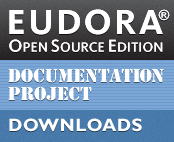
Because of its long heritage and [potentially] decades of conditioning, classic Eudora users may find the shift to all new keyboard shortcuts to be a jarring and inconvenient transition. With this in mind, Eudora OSE gives you the choice of using the classic Eudora keyboard shortcut profile, or if you prefer, you can use the standard Thunderbird shortcuts.
This page does not attempt or claim to be comprehensive. Instead, it lists some of the most common and useful shortcuts.
Check Mail:
- Penelope: Control/Command - M (Note, on Mac OS X Command-M is currently used by the System to minimize the window)
- Thunderbird: Control/Command-Shift - T
New Message:
- Penelope: Control/Command - N
- Thunderbird: Control/Command-Shift - T
Send/Queue Message:
- Penelope: Control/Command - E
- Thunderbird: (none)
Open Address Book:
- Penelope: Control/Command - L
- Thunderbird: Control/Command - 2
A more comprehensive list:
| Keys | Function | Supported | Issues |
|---|---|---|---|
| Command+. | Stop the current action | ||
| Command+0 | Open Out mailbox | Finds Sent, not Out | |
| Command+1 | Open In mailbox | Finds Inbox, not In | |
| Command+3 | Selected text URL 1 | Default is search via Google | |
| Command+4 | Selected text URL 2 | Default is look up via dictionary.reference.com | |
| Command+5 | Selected text URL 3 | Default is look up via thesaurus.reference.com | |
| Command+6 | Check spelling | ||
| Opt+Command+6 [Mac] Shift+Command+6 [Win/Linux] |
Find Next Misspelling | ||
| Opt+Command+Shift+6 [Mac only] |
Add to dictionary | Broken | |
| Command+7 | Selected text URL 4 | Default is unmapped | |
| Command+8 | Selected text URL 5 | Default is unmapped | |
| Command+9 | Selected text URL 6 | Default is unmapped | |
| Command+- | Send Queued message(s) | Command+- is mapped to decrease font size | |
| Command+= | Enter selection in find window | Command+= and Command+shift+= are mapped to increase font size | |
| Command+' | Remove quote level | Selected text is unselected after operation. No menu item. Currently broken. | |
| Command+Shift+' | Add quote level | Selected text is unselected after operation. No menu item. Currently broken. | |
| Command+> | Remove quote level | Works for current paragraph, no need to select text. Erratic behaviour when first selecting text. | |
| Command+Shift+> | Add quote level | Works for current paragraph, no need to select text. Erratic behaviour when first selecting text. | |
| Command+, | Finish address book entry | ||
| Command+[ | Lower message priority | Works in compose window only | |
| Command+] | Raise message priority | Works in compose window only | |
| Command+A | Select All | ||
| Command+B | Make text bold | ||
| Command+C | Copy | ||
| Command+D | Delete selected message(s) | ||
| Command+E | Send Immediately | ||
| Shift+Command+F | Find | ||
| Command+F | Search | ||
| Command+G | Find again | F3 also works on Linux and Windows | |
| Command+H [Win/LInux] |
Attach document | ||
| Command+I | Make text italic | ||
| Command+J | Mark as junk | Broken on Mac | |
| Option+Command+J | Mark as not junk | Broken on Mac | |
| Command+K | Create address book entry | ||
| Command+L | Address book | ||
| Command+M | Check mail | Creates new message on Linux and Windows, Minimizes window on Mac. | |
| Command+N | New message | ||
| Command+O | Open file | Opens the current message on Windows and Linux, Jumps to some message and opens on Mac. | |
| Command+P | |||
| Command+Q | Quit | ||
| Command+R | Reply | ||
| Command+S | Save | ||
| Command+T | Make selected text plain | (doesn't seem to work in Windows) | |
| Command+U | Underline text | ||
| Command+V | Paste | ||
| Command+W | Close window | ||
| Command+X | Cut | ||
| Command+Y [Eudora] | Directory Services | Cannot be supported with this key as it is mapped to Redo | |
| Command+Y | Redo | Seems to not work reliably for core mozilla code. Not an extension issue. | |
| Command+Z | Undo | ||
| Command+Space | Remove formattings | Seems to work in Windows |
(Feel free to add more)
