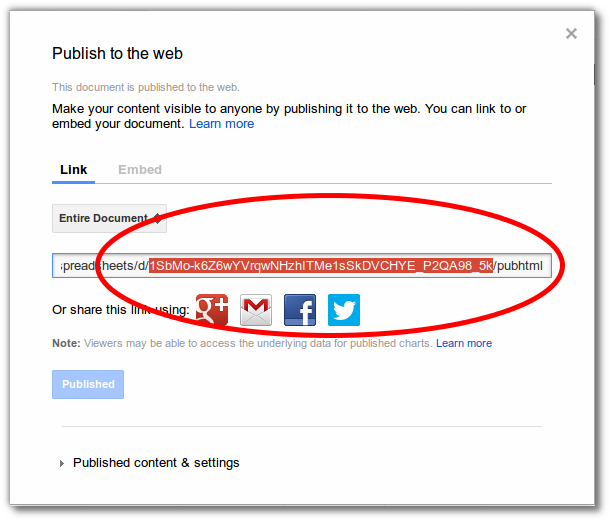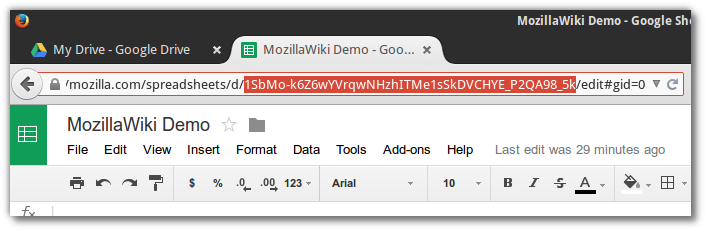Difference between revisions of "Help:Widget:Google Spreadsheet"
(adding google spreadsheet widget) |
(add related widgets section) |
||
| (10 intermediate revisions by the same user not shown) | |||
| Line 1: | Line 1: | ||
| + | == What is Widget:Google Spreadsheet? == | ||
| + | The Google Spreadsheet widget allows you to add '''[http://documents.google.com/support/spreadsheets/ Google Spreadsheets]''' to your articles on MozillaWiki. | ||
| + | |||
| + | It was originally created by [[mediawikiwiki:User:Sergey Chernyshev|Sergey Chernyshev]] for [http://www.semanticcommunities.com/ Semantic Communities LLC.] | ||
| + | |||
| + | == How do I use it? == | ||
| + | |||
| + | To use this widget to insert your spreadsheet into your page, use the following code: | ||
| + | |||
| + | <nowiki>{{#widget:Google Spreadsheet | ||
| + | |key=<id of google spreadhsheet> | ||
| + | |width=<width in pixels> | ||
| + | |height=<height in pixels> | ||
| + | }}</nowiki> | ||
| + | |||
| + | === Parameters === | ||
| + | * '''key''': Key (id) of the document you want to embed. You can get this from the url of your Google Spreadsheet. ''Required.'' | ||
| + | * '''width''' and '''height''': These define spreadsheet dimensions, in pixels. 500x300 is default. | ||
| + | * '''page''': | ||
| + | |||
| + | === Publishing your Google Spreadsheet === | ||
| + | In order for the spreadsheet to be visible to all users of the wiki, you'll need to set permissions accordingly on the Google spreadsheet that you want to share. | ||
| + | |||
| + | '''Step 1:''' In your Google Spreadsheet, click '''File > Publish to the web...''' | ||
| + | |||
| + | [[File:Google_Spreadsheet_-_publish_step_1.png|300px]] | ||
| + | |||
| + | '''Step 2:''' You will see the '''Publish to the web''' dialog. Change any settings you like and then click '''Publish''' button. | ||
| + | |||
| + | [[File:Google_Spreadsheet_-_publish_step_2.png|400px]] | ||
| + | |||
| + | '''Step 3:''' The '''Publish to the web''' dialog will be updated with the public link or embed to your spreadsheet. You'll need the spreadsheet key that's part of this link. It looks like this: | ||
| + | |||
| + | [[File:Google_Spreadsheet_-_publish_step_3.png]] | ||
| + | |||
| + | You can also get this id from the url of your spreadsheet: | ||
| + | |||
| + | [[File:Google_Spreadsheet_Key_from_url.png]] | ||
| + | |||
| + | == Real Example == | ||
| + | |||
| + | The follow code embeds the spreadsheet you see below: | ||
| + | |||
| + | <nowiki>{{#widget:Google Spreadsheet | ||
| + | |key=1SbMo-k6Z6wYVrqwNHzhITMe1sSkDVCHYE_P2QA98_5k | ||
| + | |width=500 | ||
| + | |height=250 | ||
| + | }}</nowiki> | ||
| + | |||
{{#widget:Google Spreadsheet | {{#widget:Google Spreadsheet | ||
|key=1SbMo-k6Z6wYVrqwNHzhITMe1sSkDVCHYE_P2QA98_5k | |key=1SbMo-k6Z6wYVrqwNHzhITMe1sSkDVCHYE_P2QA98_5k | ||
|width=500 | |width=500 | ||
| − | |height= | + | |height=250 |
}} | }} | ||
| + | |||
| + | == Related Widgets == | ||
| + | |||
| + | * [[Help:Widget:Google Document]] | ||
| + | * [[Help:Widget:Google Presentation]] | ||
| + | * [[Help:Widget:Google Calendar]] | ||
Latest revision as of 05:12, 30 January 2015
Contents
What is Widget:Google Spreadsheet?
The Google Spreadsheet widget allows you to add Google Spreadsheets to your articles on MozillaWiki.
It was originally created by Sergey Chernyshev for Semantic Communities LLC.
How do I use it?
To use this widget to insert your spreadsheet into your page, use the following code:
{{#widget:Google Spreadsheet
|key=<id of google spreadhsheet>
|width=<width in pixels>
|height=<height in pixels>
}}
Parameters
- key: Key (id) of the document you want to embed. You can get this from the url of your Google Spreadsheet. Required.
- width and height: These define spreadsheet dimensions, in pixels. 500x300 is default.
- page:
Publishing your Google Spreadsheet
In order for the spreadsheet to be visible to all users of the wiki, you'll need to set permissions accordingly on the Google spreadsheet that you want to share.
Step 1: In your Google Spreadsheet, click File > Publish to the web...
Step 2: You will see the Publish to the web dialog. Change any settings you like and then click Publish button.
Step 3: The Publish to the web dialog will be updated with the public link or embed to your spreadsheet. You'll need the spreadsheet key that's part of this link. It looks like this:
You can also get this id from the url of your spreadsheet:
Real Example
The follow code embeds the spreadsheet you see below:
{{#widget:Google Spreadsheet
|key=1SbMo-k6Z6wYVrqwNHzhITMe1sSkDVCHYE_P2QA98_5k
|width=500
|height=250
}}