How to Start¶
Using ProDy¶
ProDy can be used in a number of ways:
- interactively in a Python shell,
- as a command line program via ProDy Applications,
- from within VMD via Normal Mode Wizard,
- or as a toolkit for developing new software.
Python for beginners¶
Familiarity with Python programming language will help when using ProDy. If you are new to Python, or to programming, you may start with one of the following tutorials:
Interactive Usage¶
In the rest of this tutorial, we assume that you will be typing commands in a Python shell. ProDy will automatically download PDB files and save them to current working directory, so you may want start Python from inside of a directory that you make for this tutorial:
$ mkdir prody_tutorial
$ cd prody_tutorial
Start Python shell¶
For best interactive usage experience, we strongly recommend that you use IPython instead of the standard Python shell. IPython shell provides many user-friendly features, such as dynamic introspection and help, and also convenient integration of NumPy and Matplotlib.
If you have installed IPython, type in:
$ ipython
If you also installed Matplotlib, use:
$ ipython --pylab
--pylab option will import Matplotlib and NumPy automatically, and is
equivalent to the following:
In [1]: from pylab import *
In [2]: ion() # turn interactive mode on
If you don’t have IPython yet, use:
$ python
On Windows, after you make the directory, make a Shift+right click in it
in Windows Explorer and then select
option. Then start C:\Python27\python.exe. Alternatively, you may
run IDLE (Python GUI) or Python (command line) from the
start menu.
Import from ProDy¶
We import all ProDy functions and classes into the current namespace as follows:
In [3]: from prody import *
There are other ways to import ProDy contents. You may use import prody as
pd and prefix all functions calls with pd., if you prefer not to
overcrowd the target namespace. Alternatively, if you want to use contents of
a specific module, such as proteins, you can use
from prody.proteins import *. You should, however, avoid using
from prody.proteins.pdbfile import *, because location of methods
in submodules may change without notice.
Using Documentation¶
ProDy documentation is quite comprehensive and you can access it in a number of
different ways. In interactive sessions, API reference can be accessed using
the built-in Python function help():
help(select) # help on select module
help(fetchPDB) # help on parsePDB function
This function prints documentation on screen, and you will need to type q
to exit from help view. If you are using the interactive Python shell
(iPython), you can also get help using ?:
Searching documentation¶
You can search entire documentation, including manual and tutorial pages, by typing in a keyword, function, or class name. Try searching for selections to get to Atom Selections, for example.
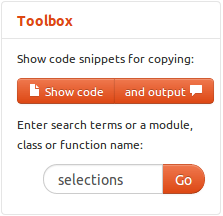
Copying code snippets¶
When reading online documentation, you can use Show code
button on the right hand side panel to display only code snippets.
From this view, you can copy code directly into a file, i.e. click
Select and then Ctrl+C to have the text in your clipboard.
To return to the documentation click the Close button.

