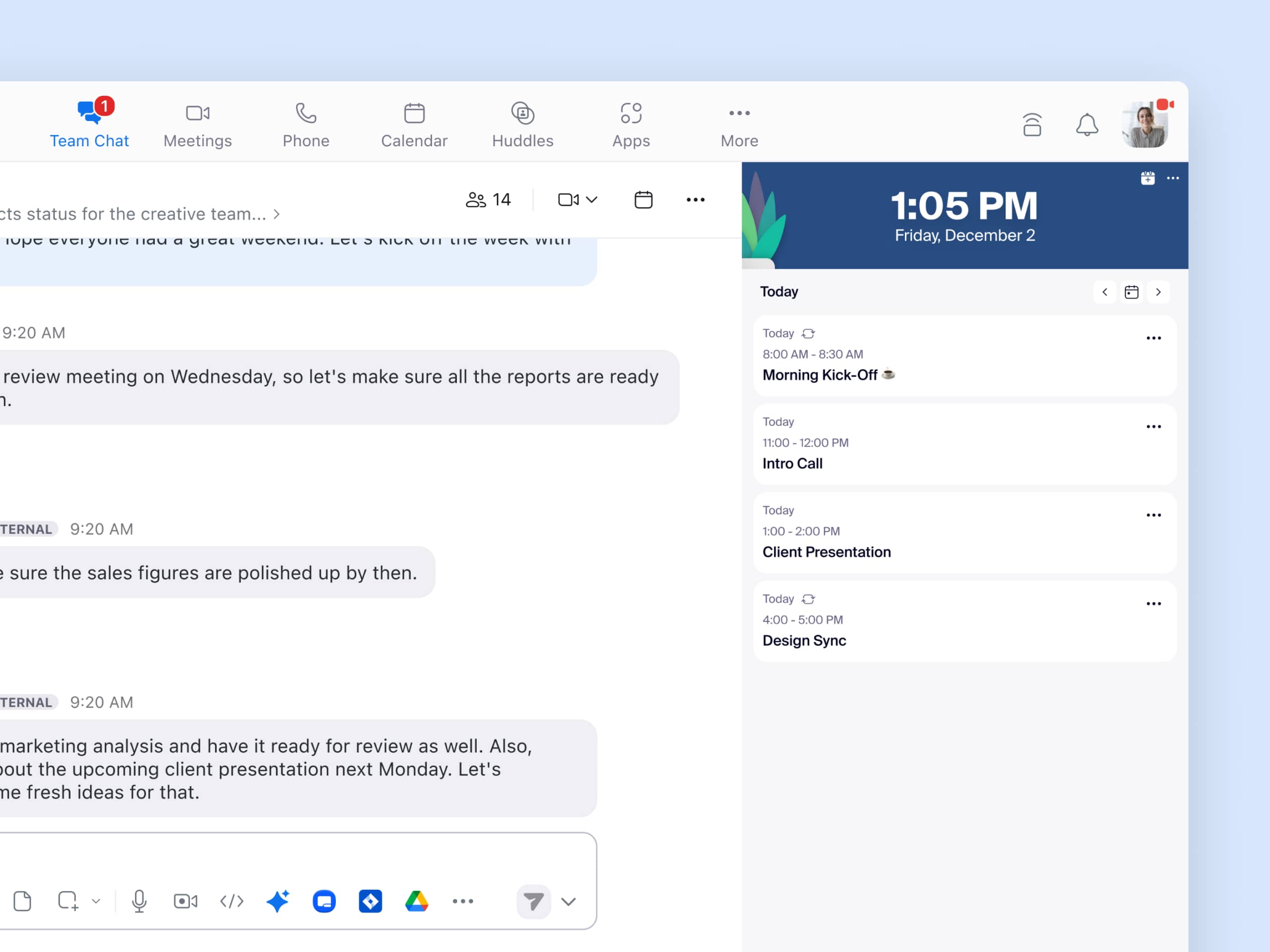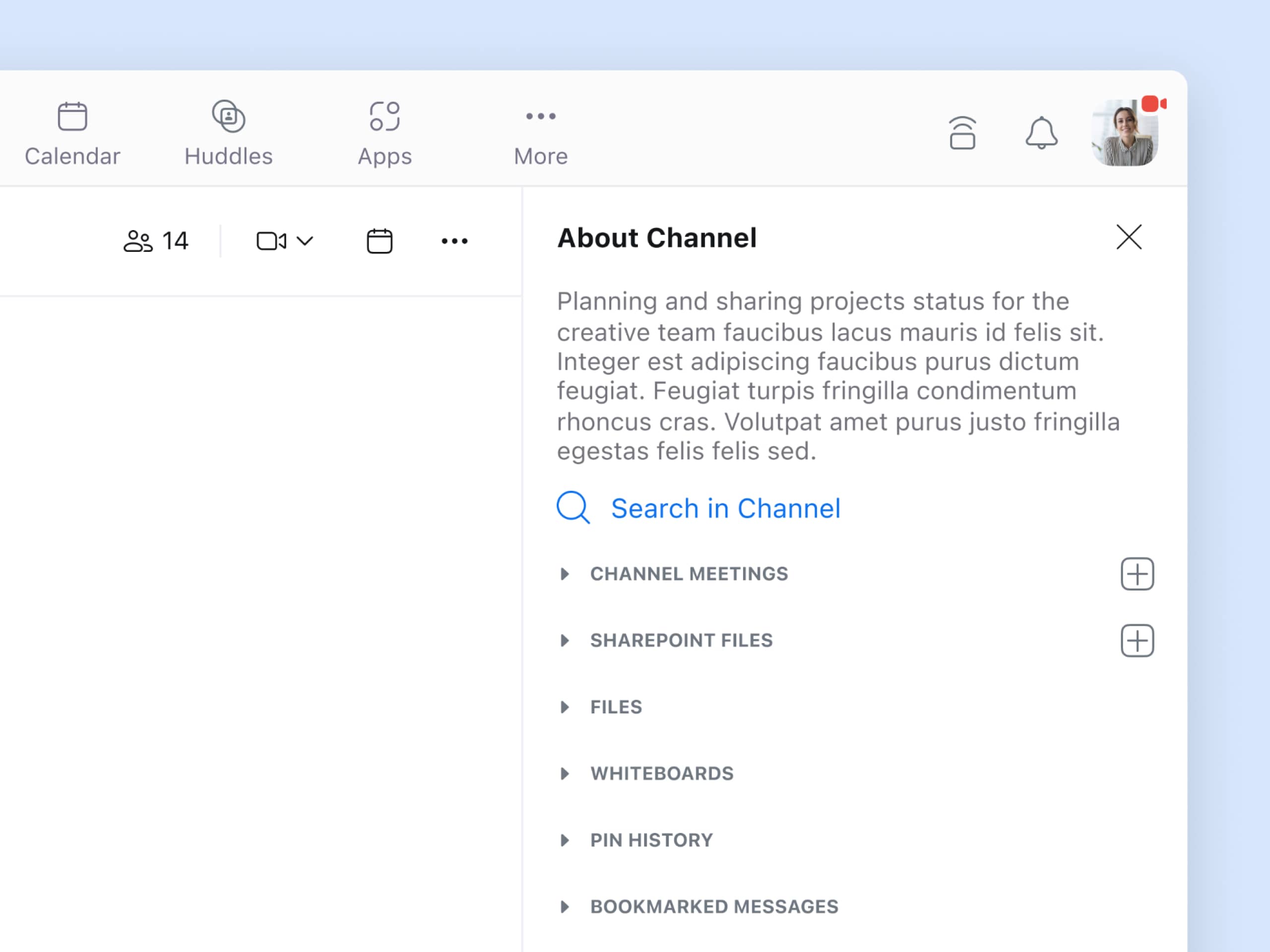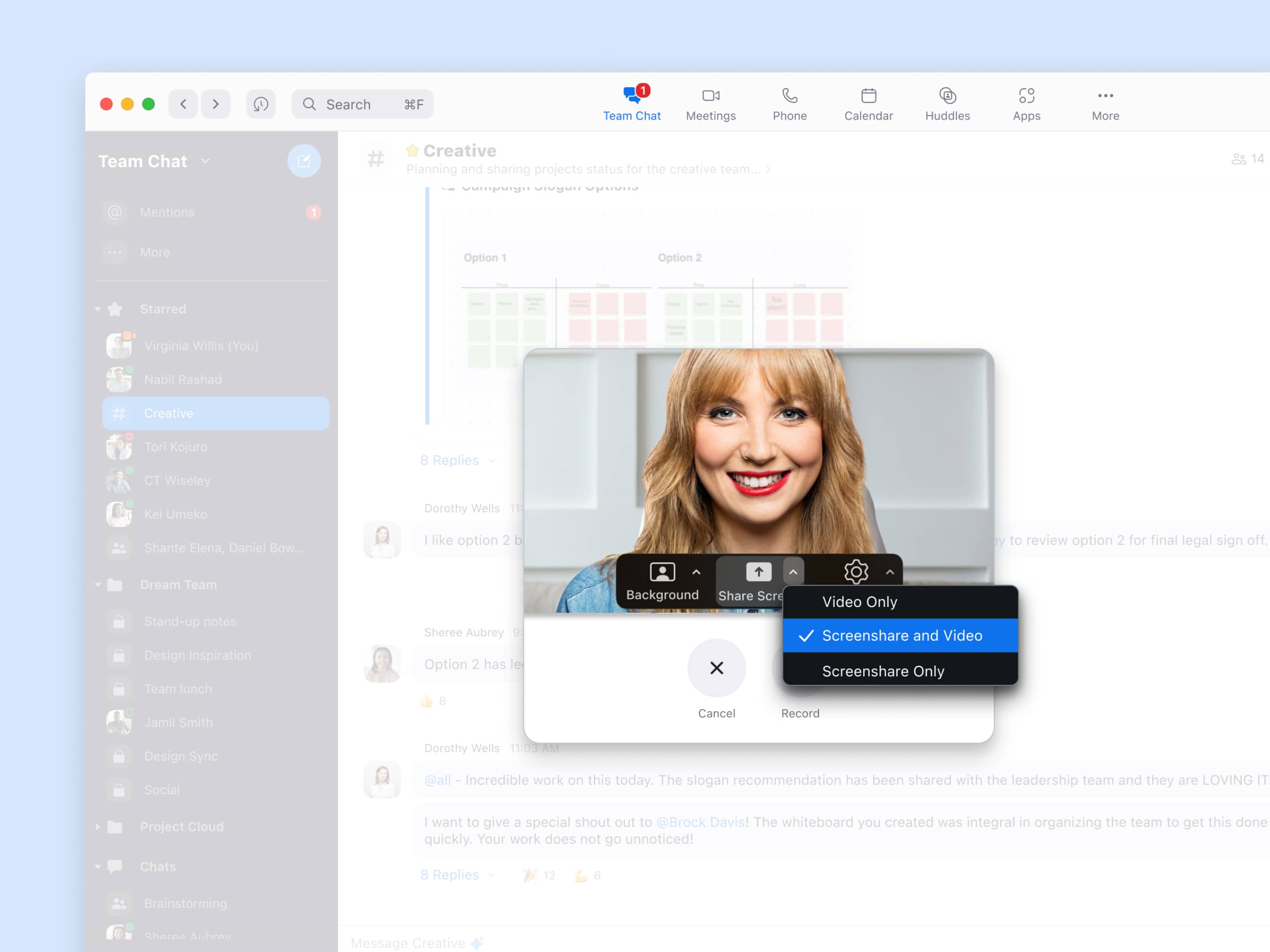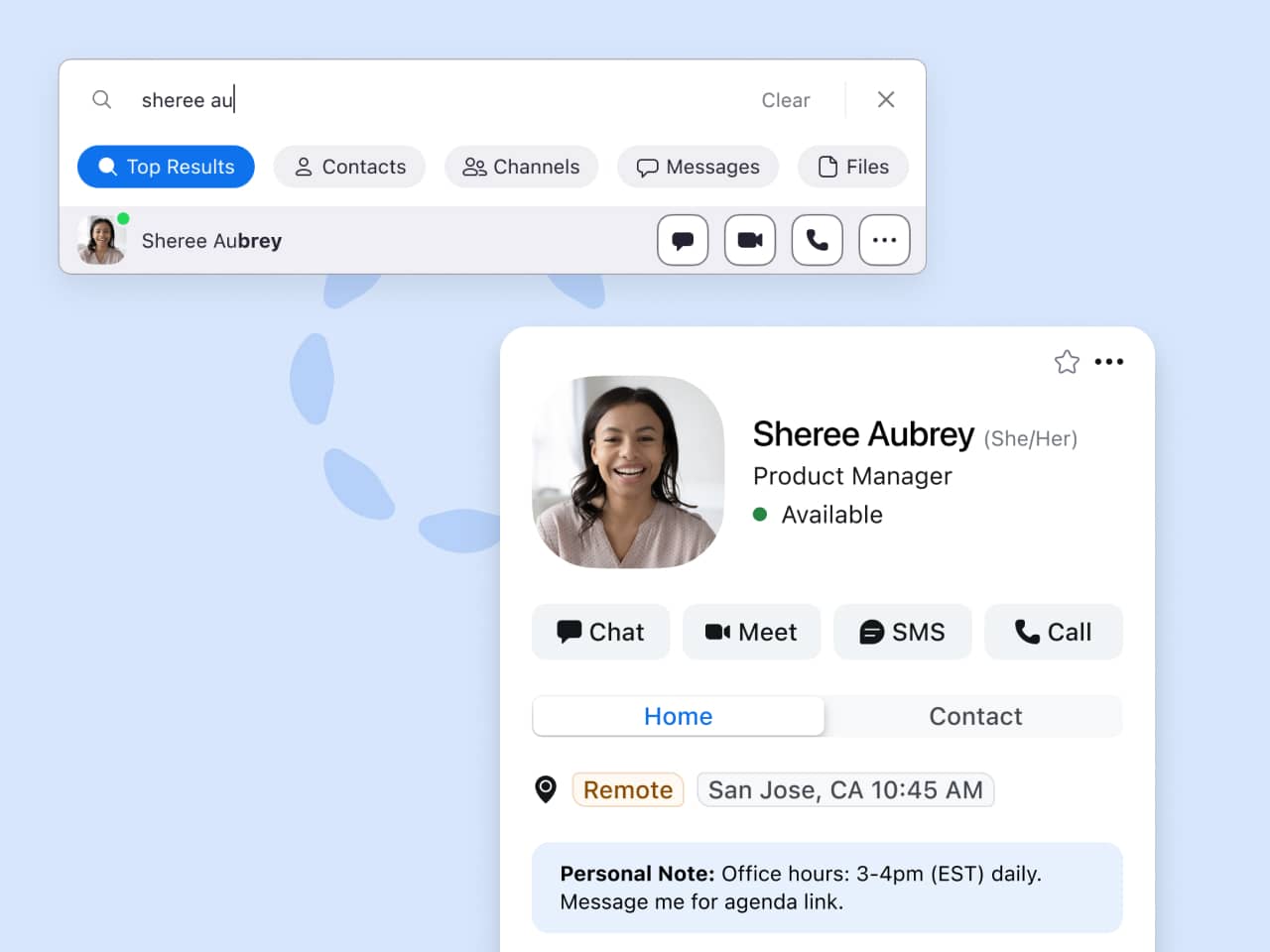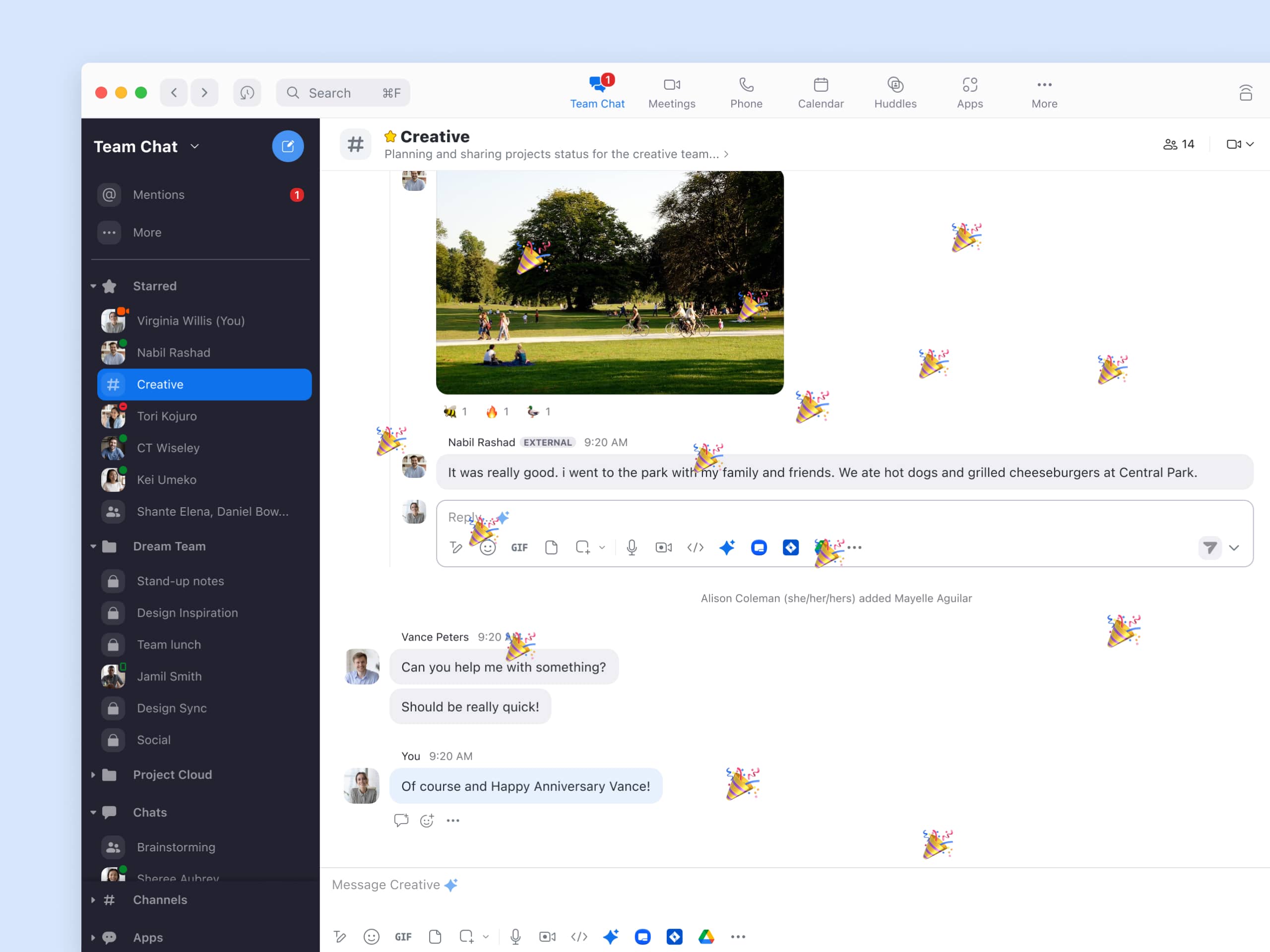As they say, teamwork makes the dream work. Collaborating and communicating across a team is fundamental for running a successful business — it helps people understand one another, work better together, and achieve collective goals.
The necessity for effective communication is only exacerbated by the era of flexible work. As employees connect from different locations and devices, they need the right digital communication mediums in order to achieve effective, productive, and meaningful teamwork.
To support these distributed teams, today’s leaders are tasked with identifying the best team chat app — one that organizes workflows, simplifies processes, and fosters mutual understanding.