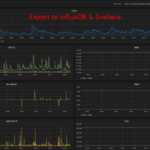In Linux and Unix operating systems, the .gz file extension is commonly used to denote compressed files created using the gzip compression utility. When you need to extract data from archived files, decompress software packages, or simply access the contents of a compressed file, understanding how to unzip .gz files is an essential skill for any Linux user or system administrator. In this article, we will walk you through the process of unzipping .gz files using various methods and provide best practices for efficient file decompression.
Unzipping GZ Files Using the Gunzip Command
The primary tool for decompressing .gz files in Linux is the gunzip command. Here’s how to use it:
- Navigate to the directory containing the .gz file:
- Unzip the file using gunzip:
This will extract the original file (without the .gz extension) from the compressed archive.
3. Alternatively, you can unzip the file while preserving the original .gz file:
The -c option instructs gunzip to write the decompressed data to the standard output, which we then redirect to the new file.
Using the Tar Command
The tar command can also be used to extract the contents of a .gz file, especially when the file is part of a tarball (a .tar.gz archive):
- Extract the file using tar:
The -x option extracts the files, -z enables gzip decompression, and -f specifies the input file.
- Extract the file to a specific directory:
The -C option allows you to extract the files to a different directory.
Using GUI Tools
If you prefer a graphical user interface (GUI) for file decompression, you can use various file manager applications in Linux:
- Nautilus (GNOME file manager):
- Right-click the .gz file
- Select “Extract Here” or “Extract To…”
- Dolphin (KDE file manager):
- Right-click the .gz file
- Select “Extract Archives”
- File Roller (GNOME archive manager):
- Double-click the .gz file
- Click the “Extract” button
These GUI tools provide a user-friendly way to navigate and extract the contents of .gz files without the need for command-line operations.
Best Practices for Unzipping GZ Files
- Verify the integrity of the compressed file:
The -t option checks the file’s integrity without extracting it.
- Extract files to a temporary directory first:
This helps prevent accidentally overwriting existing files.
- Use the -v (verbose) option for more information:
This displays the decompression progress and the final file size.
- Handle multiple .gz files efficiently:
This will unzip all .gz files in the current directory.
- Consider using the zcat command for quick previews:
zcat decompresses the file and writes the content to the standard output, allowing you to preview the file without extracting it.
Why Unzipping GZ Files Matters
Mastering the art of unzipping .gz files is crucial in the Linux ecosystem for several reasons:
- Software installation and updates: Many software packages are distributed as .tar.gz archives, requiring extraction before installation.
- Data archiving and backup: Users and administrators often use .gz files to compress and store data for efficient storage and transfer.
- Troubleshooting and analysis: Decompressing log files and other compressed data can be essential for problem-solving and system monitoring.
- Cross-platform compatibility: The .gz format is widely supported across different operating systems, making it a common choice for file sharing and distribution.
By understanding the various methods and best practices for unzipping .gz files, you’ll be better equipped to navigate the Linux ecosystem, manage your files and data, and troubleshoot issues that may arise.
Related Articles
https://linuxize.com/post/how-to-unzip-gz-file
https://www.geeksforgeeks.org/how-to-unzip-open-gz-file
More Articles from Unixmen