Need more data? See our Data Add-ons for business wireless service.
- Personal
- Business
To check your data usage and limit, you can:
- Use the mySASKTEL mobile app on your Android or iOS phone or tablet
- Log in to mySASKTEL (opens in a new tab) in a web browser on any device
- Use the data tracking built in to your phone or tablet
Canadian data usage in mySASKTEL is your real-time data usage. Data usage in the United States and Mexico is delayed by 3 minutes. All other roaming data usage may be 24 to 48 hours behind.
If the device you're checking has a new plan or data bucket, see Understanding data usage displayed in mySASKTEL after getting a new plan.
Checking data usage for the device you're using
- Open the mySASKTEL mobile app.
- You'll see your real-time Canadian data usage and limit for this device under Data on the Usage page

- You'll see your real-time Canadian data usage and limit for this device under Data on the Usage page
- Tap View Daily Data Usage to see a bar graph of your real-time data usage by day.
- See Viewing real-time data usage for groups and devices in mySASKTEL for more details
- Swipe the top menu to see the Roaming page.
- You'll see your roaming data usage for this device
Roaming data usage is provided as an estimate only. U.S. and Mexico data usage is 3 minutes behind. Displayed roaming usage from other countries can be 24 to 48 hours behind real time.
- You'll see your roaming data usage for this device
Checking data usage for all plans and devices
If you haven't already, you'll need to register for mySASKTEL and add your account(s).
To see data usage for other devices, including fusion Internet:
- Open the mySASKTEL mobile app.
- Tap Usage
 if you're on another page.
if you're on another page. - Tap View usage for all plans and log in to mySASKTEL.
- If you have more than one account, swipe to the account with the device you want to check.
- You'll see the data usage and limit for each device on the account
- Tap View usage details under the plan and device number to see:
- Usage period (at the top)
- Data usage and limit
- How much data this device saved by using free SaskTel selectWI-FI (does not apply to fusion Internet)
- Tap View Daily Data Usage to see real-time data usage for all devices
- See Viewing real-time data usage for groups and devices in mySASKTEL for more details
If you haven't already, you'll need to register for mySASKTEL and add your account(s).
To see data usage for all devices on your wireless account:
- Log in to mySASKTEL (opens in a new tab).
- Click View next to the account you want to manage.
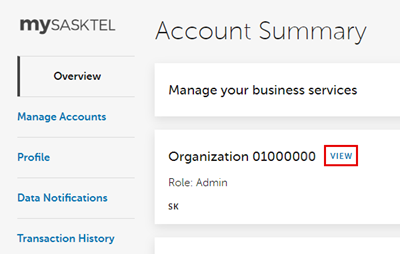
- Under Manage Services, click Wireless, Fusion, or Mobile Internet.

- Then:
- For fusion Internet service, scroll down to the Usage section
- For Wireless or Mobile Internet service:

- Click Data Usage to see your monthly data bucket (or limit) and real-time data usage in the current bill period
- See Viewing real-time data usage for groups and devices in mySASKTEL for more information
- Click Usage History to see your data usage history for up to 12 months of past billing cycles
- Only small and medium business accounts have the Usage History tab
- See Viewing your data and voice usage history in mySASKTEL for more information
- Click Data Usage to see your monthly data bucket (or limit) and real-time data usage in the current bill period
Most phones and tablets are capable of tracking your data usage, and this tracking is accurate in real time (unlike the options above). On some phones, you can also set up a notification message to let you know when you've used a certain amount of data.
- For iOS devices, see Check the cellular data usage on your iPhone and iPad
- For other brands, check the manufacturer's website (for links, see User manuals for wireless phones)
More information
Android is a trademark of Google, Inc.
iOS is a trademark or registered trademark of Cisco in the U.S. and other countries.