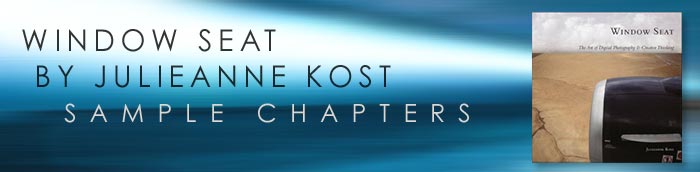![]()
![]()
![]() Try before you buy. Download any Adobe product for a free 30 day trial.
Try before you buy. Download any Adobe product for a free 30 day trial.
![]()

![]()
Window Seat: The Art of Digital Photography & Creative Thinking by Julieanne Kost
The following sample chapters are taken from the Window Seat: The Art of Digital Photography & Creative Thinking - courtesy of O'Reilly Media. Copyright © 2006 O'Reilly Media, Inc. All rights reserved.
Processing Using Adobe Camera Raw
 I like to think of processing the files in Adobe Camera Raw as analogous to processing traditional film; however, there are many advantages to working digitally. For example, you can process a file multiple times with different instructions and then composite the images to create an ideal negative.
I like to think of processing the files in Adobe Camera Raw as analogous to processing traditional film; however, there are many advantages to working digitally. For example, you can process a file multiple times with different instructions and then composite the images to create an ideal negative.
When processing digital camera captures, the main advantages Photoshop CS2's Adobe Camera Raw offers are control and flexibility—it can correct individual images and also batch processes multiple raw files. By capturing images in the camera's raw format, I can change the settings for processing the files without permanently changing the original images.
Removing Imperfections
 Once I've decided that an image is worth keeping, I begin by removing any dust, scratches, or other imperfections. In order to see every pixel in the image (which allows me to be as accurate as possible), I double-click the Zoom tool to zoom to 100%.
Once I've decided that an image is worth keeping, I begin by removing any dust, scratches, or other imperfections. In order to see every pixel in the image (which allows me to be as accurate as possible), I double-click the Zoom tool to zoom to 100%.
I then enter full screen mode by clicking the full screen mode icon near the bottom of the Photoshop toolbar or by tapping the F key. This hides any other open images (as well as the desktop if you're working on a Macintosh). Next, I tap the Home key to navigate to the upper left corner of the document.
Selective Adjustments
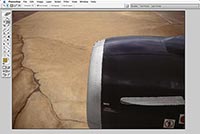 When making adjustments to isolated areas in an image, people tend to make them in one of two ways:
When making adjustments to isolated areas in an image, people tend to make them in one of two ways:
• Make a selection and then add the adjustment layer.
• Add the adjustment layer to the entire image and then paint the adjustment layer mask to hide and reveal the adjustment in areas as needed.
Both methods yield similar results, so it's really just a matter of personal choice which technique you use. If you choose to make the selection first, you can use any of the selection tools by themselves or in combination with others and/or with the Select menu.
The Marquee tools are the most basic and can be quite useful. Holding down the shift key while dragging with the marquee tools constrains the selection to a perfect square or circle. Holding down the spacebar while clicking and holding the mouse button lets you reposition the point of origin while you're dragging the selection; let go of the spacebar to continue making the selection. You can add to, subtract from, and find the intersection of multiple selections with these (and other) tools using the icons in the Options bar.
Preparing Images For Print
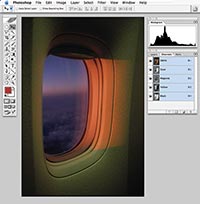 I do a few last things to prepare an image for print. If the image has multiple layers, I flatten it because working with a flattened image is faster (it's smaller and Photoshop doesn't need to think about how to display multiple layers). Then I make sure the image is the correct size. Because of the algorithms Photoshop uses for sizing images, I prefer Photoshop's Image Size command over the printer driver when resizing images.
I do a few last things to prepare an image for print. If the image has multiple layers, I flatten it because working with a flattened image is faster (it's smaller and Photoshop doesn't need to think about how to display multiple layers). Then I make sure the image is the correct size. Because of the algorithms Photoshop uses for sizing images, I prefer Photoshop's Image Size command over the printer driver when resizing images.
If the image needs just a slight adjustment, I'll use the Bicubic interpolation to resample the image. If it needs to be resampled up dramatically, I use the Bicubic Smoother option; for resampling down, the Bicubic Sharper. If images need sharpening after resizing, I use either the Unsharp Mask or the Smart Sharpen filter. I can also perform selective sharpening by duplicating the image onto a second layer, sharpening that layer, and then using a layer mask to reveal or hide parts of the sharpened layer.
Copyright © 2006 O'Reilly Media, Inc. All rights reserved.
![]()
![]()
Window Seat: The Art of Digital Photography & Creative Thinking by Julieanne Kost
Julieanne Kost is a Photoshop evangelist for Adobe. Her teaching commitments take her virtually across the globe, as she flies from destination to destination. In this book - Window Seat: The Art of Digital Photography & Creative Thinking - she has taken a collection of photographs that she's shot through the panes of glass of her airplane window seats, and gone on to create a book that offers a blend of professional expertise and inspiration for waning creativity.
Our in-flight behavior varies greatly - many of us choose to take a nap while trying to avoid leaning too far into our seatmate's lap, while others watch the tiny drop-down screen and its offerings of archived news clips. Ms. Kost, on the other hand, uses the air travel time that we all-too-often squander in a vastly different way. She uses, to her creative advantage, the unique perspective offered from 35,000 feet as she collects a variety of photos taken through her window.
Window Seat is more than simply a collection of beautiful images, though far be it for us to undermine the often breathtaking aesthetic appeal of Ms. Kost's photography. However, she has an underlying purpose to her artistic renderings – not only does she seek to share many of the insights that she has garnered over her years of work as a creative professional, but she also offers some valuable reflections on the nature of ingenuity itself.
Indeed, the Window Seat photographs speak as a metaphor to her essential message – that all it takes is a simple change in awareness and perspective to awaken and sustain the creativity that often eludes even the most prolific among us.
It isn't meant to be an expert's instructional manual or an artist's complete portfolio, nor is it intended to be a guru's manifesto. What Ms. Kost has accomplished with Window Seat is a unique blend of all three, as she shares her talent, her insight and her work in a quest to remind us all why we create, and to help us when the flow of ideas begins to stagnate.
Take a look out of your very own window seat, open your eyes a little bit wider – as Ms. Kost intonates, and you may well be surprised by what you see.
Available At Amazon.com
Buy Window Seat: The Art of Digital Photography & Creative Thinking at Amazon.com for $26.39 (34% special offer discount).
![]()
![]()
![]()
![]()