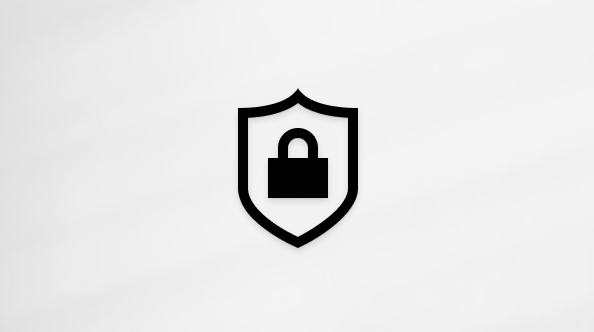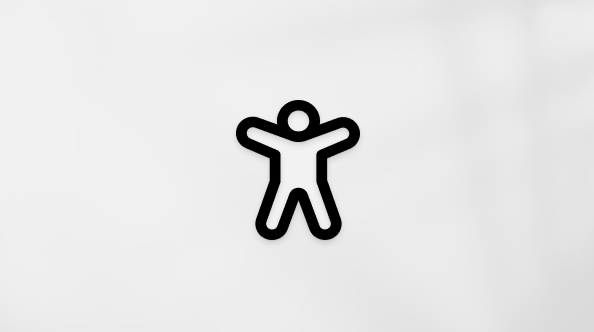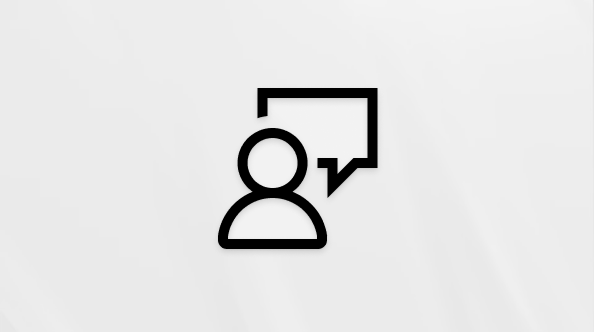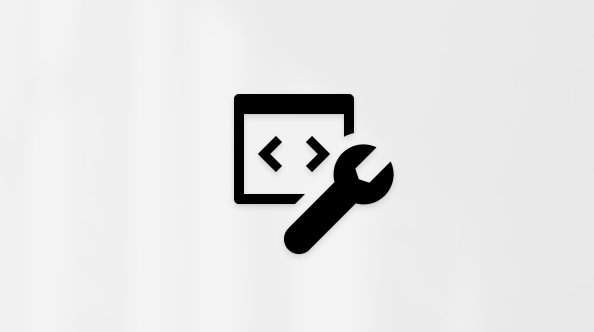In Outlook.com or Outlook on the web, add a personal touch to every email with a signature or set an automatic reply when you're on vacation or out of office.
Create a signature
-
Select Settings > Mail > Compose and reply.
-
Create your signature.
-
Choose if you want to include your signature on new messages and messages you reply to or forward.
-
Select Save.
Create an automatic reply
-
Select Settings > Mail > Automatic replies.
-
Turn on automatic replies.
-
If you want, choose to:
-
Set a start and end date
-
Block my calendar for this period
-
Automatically decline new invitations for events that occur during this period
-
Decline and cancel my meetings during this period
-
-
Type your message.
-
Choose if you want to send a response to people outside your organization. If so, type another message.
-
Select Save.
Want more?
Create and add an email signature in Outlook on the web
Send automatic (Out of Office) replies in Outlook on the web
Still need help?
|
|
To get support in Outlook.com, click here or select Help on the menu bar and enter your query. If the self-help doesn't solve your problem, scroll down to Still need help? and select Yes. To contact us in Outlook.com, you'll need to sign in. If you can't sign in, click here. |
|
|
|
For other help with your Microsoft account and subscriptions, visit Account & Billing Help. |
|
|
|
To get help and troubleshoot other Microsoft products and services, enter your problem here. |
|
|
|
Post questions, follow discussions and share your knowledge in the Outlook.com Community. |