CloudAscent Partner Center Learn portal
Microsoft CloudAscent is a data-driven tool designed to provide Microsoft partners with valuable insights into their existing customer base. It utilizes machine learning to analyze sales data and other relevant information to identify new opportunities and generate monthly customer propensity reports, updated the 20th of every month. These reports help partners understand which customers are ready to make purchases and allow for more targeted sales and marketing efforts.
CloudAscent is useful for aligning sales and marketing strategies with customer readiness, focusing on areas such as Modern Work, Azure, and Business Applications.
It's a strategic tool for Microsoft partners looking to grow their business for Upper Medium, Medium, and Very Small accounts by applying data-driven insights to build long-term customer relationships.
CloudAscent data
Machine learning
In the small-to-medium-business segment, we use machine learning to drive sales and marketing customer predictions within the Upper Medium, Medium, and Very small business subsegments.
Customer data is collected and turned into recommendations using the following process:
- Collect data: Web crawlers scan and collect billions of customer signals by pinging company domains and monitoring blog posts, press releases, social streams, and technical forums. In addition to the collected signals, firmographics information is collected from both internal and external sources, including external technology profiles, Microsoft internal subscriptions, and transactional data.
- Generate predictions: Data collected in the previous step is fed into a machine learning model. The learning model generates a structured data set of sales and marketing predictions for each customer, sorted by cloud product and cluster. Each customer is scored using a lookalike model to Microsoft's top SMB that determines the customer's fit, and machine learning algorithms that integrate the customer's online behavior defined as intent. The scoring is merged into clusters that show a customer's propensity to purchase Microsoft cloud products.
- Optimize models: The machine learning system optimizes the models by consuming transaction data monthly and subscription data quarterly. Machine learning adjusts the algorithms using the win/loss data. It then validates that the models are working as expected by comparing cluster recommendations to opportunities acted upon in Microsoft Sales Experience (MSX).
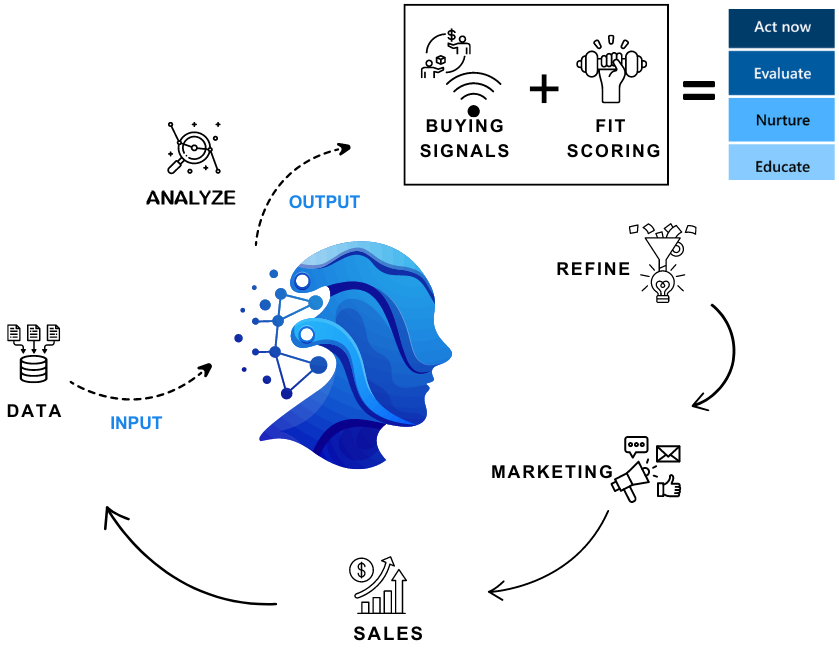
Scoring
How are targeting recommendations created?
Fit scoring compares customers to our best SMB using a lookalike model to see if they're a potential fit for Microsoft cloud products.
Using signals collected by web crawlers and data gathered from various sources, we consolidate firmographics data and customers' social media signals. Scoring uses the following signals and data in comparison models for fit and scoring models for intent.
- Customer account fit
- Internal and external data points that define firmographics.
- The score is based on data collected: historical revenue and sales opportunities, win/loss Microsoft subscription, and transaction data, demographic information (company size, number of employees and install data).
- Fit scoring is updated quarterly.
- Customer account intent
- Buying Signals - Events or changes in an organization that are likely to generate a sales opportunity.
- Intent scoring is combined with the fit score to define the clusters.
- Intent scoring is updated monthly.
Clustering
Clustering enables users to target specific customers for sales and marketing initiatives based on segment factors, for example, product, geography, industry, and vertical.
Customer account fit and customer account intent signals are consolidated into a clustering score.
CloudAscent has four clusters:
- Act now: Sales-ready customers
- Evaluate: Marketing-ready customers
- Nurture: Drive awareness campaigns
- Educate: Educate and monitor for intent
Propensity model
The Propensity model tab in the CloudAscent Workbooks displays propensity and estimated whitespace revenue.
To define the clustering of Fit and Intent, use the following steps:
Using machine learning models, we first calculate the customer fit score and intent score on a scale of 0 to 100. Scores vary depending on machine learning models.
Some example scores are:
Classification Score High 75 - 100 Medium 55 - 74 Low 30 - 54 Very low 0 - 29 Using this rule, we classify companies as high, medium, low, and very low propensity to buy by both customer fit and intent signals.
We plot customer fit and intent signals on a two-dimensional matrix, with each intersection representing propensity. For example, high fit + high intent = A1, the highest propensity.
Finally, these segments group to form clusters. For example, A1, A2, A3, A4 from the Act now cluster.
We recommend targeting Act now and Evaluate customers.
CloudAscent navigation
This section describes how to use the Partner Center Downloads hub.
Customer landscape
CloudAscent prioritizes the profiling, scoring, and modeling of all Upper medium, Medium, and Very small business accounts.
The Upper medium and Medium business subsegments are important customers for Microsoft and Microsoft partners because of their high value in sales. These subsegments are the primary focus for driving growth in the SMB segment.
The small to medium business (SMB) segment is divided into three subsegments:
- Upper medium business: Org size: 300+ employees or Customers with Azure Consumption revenue (ACR) >$1,000 per month
- Medium business: subsegment is customers with 25 to 300 employees.
- Very small business: subsegment is customers with 1 to 24 employees.
The following diagram shows the three SMB subsegments:
Get access to CloudAscent
Go to Partner Center, and sign in using your company email.
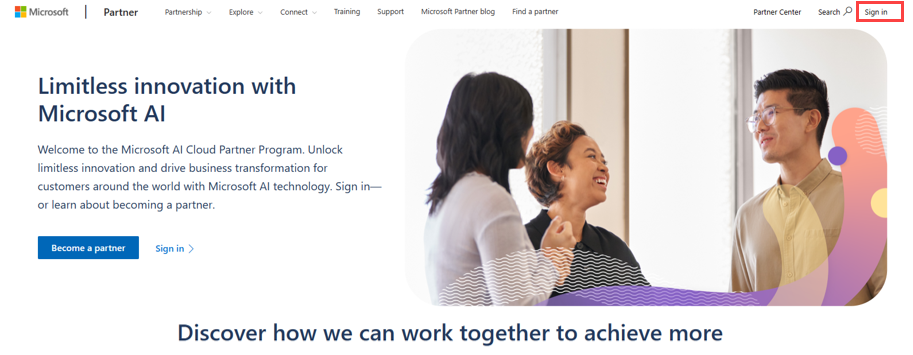
The appropriate roles to generate reports are: Report viewer | Report viewer with Partner Global account access. Find out how to do it in the next section!
If you encounter any issue, reach out to your Internal leads.
To add new access levels:
In Partner Center, go to User management, and select the user who needs access.
Scroll to View data and reports for one or more locations, and select the Executive report viewer permission at the organization level.
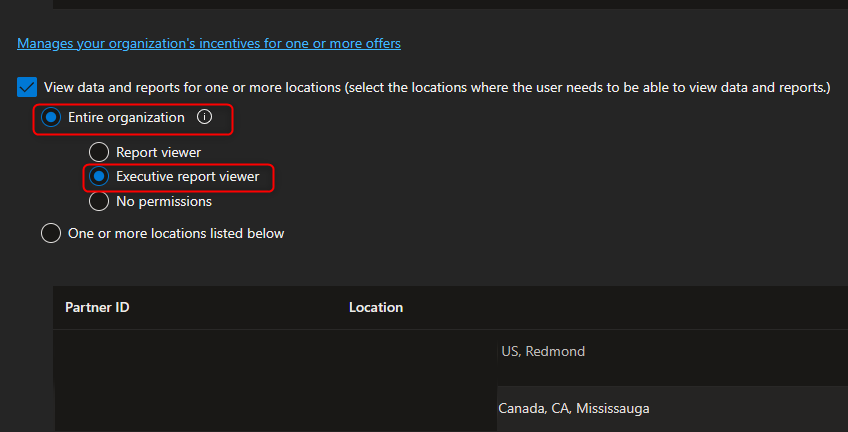
Downloads hub
Partner Center provides downloadable propensity data from CloudAscent on the last section Referrals > Downloads hub in the left-hand navigation.
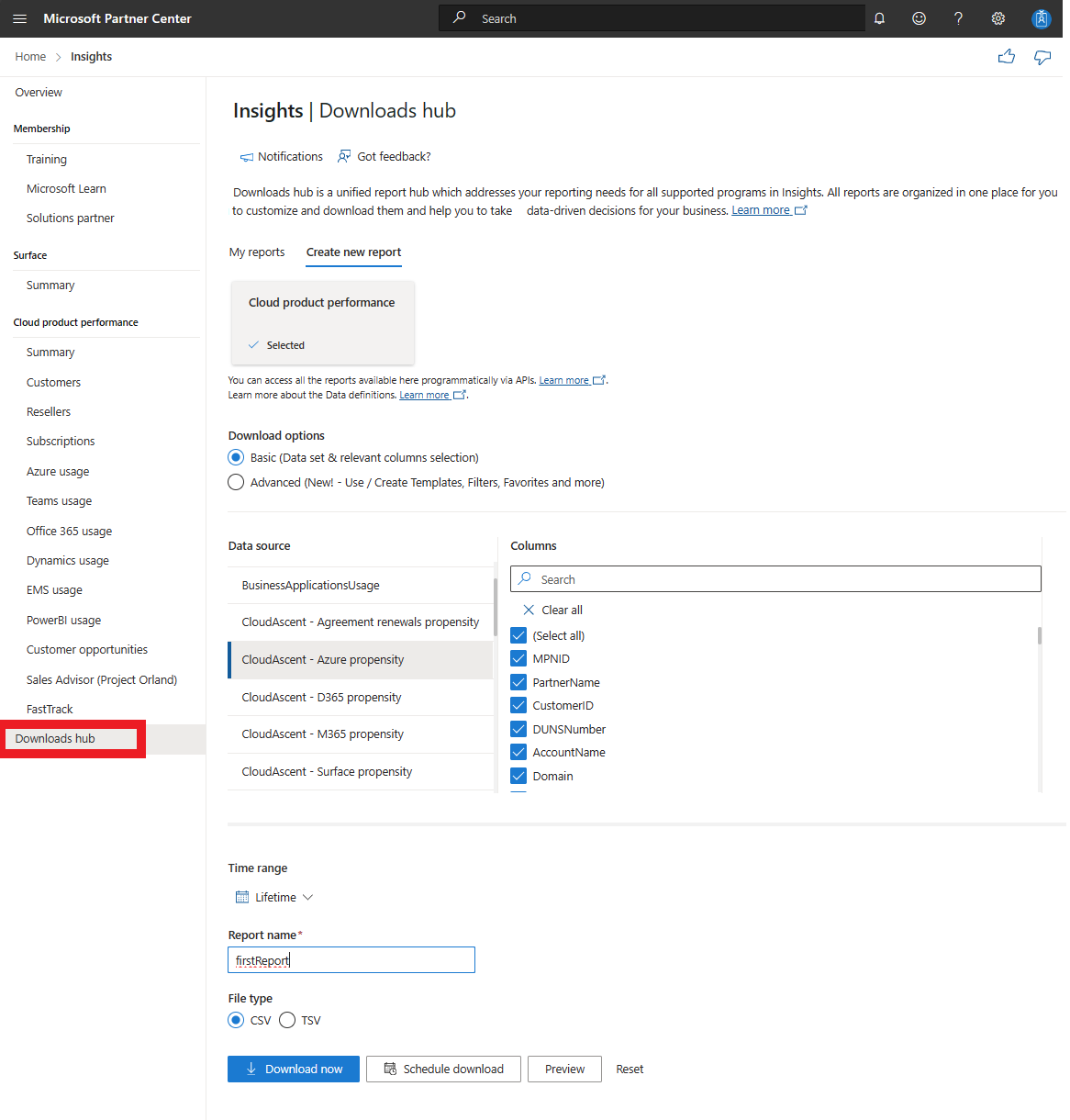
List of reports available:
| Name | Purpose |
|---|---|
| CloudAscent - Agreement renewal propensity | Propensity data shows existing transacting customers' likelihood to renew the Agreements with Microsoft |
| CloudAscent - Azure propensity | Propensity data shows existing transacting customers' likelihood to purchase Azure products |
| CloudAscent - D365 propensity | Propensity data shows existing transacting customers' likelihood to purchase Dynamics 365 products |
| CloudAscent - M365 propensity | Propensity data shows existing transacting customers' likelihood to purchase Microsoft 365 products |
| CloudAscent - Security propensity | Propensity data shows existing transacting customers' likelihood to purchase Microsoft 365 products with security features |
| CloudAscent - Surface propensity | Propensity data shows existing transacting customers' likelihood to purchase Microsoft Surface products |
Note
To see information on the reports, you need to have transacting customers, these will be appended with solution plays/cohorts and propensity data.
To generate the report most suitable for your business goal:
Select Create new report.
The My reports section is empty if it's your first-time generating a report. Once you follow the remaining steps, the download starts. After the report completes, find the download link in the My reports section.
Select Cloud product performance.
Choose the Basic (Data set & relevant columns selection) download option.
Under Data source, select the CloudAscent Propensity report appropriate to your business strategy.
There are six reports available. Each report name starts by "CloudAscent."
Select all columns to include in your report.
Make sure the time range selected is Lifetime.
Give your report a name.
Select the CSV file type.
Select Download now. The My reports section opens.
Download the .csv file, and then open the file in Microsoft Excel.
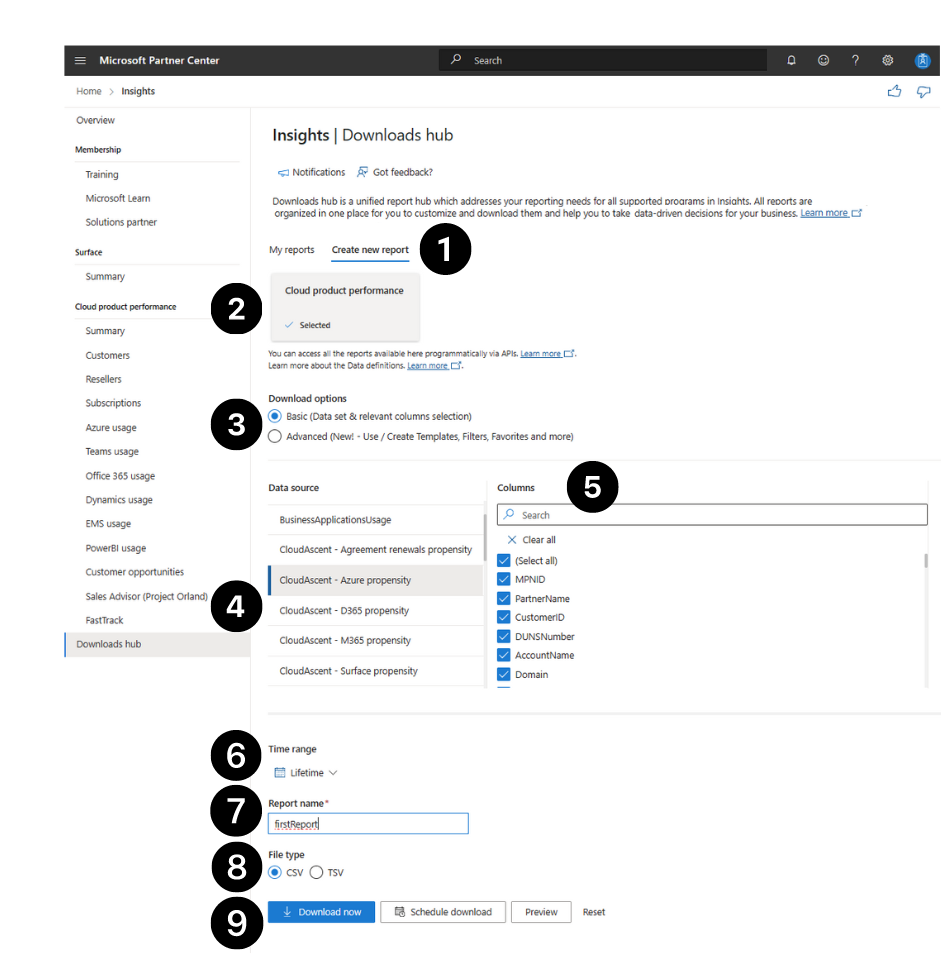
Other options include: Schedule download or Preview.
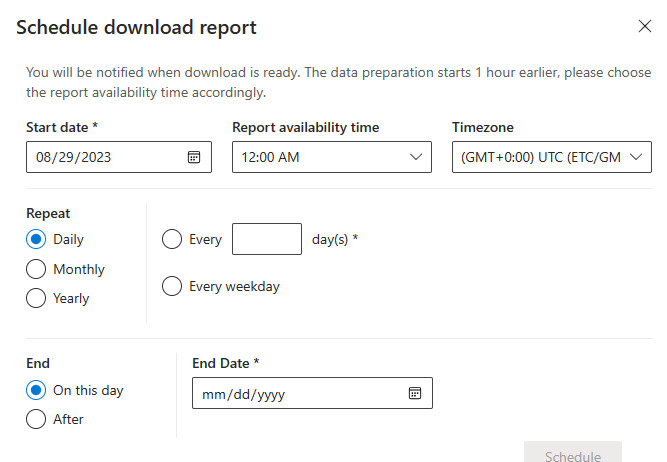
Report overview
Examples of items from this report:
- Your own partner information: GlobalID, PartnerName.
- Customers firmographic attributes: Customer ID, Account Name, Domain, Org Size, City, State, Postal Code, Industry, Vertical, Segment, Sub Segment
- SMC type summary: Customer segmentation into Upper medium, Medium, and Very small business to define customer size and potential.
- Solution plays (targeting scenarios that you can use): Yes/No indicator to determine if the customer is part of the Solution play.
- Propensity recommendations, signal explainability, and Customer Potential Revenue.
To see a full list of the fields and definitions, see Cloud Ascent - reports and definitions.
Our recommendation is to target the Act now and the Evaluate propensity clusters for the highest yield customers.
To gain further knowledge into the fields and definitions associated with each report, locate the report name within Partner insights reports and data definitions section.
General report usage guidelines
Here are some guidelines on how to navigate through such relevant and dense information.
- Scroll to the section on Propensity (Examples: Azure Cluster, M365 Cluster). Filter on Act now, Evaluate to get the high propensity customers.
- Use the Cohorts to determine which customers to target for each marketing campaign.
- Prioritize customers with higher potential revenue
- Apply filters that are applicable to your business case. Examples: Org Size, Industry, Vertical, or Country.
- Match the Customers list to your internal customer relationship management (CRM) system to align contact data
- Sign in to Digital Marketing Content OnDemand to use the existing campaign materials provided to partners free of cost from Microsoft. Use the marketing material associated with the solution play/cohort that you filtered on and run a campaign with these customers.
Reports deep-dive
This section is about how to interpret and take advantage of the Propensity columns, Cohorts, Firmographics, and Customer identifiers.
Propensity columns
On your downloaded report, scroll to the Propensity section, focus on the Cluster column because it consolidates the fit and intent recommendations. The column is named as Solution area+Cluster (examples: "AzureCluster", "M365Cluster"). See the following example:
Filter by Act now and Evaluate to get the high propensity customers:
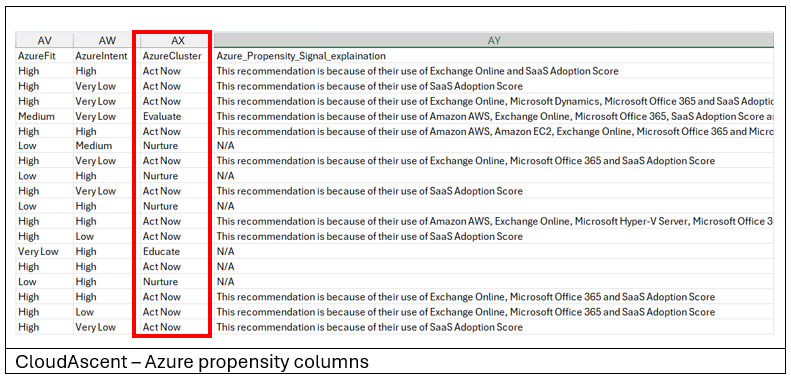
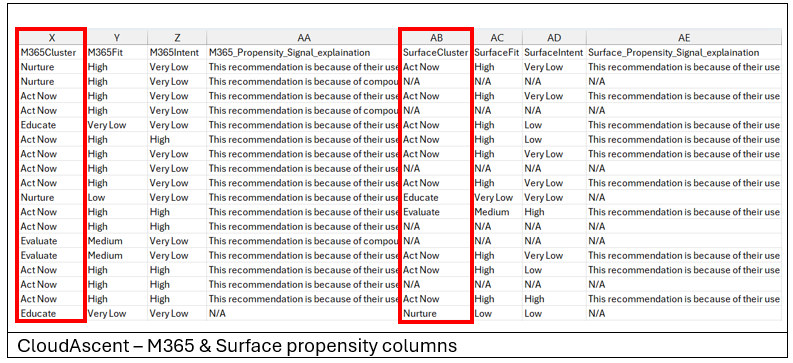
In this case, there are two propensity sets: one for Microsoft 365 and another one for Surface. This happens because the Microsoft 365 and Surface reports have the same file structure, however they differ in terms of customer potential revenue range. Use the appropriate report according with your needs.
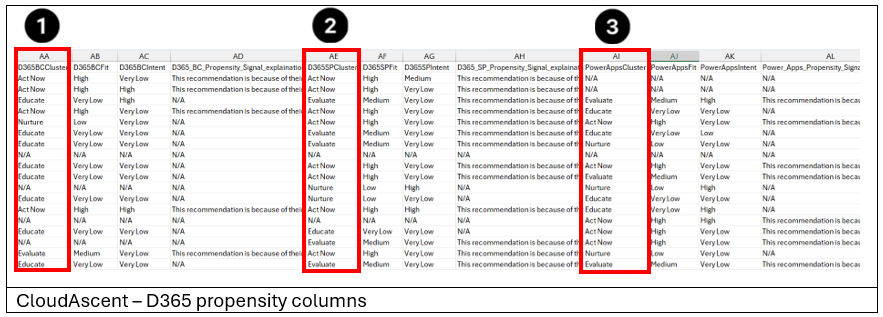
There are four different models for Dynamics 365 based on different products and each one of them has specific targeting scenarios:
D365 Business Central: Supports customers with fewer than 300 employees. This model provides a comprehensive business management solution designed for small to medium-sized businesses.
D365 Finance & Operations: Applied to customers with more than 300 employees.
D365 Sales Pro: Supports CRM for all customer employee levels.
D365 Power Apps: Applied to customers with competitors in equivalent systems. Examples: Salesforce Lightning Platform, OutSystems, or Quickbase.
For renewals, all propensity models are shown to help explain where the customer is showing high propensity to purchase Microsoft products.
It starts with the Azure Cluster ("AzureCluster"), the Dynamics 365 Sales Pro cluster ("D365SPCluster"), the Dynamics 365 Business Central Cluster ("D365BCCluster"), the Microsoft 365 Cluster ("M365Cluster"), and the Power Apps Cluster ("PowerAppsCluster").
Cohorts
Use Cohorts to determine which customers are in each targeting scenario.
Filter the respective column to Yes to select the customers who meet the criteria for this Cohort.
The Cohort column name shares the details of the targeting scenario and what kind of model should be applied. See the following Cohort for each report.
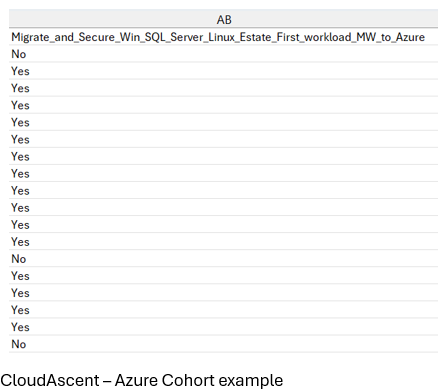
For the Azure scenario, this Cohort identifies customers that have no Azure consumption but have purchased Microsoft 365 products.
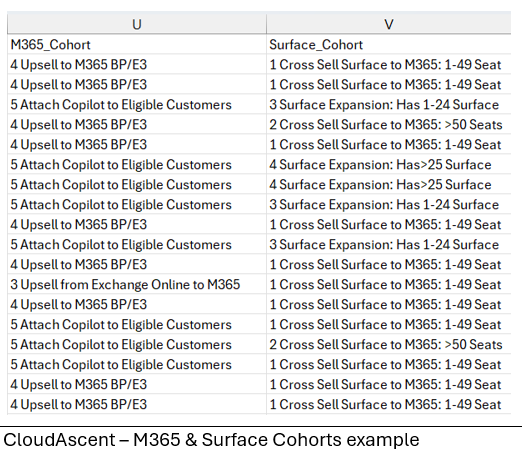
For the Microsoft 365 scenario, consider the five Microsoft 365 cohorts, which are broken down into the categories: Migrate to Cloud, Upsell Existing Microsoft 365 customers, and CoPilot:
- Migrate to Cloud: Targets customers who don't currently have Microsoft 365 and are using on-premises or 'Dark' solutions.
- Upsell Existing Microsoft 365 customers: Drives scenarios where the customer has purchased Microsoft 365 solutions are likely to upsell to a different solution or buy more seats of the same solution.
- CoPilot: Identifies customers that are likely to purchase CoPilot as an expansion to their existing purchase or as a trial. Pair this with the "Has CoPilot" column to find out more about what kind of purchase the customer is likely to make.
For the Surface scenario, consider the four Surface cohorts, which are broken down into the categories: Acquire and Upsell.
- Within Acquire, there are two cohorts where the customer doesn't own Surface but has purchased Microsoft 365. This category includes subcategories based on the number of seats of their Microsoft 365 purchase: 1 to 49 seats and greater than 50 seats.
- The Upsell customers are made up of customers that purchased Surface in the past and are likely to purchase an upgrade or expand their existing surface purchase. This category includes subcategories based on the number of devices purchased: 1 to 24 devices and more than 25 devices in the last three years.
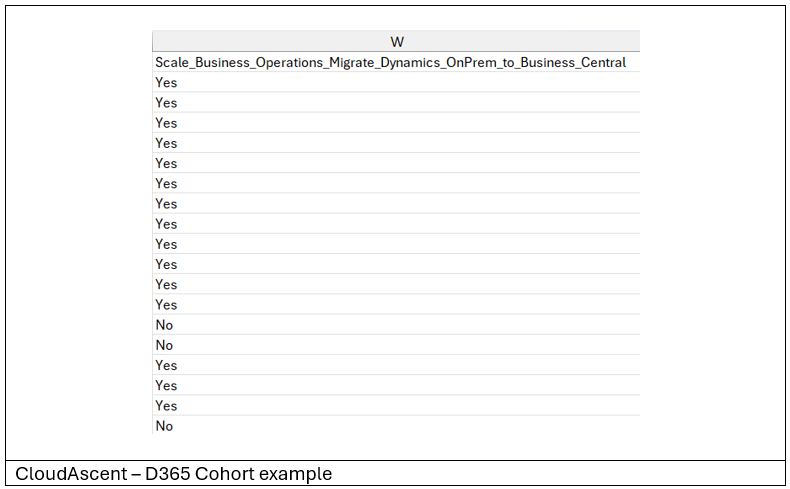
For the Dynamics 365 scenario, this cohort targets customers who don't currently have Business Central and have purchased past on-premises or 'Dark' solutions.
The goal is to transition them to cloud services, emphasizing the benefits of cloud services. Filter this column by Yes to see customers that are showing high propensity to Migrate to Dynamics 365 Business Central products.
In the Agreement Renewals report, prioritize the customers to target based on the Agreement ID, Agreement End Date, Rev Sum Division Name, and the Expiring Revenue of the customer. Review the customer's propensity to purchase other products using the cluster columns to identify high propensity customers (Act Now/Evaluate).
For the Security scenario, the goal is to upsell existing Microsoft 365 customers to Microsoft 365 E5. Filter this column by Yes to see customers who have potential to purchase Microsoft 365 E5. Lead with security as the solution.
Firmographics data
CloudAscent provides customer firmographics data in the first columns of each report.
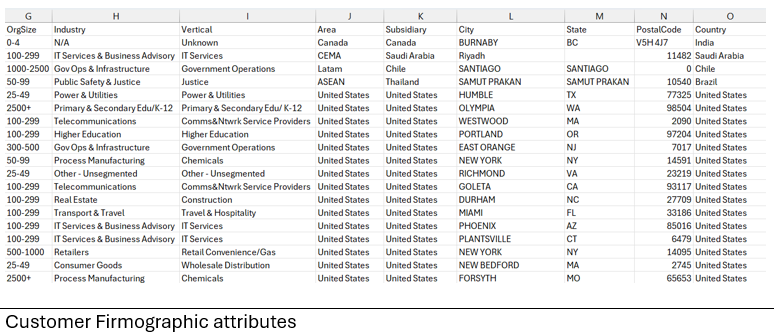
These fields can be used to filter the data to further tailor targeting. Examples: Org size, Industry, Vertical, or City.
The firmographics data is the same in all downloads. Apply filters that are applicable to your business case.
Unique customer identifiers
To match your internal CRM system, follow these priorities:
- Domain
- Customer's name
- Customer ID (Microsoft TPID can be used for matching if this is available in your system)
Digital marketing content
To create your own campaign, apply the Cohort and Solution play alignments to campaign content on the SMB Go To Market Execution page.
Drive a ready-made campaign using Digital Marketing Content On-Demand provided to partners free of cost from Microsoft. Campaigns are editable and can be scheduled for email and social media.
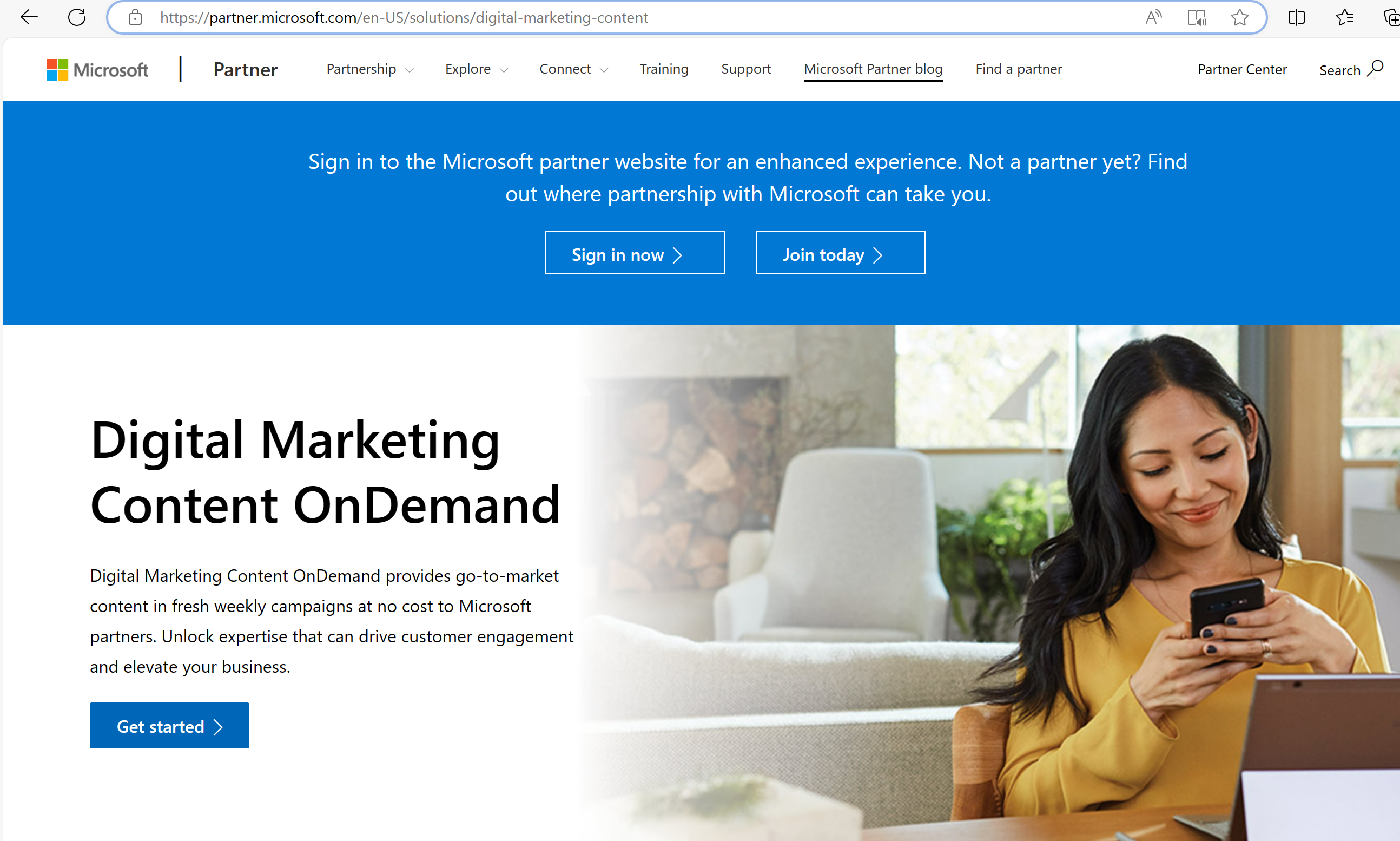
Support for accessing Partner Center
Accessing the Partner Center
If you aren't able to sign in to Partner Center, create a Support ticket.
In the Tell us about your issue section, select General > Accounts, Onboarding, Access > Unable to Login to Partner Center.
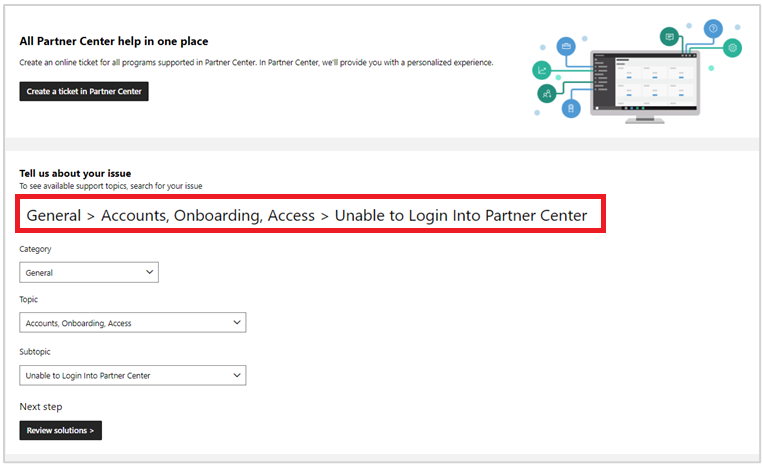
In the Recommended solutions dialog, select Provide issue details.
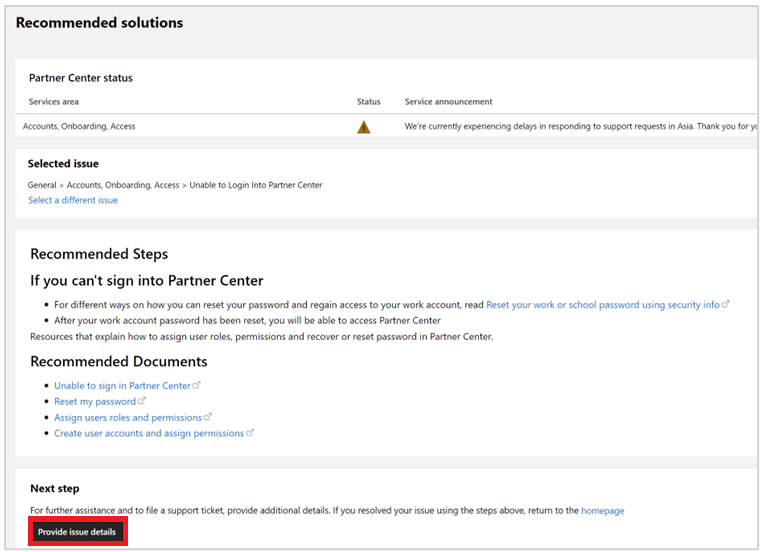
Accessing CloudAscent (inside Partner Center)
If you're having challenges accessing CloudAscent, create a Support ticket.
Within Partner Center, in the top-left menu, select Help + support.

Explore Partner Center articles or API for self-serve help. For help within a Workspace, select the Copilot icon to contact Support.
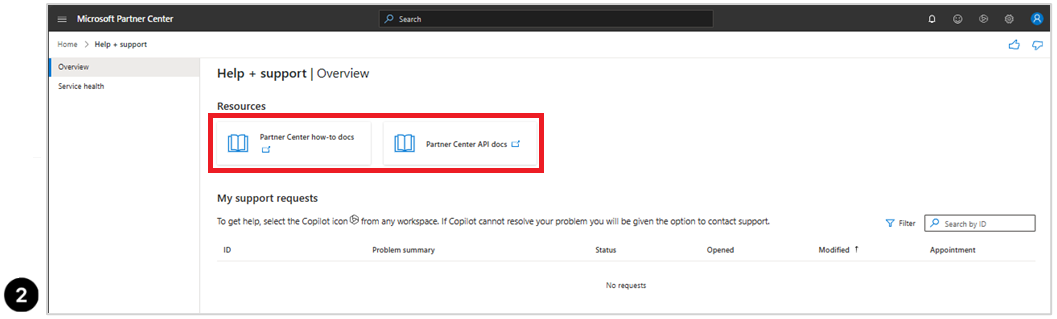
Outside of Partner Center, navigate to the Support tab on Partner.Microsoft.com, and select Create request in Partner Center, or fill out the requested information for self-serve help.
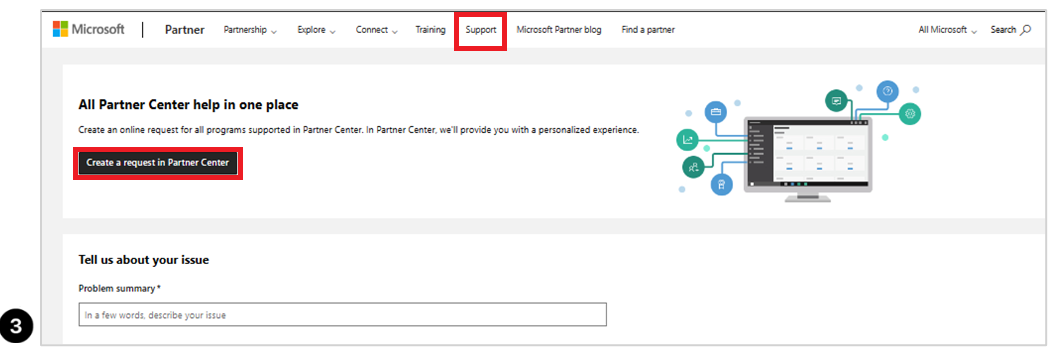
If you have questions about the data in CloudAscent, use the CloudAscent form.






