LinkedIn Learning and LMS365 Deep Integration Guide
What this Document Tells You
The following steps outline the LMS365 and LinkedIn Learning integration process:

LMS365 Deep Integration Functionality
Authentication: SSO (Azure AD)
Content Discovery: Automated Catalog Sync (All languages)
Reporting: xAPI, AICC
Requirements:
The LinkedIn Learning and LMS365 integration involves the following requirements:
An active Professional or Select LMS365 subscription
An active LinkedIn Learning account
Admin access to LinkedIn Learning
Admin privileges to your LMS365 instance
Integration Overview
Single Sign-On (SSO)
During the initial configuration, you can configure LinkedIn Learning and LMS365 to establish a secure SAML single sign-on (SSO) connection to ensure seamless access to content. SSO authentication reduces friction for users and administrators by eliminating the need for manual user registration. SSO ensures learners spend more of their time watching content and less of their time trying to remember usernames and passwords
SSO authentication reduces friction for users and administrators by eliminating the need for manual user registration. SSO ensures learners spend more of their time watching content and less of their time trying to remember usernames and passwords.
Automated Content Catalog Sync
The LinkedIn Learning library contains over 20,000 courses, with 20-30 courses added per week at no extra cost. LMS365 automates this process using the LinkedIn Learning content APIs, so LMS admins do not have to manually upload new content packages at regular intervals. After the initial setup, LMS365 will dynamically refresh the content library on an automated basis. This ensures new LinkedIn Learning content is available to learners within 24 hours of release. All content titles and descriptions are aggregated and indexed to accommodate keyword searches and support efficient discoverability. LMS365 supports automatic syncing of All languages content libraries.
Reporting
LMS365 supports both AICC and xAPI reporting. You can optionally configure xAPI to allow LinkedIn Learning to communicate course completions back to LMS365, regardless of how and where the training content is launched. Learners can launch content from within LMS365 or they can view courses directly in LinkedIn Learning.
To configure xAPI reporting for the LinkedIn Learning integration with LMS365 in your tenant, first you'll need to complete some configuration steps in your Azure admin portal, then you'll need to enable xAPI in your LinkedIn Learning admin portal.
Configuration – Authentication
We recommend SAML SSO for all enterprise learning platform integrations. You can configure SSO authentication in your LinkedIn Learning Admin settings. Most organizations have a centrally-managed identity management solution like Azure AD, Okta, or ADFS, which can be configured to authenticate users into enterprise applications like LinkedIn Learning.
Important
LMS365 only supports Azure AD Single Sign-On (SSO). For xAPI reporting with LMS365, SSO must be configured to send User ID - objectidentifier for users otherwise completions will not send back successfully.
To configure Azure SAML SSO review the LinkedIn Learning Azure AD SSO Implementation Guide
Provision API Keys for Content Catalog Sync
For LMS365 to sync LinkedIn Learning catalog metadata, you first must provision API keys in the LinkedIn Learning admin settings.
After you log in, if you are not already in the Admin screen, select Go to Admin, then click Me > Integrate.
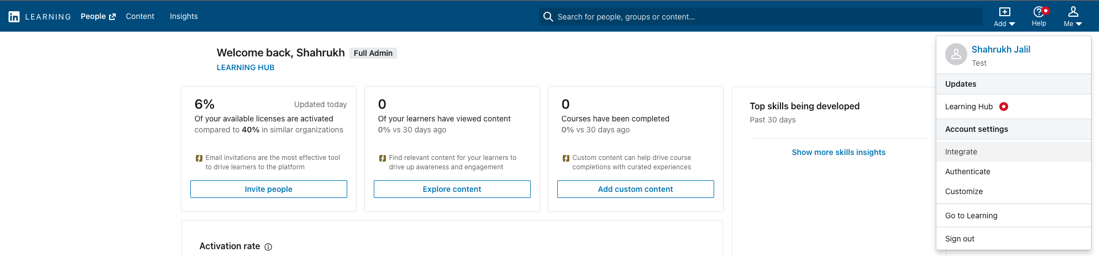
From the side navigation menu, select Access content and reports via API.
Click Add application.

In the Add LinkedIn Learning API application screen, provide the name of your learning platform (e.g., "LMS365 Content Sync"), as the application name.
Provide a short description of the integration use case in the application description field. For example, "LMS365 content catalog sync".
Under Choose keys, there are two checkboxes – Content and Report. Select Content.

Click Next and accept the "Terms and Conditions".
Copy the generated Client Id and Client Secret. Use these values later in the "Steps Performed in LMS365" section below.
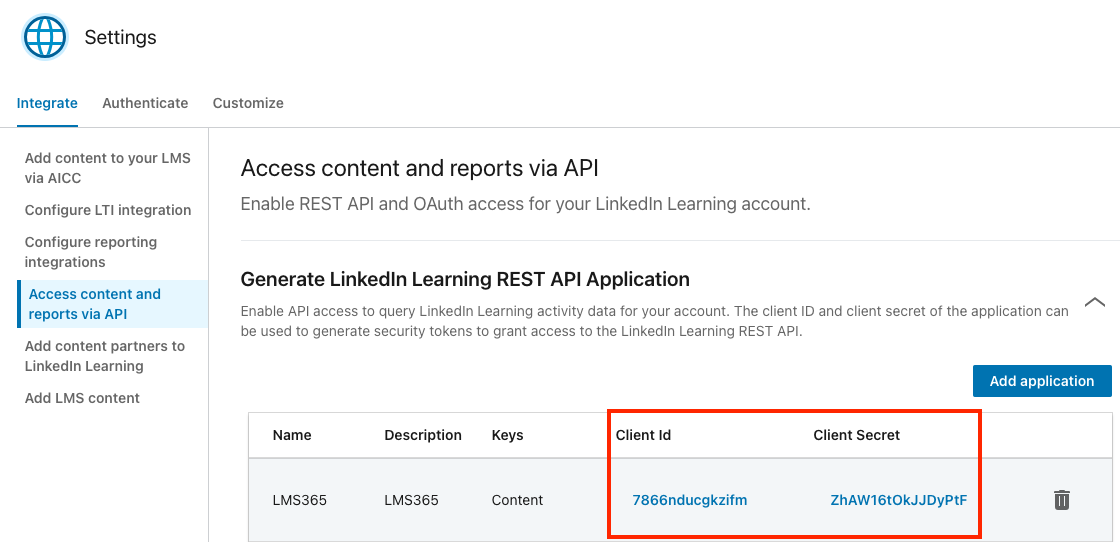
Configuration – Steps Performed in LMS365
To configure the LinkedIn Learning Provider in LMS365, take the following steps:
https://helpcenter.elearningforce.com/hc/en-us/articles/11701195542941
In LMS365, on the LinkedIn Learning panel, enter the Application key and the Secret key using the information from the Client Id and Client secret fields respectively in the LinkedIn Learning admin interface. Select Connect

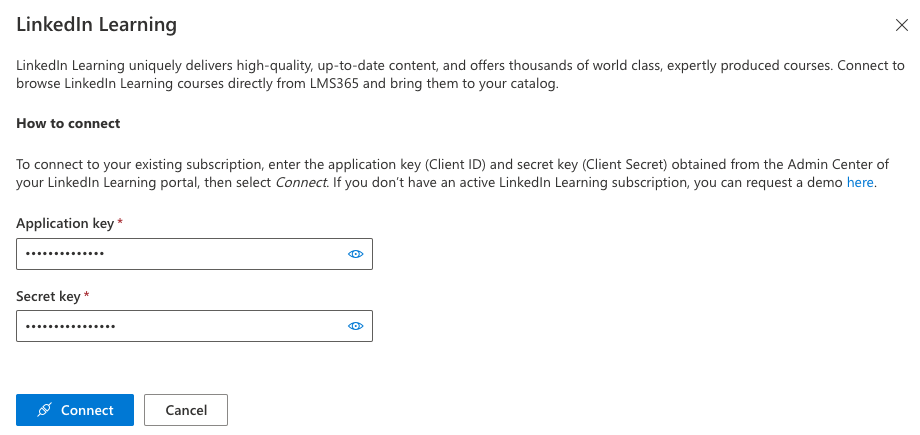
You can now import and manage LinkedIn Learning courses in LMS365
To configure xAPI reporting for the LinkedIn Learning integration with LMS365 in your tenant, you will first need to perform configuration in your Azure admin portal: https://helpcenter.elearningforce.com/hc/en-us/articles/12484668151453, followed by enabling xAPI in your LinkedIn Learning Admin portal
Enable xAPI Learner Activity Tracking in LinkedIn Learning
Using the information you acquired in LMS365, follow the instructions below to configure LinkedIn Learning:
After you log in, if you are not already in the Admin screen, select Go to Admin, then click Me > Integrate.
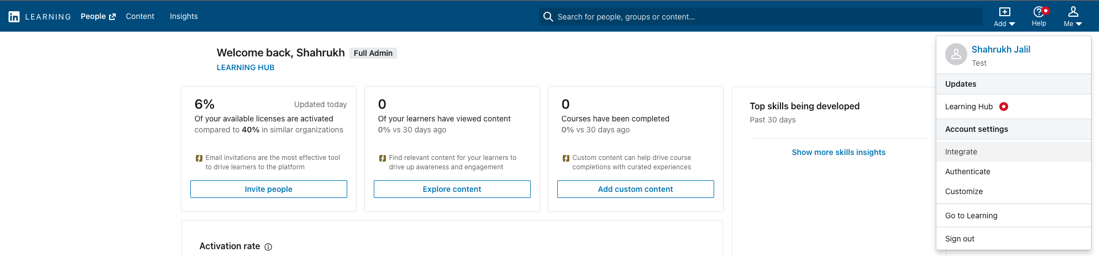
From the side navigation menu, select Configure reporting integrations.
Expand the Configure xAPI section.
Click Add integration.
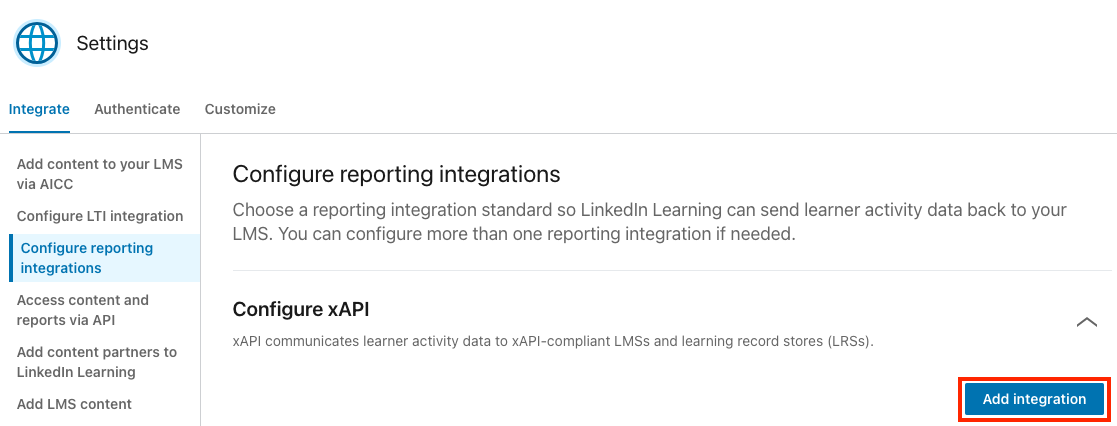
In the Integration name field, enter "LMS365 Reporting".
In the User Type drop down, select ID.
Copy and paste the Auth URL, Tracking URL, Client ID and Client Secret provided by LMS365 into LinkedIn Learning.
Click Enable.

You have enabled the LMS365 xAPI connection in LinkedIn Learning.
Congratulations! Your learners now can access LinkedIn Learning content via their LMS365 instance.
Note
There is an option to retake a course once completed in LMS365. But xAPI statements are communicated once. From the LinkedIn Learning perspective, the original completion will be maintained
LMS365 Troubleshooting
To create a request, you’ll need to be logged in to the LMS365 Help Center and can follow these steps to reach out to LMS365 Customer Support Team
Questions
For LinkedIn Learning configuration questions, reach out to your dedicated Customer Success Manager.
Feedback
Coming soon: Throughout 2024 we will be phasing out GitHub Issues as the feedback mechanism for content and replacing it with a new feedback system. For more information see: https://aka.ms/ContentUserFeedback.
Submit and view feedback for