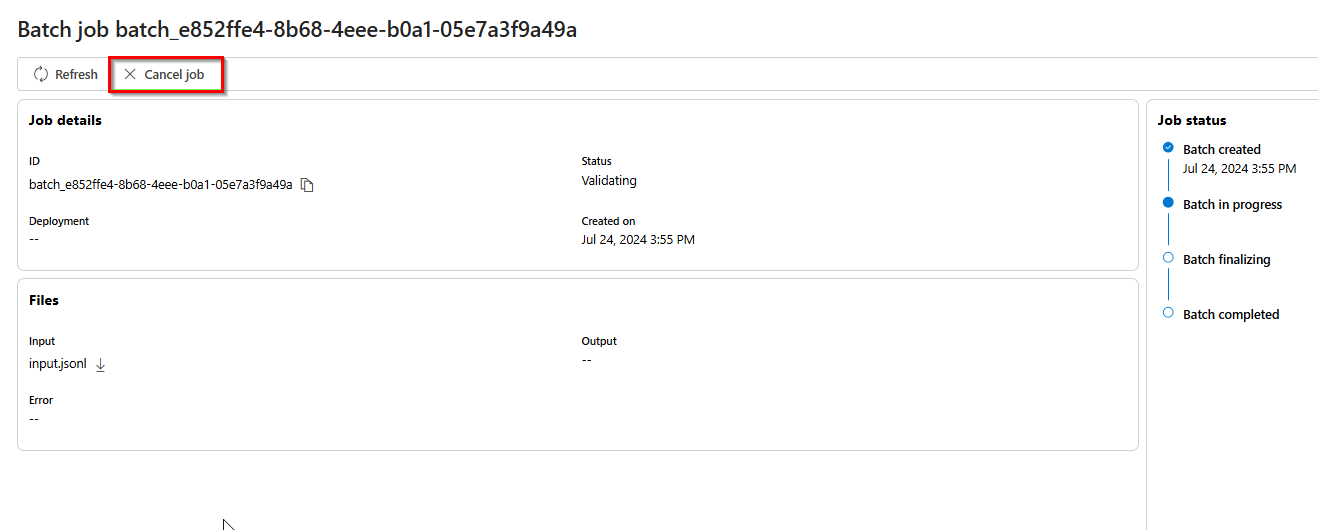Getting started with Azure OpenAI global batch deployments (preview)
The Azure OpenAI Batch API is designed to handle large-scale and high-volume processing tasks efficiently. Process asynchronous groups of requests with separate quota, with 24-hour target turnaround, at 50% less cost than global standard. With batch processing, rather than send one request at a time you send a large number of requests in a single file. Global batch requests have a separate enqueued token quota avoiding any disruption of your online workloads.
Key use cases include:
Large-Scale Data Processing: Quickly analyze extensive datasets in parallel.
Content Generation: Create large volumes of text, such as product descriptions or articles.
Document Review and Summarization: Automate the review and summarization of lengthy documents.
Customer Support Automation: Handle numerous queries simultaneously for faster responses.
Data Extraction and Analysis: Extract and analyze information from vast amounts of unstructured data.
Natural Language Processing (NLP) Tasks: Perform tasks like sentiment analysis or translation on large datasets.
Marketing and Personalization: Generate personalized content and recommendations at scale.
Important
We aim to process batch requests within 24 hours; we do not expire the jobs that take longer. You can cancel the job anytime. When you cancel the job, any remaining work is cancelled and any already completed work is returned. You will be charged for any completed work.
Data stored at rest remains in the designated Azure geography, while data may be processed for inferencing in any Azure OpenAI location. Learn more about data residency.
Global batch support
Region and model support
Global batch is currently supported in the following regions:
- East US
- West US
- Sweden Central
The following models support global batch:
| Model | Version | Supported |
|---|---|---|
gpt-4o |
2024-05-13 | Yes (text + vision) |
gpt-4o-mini |
2024-07-18 | Yes (text + vision) |
gpt-4 |
turbo-2024-04-09 | Yes (text only) |
gpt-4 |
0613 | Yes |
gpt-35-turbo |
0125 | Yes |
gpt-35-turbo |
1106 | Yes |
gpt-35-turbo |
0613 | Yes |
Refer to the models page for the most up-to-date information on regions/models where global batch is currently supported.
API Versions
2024-07-01-preview
Not supported
The following aren't currently supported:
- Integration with the Assistants API.
- Integration with Azure OpenAI On Your Data feature.
Global batch deployment
In the Studio UI the deployment type will appear as Global-Batch.
Tip
Each line of your input file for batch processing has a model attribute that requires a global batch deployment name. For a given input file, all names must be the same deployment name. This is different from OpenAI where the concept of model deployments does not exist.
Prerequisites
- An Azure subscription - Create one for free.
- An Azure OpenAI resource with a model of the deployment type
Global-Batchdeployed. You can refer to the resource creation and model deployment guide for help with this process.
Preparing your batch file
Like fine-tuning, global batch uses files in JSON lines (.jsonl) format. Below are some example files with different types of supported content:
Input format
{"custom_id": "task-0", "method": "POST", "url": "/chat/completions", "body": {"model": "REPLACE-WITH-MODEL-DEPLOYMENT-NAME", "messages": [{"role": "system", "content": "You are an AI assistant that helps people find information."}, {"role": "user", "content": "When was Microsoft founded?"}]}}
{"custom_id": "task-1", "method": "POST", "url": "/chat/completions", "body": {"model": "REPLACE-WITH-MODEL-DEPLOYMENT-NAME", "messages": [{"role": "system", "content": "You are an AI assistant that helps people find information."}, {"role": "user", "content": "When was the first XBOX released?"}]}}
{"custom_id": "task-2", "method": "POST", "url": "/chat/completions", "body": {"model": "REPLACE-WITH-MODEL-DEPLOYMENT-NAME", "messages": [{"role": "system", "content": "You are an AI assistant that helps people find information."}, {"role": "user", "content": "What is Altair Basic?"}]}}
The custom_id is required to allow you to identify which individual batch request corresponds to a given response. Responses won't be returned in identical order to the order defined in the .jsonl batch file.
model attribute should be set to match the name of the Global Batch deployment you wish to target for inference responses.
Important
The model attribute must be set to match the name of the Global Batch deployment you wish to target for inference responses. The same Global Batch model deployment name must be present on each line of the batch file. If you want to target a different deployment you must do so in a separate batch file/job.
Create input file
For this article, we'll create a file named test.jsonl and will copy the contents from standard input code block above to the file. You'll need to modify and add your global batch deployment name to each line of the file.
Upload batch file
Once your input file is prepared, you first need to upload the file to then be able to kick off a batch job. File upload can be done both programmatically or via the Studio.
Sign in to AI Studio.
Select the Azure OpenAI resource where you have a global batch model deployment available.
Select Batch jobs PREVIEW > +Create batch jobs.
From the dropdown under Batch data > Upload files > select Upload file and provide the path for the
test.jsonlfile created in the previous step > Next.
Create batch job
Select Create to start your batch job.
Track batch job progress
Once your job is created, you can monitor the job's progress by selecting the Job ID for the most recently created job. By default you will be taken to the status page for your most recently created batch job.
You can track job status for your job in the right-hand pane:
Retrieve batch job output file
Once your job has completed or reached a terminal state, it will generate an error file and an output file which can be downloaded for review by selecting the respective button with the downward arrow icon.
Cancel batch
Cancels an in-progress batch. The batch will be in status cancelling for up to 10 minutes, before changing to cancelled, where it will have partial results (if any) available in the output file.
Prerequisites
- An Azure subscription - Create one for free.
- Python 3.8 or later version
- The following Python library:
openai - Jupyter Notebooks
- An Azure OpenAI resource with a model of the deployment type
Global-Batchdeployed. You can refer to the resource creation and model deployment guide for help with this process.
The steps in this article are intended to be run sequentially in Jupyter Notebooks. For this reason we'll only instantiate the Azure OpenAI client once at the beginning of the examples. If you want to run a step out-of-order you'll often need to set up an Azure OpenAI client as part of that call.
Even if you already have the OpenAI Python library installed you might need to upgrade your installation to the latest version:
!pip install openai --upgrade
Preparing your batch file
Like fine-tuning, global batch uses files in JSON lines (.jsonl) format. Below are some example files with different types of supported content:
Input format
{"custom_id": "task-0", "method": "POST", "url": "/chat/completions", "body": {"model": "REPLACE-WITH-MODEL-DEPLOYMENT-NAME", "messages": [{"role": "system", "content": "You are an AI assistant that helps people find information."}, {"role": "user", "content": "When was Microsoft founded?"}]}}
{"custom_id": "task-1", "method": "POST", "url": "/chat/completions", "body": {"model": "REPLACE-WITH-MODEL-DEPLOYMENT-NAME", "messages": [{"role": "system", "content": "You are an AI assistant that helps people find information."}, {"role": "user", "content": "When was the first XBOX released?"}]}}
{"custom_id": "task-2", "method": "POST", "url": "/chat/completions", "body": {"model": "REPLACE-WITH-MODEL-DEPLOYMENT-NAME", "messages": [{"role": "system", "content": "You are an AI assistant that helps people find information."}, {"role": "user", "content": "What is Altair Basic?"}]}}
The custom_id is required to allow you to identify which individual batch request corresponds to a given response. Responses won't be returned in identical order to the order defined in the .jsonl batch file.
model attribute should be set to match the name of the Global Batch deployment you wish to target for inference responses.
Important
The model attribute must be set to match the name of the Global Batch deployment you wish to target for inference responses. The same Global Batch model deployment name must be present on each line of the batch file. If you want to target a different deployment you must do so in a separate batch file/job.
Create input file
For this article we'll create a file named test.jsonl and will copy the contents from standard input code block above to the file. You will need to modify and add your global batch deployment name to each line of the file. Save this file in the same directory that you're executing your Jupyter Notebook.
Upload batch file
Once your input file is prepared, you first need to upload the file to then be able to kick off a batch job. File upload can be done both programmatically or via the Studio. This example uses environment variables in place of the key and endpoint values. If you're unfamiliar with using environment variables with Python refer to one of our quickstarts where the process of setting up the environment variables in explained step-by-step.
Important
If you use an API key, store it securely somewhere else, such as in Azure Key Vault. Don't include the API key directly in your code, and never post it publicly.
For more information about AI services security, see Authenticate requests to Azure AI services.
import os
from openai import AzureOpenAI
client = AzureOpenAI(
api_key=os.getenv("AZURE_OPENAI_API_KEY"),
api_version="2024-07-01-preview",
azure_endpoint = os.getenv("AZURE_OPENAI_ENDPOINT")
)
# Upload a file with a purpose of "batch"
file = client.files.create(
file=open("test.jsonl", "rb"),
purpose="batch"
)
print(file.model_dump_json(indent=2))
file_id = file.id
Output:
{
"id": "file-9f3a81d899b4442f98b640e4bc3535dd",
"bytes": 815,
"created_at": 1722476551,
"filename": "test.jsonl",
"object": "file",
"purpose": "batch",
"status": "pending",
"status_details": null
}
Track file upload status
Depending on the size of your upload file it might take some time before it's fully uploaded and processed. To check on your file upload status run:
# Wait until the uploaded file is in processed state
import time
import datetime
status = "pending"
while status != "processed":
time.sleep(15)
file_response = client.files.retrieve(file_id)
status = file_response.status
print(f"{datetime.datetime.now()} File Id: {file_id}, Status: {status}")
Output:
2024-07-31 21:42:53.663655 File Id: file-9f3a81d899b4442f98b640e4bc3535dd, Status: processed
Create batch job
Once your file has uploaded successfully by reaching a status of processed you can submit the file for batch processing.
# Submit a batch job with the file
batch_response = client.batches.create(
input_file_id=file_id,
endpoint="/chat/completions",
completion_window="24h",
)
# Save batch ID for later use
batch_id = batch_response.id
print(batch_response.model_dump_json(indent=2))
Note
Currently the completion window must be set to 24h. If you set any other value than 24h your job will fail. Jobs taking longer than 24 hours will continue to execute until cancelled.
Output:
{
"id": "batch_6caaf24d-54a5-46be-b1b7-518884fcbdde",
"completion_window": "24h",
"created_at": 1722476583,
"endpoint": null,
"input_file_id": "file-9f3a81d899b4442f98b640e4bc3535dd",
"object": "batch",
"status": "validating",
"cancelled_at": null,
"cancelling_at": null,
"completed_at": null,
"error_file_id": null,
"errors": null,
"expired_at": null,
"expires_at": 1722562983,
"failed_at": null,
"finalizing_at": null,
"in_progress_at": null,
"metadata": null,
"output_file_id": null,
"request_counts": {
"completed": 0,
"failed": 0,
"total": 0
}
}
Track batch job progress
Once you have created batch job successfully you can monitor its progress either in the Studio or programatically. When checking batch job progress we recommend waiting at least 60 seconds in between each status call.
import time
import datetime
status = "validating"
while status not in ("completed", "failed", "canceled"):
time.sleep(60)
batch_response = client.batches.retrieve(batch_id)
status = batch_response.status
print(f"{datetime.datetime.now()} Batch Id: {batch_id}, Status: {status}")
if batch_response.status == "failed":
for error in batch_response.errors.data:
print(f"Error code {error.code} Message {error.message}")
Output:
2024-07-31 21:48:32.556488 Batch Id: batch_6caaf24d-54a5-46be-b1b7-518884fcbdde, Status: validating
2024-07-31 21:49:39.221560 Batch Id: batch_6caaf24d-54a5-46be-b1b7-518884fcbdde, Status: in_progress
2024-07-31 21:50:53.383138 Batch Id: batch_6caaf24d-54a5-46be-b1b7-518884fcbdde, Status: in_progress
2024-07-31 21:52:07.274570 Batch Id: batch_6caaf24d-54a5-46be-b1b7-518884fcbdde, Status: in_progress
2024-07-31 21:53:21.149501 Batch Id: batch_6caaf24d-54a5-46be-b1b7-518884fcbdde, Status: finalizing
2024-07-31 21:54:34.572508 Batch Id: batch_6caaf24d-54a5-46be-b1b7-518884fcbdde, Status: finalizing
2024-07-31 21:55:35.304713 Batch Id: batch_6caaf24d-54a5-46be-b1b7-518884fcbdde, Status: finalizing
2024-07-31 21:56:36.531816 Batch Id: batch_6caaf24d-54a5-46be-b1b7-518884fcbdde, Status: finalizing
2024-07-31 21:57:37.414105 Batch Id: batch_6caaf24d-54a5-46be-b1b7-518884fcbdde, Status: completed
The following status values are possible:
| Status | Description |
|---|---|
validating |
The input file is being validated before the batch processing can begin. |
failed |
The input file has failed the validation process. |
in_progress |
The input file was successfully validated and the batch is currently running. |
finalizing |
The batch has completed and the results are being prepared. |
completed |
The batch has been completed and the results are ready. |
expired |
The batch wasn't able to be completed within the 24-hour time window. |
cancelling |
The batch is being cancelled (This may take up to 10 minutes to go into effect.) |
cancelled |
the batch was cancelled. |
To examine the job status details you can run:
print(batch_response.model_dump_json(indent=2))
Output:
{
"id": "batch_6caaf24d-54a5-46be-b1b7-518884fcbdde",
"completion_window": "24h",
"created_at": 1722476583,
"endpoint": null,
"input_file_id": "file-9f3a81d899b4442f98b640e4bc3535dd",
"object": "batch",
"status": "completed",
"cancelled_at": null,
"cancelling_at": null,
"completed_at": 1722477429,
"error_file_id": "file-c795ae52-3ba7-417d-86ec-07eebca57d0b",
"errors": null,
"expired_at": null,
"expires_at": 1722562983,
"failed_at": null,
"finalizing_at": 1722477177,
"in_progress_at": null,
"metadata": null,
"output_file_id": "file-3304e310-3b39-4e34-9f1c-e1c1504b2b2a",
"request_counts": {
"completed": 3,
"failed": 0,
"total": 3
}
}
Observe that there's both error_file_id and a separate output_file_id. Use the error_file_id to assist in debugging any issues that occur with your batch job.
Retrieve batch job output file
import json
output_file_id = batch_response.output_file_id
if not output_file_id:
output_file_id = batch_response.error_file_id
if output_file_id:
file_response = client.files.content(output_file_id)
raw_responses = file_response.text.strip().split('\n')
for raw_response in raw_responses:
json_response = json.loads(raw_response)
formatted_json = json.dumps(json_response, indent=2)
print(formatted_json)
Output:
For brevity, we are only including a single chat completion response of output. If you follow the steps in this article you should have three responses similar to the one below:
{
"custom_id": "task-0",
"response": {
"body": {
"choices": [
{
"content_filter_results": {
"hate": {
"filtered": false,
"severity": "safe"
},
"self_harm": {
"filtered": false,
"severity": "safe"
},
"sexual": {
"filtered": false,
"severity": "safe"
},
"violence": {
"filtered": false,
"severity": "safe"
}
},
"finish_reason": "stop",
"index": 0,
"logprobs": null,
"message": {
"content": "Microsoft was founded on April 4, 1975, by Bill Gates and Paul Allen in Albuquerque, New Mexico.",
"role": "assistant"
}
}
],
"created": 1722477079,
"id": "chatcmpl-9rFGJ9dh08Tw9WRKqaEHwrkqRa4DJ",
"model": "gpt-4o-2024-05-13",
"object": "chat.completion",
"prompt_filter_results": [
{
"prompt_index": 0,
"content_filter_results": {
"hate": {
"filtered": false,
"severity": "safe"
},
"jailbreak": {
"filtered": false,
"detected": false
},
"self_harm": {
"filtered": false,
"severity": "safe"
},
"sexual": {
"filtered": false,
"severity": "safe"
},
"violence": {
"filtered": false,
"severity": "safe"
}
}
}
],
"system_fingerprint": "fp_a9bfe9d51d",
"usage": {
"completion_tokens": 24,
"prompt_tokens": 27,
"total_tokens": 51
}
},
"request_id": "660b7424-b648-4b67-addc-862ba067d442",
"status_code": 200
},
"error": null
}
Additional batch commands
Cancel batch
Cancels an in-progress batch. The batch will be in status cancelling for up to 10 minutes, before changing to cancelled, where it will have partial results (if any) available in the output file.
client.batches.cancel("batch_abc123") # set to your batch_id for the job you want to cancel
List batch
List all batch jobs for a particular Azure OpenAI resource.
client.batches.list()
Prerequisites
- An Azure subscription - Create one for free.
- An Azure OpenAI resource with a model of the deployment type
Global-Batchdeployed. You can refer to the resource creation and model deployment guide for help with this process.
Preparing your batch file
Like fine-tuning, global batch uses files in JSON lines (.jsonl) format. Below are some example files with different types of supported content:
Input format
{"custom_id": "task-0", "method": "POST", "url": "/chat/completions", "body": {"model": "REPLACE-WITH-MODEL-DEPLOYMENT-NAME", "messages": [{"role": "system", "content": "You are an AI assistant that helps people find information."}, {"role": "user", "content": "When was Microsoft founded?"}]}}
{"custom_id": "task-1", "method": "POST", "url": "/chat/completions", "body": {"model": "REPLACE-WITH-MODEL-DEPLOYMENT-NAME", "messages": [{"role": "system", "content": "You are an AI assistant that helps people find information."}, {"role": "user", "content": "When was the first XBOX released?"}]}}
{"custom_id": "task-2", "method": "POST", "url": "/chat/completions", "body": {"model": "REPLACE-WITH-MODEL-DEPLOYMENT-NAME", "messages": [{"role": "system", "content": "You are an AI assistant that helps people find information."}, {"role": "user", "content": "What is Altair Basic?"}]}}
The custom_id is required to allow you to identify which individual batch request corresponds to a given response. Responses won't be returned in identical order to the order defined in the .jsonl batch file.
model attribute should be set to match the name of the Global Batch deployment you wish to target for inference responses.
Important
The model attribute must be set to match the name of the Global Batch deployment you wish to target for inference responses. The same Global Batch model deployment name must be present on each line of the batch file. If you want to target a different deployment you must do so in a separate batch file/job.
Create input file
For this article we'll create a file named test.jsonl and will copy the contents from standard input code block above to the file. You will need to modify and add your global batch deployment name to each line of the file.
Upload batch file
Once your input file is prepared, you first need to upload the file to then be able to kick off a batch job. File upload can be done both programmatically or via the Studio. This example uses environment variables in place of the key and endpoint values. If you're unfamiliar with using environment variables with Python refer to one of our quickstarts where the process of setting up the environment variables in explained step-by-step.
Important
If you use an API key, store it securely somewhere else, such as in Azure Key Vault. Don't include the API key directly in your code, and never post it publicly.
For more information about AI services security, see Authenticate requests to Azure AI services.
curl -X POST https://YOUR_RESOURCE_NAME.openai.azure.com/openai/files?api-version=2024-07-01-preview \
-H "Content-Type: multipart/form-data" \
-H "api-key: $AZURE_OPENAI_API_KEY" \
-F "purpose=batch" \
-F "file=@C:\\batch\\test.jsonl;type=application/json"
The above code assumes a particular file path for your test.jsonl file. Adjust this file path as necessary for your local system.
Output:
{
"status": "pending",
"bytes": 686,
"purpose": "batch",
"filename": "test.jsonl",
"id": "file-21006e70789246658b86a1fc205899a4",
"created_at": 1721408291,
"object": "file"
}
Track file upload status
Depending on the size of your upload file it might take some time before it's fully uploaded and processed. To check on your file upload status run:
curl https://YOUR_RESOURCE_NAME.openai.azure.com/openai/files/{file-id}?api-version=2024-07-01-preview \
-H "api-key: $AZURE_OPENAI_API_KEY"
Output:
{
"status": "processed",
"bytes": 686,
"purpose": "batch",
"filename": "test.jsonl",
"id": "file-21006e70789246658b86a1fc205899a4",
"created_at": 1721408291,
"object": "file"
}
Create batch job
Once your file has uploaded successfully by reaching a status of processed you can submit the file for batch processing.
curl -X POST https://YOUR_RESOURCE_NAME.openai.azure.com/openai/batches?api-version=2024-07-01-preview \
-H "api-key: $AZURE_OPENAI_API_KEY" \
-H "Content-Type: application/json" \
-d '{
"input_file_id": "file-abc123",
"endpoint": "/chat/completions",
"completion_window": "24h"
}'
Note
Currently the completion window must be set to 24h. If you set any other value than 24h your job will fail. Jobs taking longer than 24 hours will continue to execute until cancelled.
Output:
{
"cancelled_at": null,
"cancelling_at": null,
"completed_at": null,
"completion_window": "24h",
"created_at": "2024-07-19T17:13:57.2491382+00:00",
"error_file_id": null,
"expired_at": null,
"expires_at": "2024-07-20T17:13:57.1918498+00:00",
"failed_at": null,
"finalizing_at": null,
"id": "batch_fe3f047a-de39-4068-9008-346795bfc1db",
"in_progress_at": null,
"input_file_id": "file-21006e70789246658b86a1fc205899a4",
"errors": null,
"metadata": null,
"object": "batch",
"output_file_id": null,
"request_counts": {
"total": null,
"completed": null,
"failed": null
},
"status": "Validating"
}
Track batch job progress
Once you have created batch job successfully you can monitor its progress either in the Studio or programatically. When checking batch job progress we recommend waiting at least 60 seconds in between each status call.
curl https://YOUR_RESOURCE_NAME.openai.azure.com/openai/batches/{batch_id}?api-version=2024-07-01-preview \
-H "api-key: $AZURE_OPENAI_API_KEY"
Output:
{
"cancelled_at": null,
"cancelling_at": null,
"completed_at": null,
"completion_window": "24h",
"created_at": "2024-07-19T17:33:29.1619286+00:00",
"error_file_id": null,
"expired_at": null,
"expires_at": "2024-07-20T17:33:29.1578141+00:00",
"failed_at": null,
"finalizing_at": null,
"id": "batch_e0a7ee28-82c4-46a2-a3a0-c13b3c4e390b",
"in_progress_at": null,
"input_file_id": "file-c55ec4e859d54738a313d767718a2ac5",
"errors": null,
"metadata": null,
"object": "batch",
"output_file_id": null,
"request_counts": {
"total": null,
"completed": null,
"failed": null
},
"status": "Validating"
}
The following status values are possible:
| Status | Description |
|---|---|
validating |
The input file is being validated before the batch processing can begin. |
failed |
The input file has failed the validation process. |
in_progress |
The input file was successfully validated and the batch is currently running. |
finalizing |
The batch has completed and the results are being prepared. |
completed |
The batch has been completed and the results are ready. |
expired |
The batch was not able to be completed within the 24-hour time window. |
cancelling |
The batch is being cancelled (This can take up to 10 minutes to go into effect.) |
cancelled |
the batch was cancelled. |
Retrieve batch job output file
curl https://YOUR_RESOURCE_NAME.openai.azure.com/openai/files/{output_file_id}/content?api-version=2024-07-01-preview \
-H "api-key: $AZURE_OPENAI_API_KEY" > batch_output.jsonl
Additional batch commands
Cancel batch
Cancels an in-progress batch. The batch will be in status cancelling for up to 10 minutes, before changing to cancelled, where it will have partial results (if any) available in the output file.
curl https://YOUR_RESOURCE_NAME.openai.azure.com/openai/batches/{batch_id}/cancel?api-version=2024-07-01-preview \
-H "api-key: $AZURE_OPENAI_API_KEY"
List batch
List all existing batch jobs for a given Azure OpenAI resource.
curl https://YOUR_RESOURCE_NAME.openai.azure.com/openai/batches?api-version=2024-07-01-preview \
-H "api-key: $AZURE_OPENAI_API_KEY"
Global batch limits
| Limit Name | Limit Value |
|---|---|
| Max files per resource | 500 |
| Max input file size | 200 MB |
| Max requests per file | 100,000 |
Global batch quota
The table shows the batch quota limit. Quota values for global batch are represented in terms of enqueued tokens. When you submit a file for batch processing the number of tokens present in the file are counted. Until the batch job reaches a terminal state, those tokens will count against your total enqueued token limit.
| Model | Enterprise agreement | Default | Monthly credit card based subscriptions | MSDN subscriptions | Azure for Students, Free Trials |
|---|---|---|---|---|---|
gpt-4o |
5 B | 50 M | 1.35 M | 90 K | N/A |
gpt-4o-mini |
5 B | 50 M | 1.35 M | 90 K | N/A |
gpt-4-turbo |
300 M | 40 M | 1.35 M | 90 K | N/A |
gpt-4 |
150 M | 5 M | 200 K | 100 K | N/A |
gpt-35-turbo |
10 B | 100 M | 5 M | 2 M | 50 K |
B = billion | M = million | K = thousand
Batch object
| Property | Type | Definition |
|---|---|---|
id |
string | |
object |
string | batch |
endpoint |
string | The API endpoint used by the batch |
errors |
object | |
input_file_id |
string | The ID of the input file for the batch |
completion_window |
string | The time frame within which the batch should be processed |
status |
string | The current status of the batch. Possible values: validating, failed, in_progress, finalizing, completed, expired, cancelling, cancelled. |
output_file_id |
string | The ID of the file containing the outputs of successfully executed requests. |
error_file_id |
string | The ID of the file containing the outputs of requests with errors. |
created_at |
integer | A timestamp when this batch was created (in unix epochs). |
in_progress_at |
integer | A timestamp when this batch started progressing (in unix epochs). |
expires_at |
integer | A timestamp when this batch will expire (in unix epochs). |
finalizing_at |
integer | A timestamp when this batch started finalizing (in unix epochs). |
completed_at |
integer | A timestamp when this batch started finalizing (in unix epochs). |
failed_at |
integer | A timestamp when this batch failed (in unix epochs) |
expired_at |
integer | A timestamp when this batch expired (in unix epochs). |
cancelling_at |
integer | A timestamp when this batch started cancelling (in unix epochs). |
cancelled_at |
integer | A timestamp when this batch was cancelled (in unix epochs). |
request_counts |
object | Object structure:total integer The total number of requests in the batch. completed integer The number of requests in the batch that have been completed successfully. failed integer The number of requests in the batch that have failed. |
metadata |
map | A set of key-value pairs that can be attached to the batch. This property can be useful for storing additional information about the batch in a structured format. |
Frequently asked questions (FAQ)
Can images be used with the batch API?
This capability is limited to certain multi-modal models. Currently only GPT-4o support images as part of batch requests. Images can be provided as input either via image url or a base64 encoded representation of the image. Images for batch are currently not supported with GPT-4 Turbo.
Can I use the batch API with fine-tuned models?
This is currently not supported.
Can I use the batch API for embeddings models?
This is currently not supported.
Does content filtering work with Global Batch deployment?
Yes. Similar to other deployment types, you can create content filters and associate them with the Global Batch deployment type.
Can I request additional quota?
Yes, from the quota page in the Studio UI. Default quota allocation can be found in the quota and limits article.
What happens if the API doesn't complete my request within the 24 hour time frame?
We aim to process these requests within 24 hours; we don't expire the jobs that take longer. You can cancel the job anytime. When you cancel the job, any remaining work is cancelled and any already completed work is returned. You'll be charged for any completed work.
How many requests can I queue using batch?
There's no fixed limit on the number of requests you can batch, however, it will depend on your enqueued token quota. Your enqueued token quota includes the maximum number of input tokens you can enqueue at one time.
Once your batch request is completed, your batch rate limit is reset, as your input tokens are cleared. The limit depends on the number of global requests in the queue. If the Batch API queue processes your batches quickly, your batch rate limit is reset more quickly.
Troubleshooting
A job is successful when status is Completed. Successful jobs will still generate an error_file_id, but it will be associated with an empty file with zero bytes.
When a job failure occurs, you'll find details about the failure in the errors property:
"value": [
{
"id": "batch_80f5ad38-e05b-49bf-b2d6-a799db8466da",
"completion_window": "24h",
"created_at": 1725419394,
"endpoint": "/chat/completions",
"input_file_id": "file-c2d9a7881c8a466285e6f76f6321a681",
"object": "batch",
"status": "failed",
"cancelled_at": null,
"cancelling_at": null,
"completed_at": 1725419955,
"error_file_id": "file-3b0f9beb-11ce-4796-bc31-d54e675f28fb",
"errors": {
"object": “list”,
"data": [
{
“code”: “empty_file”,
“message”: “The input file is empty. Please ensure that the batch contains at least one request.”
}
]
},
"expired_at": null,
"expires_at": 1725505794,
"failed_at": null,
"finalizing_at": 1725419710,
"in_progress_at": 1725419572,
"metadata": null,
"output_file_id": "file-ef12af98-dbbc-4d27-8309-2df57feed572",
"request_counts": {
"total": 10,
"completed": null,
"failed": null
},
}
Error codes
| Error code | Definition |
|---|---|
invalid_json_line |
A line (or multiple) in your input file wasn't able to be parsed as valid json. Please ensure no typos, proper opening and closing brackets, and quotes as per JSON standard, and resubmit the request. |
too_many_tasks |
The number of requests in the input file exceeds the maximum allowed value of 100,000. Please ensure your total requests are under 100,000 and resubmit the job. |
url_mismatch |
Either a row in your input file has a URL that doesn’t match the rest of the rows, or the URL specified in the input file doesn’t match the expected endpoint URL. Please ensure all request URLs are the same, and that they match the endpoint URL associated with your Azure OpenAI deployment. |
model_not_found |
The Azure OpenAI model deployment name that was specified in the model property of the input file wasn't found.Please ensure this name points to a valid Azure OpenAI model deployment. |
duplicate_custom_id |
The custom ID for this request is a duplicate of the custom ID in another request. |
empty_batch |
Please check your input file to ensure that the custom ID parameter is unique for each request in the batch. |
model_mismatch |
The Azure OpenAI model deployment name that was specified in the model property of this request in the input file doesn't match the rest of the file.Please ensure that all requests in the batch point to the same AOAI model deployment in the model property of the request. |
invalid_request |
The schema of the input line is invalid or the deployment SKU is invalid. Please ensure the properties of the request in your input file match the expected input properties, and that the Azure OpenAI deployment SKU is globalbatch for batch API requests. |
Known issues
- Resources deployed with Azure CLI won't work out-of-box with Azure OpenAI global batch. This is due to an issue where resources deployed using this method have endpoint subdomains that don't follow the
https://your-resource-name.openai.azure.compattern. A workaround for this issue is to deploy a new Azure OpenAI resource using one of the other common deployment methods which will properly handle the subdomain setup as part of the deployment process.
See also
- Learn more about Azure OpenAI deployment types
- Learn more about Azure OpenAI quotas and limits