iPhone / iPad
iPhone / iPad
Mac OS
NB: These setup instructions are for VLC 2.1 or later. If you are using an earlier version of VLC, then please click here.
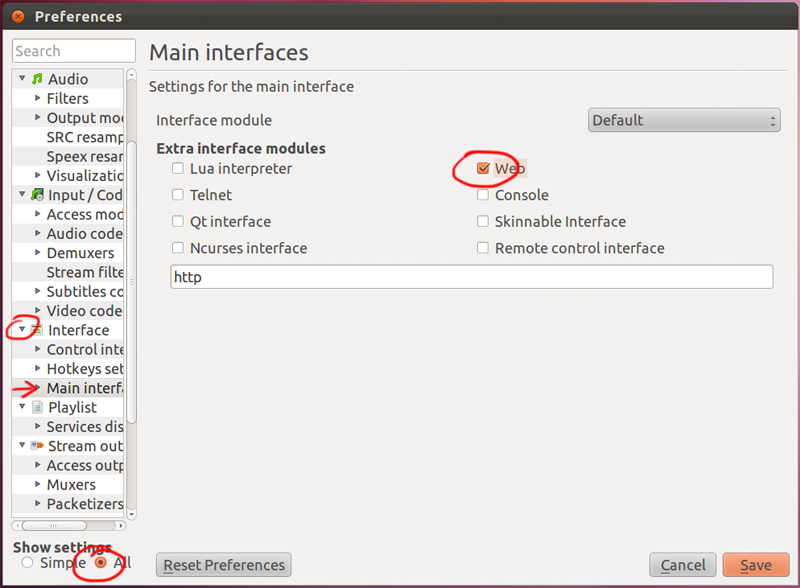
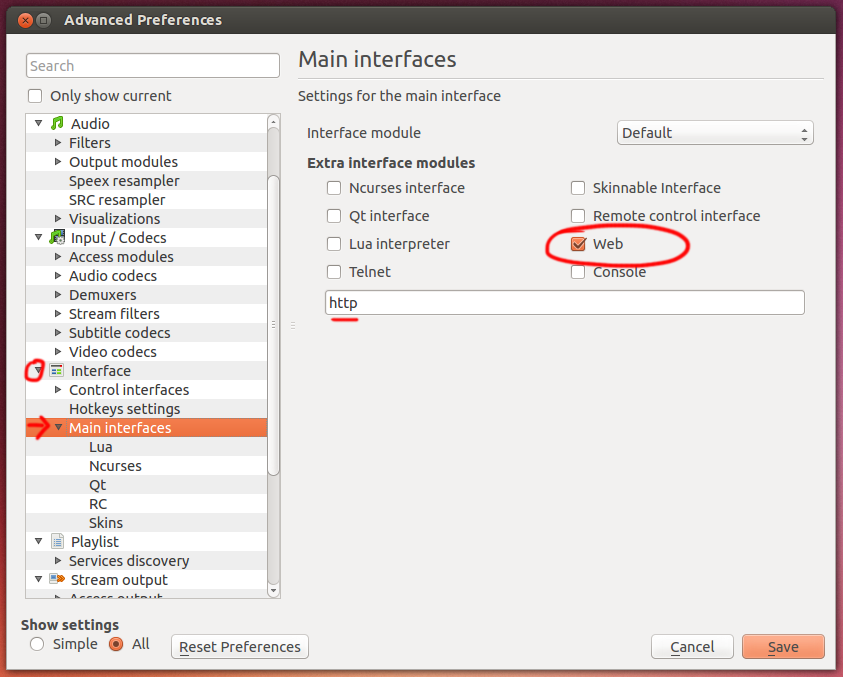
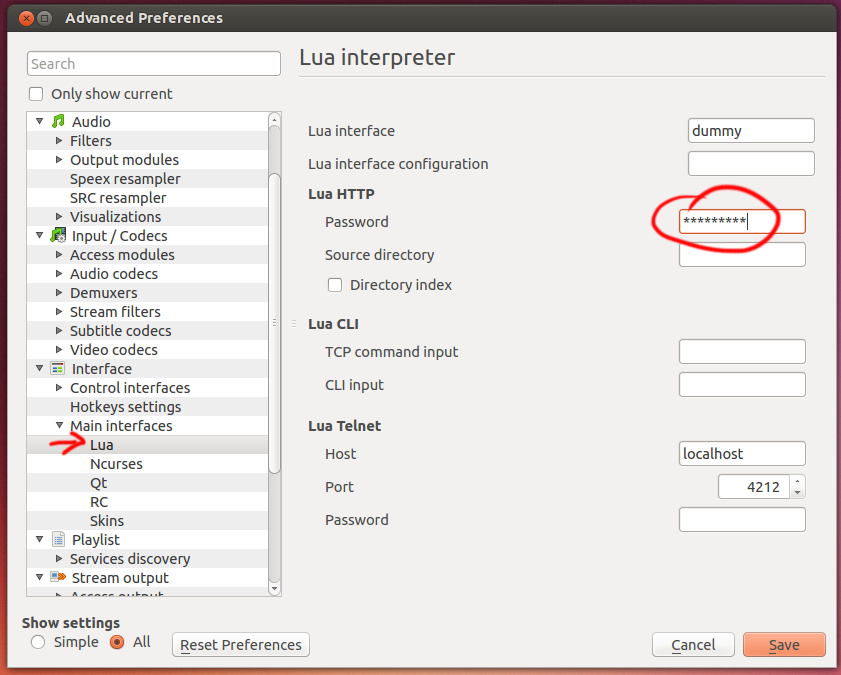
Your phones don't have the ability to scan Bonjour like the iPhone does, so you won't automatically see remotes, and you won't see any cones next to available remotes.
Instead, you'll have to click on 'Manual Pairing' in the first page of the app and enter the IP address of your machine. (Type ifconfig for IP address details at the terminal).
By now, you should be able to see your computer in the VLC Remotes page under 'Found Computers'. If VLC is running on your computer, then you should see a Traffic cone next to the computer entry.
You can then select that computer and control it remotely.
If you can't connect, try the troubleshooting page.