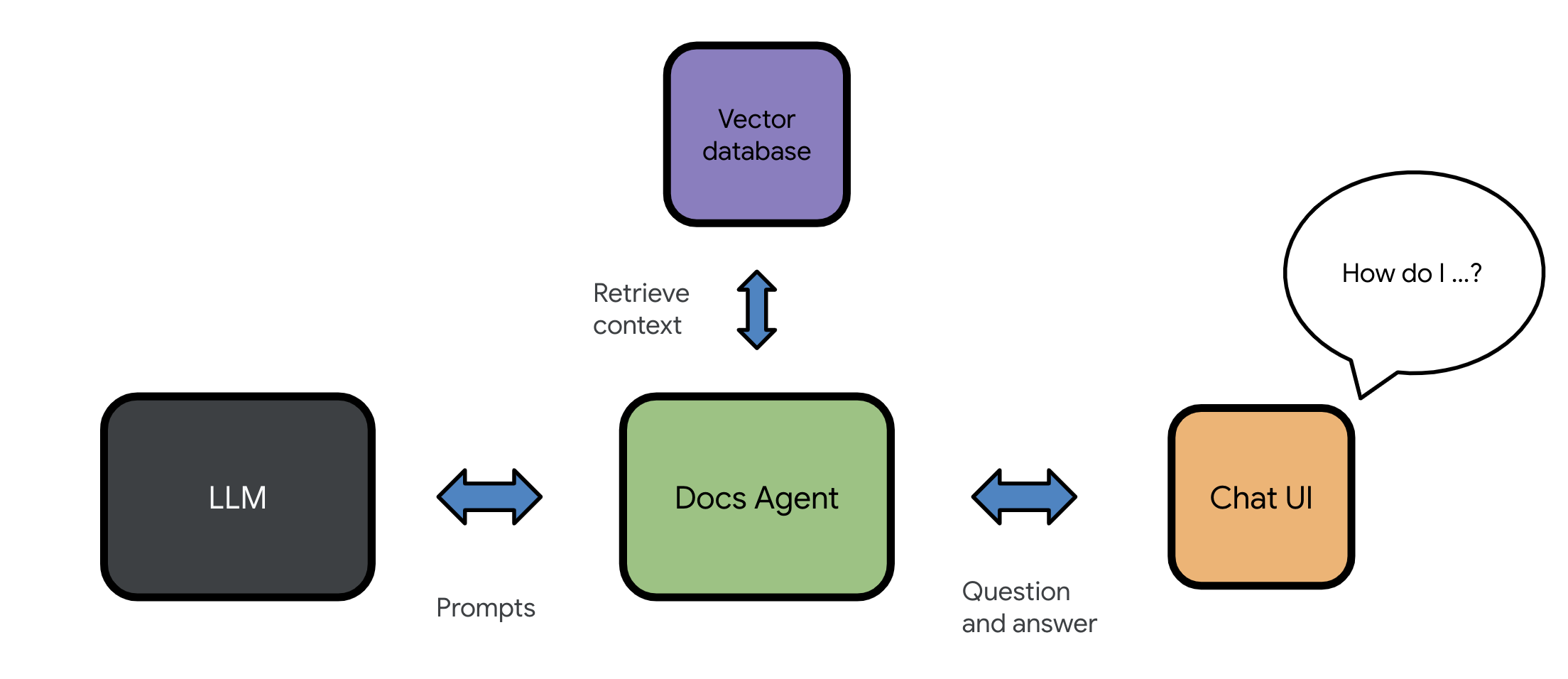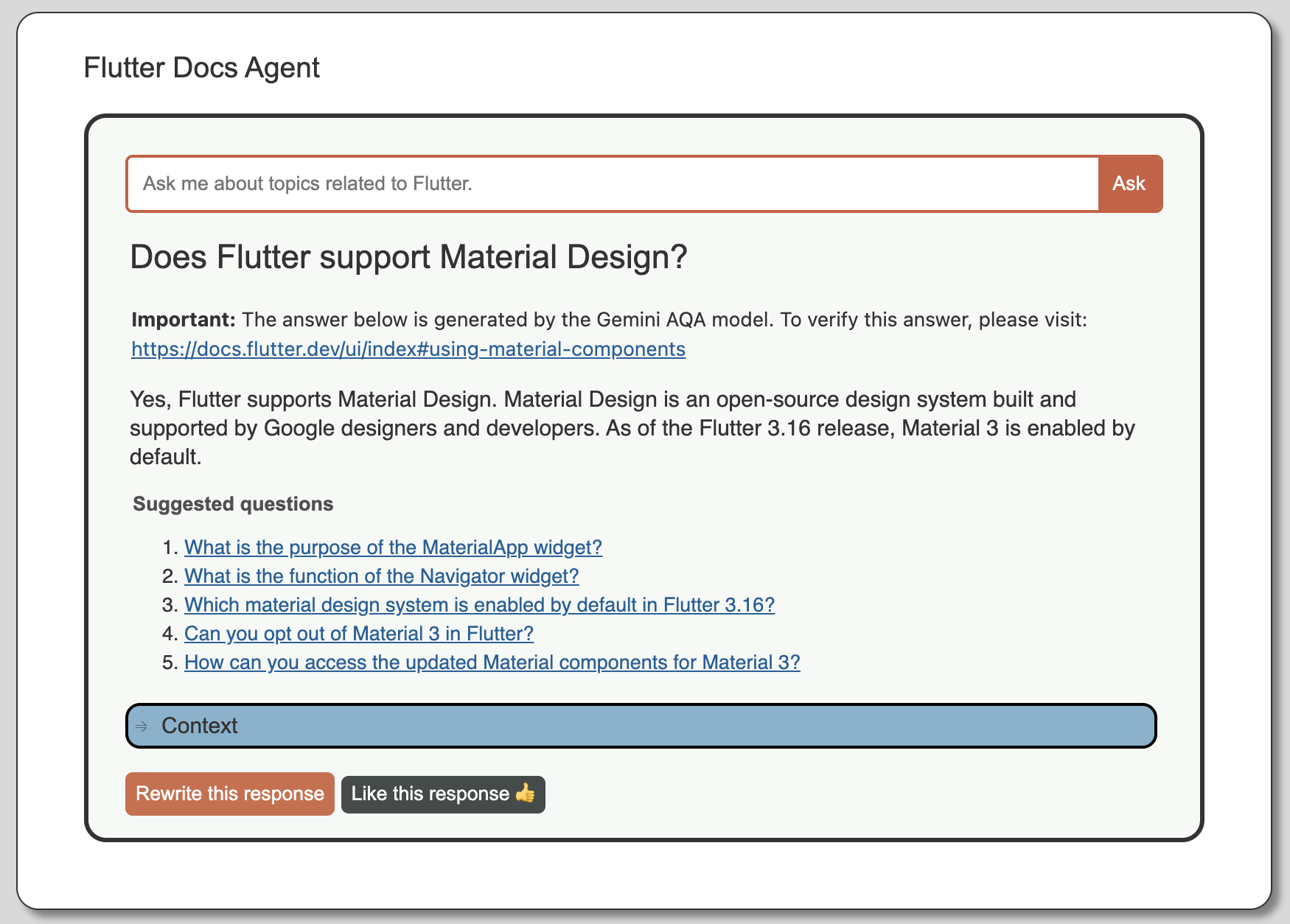The Docs Agent project explores applications and use cases that involve using a large corpus of documentation as a knowledge source for AI language models.
Docs Agent provides a set of easy-to-use self-service tools designed to give you and your team access to Google's Gemini API for learning, experimentation, and project deployment.
Docs Agent apps use a technique known as Retrieval Augmented Generation (RAG), which allows you to bring your own documents as knowledge sources to AI language models. This approach helps the AI language models to generate relevant and accurate responses that are grounded in the information that you provide and control.
Figure 1. Docs Agent uses a vector database to retrieve context for augmenting prompts.
Docs Agent apps are designed to be easily set up and configured in a Linux environment. If you want to set up and launch the Docs Agent chat app on your host machine, check out the Set up Docs Agent section below.
The following list summarizes the tasks and features supported by Docs Agent:
-
Process Markdown: Split Markdown files into small plain text chunks. (See Docs Agent chunking process.)
-
Generate embeddings: Use an embedding model to process text chunks into embeddings and store them in a vector database.
-
Perform semantic search: Compare embeddings in a vector database to retrieve chunks that are most relevant to user questions.
-
Add context to a user question: Add chunks returned from a semantic search as context to a prompt.
-
Fact-check responses: This experimental feature composes a follow-up prompt and asks the language model to “fact-check” its own previous response.
-
Generate related questions: In addition to answering a question, Docs Agent can suggest related questions based on the context of the question.
-
Return URLs of source documents: URLs are stored as chunks' metadata. This enables Docs Agent to return the URLs of the source documents.
-
Collect feedback from users: Docs Agent's web app has buttons that allow users to like responses or submit rewrites.
-
Convert Google Docs, PDF, and Gmail into Markdown files: This feature uses Apps Script to convert Google Docs, PDF, and Gmail into Markdown files, which then can be used as input datasets for Docs Agent.
-
Run benchmark test: Docs Agent can run benchmark test to measure and compare the quality of text chunks, embeddings, and AI-generated responses.
-
Use the Semantic Retrieval API and AQA model: Docs Agent can use Gemini's Semantic Retrieval API to upload source documents to online corpora and use the AQA model for answering questions.
-
Manage online corpora using the Docs Agent CLI: The Docs Agent CLI lets you create, update and delete online corpora using the Semantic Retrieval AI.
-
Prevent duplicate chunks and delete obsolete chunks in databases: Docs Agent uses metadata in chunks to prevent uploading duplicate chunks and delete obsolete chunks that are no longer present in the source.
-
Run the Docs Agent CLI from anywhere in a terminal: Set up the Docs Agent CLI to make requests to the Gemini models from anywhere in a terminal.
-
Support the Gemini 1.5 models: Docs Agent works with the Gemini 1.5 models,
gemini-1.5-pro-latestandtext-embedding-004. The new "1.5" web app mode uses all three Gemini models to their strength: AQA (aqa), Gemini 1.0 Pro (gemini-pro), and Gemini 1.5 Pro (gemini-1.5-pro-latest). -
Complete a task using the Docs Agent CLI: The
agent runtaskcommand allows you to run pre-defined chains of prompts, which are referred to as tasks. These tasks simplify complex interactions by defining a series of steps that the Docs Agent will execute. The tasks are defined in .yaml files stored in thetasksdirectory of your Docs Agent project. To run a task in this directory, for example:agent runtask --task DraftReleaseNotes
For more information on Docs Agent's architecture and features, see the Docs Agent concepts page.
Figure 2. A screenshot of the Docs Agent chat app launched using Flutter docs.
Note: For instructions on the Docs Agent CLI setup, see the
README.md file in the docs_agent/interfaces directory.
This section provides instructions on how to set up and launch the Docs Agent chatbot web app on a Linux host machine.
Setting up Docs Agent requires the following prerequisite items:
-
A Linux host machine
-
A Google Cloud project with the setup below:
-
An API key enabled with the Generative Language API (that is, the Gemini API)
-
(Optional) Authenticated OAuth client credentials stored on the host machine
-
Update your host machine's environment to prepare for the Docs Agent setup:
-
Update the Linux package repositories on the host machine:
sudo apt update -
Install the following dependencies:
sudo apt install git pipx python3-venv -
Install
poetry:pipx install poetry -
To add
$HOME/.local/binto yourPATHvariable, run the following command:pipx ensurepath -
To set the Google API key as a environment variable, add the following line to your
$HOME/.bashrcfile:export GOOGLE_API_KEY=<YOUR_API_KEY_HERE>Replace
<YOUR_API_KEY_HERE>with the API key to the Gemini API. -
Update your environment:
source ~/.bashrc
This step is needed only if you plan to use Gemini's AQA model.
Authorize Google Cloud credentials on your host machine:
-
Download the
client_secret.jsonfile from your Google Cloud project. -
Copy the
client_secret.jsonfile to your host machine. -
Install the Google Cloud SDK on your host machine:
sudo apt install google-cloud-sdk -
To authenticate credentials, run the following command in the directory of the host machine where the
client_secret.jsonfile is located:gcloud auth application-default login --client-id-file=client_secret.json --scopes='https://www.googleapis.com/auth/cloud-platform,https://www.googleapis.com/auth/generative-language.retriever'This command opens a browser and asks to log in using your Google account.
-
Follow the instructions on the browser and click Allow to authenticate.
This saves the authenticated credentials for Docs Agent (
application_default_credentials.json) in the$HOME/.config/gcloud/directory of your host machine.
Note: This guide assumes that you're creating a new project directory
from your $HOME directory.
Clone the Docs Agent project and install dependencies:
-
Clone the following repo:
git clone https://github.com/google/generative-ai-docs.git -
Go to the Docs Agent project directory:
cd generative-ai-docs/examples/gemini/python/docs-agent -
Install dependencies using
poetry:poetry install -
Enter the
poetryshell environment:poetry shellImportant: From this point, all
agentcommand lines below need to run in thispoetry shellenvironment.
This guide uses the open source Flutter documents as an example dataset, which are the source Markdown files for the Flutter website.
To complete this setup walkthrough, run the command below to download the open source
Flutter documents somewhere on your host machine (for instance, in your $HOME directory):
git clone --recurse-submodules https://github.com/flutter/website.git
Update settings in the Docs Agent project to use your custom dataset:
-
Go to the Docs Agent project home directory, for example:
cd $HOME/generative-ai-docs/examples/gemini/python/docs-agent -
Open the
config.yamlfile using a text editor, for example:nano config.yaml -
Edit the file to update the
product_namefield, for example:product_name: "Flutter"This product name is displayed on the Docs Agent chat app UI.
-
Under the
inputsfield, define the following entries to specify the directories that contain your source Markdown files.-
path: The directory where the source Markdown files are stored. -
url_prefix: The prefix used to create URLs for the source Markdown files.Important: If URLs do not exist for your Markdown files, you still need to provide a placeholder string in the
url_prefixfield.
The example below shows the entries for the Flutter documents downloaded in the
$HOME/websitedirectory):inputs: - path: "/usr/local/home/user01/website/src/content" url_prefix: "https://docs.flutter.dev"You can also provide multiple input directories (
pathandurl_prefixsets) under theinputsfield, for example:inputs: - path: "/usr/local/home/user01/website/src/content/ui" url_prefix: "https://docs.flutter.dev/ui" - path: "/usr/local/home/user01/website/src/content/tools" url_prefix: "https://docs.flutter.dev/tools" -
-
If you want to use the
gemini-promodel with a local vector database setup (chroma), use the following settings:models: - language_model: "models/gemini-pro" ... db_type: "chroma"(Optional) Or if you want to use the Gemini AQA model and populate a corpus online via the Semantic Retrieval API, use the following settings (and update the
corpus_namefield):models: - language_model: "models/aqa" ... db_type: "google_semantic_retriever" db_configs: ... - db_type: "google_semantic_retriever" corpus_name: "corpora/flutter-dev" -
Save the
config.yamlfile and exit the text editor.
The Docs Agent CLI can help you chunk documents, generate embeddings extract metadata, and populate a vector database from Markdown files and more.
Note: The agent commands below need to run within the poetry shell environment.
To populate a new vector database:
-
Go to the Docs Agent project home directory, for example:
cd $HOME/generative-ai-docs/examples/gemini/python/docs-agent -
Process Markdown files into small text chunks:
agent chunkThe command takes documents under the
inputsfields (specified in yourconfig.yamlfile), splits the documents into small text chunk files, and stores them in theoutput_pathdirecoty. -
Create and populate a new vector database:
agent populateThis command takes the plain text files in the
output_pathdirectory and creates a new Chroma collection in thevector_stores/directory.
Docs Agent's Flask-based chat app lets users interact with the Docs Agent service through a web browser.
Note: The agent chatbot command needs to run within the poetry shell environment.
To start the Docs Agent chat app:
-
Go to the Docs Agent project home directory, for example:
cd $HOME/generative-ai-docs/examples/gemini/python/docs-agent -
Launch the Docs Agent chat app:
agent chatbotThe Docs Agent chat app runs on port 5000 by default. If you have an application already running on port 5000 on your host machine, you can use the
--portflag to specify a different port (for example,agent chatbot --port 5050).Note: If this
agent chatbotcommand fails to run, check theHOSTNAMEenvironment variable on your host machine (for example,echo $HOSTNAME). If this variable is unset, try setting it tolocalhostby runningexport HOSTNAME=localhostOnce the app starts running, this command prints output similar to the following:
$ agent chatbot Launching the chatbot UI. * Serving Flask app 'docs_agent.interfaces.chatbot' * Debug mode: on INFO:werkzeug:WARNING: This is a development server. Do not use it in a production deployment. Use a production WSGI server instead. * Running on http://example.com:5000 INFO:werkzeug:Press CTRL+C to quit INFO:werkzeug: * Restarting with stat Launching the chatbot UI. WARNING:werkzeug: * Debugger is active! INFO:werkzeug: * Debugger PIN: 391-260-142Notice the line that shows the URL of this server (
http://example.com:5000in the example above). -
Open the URL above on a browser.
Now, users can start asking questions related to your product.
The Docs Agent chat app is all set!
Nick Van der Auwermeulen (@nickvander), Rundong Du (@rundong08),
Meggin Kearney (@Meggin), and Kyo Lee (@kyolee415).