Faint Praise: Mac OS X is Better than Vista
John C. Welch has a nice article in Information Week in which he compares Mac OS X to Vista, and Vista comes out much the loser. This is no great surprise, especially since he focuses on UI issues. This is like comparing a Toyota Camry to a car built by UNM engineering students for the Formula Society of Automotive Engineers competition. Sure, it’s cool that the undergrads can build a car in a couple of semesters, but you wouldn’t put the student car in your driveway to commute to work.
However, what struck me was how many of Welch’s examples of how things were easier on Mac OS X, were easier only by comparison to the even poorer Vista. Many of his examples are actions that non-geeks are not able to accomplish on Mac OS X. They are harder than they need to be be, and harder than they should be. For example,
System Preferences
What about Mac OS X? Well, it’s pretty obvious. “Displays” and “Keyboard and Mouse.” The last major change to those was in the 10.2/10.3 timeframe when “Keyboard” and “Mouse” were merged. Even with that, you still have a pretty good chance of guessing which pane lets you control your mouse settings. When it comes to which preferences do what, Apple has a definite lead in making the name accurately represent the function.
I can’t put my finger on the reason for this, but there is something deeply flawed about the System Preferences Control Panel in Mac OS X. Even when I know exactly which control I want, I can’t find it as easily as I used to in Mac OS 9, depsite having used OS X pretty much exclusively for years now. Maybe the labels are too small. Maybe the icons aren’t symbolic enough. I don’t know. Perhaps the unresizable window doesn’t help. I wish I could explain this one but I can’t; but I do experience cognitive dissonance every time I try to use this control panel.
By contrast scrolling through the dock menu for the System preferences item makes it easy to find what I want. If that were always available, even when the System Preferences application isn’t running, it might be enough. Sadly it isn’t. You first have to launch System Preferences so you find yourself looking at that weird window. Then remember that you can go back to the dock. It’s at least one click too many.
Throbbing
In a similar example, I wasn’t sure why Word 2007’s “Office Menu” button was throbbing bright orange in a new blank document, but it really wanted my attention. The reason why? To tell me what it did. Well, if the button has to do the electronic equivalent of jumping up and down and waving its hand so it can tell me what it does, then that’s a sign that its function is perhaps not obvious enough.
Remind anybody of anything? Like maybe all the throbbing buttons every Mac app seems compelled to stick in the dock? I swear I never actually do anything as a result of the throbbing except switch to the application so it will stop bouncing and then switch back out again immediately.
Network Info
Another UI annoyance, and one I had hoped that Microsoft would have improved, is the hoops you have to jump through to get basic information from the OS. For example, if you’re having a network problem, and your help desk wants to know your IP address, how do you go about finding it? Well, with Mac OS X, it’s about three or so clicks at most. Click on the Apple menu, click on “System Preferences,” click on “Network” and you get all the information you need.
If I needed to find out the IP address being used by my AirPort connection, double-clicking on “AirPort” and selecting the “TCP/IP” tab gives me my answer.
So from start to finish, you can find the IP address of every active interface on my OS X laptop within six clicks of the mouse.
Actually that’s five clicks, a double click, and a drag or two, but who’s counting? In Mac OS 9, I could get this same info in a drag and one click, but who’s counting? That assumes I remember where the relevant info is. A lot of network details are confusingly split across three preferences (four if you count QuickTime, which for some inexplicable reason counts as an Internet and Network preference) and are several tabs and choice menus deep. You see it’s not just about who pops up more dialogs (though modal dialogs are a real annoyance). It’s also about whether the information you need is in an obvious location.
One more thing. Lord help you if you need to look at two preferences at once, like say your Airport preferences and your firewall preferences. Can’t do it, at least not without taking screenshots or opening up a terminal and using a lot of Unix voodoo.
Authentication
With Mac OS X, if I need to make a change to a system setting or install software in a location that I don’t have read/write access to, I have to authenticate to perform that action. For example, I want to change my IP address for my wireless connection, and my system is set up to require authentication to do such things. With the details expanded, I have a fair bit of information. First, I have to know the password of an administrator user for that machine. If I don’t, then even physical access isn’t enough; I can’t unlock that preference pane. Second, I know the right it wants me to authorize: system.preferences (although I may not know what that means, it’s there at least), and I know which application is requesting that right.
Wow, you mean I can actually find out what the application is asking to do? How many years have I been using Mac OS X now and I still didn’t know this? This is where a regular user blames himself for idiocy, but an expert blames Apple for a poor UI.
Oh wait, it’s going to tell me that the applications wants me to authorize “system.preferences”. What the heck is that? It’s not even grammatical. How about giving me more information about exactly what the application wants to change, in language a mere human could understand.
File Sharing
No quote this time. Welch didn’t mention this, but I have to bring it up. I share files and folders on a regular basis, often changing settings several times a week. Why does it take a network guru to share a few files on a LAN? On Ubuntu Linux this is a nightmare. On Windows it’s insanely difficult. On Mac OS X it’s only normally difficult.
I can do it, but it’s always a major hassle and takes way longer than it should. The necessary configuration options are spread out across about four different screens in various places and applications. I almost never get it right the first time.
The first thing that needs to change is that all the options to share a folder need to be combined into one place: the folder to share, the protocol to share it by, the users and groups, read-write permissions, and the firewall preferences. Some of this could perhaps be eliminated entirely. For instance, don’t expect theuser to have any clue whether to share over NFS, Appletalk, Windows File Sharing, FTP, or whatever. Just share it on all protocols by default. A choice you don’t have to make is the simplest choice of all.
As is, file sharing is difficult for a power user like myself, and impossible for a normal user like my wife or my father. (My mother did manage to set up file sharing between her PowerBook and her PC, but she really was a rocket scientist.)
A New Hope
Vista reeks of committee and design by massive consensus, while OS X shines from an intense focus on doing things in a simple, clear fashion and design for the user, not the programmer.
John, I only wish that were true. There are numerous other examples I could cite and that others have cited of Mac OS X succumbing to the design by committee disease, or, worse yet, design to demo instead of design to work. Allow me to paraphrase your conclusion:
Mac OS X is indeed an improvement on Vista. Honestly, I think that’s the only metric that really counts when you think about it: Is Mac OS X better enough than Vista to be worth the switch? I’ll say yes. This may be more of a comment on how bad Vista really is more than how good Mac OS X is.
I like Macs. I really do. But, can’t Apple fix some of this? I’m hardly the only one who’s been screaming about UI inconsistencies for years. What’s weird is that many of us screaming learned most of what we know from Apple and its UI folks in the first place. However, a lot of the people who taught us by example have long since left Apple. Apple still has an appreciation for good graphic design and excellent looking products. (Thank Steve Jobs and Jonathan Ive for that.) However, it’s not clear that this taste extends into user interaction design. It’s not enough that a product look good. It has to work well too.
Apple used to make things easier from release to release. However, that hasn’t been true for some time; and always depended heavily on the UI skills of individual engineers. Will Leopard improve the little things or will it just add big, flashy new features? Maybe we’ll find out this week.
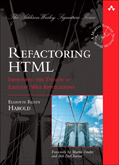
January 7th, 2007 at 11:34 am
>This is like comparing a Toyota Camry with the car built by UNM engineering students for the
>Formula Society of Automotive Engineers competition. Sure, it’s cool that the undergrads can
>figure out how to build a car in a couple of semesters, but you wouldn’t put the student car in >
>your driveway to commute to work.
You totally lost me on this analogy. Which OS are you comparing to the Camry?
January 7th, 2007 at 1:59 pm
Mac OS X, of course. Sorry of that wasn’t clear.
January 7th, 2007 at 4:15 pm
I was a little surprised at the tone of your comments on the System Preferences Control Panel. Though I can’t say I love it, it’s never bothered me that much. I thought I’d look at the difference between using the panel and using the dock menu that you mentioned. I think I prefer the category groups over the alphabetical list, but I noticed that the View menu offers an alphabetical list. Have you tried that?
I also just noticed the search field (I only recently upgraded to Tiger), and tried typing in it. I think I could really appreciate the cool highlight effect it gives for the various matches to the search string. Have you used that feature, or have an opinion on it?
January 7th, 2007 at 4:20 pm
The difficulty I have with System Preferences is its inscrutable grouping algorithm.
Under Mac OS 9, there was a single folder, which I could arrange alphabetically (or however I wanted). Under Mac OS X, there are multiple groups, whose membership policy is unknown, so I have to scan two dimensions in order to find what I want: alphabetically within a group, then skip to next group when I don’t see what I want. I can’t just scan the whole thing with one alphabetical probe. It’s the difference between sorting by one key or two keys, and I never know exactly what the primary (grouping) key is.
This is also why the System Preferences Dock-menu is better: single-key alphabetical sort.
January 7th, 2007 at 7:54 pm
As to file sharing, while your proposed method is commendably simple, it’s a truly *dreadful* idea. Sorry.
If you’re going to agitate for better file sharing, get Apple to make the default be WebDAV. It’s simple (it’s an application where HTTP actually works, because it’s simply scaling HTTP in a particular direction); it can be made secure (making it impossible to use BASIC authentication would help); and it does what most people want: get/put files.
FTP also does get/put of resources (files), but isn’t simple and can’t be made secure without years of network experience. I keep hoping that the poor old beast will *finally* just *die*.
NFS, AFP, and SMB all suffer the same problem: they’re RPC, squinching their eyes tight shut to pretend the network away. All three also have security models that are … egregious. They fail on all three counts: complex, solve problems users don’t care about, and poor security.
I understand that your point is simply that file sharing ought to be really simple from the UI perspective, but I really really hope that no one takes you up on “share all protocols,” if only because it’s the sort of behavior that reminds me of early Windows, and building complex, fragile, insecure stuff *will* be punished, once it’s deployed to the net in general.
The best part of using WebDAV is that you can access it through a web browser. Hard to imagine easier than that (of course, it’s nearly impossible to PUT using a browser, but Apple could simultaneously address that in Safari, at least).
Amy!
January 7th, 2007 at 9:19 pm
What do you think of the font smoothing in OS X? For me, that’s the major reason why I don’t perform a full switch to my Mac machine…
January 7th, 2007 at 11:14 pm
Good enough for me, but I’m not a big font junkie. I do notice apps where it’s not turned on like Eudora. Otherwise I don’t pay that much attention.
January 8th, 2007 at 9:24 am
Regarding the system preferences, one thing I haven’t seen mentioned yet is the search feature – if you’re trying to find some preference that needs twiddling, typing in the search box will dim the whole pane and highlight the preference panes that might be relevant.
As cool as that is, though, it still feels like lipstick on a pig.
January 18th, 2007 at 10:58 am
Man I never noticed that search feature.
Nifty
January 30th, 2007 at 12:34 am
“John K Says:
January 7th, 2007 at 9:19 pm
What do you think of the font smoothing in OS X? For me, that’s the major reason why I don’t perform a full switch to my Mac machine…”
===============================================
Forced anti-aliasing bothers me as well. There’s something to be said about pixel-perfect/crystal clear displaying of text, regardless of what experts say in regards to “font smoothing makes text easier to read”…that’s total BS.
I think this ONE thing alone is what makes OS X **APPEAR** to be so radically different from Windows…everything looks pretty even ugly old bland text that’s been around since day one of computer screens. Too bad smoothed text on screen does NOT equal better readability.
February 7th, 2007 at 8:25 pm
I largely agree with http://www.xvsxp.com/system/fonts_view.php concerning the fonts. They are really more readable and more beautiful than on any currently available version of Windows, or Linux for that matter.