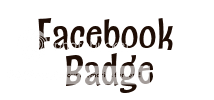Hi everyone! Welcome to the “It’s Easter” Blog Hop to help you get ready for this wonderful Easter season. Joining me in this fun celebration are some of the most talented crafters that I know. I do have a few rules for this hop, in support of each crafter and the time they have put into their work, to be eligible for my blog candy you MUST visit each blog and leave a comment. If you have started here at Blessed on the Bright Side. If not, and just hopped on this blog, you can go back to the beginning
HERE and hop along with us.
This hop runs from April 7th - 10th, so you have plenty of time to make it all the way through the hop. Check out each blog and see what each blog has to offer for BLOG CANDY! Come back all 3 days to see some new projects, tutorials, and more.
Tell your friends about the hop for an extra chance.
Blogs for the It’s Easter Blog Hop
1. Shawnee -
Http://quiverofangels.blogspot.com/
2. Rachelle -
http://rachelle-rachellesplace.blogspot.com/
3. Lisa -
http://handmadewithlove-lisa.blogspot.com/
4. Suzanne -
http://cricutcraftingrammy.blogspot.com/
5. Patricia -
http://creativediva98.blogspot.com/
6. Shelly & Kitty
http://kccroppers.blogspot.com/
7. Rhonda -
http://scraphappenswithrhonda.blogspot.com/
8. Mandie -
http://mandiesscrappin.blogspot.com/
9. Mickie -
http://littlescrapcorner.blogspot.com/
10. Deborah -
http://scrappingmamma.net/
11. Kristy
http://www.scraptasticalkreations.blogspot.com/
12. Tristan -
http://tristans-time-4-craftin.blogspot.com/
13. Ellen -
http://cardmonkey-business.blogspot.com/
14. Monica -
http://scraps2treasure.blogspot.com/
15. Robin -
http://thecricutscrapper.blogspot.com/
16. Christine -
http://crabbycakescrafts.blogspot.com/
In Response to our tutorial on creating custom tags in Word, one of our followers, Ann asked for a tutorial to create a template for A2 cards that can be cut in the Dreamkutz.
1. Open Word. (For this example we are using Office 2007)
2. Select Mailings.
3. Select Labels.
 4. In the Envelopes and Labels pop up window, select Options.
4. In the Envelopes and Labels pop up window, select Options.
 5. In the Label Options pop up window, select New Label.
6. The Label Details pop up window will open. This is where we will set up our custom Label. We will be giving you the settings to create this for both portrait and landscape cards. The first step is to name the labels or cards.
5. In the Label Options pop up window, select New Label.
6. The Label Details pop up window will open. This is where we will set up our custom Label. We will be giving you the settings to create this for both portrait and landscape cards. The first step is to name the labels or cards.
4.25x5.5 Portrait
5.5x4.25 Landscape
7. To create the label, you will need to change the following fields: Label Name, Label Height, Label Width, Number Across, Number Down, Vertical Pitch, Horizontal Pitch, and Page size.
 Setting for a 4.25x5.5 Portrait Card Label Height = 5.5"
Label Width = 4.25"
Number Across = 2
Number Down = 2
Page Size = Letter (8 1/2 x 11in)
Vertical Pitch = 5.5"
Horizontal Pitch = 4.25"
Setting for a 4.25x5.5 Portrait Card
Label Height = 4.25"
Label Width = 5.5"
Number Across = 2
Number Down = 2
Page Size = Letter Landscape (11 x 8 1/2in)
Vertical Pitch = 4.25"
Horizontal Pitch = 5.5"
8. The vertical pitch is always equal to the label height and the horizontal pitch is always equal to the label width.
9. To Select Paper Size, click on the down arrow on the right side of the paper size. This will show the drop down box.
10. When typing your greeting for a portrait card - only type on the right side. (for this card - I choose the inside greeting to be "All you need is love, but a little chocolate now and then doesn't hurt! Happy Easter)
Setting for a 4.25x5.5 Portrait Card Label Height = 5.5"
Label Width = 4.25"
Number Across = 2
Number Down = 2
Page Size = Letter (8 1/2 x 11in)
Vertical Pitch = 5.5"
Horizontal Pitch = 4.25"
Setting for a 4.25x5.5 Portrait Card
Label Height = 4.25"
Label Width = 5.5"
Number Across = 2
Number Down = 2
Page Size = Letter Landscape (11 x 8 1/2in)
Vertical Pitch = 4.25"
Horizontal Pitch = 5.5"
8. The vertical pitch is always equal to the label height and the horizontal pitch is always equal to the label width.
9. To Select Paper Size, click on the down arrow on the right side of the paper size. This will show the drop down box.
10. When typing your greeting for a portrait card - only type on the right side. (for this card - I choose the inside greeting to be "All you need is love, but a little chocolate now and then doesn't hurt! Happy Easter)
10. When typing your greeting for a Landscape card - only type on the bottom.
12. Print on cardstock and you are ready to cut in the Dreamkutz.
13. Place cardstock in Dreamcutz according or type of card (portrait or landscape) and cut. You will have 2 perfectly cut cards!
14. Fold in half and you are now ready to decorate your card!!
I decorated my card with an original paper piecing design of a cute bunny and now it is ready to be mailed to somebunny special!
Hope you love the tutorial and stop by tomorrow for a free SVG file!
Christine and Bobbi
Crabby Cakes Studio
Where crabby turns into happy!!






















 This page also has rain drops!
This page also has rain drops!