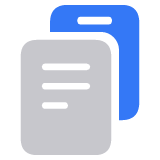Forward text messages from your iPhone to other devices
With the Text Message Forwarding feature of your iPhone, the SMS, MMS, or RCS messages that you send and receive on your iPhone can also appear on your Mac, iPad, and Apple Vision Pro, so you can continue the conversation from the device you want.
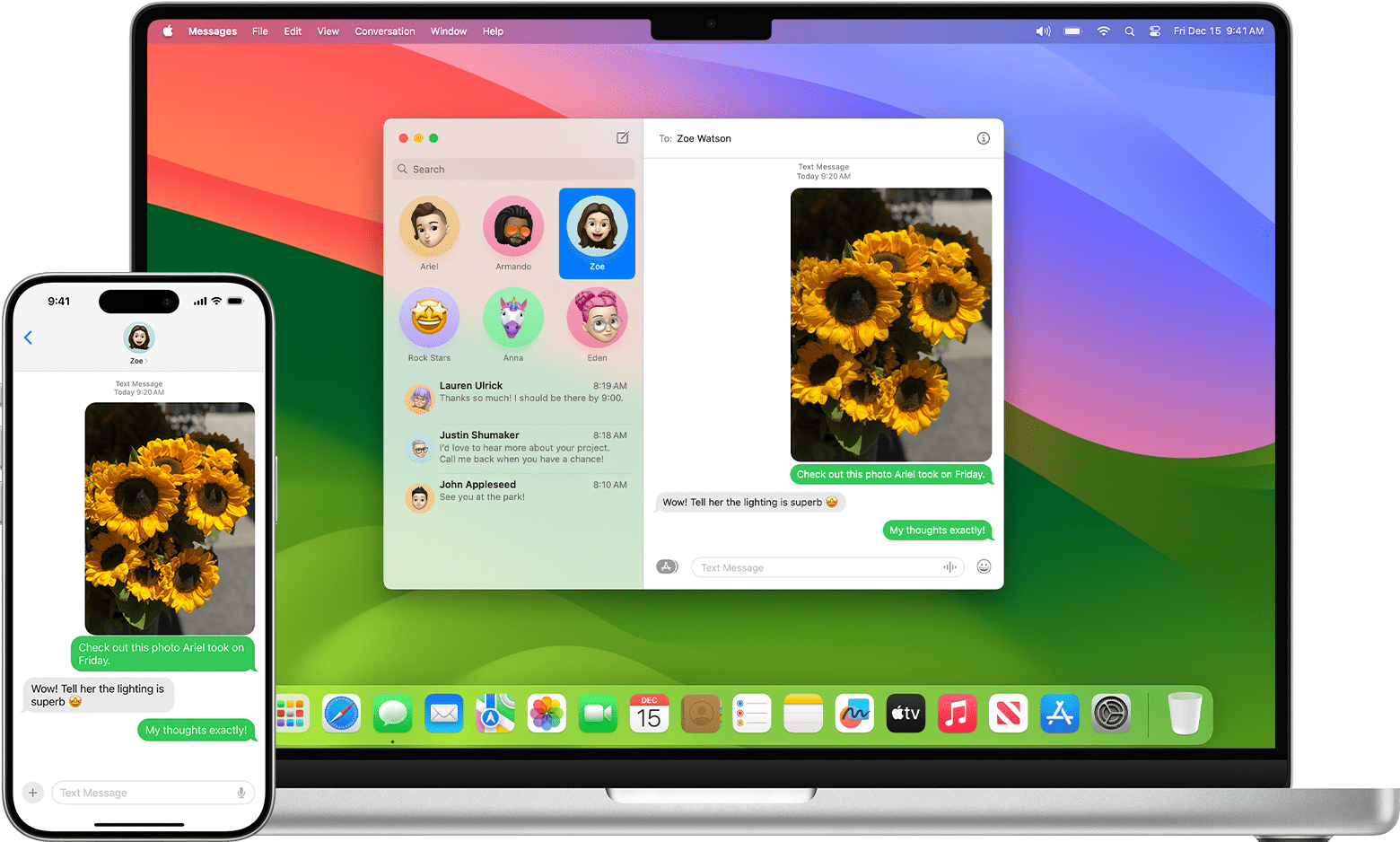
Automatically forward messages
To automatically forward SMS, MMS, or RCS messages to one or more of your other devices, the other device must be signed in with the same Apple Account as your iPhone, and your iPhone must be connected to a Wi-Fi or cellular network.
Set up Messages in iCloud, which includes Text Message Forwarding
When you set up Messages in iCloud on your devices, your entire messages history is kept up to date across those devices, even when you set up a new device. This includes messages sent or received with SMS, MMS, RCS, or iMessage. You don't need to set up Text Message Forwarding separately, because that feature is built into Messages in iCloud.
Or set up Text Message Forwarding separately
If you're not using Messages in iCloud, or messages aren't forwarding as expected:
On your iPhone, go to Settings > Apps > Messages.
Tap Text Message Forwarding. (If you don't see it, turn iMessage off and back on, then tap Send & Receive and sign in again.)
Tap to turn on each device that you want to allow to send and receive messages from this iPhone.
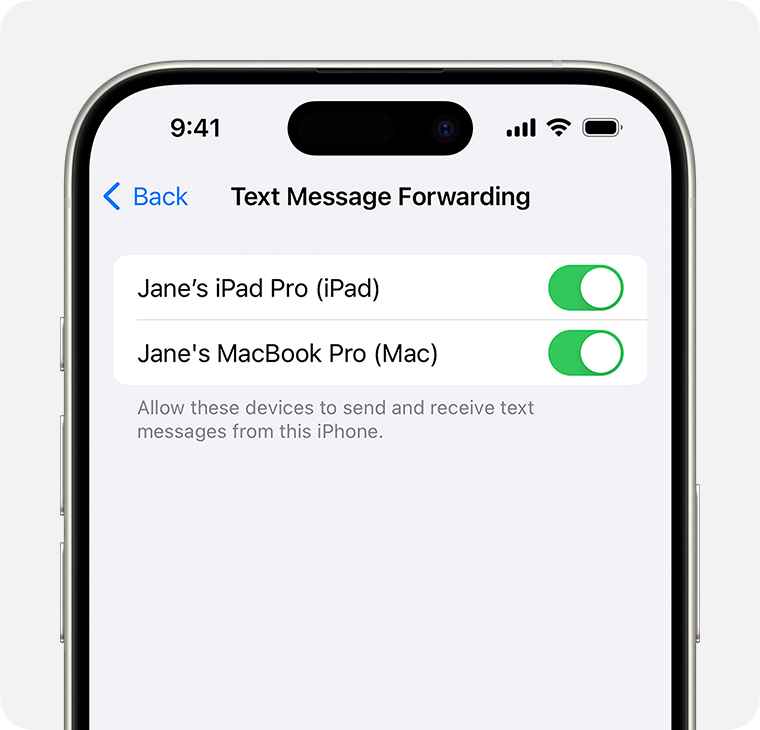
If you select a device that isn't using two-factor authentication for your Apple Account, a verification code appears on each of your other devices: enter that code on your iPhone.
If you don't see one or more of your other devices in Text Message Forwarding settings:
iPad: Go to Settings > Apps > Messages and make sure that iMessage is turned on. Tap Send & Receive, then make sure that the Apple Account shown at the bottom of this screen is the same as on your iPhone. If it isn't, tap it to sign out, then sign in with the correct Apple Account.
Mac: Open the Messages app. From the menu bar, choose Messages > Settings (or Preferences). Click iMessage and make sure that the Apple Account shown in this window is the same as on your iPhone. If it isn't, click Sign Out, then sign in with the correct Apple Account.
Apple Vision Pro: Go to Settings > Apps > Messages and make sure that iMessage is turned on. Tap Send & Receive, then make sure that the Apple Account shown at the bottom of this screen is the same as on your iPhone. If it isn't, tap it to sign out, then sign in with the correct Apple Account.
Manually forward messages
Whether or not you have Messages in iCloud or Text Message Forwarding turned on, you can manually forward selected messages to other devices.
Forward and share messages on iPhone