与以前的版本一样,Android 15 包含一些行为变更,这些变更可能会影响您的应用。以下行为变更仅影响以 Android 15 或更高版本为目标平台的应用。如果您的应用以 Android 15 或更高版本为目标平台,您应该修改自己的应用以适当地支持这些行为(如果适用)。
此外,请务必查看对 Android 15 上运行的所有应用都有影响的行为变更列表(无论应用的 targetSdkVersion 如何)。
核心功能
Android 15 修改或扩展了 Android 系统的各种核心功能。
前台服务的变更
我们将对 Android 15 中的前台服务做出以下更改。
数据同步前台服务超时行为
Android 15 introduces a new timeout behavior to dataSync for apps targeting
Android 15 or higher. This behavior also applies to the new mediaProcessing
foreground service type.
The system permits an app's dataSync services to run for a total of 6 hours
in a 24-hour period, after which the system calls the running service's
Service.onTimeout(int, int) method (introduced in Android
15). At this time, the service has a few seconds to call
Service.stopSelf(). When Service.onTimeout() is called, the
service is no longer considered a foreground service. If the service does not
call Service.stopSelf(), the system throws an internal exception. The
exception is logged in Logcat with the following message:
Fatal Exception: android.app.RemoteServiceException: "A foreground service of
type dataSync did not stop within its timeout: [component name]"
To avoid problems with this behavior change, you can do one or more of the following:
- Have your service implement the new
Service.onTimeout(int, int)method. When your app receives the callback, make sure to callstopSelf()within a few seconds. (If you don't stop the app right away, the system generates a failure.) - Make sure your app's
dataSyncservices don't run for more than a total of 6 hours in any 24-hour period (unless the user interacts with the app, resetting the timer). - Only start
dataSyncforeground services as a result of direct user interaction; since your app is in the foreground when the service starts, your service has the full six hours after the app goes to the background. - Instead of using a
dataSyncforeground service, use an alternative API.
If your app's dataSync foreground services have run for 6 hours in the last
24, you cannot start another dataSync foreground service unless the user
has brought your app to the foreground (which resets the timer). If you try to
start another dataSync foreground service, the system throws
ForegroundServiceStartNotAllowedException
with an error message like "Time limit already exhausted for foreground service
type dataSync".
Testing
To test your app's behavior, you can enable data sync timeouts even if your app
is not targeting Android 15 (as long as the app is running on an Android 15
device). To enable timeouts, run the following adb command:
adb shell am compat enable FGS_INTRODUCE_TIME_LIMITS your-package-name
You can also adjust the timeout period, to make it easier to test how your
app behaves when the limit is reached. To set a new timeout period, run the
following adb command:
adb shell device_config put activity_manager data_sync_fgs_timeout_duration duration-in-milliseconds
新增媒体处理前台服务类型
Android 15 introduces a new foreground service type, mediaProcessing. This
service type is appropriate for operations like transcoding media files. For
example, a media app might download an audio file and need to convert it to a
different format before playing it. You can use a mediaProcessing foreground
service to make sure the conversion continues even while the app is in the
background.
The system permits an app's mediaProcessing services to run for a total of 6
hours in a 24-hour period, after which the system calls the running service's
Service.onTimeout(int, int) method (introduced in Android
15). At this time, the service has a few seconds to call
Service.stopSelf(). If the service does not
call Service.stopSelf(), the system throws an internal exception. The
exception is logged in Logcat with the following message:
Fatal Exception: android.app.RemoteServiceException: "A foreground service of
type mediaProcessing did not stop within its timeout: [component name]"
To avoid having the exception, you can do one of the following:
- Have your service implement the new
Service.onTimeout(int, int)method. When your app receives the callback, make sure to callstopSelf()within a few seconds. (If you don't stop the app right away, the system generates a failure.) - Make sure your app's
mediaProcessingservices don't run for more than a total of 6 hours in any 24-hour period (unless the user interacts with the app, resetting the timer). - Only start
mediaProcessingforeground services as a result of direct user interaction; since your app is in the foreground when the service starts, your service has the full six hours after the app goes to the background. - Instead of using a
mediaProcessingforeground service, use an alternative API, like WorkManager.
If your app's mediaProcessing foreground services have run for 6 hours in the
last 24, you cannot start another mediaProcessing foreground service unless
the user has brought your app to the foreground (which resets the timer). If you
try to start another mediaProcessing foreground service, the system throws
ForegroundServiceStartNotAllowedException
with an error message like "Time limit already exhausted for foreground service
type mediaProcessing".
For more information about the mediaProcessing service type, see Changes to
foreground service types for Android 15: Media processing.
Testing
To test your app's behavior, you can enable media processing timeouts even if
your app is not targeting Android 15 (as long as the app is running on an
Android 15 device). To enable timeouts, run the following adb command:
adb shell am compat enable FGS_INTRODUCE_TIME_LIMITS your-package-name
You can also adjust the timeout period, to make it easier to test how your
app behaves when the limit is reached. To set a new timeout period, run the
following adb command:
adb shell device_config put activity_manager media_processing_fgs_timeout_duration duration-in-milliseconds
对启动前台服务的 BOOT_COMPLETED 广播接收器的限制
There are new restrictions on BOOT_COMPLETED broadcast receivers launching
foreground services. BOOT_COMPLETED receivers are not allowed to launch the
following types of foreground services:
dataSynccameramediaPlaybackphoneCallmediaProjectionmicrophone(this restriction has been in place formicrophonesince Android 14)
If a BOOT_COMPLETED receiver tries to launch any of those types of foreground
services, the system throws ForegroundServiceStartNotAllowedException.
限制在应用拥有 SYSTEM_ALERT_WINDOW 权限的情况下启动前台服务
Previously, if an app held the SYSTEM_ALERT_WINDOW permission, it could launch
a foreground service even if the app was currently in the background (as
discussed in exemptions from background start restrictions).
If an app targets Android 15, this exemption is now narrower. The app now needs
to have the SYSTEM_ALERT_WINDOW permission and also have a visible overlay
window. That is, the app needs to first launch a
TYPE_APPLICATION_OVERLAY window and the window
needs to be visible before you start a foreground service.
If your app attempts to start a foreground service from the background without
meeting these new requirements (and it does not have some other exemption), the
system throws ForegroundServiceStartNotAllowedException.
If your app declares the SYSTEM_ALERT_WINDOW permission
and launches foreground services from the background, it may be affected by this
change. If your app gets a ForegroundServiceStartNotAllowedException, check
your app's order of operations and make sure your app already has an active
overlay window before it attempts to start a foreground service from the
background. You can check if your overlay window is currently visible
by calling View.getWindowVisibility(), or you
can override View.onWindowVisibilityChanged()
to get notified whenever the visibility changes.
Testing
To test your app's behavior, you can enable these new restrictions even if your
app is not targeting Android 15 (as long as the app is running on an Android 15
device). To enable these new restrictions on starting foreground services
from the background, run the following adb command:
adb shell am compat enable FGS_SAW_RESTRICTIONS your-package-name
更改了应用何时可以修改勿扰模式的全局状态
以 Android 15 为目标平台的应用无法再更改设备上的全局状态或勿扰 (DND) 政策(通过修改用户设置或关闭 DND 模式)。相反,应用必须提供一个 AutomaticZenRule,系统会将后者合并到一个具有现有最严格的政策胜出方案的全局政策中。调用之前影响全局状态的现有 API(setInterruptionFilter、setNotificationPolicy)会导致创建或更新隐式 AutomaticZenRule,该 AutomaticZenRule 根据这些 API 调用的调用周期而开启或关闭。
请注意,只有在应用调用 setInterruptionFilter(INTERRUPTION_FILTER_ALL) 且预期调用会停用之前由其所有者激活的 AutomaticZenRule 时,此变更才会影响可观察的行为。
OpenJDK 17 变更
Android 15 将继续更新 Android 的核心库, 最新 OpenJDK LTS 版本中的功能。
其中一项变更可能会影响应用定位的应用兼容性 Android 15(API 级别 35):
字符串格式设置 API 变更:验证参数索引、标志、 现在,使用
String.format()和Formatter.format()API:String.format(String, Object[])String.format(Locale, String, Object[])Formatter.format(String, Object[])Formatter.format(Locale, String, Object[])
例如,当参数索引为 0 时,会抛出以下异常 (格式字符串中的
%0):IllegalFormatArgumentIndexException: Illegal format argument index = 0在这种情况下,可以使用参数索引为 1 (
%1)。对
Arrays.asList(...).toArray()组件类型的更改:使用Arrays.asList(...).toArray(),则所得数组的组件类型为 现在是Object,而不是底层数组元素的类型。因此, 以下代码会抛出ClassCastException:String[] elements = (String[]) Arrays.asList("one", "two").toArray();在本例中,在结果中将
String保留为组件类型 数组,您可以改用Collection.toArray(Object[]):String[] elements = Arrays.asList("two", "one").toArray(new String[0]);语言代码处理方式变更:使用
LocaleAPI 时, 不再转换希伯来语、意第绪语和印度尼西亚语的语言代码 对应的过时形式(希伯来语:iw、意第绪语:ji和印度尼西亚语:in)。 在为其中某个语言区域指定语言代码时,请使用代码 改为 ISO 639-1(希伯来语:he,意第绪语:yi,印度尼西亚语:id)。对随机整数序列的更改: https://bugs.openjdk.org/browse/JDK-8301574,下面
Random.ints()方法现在返回的数值序列与Random.nextInt()方法的用途如下:一般来说,此变更不会导致应用中断行为,但您的 代码不应期望
Random.ints()方法生成的序列 匹配Random.nextInt()。
安全
Android 15 包含一些有助于提升系统安全性的变更,以帮助保护应用和用户免受恶意应用的侵害。
限制后台 activity 启动
Android 15 protects users from malicious apps and gives them more control over their devices by adding changes that prevent malicious background apps from bringing other apps to the foreground, elevating their privileges, and abusing user interaction. Background activity launches have been restricted since Android 10 (API level 29).
Block apps that don't match the top UID on the stack from launching activities
Malicious apps can launch another app's activity within the same task, then
overlay themselves on top, creating the illusion of being that app. This "task
hijacking" attack bypasses current background launch restrictions because it all
occurs within the same visible task. To mitigate this risk, Android 15 adds a
flag that blocks apps that don't match the top UID on the stack from launching
activities. To opt in for all of your app's activities, update the
allowCrossUidActivitySwitchFromBelow
attribute in your app's AndroidManifest.xml file:
<application android:allowCrossUidActivitySwitchFromBelow="false" >
The new security measures are active if all of the following are true:
- The app performing the launch targets Android 15.
- The app on top of the task stack targets Android 15.
- Any visible activity has opted in to the new protections
If the security measures are enabled, apps might return home, rather than the last visible app, if they finish their own task.
Other changes
In addition to the restriction for UID matching, these other changes are also included:
- Change
PendingIntentcreators to block background activity launches by default. This helps prevent apps from accidentally creating aPendingIntentthat could be abused by malicious actors. - Don't bring an app to the foreground unless the
PendingIntentsender allows it. This change aims to prevent malicious apps from abusing the ability to start activities in the background. By default, apps are not allowed to bring the task stack to the foreground unless the creator allows background activity launch privileges or the sender has background activity launch privileges. - Control how the top activity of a task stack can finish its task. If the top activity finishes a task, Android will go back to whichever task was last active. Moreover, if a non-top activity finishes its task, Android will go back to the home screen; it won't block the finish of this non-top activity.
- Prevent launching arbitrary activities from other apps into your own task. This change prevents malicious apps from phishing users by creating activities that appear to be from other apps.
- Block non-visible windows from being considered for background activity launches. This helps prevent malicious apps from abusing background activity launches to display unwanted or malicious content to users.
更安全的 intent
Android 15 introduces new security measures to make intents safer and more robust. These changes are aimed at preventing potential vulnerabilities and misuse of intents that can be exploited by malicious apps. There are two main improvements to the security of intents in Android 15:
- Match target intent-filters: Intents that target specific components must accurately match the target's intent-filter specifications. If you send an intent to launch another app's activity, the target intent component needs to align with the receiving activity's declared intent-filters.
- Intents must have actions: Intents without an action will no longer match any intent-filters. This means that intents used to start activities or services must have a clearly defined action.
- Pending intents: The creator of the pending intent is treated as the sender of the enclosing intent, not the sender of the pending intent
Kotlin
fun onCreate() {
StrictMode.setVmPolicy(VmPolicy.Builder()
.detectUnsafeIntentLaunch()
.build()
)
}
Java
public void onCreate() {
StrictMode.setVmPolicy(new VmPolicy.Builder()
.detectUnsafeIntentLaunch()
.build());
}
用户体验和系统界面
Android 15 包含一些旨在打造更一致、更直观的用户体验的变更。
窗口边衬区更改
Android 15 中有两个与窗口边衬区相关的变更:默认强制执行无边框模式;还存在配置变更,例如系统栏的默认配置。
全面强制执行
Apps are edge-to-edge by default on devices running Android 15 if the app is targeting Android 15 (API level 35).
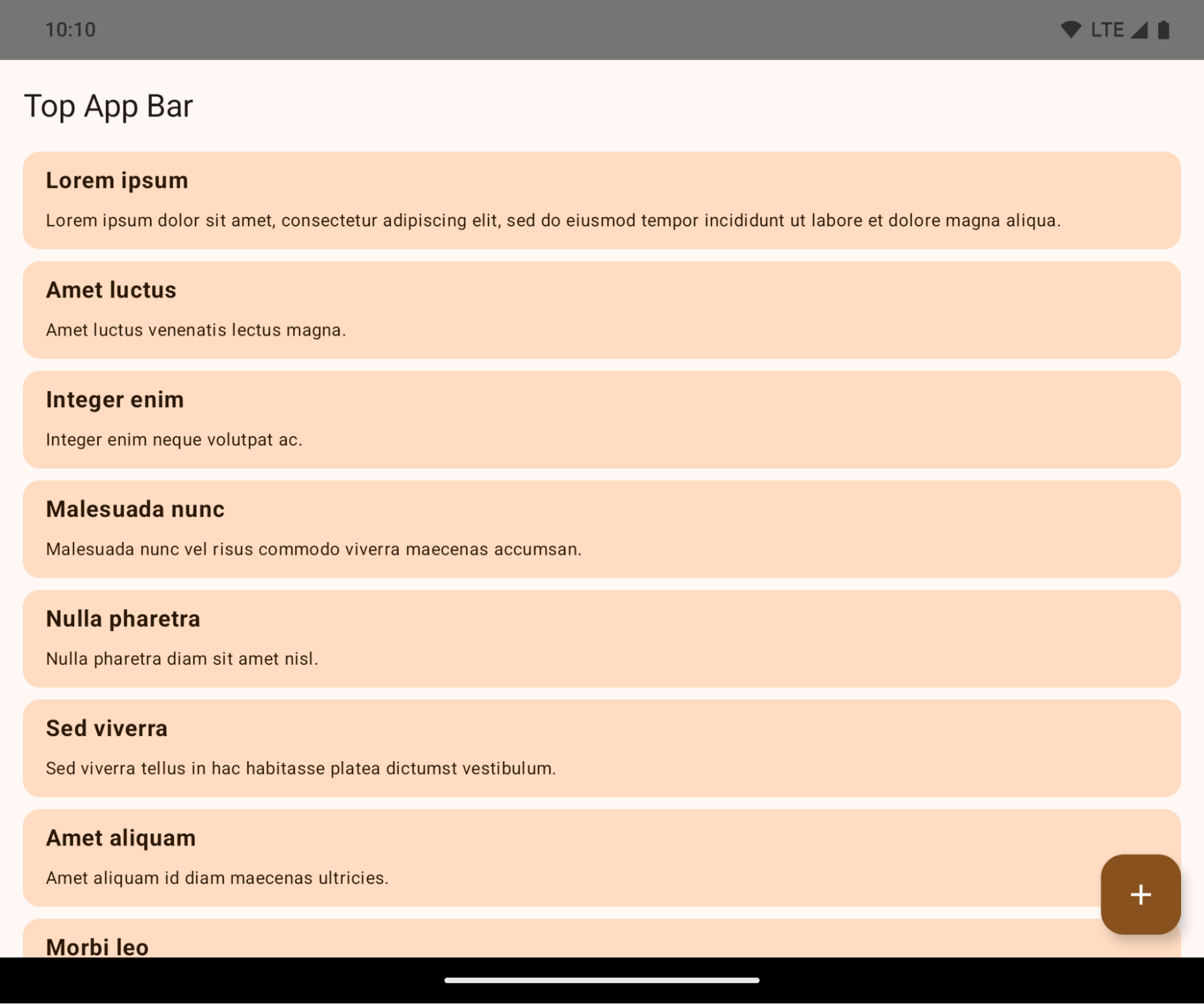
This is a breaking change that might negatively impact your app's UI. The changes affect the following UI areas:
- Gesture handle navigation bar
- Transparent by default.
- Bottom offset is disabled so content draws behind the system navigation bar unless insets are applied.
setNavigationBarColorandR.attr#navigationBarColorare deprecated and don't affect gesture navigation.setNavigationBarContrastEnforcedandR.attr#navigationBarContrastEnforcedcontinue to have no effect on gesture navigation.
- 3-button navigation
- Opacity set to 80% by default, with color possibly matching the window background.
- Bottom offset disabled so content draws behind the system navigation bar unless insets are applied.
setNavigationBarColorandR.attr#navigationBarColorare set to match the window background by default. The window background must be a color drawable for this default to apply. This API is deprecated but continues to affect 3-button navigation.setNavigationBarContrastEnforcedandR.attr#navigationBarContrastEnforcedis true by default, which adds an 80% opaque background across 3-button navigation.
- Status bar
- Transparent by default.
- The top offset is disabled so content draws behind the status bar unless insets are applied.
setStatusBarColorandR.attr#statusBarColorare deprecated and have no effect on Android 15.setStatusBarContrastEnforcedandR.attr#statusBarContrastEnforcedare deprecated but still have an effect on Android 15.
- Display cutout
layoutInDisplayCutoutModeof non-floating windows must beLAYOUT_IN_DISPLAY_CUTOUT_MODE_ALWAYS.SHORT_EDGES,NEVERandDEFAULTare interpreted asALWAYSso that users don't see a Black bar caused by the display cutout and appear edge-to-edge.
The following example shows an app before and after targeting Android 15 (API level 35), and before and after applying insets.
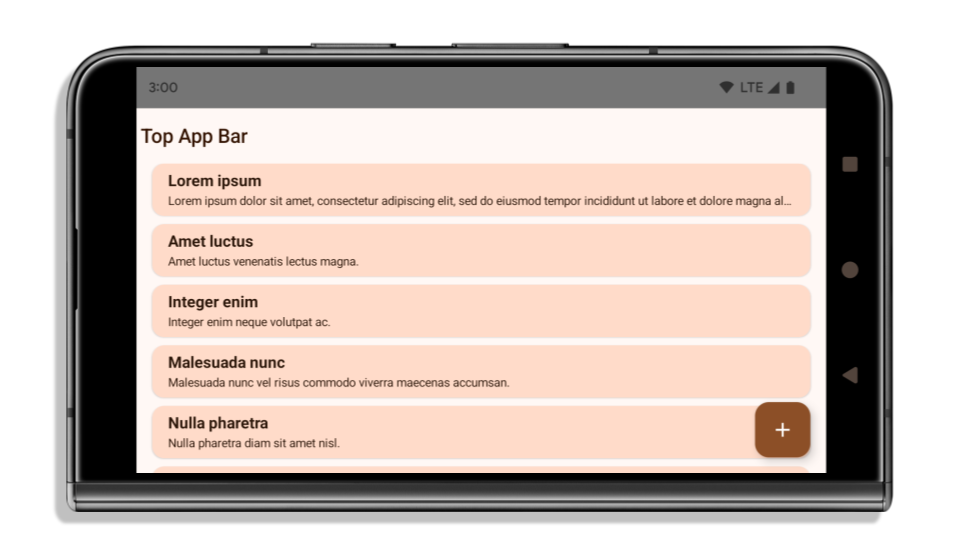


What to check if your app is already edge-to-edge
If your app is already edge-to-edge and applies insets, you are mostly unimpacted, except in the following scenarios. However, even if you think you aren't impacted, we recommend you test your app.
- You have a non-floating window, such as an
Activitythat usesSHORT_EDGES,NEVERorDEFAULTinstead ofLAYOUT_IN_DISPLAY_CUTOUT_MODE_ALWAYS. If your app crashes on launch, this might be due to your splashscreen. You can either upgrade the core splashscreen dependency to 1.2.0-alpha01 or later or setwindow.attributes.layoutInDisplayCutoutMode = WindowManager.LayoutInDisplayCutoutMode.always. - There might be lower-traffic screens with occluded UI. Verify these
less-visited screens don't have occluded UI. Lower-traffic screens include:
- Onboarding or sign-in screens
- Settings pages
What to check if your app is not already edge-to-edge
If your app is not already edge-to-edge, you are most likely impacted. In addition to the scenarios for apps that are already edge-to-edge, you should consider the following:
- If your app uses Material 3 Components (
androidx.compose.material3) in compose, such asTopAppBar,BottomAppBar, andNavigationBar, these components are likely not impacted because they automatically handle insets. - If your app is using Material 2 Components (
androidx.compose.material) in Compose, these components don't automatically handle insets. However, you can get access to the insets and apply them manually. In androidx.compose.material 1.6.0 and later, use thewindowInsetsparameter to apply the insets manually forBottomAppBar,TopAppBar,BottomNavigation, andNavigationRail. Likewise, use thecontentWindowInsetsparameter forScaffold. - If your app uses views and Material Components
(
com.google.android.material), most views-based Material Components such asBottomNavigationView,BottomAppBar,NavigationRailView, orNavigationView, handle insets and require no additional work. However, you need to addandroid:fitsSystemWindows="true"if usingAppBarLayout. - For custom composables, apply the insets manually as padding. If your
content is within a
Scaffold, you can consume insets using theScaffoldpadding values. Otherwise, apply padding using one of theWindowInsets. - If your app is using views and
BottomSheet,SideSheetor custom containers, apply padding usingViewCompat.setOnApplyWindowInsetsListener. ForRecyclerView, apply padding using this listener and also addclipToPadding="false".
What to check if your app must offer custom background protection
If your app must offer custom background protection to 3-button navigation or
the status bar, you app should place a composable or view behind the system bar
using WindowInsets.Type#tappableElement() to get the 3-button
navigation bar height or WindowInsets.Type#statusBars.
Additional edge-to-edge resources
See the Edge to Edge Views and Edge to Edge Compose guides for additional considerations on applying insets.
Deprecated APIs
The following APIs are now deprecated:
R.attr#enforceStatusBarContrastR.attr#navigationBarColorR.attr#navigationBarDividerColorR.attr#statusBarColorWindow#getNavigationBarColorWindow#getNavigationBarDividerColorWindow#getStatusBarColorWindow#isStatusBarContrastEnforcedWindow#setDecorFitsSystemWindowsWindow#setNavigationBarColorWindow#setNavigationBarDividerColorWindow#setStatusBarColorWindow#setStatusBarContrastEnforced
稳定配置
If your app targets Android 15 (API level 35) or higher, Configuration no
longer excludes the system bars. If you use the screen size in the
Configuration class for layout calculation, you should replace it with better
alternatives like an appropriate ViewGroup, WindowInsets, or
WindowMetricsCalculator depending on your need.
Configuration has been available since API 1. It is typically obtained from
Activity.onConfigurationChanged. It provides information like window density,
orientation, and sizes. One important characteristic about the window sizes
returned from Configuration is that it previously excluded the system bars.
The configuration size is typically used for resource selection, such as
/res/layout-h500dp, and this is still a valid use case. However, using it for
layout calculation has always been discouraged. If you do so, you should move
away from it now. You should replace the use of Configuration with something
more suitable depending on your use case.
If you use it to calculate the layout, use an appropriate ViewGroup, such as
CoordinatorLayout or ConstraintLayout. If you use it to determine the height
of the system navbar, use WindowInsets. If you want to know the current size
of your app window, use computeCurrentWindowMetrics.
The following list describes the fields affected by this change:
Configuration.screenWidthDpandscreenHeightDpsizes no longer exclude the system bars.Configuration.smallestScreenWidthDpis indirectly affected by changes toscreenWidthDpandscreenHeightDp.Configuration.orientationis indirectly affected by changes toscreenWidthDpandscreenHeightDpon close-to-square devices.Display.getSize(Point)is indirectly affected by the changes inConfiguration. This was deprecated beginning in API level 30.Display.getMetrics()has already worked like this since API level 33.
EnglishTextHeight 属性默认为 true
For apps targeting Android 15, the elegantTextHeight
TextView attribute becomes true by default, replacing the
compact font used by default with some scripts that have large vertical metrics
with one that is much more readable. The compact font was introduced to prevent
breaking layouts; Android 13 (API level 33) prevents many of these breakages by
allowing the text layout to stretch the vertical height utilizing the
fallbackLineSpacing attribute.
In Android 15, the compact font still remains in the system, so your app can set
elegantTextHeight to false to get the same behavior as before, but it is
unlikely to be supported in upcoming releases. So, if your app supports the
following scripts: Arabic, Lao, Myanmar, Tamil, Gujarati, Kannada, Malayalam,
Odia, Telugu or Thai, test your app by setting elegantTextHeight to true.

elegantTextHeight behavior for apps targeting Android 14 (API level 34) and lower.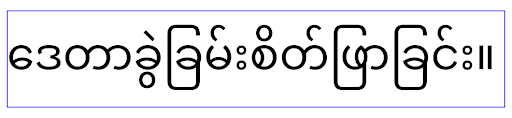
elegantTextHeight behavior for apps targeting Android 15.复杂字母形状的 TextView 宽度变化
在以前的 Android 版本中,一些采用复杂形状的草体字体或语言可能会在上一个或下一个字符区域中绘制字母。在某些情况下,此类字母会在开始或结束位置被截断。从 Android 15 开始,TextView 会分配宽度来为此类字母绘制足够的空间,并允许应用请求左侧添加额外的内边距以防止被裁剪。
由于此变更会影响 TextView 确定宽度的方式,因此如果应用以 Android 15 或更高版本为目标平台,TextView 会默认分配更多宽度。您可以通过对 TextView 调用 setUseBoundsForWidth API 来启用或停用此行为。
由于添加左侧内边距可能会导致现有布局未对齐,因此默认情况下,系统不会添加内边距,即使对于以 Android 15 或更高版本为目标平台的应用也是如此。不过,您可以通过调用 setShiftDrawingOffsetForStartOverhang 添加额外的内边距以防止裁剪。
以下示例展示了这些更改如何改进某些字体和语言的文本布局。
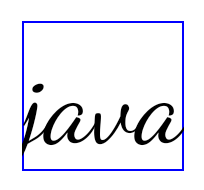
<TextView
android:fontFamily="cursive"
android:text="java" />

<TextView
android:fontFamily="cursive"
android:text="java"
android:useBoundsForWidth="true"
android:shiftDrawingOffsetForStartOverhang="true" />

<TextView
android:text="คอมพิวเตอร์" />

<TextView
android:text="คอมพิวเตอร์"
android:useBoundsForWidth="true"
android:shiftDrawingOffsetForStartOverhang="true" />
EditText 的语言区域感知型默认行高
In previous versions of Android, the text layout stretched the height of the
text to meet the line height of the font that matched the current locale. For
example, if the content was in Japanese, because the line height of the Japanese
font is slightly larger than the one of a Latin font, the height of the text
became slightly larger. However, despite these differences in line heights, the
EditText element was sized uniformly, regardless
of the locale being used, as illustrated in the following image:

EditText elements that
can contain text from English (en), Japanese (ja), and Burmese (my). The
height of the EditText is the same, even though these languages
have different line heights from each other.For apps targeting Android 15, a minimum line height is now reserved for
EditText to match the reference font for the specified Locale, as shown in the
following image:

EditText elements that
can contain text from English (en), Japanese (ja), and Burmese (my). The
height of the EditText now includes space to accommodate the
default line height for these languages' fonts.If needed, your app can restore the previous behavior by specifying the
useLocalePreferredLineHeightForMinimum attribute
to false, and your app can set custom minimum vertical metrics using the
setMinimumFontMetrics API in Kotlin and Java.
摄像头和媒体
对于以 Android 15 或更高版本为目标平台的应用,Android 15 对相机和媒体行为做出了以下变更。
请求音频焦点的限制
以 Android 15 为目标平台的应用必须是顶级应用或运行前台服务,才能请求音频焦点。如果应用在不符合其中任何一项要求时尝试请求焦点,该调用将返回 AUDIOFOCUS_REQUEST_FAILED。
您可以参阅管理音频焦点,详细了解音频焦点。
更新后的非 SDK 限制
Android 15 包含更新后的受限非 SDK 列表 基于与 Android 开发者之间的协作以及最新的 内部测试在限制使用非 SDK 接口之前,我们会尽可能确保有可用的公开替代方案。
如果您的应用并非以 Android 15 为目标平台,其中一些变更 可能不会立即对您产生影响。不过,虽然您的应用可以 访问某些非 SDK 接口 具体取决于应用的目标 API 级别,使用任何非 SDK 均可 方法或字段总是很有破坏应用的风险。
如果您不确定自己的应用是否使用了非 SDK 接口,可以 测试您的应用,找出答案。如果您的应用依赖于非 SDK 接口,则应开始计划迁移到 SDK 替代方案。 尽管如此,我们了解到,某些应用具有 非 SDK 接口。如果您无法找到使用非 SDK 的替代方案 应用某项功能的界面,您应该 请求新的公共 API。
如需详细了解此 Android 版本中的变更,请参阅 Android 15 中有关限制非 SDK 接口的更新。如需全面了解有关非 SDK 接口的详细信息,请参阅对非 SDK 接口的限制。

